Yamaha MCRN560SBR, MCRN560BBR, MCRN560SBG, MCRN560BBG User Manual

Network CD Receiver
OWNER’S MANUAL
Read the supplied booklet “Safety Brochure” before using the unit.
AB
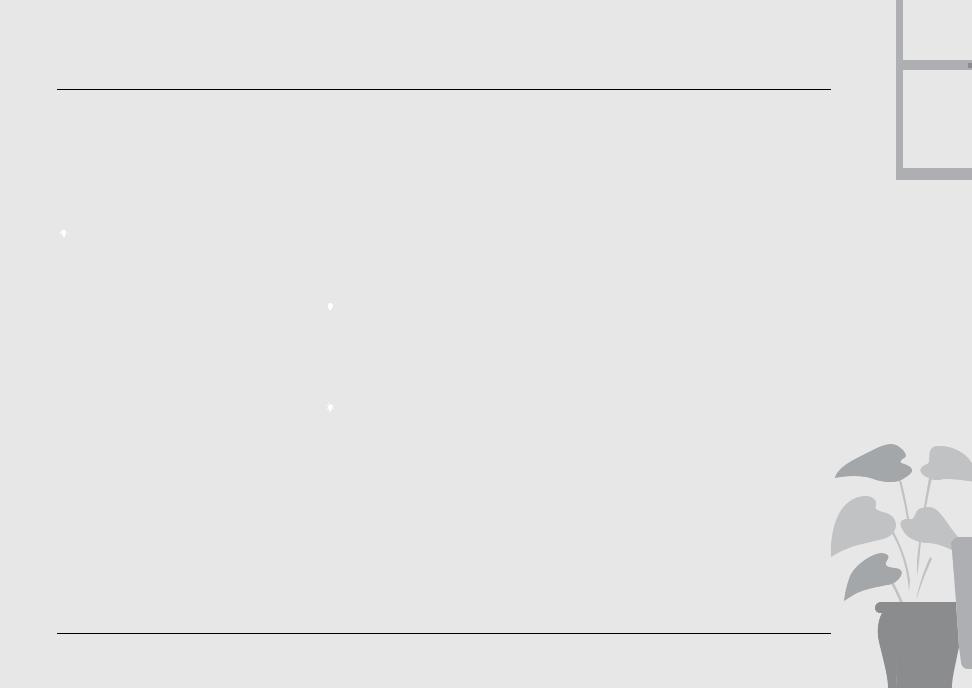
Contents
Introduction...... |
4 |
|
|||
Supplied accessories...... |
4 |
|
|||
About this manual...... |
4 |
|
|||
Part name...... |
5 |
|
|
||
Front panel...... |
5 |
|
|
|
|
Rear panel...... |
6 |
|
|
|
|
Front panel display...... |
7 |
|
|||
|
......Adjusting display brightness 7 |
||||
Remote control...... |
8 |
|
|
||
Preparations...... |
9 |
|
|||
Connecting the speakers...... |
9 |
||||
Connecting antenna...... |
10 |
|
|||
Connecting to the network...... |
11 |
||||
Turning on the power......12 |
|
||||
Setting the network devices......13
PC...... |
13 |
NAS...... |
13 |
Mobile devices......13 |
|
Listening to CD......14
Listening to iPod/USB devices......15
Playing iPod......15
Playing USB devices......15
Listening to the songs in the computer......17
Setting the media sharing of music files......17 Playing back songs in the PC......18
Listening to external sources...... |
19 |
||||||||
More on playback...... |
20 |
|
|
||||||
Shuffle playback...... |
20 |
|
|
|
|
|
|||
Repeat playback...... |
20 |
|
|
|
|
|
|||
Playback information...... |
21 |
|
|
|
|||||
Adjusting sound quality...... |
22 |
|
|
|
|||||
Listening to DAB stations...... |
23 |
|
|||||||
Initial scan...... |
23 |
|
|
|
|
|
|
||
Tuning in DAB stations...... |
23 |
|
|
|
|||||
Presetting DAB stations...... |
|
24 |
|
|
|
||||
Selecting preset DAB stations...... |
24 |
|
|
||||||
|
|
......Deleting a preset station |
24 |
|
|
||||
Confirming the reception...... |
25 |
|
|
|
|||||
Listening to FM radio stations...... |
26 |
||||||||
Tuning in FM stations...... |
26 |
|
|
|
|||||
Presetting FM stations...... |
26 |
|
|
|
|||||
Selecting preset FM stations...... |
27 |
|
|
||||||
|
|
......Deleting a preset station |
27 |
|
|
||||
Radio Data System |
|
|
|
|
|
||||
(U.K. model only)...... |
28 |
|
|
|
|
|
|||
Listening to Internet radio...... |
29 |
|
|||||||
Listening to the Music with |
|
||||||||
AirPlay...... |
30 |
|
|
|
|
|
|
||
Playing iPod...... |
30 |
|
|
|
|
|
|||
Playing iTunes...... |
30 |
|
|
|
|
|
|||
Using the clock...... |
31 |
|
|||
Setting the clock......31 |
|
|
|||
Setting the wake-up timer...... |
32 |
|
|||
Sleep timer......33 |
|
|
|||
Updating the firmware |
......34 |
||||
Option settings...... |
35 |
|
|||
Option menu list......36 |
|
|
|||
Troubleshooting...... |
37 |
|
|||
General...... |
37 |
|
|
|
|
Network...... |
38 |
|
|
|
|
iPod |
......39 |
|
|
|
|
Disc...... |
40 |
|
|
|
|
USB devices...... |
40 |
|
|
||
DAB reception...... |
41 |
|
|
||
FM reception...... |
41 |
|
|
||
Messages on the front panel display...... |
42 |
||||
Supported devices/media and file formats......43
Specifications......45
Information about software......i
2 En
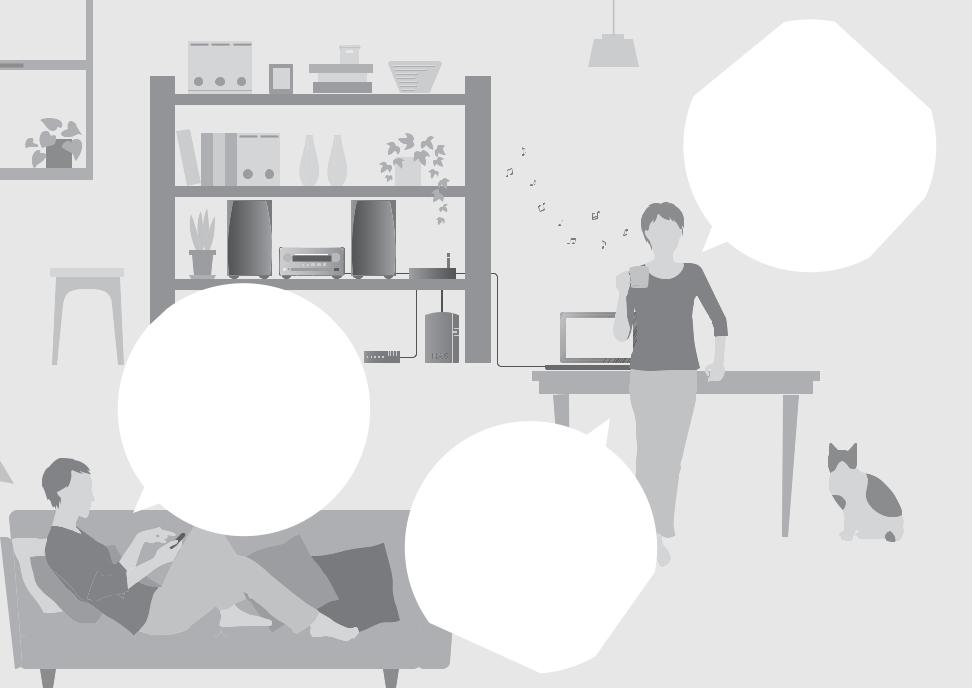
Anytime,
anywhere,
music!
Convenient App! My smartphone as a remote control
Songs in my iPhone from speakers wirelessly.......30
Awesome!
Great sound!!
The sound from a PC is something else!......17, 18
High-resolution sound is played back......22
More on music
A variety of external devices (Blu-ray/ DVD/mobile music player etc.) can be connected...... 19
I can listen to the internet radio from my audio system...... 29
En 3

Introduction
Confirm the package contents and useful points of this manual.
 Supplied accessories
Supplied accessories
DAB/FM antenna |
Batteries (× 2) |
(AA, R6, UM-3) |
Remote control
Check the “+” and “-” of the batteries and inset them the correct way around.
• Change both batteries when the operation range of the remote control decreases.
 About this manual
About this manual
•How to operate this unit is described mainly using the remote control.
•Illustrations may differ from actual item depicted.
•“iPod” described in this manual may also refer to “iPhone” or “iPad.”
•Symbols:
Indicates precautions for use of the unit and its feature limitations.
Indicates supplementary explanations for better
use.
& Indicates the corresponding reference page(s).
4 En

Part name
Familiarize yourself with all parts and these functions.
 Front panel
Front panel
1Remote control receiver
2INPUT
Turn left or right to change the audio source. (The source is shown on the front panel display.)
3  (&P.14, 16, 18) PRESET</> (&P.27)
(&P.14, 16, 18) PRESET</> (&P.27)
4A (Power) (&P.12)
5PHONES
Connect headphones to this jack.
6Disc tray (&P.14)
7USB jack (&P.15)
8
 (Stop) (&P.14, 16, 18, 29)
(Stop) (&P.14, 16, 18, 29)
9 (Open/close the disc tray) (&P.14)
(Open/close the disc tray) (&P.14)
0VOLUME
Controls the volume.
A (Play/pause) (&P.14, 16, 18)
(Play/pause) (&P.14, 16, 18)
BFront panel display (&P.7)
En 5

Part name
 Rear panel
Rear panel
1 Power cable (&P.12)
2 DC OUT terminal
Supplies power to the Yamaha AV accessories from this terminal. When using this, set [Use Accessory] in [System Config] from the option setting, to [YES] (& P.35). For details, refer to the owner’s manual supplied with the accessory.
3 NETWORK terminal (&P.11)
Connects to a network using a commercially available network cable.
4 DAB/FM antenna terminal (&P.10)
5 DIGITAL IN 1 terminal (optical input) (&P.19)
6 DIGITAL IN 2 terminal (coaxial input) (&P.19)
7 AUX 1 terminal (RCA input) (&P.19)
8 AUX 2 terminal (mini jack input) (&P.19)
9 SUBWOOFER terminal (&P.9)
0 SPEAKERS terminal (&P.9)
6 En

Part name
 Front panel display
Front panel display
1Clock
Displays the time when the power is on.
2TUNED indicator
Lights up when the unit is tuned into a station.
3Multi information display
Shows various information, such as the clock in standby mode, music information, or radio frequency (alphanumerics only).
4MUTE indicator
Lights up when the sound is muted (& P.8).
5Wake-up timer indicator
Blinks while setting the wake-up timer and lights up when the timer is set (& P.32).
6Sleep timer indicator
Lights up when the sleep timer is set (&P.33).
7Shuffle/repeat indicator
Lights up when you set your iPod, CD, USB device, or computer to shuffle or repeat playback (& P.20).
8STEREO indicator
Lights up when the unit is receiving a strong signal from an FM stereo broadcast.
9Operation indicators
Shows available control buttons S/T/ENTER (& P.8) of the remote control.
02nd indicator
Appears when the DAB station has a secondary station (&P.23).
Adjusting display brightness
You can adjust the brightness of the front panel display by pressing the DIMMER button on the remote control (& P.8).
•Each press of the button changes the brightness: bright (default), mid dim, or dim.
En 7
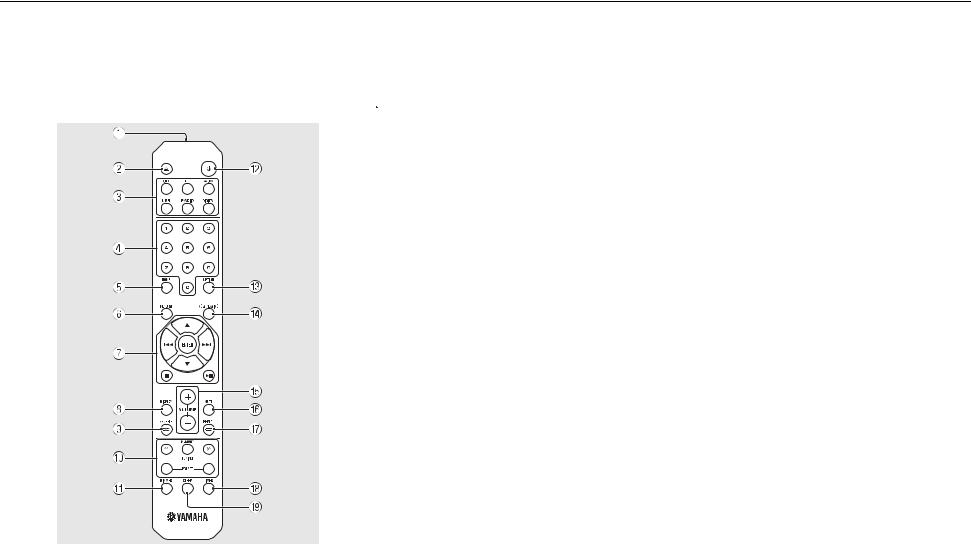
Part name
 Remote control
Remote control
1Infrared signal transmitter
2 (Open/close the disc tray) (&P.14)
(Open/close the disc tray) (&P.14)
3Source buttons
Switch the audio source to be played.
4Numeric buttons (&P.14)
5HOME (&P.16, 18, 29)
6RETURN (&P.14, 16, 18, 29)
7Audio control, cursor control buttons (&P.14, 16, 18, 29)
8DISPLAY (&P.21)
9 (SHUFFLE) (&P.20)
(SHUFFLE) (&P.20)
0 DAB/FM control buttons (&P.23, 24, 26, 27)
ADIMMER (&P.7)
BA (Power) (&P.12)
COPTION (&P.22, 25, 31, 35)
DNOW PLAYING (&P.16, 18, 29)
EVOLUME +/–
Controls the volume.
FMUTE
Turns mute on or off.
G (REPEAT) (&P.20)
(REPEAT) (&P.20)
HTIMER (&P.32)
ISLEEP (&P.33)
8 En
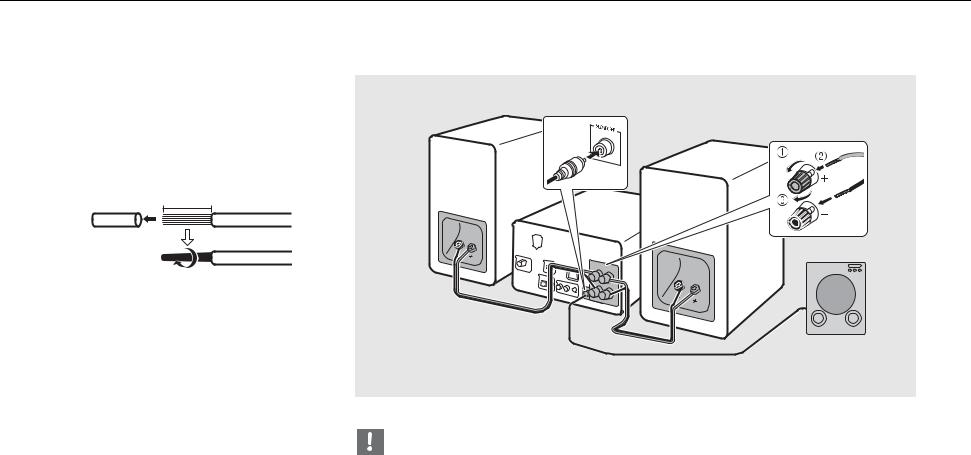
Preparations
Connect speakers or antenna and turn the unit on.
Do not connect the power cable of the unit until you have finished connecting all cables.
 Connecting the speakers
Connecting the speakers
1 Remove the insulation from the end of the speaker cable to expose the bare wires.
15 mm (5/8 in.)
2 Connect the speaker to the unit, as the illustration shows.
•Prepare speakers and speaker cables separately.
•For connection of the speakers, refer to the owner’s manual supplied with them.
Right speaker
Left speaker
Speaker |
2 |
cable |
Subwoofer
Monaural pin cable
•Take care not to allow the bare speaker wires to touch each other or any metal part of the unit. This could damage the unit and/or the speakers.
•Make sure that left and right (L, R) connections and polarity (red: +, black: -) are correct. If connections are incorrect, the sound will be unnatural.
•Use speakers of at least 6 Ω impedance.
•You can also connect a subwoofer with built-in amplifier to the unit.
En 9

Preparations
 Connecting antenna
Connecting antenna
1 Connect the supplied antenna to the unit.
2 Install it with pins where the unit can obtain good reception.
Supplied antenna |
2 |
|
1
•Be sure to stretch out the antenna as the illustration shows.
•If radio reception with the supplied antenna is not satisfactory, a commercially available outdoor antenna may improve reception.
10 En
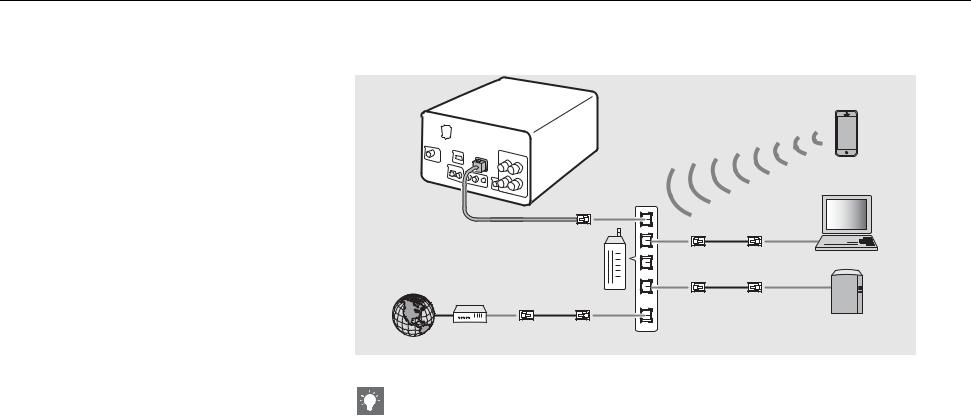
Preparations
 Connecting to the network
Connecting to the network
You can play back music files stored on your PC, mobile devices, DLNA*-compatible NAS, or audio contents on the Internet, by connecting this unit to the network. You can also operate the unit with your mobile device.
* Digital Living Network Alliance
Connect the unit to the network as shown on the right.
•Connect with a commercially available STP (shielded twisted pair) network cable (CAT-5 or higher, straightthroughcable).
Mobile device
This unit
PC
|
LAN |
Broadband |
Network cable |
router |
|
Internet |
|
Modem |
|
|
WAN |
Network attached storage (NAS)
•For details on Internet connection, refer to the owner’s manuals of your network devices.
•If you are using a router that supports DHCP, you do not need to configure any network settings for the unit. If you are using a router that does not support DHCP, configure the network setting from [Network Config] in the option setting (& P.35).
•Wired connections are recommended for devices other than the mobile to ensure high sound quality.
•Some security software installed on your PC or the firewall settings of network devices (such as a router) may block the access of the unit to the network devices or the Internet. In this case, change the setting of the security software or network devices.
•When setting the subnet manually, each server must be connected to the same subnet as the unit (& P.36).
En 11
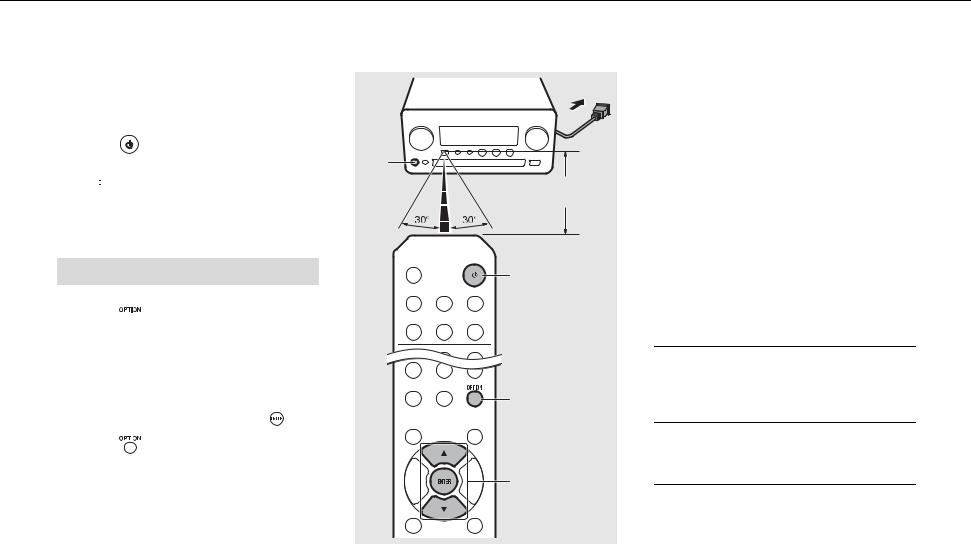
Preparations
 Turning on the power
Turning on the power
Plug the power cable into the wall outlet
and press |
. |
• The unit turns on. |
A |
|
•Press  again to turn off (standby mode).
again to turn off (standby mode).
•“Eco standby” (default) reduces power consumption of the unit while limiting certain features (as shown in the table on the right).
Canceling the eco standby
1 Press  .
.
• Option menu is shown on the front panel display.
2 Cancel the eco standby.
• |
Set the item in the order of [System Config] - |
|||
|
[Power Saving] - [Normal]. |
|
||
• |
Change the item with S/Tand press |
to set. |
||
3 Press |
|
to finish the option setting. |
||
|
||||
|
||||
Within 6 m
(20 ft)
A
1, 3
OPTION
2
S/T, ENTER
Status in standby/eco standby
|
Standby |
Eco standby |
|
|
|
|
|
Charging of iPod/USB devices |
3 |
— |
|
|
|
|
|
Enable/disable the wake-up |
3 |
— |
|
timer* |
|||
|
|
||
|
|
|
|
Operation of the source |
3 |
3 |
|
buttons* |
|||
|
|
||
|
|
|
|
CD load/eject |
3 |
3 |
|
|
|
|
|
AirPlay |
3 |
— |
|
|
|
|
|
Power-on by the application |
3 |
— |
|
|
|
|
|
Clock display |
3 |
— |
|
|
|
|
* Operation with the remote control only
Option menu regarding power (System Config)
(Setting value. Bold: default)
Power Saving
Configure the power supply settings. (Normal, Eco)
When you select [Eco], nothing is shown on the front panel display in the eco standby mode.
Auto Power Off
Set the time at which the unit enters standby mode if no operation is performed.
(Timer 2H, Timer 4H, Timer 8H, Timer 12H, OFF)
12 En
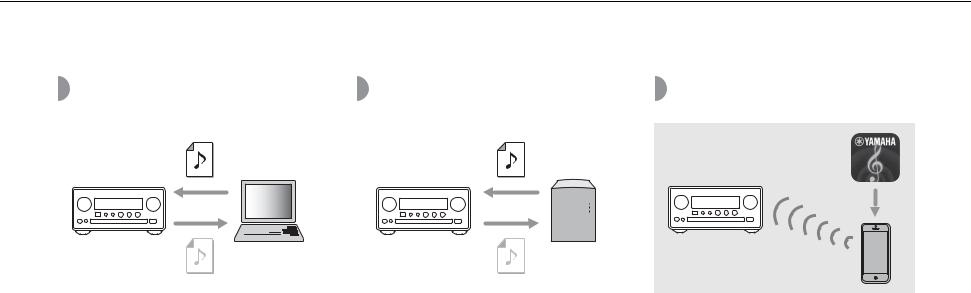
Setting the network devices
Configure your devices connected to the network to play back music files stored on your PC or NAS, or configure your mobile device to control this unit.
PC |
|
NAS |
Mobile devices |
||||
|
|
|
|
|
|
|
|
|
|
|
|
|
|
|
|
|
|
|
|
|
|
|
|
|
|
|
|
|
|
|
|
|
|
|
|
|
|
|
|
Configure the media sharing setting of your PC (&P.17).
Configure the settings to access your NAS.
•Enable DHCP setting of your NAS if needed.
•For more detailed settings, refer to the owner’s manual supplied with your NAS.
Install the dedicated application “NETWORK PLAYER CONTROLLER” to your mobile devices (&P.18).
•The application supports iPhone/iPad/iPod touch and Android mobile devices.
•The mobile device needs to be connected to the same router as the unit.
En 13
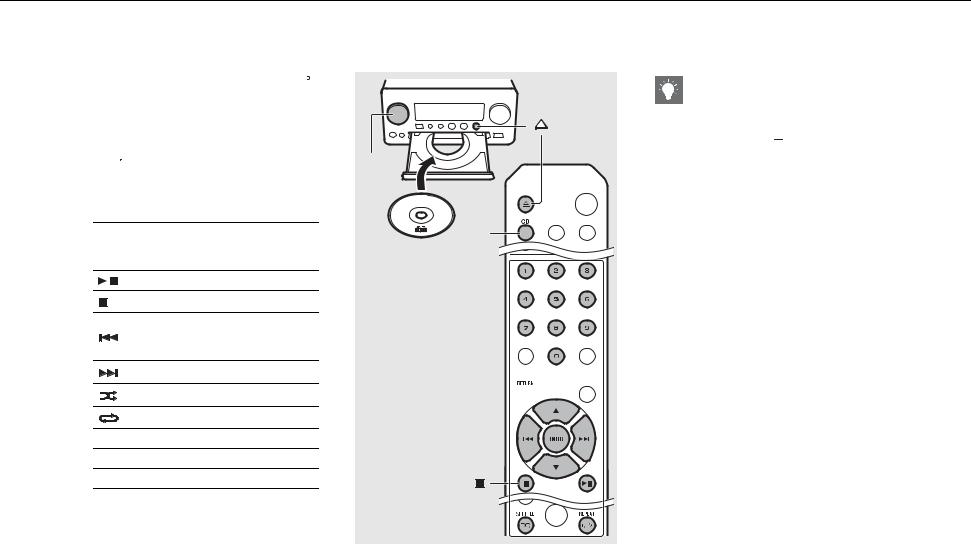
Listening to CD
This unit allows playback of audio CDs and data CDs in which the MP3/WMA files are recorded. For details on playable CDs, see “Supported devices/medias” (P.43).
1
2
3
Turn INPUT to select [CD]. Or, press  on the remote control.
on the remote control.
Set a CD in a disc tray.
• Press  to open/close the disc tray.
to open/close the disc tray.
Playback starts.
• The remote control functions are shown below.
SSkip to the first file of the previous or next folder when playing back MP3/
T
WMA files.
|
Play/pause |
|
Stop |
|
Skip to the beginning of the song |
|
being played back or the previous |
|
song. |
|
Skip to the next song. |
|
Starts shuffle playback (& P.20). |
|
Starts repeat playback (& P.20). |
1 - 9, 0 |
Specify the song number. |
RETURN |
Cancel the song number. |
ENTER |
Apply the song number. |
2
1
INPUT
1
CD
3 

•Files on a data CD are played back in alphanumeric order.
•When CD playback is stopped, playback will resume from the beginning of the song last played. Pressing 
 while playback is stopped will clear resume playback.
while playback is stopped will clear resume playback.
14 En
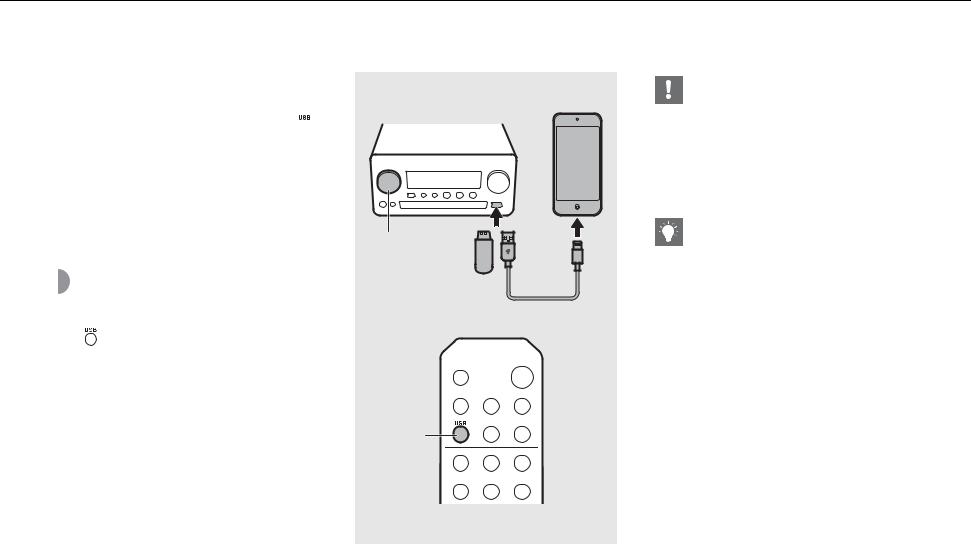
Listening to iPod/USB devices
This unit allows playback of iPod or USB devices which music files are recorded.
For details on playable iPod/USB devices, see “Supported devices/media and file formats” (P.43).
 Playing iPod
Playing iPod
1 Turn INPUT to select [USB] or press  on the remote control.
on the remote control.
2 Connect the iPod to the USB jack.
• Prepare the USB cable supplied with your iPod.
• The source changes to [iPod].
3 |
Playback starts (&P.16). |
1 |
|
Playing USB devices |
INPUT |
|
2 |
|
1 |
Turn INPUT to select [USB]. Or, press |
|
|
on the remote control. |
|
2 Connect a USB device to the USB port.
3 Playback starts (&P.16).
1
USB
•Some iPods/USB devices may not work properly even if they meet the requirements. Playability of and power supply to all iPods/USB devices are not guaranteed.
•Yamaha and suppliers do not accept any liability for the loss of data saved on an iPod or a USB device connected to the unit. As a precaution, it is recommended to make backup copies of important files.
•Stop playback before disconnecting the USB device.
•An iPod or USB device is automatically charged when it is connected to the unit, except in the eco standby mode.
En 15
