Xerox PrimeLink C9065, PrimeLink C9070 System Administrator Guide
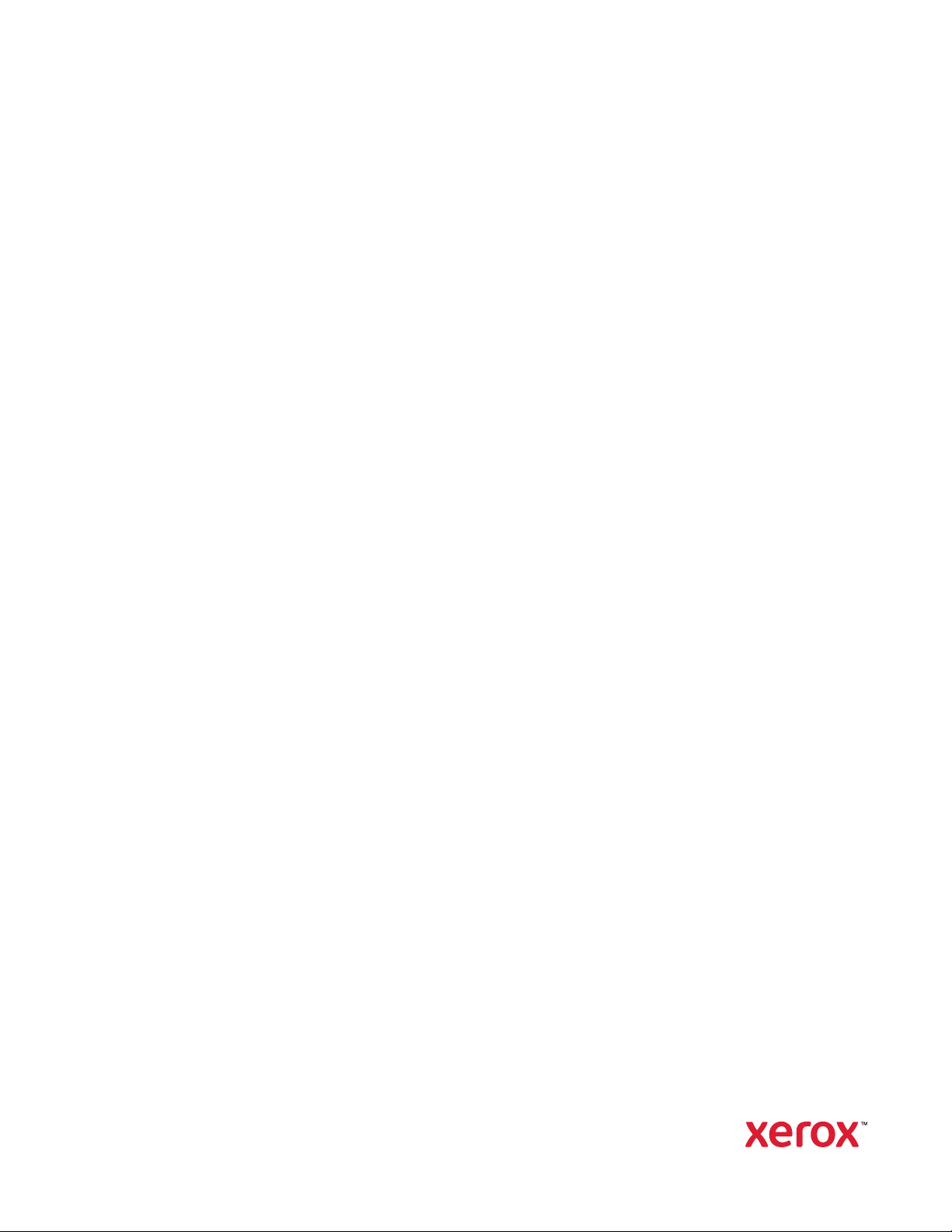
Version 2.0
November 2019
702P07781
Xerox
®
PrimeLink
™
C9065/C9070
Printer
System Administrator Guide
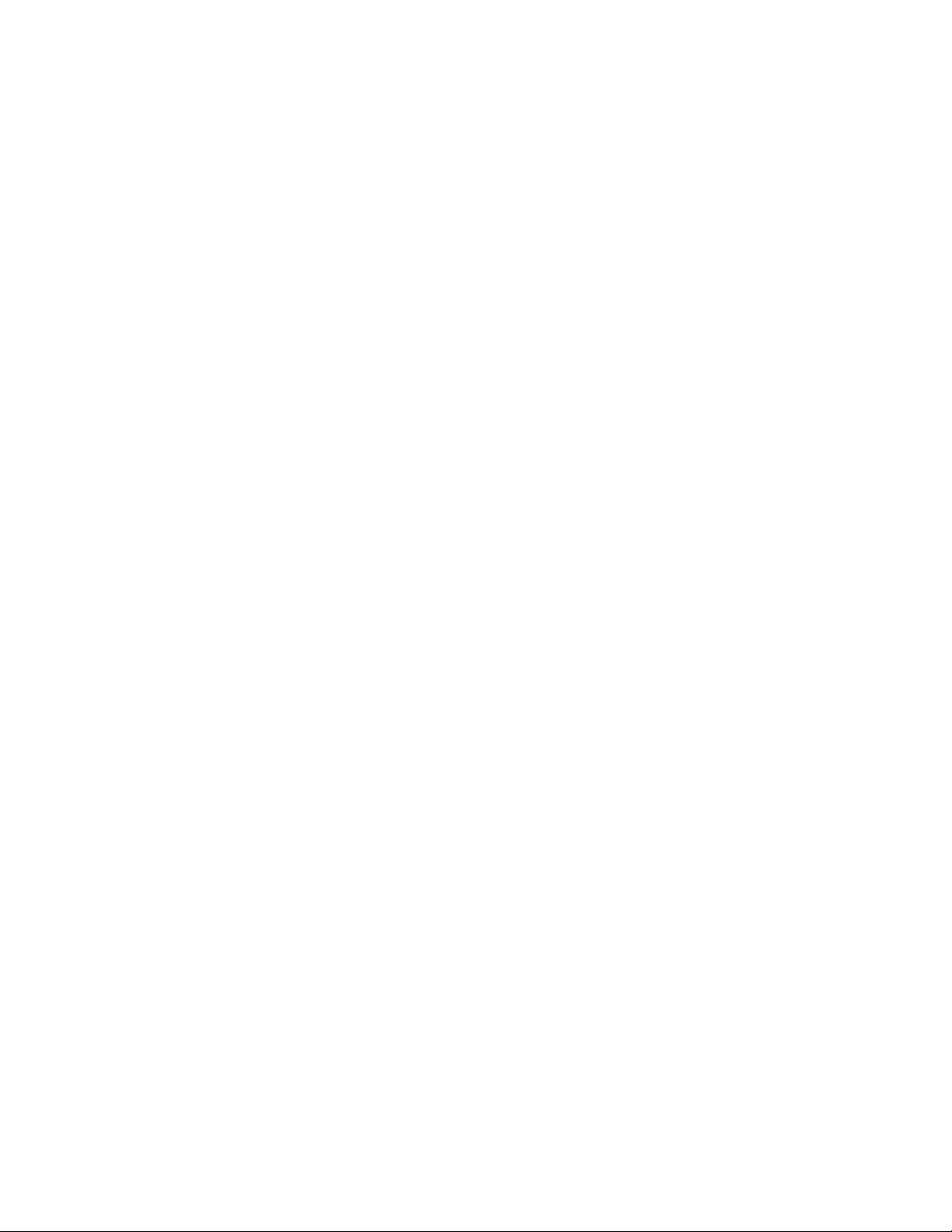
©2019 Xerox Corporation. All rights reserved. Xerox
®
, Xerox and Design
®
, and PrimeLink
™
are trademarks of Xerox
Corporation in the United States and/or other countries.
MeterAssistant
®
, SuppliesAssistant
®
, Scan to PC Desktop
®
, and Xerox Extensible Interface Platform
®
, are trademarks
of Xerox Corporation in the United States and/or other countries. Product status, build status, and/or specifications are
subject to change without notice.
Microsoft
®
, Windows
®
, Windows XP
®
, Windows Vista
®
, and Word are registered trademarks of Microsoft Corporation
in the United States and/or other countries.
Apple
®
, Macintosh
®
, and Mac OS
®
are trademarks or registered trademarks of Apple Computer, Inc., registered in the
U.S. and other countries. Elements of Apple's Technical User Documentation used by permission from Apple
Computer, Inc.
GBC
®
and AdvancedPunch
™
are trademarks or registered trademarks of General Binding Corporation.
HP, PCL and HP-UX are registered trademarks of Hewlett-Packard Corporation in the United States and/or other
countries.
Linux
®
is a registered trademark of Linus Torvalds.
ScanFlowStore
®
is a registered trademark of Nuance Communications, Inc.
TWAIN is a trademark of TWAIN Working Group.
Universal Serial Bus is a trademark of USB Implementors Forum, Inc. (USB-IF)
UNIX
®
is a registered trademark of the Open Group.
Oracle
®
Solaris is a registered trademark of Oracle and/or its affiliates in the United States and other countries.
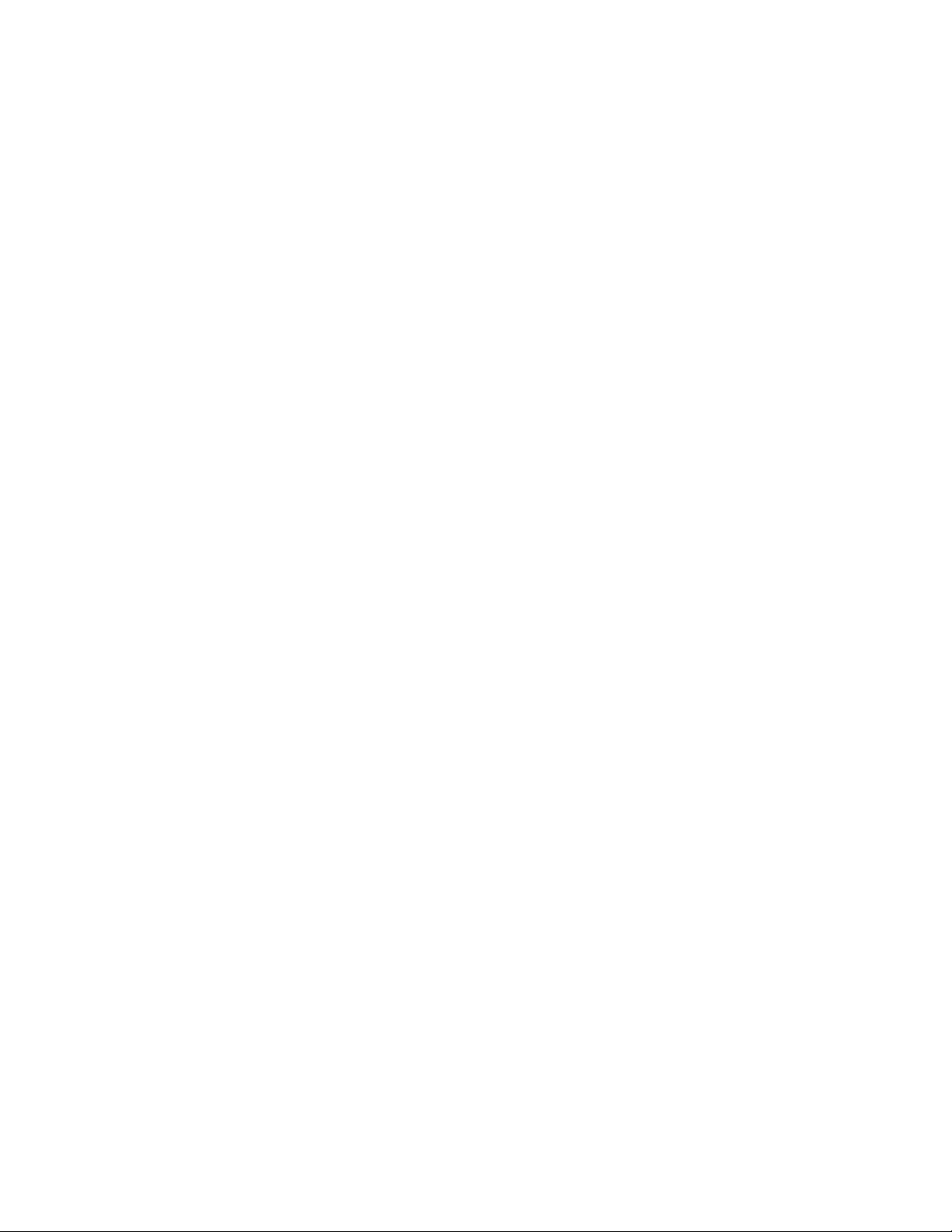
Xerox
®
PrimeLink
™
C9065/C9070 Printer
System Administrator Guide
3
Table of Contents
1 Introduction.............................................................................................................................15
Configuration Steps ..... ........... ..... ........... ..... ..... ........... ..... ..... ........... ..... ........... ..... ..... ........... 16
More Information.......... ..... ..... ........... ..... ........... ..... ........... ..... ..... ........... ..... ........... ..... ..... .... 17
2 Initial Setup ............................................................................................................................19
Physical Connection ... ..... ........... ..... ........... ..... ..... ........... ..... ........... ..... ..... ........... ..... ..... ........ 20
Initial Setup at the Control Panel ........ ..... ..... ........... ..... ........... ..... ..... ...... ..... ..... ........... ..... .... 21
The Installation Wizard... ........... ..... ..... ...... ..... ..... ...... ..... ..... ........... ..... ..... ........... ..... ....... 21
Configuration Report .. ........... ..... ..... ........... ..... ..... ...... ..... ..... ........... ..... ........... ..... ........... 21
Printing the Configuration Report....... ..... ........... ..... ........... ..... ..... ........... ..... ..... ........... .... 21
Administrator Access at the Control Panel.... ..... ........... ..... ..... ........... ..... ........... ..... ..... ........... 22
Locking or Unlocking the Device.. ..... ........... ..... ..... ...... ..... ..... ........... ..... ..... ........... ..... ..... . 22
Manually Setting the Ethernet Interface Speed... ..... ........... ..... ........... ..... ........... ..... ..... ...... ... 23
Assigning a Network Address ... ..... ........... ..... ..... ........... ..... ..... ........... ..... ........... ..... ..... .... 23
Viewing Services and Options. ...... ..... ..... ........... ..... ........... ..... ........... ..... ........... ..... ..... ........... 24
Embedded Web Server ....... ..... ..... ........... ..... ..... ........... ..... ..... ........... ..... ........... ..... ........... ..... 25
Accessing the Embedded Web Server ........ ..... ..... ........... ..... ..... ........... ..... ..... ...... ..... ..... ... 25
Enabling Services and Options ...... ..... ..... ........... ..... ..... ........... ..... ..... ........... ..... ........... ..... ..... 26
Enabling Services and Options at the Control Panel. ..... ..... ........... ..... ........... ..... ........... .... 26
Enabling Features in the Embedded Web Server ...... ..... ..... ........... ..... ........... ..... ........... .... 26
Changing the System Administrator Password.. ........... ..... ........... ..... ..... ........... ..... ..... ........... . 27
Using the Configuration Overview Page .... ..... ........... ..... ........... ..... ........... ..... ..... ........... ..... ... 28
Assigning a Name and Location to the Device ... ........... ..... ..... ........... ..... ........... ..... ......... 28
3 Network Connectivity.............................................................................................................29
TCP/IP .......... ..... ..... ........... ..... ..... ........... ..... ........... ..... ........... ..... ..... ........... ..... ..... ........... ..... 30
Enabling TCP/IP ... ..... ..... ........... ..... ........... ..... ..... ........... ..... ..... ........... ..... ..... ........... ..... ... 30
Configuring TCP/IP Settings at the Control Panel ..... ..... ...... ..... ..... ........... ..... ........... ..... ... 30
Configuring TCP/IP Settings in the Embedded Web Server.. ..... ........... ..... ........... ..... ..... .... 32
SNMP ........... ..... ........... ..... ........... ..... ..... ........... ..... ..... ........... ..... ..... ........... ..... ..... ........... ..... 35
Enabling SNMP..... ..... ..... ........... ..... ..... ........... ..... ..... ........... ..... ........... ..... ........... ..... ....... 35
Configuring SNMP .... ..... ..... ........... ..... ..... ........... ..... ..... ........... ..... ..... ........... ..... ........... ... 35
LPD...... ..... ........... ..... ..... ........... ..... ..... ........... ..... ........... ..... ........... ..... ..... ........... ..... ..... ...... ... 38
Enabling LPD ..... ..... ........... ..... ..... ...... ..... ..... ........... ..... ........... ..... ........... ..... ..... ........... .... 38
Configuring LPD.... ..... ..... ........... ..... ..... ........... ..... ..... ........... ..... ..... ...... ..... ..... ........... ..... .. 38
Raw TCP/IP Printing .. ..... ........... ..... ..... ........... ..... ........... ..... ........... ..... ..... ........... ..... ..... ...... ... 39
Enabling Port 9100 ..... ........... ..... ..... ........... ..... ..... ...... ..... ..... ........... ..... ........... ..... ........... 39
Configuring Port 9100.... ..... ........... ..... ..... ........... ..... ........... ..... ........... ..... ..... ........... ..... ... 39
SMTP... ........... ..... ........... ..... ........... ..... ..... ...... ..... ..... ........... ..... ..... ........... ..... ..... ........... ..... ... 40
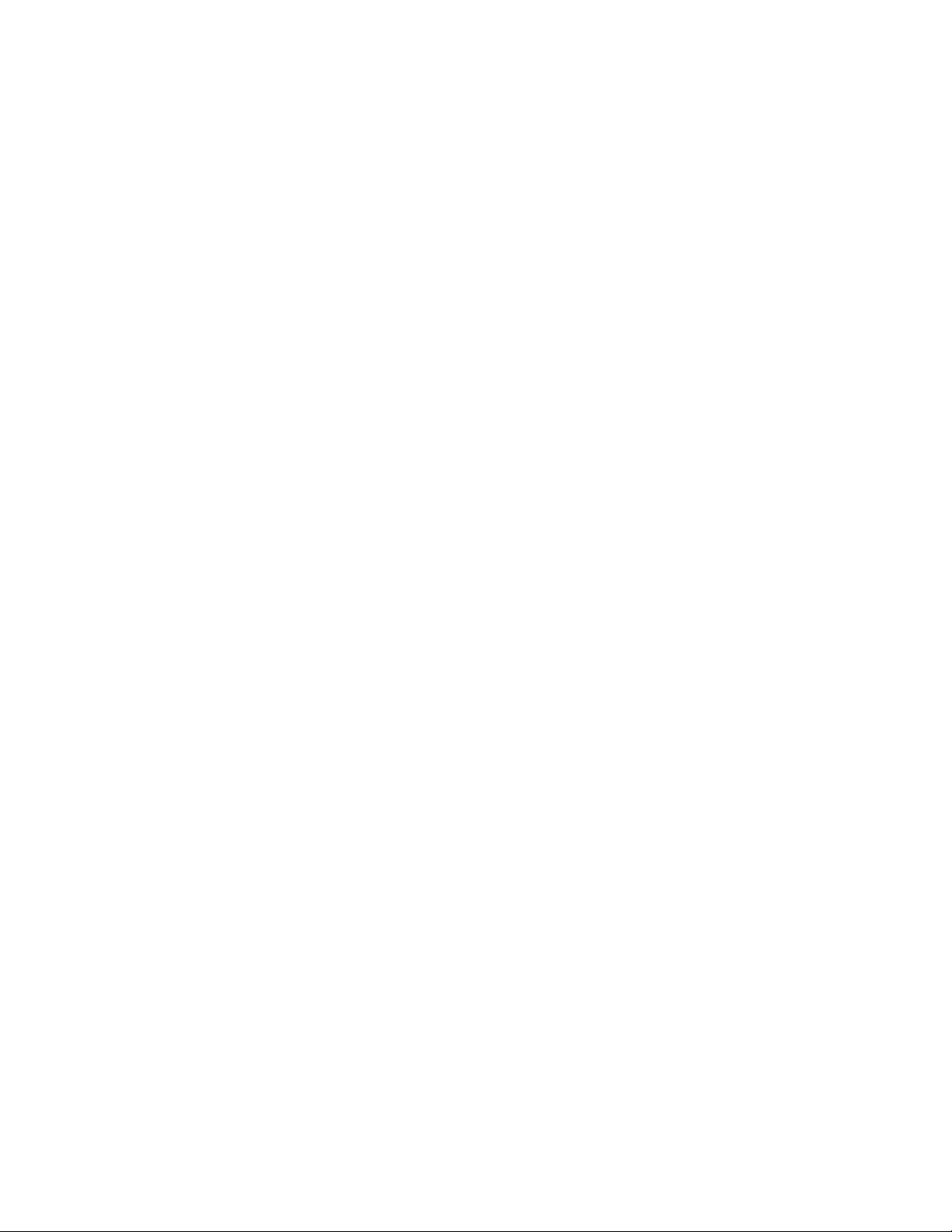
4
Xerox
®
PrimeLink
™
C9065/C9070 Printer
System Administrator Guide
Configuring SMTP Server Settings ........ ..... ..... ........... ..... ........... ..... ..... ........... ..... ..... ........ 40
Configuring Optional SMTP Settings ........... ..... ..... ...... ..... ..... ........... ..... ..... ........... ..... ..... . 40
Performing an SMTP Server Connection Test .. ........... ..... ........... ..... ..... ........... ..... ..... ...... .. 41
LDAP.. ........... ..... ..... ........... ..... ..... ........... ..... ..... ........... ..... ..... ........... ..... ........... ..... ........... ..... 42
Configuring LDAP Server Settings . ...... ..... ..... ........... ..... ..... ........... ..... ..... ........... ..... ..... ..... 42
Defining User Mappings ........... ..... ........... ..... ..... ........... ..... ..... ........... ..... ..... ........... ..... ... 43
Configuring LDAP Custom Filters. ........... ..... ........... ..... ..... ........... ..... ........... ..... ..... ........... 43
Performing an LDAP Connection Test ... ..... ...... ..... ..... ........... ..... ..... ...... ..... ..... ........... ..... .. 44
POP3 .. ..... ........... ..... ..... ........... ..... ........... ..... ........... ..... ........... ..... ..... ........... ..... ..... ........... .... 45
HTTP . ..... ..... ........... ..... ........... ..... ........... ..... ..... ........... ..... ..... ........... ..... ........... ..... ..... ........... 46
Enabling HTTP ..... ........... ..... ..... ........... ..... ..... ........... ..... ........... ..... ..... ........... ..... ........... .. 46
Configuring HTTP Settings ............ ..... ..... ........... ..... ........... ..... ..... ........... ..... ........... ..... .... 46
Proxy Server ............ ..... ........... ..... ........... ..... ..... ........... ..... ..... ........... ..... ........... ..... ..... ........... 47
Microsoft Networking .. ..... ........... ..... ........... ..... ........... ..... ..... ........... ..... ........... ..... ..... ........... 48
Configuring WINS... ..... ........... ..... ........... ..... ........... ..... ..... ........... ..... ..... ........... ..... ..... ..... 48
IPP... ...... ..... ..... ........... ..... ..... ........... ..... ........... ..... ........... ..... ..... ........... ..... ..... ........... ..... ....... 49
Enabling IPP ........ ..... ..... ........... ..... ........... ..... ........... ..... ........... ..... ..... ........... ..... ..... ........ 49
Configuring IPP. ........... ..... ..... ........... ..... ..... ........... ..... ..... ........... ..... ........... ..... ..... ........... 49
Universal Plug and Play Discovery .... ..... ........... ..... ........... ..... ..... ........... ..... ..... ........... ..... ....... 50
Enabling UPnP ..... ...... ..... ..... ...... ..... ..... ........... ..... ..... ........... ..... ..... ...... ..... ..... ........... ..... .. 50
Configuring UPnP .... ........... ..... ........... ..... ..... ...... ..... ..... ........... ..... ..... ........... ..... ..... ...... ... 50
SSDP..... ..... ..... ........... ..... ........... ..... ........... ..... ..... ........... ..... ........... ..... ..... ........... ..... ..... ........ 51
WebDAV ....... ..... ..... ...... ..... ..... ........... ..... ........... ..... ..... ........... ..... ..... ........... ..... ..... ........... ..... 52
Enabling WebDAV. ..... ..... ........... ..... ..... ........... ..... ..... ........... ..... ..... ...... ..... ..... ........... ..... .. 52
Configuring WebDAV .......... ..... ..... ........... ..... ..... ........... ..... ........... ..... ........... ..... ..... ...... ... 52
WSD .. ........... ..... ..... ........... ..... ..... ........... ..... ..... ...... ..... ..... ........... ..... ........... ..... ..... ........... ..... 53
Enabling WSD. ..... ........... ..... ........... ..... ........... ..... ..... ........... ..... ..... ...... ..... ..... ........... ..... .. 53
Configuring WSD ..... ........... ..... ..... ........... ..... ..... ........... ..... ..... ........... ..... ........... ..... ..... .... 53
FTP ..... ..... ........... ..... ..... ...... ..... ..... ........... ..... ........... ..... ........... ..... ..... ........... ..... ..... ........... .... 54
Enabling FTP......... ..... ........... ..... ........... ..... ..... ........... ..... ..... ........... ..... ..... ........... ..... ....... 54
Setting Up the FTP Transfer Mode .... ..... ..... ........... ..... ..... ........... ..... ........... ..... ..... ........... 54
Google Cloud Print......... ..... ..... ........... ..... ..... ........... ..... ........... ..... ........... ..... ........... ..... ..... .... 55
Enabling Google Cloud Print.. ..... ........... ..... ..... ........... ..... ..... ........... ..... ..... ........... ..... ....... 55
Registering the Device with the Google Cloud Print Service ...... ..... ........... ..... ........... ..... ... 55
Bonjour Multicast DNS........... ..... ........... ..... ........... ..... ..... ........... ..... ..... ........... ..... ..... ........... . 56
Enabling Bonjour ..... ..... ..... ........... ..... ..... ........... ..... ........... ..... ........... ..... ........... ..... ..... .... 56
Configuring Bonjour......... ..... ..... ........... ..... ..... ........... ..... ..... ........... ..... ..... ........... ..... ....... 56
AirPrint ..... ..... ........... ..... ........... ..... ..... ........... ..... ..... ........... ..... ..... ........... ..... ........... ..... ..... .... 57
Configuring AirPrint ... ..... ........... ..... ..... ........... ..... ..... ........... ..... ..... ...... ..... ..... ........... ..... .. 57
Mopria. ..... ........... ..... ..... ........... ..... ........... ..... ........... ..... ..... ........... ..... ..... ........... ..... ..... ...... ... 59
Configuring Mopria.... ..... ........... ..... ..... ........... ..... ..... ........... ..... ..... ...... ..... ..... ........... ..... .. 59
SOAP .... ........... ..... ..... ........... ..... ..... ........... ..... ..... ........... ..... ........... ..... ........... ..... ........... ..... .. 60
4 Security .....................................................................................................................................61
Setting Up Access Rights.... ..... ..... ........... ..... ........... ..... ........... ..... ..... ........... ..... ..... ........... ..... 62
Table of Contents
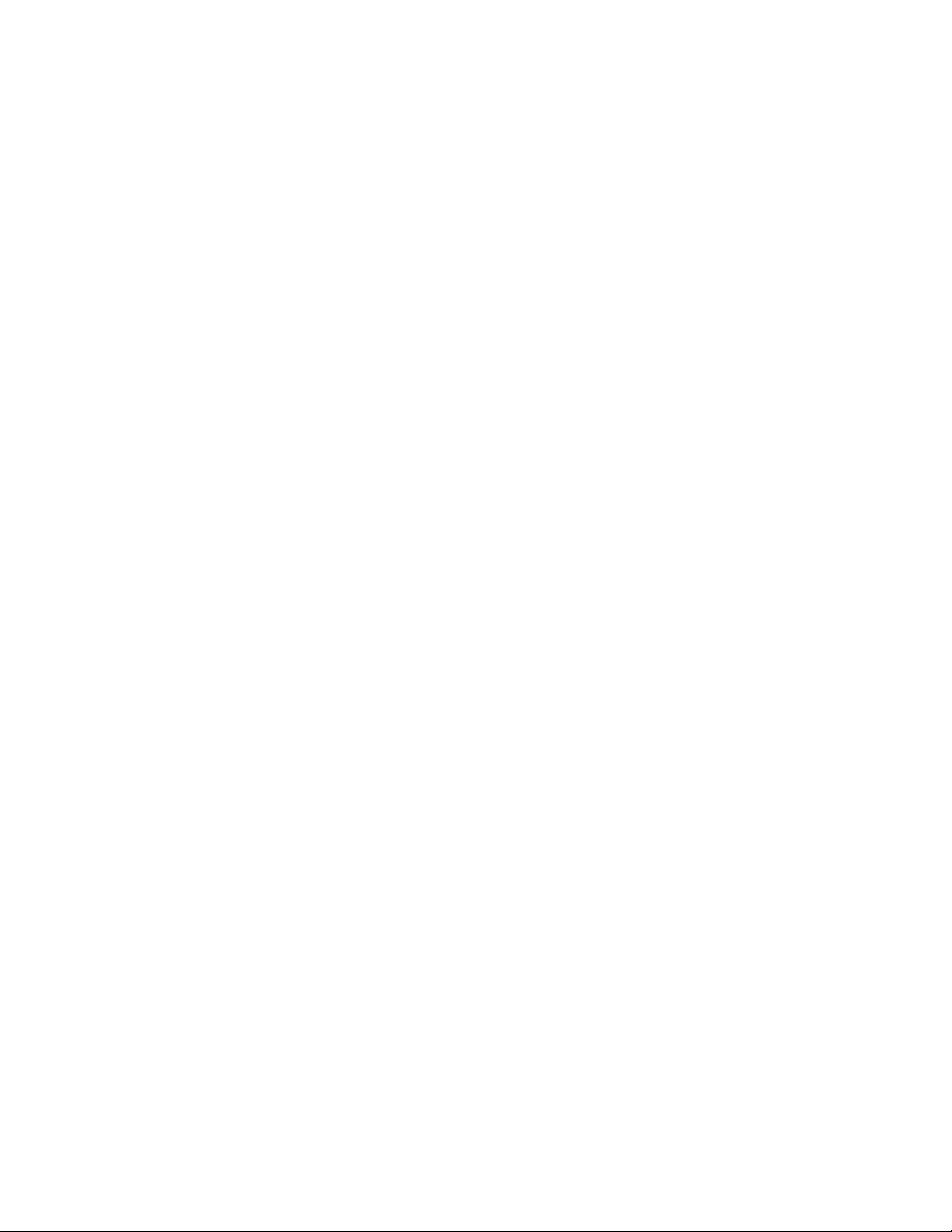
Xerox
®
PrimeLink
™
C9065/C9070 Printer
System Administrator Guide
5
Overview........... ..... ..... ........... ..... ..... ........... ..... ..... ...... ..... ..... ........... ..... ..... ........... ..... ...... 62
Authentication..... ........... ..... ..... ........... ..... ..... ........... ..... ........... ..... ..... ........... ..... ........... .. 62
Authorization....... ..... ..... ........... ..... ........... ..... ..... ........... ..... ..... ........... ..... ..... ........... ..... ... 62
Personalization .... ........... ..... ........... ..... ........... ..... ..... ........... ..... ..... ...... ..... ..... ........... ..... .. 62
Local Authentication. ...... ..... ..... ........... ..... ........... ..... ........... ..... ..... ........... ..... ..... ........... ..... ... 64
Setting Up Local Authentication .... ..... ..... ........... ..... ..... ........... ..... ........... ..... ........... ..... ... 64
Defining User Information .. ........... ..... ..... ........... ..... ..... ........... ..... ........... ..... ........... ..... ... 64
Editing the User Information Database.... ........... ..... ..... ........... ..... ........... ..... ........... ..... ... 64
Specifying Login Requirements .. ........... ..... ..... ........... ..... ........... ..... ........... ..... ..... ........... . 65
Network Authentication........ ..... ..... ........... ..... ........... ..... ........... ..... ..... ...... ..... ..... ........... ..... .. 66
Setting up Network Authentication ... ........... ..... ..... ........... ..... ..... ........... ..... ..... ........... ..... 66
Configuring Authentication Server Settings for Kerberos ...... ..... ..... ...... ..... ..... ........... ..... .. 66
Configuring Authentication Server Settings for SMB ..... ..... ........... ..... ..... ........... ..... ..... ..... 67
Configuring Authentication Server Settings for LDAP. ..... ........... ..... ........... ..... ........... ..... .. 67
Authentication Using a Card Reader System ... ..... ........... ..... ........... ..... ........... ..... ........... ..... .. 68
Setting Up Authentication for Xerox
®
Secure Access .... ..... ........... ..... ..... ........... ..... .......... 68
Configuring Xerox
®
Secure Access Login Settings .... ........... ..... ..... ........... ..... ..... ........... .... 68
Setting Up Authentication for a USB Smart Card Reader System..... ........... ..... ........... ..... . 69
Authentication Common Access Card (CAC).. ........... ..... ........... ..... ..... ........... ..... ........... ..... .... 72
Authentication Common Access Card (CAC) Overview........ ..... ..... ........... ..... ..... ........... .... 72
Supported Card Types... ..... ........... ..... ........... ..... ........... ..... ..... ........... ..... ........... ..... ..... .... 72
Supported Card Readers..... ........... ..... ..... ........... ..... ........... ..... ..... ........... ..... ..... ........... .... 72
Controlling Access to Tools and Features ..... ........... ..... ..... ........... ..... ..... ........... ..... ..... ........... . 74
Controlling Access for All Users......... ..... ........... ..... ..... ........... ..... ..... ........... ..... ..... ........... . 74
Controlling Access for a Group of Users .. ..... ........... ..... ........... ..... ........... ..... ..... ........... ..... 74
Resetting Feature Access for All Local Users........ ..... ........... ..... ..... ........... ..... ..... ........... .... 77
Digital Certificates ..... ........... ..... ..... ........... ..... ..... ........... ..... ........... ..... ..... ........... ..... ..... ........ 78
Installing a Digital Certificate . ..... ...... ..... ..... ........... ..... ........... ..... ........... ..... ..... ........... .... 78
Creating a Self-Signed Certificate .... ........... ..... ........... ..... ........... ..... ........... ..... ..... ........... 78
Creating a Request ..... ..... ..... ........... ..... ........... ..... ..... ........... ..... ..... ........... ..... ........... ..... . 79
Uploading a Certificate..... ..... ........... ..... ..... ........... ..... ........... ..... ........... ..... ..... ........... ..... 79
Managing Certificates ....... ..... ........... ..... ........... ..... ........... ..... ..... ........... ..... ..... ........... .... 79
Certificate Revocation Retrieval Settings .......... ..... ..... ........... ..... ..... ........... ..... ..... ........... . 80
Secure HTTP and SSL/TLS .... ........... ..... ........... ..... ..... ........... ..... ..... ...... ..... ..... ...... ..... ..... ........ 81
Configuring Secure HTTP (SSL/TLS).......... ..... ..... ........... ..... ..... ........... ..... ........... ..... ..... .... 81
S/MIME .......... ..... ........... ..... ........... ..... ........... ..... ..... ........... ..... ..... ........... ..... ..... ........... ..... ... 83
IPsec.... ........... ..... ..... ...... ..... ..... ........... ..... ..... ........... ..... ........... ..... ........... ..... ..... ........... ..... ... 84
Configuring IPSec . ..... ..... ........... ..... ..... ........... ..... ..... ........... ..... ..... ...... ..... ..... ........... ..... .. 84
802.1X... ..... ........... ..... ........... ..... ..... ........... ..... ..... ........... ..... ........... ..... ........... ..... ..... ........... . 86
Configuring 802.1X ...... ..... ........... ..... ........... ..... ..... ........... ..... ..... ........... ..... ..... ........... ..... 86
FIPS140-2 Data Encryption ........... ..... ..... ........... ..... ..... ........... ..... ..... ........... ..... ........... ..... ..... 87
Overwriting Image Data ... ........... ..... ..... ........... ..... ..... ...... ..... ..... ........... ..... ..... ........... ..... ..... . 88
Overwriting Image Data in the Embedded Web Server . ..... ........... ..... ........... ..... ........... .... 88
Overwriting Image Data at the Control Panel......... ..... ..... ........... ..... ........... ..... ..... ........... 89
IP Filtering.... ........... ..... ........... ..... ..... ...... ..... ..... ........... ..... ..... ........... ..... ..... ........... ..... ..... ..... 90
Creating an IP Filter Rule . ...... ..... ..... ........... ..... ..... ...... ..... ..... ........... ..... ..... ........... ..... ..... . 90
Table of Contents
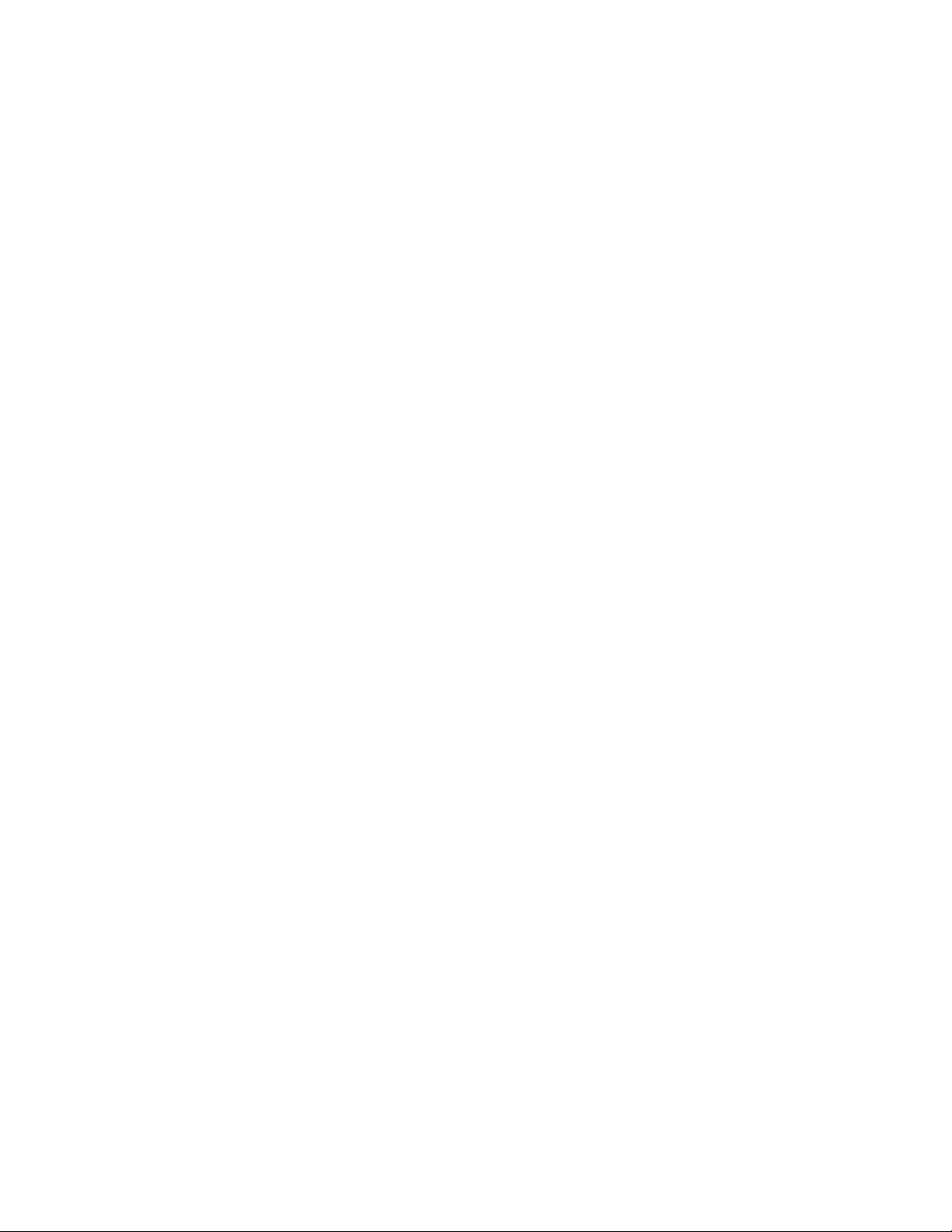
6
Xerox
®
PrimeLink
™
C9065/C9070 Printer
System Administrator Guide
Unbounded Ports.... ..... ..... ........... ..... ..... ........... ..... ..... ...... ..... ..... ........... ..... ........... ..... ........... 91
Adding an Unbounded Port. ........... ..... ..... ........... ..... ..... ........... ..... ..... ........... ..... ........... ... 91
Editing an Unbounded Port.... ........... ..... ..... ........... ..... ........... ..... ........... ..... ..... ........... ..... 91
Deleting an Unbounded Port. ..... ........... ..... ..... ........... ..... ..... ........... ..... ........... ..... ........... . 91
Audit Log......... ..... ..... ........... ..... ..... ........... ..... ........... ..... ........... ..... ..... ...... ..... ..... ........... ..... .. 92
Enabling Audit Log. . ..... ........... ..... ..... ........... ..... ..... ........... ..... ..... ........... ..... ........... ..... ..... 92
Saving an Audit Log ..... ........... ..... ..... ........... ..... ..... ........... ..... ........... ..... ........... ..... ..... ..... 92
Interpreting the Audit Log ... ...... ..... ..... ........... ..... ..... ........... ..... ..... ...... ..... ..... ........... ..... .. 92
PDF and XPS Signatures.......... ..... ........... ..... ..... ........... ..... ..... ........... ..... ........... ..... ..... ........... 94
Address Book Security... ........... ..... ........... ..... ..... ...... ..... ..... ...... ..... ..... ........... ..... ..... ........... .... 95
Controlling Address Book Access in the Embedded Web Server ............ ..... ..... ........... ..... ... 95
Controlling Control Panel Address Book Access .. ..... ........... ..... ..... ........... ..... ........... ..... ..... 95
Restricting Access to Job Information .. ........... ..... ..... ........... ..... ..... ........... ..... ........... ..... ........ 96
Hiding or Password Protecting Completed Job Information ......... ..... ........... ..... ..... ........... 96
Hiding Active Job Information .. ..... ........... ..... ........... ..... ........... ..... ..... ........... ..... ..... ........ 96
Allowing or Restricting Job Operations . ..... ...... ..... ..... ........... ..... ..... ...... ..... ..... ........... ..... .. 96
Hiding or Displaying Network Settings ... ........... ..... ..... ...... ..... ..... ........... ..... ..... ........... ..... ..... . 98
Restricting Service Representative Operations ......... ..... ........... ..... ..... ........... ..... ..... ........... ..... 99
Setting up Service Representative Restrictions. ........... ..... ........... ..... ........... ..... ..... ........... . 99
Limiting Access to Folder Operations... ........... ..... ........... ..... ........... ..... ..... ........... ..... ..... ...... . 100
5 Printing................................................................................................................................... 101
Selecting Print Mode Options ... ..... ..... ...... ..... ..... ........... ..... ..... ........... ..... ........... ..... ........... .. 102
Language Emulation Settings .......... ..... ........... ..... ........... ..... ..... ........... ..... ..... ........... ..... ..... 103
Configuring PostScript 3 Language Emulations .......... ..... ..... ........... ..... ..... ........... ..... ..... 103
Configuring PCL
®
6/5e Language Emulations... ...... ..... ..... ........... ..... ........... ..... ..... ......... 103
Configuring TIFF and JPEG Language Emulations ...... ..... ........... ..... ........... ..... ..... .......... 103
Configuring HP-GL/2 Language Emulations.... ..... ........... ..... ..... ........... ..... ........... ..... ..... . 104
Managing Banner Page Printing Options.. ..... ........... ..... ........... ..... ..... ........... ..... ..... ........... .. 105
Enabling Banner Page Printing in the Embedded Web Server..... ..... ..... ........... ..... ..... ...... 105
Enabling Banner Page Printing from the Control Panel .......... ..... ..... ........... ..... ..... .......... 105
Enabling Banner Page Printing in the Xerox Version 3 Print Driver.... ........... ..... ..... .......... 105
Enabling Banner Page Printing in the Xerox Version 4 Print Driver.... ........... ..... ..... .......... 106
Print Service Settings ...... ..... ..... ........... ..... ........... ..... ........... ..... ..... ........... ..... ..... ........... ..... . 107
Allocating Memory for Print Settings.... ..... ...... ..... ..... ........... ..... ..... ...... ..... ..... ........... ..... 107
Configuring Other Types of Print Settings. ..... ..... ........... ..... ........... ..... ........... ..... ..... ...... . 107
Media Print Service Settings.......... ..... ........... ..... ........... ..... ..... ........... ..... ........... ..... ..... .. 109
UNIX
®
, Linux
®
, and AS/400 Printing ........... ..... ..... ........... ..... ..... ........... ..... ..... ........... ..... ..... 110
Xerox
®
Printer Manager ..... ..... ..... ........... ..... ........... ..... ..... ........... ..... ..... ........... ..... ..... ... 110
Printing from a Linux
®
Workstation....... ..... ........... ..... ........... ..... ..... ........... ..... ..... .......... 111
AS/400 for IBM Power Systems ......... ..... ..... ........... ..... ..... ........... ..... ........... ..... ..... ......... 112
6 Copying..................................................................................................................................113
Creating Copy Feature Presets...... ..... ..... ........... ..... ..... ...... ..... ..... ........... ..... ..... ........... ..... .... 114
Specifying Default Copy Settings ..... ..... ..... ...... ..... ..... ...... ..... ..... ........... ..... ..... ........... ..... ..... 115
Table of Contents
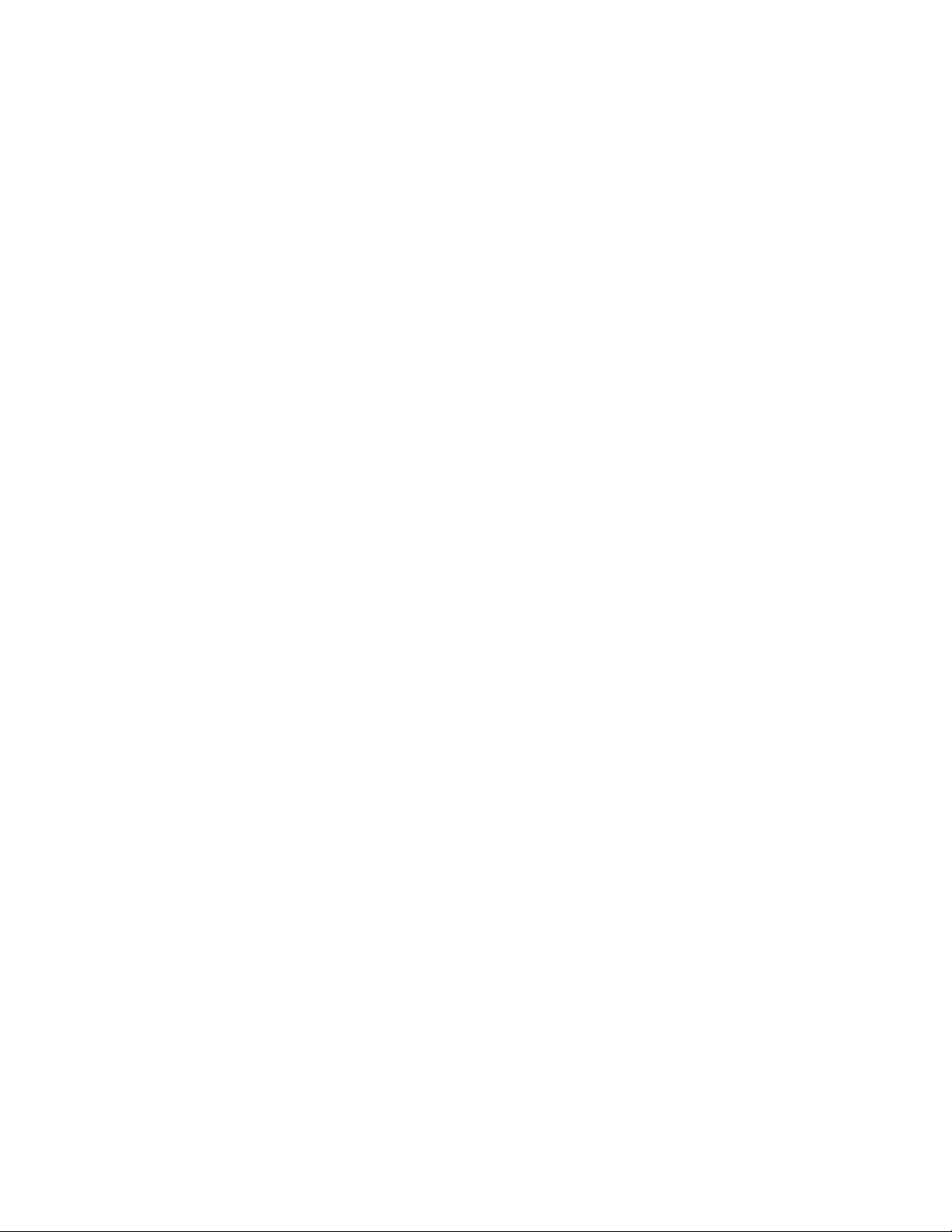
Xerox
®
PrimeLink
™
C9065/C9070 Printer
System Administrator Guide
7
Copy Control.......... ..... ........... ..... ..... ........... ..... ..... ........... ..... ..... ........... ..... ........... ..... ..... ..... 116
Original Size Defaults . ...... ..... ..... ...... ..... ..... ........... ..... ..... ........... ..... ..... ...... ..... ..... ........... ..... 117
Reduce and Enlarge Presets.... ........... ..... ........... ..... ..... ...... ..... ..... ........... ..... ..... ........... ..... .... 118
Defining Custom Colors ........... ..... ..... ...... ..... ..... ........... ..... ..... ........... ..... ..... ........... ..... ..... ... 119
7 Scanning................................................................................................................................ 121
Configuring General Scan Service Settings .. ..... ..... ........... ..... ........... ..... ........... ..... ..... .......... 122
Setting Scan Defaults...... ..... ..... ........... ..... ..... ........... ..... ........... ..... ..... ........... ..... ........... 122
Configuring Other Scan Settings . ..... ........... ..... ..... ...... ..... ..... ........... ..... ..... ........... ..... .... 122
Setting Scan to PC Defaults .. ........... ..... ........... ..... ..... ........... ..... ..... ........... ..... ..... .......... 122
Scanning to a Folder on the Device .. ..... ..... ...... ..... ..... ...... ..... ..... ........... ..... ..... ........... ..... ..... 123
Managing Folders and Scanned Files..... ..... ........... ..... ..... ........... ..... ..... ...... ..... ..... ........... ..... 124
Creating and Editing a Folder. ..... ..... ........... ..... ........... ..... ........... ..... ........... ..... ..... ......... 124
Scheduling Deletion of Files Stored in Folders.... ..... ........... ..... ..... ........... ..... ..... ...... ..... ... 124
Configuring Scan Folder Service Settings ............ ..... ........... ..... ........... ..... ........... ..... ..... .. 125
Scanning to an Email Address .......... ..... ..... ........... ..... ..... ........... ..... ..... ...... ..... ..... ........... ..... 126
Configuring Email Settings......... ..... ........... ..... ........... ..... ..... ........... ..... ..... ........... ..... ..... 126
Editing Email Settings.... ........... ..... ........... ..... ..... ........... ..... ..... ........... ..... ..... ........... ..... . 127
Network Scanning..... ..... ........... ..... ..... ........... ..... ........... ..... ........... ..... ..... ........... ..... ..... ...... . 129
Enabling Network Scanning .... ..... ...... ..... ..... ........... ..... ........... ..... ........... ..... ..... ........... .. 129
Configuring Network Scanning... ..... ..... ........... ..... ..... ........... ..... ..... ...... ..... ..... ........... ..... 129
Configuring File Repository Settings......... ..... ........... ..... ........... ..... ..... ........... ..... ..... ...... . 130
Configuring the Default Template.... ..... ........... ..... ..... ........... ..... ..... ........... ..... ..... .......... 133
Configuring Template Pool Repository Settings ... ........... ..... ........... ..... ........... ..... ..... ...... 135
Updating the List of Templates at the Control Panel .......... ..... ..... ........... ..... ..... ........... .. 135
Configuring a Validation Server.......... ..... ........... ..... ........... ..... ..... ........... ..... ..... ........... .. 135
Scanning to a Home Folder for a User .. ........... ..... ..... ........... ..... ........... ..... ........... ..... ..... ...... 136
Configuring Scan to Home .. ..... ........... ..... ........... ..... ..... ........... ..... ..... ........... ..... ..... ...... . 136
Scanning to a USB Drive . ..... ..... ........... ..... ..... ........... ..... ..... ........... ..... ........... ..... ........... ..... . 137
Enabling Scan to USB Functionality ......... ..... ..... ........... ..... ..... ........... ..... ........... ..... ....... 137
Job Flow Sheets .. ........... ..... ..... ........... ..... ..... ........... ..... ........... ..... ........... ..... ........... ..... ..... .. 138
Setting Up a Job Flow Sheet .. ..... ..... ........... ..... ........... ..... ........... ..... ........... ..... ..... ......... 138
Job Flow Sheet Restrictions ... ..... ........... ..... ........... ..... ........... ..... ..... ........... ..... ..... .......... 140
Linking the Job Flow Sheet to a Folder ..... ..... ..... ........... ..... ..... ........... ..... ........... ..... ....... 140
Enabling Network Scan Utility 3 . ..... ........... ..... ..... ........... ..... ........... ..... ........... ..... ..... ...... ..... 141
8 Faxing..................................................................................................................................... 143
Embedded Fax ... ..... ..... ...... ..... ..... ........... ..... ..... ........... ..... ..... ........... ..... ........... ..... ..... ......... 144
Enabling Embedded Fax.. ..... ..... ........... ..... ..... ........... ..... ........... ..... ..... ........... ..... ........... 144
Configuring Embedded Fax Settings.. ........... ..... ..... ...... ..... ..... ........... ..... ........... ..... ..... ... 144
Configuring Fax General Settings ..... ..... ........... ..... ..... ........... ..... ........... ..... ........... ..... .... 145
Enabling the Output Destination... ..... ..... ........... ..... ........... ..... ..... ........... ..... ........... ..... .. 145
Configuring Fax Control Settings ........... ..... ..... ........... ..... ........... ..... ........... ..... ..... .......... 146
Setting Fax Defaults.... ..... ..... ........... ..... ........... ..... ..... ........... ..... ..... ........... ..... ........... .... 147
Setting Incoming Fax Options.... ........... ..... ..... ........... ..... ..... ...... ..... ..... ........... ..... .......... 147
Table of Contents
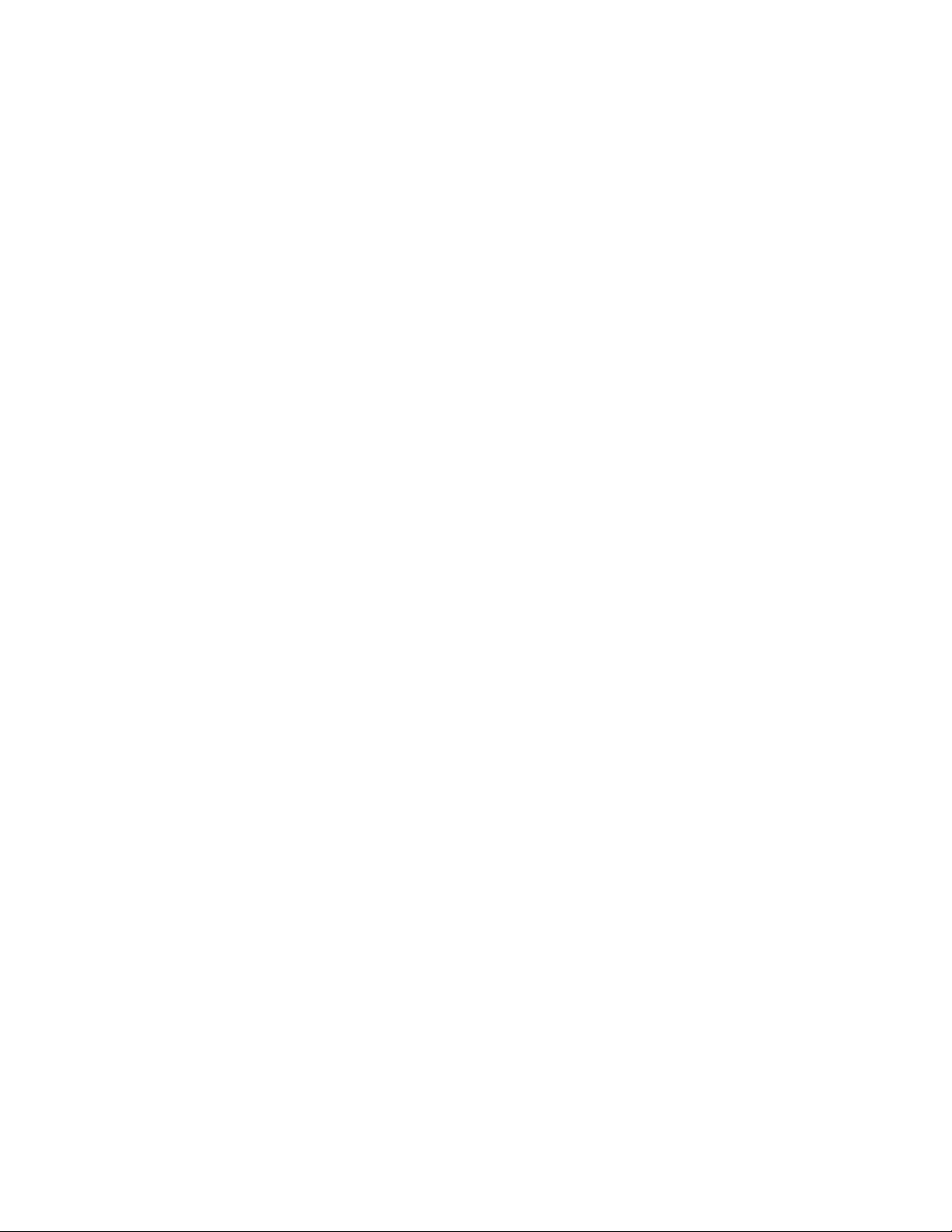
8
Xerox
®
PrimeLink
™
C9065/C9070 Printer
System Administrator Guide
Storing and Forwarding Received Faxes....... ..... ........... ..... ........... ..... ........... ..... ..... ......... 148
Storing and Forwarding Faxes Using Fax Identifiers ..... ..... ........... ..... ........... ..... ........... .. 150
Server Fax ........ ..... ..... ........... ..... ..... ........... ..... ..... ........... ..... ........... ..... ........... ..... ........... ..... 152
Enabling Server Fax..... ........... ..... ..... ........... ..... ........... ..... ........... ..... ........... ..... ..... ......... 152
Configuring a Fax Repository using FTP........... ..... ..... ........... ..... ........... ..... ........... ..... ..... 152
Configuring a Fax Repository using SMB .. ........... ..... ..... ........... ..... ..... ........... ..... ..... ...... . 153
Configuring a Fax Repository using SMTP.... ..... ..... ...... ..... ..... ........... ..... ........... ..... ......... 153
Server Fax Confirmation Report and Job Log ..... ..... ........... ..... ........... ..... ........... ..... ..... ... 153
Internet Fax..... ..... ..... ........... ..... ........... ..... ........... ..... ..... ........... ..... ..... ...... ..... ..... ........... ..... 154
Configuring Internet Fax Settings ..... ..... ..... ........... ..... ........... ..... ........... ..... ..... ........... ... 154
Configuring Internet Fax General Options ... ........... ..... ........... ..... ........... ..... ..... ........... ... 154
Internet Fax Addresses........... ..... ..... ........... ..... ..... ...... ..... ..... ........... ..... ........... ..... ......... 155
LAN Fax ... ........... ..... ..... ........... ..... ..... ...... ..... ..... ........... ..... ..... ........... ..... ........... ..... ........... .. 156
Session Initiation Protocol Fax ..... ..... ..... ........... ..... ........... ..... ........... ..... ........... ..... ..... ......... 157
Enabling SIP Fax .. ..... ..... ........... ..... ........... ..... ..... ........... ..... ........... ..... ..... ...... ..... ..... ...... 157
Configuring VoIP Gateway Registration ......... ..... ........... ..... ..... ........... ..... ..... ........... ..... . 158
Configuring T.38 Settings ...... ..... ..... ........... ..... ..... ...... ..... ..... ........... ..... ..... ........... ..... .... 158
Configuring SIP Settings at the Device Control Panel .... ..... ........... ..... ........... ..... ..... ...... . 158
9 Accounting ............................................................................................................................ 159
Xerox
®
Standard Accounting......... ..... ..... ........... ..... ..... ........... ..... ..... ........... ..... ........... ..... ... 160
Configuring Xerox
®
Standard Accounting......... ..... ..... ........... ..... ..... ........... ..... ..... .......... 160
Creating a Group Account ..... ..... ........... ..... ..... ........... ..... ..... ........... ..... ........... ..... .......... 160
Creating a User Account and Setting Usage Limits. ..... ..... ........... ..... ........... ..... ..... ......... 161
Managing Group Accounts......... ..... ..... ........... ..... ..... ........... ..... ..... ...... ..... ..... ........... ..... 161
Maximum Usage Limits .... ..... ..... ........... ..... ........... ..... ..... ........... ..... ........... ..... ..... ......... 161
Managing Limits for Individual Users . ..... ........... ..... ........... ..... ..... ........... ..... ..... ........... .. 162
Managing Limits for Groups.... ........... ..... ........... ..... ..... ...... ..... ..... ........... ..... ..... ........... .. 162
Resetting Usage Data Values ..... ........... ..... ..... ........... ..... ..... ........... ..... ..... ........... ..... ..... 162
Automatically Resetting the Accounting Counters..... ..... ........... ..... ........... ..... ........... ..... 162
Resetting Standard Accounting to Factory-Default Settings..... ..... ...... ..... ..... ...... ..... ..... .. 163
Printing a Standard Accounting Report .. ...... ..... ..... ........... ..... ..... ........... ..... ..... ........... ... 163
Local Accounting ....... ..... ..... ........... ..... ........... ..... ........... ..... ........... ..... ..... ........... ..... ..... ...... 164
Configuring Local Accounting .......... ..... ........... ..... ..... ........... ..... ..... ........... ..... ........... .... 164
Creating a User Account and Setting Usage Limits. ..... ..... ........... ..... ........... ..... ..... ......... 164
Resetting Local Accounting Usage Counters........ ..... ..... ........... ..... ..... ........... ..... ........... . 165
Automatically Resetting Local Accounting Usage Counters ...... ..... ..... ........... ..... ..... ...... . 165
Network Accounting ... ..... ..... ........... ..... ..... ........... ..... ........... ..... ........... ..... ..... ........... ..... ..... 166
Enabling and Configuring Network Accounting ....... ..... ..... ...... ..... ..... ........... ..... ........... .. 166
Configuring Accounting Login Screen Settings ... ...... ..... ..... ...... ..... ..... ........... ..... ..... ........... .. 167
Accounting and Billing Device Settings.. ..... ........... ..... ..... ........... ..... ........... ..... ........... ..... ..... 168
Enabling Accounting in Print Drivers... ..... ........... ..... ..... ...... ..... ..... ...... ..... ..... ........... ..... ..... ... 169
Enabling Accounting in a Xerox Version 3 Windows Print Driver.......... ..... ........... ..... ....... 169
Enabling Accounting in a Xerox Version 4 Windows Print Driver.......... ..... ........... ..... ....... 170
Enabling Accounting in an Apple Macintosh Print Driver... ..... ........... ..... ..... ........... ..... .... 171
10 Administrator Tools........................................................................................................... 173
Table of Contents
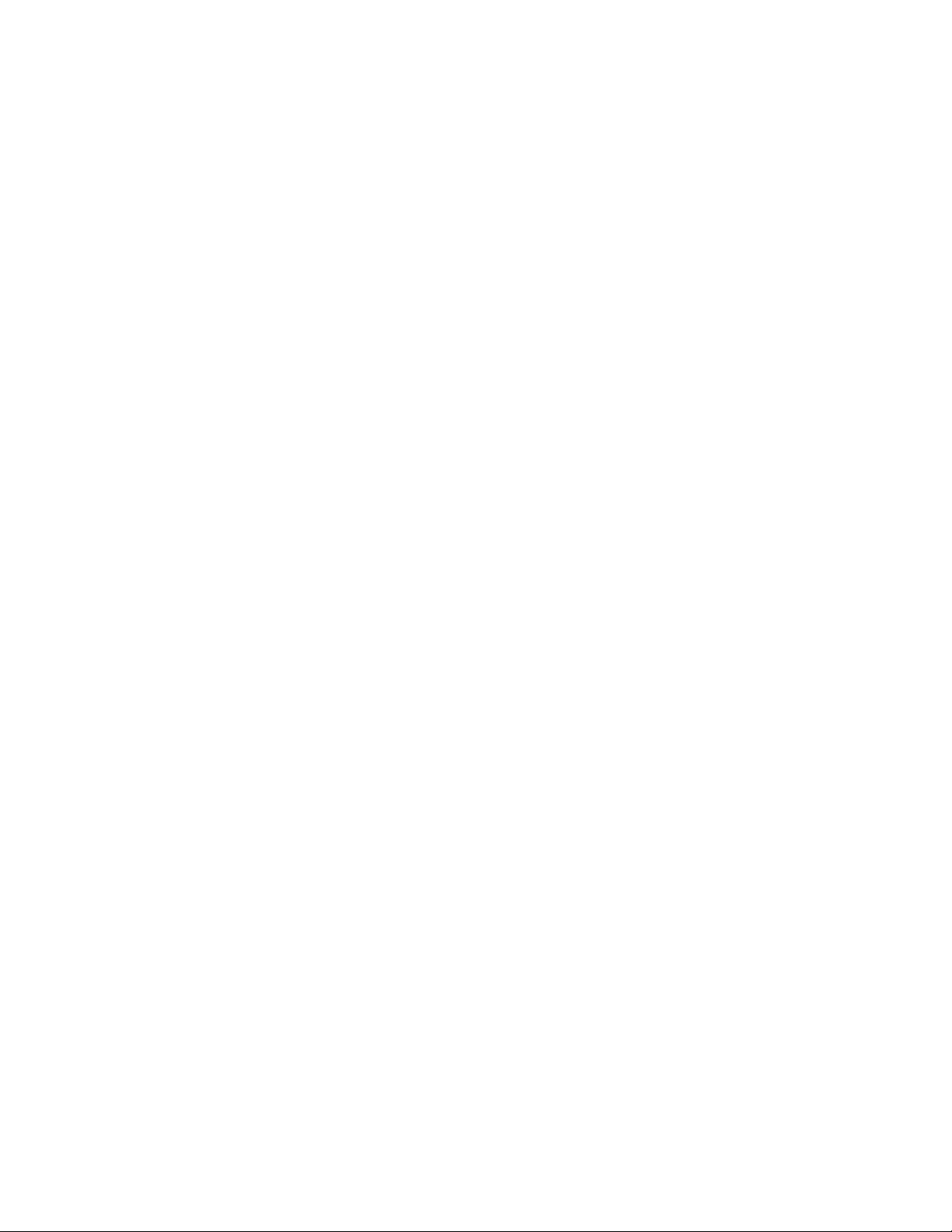
Xerox
®
PrimeLink
™
C9065/C9070 Printer
System Administrator Guide
9
Monitoring Alerts and Status . ..... ........... ..... ........... ..... ..... ........... ..... ..... ........... ..... ..... .......... 174
Setting Up Job Completion Alerts..... ...... ..... ..... ...... ..... ..... ........... ..... ........... ..... ..... ......... 174
Setting Up Device Status Alerts... ........... ..... ........... ..... ..... ........... ..... ........... ..... ..... ......... 174
Activating a Supplies Plan ........ ..... ..... ...... ..... ..... ........... ..... ..... ........... ..... ..... ........... ..... ..... ... 175
Paper Tray Settings ........ ..... ..... ...... ..... ..... ...... ..... ..... ........... ..... ..... ........... ..... ........... ..... ..... .. 176
Accessing Paper Tray Settings .... ........... ..... ..... ........... ..... ........... ..... ........... ..... ..... .......... 176
Setting Custom Paper Name and Color ... ........... ..... ........... ..... ..... ........... ..... ..... ........... .. 176
Establishing Start-Up Attributes ..... ..... ..... ........... ..... ........... ..... ........... ..... ..... ........... ..... . 176
Paper Type Priority ...... ..... ..... ........... ..... ........... ..... ..... ........... ..... ..... ........... ..... ..... .......... 176
Setting Paper Tray Attributes ........... ..... ........... ..... ........... ..... ........... ..... ..... ........... ..... .... 177
Setting Up a Dedicated Paper Tray .. ........... ..... ........... ..... ........... ..... ........... ..... ..... ......... 178
Changing Paper Settings During Tray Loading..... ..... ..... ........... ..... ..... ........... ..... ..... ...... . 178
Establishing Bypass Tray Defaults . ........... ..... ........... ..... ........... ..... ..... ........... ..... ..... ...... . 179
Customizing the Paper Supply Screen. ..... ........... ..... ........... ..... ..... ........... ..... ..... ........... .. 179
Paper Tray Priority........... ..... ..... ........... ..... ..... ........... ..... ........... ..... ........... ..... ........... ..... 179
Managing Automatic Tray Switching .. ..... ........... ..... ..... ........... ..... ..... ........... ..... ..... ...... . 180
Image Quality ........ ..... ........... ..... ..... ........... ..... ..... ........... ..... ........... ..... ........... ..... ..... ... 181
Paper Catalog ....... ..... ..... ........... ..... ..... ........... ..... ........... ..... ........... ..... ..... ........... ..... ..... 181
SMart eSolutions... ..... ........... ..... ..... ........... ..... ..... ........... ..... ........... ..... ..... ........... ..... ..... ...... 183
SMart eSolutions Overview... ..... ........... ..... ..... ........... ..... ........... ..... ..... ........... ..... ..... ...... 183
Configuration Planning ......... ..... ........... ..... ..... ........... ..... ..... ........... ..... ..... ........... ..... ..... 183
Configuring SMart eSolutions........... ..... ........... ..... ........... ..... ........... ..... ..... ........... ..... .... 184
Viewing SMart eSolutions Information.. ..... ..... ........... ..... ..... ........... ..... ........... ..... .......... 185
Troubleshooting.... ..... ..... ........... ..... ........... ..... ........... ..... ..... ........... ..... ..... ........... ..... ..... 186
Configuring Stored File Settings .. ..... ........... ..... ........... ..... ........... ..... ..... ........... ..... ..... .......... 190
Retrieving Stored Files........ ..... ..... ........... ..... ..... ........... ..... ........... ..... ........... ..... ..... ........... ... 191
Setting Default Touch Screen Settings. ..... ..... ........... ..... ........... ..... ........... ..... ........... ..... ..... .. 192
Taking the Printer Offline ........... ..... ........... ..... ..... ........... ..... ........... ..... ..... ........... ..... ..... ...... 193
Restarting the Device in the Embedded Web Server.... ..... ........... ..... ..... ...... ..... ..... ........... ..... 194
Changing the Power Saver Settings.... ..... ........... ..... ..... ........... ..... ..... ........... ..... ..... ........... ... 195
View Usage and Billing Information... ........... ..... ........... ..... ..... ........... ..... ..... ........... ..... ..... ... 196
Billing Information... ..... ........... ..... ........... ..... ..... ........... ..... ..... ........... ..... ........... ..... ..... .. 196
Usage Counters .... ........... ..... ..... ........... ..... ..... ........... ..... ..... ........... ..... ........... ..... .......... 196
Enabling the Billing Impression Mode .. ........... ..... ..... ...... ..... ..... ...... ..... ..... ........... ..... ..... 196
Cloning ...... ..... ........... ..... ..... ........... ..... ........... ..... ..... ........... ..... ..... ........... ..... ..... ........... ..... . 197
Saving Device Settings . ..... ..... ........... ..... ........... ..... ........... ..... ..... ........... ..... ..... ........... ... 197
Installing a Clone File . ..... ..... ........... ..... ........... ..... ..... ........... ..... ........... ..... ........... ..... .... 197
Public Address Book . ..... ........... ..... ........... ..... ........... ..... ........... ..... ..... ........... ..... ..... ........... .. 198
Address Book Options ... ..... ........... ..... ..... ........... ..... ........... ..... ..... ........... ..... ..... ........... .. 198
Editing the Public Address Book as a CSV File.. ........... ..... ..... ........... ..... ..... ........... ..... ..... 198
Importing an Address Book File . ..... ........... ..... ........... ..... ..... ........... ..... ..... ........... ..... ..... 199
Adding, Editing, and Deleting Address Book Entries ........... ..... ..... ........... ..... ........... ..... ... 199
Font Management Utility.. ........... ..... ..... ........... ..... ..... ...... ..... ..... ........... ..... ..... ........... ..... .... 201
Customizing Device Contact Information.......... ..... ..... ...... ..... ..... ........... ..... ..... ........... ..... .... 202
Updating the Device Software . ........... ..... ..... ........... ..... ........... ..... ........... ..... ........... ..... ..... .. 203
Determining the Current Software Version . ..... ........... ..... ........... ..... ........... ..... ..... .......... 203
Table of Contents
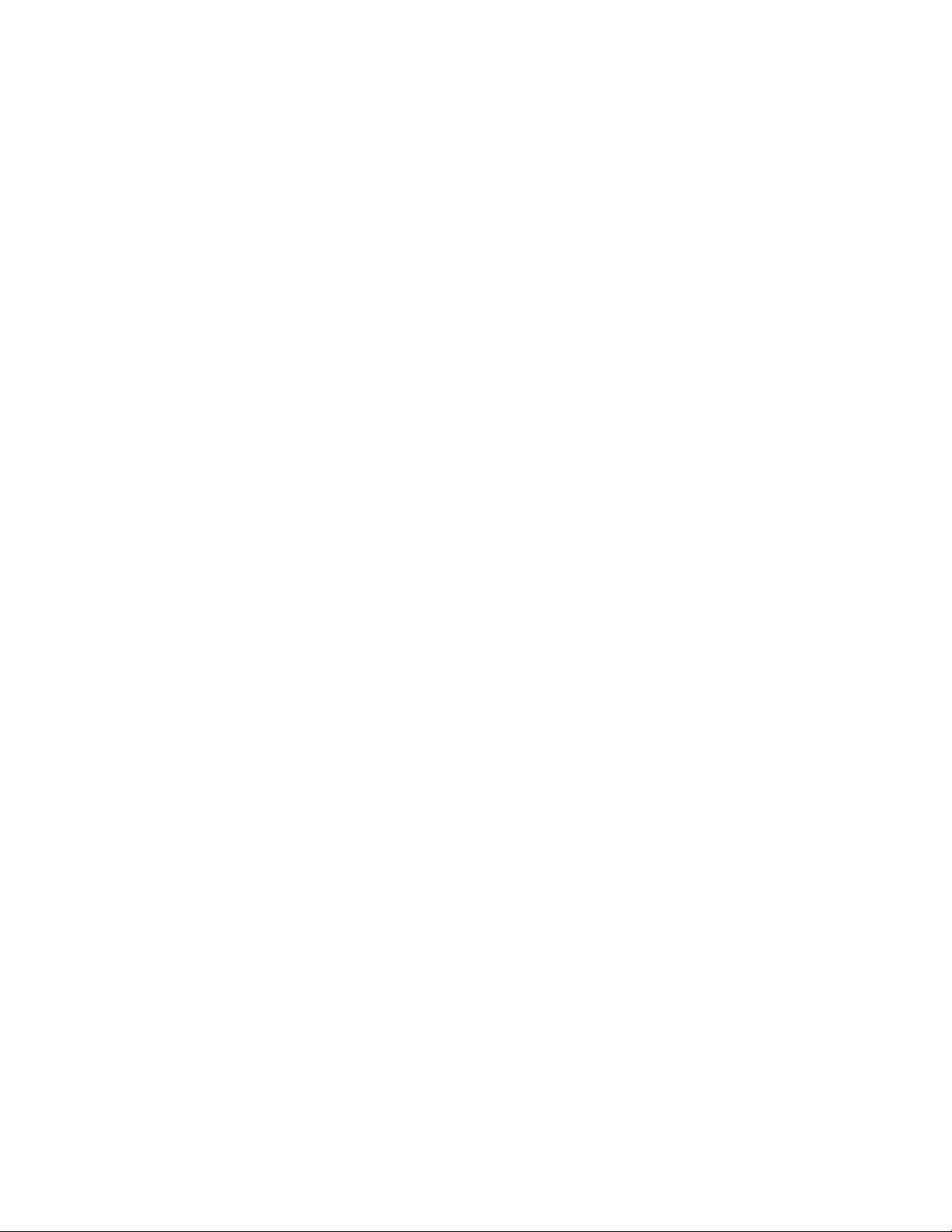
10
Xerox
®
PrimeLink
™
C9065/C9070 Printer
System Administrator Guide
Updating the Software .... ..... ........... ..... ........... ..... ..... ........... ..... ........... ..... ........... ..... .... 203
Date and Time Settings ........ ..... ..... ........... ..... ........... ..... ........... ..... ..... ...... ..... ..... ........... ..... 204
Fax Speed Dial Setup Settings... ..... ..... ........... ..... ..... ........... ..... ..... ........... ..... ........... ..... ..... .. 205
Watermarks and Annotations... ........... ..... ........... ..... ........... ..... ..... ........... ..... ........... ..... ..... .. 206
Creating a Watermark...... ..... ..... ........... ..... ..... ........... ..... ..... ...... ..... ..... ...... ..... ..... .......... 206
Creating a Universal Unique ID.. ........... ..... ..... ........... ..... ..... ........... ..... ........... ..... .......... 206
Forced Annotations......... ..... ..... ........... ..... ..... ........... ..... ........... ..... ..... ........... ..... ........... 206
Memory Settings ........ ..... ..... ........... ..... ..... ........... ..... ..... ........... ..... ..... ...... ..... ..... ........... ..... 208
Backup and Restore ... ........... ..... ..... ........... ..... ..... ........... ..... ........... ..... ..... ...... ..... ..... ........... 209
Backing Up Device Settings.. ..... ........... ..... ..... ........... ..... ........... ..... ..... ........... ..... ..... ...... 209
Restoring Device Settings... ..... ..... ...... ..... ..... ........... ..... ........... ..... ........... ..... ..... ........... .. 209
Printer Management ..... ........... ..... ..... ...... ..... ..... ........... ..... ........... ..... ........... ..... ..... ........... .. 210
Exporting Job History ....... ..... ..... ........... ..... ........... ..... ........... ..... ..... ........... ..... ..... .......... 210
Automatically Deleting Held Jobs.. ........... ..... ..... ........... ..... ..... ...... ..... ..... ........... ..... ....... 210
Locking the Printer.... ..... ..... ........... ..... ........... ..... ........... ..... ..... ........... ..... ..... ........... ..... . 210
11 Image Quality and Registration..................................................................................... 211
Image Quality and Calibration ........... ..... ........... ..... ..... ........... ..... ..... ........... ..... ..... ........... ... 212
Setting Image Quality for the Scanner . ........... ..... ..... ........... ..... ..... ...... ..... ..... ........... ..... 212
Calibrating Image Color.... ..... ........... ..... ..... ........... ..... ..... ........... ..... ........... ..... ..... ......... 213
Two-Sided Color Scanning Calibration.... ..... ........... ..... ........... ..... ........... ..... ..... ........... ... 214
Image Registration Adjustments.......... ..... ..... ........... ..... ..... ........... ..... ..... ........... ..... ........... . 216
Adjusting Image Alignment .......... ..... ..... ........... ..... ........... ..... ........... ..... ........... ..... ..... .. 216
Adjusting Fold Position. ..... ..... ........... ..... ..... ........... ..... ..... ........... ..... ........... ..... ..... ......... 217
Simple Image Quality Adjustment (SIQA) Tools ... ........... ..... ........... ..... ........... ..... ........... ..... 221
Simple Image Quality Adjustment (SIQA) Tools Overview ......... ..... ..... ........... ..... ..... ...... 221
Accessing the SIQA Tools . ..... ..... ........... ..... ..... ........... ..... ..... ........... ..... ..... ...... ..... ..... ..... 221
Image Transfer Adjustment .... ..... ..... ........... ..... ..... ........... ..... ..... ........... ..... ........... ..... ... 222
Auto Alignment Adjustment ... ..... ..... ........... ..... ..... ........... ..... ..... ........... ..... ..... ........... ... 225
Density Uniformity Adjustment.. ..... ..... ........... ..... ..... ........... ..... ..... ...... ..... ..... ........... ..... 227
12 Customization and Expansion........................................................................................ 229
Xerox
®
Extensible Interface Platform
®
... ..... ........... ..... ..... ........... ..... ..... ........... ..... ........... .... 230
Enabling Extensible Services.... ..... ..... ........... ..... ..... ........... ..... ..... ........... ..... ..... ...... ..... ... 230
Enabling Extensible Service Registration. ..... ........... ..... ..... ...... ..... ..... ........... ..... ........... ... 230
Customizing Apps on the Printer ... ..... ..... ........... ..... ..... ........... ..... ..... ........... ..... ........... ..... ... 232
Xerox
®
App Gallery ... ..... ..... ........... ..... ..... ........... ..... ........... ..... ........... ..... ..... ........... ..... . 232
Customizing Apps Available at the Control Panel........ ..... ..... ........... ..... ..... ........... ..... ..... 232
Setting Up Stored Programming ... ..... ...... ..... ..... ........... ..... ........... ..... ........... ..... ..... ........... .. 233
Enabling Stored Programming . ..... ........... ..... ..... ........... ..... ........... ..... ........... ..... ..... ...... . 233
Setting the Audio Tones for Stored Programming Registration.. ........... ..... ..... ........... ..... . 233
Plug-ins and Kits . ........... ..... ..... ........... ..... ..... ........... ..... ........... ..... ..... ........... ..... ........... ..... .. 234
Enabling Plug-ins . ........... ..... ........... ..... ........... ..... ..... ........... ..... ..... ...... ..... ..... ........... ..... 234
Managing Plug-Ins... ..... ..... ........... ..... ........... ..... ........... ..... ..... ........... ..... ........... ..... ..... .. 234
Enabling Digital Signature Verification for Secure Plug-Ins ... ..... ........... ..... ........... ..... ..... 234
Table of Contents
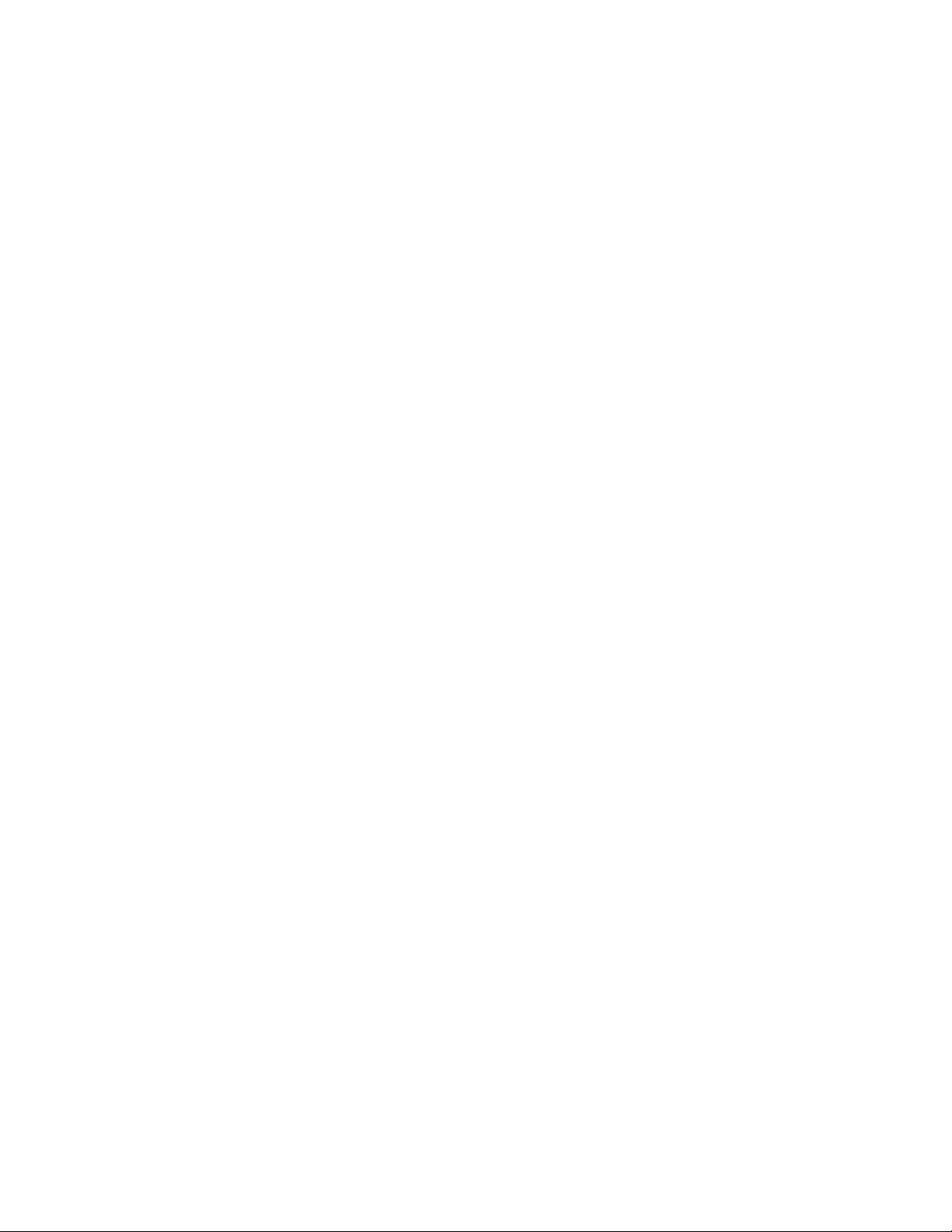
Xerox
®
PrimeLink
™
C9065/C9070 Printer
System Administrator Guide
11
Auxiliary Interface Kit ...... ..... ..... ........... ..... ..... ........... ..... ..... ........... ..... ..... ...... ..... ..... ..... 235
Setting Up the Inserter Module..... ..... ..... ........... ..... ..... ........... ..... ..... ........... ..... ..... ...... ..... ... 236
Table of Contents
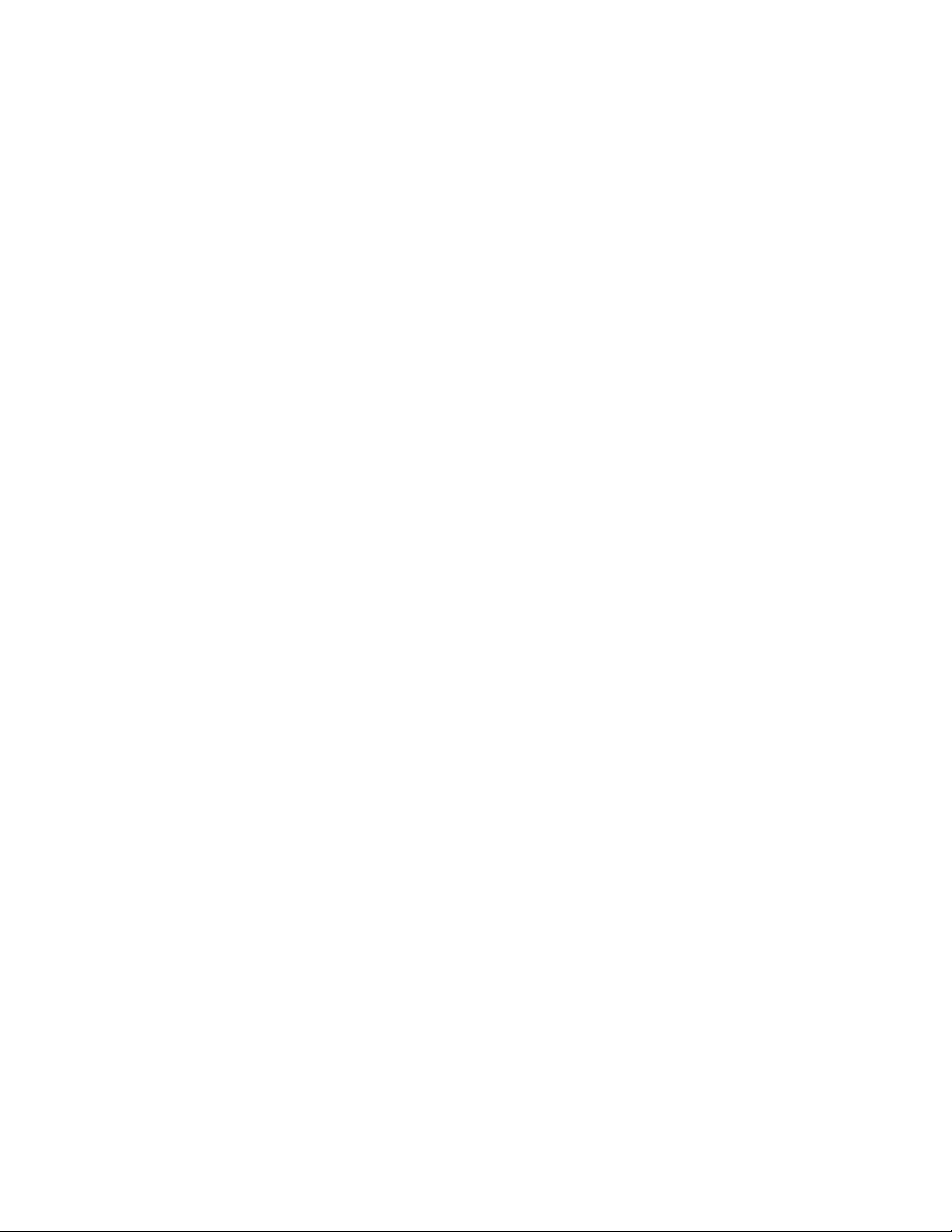
12
Xerox
®
PrimeLink
™
C9065/C9070 Printer
System Administrator Guide
Table of Contents
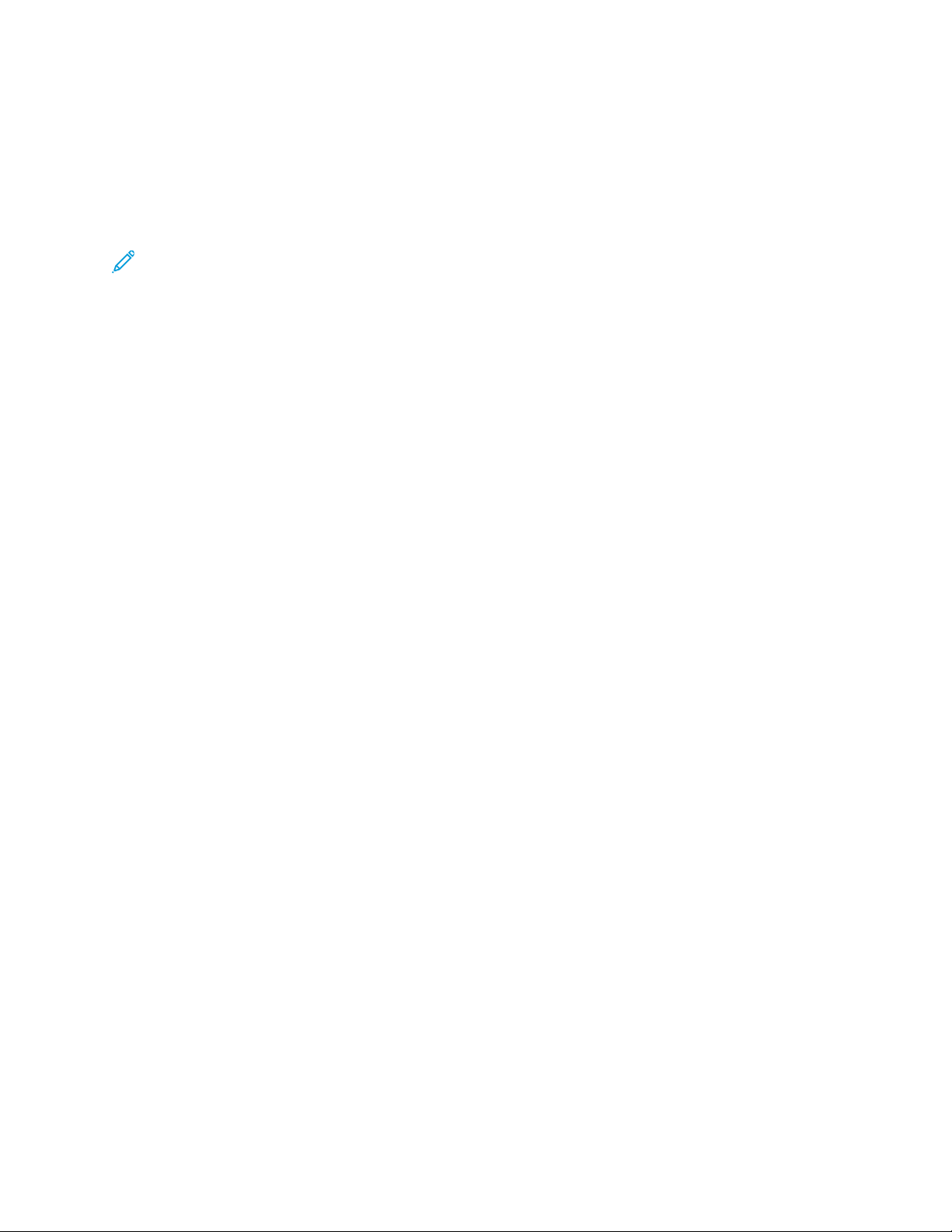
Xerox
®
PrimeLink
™
C9065/C9070 Printer
System Administrator Guide
13
About this Guide
This guide is designed for a System Administrator with network administrator rights who has
knowledge of networking concepts as well as experience creating and managing network user
accounts.
This guide will help you install, configure, and manage the device on a network.
Note:
• Network features are not available if you are connected over USB.
• Embedded fax features are not available for all device models.
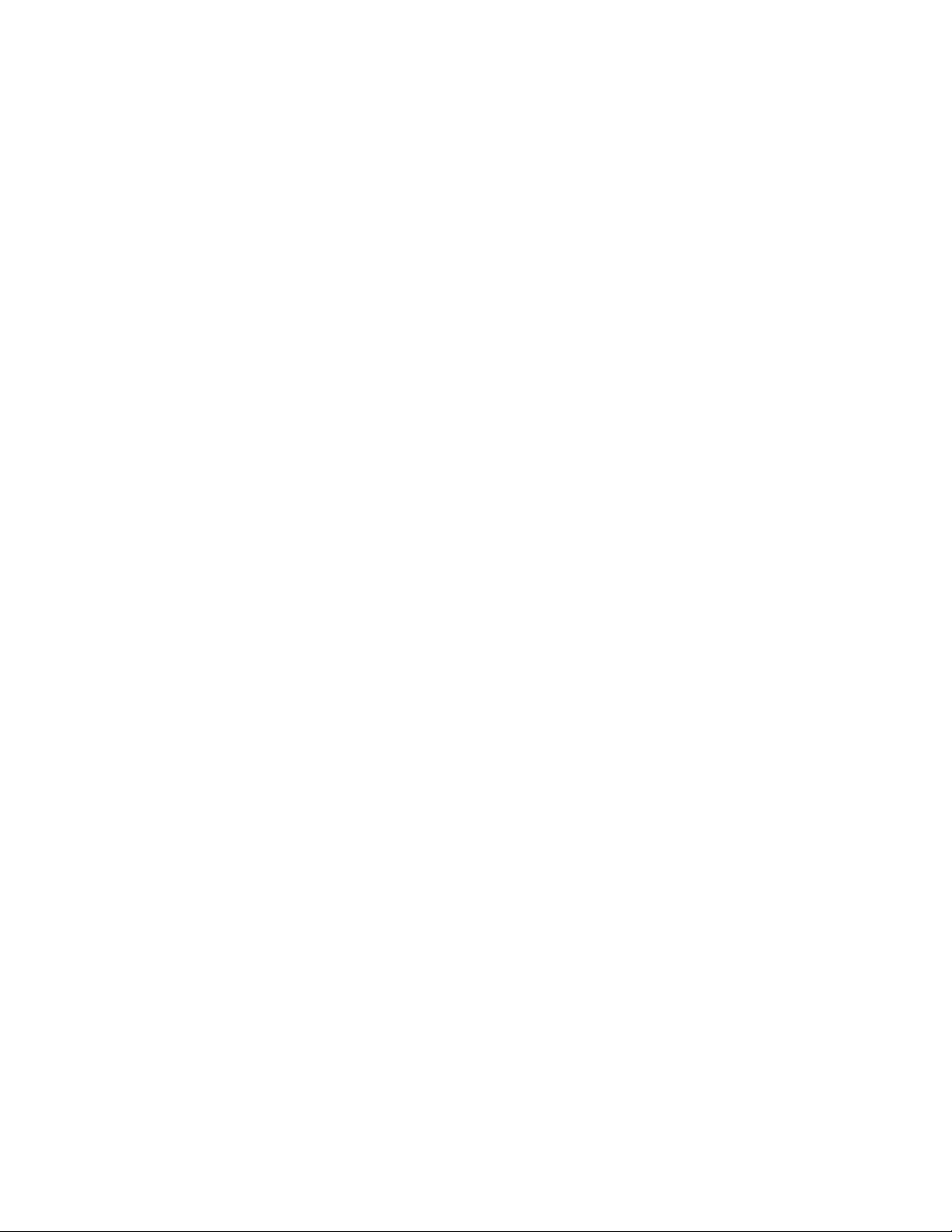
14
Xerox
®
PrimeLink
™
C9065/C9070 Printer
System Administrator Guide
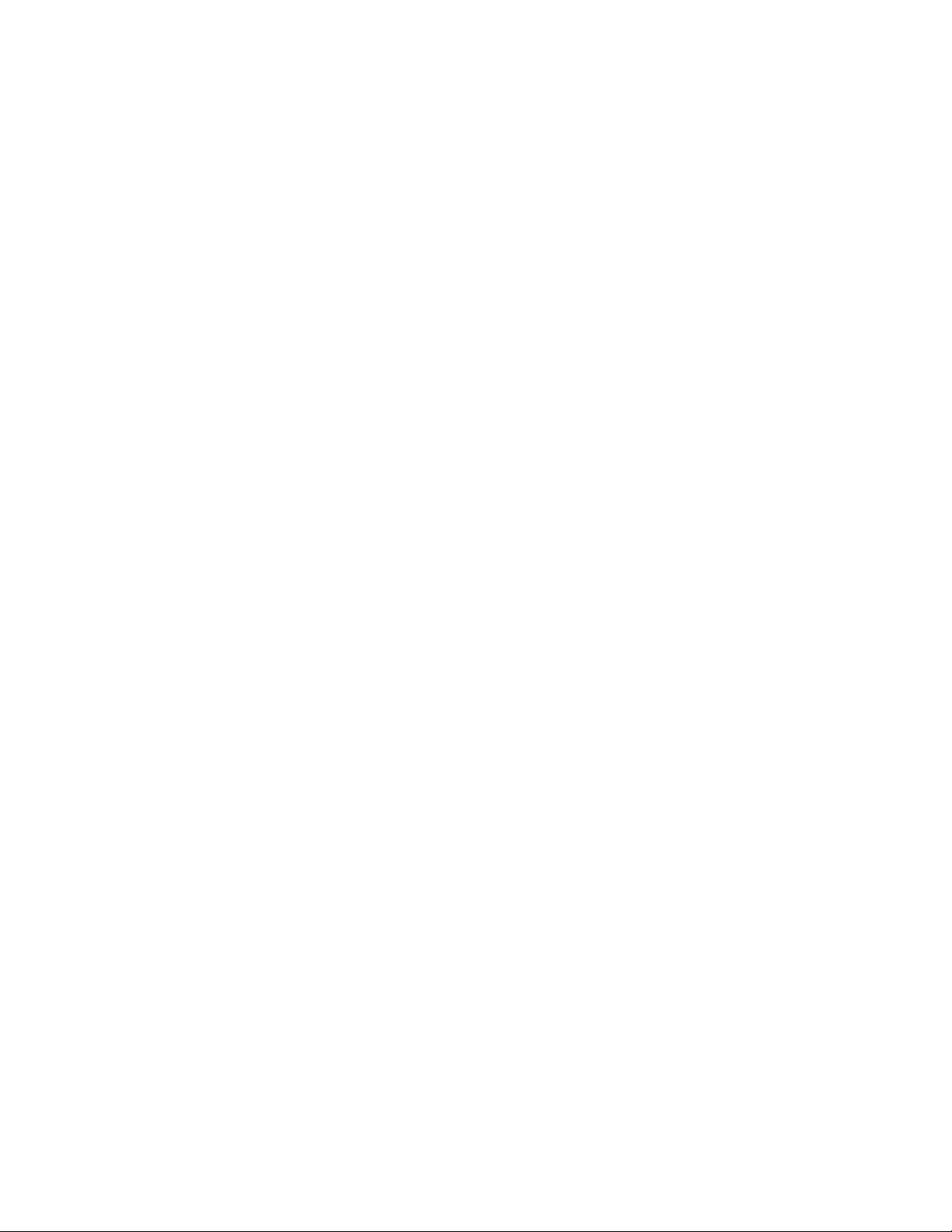
Xerox
®
PrimeLink
™
C9065/C9070 Printer
System Administrator Guide
15
1
Introduction
This chapter contains:
• Configuration Steps ........ ..... ..... ........... ..... ........... ..... ........... ..... ..... ........... ..... ..... ........... ..... ....... 16
• More Information ...... ........... ..... ........... ..... ........... ..... ..... ...... ..... ..... ........... ..... ..... ........... ..... ..... . 17
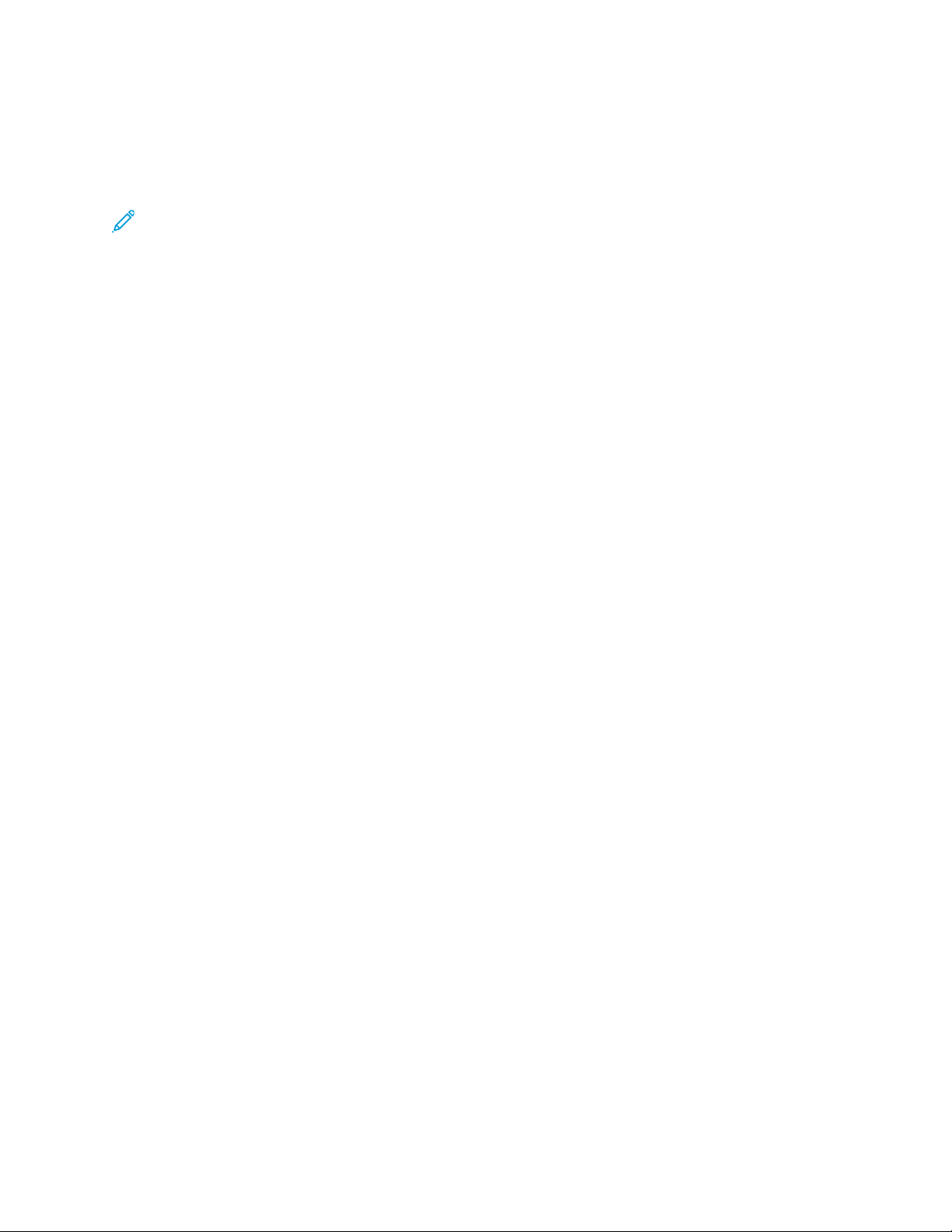
Configuration Steps
When you configure the device for the first time, it is recommended that you follow these steps in this
order:
Note: Most configuration settings are on the Properties tab in the Embedded Web Server. If
your device is locked, log in as a system administrator.
1. Connect an Ethernet cable from your device to the network.
2. Confirm that your device is recognized on your network. By default, the device is configured to
receive an IP address from a DHCP server over a TCP/IP network.
3. To provide basic information, such as your location, time zone, and date and time preferences,
complete the Installation Wizard.
4. Print a Configuration Report that lists the current configuration for the device. Review the report
and locate the IP address for the device.
5. To access the Embedded Web Server, open a Web browser. In the address field, type the IP
address of your device. The Embedded Web Server is administration and configuration software
installed on the device.
6. Configure the Authentication settings.
7. Configure the Security settings.
8. Enable services in the Embedded Web Server.
9. Configure Print, Scan, and Fax features.
10. Configure the Accounting features.
16
Xerox
®
PrimeLink
™
C9065/C9070 Printer
System Administrator Guide
Introduction
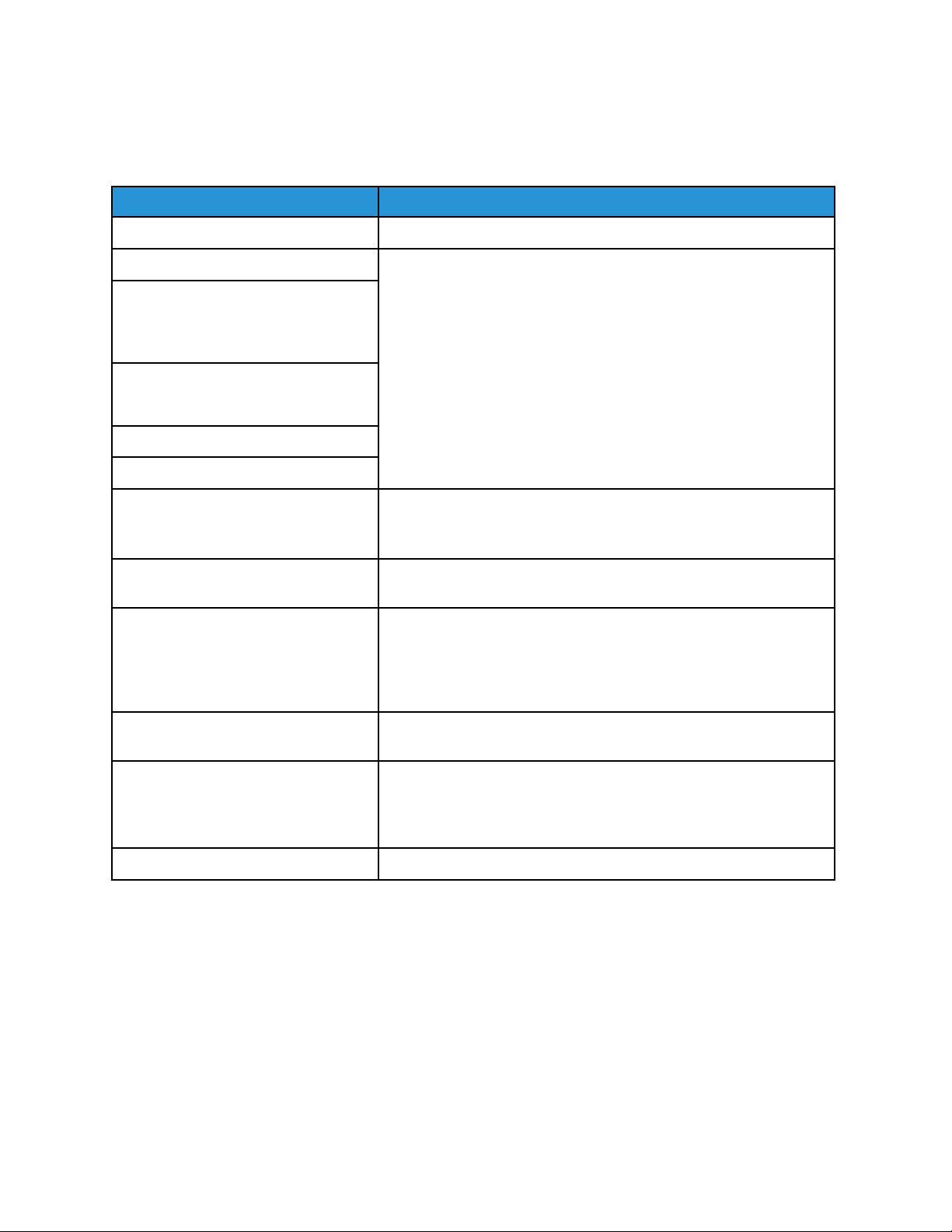
More Information
Refer to the following sources for more information about your device and its capabilities.
Information Source
Installation Guide Packaged with the device.
Other documentation for your device Go to www.xerox.com/office/PLC9065_PLC9070support, then select
your specific device model.
Technical support information for your
device, including online technical
support, Online Support Assistant, and
print driver downloads.
Third-party and open-source software
disclosure notices and terms and
conditions
Online Support Assistant
Device Management Tools
Recommended Media List
United States: www.xerox.com/rmlna
Europe: www.xerox.com/rlmeu
Information about menus or error
messages
View the Status area of the control panel touch screen.
Information Pages
To print from the control panel, touch Device→Information Pages
or Device→Support→Support Pages.
To print from the Embedded Web Server, click Home→Information
Pages.
Order supplies for your device Go to www.xerox.com/office/PLC9065_PLC9070supplies, then
select your specific device model.
Local sales and Technical Customer
Support
Local sales and customer support
www.xerox.com/office/worldcontacts
Device registration www.xerox.com/office/register
Xerox
®
PrimeLink
™
C9065/C9070 Printer
System Administrator Guide
17
Introduction
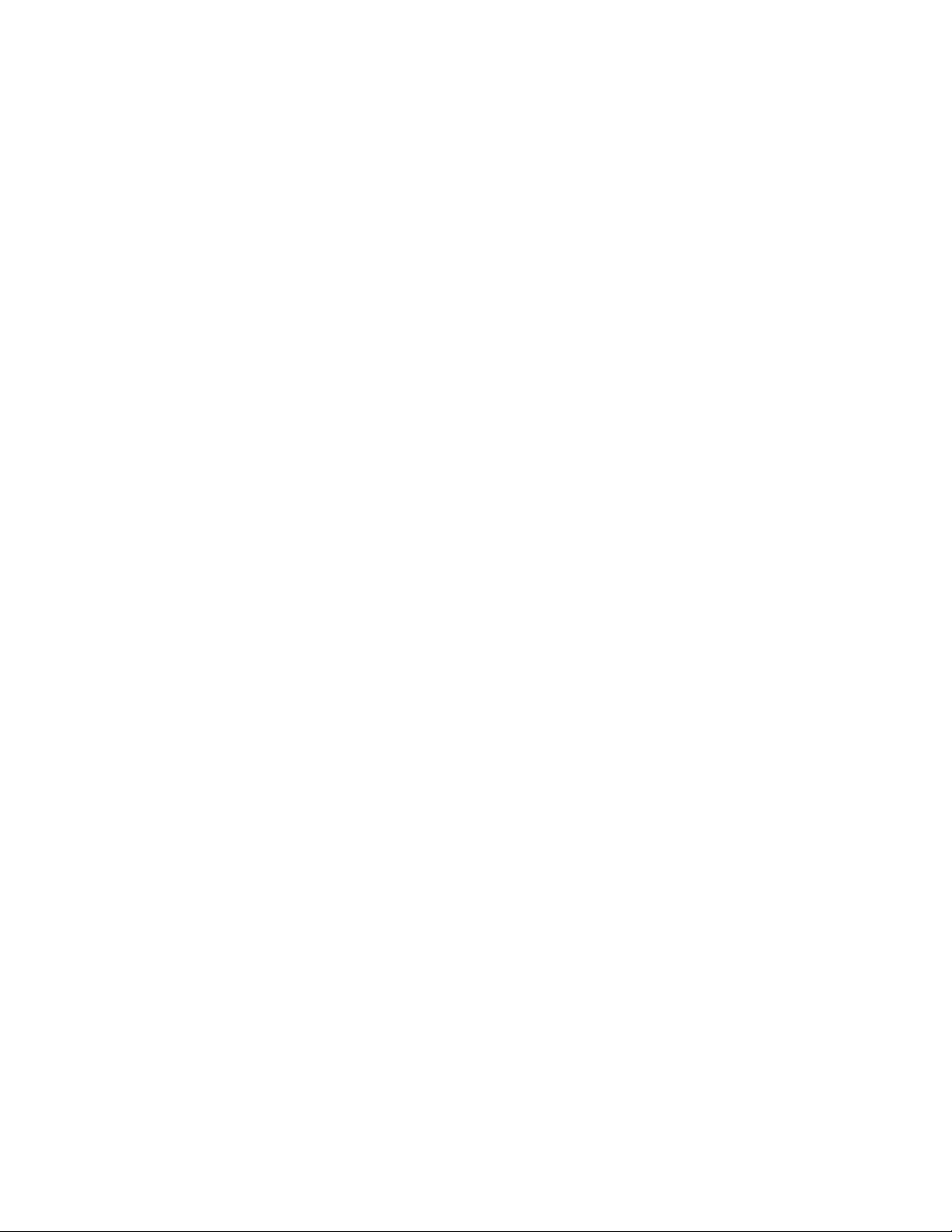
18
Xerox
®
PrimeLink
™
C9065/C9070 Printer
System Administrator Guide
Introduction
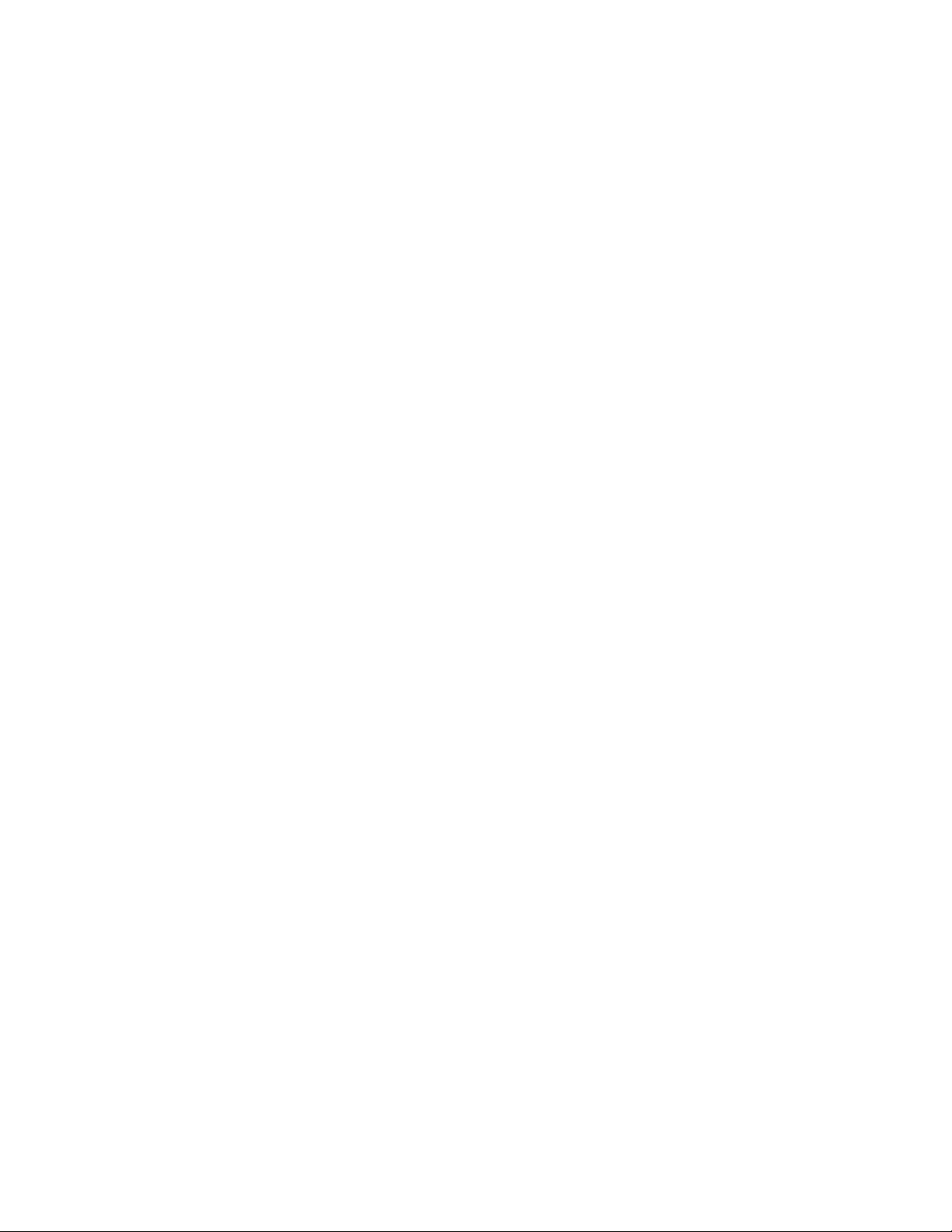
Xerox
®
PrimeLink
™
C9065/C9070 Printer
System Administrator Guide
19
2
Initial Setup
This chapter contains:
• Physical Connection . ..... ..... ........... ..... ..... ........... ..... ........... ..... ........... ..... ..... ........... ..... ..... ...... ... 20
• Initial Setup at the Control Panel ..... ..... ..... ........... ..... ........... ..... ........... ..... ........... ..... ..... ........... 21
• Administrator Access at the Control Panel . ..... ........... ..... ..... ........... ..... ..... ...... ..... ..... ........... ..... .. 22
• Manually Setting the Ethernet Interface Speed ..... ........... ..... ........... ..... ........... ..... ..... ........... ..... 23
• Viewing Services and Options.... ........... ..... ..... ........... ..... ..... ........... ..... ..... ...... ..... ..... ........... ..... .. 24
• Embedded Web Server .... ..... ..... ........... ..... ..... ........... ..... ..... ........... ..... ........... ..... ........... ..... ....... 25
• Enabling Services and Options.. ..... ........... ..... ..... ...... ..... ..... ...... ..... ..... ........... ..... ..... ........... ..... ... 26
• Changing the System Administrator Password..... ..... ..... ........... ..... ..... ........... ..... ..... ........... ..... ... 27
• Using the Configuration Overview Page . ..... ...... ..... ..... ........... ..... ........... ..... ..... ........... ..... ..... ..... 28
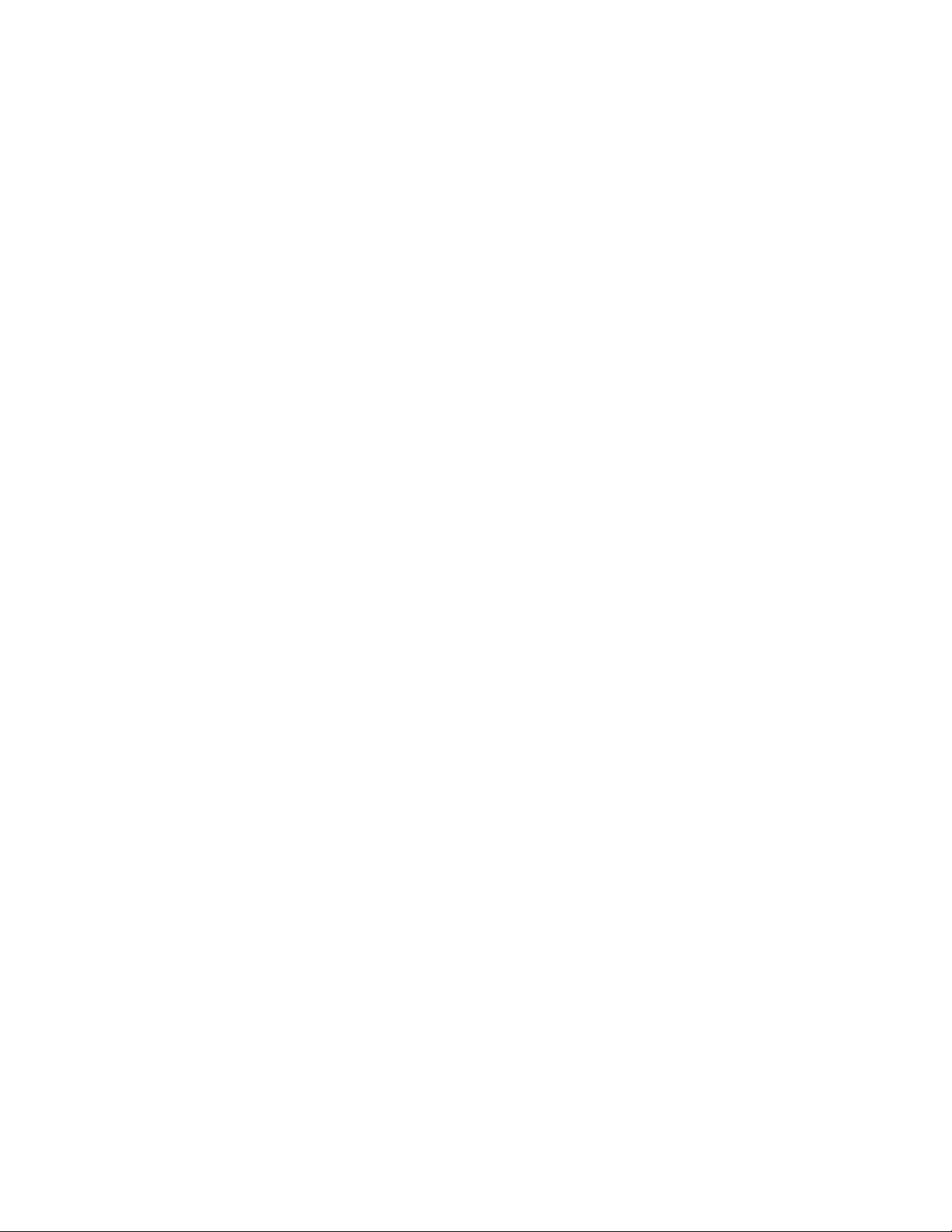
Physical Connection
To connect your device:
1. Connect the power cord to the device, then plug the power cord into an electrical outlet.
2. Connect one end of a Category 5 or better Ethernet cable to the Ethernet port in the back of the
device. Connect the other end of the cable to a correctly configured network port.
3. If you purchased and installed the Fax Hardware Kit, connect the device to a correctly configured
telephone line.
4. Power on the device.
20
Xerox
®
PrimeLink
™
C9065/C9070 Printer
System Administrator Guide
Initial Setup
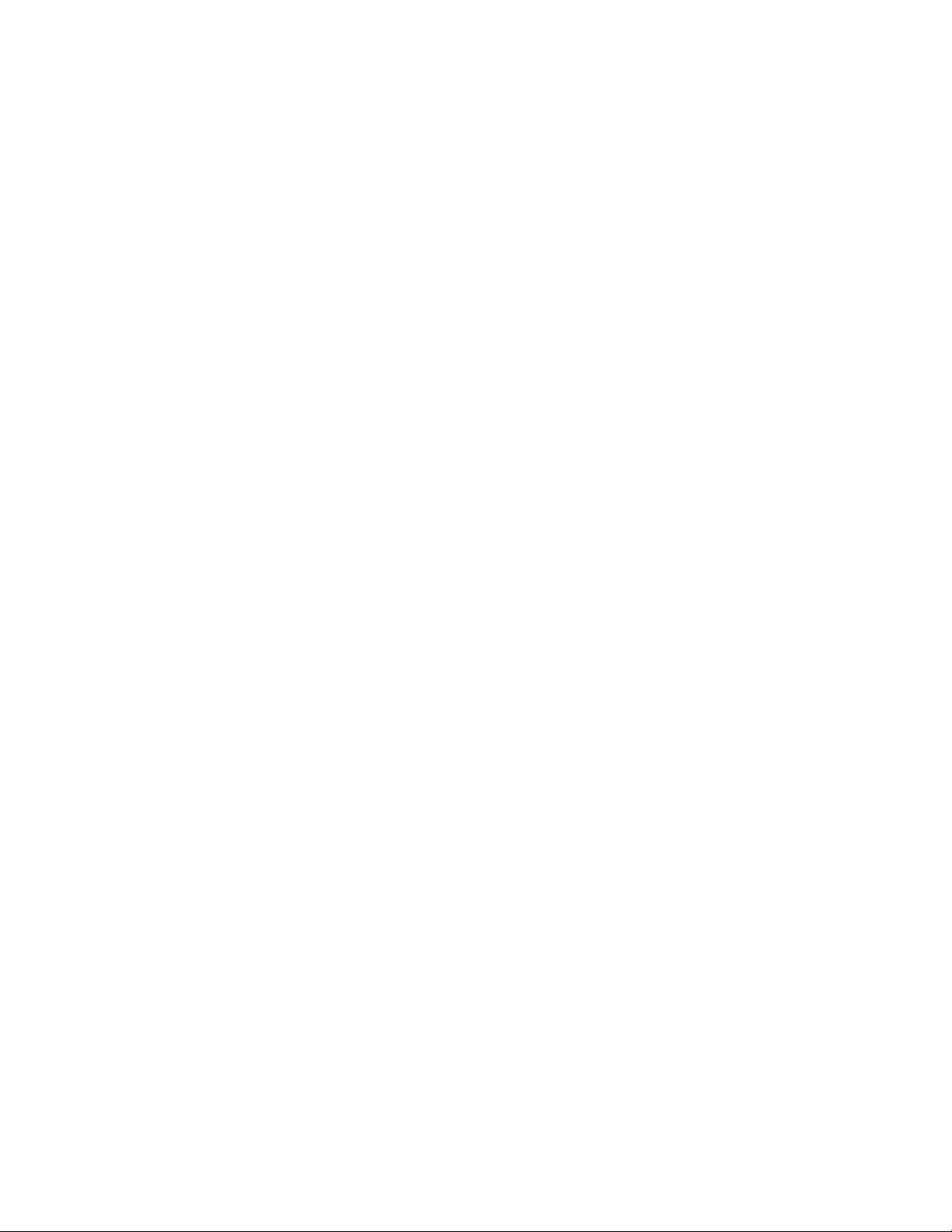
Initial Setup at the Control Panel
TThhee IInnssttaallllaattiioonn WWiizzaarrdd
The first time that you power on the device, the Installation Wizard starts. The wizard prompts you
with a series of questions to help you configure the following basic settings for your device:
• Current date and time
• Local time zone
• Certification, system access level, SMTP, and LDAP
CCoonnffiigguurraattiioonn RReeppoorrtt
After you complete the Installation Wizard, you can obtain a Configuration Report. The Configuration
Report lists the current settings for the device.
PPrriinnttiinngg tthhee CCoonnffiigguurraattiioonn RReeppoorrtt
To print a configuration report:
1. At the device control panel, log in as Administrator, press the Machine Status button, then touch
the Device Information tab. For details, refer to Administrator Access at the Control Panel.
2. Touch Print Reports.
3. Touch Printer Reports.
4. Touch Configuration Report, then press the Start button.
Xerox
®
PrimeLink
™
C9065/C9070 Printer
System Administrator Guide
21
Initial Setup
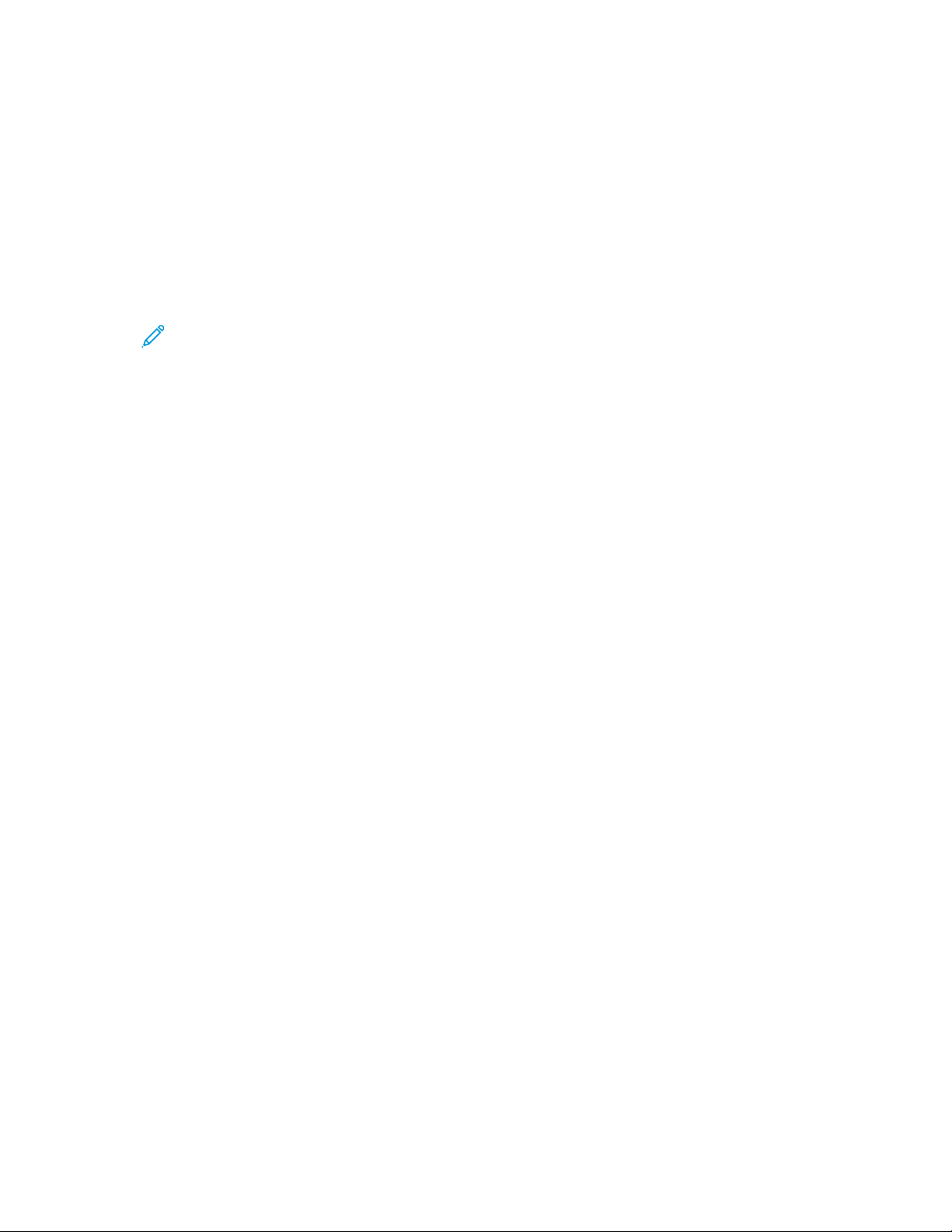
Administrator Access at the Control Panel
To configure the device from the control panel, press the Machine Status button, then touch the
Tools tab. If the device is locked, log in as Administrator.
To log in as Administrator:
1. At the device control panel, press the Log In/Out button.
2. Type admin, then touch Next.
3. Type the administrator password, then touch Enter.
Note: The original password is the device serial number. When the administrator password
is set to the device serial number, administrator functions are not accessible. If the
administrator password is set to the device serial number, at the next administrator login
attempt, you are prompted to change the administrator password. After you change the
administrator password, you have full access to administrator privileges.
To log out, touch Admin, then touch Logout. On the new screen, touch Logout.
LLoocckkiinngg oorr UUnnlloocckkiinngg tthhee DDeevviiccee
To lock or unlock the device:
1. At the device control panel, log in as Administrator, press the Machine Status button, then touch
the Tools tab. For details, refer to Administrator Access at the Control Panel.
2. Touch Authentication / Security Settings→System Administrator Settings→System
Administrator’s Login ID.
3. To lock the device, touch On. To unlock the device, touch Off. If you touched On, touch Keyboard,
then type the System Administrator Login ID. Touch Save. Touch Keyboard, type the Login ID
again, then touch Save.
To confirm the change, touch Yes.
4. Touch Save.
22
Xerox
®
PrimeLink
™
C9065/C9070 Printer
System Administrator Guide
Initial Setup
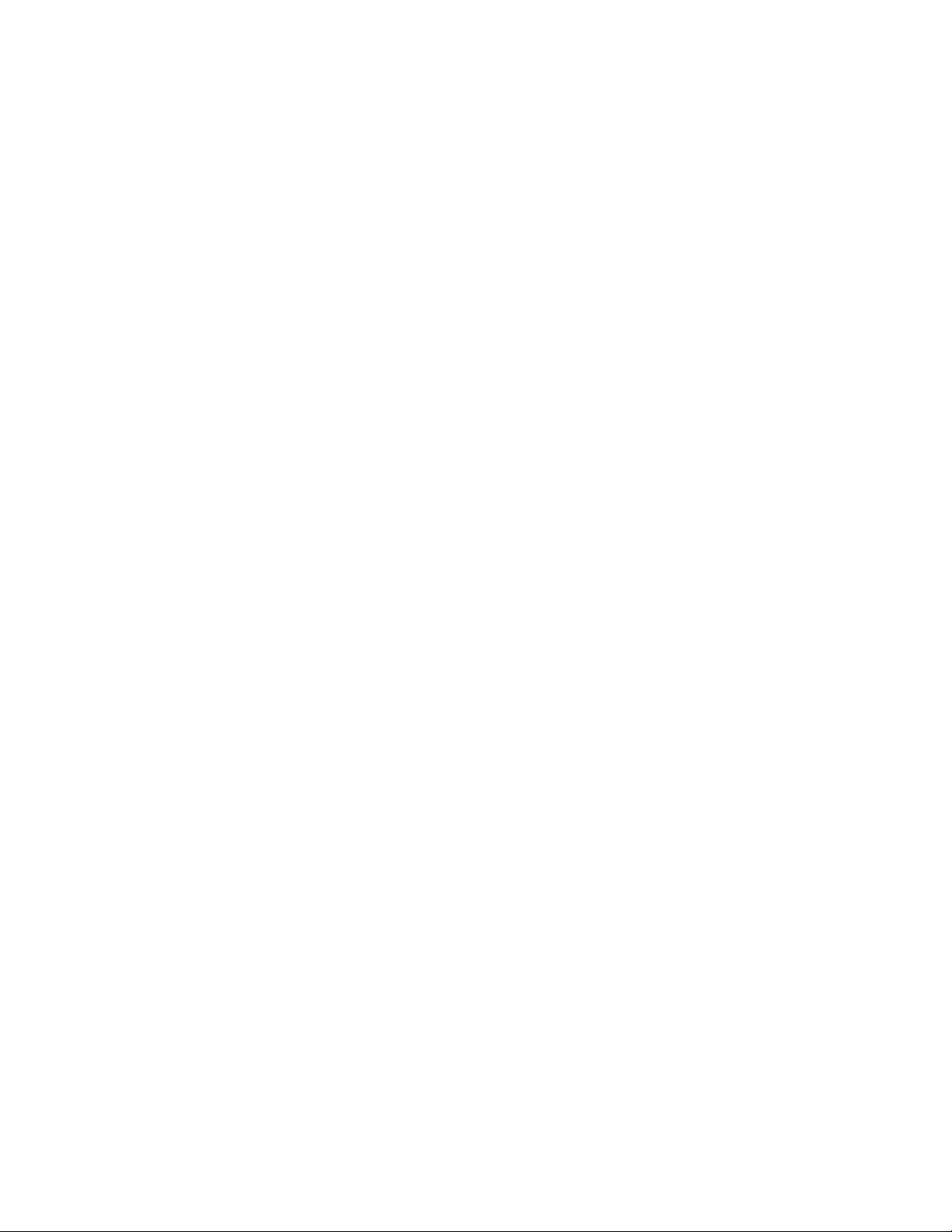
Manually Setting the Ethernet Interface Speed
The device Ethernet interface detects the speed of your network automatically. If your network is
connected to another auto-sensing device, such as a hub, it is possible that the hub does not detect
the correct speed. To ensure that the device has detected the correct speed of your network, refer to
the Configuration Report. To view the Configuration Report, refer to Printing the Configuration Report.
To set the device Ethernet interface speed manually:
1. At the device control panel, log in as Administrator, press the Machine Status button, then touch
the Tools tab. For details, refer to Administrator Access at the Control Panel
2. Touch System Settings→Connectivity & Network Setup→Protocol Settings.
3. Touch Ethernet Settings, then touch Change Settings.
4. Touch Ethernet - Rated Speed, then touch Change Settings.
5. To match the speed set on your hub or switch, select the speed.
6. Touch Save, then touch Close.
AAssssiiggnniinngg aa NNeettwwoorrkk AAddddrreessss
By default, the device acquires a network address from a DHCP server automatically. To assign a static
IP address, configure DNS server settings, or configure other TCP/IP settings, refer to TCP/IP.
Xerox
®
PrimeLink
™
C9065/C9070 Printer
System Administrator Guide
23
Initial Setup
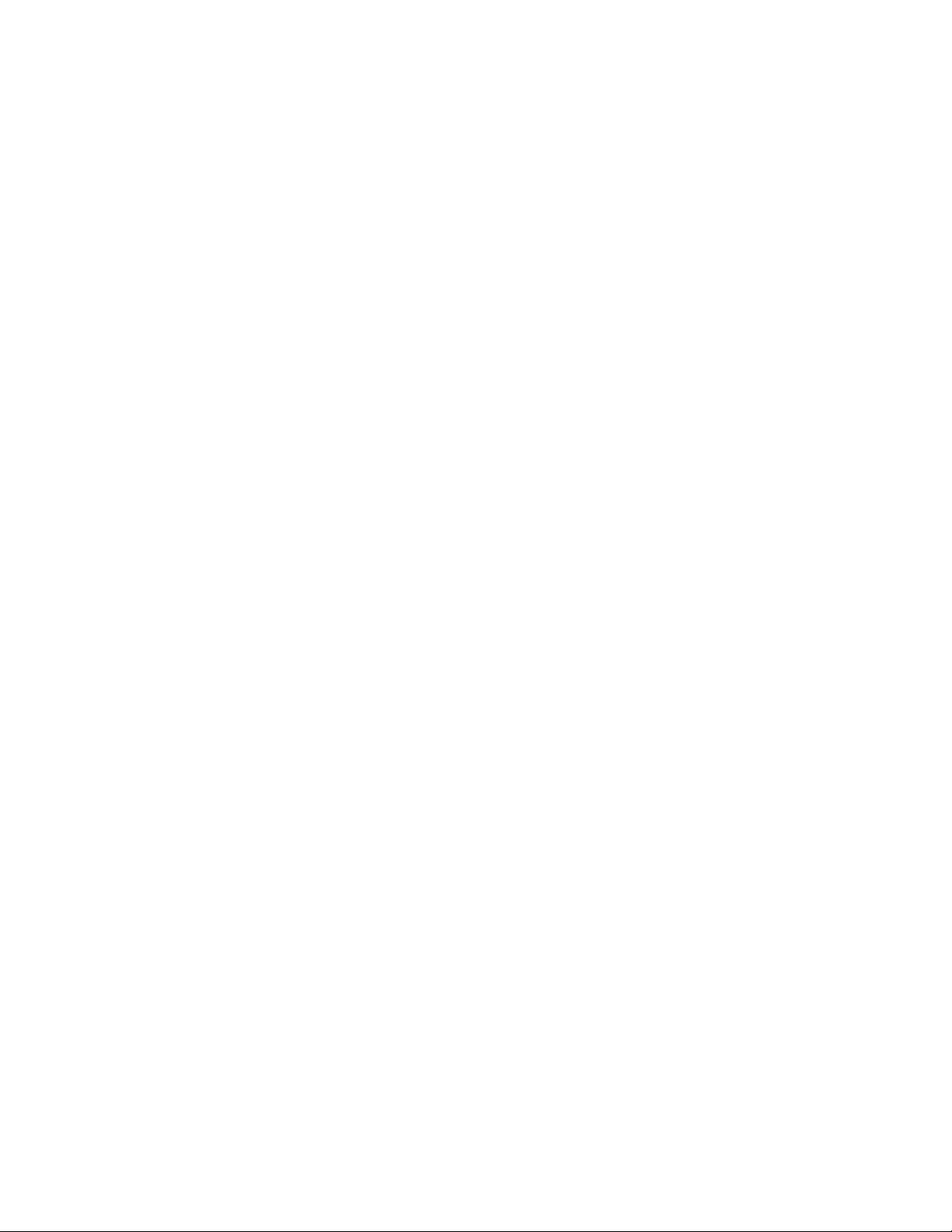
Viewing Services and Options
To view the services and options that are enabled or installed:
1. At the device control panel, press the Machine Status button, then touch the Device
Information tab.
2. Touch Device Configuration.
The Device Configuration screen appears.
3. To close the Device Configuration screen, touch Close.
24
Xerox
®
PrimeLink
™
C9065/C9070 Printer
System Administrator Guide
Initial Setup
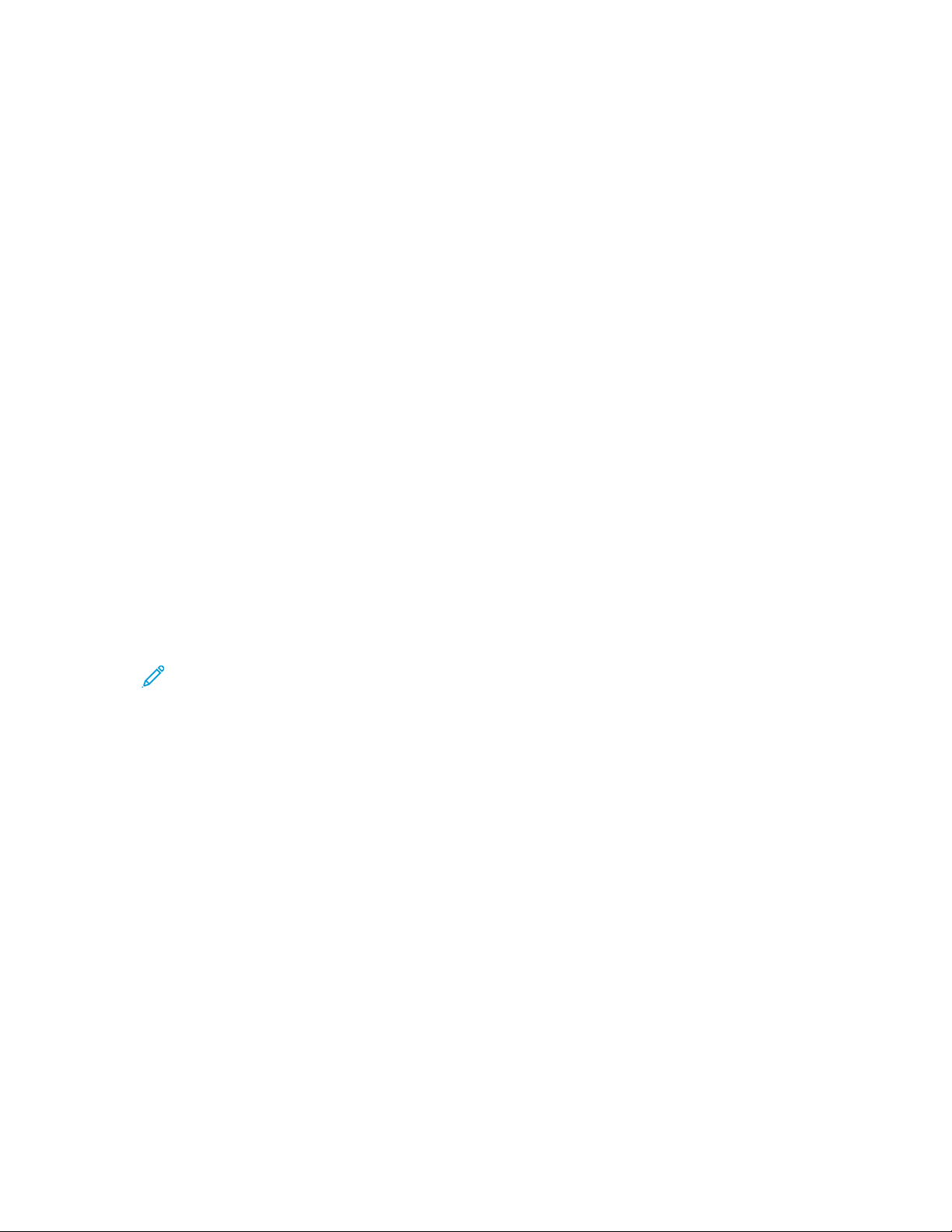
Embedded Web Server
The Embedded Web Server allows you to configure and administer the device from a Web browser on
any computer.
AAcccceessssiinngg tthhee EEmmbbeeddddeedd WWeebb SSeerrvveerr
Before you begin:
• Ensure that TCP/IP and HTTP are enabled. A TCP/IP or HTTP connection is required to access the
Embedded Web Server. For details, refer to Enabling TCP/IP.
• To determine the device IP address, do one of the following:
– Obtain a Configuration Report. For details, refer to Printing the Configuration Report.
– At the control panel, press the Machine Status button.
To access the Embedded Web Server:
1. At your computer, open a Web browser.
2. Type the device IP address in the address field. Press Enter. The Status page of the Embedded
Web Server appears.
• You can access the device using a combination of the host name and the domain name as
the Internet address. A DNS (Domain Name System) is required. The DNS server requires that
the device host name is registered.
• To specify a port number, for the IP address, type : and the port number.
3. Click the Properties tab.
4. If prompted, type the user name and password for the administrator account, then click Sign in.
Note: The default administrator user name is admin and the original password is the
device serial number. When the administrator password is set to the device serial number,
administrator functions are not accessible. If the administrator password is set to the
device serial number, at the next administrator login attempt, you are prompted to change
the administrator password. After you change the administrator password, you have full
access to administrator privileges.
Xerox
®
PrimeLink
™
C9065/C9070 Printer
System Administrator Guide
25
Initial Setup
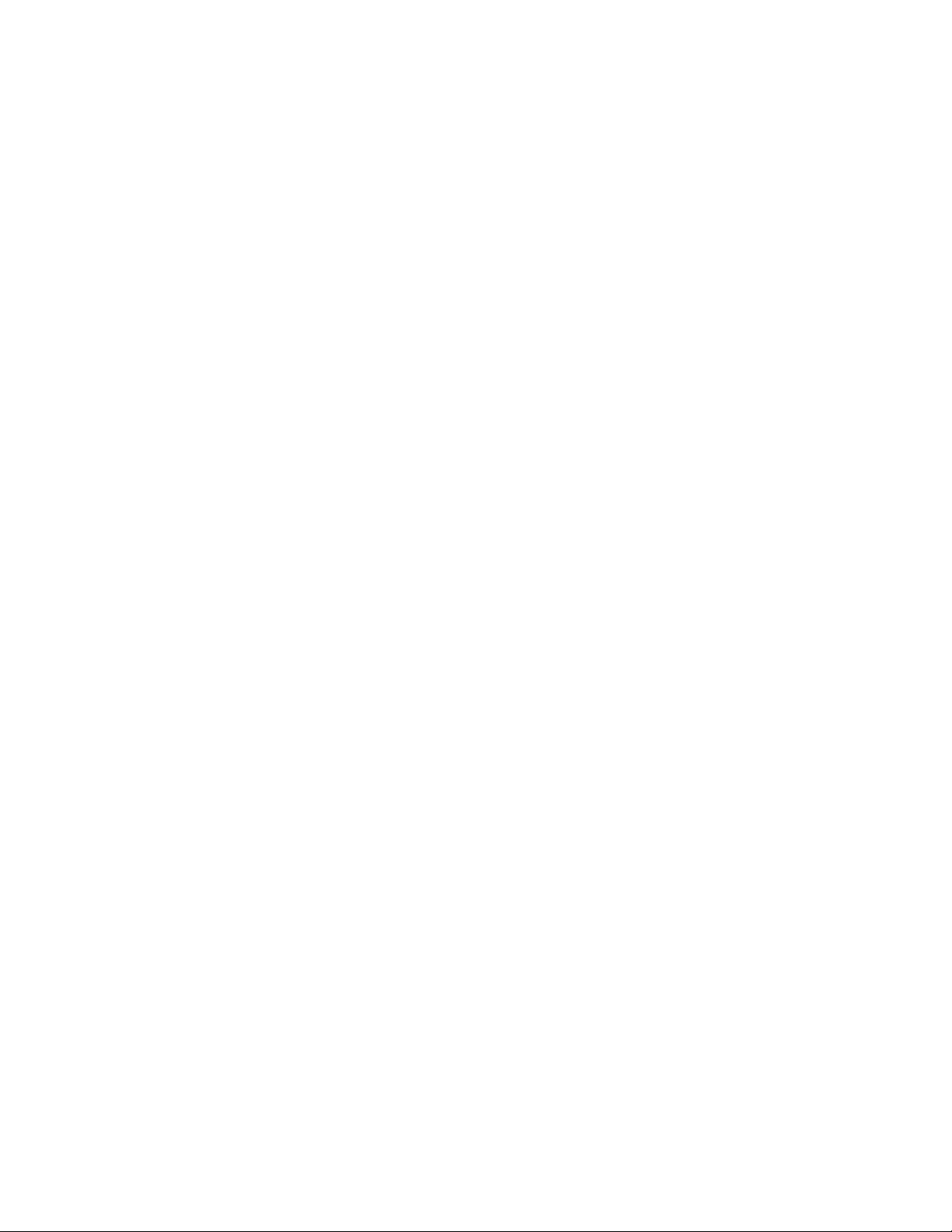
Enabling Services and Options
Some services and options are disabled by default. To enable these special services and options, use
the device control panel or the Embedded Web Server.
EEnnaabblliinngg SSeerrvviicceess aanndd OOppttiioonnss aatt tthhee CCoonnttrrooll PPaanneell
To enable services and options at the device control panel:
1. At the device control panel, log in as Administrator, press the Machine Status button, then touch
the Tools tab. For details, refer to Administrator Access at the Control Panel.
2. Touch System Settings→Common Service Settings→Maintenance.
3. Touch Software Options.
4. Touch Keyboard.
5. Type the code, then touch Save.
6. Touch Close.
EEnnaabblliinngg FFeeaattuurreess iinn tthhee EEmmbbeeddddeedd WWeebb SSeerrvveerr
To enable services and options in the Embedded Web Server:
1. In the Embedded Web Server, click Properties→Security→Feature Enablement.
2. For Unique Function Code, type the required information.
3. Click Apply.
4. Click Reboot.
26
Xerox
®
PrimeLink
™
C9065/C9070 Printer
System Administrator Guide
Initial Setup
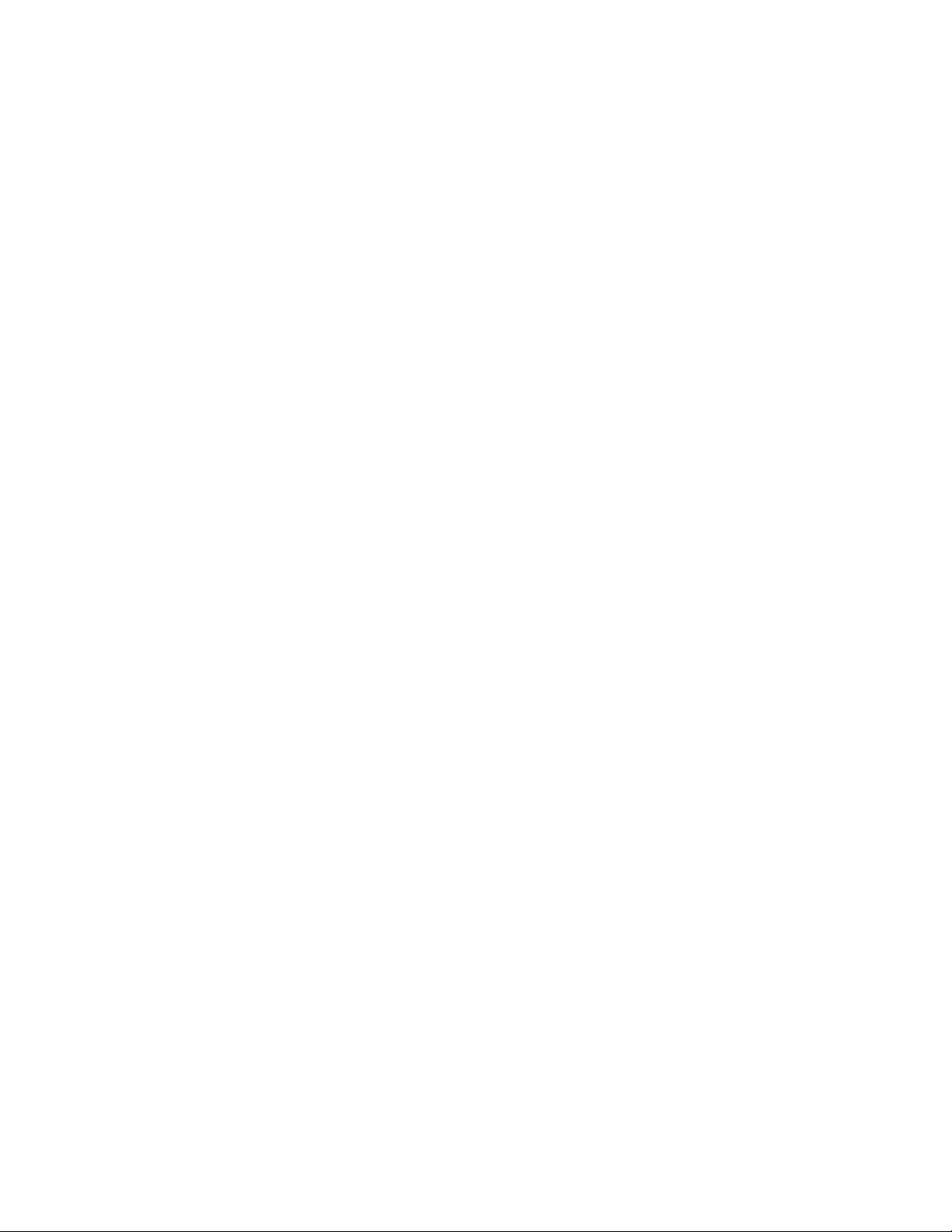
Changing the System Administrator Password
For security purposes, after you configure the device, it is recommended that you change the default
system administrator password. Store the password in a secure location.
To change the Administrator password:
1. In the Embedded Web Server, click Properties→Security→System Administrator Settings.
2. If required, change the login credentials for Administrator’s Login ID.
3. For Administrator's Passcode, type the new password.
4. Retype the password.
5. Click Apply.
Xerox
®
PrimeLink
™
C9065/C9070 Printer
System Administrator Guide
27
Initial Setup
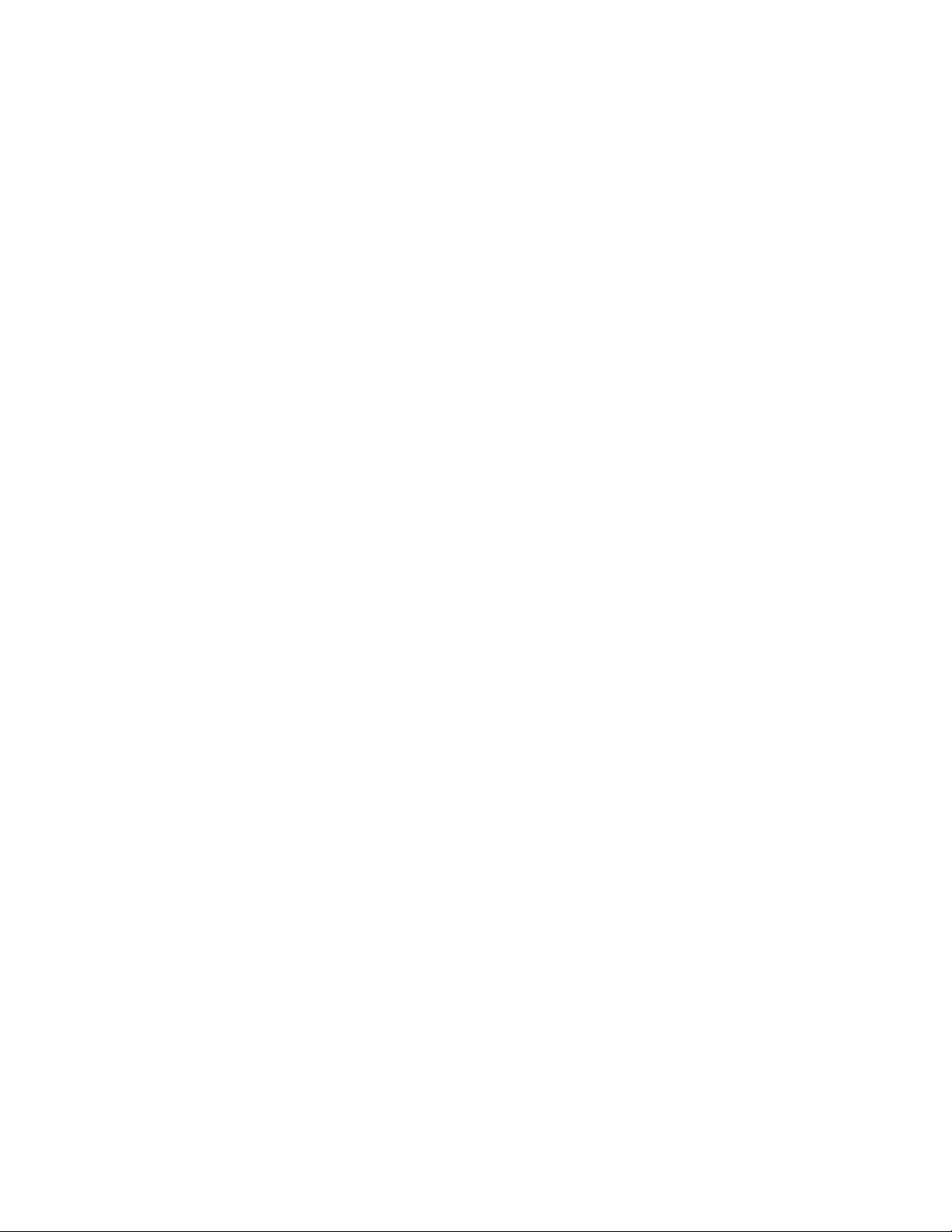
Using the Configuration Overview Page
In the Embedded Web Server, the Configuration Overview page provides shortcuts to commonly
accessed pages on the Properties tab. To access the Configuration Overview page, click
Properties→Configuration Overview.
AAssssiiggnniinngg aa NNaammee aanndd LLooccaattiioonn ttoo tthhee DDeevviiccee
On the Description page, you can assign a name and location to the device for future reference.
To assign a device name and location:
1. In the Embedded Web Server, click Properties→Description.
2. For Device Name, type a name for the device.
3. For Location, type the location of the device.
4. In the fields provided, type the Administrator contact information and the device email address,
as needed.
5. Click Apply.
28
Xerox
®
PrimeLink
™
C9065/C9070 Printer
System Administrator Guide
Initial Setup
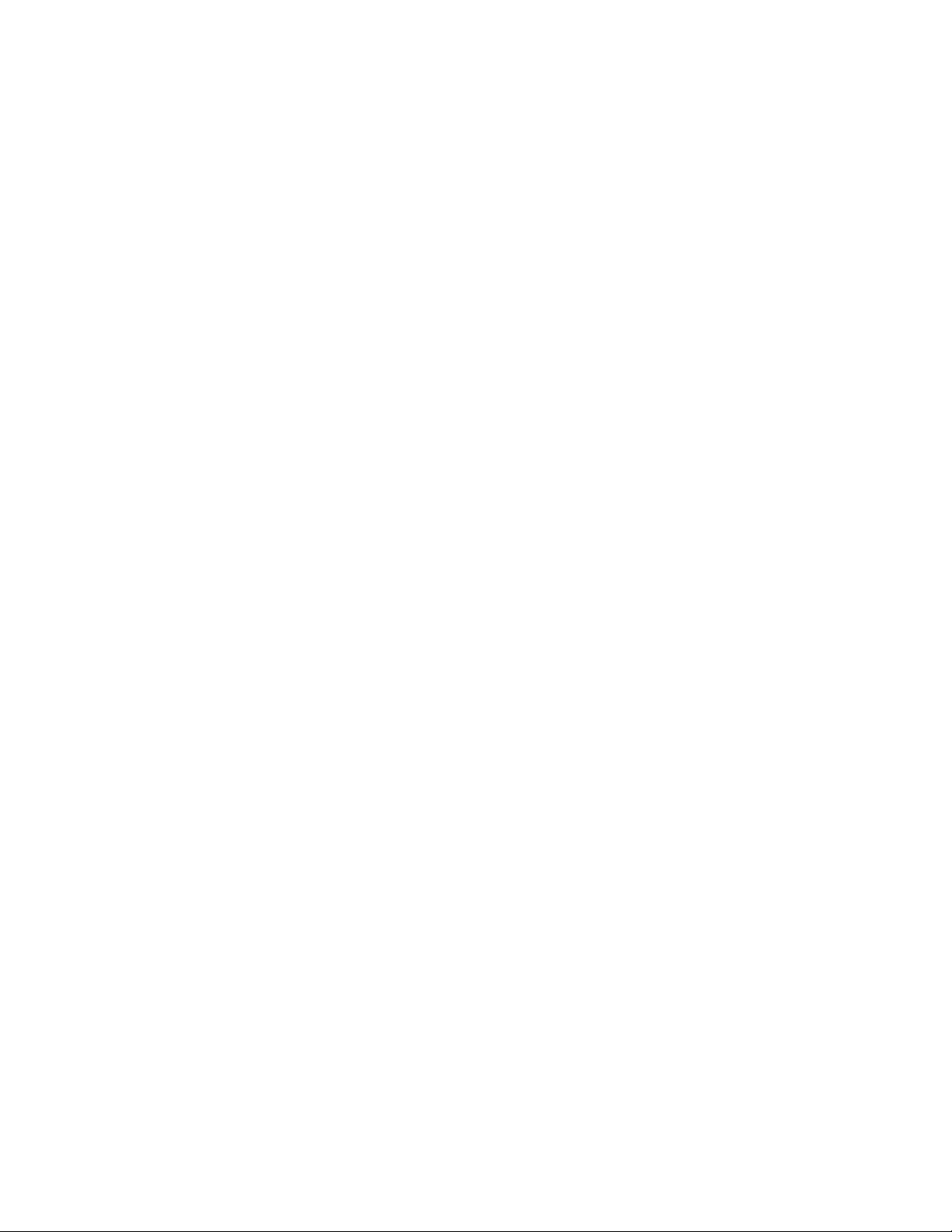
Xerox
®
PrimeLink
™
C9065/C9070 Printer
System Administrator Guide
29
3
Network Connectivity
This chapter contains:
• TCP/IP ..... ........... ..... ..... ...... ..... ..... ...... ..... ..... ........... ..... ........... ..... ..... ........... ..... ..... ........... ..... ... 30
• SNMP ... ..... ..... ........... ..... ........... ..... ........... ..... ........... ..... ..... ........... ..... ..... ........... ..... ..... ........... . 35
• LPD... ..... ........... ..... ..... ........... ..... ..... ...... ..... ..... ...... ..... ..... ........... ..... ..... ........... ..... ..... ........... ..... 38
• Raw TCP/IP Printing .... ........... ..... ..... ........... ..... ........... ..... ........... ..... ..... ........... ..... ..... ........... ..... 39
• SMTP ........... ..... ........... ..... ........... ..... ..... ...... ..... ..... ........... ..... ..... ........... ..... ..... ........... ..... ..... ..... 40
• LDAP.... ...... ..... ..... ........... ..... ..... ........... ..... ..... ........... ..... ........... ..... ........... ..... ..... ........... ..... ....... 42
• POP3 .... ........... ..... ..... ........... ..... ........... ..... ........... ..... ..... ...... ..... ..... ........... ..... ..... ........... ..... ..... . 45
• HTTP ... ...... ..... ..... ........... ..... ..... ........... ..... ........... ..... ........... ..... ..... ........... ..... ..... ........... ..... ....... 46
• Proxy Server.... ........... ..... ........... ..... ..... ...... ..... ..... ...... ..... ..... ........... ..... ..... ........... ..... ..... ........... . 47
• Microsoft Networking......... ..... ..... ........... ..... ........... ..... ........... ..... ..... ........... ..... ........... ..... ..... .... 48
• IPP........... ..... ........... ..... ..... ........... ..... ........... ..... ........... ..... ..... ........... ..... ..... ........... ..... ..... ...... ... 49
• Universal Plug and Play Discovery . ..... ........... ..... ........... ..... ..... ........... ..... ..... ........... ..... ..... ...... ... 50
• SSDP.. ..... ..... ........... ..... ........... ..... ........... ..... ..... ........... ..... ........... ..... ..... ........... ..... ..... ........... .... 51
• WebDAV .... ..... ........... ..... ........... ..... ..... ........... ..... ..... ........... ..... ..... ........... ..... ..... ........... ..... ....... 52
• WSD .... ...... ..... ..... ........... ..... ..... ........... ..... ........... ..... ........... ..... ..... ........... ..... ..... ........... ..... ....... 53
• FTP ....... ..... ..... ........... ..... ........... ..... ........... ..... ........... ..... ..... ........... ..... ..... ........... ..... ..... ........... . 54
• Google Cloud Print ...... ..... ..... ........... ..... ..... ...... ..... ..... ........... ..... ........... ..... ........... ..... ..... ........... 55
• Bonjour Multicast DNS........ ..... ........... ..... ........... ..... ..... ........... ..... ..... ........... ..... ..... ........... ..... ... 56
• AirPrint .. ........... ..... ..... ........... ..... ..... ........... ..... ........... ..... ........... ..... ..... ........... ..... ..... ........... ..... 57
• Mopria... ........... ..... ..... ........... ..... ........... ..... ........... ..... ..... ........... ..... ..... ........... ..... ..... ........... ..... 59
• SOAP . ........... ..... ..... ........... ..... ..... ........... ..... ........... ..... ........... ..... ..... ........... ..... ........... ..... ..... .... 60
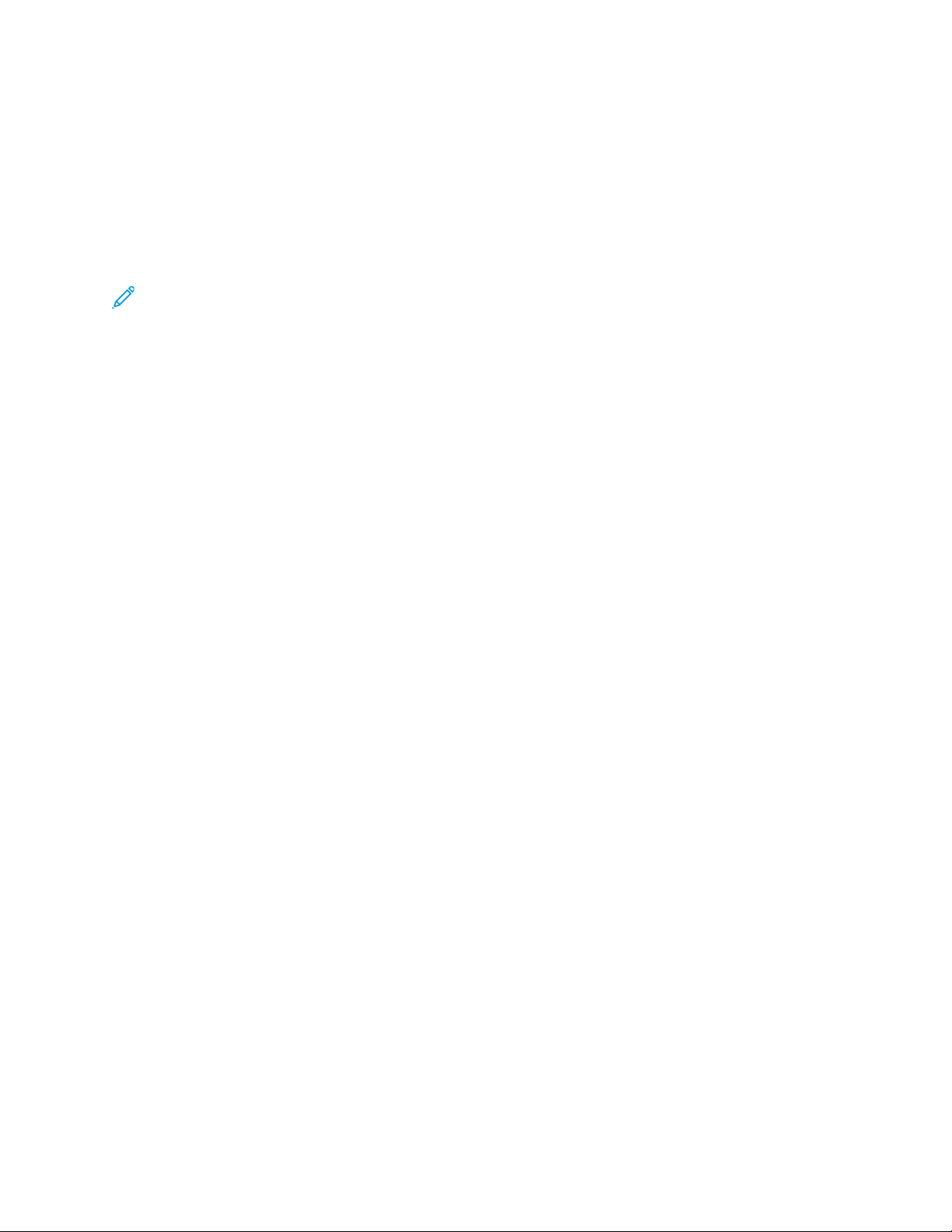
TCP/IP
Transmission Control Protocol (TCP) and Internet Protocol (IP) are two protocols within the Internet
Protocol Suite. IP manages the transmission of messages from computer to computer, while TCP
manages the actual end-to-end connections.
EEnnaabblliinngg TTCCPP//IIPP
Note: TCP/IP is enabled by default. If you disable TCP/IP, to access the Embedded Web Server,
at the device control panel, enable TCP/IP.
To enable TCP/IP:
1. At the device control panel, log in as Administrator, press the Machine Status button, then touch
the Tools tab. For details, refer to Administrator Access at the Control Panel.
2. Touch System Settings→Connectivity & Network Setup→Protocol Settings.
3. Touch TCP/IP - Common Settings, then touch Change Settings.
4. Select the item you want to change, then touch Change Settings.
5. Touch IPv4 Mode or IPv6 Mode. To enable both IPv4 and IPv6, touch Dual Stack.
6. Touch Save.
7. Touch Close.
CCoonnffiigguurriinngg TTCCPP//IIPP SSeettttiinnggss aatt tthhee CCoonnttrrooll PPaanneell
MMaannuuaallllyy CCoonnffiigguurriinngg aann IIPPvv44 NNeettwwoorrkk AAddddrreessss
To configure an IPv4 network address:
1. At the device control panel, log in as Administrator, press the Machine Status button, then touch
the Tools tab. For details, refer to Administrator Access at the Control Panel.
2. Touch System Settings→Connectivity & Network Setup→Protocol Settings.
3. Select TCP-IP - Network Settings, then touch Change Settings.
4. Select IPv4 - IP Address Resolution, then touch Change Settings.
5. Touch Static, then touch Save.
6. Touch IPv4 - IP Address, then touch Change Settings.
7. Using the touch-screen keypad, type the static IP address, then touch Save.
8. Touch IPv4 - Subnet Mask, then touch Change Settings.
9. Using the touch-screen keypad, type the subnet mask, then touch Save.
10. Touch IPv4 - Gateway Address, then touch Change Settings.
11. Using the touch-screen keypad, type the gateway address, then touch Save.
12. Touch Close.
30
Xerox
®
PrimeLink
™
C9065/C9070 Printer
System Administrator Guide
Network Connectivity
