Sony SCPH-70003 PS2 User Manual

Instruction Manual
SCPH-70002
SCPH-70003
Before using this product, carefully read this manual and retain it for future reference.
2-187-122-23(1)
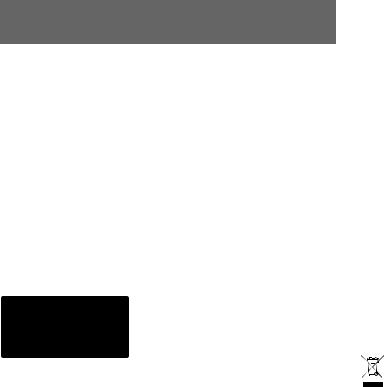
WARNING
To prevent fire or shock hazard, do not expose the console to rain or moisture.
To prevent fire or shock hazard, do not place a container filled with liquids on top of the console.
To avoid electrical shock, do not open the cabinet. Refer servicing to qualified personnel only.
Caution
The use of optical instruments with this product will increase eye hazard. As the laser beam used in this unit is harmful to eyes, do not attempt to disassemble the cabinet.
Refer servicing to qualified personnel only.
This appliance is classified as a CLASS 1 LASER product.
This equipment has been tested and found to comply with the limits set out in the EMC Directive using a connection cable shorter than 3 metres (9.8 feet).
2 WARNING
Read carefully before operating your PlayStation®2 console
A few people may experience epileptic seizures when viewing flashing lights or patterns in our daily environment. These persons may experience seizures while watching TV or playing video games, including DVD-Videos or games played on the PlayStation®2 console. Players who have not had any seizures may nonetheless have an undetected epileptic condition. Consult your physician before operating the PlayStation®2 console if you have an epileptic condition or experience any of the following symptoms while watching TV programs or playing video games: altered vision, muscle twitching, other involuntary movements, loss of awareness of your surroundings, mental confusion, and/or convulsions.
NOTICE FOR CUSTOMERS IN THE UNITED KINGDOM
A moulded plug complying with BS1363 is fitted to this equipment for your safety and convenience.
Should the fuse in the plug supplied need to be replaced, a 5 AMP fuse approved by ASTA or BSI to BS1362, (i.e., marked with  or
or  mark) must be used.
mark) must be used.
If the plug supplied with this equipment has a detachable fuse cover, be sure to attach the fuse cover after you change the fuse. Never use the plug without the fuse cover. If you should lose the fuse cover, please contact the appropriate PlayStation® customer service helpline which can be found within every PlayStation® and PlayStation®2 format software manual.
A limited number of PlayStation® format software titles may not play or play differently on the PlayStation®2 computer entertainment system. This is primarily due to design variations in PlayStation® format software. For further information on individual software titles, please contact the appropriate PlayStation® customer service helpline which can be found within every PlayStation® and PlayStation®2 format software manual.
Where you see this symbol on any of our electrical products or packaging, it indicates that the relevant electrical product should not be disposed of as general household waste in Europe. To ensure the correct waste treatment of the product, please dispose of it in accordance with any applicable local laws or requirements for disposal of electrical equipment. In so doing, you will help to conserve natural resources and improve standards of environmental protection in treatment and disposal of electrical waste.

Table of contents |
|
WARNING .................................................................................... |
2 |
Precautions ..................................................................................... |
4 |
Preparation |
|
Getting started................................................................................ |
7 |
Part names...................................................................................... |
8 |
Connecting to a TV........................................................................ |
9 |
Connecting digital audio equipment ............................................ |
12 |
Connecting the controller............................................................. |
12 |
Connecting the AC adaptor and AC power cord ......................... |
13 |
Turning the console on and off .................................................... |
14 |
Games |
|
Playing a game............................................................................. |
15 |
Using Memory Cards................................................................... |
18 |
Audio CDs |
|
Playing an audio CD .................................................................... |
20 |
DVDs |
|
Watching a DVD.......................................................................... |
22 |
Using the playback modes ........................................................... |
26 |
Adjusting DVD player settings.................................................... |
28 |
Main menu |
|
Displaying the main menu............................................................ |
35 |
Using the Browser screen............................................................. |
35 |
Using the System Configuration menu......................................... |
36 |
Using the Version Information screen.......................................... |
39 |
Networking |
|
Connecting to a network............................................................... |
42 |
Creating network settings ............................................................. |
44 |
Additional information |
|
Compatible software..................................................................... |
45 |
Accessories ................................................................................... |
46 |
GUARANTEE.............................................................................. |
47 |
Specifications ............................................................................... |
49 |
Troubleshooting............................................................................ |
50 |
Table of contents |
3 |

Precautions
This product has been designed with the highest concern for safety. However, any electrical device, if used improperly, has the potential for causing fire, electrical shock or personal injury. To help ensure accident-free operation, follow these guidelines:
•Observe all warnings, precautions and instructions.
•Stop use and unplug the AC power cord from the electrical outlet immediately if the device functions in an abnormal manner or produces unusual sounds or smells.
•Contact the appropriate PlayStation® customer service helpline which can be found within every PlayStation® and PlayStation®2 format software manual if the device does not operate properly.
Safety
•Do not remove the console exterior or disassemble the console. The laser beam emitted from the lens of this unit may be harmful to the eyes.
•Do not use the console near water.
•Keep the console and all connecting cords and cables out of the reach of children.
•Do not touch the plug of the AC power cord with wet hands.
•Do not touch the console or connected accessories during an electrical storm.
•Do not touch the console or AC adaptor for extended periods of time while the console is turned on as extended contact may cause low-temperature burns.
•Do not place the console and connected accessories on the floor or in a place where they may cause persons walking by to trip or stumble.
•Adjust the settings of the DVD player according to the instructions provided before playing a DVD. If the settings are not correct, a loud sound may be emitted, possibly injuring your ears or damaging the speakers.
•Do not touch a disc while it is spinning as personal injury or damage to the disc may result.
•Do not close the disc cover in a way that could pinch your hand or fingers as personal injury or damage to the console may result.
Health
•Stop using the console immediately if you experience any of the following symptoms. If the condition persists, consult a doctor.
–Lightheadedness, nausea, or a sensation similar to motion sickness
–Tired, uncomfortable or aching hands or arms
–Tired, dry or aching eyes
•When operating the unit, play in a well-lit room and keep a safe distance from the TV screen.
•Avoid prolonged use of the console. Take a break of about 15 minutes during every hour of play.
•Do not use the console when you are tired or short of sleep.
•Listening to sound continuously for a long time with a high volume may adversely affect the ears. Be careful especially when using headphones. Adjust the volume so that surrounding sounds can be heard.
4 Precautions
Use and handling
•Do not throw or drop the console or accessories, or expose them to strong physical shock.
•Do not place the console or accessories on surfaces that are unstable, tilted or subject to vibration.
•Do not expose the console or accessories to high temperatures, high humidity or direct sunlight (use in an environment where temperatures range from 5 °C to 35 °C).
•Do not place the console or accessories in locations subject to sudden temperature change (for example, changes of 10 °C per hour or more).
•Do not leave the console or accessories in a car with its windows closed (particularly in summer).
•Do not place the console in locations of poor ventilation such as small, enclosed areas, directly against a wall or on a thick carpet or bedding.
•Do not expose the console to dust, smoke or steam. This can cause the console to malfunction.
•Do not allow liquid or small particles to get into the console.
•Do not put any objects on the console.
•Do not touch or insert foreign objects into the connectors of the console or accessories.
•Do not place the console close to magnetic fields produced by magnets or loudspeakers.
•Do not set the console other than in the vertical or horizontal position. When placing in the vertical position, use the Vertical Stand (for PlayStation®2) (sold separately) that is compatible with this console. Also, do not change the position while the console is turned on.
•Do not place any rubber or vinyl materials on the console exterior for an extended period of time.
AC adaptor and AC power cord use
•To help ensure safe operation, regularly inspect the AC adaptor and AC power cord. If damaged, stop use immediately and contact the appropriate PlayStation® customer service helpline which can be found within every PlayStation® and PlayStation®2 format software manual.
•Do not use a power cord other than the supplied AC adaptor and AC power cord.
•Check that there is no dust or lint on the power plug before inserting into an electrical outlet. If the plug becomes dirty, wipe it off with a dry cloth before connecting.
•Unplug the AC power cord from the electrical outlet before cleaning or moving the console, or when you do not intend to use the console for an extended period of time. When disconnecting, grasp the power cord by the plug and pull straight out of the electrical socket. Never pull by the cord and do not pull out at an angle.
•Do not connect the AC adaptor and/or AC power cord to a voltage transformer or inverter.
Notes on safety when using the Analog Controller (DUALSHOCK®2)*
•Stop using the console immediately if you begin to feel tired or if you experience discomfort or pain in your hands or arms while operating the Analog Controller (DUALSHOCK®2). If the condition persists, consult a doctor.
•The Analog Controller (DUALSHOCK®2) is intended for use with the hands only. Do not bring it into contact with your head, face or the bones of any other part of the body.
•The vibration function of the Analog Controller (DUALSHOCK®2) can aggravate injuries. Do not use the vibration function if you have any ailment or injury to the bones, joints or muscles of your hands or arms. Note that some PlayStation®2 and PlayStation® format software titles set the vibration function to "On" by default. In most cases, the vibration function can be set to "Off" in the options menu of the software. Do not play such titles using the Analog Controller (DUALSHOCK®2) unless you have set the vibration function to "Off".
•Avoid prolonged use of the Analog Controller (DUALSHOCK®2). Take a break at about 30-minute intervals.
* These notes also apply to other controllers.
Precautions 5
Connecting with a network cable
Do not connect network cables or telephone cords of the following types to the network connector:
•Standard residential telephone lines
•Network cables not appropriate for use with a 10Base-T/100Base-TX network
•Any ISDN (digital) compatible phone or data line
•PBX phone lines
•Other "unknown" types of telephone lines
Disc handling
•Do not touch the disc surface when handling a disc; hold it by the edges.
•Do not stick paper or tape onto discs and do not write on discs.
•Fingerprints, dust, dirt or scratches on the disc can distort the picture or reduce sound quality. Always handle carefully and make sure discs are clean before use.
•Do not leave discs near a heat source, in direct sunlight or in high humidity.
•Store discs in their cases when not in use - scratched and damaged discs will not function correctly.
•Clean discs using a soft cloth, lightly wiping from the centre outwards.
Do not use solvents such as benzine, commercially available cleaners not intended for CDs or anti-static spray intended for vinyl LPs.
•Do not leave a disc in the console when moving or changing the position of the console.
•Do not use irregularly shaped discs (for example, heartor star-shaped discs) or damaged, re-shaped or repaired discs.
Never disassemble the console or supplied accessories
Use the PlayStation®2 console and accessories according to the instructions in this manual. No authorisation for the analysis or modification of the console, or the analysis and use of its circuit configurations, is provided. There are no userserviceable components inside the PlayStation®2 console. Disassembling the console will void the guarantee. Additionally, there is a risk of exposure to laser radiation as well as to electrical shock hazards.
When connecting the console to a plasma or projection* TV
Do not leave a still image on the TV screen for an extended period of time, as this may leave a faint image permanently on the screen.
* Except LCD screen types.
Moisture condensation
If the console or disc is brought directly from a cold location to a warm one, moisture may condense on the lens inside the console or on the disc. Should this occur, the console may not operate properly. In this case, remove the disc and turn off and unplug the console. Do not put the disc back in until the moisture evaporates (this may take several hours). If the console still does not operate properly, contact the appropriate PlayStation® customer service helpline which can be found within every PlayStation® and PlayStation®2 format software manual.
Cleaning
•For safety reasons, before cleaning the console or connected accessories, 1) turn off the console, 2) disconnect the power plug for the console from the electrical outlet, and 3) remove the network cable from the network connector.
•If the exterior of the console becomes dirty, soak a soft cloth in a mild detergent solution diluted with water, tightly squeeze the cloth to remove the excess liquid, wipe the affected area of the exterior, and finish by wiping with a dry cloth.
•Do not use solvents or other chemicals to clean the console exterior, since these may damage the surface. When using a chemically-treated cleaning cloth, follow the usage instructions supplied with the cloth.
•When dust accumulates in the console vents, remove the dust with a low-powered vacuum cleaner.
•Do not touch the lens located inside the disc cover. To help protect the lens from dust, keep the disc cover closed except when inserting or removing discs.
6 Precautions

Preparation
Getting started
Checking the package contents
Check that you have all of the following items. If any items are missing, contact the appropriate PlayStation® customer service helpline which can be found within every PlayStation® and PlayStation®2 format software manual.
s PlayStation®2 console...1
sAC adaptor...1
sAC power cord...1
(supplied with SCPH-70002)
(supplied with SCPH-70003)
sAnalog Controller (DUALSHOCK®2)...1
sAV Cable (integrated audio/video)...1
sEuro-AV connector plug (supplied with SCPH-70003)...1
sInstruction Manual...1
Note |
Protective tape |
You first need to remove the protective tape before using the console.
Positioning the console
You can place the console in either the horizontal or vertical position.
Horizontal position
Set the console horizontally.
Vertical position
When setting the console in the vertical position, use the SCPH-70110 E Vertical Stand (for PlayStation®2) (sold separately).
Note
Some Vertical Stands (for PlayStation®2) cannot be used with this model of the PlayStation®2 console (
 page 46). Choose the SCPH-70110 E when purchasing a Vertical Stand.
page 46). Choose the SCPH-70110 E when purchasing a Vertical Stand.
Preparation
Getting started |
7 |

Caution
Do not place the console in locations where it may be exposed to the following conditions:
•Places subject to excessive cigarette smoke or dust. Cigarette smoke residue or dust build-up on the internal components, such as the lens, may cause the console to malfunction.
•Places subject to extreme temperatures, in direct sunlight, near a heat source, or in a car with its windows closed (particularly in summer). These conditions may warp the exterior of the console or cause the console to malfunction.
•Places close to magnetic fields, such as those produced by magnets or loudspeakers.
•Places subject to vibration.
8 Part names
Part names
PlayStation®2 console front
Disc cover
A (open) button
MEMORY CARD slot 2
MEMORY CARD slot 1
]/1 (on/standby) indicator
]/1 (on/standby)/RESET button
" " product family logo*
" product family logo*
RESET |
|
IR receiver |
Controller port 1 |
Front vent |
Controller port 2 |
USB connector |
*The " " product family logo can be rotated to match the horizontal or vertical positioning of the console.
" product family logo can be rotated to match the horizontal or vertical positioning of the console.
Note
You can connect USB devices that are compatible with the PlayStation®2 console. Note, however, that not all USB-compatible products work with the PlayStation®2 console. Refer to the instructions supplied with the device to be connected for more information.
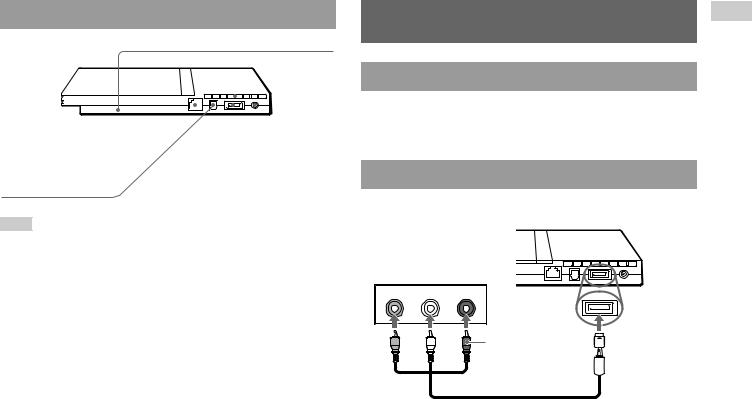
PlayStation®2 console rear
Rear vent
|
!DC IN 8.5V |
NETWORK connector |
connector |
DIGITAL OUT (OPTICAL) |
|
connector |
AV MULTI OUT connector |
Note
For part names of the Analog Controller (DUALSHOCK®2), see "Using the Analog Controller (DUALSHOCK®2)" (
 page 17).
page 17).
Connecting to a TV
Before connecting
•Do not plug the AC power cord for the console into the electrical outlet until you have made all other connections.
•Check that the TV is turned off.
Connecting to a TV using the supplied AV Cable
Connect the console to the TV as shown below.
Console rear
Audio and video inputs of the TV
VIDEO L-AUDIO-R
Yellow |
White |
Red |
|
|
Do not use when |
|
|
connecting to a |
|
|
monaural TV. |
To the AV MULTI OUT connector
AV Cable (integrated audio/video)
Preparation
Connecting to a TV |
9 |
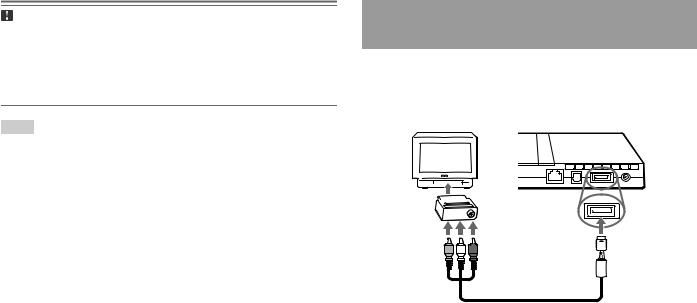
Caution
If you display a still image on a plasma or projection* TV screen for an extended period of time, "ghosting" may occur. This is a characteristic of these types of TVs. Static, non-moving images, such as console setting menus, DVD menus or paused images, may leave a faint image permanently on the TV screen if left on for an extended time. Refer to the instructions supplied with your TV for details. * except those of LCD screen types.
Note
The console can be connected to a VCR or an integrated TV/VCR. Note, however, that if you play a DVD with copy-protection encryption, picture quality may be reduced.
Connecting to a TV with a Euro-AV connector using the Euro-AV connector plug (SCPH-70003)
Connect your PlayStation®2 console to the Euro-AV connector (SCART) on the TV using the Euro-AV connector plug and AV Cable (integrated audio/video), making sure you match the colour-coded plugs of the AV Cable to the matching jacks of the connector plug.
Console rear
Euro-AV  connector plug
connector plug 

To AV MULTI  To Euro-AV OUT connector
To Euro-AV OUT connector
connector
AV Cable (integrated audio/video)
After connecting
Set your TV to the appropriate video input mode. Refer to the Instruction Manual of your TV.
10 Connecting to a TV

When using cables sold separately
Picture quality differs depending on the type of cable used. Use the information below to determine the best connection method.
If you use a cable sold separately, refer to the instructions supplied with the cable.
TV |
Cable type |
|
|
A TV with S VIDEO inputs |
S VIDEO Cable (SCPH-10060 E) |
|
|
A TV without video inputs |
RFU Adaptor (SCPH-10072 C) |
|
(for SCPH-70002) |
|
RFU Adaptor (SCPH-10072 B) |
|
(for SCPH-70003) |
|
|
A TV with Euro-AV (SCART) |
Euro-AV Cable (SCPH-10142) |
connector |
(for SCPH-70003) |
|
|
A TV with component video |
Component AV Cable (for PlayStation®2) |
input connectors |
(SCPH-10100 E) |
|
|
Picture quality scale
High quality
x AV Cable (supplied) x S VIDEO Cable x Component AV Cable x RFU Adaptor
This scale is intended only as a reference. Depending on the product or condition of your TV, the picture quality may be different.
When using the Euro-AV Cable, picture quality may vary depending on your TV's AV connection.
For optimum picture quality, connect your Euro-AV cable to an RGBcompatible socket on your TV. Refer to the instructions supplied with your TV for details.
Notes
•The DVD player's progressive scan mode is only available when playing a disc recorded in NTSC format, and viewed on a TV that supports progressive scan (480p).
•You cannot connect the console to a TV with component video inputs that are exclusively for HDTV use (Y PB PR). Refer to the instructions supplied with your TV for details.
Preparation
Connecting to a TV 11
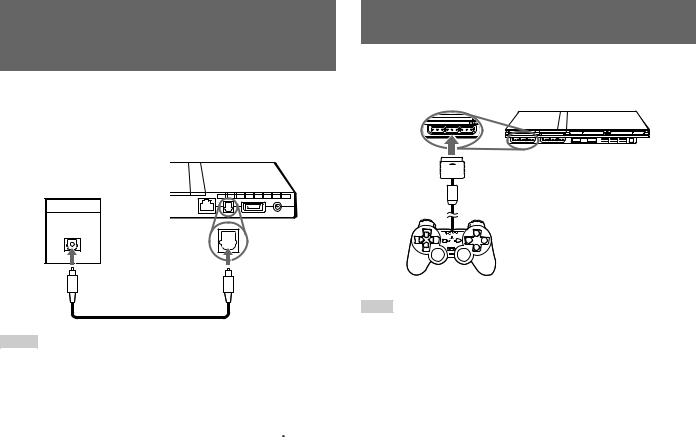
Connecting digital audio equipment
By using a commercially available optical digital cable, you can enjoy surround sound with the effect of being in a movie theatre or a concert hall. When connecting the console to audio equipment with digital connectors, refer to the instructions supplied with the device to be connected.
Console rear
Connected device
DIGITAL IN
OPTICAL
Commercially available optical digital cable
Notes
•If you connect the console to audio equipment using an optical digital cable, it may affect the audio output of some PlayStation®2 format software with the result that no sound is produced. If this happens, use a cable such as the supplied AV Cable (integrated audio/video) and connect it to the console's AV MULTI OUT connector. Do not use an optical digital cable.
•After connecting digital audio equipment, set "Digital Out (Optical)" to "On" in the System Configuration menu. For details, see "Digital Out (Optical)" ( page 37).
page 37).
Connecting the controller
1 Insert the Analog Controller (DUALSHOCK®2) into a controller port of the console.
Console front
MEMORY CARD
Analog Controller (DUALSHOCK®2)
Note
Some software titles designate a specific controller port to be used. Refer to the instructions supplied with the software for details.
12 Connecting digital audio equipment

Connecting the AC adaptor and AC power cord
Warning
Do not plug the AC power cord for the console into the electrical outlet until you have made all other connections.
1 Connect the AC power cord to the AC adaptor.
AC adaptor
AC power cord
2 Plug the connector of the AC adaptor into the !DC IN 8.5V connector on the console rear.
Console rear
 !DC IN 8.5V connector
!DC IN 8.5V connector
AC adaptor
3 Plug the AC power cord into the electrical outlet.
Console rear
AC power cord
To the electrical outlet
Some regions and countries may use a different electrical outlet plug from the one illustrated.
The =/1 (on/standby) indicator on the console front will light up in red to indicate that the console is in standby mode.
RESET 

 ]/1 indicator
]/1 indicator
Console front
Preparation
Connecting the AC adaptor and AC power cord 13

Turning the console on and off
Before turning on the console
Do not turn on the console until you have finished these steps. Refer to the instructions supplied with your TV for details.
•Turn on the TV.
•Change your TV setting to display output from the line to which the console is connected.
Turning on the console
1 Check that the =/1 (on/standby) indicator on the console front is lit up in red.
2 Press the =/1 (on/standby)/RESET button on the console front.
The =/1 indicator on the console front will turn green and output from the console will be displayed on the TV.
=/1/RESET button |
RESET |
Console front
=/1 indicator
Notes
•The first time you turn on the console after purchase, screens for setting "Language", "Time Zone" and "Daylight Savings Time (Summer Time)" will be displayed. Follow the on-screen instructions to complete the settings.
•If you connect the console to a wide-screen TV, set "Screen Size" in the System Configuration menu ( page 37).
page 37).
Turning off the console
1 Press and hold the =/1/RESET button on the console front for more than a second.
The =/1 indicator will turn red to indicate that the console has entered standby mode.
 =/1/RESET button
=/1/RESET button
RESET
Console front
=/1 indicator
Warning
The power is not completely turned off when the console is in standby mode. If you do not plan to use the console for an extended period of time, unplug the AC power cord from the electrical outlet.
14 Turning the console on and off
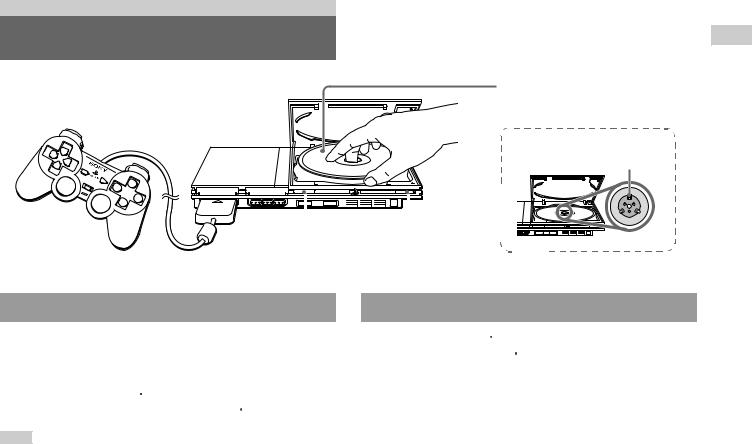
Games
Playing a game
Place the disc in the console with the label side facing up.
Disc cover 
Place the disc so that all three tabs are above the disc's surface.
|
|
|
|
|
|
|
|
|
|
|
|
|
|
|
|
|
|
|
|
|
|
|
|
|
|
|
|
|
|
|
|
|
|
|
|
|
|
|
|
|
|
|
|
|
|
|
|
|
|
|
|
|
|
|
|
|
|
|
|
|
|
|
|
|
|
|
|
|
|
|
|
|
|
|
|
|
|
|
|
|
|
|
|
|
|
|
|
|
|
|
|
|
|
|
|
|
|
|
|
|
|
|
|
|
|
|
|
|
|
|
|
|
|
|
|
|
|
|
|
|
|
|
|
|
|
|
|
|
|
|
|
|
|
|
|
|
|
|
|
|
|
|
|
|
|
|
|
|
|
|
|
|
|
|
A (open) button |
|
=/1/RESET button |
|
|
|
|
|
|
|
|
|||||
|
|
|
|
|
|
|
|
|
|
|
|
|
|
|
|
|
|
|
Games
Before playing a game
Check that the connections to the TV and audio equipment are correct and that the precautions have been met.
•"Precautions" ( page 4)
page 4)
•"Connecting to a TV" ( page 9)
page 9)
•"Connecting the controller" ( page 12)
page 12)
•"Connecting the AC adaptor and AC power cord" ( page 13)
page 13)
Note
To play online games, you first need to connect to and set up a network. See "Connecting to a network" ( page 42) for details.
page 42) for details.
Starting a game
1 Turn on the console ( page 14).
page 14).
The main menu is displayed ( page 35).
page 35).
2 Press the A (open) button on the console front.
The disc cover opens.
3 Place the disc in the console.
Set the disc in the disc holder with the label side facing up.
Playing a game 15

4 Close the disc cover.
Push the middle of the disc cover. After the disc cover is closed, the game will start.
Push the middle of the disc cover.
Notes
•You can also start a game from the Browser screen (
 page 35).
page 35).
•If you turn on the console after inserting a disc, the game will start automatically.
To reset a game
Press the \/1 (on/standby)/RESET button on the console front. Do not accidentally press the @/1/RESET button while playing a game, as doing so will cause the game to reset.
Ending a game
Caution
When removing a disc, check that the disc has stopped completely. Do not touch the disc if it is spinning, as doing so may cause injury, damage to the disc or console malfunction.
1 Press the A button on the console front.
2 Remove the disc.
Hold down the black centre part of the disc holder, and then lift the disc by the edges.
Press the black centre part of the disc holder.
3 Close the disc cover.
4 Press the =/1/RESET button.
The main menu is displayed ( page 35).
page 35).
Changing game discs
1 Open the disc cover and remove the disc.
When removing a disc, hold down the black centre part of the disc holder and then lift the disc by the edges.
2 Insert a new disc.
3 Close the disc cover and reset the console.
The new game will start.
Note
You do not need to turn off the console when changing games.
16 Playing a game

Using the Analog Controller (DUALSHOCK®2)
The Analog Controller (DUALSHOCK®2) is equipped with a pressuresensitive button function. It also has a vibration function.
Part names
SELECT button |
START button |
L2 button |
R2 button |
L1 button |
R1 button |
|
button |
Directional |
button |
buttons |
|
|
button |
|
button |
|
Right analog stick/ R3 button* |
Mode indicator |
Left analog stick/ L3 button* |
ANALOG mode button |
|
*The left and right analog sticks, or the L3 and R3 buttons, function only in analog mode (indicator: red).
*The L3 and R3 buttons function when the analog sticks are pressed.
Note
Before using the Analog Controller (DUALSHOCK®2), with the console turned on, rotate the left and right analog sticks once with your thumbs before starting a game. Do not twist the analog sticks, but rotate as if drawing a circle as shown in the diagram.
About mode switching
The ANALOG mode button can be used to switch between two modes. Switch to the appropriate mode for use. Note, however, that some software titles make this adjustment automatically.
Digital mode |
Analog mode |
(indicator: off) |
(indicator: red) |
Notes
•When using the Analog Controller in digital mode, the left and right analog sticks do not function. Also, the pressure-sensitive button function is turned off.
•Depending on the software, you may not be able to switch modes even if you press the ANALOG mode button.
About analog controls
•When playing a PlayStation®2 format software title, you can use all buttons in analog mode except for the START, SELECT, L3 and R3 buttons.
•When playing a PlayStation® format software title, only the left and right analog sticks can be used in analog mode.
Note
Depending on the software, the buttons for use in analog mode may be limited. Refer to the instructions supplied with the software for details.
About the vibration function
The vibration function can be set to ON or OFF in the software options menu.
Note
Depending on the software, the vibration function may be set to "On" automatically.
Games
Playing a game 17
