Sony SCPH-10420 G User Manual

DVD Remote Control
(for PlayStation®2)
PlayStation®2 DVD PlayStation®2 DVD
Instruction manual
Thank you for purchasing the DVD remote control (for PlayStation®2). Before using this product, carefully read this manual and retain it for future reference. Refer also to the PlayStation®2 console instruction manual.
This DVD remote control is exclusively for use with the PlayStation®2 computer entertainment system.
PlayStation®2 DVD PlayStation®2
DVD PlayStation®2
PlayStation®2 DVD .
DVD PlayStation®2 .
,.
|
|
|
|
|
|
|
|
SCPH-10420 G |
3-084-589-32(1) |
||
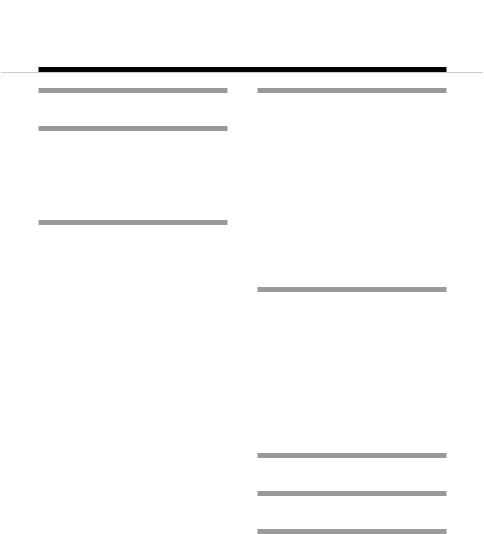
Table of contents
Precautions............ |
3 |
Setup ...................... |
5 |
Checking the package contents .......... |
5 |
Inserting batteries into the DVD |
|
remote control ............................... |
5 |
About the IR receiver ......................... |
6 |
Playing a DVD video |
|
............................... |
7 |
Starting DVD video playback ............ |
7 |
Ending DVD video playback ............. |
8 |
Using the DVD remote control .......... |
9 |
Using the DVD disc menu ............... |
13 |
Playback in desired order |
|
(Program Play) ........................... |
13 |
Playback in random order |
|
(Shuffle Play) .............................. |
15 |
Repeated playback |
|
(Repeat Play) .............................. |
17 |
Repeated playback of a selected scene |
|
(A-B Repeat) .............................. |
19 |
Playback from the last stopping point |
|
(Resume Play) ............................ |
20 |
Settings and |
|
adjustments for the |
|
DVD player ........... |
21 |
Changing the audio language ........... |
21 |
Changing the viewing angle ............ |
21 |
Displaying subtitles ......................... |
22 |
Selecting a specific scene for |
|
playback ...................................... |
22 |
Displaying playback information .... |
23 |
Finding a particular point on a disc |
|
(Search) ...................................... |
24 |
Playing in Slow-motion ................... |
25 |
Playing an audio CD |
|
............................. |
26 |
Operating the CD player .................. |
26 |
Playback in desired order |
|
(Program Play) ........................... |
26 |
Playback in random order |
|
(Shuffle Play) .............................. |
27 |
Repeated playback |
|
(Repeat Play) .............................. |
28 |
Displaying playback information .... |
30 |
Troubleshooting ... |
31 |
Specifications ...... |
33 |
Limitations of |
|
Liability ................ |
33 |
2

Precautions
Safety
This product has been designed with the highest concern for safety. |
|
||
However, any electrical device, if used improperly, has the potential for |
|
||
causing fire, electrical shock or personal injury. To help ensure accident- |
|
||
free operation, follow these guidelines: |
|
||
• |
Observe all warnings, precautions and instructions. |
|
|
• |
Do not use the device if it functions in an abnormal manner. |
GB |
|
• |
If the device does not function properly, contact the appropriate |
||
|
|||
PlayStation® customer service number listed on the warranty card supplied with your PlayStation®2 console.
Use and handling
•Do not expose the DVD remote control to high temperatures, high humidity or direct sunlight (use in an environment where temperatures range 5°C - 35°C).
•Do not allow liquid or small particles to get into the DVD remote control.
•Do not use the DVD remote control in dusty, smoky or humid locations.
•Do not put heavy objects on the DVD remote control.
•Never disassemble or modify the DVD remote control.
•Do not throw or drop the DVD remote control, or subject it to strong physical shock.
•When cleaning the DVD remote control, use a soft, dry cloth. Do not use benzene, paint thinner or other chemicals.
•Do not use two or more DVD remote controls at the same time.
•Some PlayStation®2 or PlayStation® format software may not function properly when operated using the DVD remote control.
•The DVD remote control will not work if you push more than one button at a time.
3

Battery use
•Never throw batteries into a fire.
•Do not use batteries other than those specified (size AAA), and always replace with the same type of battery. Do not mix old and new batteries.
•Insert batteries with the plus and minus ends in the correct direction.
•Remove batteries when they have reached the end of their life, or if the DVD remote control is to be stored for a long period of time.
WARNING
• Do not touch material from a leaking battery
Contact of the material with the eyes or body can result in injury or burns to the eyes or skin. Even if foreign substances are not immediately visible, chemical changes in the material can result in injuries occurring at a later time.
•If you do come in contact with material from a leaking battery, take the following actions:
–If the material gets into the eyes, do not rub. Flush the eyes with clean water and immediately seek medical attention.
–If the material comes into contact with the skin or clothes, rinse the affected area thoroughly with water. Consult your doctor if inflammation or soreness develops.
4
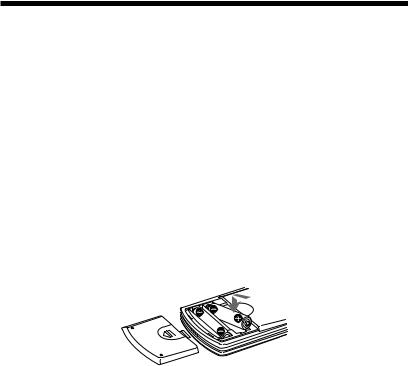
Setup
z Checking the package contents
Check that you have the following items:
• DVD remote control (for PlayStation®2) (1)
• Size AAA batteries (2)
• Instruction manual (1)
If any items are missing, contact the appropriate PlayStation® customer |
GB |
service number listed on the warranty card supplied with your PlayStation®2 |
|
console. |
|
zInserting batteries into the DVD remote control
Insert the two, size AAA batteries (supplied) into the DVD remote control paying attention to the plus and minus ends (polarity) as indicated in the battery compartment.
Warning
Incorrect use of batteries can result in battery content leakage. When using batteries, follow these precautions:
–Make sure that the plus and minus ends of the batteries are inserted in the correct directions.
–Do not mix old and new or different types of batteries.
–Do not attempt to recharge non-rechargeable type batteries.
–Remove the batteries when the DVD remote control will not be used for an extended period of time.
–If battery contents have leaked, carefully remove all residue before inserting new batteries.
5

Setup (continued)
z About the IR receiver
This DVD remote control is intended for use with PlayStation®2 consoles with a built-in IR receiver. For such consoles, the IR receiver is located on the console front, between the 1 (standby)/reset button and the A (open) button.
When using the DVD remote control, point the IR transmitter end of the DVD remote control at the IR receiver of the console.
PlayStation®2 console
IR receiver |
Note
For best results, do not expose the IR receiver on the PlayStation®2 console front to direct sunlight or other bright lights as this may affect DVD remote control operation.
6

Playing a DVD video
Note on playback operations of DVD video |
|
The PlayStation®2 console plays back DVD video as originally designed by the |
|
software producers. |
|
Some of the playback features of the PlayStation®2 console and the DVD remote |
|
control (for PlayStation®2) may not have been incorporated into the DVD video |
|
design. As a result some playback features may not be available with certain |
GB |
software. Refer to the instructions supplied with your DVD video for details. |
z Starting DVD video playback
1Press the main power switch on the PlayStation®2 console rear to turn the console on.
2Press the I/1 (on/standby)/reset button of the DVD remote control, or the 1 (standby)/reset button on the console front.
3Press the Z open/close button of the DVD remote control, or the A (open) button on the console front.
4Place the DVD you would like to play in the disc tray with the label side facing up (data side down).
5Press the Z open/close button of the DVD remote control, or the A (open) button on the console front.
The disc tray closes and DVD content is displayed on the screen.
Note
There are several factors that determine whether a DVD disc can be played on your PlayStation®2 console. These factors include the broadcast standard of the disc, the region code of the disc, and the DVD format of the disc and disc content. For details, refer to the PlayStation®2 console instruction manual.
7

Playing a DVD video (continued)
z Ending DVD video playback
1Press the Z open/close button of the DVD remote control or the A (open) button on the console front.
2Remove the disc.
3Press the Z open/close button of the DVD remote control or the A (open) button on the console front.
The disc tray closes.
4Press and hold down the I/1 (on/standby) /reset button of the DVD remote control or the 1 (standby)/reset button on the console front.
The 1 indicator turns red and the console enters standby mode.
Note
To save changes made during playback, you must stop playback* or eject the DVD before pressing the 1/reset button on the console front or turning off the console using the main power switch on the console rear.
Note that changes will not be saved if you reset or turn off the console before stopping playback, or without first ejecting the DVD.
* Stopping playback during Resume Play is included.
8
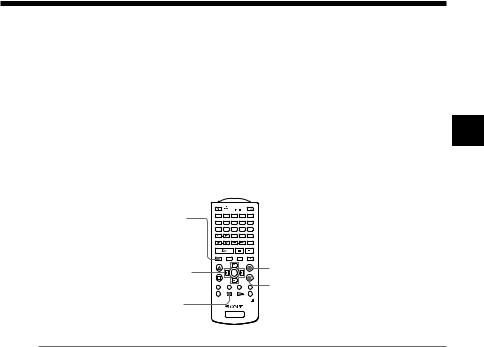
z Using the DVD remote control
You can access all basic DVD player functions directly using the function buttons of the DVD remote control. For a detailed explanation of each function see pages 10-12.
You can also use the DVD remote control to display and navigate the on-
screen Control Panel as described below. This allows you to adjust DVD GB player settings not accessible directly through the DVD remote control.
Refer to the PlayStation®2 console instruction manual for details on the functions of the Control Panel.
DISPLAY button
Directional buttons
SELECT button
OPEN/ |
|
|
RESET |
CLOSE |
|
|
|
AUDIO SHUFFLE |
|
|
|
|
1 |
2 |
3 |
ANGLE PROGRAM |
|
|
|
|
4 |
5 |
6 |
SUBTITLE REPEAT |
|
|
|
|
7 |
8 |
9 |
SLOW |
CLEAR |
TIME |
|
|
|
0 |
|
SCAN |
PREV NEXT |
A-B |
|
PLAY |
|
PAUSE |
STOP |
DISPLAY TOP MENU |
MENU |
RETURN |
|
|
ENTER |
|
|
L1 |
L3 |
R3 |
R1 |
SELECT |
START |
|
|
L2 |
|
|
R2 |
DVD/
PLAYSTATION
a button (cancel)
button
(enter)
Display or turn off |
DISPLAY button/SELECT button |
the Control Panel |
|
|
|
Enter |
button/ENTER button |
|
|
Cancel |
a button |
|
|
Select |
Directional buttons |
|
|
Note
Some buttons of the DVD remote control (for PlayStation®2) may not work when the Control Panel is displayed on the screen. To use these buttons you must clear the Control Panel from the screen. Press the DISPLAY button repeatedly until the Control Panel is cleared.
9
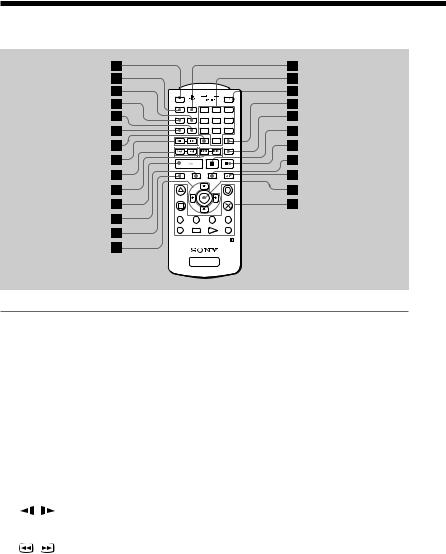
Playing a DVD video (continued)
The functions of the DVD remote control buttons are described below.
OPEN/ |
|
|
RESET |
CLOSE |
|
|
|
AUDIO SHUFFLE |
|
|
|
|
1 |
2 |
3 |
ANGLE PROGRAM |
|
|
|
|
4 |
5 |
6 |
SUBTITLE REPEAT |
|
|
|
|
7 |
8 |
9 |
SLOW |
CLEAR |
TIME |
|
|
|
0 |
|
SCAN |
PREV NEXT |
A-B |
|
PLAY |
|
PAUSE |
STOP |
DISPLAY TOP MENU |
MENU |
RETURN |
|
|
ENTER |
|
|
L1 |
L3 |
R3 |
R1 |
SELECT |
START |
|
|
L2 |
|
|
R2 |
DVD/
PLAYSTATION
1Z OPEN/CLOSE |
Opens or closes the console disc tray. |
||
|
button |
|
This button will not work with consoles that do |
|
|
|
not have a built-in IR receiver. |
|
|
||
2AUDIO button |
Displays and changes DVD audio options. |
||
|
|
||
3PROGRAM button |
Displays the Program Setup screen. |
||
|
|
||
4ANGLE button |
Displays and changes DVD viewing angle options. |
||
|
|
||
5REPEAT button |
Selects repeated playback of all the titles on the |
||
|
|
|
disc, or one title or chapter. |
|
|
||
6SUBTITLE button |
Displays and changes DVD subtitle options. |
||
|
|
||
7CLEAR button |
Clears selected numbers or playback modes. |
||
|
|
|
|
8 |
/ |
SLOW |
Changes to slow-motion playback. |
|
button |
|
|
|
|
|
|
9 |
/ |
SCAN |
Fast forwards or fast reverses playback on the |
|
button |
|
screen to locate a particular scene. |
10

0./> |
Returns to the beginning of the current or |
|
|||
PREV/NEXT |
previous chapter./Skips to the beginning of the |
|
|||
buttons |
next chapter. |
|
|
|
|
|
|
|
|
|
|
qaH PLAY button |
Starts playback. |
|
|
|
|
|
|
|
|
||
qsTOP MENU button |
Displays the disc menu of DVD-Video discs. |
|
|||
|
The content of the menu varies from disc to disc. |
|
|
||
|
GB |
||||
qdDISPLAY button |
Displays the Control Panel. |
||||
|
|||||
|
|
|
|
||
qfDirectional buttons |
Used to select items displayed on the screen. |
|
|||
|
|
|
|
||
qgSHUFFLE button |
Starts playback of titles or chapters in random |
|
|||
|
order. |
|
|
|
|
|
|
|
|
||
qhNumber buttons |
Used to select numerical items displayed on the |
|
|||
|
screen. |
|
|
|
|
|
|
|
|
||
qjI/1/RESET button |
Used to turn on, reset, and set the PlayStation®2 |
|
|||
|
console in standby mode. |
|
|||
|
• On |
: Press once |
|
||
|
• Reset |
: Press for about one second |
|
||
|
• Standby mode : Press and hold down for more |
|
than three seconds |
|
This button will not work with consoles that do |
|
not have a built-in IR receiver. |
|
|
qkTIME button |
Displays the current title or chapter number, and |
|
the elapsed or remaining time. |
|
|
qlA-B button |
Specifies a scene for playback, and starts |
|
playback of the scene that has been set. |
|
|
w;X PAUSE button |
Pauses and resumes playback. |
|
|
wax STOP button |
Stops playback. |
|
|
wsMENU button |
Displays the disc menu of DVD-Video discs. |
|
The content of the menu varies from disc to disc. |
|
|
wdO RETURN |
Returns to the previously selected screen. |
button |
|
|
|
11

Playing a DVD video (continued)
wfENTER button |
Enters the item selected on the DVD disc menu |
|
or the on-screen Control Panel. |
|
|
wg |
These buttons perform the same functions as the |
|
buttons of the analog controller |
|
(DUALSHOCK®2) when playing a DVD video |
|
or using the Control Panel. |
|
These buttons also provide limited game control |
|
functionality for current PlayStation®2 and |
|
PlayStation® format software. |
|
|
12

z Using the DVD disc menu
Some DVDs allow you to select disc contents from a menu. When you play such DVDs, you can select playback items, the language for the subtitles, the language for the sound, and other options using the menu.
1Press the MENU or TOP MENU button.
The menu is displayed. Menu content may vary depending on the DVD.
2 |
Use the directional buttons to select an item, and press the |
GB |
|
button.
To return to the previous screen in the DVD disc menu
Press the O RETURN button.
This function may not be available on some DVDs.
Notes
•Some DVDs do not have a menu.
•Some DVDs may refer to the menu as “DVD Menu”, “Title Menu” or “Titles”.
z Playback in desired order (Program Play)
You can create a program to play back titles and chapters in any order you like.
1Press the PROGRAM button.
The Program Setup screen is displayed.
2Press the button or the right directional button.
The numbers for titles recorded on the DVD are displayed.
3Use the directional buttons to select the title number, and press the button.
The numbers for chapters within the selected title are displayed.
4Use the directional buttons to select the chapter number, and press the button.
5Repeat steps 2-4 to set other titles or chapters.
6Press the START button.
Program Play begins.
Program Play settings are saved and remain in effect even after playback ends. Press the PROGRAM button to display the Program Setup screen, and then press the START button to play the programmed sequence again.
13

Playing a DVD video (continued)
To check playback settings
During playback, press the TIME button. Icons for currently set playback modes are displayed in the top right corner of the screen.
Changing or clearing Program Play settings
1Press the PROGRAM button.
2Use the directional buttons to select the item number you want to change, and press the button.
3Use the directional buttons to select the title number you want to play, and press the button.
4Use the directional buttons to select the chapter number you want to play, and press the button.
To clear an item, select “Clear” at step 3, and press the button.
To clear all Program Play settings
1Press the PROGRAM button.
2Use the directional buttons to select “Clear all”, and press the button.
To use Program Play with Shuffle Play or Repeat Play
•Program Play with Shuffle Play
During playback in Program Play mode, press the SHUFFLE button. Shuffle Play is turned on. When Shuffle Play is used with Program Play, Shuffle Play options are limited to “Shuffle On” and “Shuffle Off”.
•Program Play with Repeat Play
During playback in Program Play mode, press the REPEAT button.
Repeat Play is turned on. When Repeat Play is used with Program Play, Repeat Play options are limited to “Repeat On” and “Repeat Off”.
For details on Shuffle Play and Repeat Play, see “Playback in random order (Shuffle Play)” on page 15, and “Repeated playback (Repeat Play)” on page 17.
To clear all playback settings and return to normal playback
Press the CLEAR button.
14
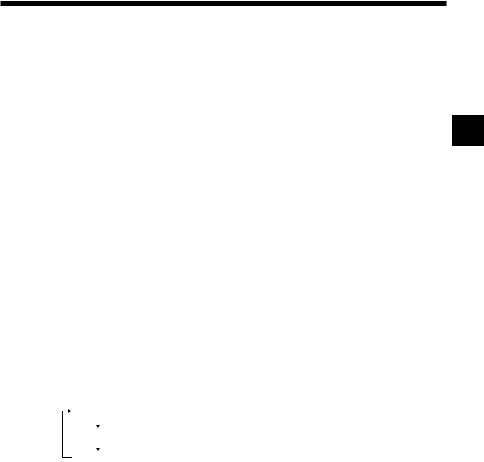
Notes
•Program Play settings cannot be changed while playing in Program Play mode.
•A-B Repeat is cleared when Program Play is set.
•Program Play may not be available on some discs.
•Only the number of titles and chapters recorded in the disc will displayed on the screen.
•Program Play is stopped when:
– A-B Repeat is set. |
GB |
–The DVD disc menu is displayed.
•Program Play settings are cleared when:
–The disc tray is opened using the Z open/close button of the DVD remote control or the A (open) button on the console front.
–The console is reset or goes into standby mode after the I/1 (on/standby)/reset button of the DVD remote control or the 1 (standby)/reset button on the console front has been pressed.
–The power is turned off using the main power switch on the console rear.
z Playback in random order (Shuffle Play)
The console will select a random order to play titles and chapters. Playback order will be different each time Shuffle Play is used.
1During playback, press the SHUFFLE button.
The screen will display the following shuffle modes in turn each time the button is pressed. Shuffle Play will begin as soon as the playback mode is selected.
Title Shuffle |
(Playback of titles in random order) |
Chapter Shuffle |
(Playback of chapters in random order) |
Shuffle Off |
(Clear Shuffle Play) |
To check playback settings
During playback, press the TIME button. Icons for currently set playback modes are displayed in the top right corner of the screen.
To end Shuffle Play
Press the SHUFFLE button until “Shuffle Off” is displayed.
15

Playing a DVD video (continued)
To use Shuffle Play with Program Play or Repeat Play
•Shuffle Play with Program Play
During playback in Shuffle Play mode, press the PROGRAM button. Set the desired program settings, and then press the START button. Shuffle Play is turned on. When Program Play is used with Shuffle Play, Shuffle Play options are limited to “Shuffle On” and “Shuffle Off”.
•Shuffle Play with Repeat Play
During playback in Shuffle Play mode, press the REPEAT button. Repeat Play is turned on. When Repeat Play is used with Shuffle Play, Repeat Play options are limited to “Repeat On” and “Repeat Off”.
For details on Program Play and Repeat Play, see “Playback in desired order (Program Play)” on page 13, or “Repeated playback (Repeat Play)” on page 17.
To clear all playback settings and return to normal playback
Press the CLEAR button.
To set Shuffle Play when a disc is not playing
Press the SHUFFLE button until the desired shuffle mode is displayed. Press the H PLAY button, and Shuffle Play begins.
Notes
•A-B Repeat is cleared when Shuffle Play is set.
•Shuffle Play may not be available on some discs.
•Shuffle Play is cleared when:
–A-B Repeat is set.
–The DVD disc menu is displayed.
–The disc tray is opened using the Z open/close button of the DVD remote control or the A (open) button on the console front.
–The console is reset or goes into standby mode after the I/1 (on/standby)/reset button of the DVD remote control or the 1 (standby)/reset button on the console front has been pressed.
–The power is turned off using the main power switch on the console rear.
•When Chapter Shuffle is selected, up to 200 chapters can be played in random order. If the disc has more than 200 chapters, 200 chapters will be selected at random.
16

z Repeated playback (Repeat Play)
All of the titles on the DVD, or one title or chapter can be repeatedly played |
|
||||
back using Repeat Play. |
|
||||
1 During playback, press the REPEAT button. |
|
||||
The screen will display the following repeat modes in turn each time |
|
||||
the button is pressed. Repeat Play will begin as soon as the repeat |
|
||||
GB |
|||||
playback mode is selected. |
|||||
|
|
Disc Repeat |
(Repeated playback of all titles) |
|
|
|
|
|
|||
|
|
Title Repeat |
(Repeated playback of one title) |
|
|
|
|
Chapter Repeat |
(Repeated playback of one chapter) |
|
|
|
|
Repeat Off |
(Clear Repeat Play) |
|
|
|
|
|
|||
To check playback settings
During playback, press the TIME button. Icons for currently set playback modes are displayed in the top right corner of the screen.
To end Repeat Play
Press the REPEAT button until “Repeat Off” is displayed.
To use Repeat Play with Program Play or Shuffle Play
•Repeat Play with Program Play
During playback in Repeat Play mode, press the PROGRAM button and make program selections. Press the START button, and Repeat Play is turned on. When Program Play is used with Repeat Play, Repeat Play options are limited to “Repeat On” and “Repeat Off”.
•Repeat Play with Shuffle Play
During playback in Repeat Play mode, press the SHUFFLE button. Repeat Play is turned on. When Shuffle Play is used with Repeat Play, Repeat Play options are limited to “Repeat On” and “Repeat Off”.
For details on Program Play and Shuffle Play, see “Playback in desired order (Program Play)” on page 13, or “Playback in random order (Shuffle Play)” on page 15.
17

Playing a DVD video (continued)
To clear all playback settings and return to normal playback
Press the CLEAR button.
To set Repeat Play when a disc is not playing
Press the REPEAT button until the repeat mode you want is displayed. Press the H PLAY button. Repeat Play begins.
Notes
•A-B Repeat is cleared when Repeat Play is set.
•Repeat Play may not be available on some discs.
•Repeat Play is cleared when:
–A-B Repeat is set.
–The disc tray is opened using the Z open/close button of the DVD remote control or the A (open) button on the console front.
–The console is reset or goes into standby mode after the I/1 (on/standby)/reset button of the DVD remote control or the 1 (standby)/reset button on the console front has been pressed.
–The power is turned off using the main power switch on the console rear.
18
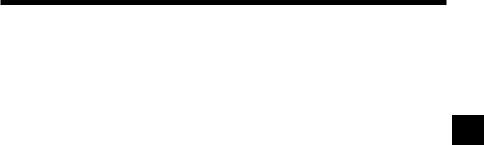
zRepeated playback of a selected scene (A-B Repeat)
You can set a specific section of the disc to be repeatedly played back.
1During playback, press the A-B button at the point you want to start repeated playback.
The starting point (point A) is set. |
GB |
|
2Press the A-B button at the point you want to end repeated playback.
The ending point (point B) is set, and repeated playback of the section from A to B begins.
To check playback settings
During playback, press the TIME button. Icons for the currently set playback modes are displayed in the top right corner of the screen.
To end A-B Repeat Play
Press the CLEAR button.
Notes
•A-B Repeat may not be available on some discs or some sections of a disc.
•The A-B Repeat function can be set for only one section at a time.
•A-B Repeat cannot be set to select a section of video that includes content from more than one title.
•A-B Repeat is cleared when:
–Program Play, Shuffle Play, or Repeat Play has been set.
–Playback has been stopped.
–The DVD disc menu is displayed.
–The disc tray is opened using the Z open/close button of the DVD remote control or the A (open) button on the console front.
–The console is reset or goes into standby mode after the I/1 (on/standby)/reset button of the DVD remote control or the 1 (standby)/reset button on the console front has been pressed.
–The power is turned off using the main power switch on the console rear.
•When A-B Repeat is set, Program Play, Shuffle Play, and Repeat Play are cleared.
19

Playing a DVD video (continued)
zPlayback from the last stopping point (Resume Play)
The DVD player remembers the point where you stopped the disc, and you can resume playback from that point.
1During playback, press the x STOP button.
Playback stops, and the message, “Press [Play] to resume viewing. To start from the beginning, press [Stop] and then [Play].” is displayed.
2Press the H PLAY button
Playback resumes from the point where it was stopped in step 1.
To clear the last stopping point
After step 1, press the x STOP button again.
To clear Resume Play
If you resume playback after stopping, the DVD player enters Resume Play mode. Many advanced settings for the DVD player are not available during Resume Play. If you want to clear Resume Play to adjust settings, press the x STOP button twice.
Notes
•Resume Play may not be available on some DVDs or for some scenes.
•Depending on where you stop playback, the console may resume playback from a slightly different point.
•The last stopping point is cleared and Resume Play is not available when:
–Program Play or Shuffle Play is selected.
–The disc tray is opened using the Z open/close button of the DVD remote control or the A (open) button on the console front.
–The console is reset or goes into standby mode after the I/1 (on/standby)/reset button of the DVD remote control or the 1 (standby)/reset button on the console front has been pressed.
–The power is turned off using the main power switch on the console rear.
–The x STOP button is pressed twice during playback.
20

Settings and adjustments for the DVD player
You can adjust settings for various functions using the DVD remote control. Note that not all of the functions described in this section are available on all DVD discs.
z Changing the audio language
Some DVDs are recorded with audio tracks for multiple languages
(multilingual tracks). When you play such DVDs you can switch languages GB during playback. The languages you can select from will vary depending on
the DVD.
1Press the AUDIO button.
The language changes each time you press the button.
Notes
•Due to the programming on some DVDs, you may not be able to change languages even if multilingual tracks are recorded on the DVD.
•When playing a DVD, the audio settings may change when you change titles.
•If the “DTS” option of “Audio Digital Out” is set to “Off” under “Audio Setup” in the Setup display, you cannot play DTS audio tracks even if such tracks are recorded on the DVD. Refer to the PlayStation®2 console instruction manual for details.
z Changing the viewing angle
With DVDs on which multiple angles (multi-angle tracks) are recorded, you can change the viewing angle on scenes for which multiple angles are available. For example, while playing the scene of a train in motion, you can change the view from the front of the train, to the left window, or the right window, without interrupting the movement of the train.
1Press the ANGLE button.
The viewing angle changes each time you press the button.
The method of changing angles may vary depending on the DVD. If you cannot change the viewing angle as described above, follow the onscreen instructions to change angles.
Notes
• The number of angles varies depending on the disc and the scene. For any given scene you can choose from among the angles recorded for that scene.
• Due to the programming on some DVDs, you may not be able to change angles
even if multiple angles are recorded on the DVD.
21

Settings and adjustments for the DVD player (continued)
z Displaying subtitles
If subtitles are recorded on a DVD, you can turn the subtitles on and off during playback. When multilingual subtitles are available, you can also change the subtitle language.
1Press the SUBTITLE button.
The subtitle language changes each time you press the button. The languages available to select from will vary depending on the DVD.
To turn the subtitles off
Press the SUBTITLE button until “Subtitles Off” is displayed.
Notes
•When playing a DVD on which no subtitles are recorded, no subtitles can be displayed.
•Due to the programming on some DVDs, you may not be able to display subtitles or switch among subtitle languages even if subtitles are recorded on the DVD. You also may not be able to turn the subtitles off.
•The type and number of languages for subtitles varies from disc to disc.
•While playing a DVD, the subtitle setting may change when you change titles.
z Selecting a specific scene for playback
You can select a specific scene for playback by specifying the title or chapter number, or by entering the elapsed time for the starting point of the scene. Some functions are only available using the on-screen Control Panel. For details, refer to the PlayStation®2 console instruction manual.
Selecting a scene by chapter number
1During playback, use the number buttons to select the desired chapter number.
Playback of the selected chapter begins.
22

z Displaying playback information
You can display information such as the current title or chapter number, or |
|||||||
the elapsed or remaining time on a disc. If Program Play or Shuffle Play |
|||||||
modes are set, information on the playback mode is displayed in the top |
|||||||
right corner of the screen. |
|
|
|||||
1 During playback or when the disc is paused, press the TIME |
|
||||||
GB |
|||||||
|
button. |
|
|
|
|||
|
The display changes as shown below, each time you press the button. |
|
|||||
|
|
Title X |
Chapter X |
|
(Title number and chapter number) |
||
|
|
|
|||||
|
|
Title X |
Chapter X |
C |
XX:XX:XX (Elapsed time of current chapter) |
||
|
|
Title X |
Chapter X |
C - XX:XX:XX (Remaining time of current chapter) |
|||
|
|
Title X |
Chapter X |
T |
XX:XX:XX (Elapsed time of current title) |
||
|
|
Title X |
Chapter X |
T - XX:XX:XX (Remaining time of current title) |
|||
|
|
||||||
Note
You cannot display the remaining time for some titles.
23

Settings and adjustments for the DVD player (continued)
zFinding a particular point on a disc (Search)
You can quickly locate a particular point on a disc by searching forward or backward during playback.
1During playback, press the or
or SCAN button.
SCAN button.
Search speed changes as shown below each time you press the button.
Search 1
Search 2
Search 3
2Press the H PLAY button when you reach the point you are searching for.
Playback returns to normal speed.
Using the Control Panel
1During playback, press the DISPLAY button to display the
Control Panel and then use the directional buttons to select the (Search, Fast Backward) or
(Search, Fast Backward) or (Search, Fast Forward) icon. Then press and hold down the button to begin searching.
(Search, Fast Forward) icon. Then press and hold down the button to begin searching.
Search speed begins from Search 2.
Press the up or down directional button to change speeds while searching.
2Release the button when you reach the point you are searching for.
Playback returns to normal speed.
Note
This function may not be available on some DVDs.
24

z Playing in Slow-motion
1During playback, press the  or
or  SLOW button.
SLOW button.
Slow-motion playback begins.
To end slow-motion playback
Press the H PLAY button. |
|
|
GB |
||
Playback returns to normal speed. |
||
Note |
|
|
|
||
Slow-motion playback in reverse is not available on DVD-RW discs |
|
|
recorded in VR mode. |
|
25
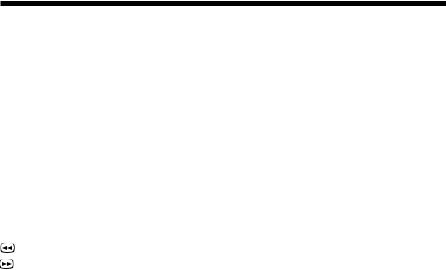
Playing an audio CD
You can use the function buttons of the DVD remote control to operate the PlayStation®2 console’s CD player. You can also operate the CD player by navigating the on-screen icons. For details on playback options, and on operations that are not available using the function buttons of the DVD remote control, refer to the PlayStation®2 console instruction manual.
z Operating the CD player
H PLAY button |
: Play |
X PAUSE button |
: Pause |
x STOP button |
: Stop playback |
. PREV button* |
: Skip to the beginning of the previous/ |
|
current track |
> NEXT button* |
: Skip to the beginning of the next track |
SCAN button (Backward) : Fast reverse |
|
SCAN button (Forward) |
: Fast forward |
* Track numbers can also be entered using the number buttons of the DVD remote control.
z Playback in desired order (Program Play)
You can create a program to play the tracks on an audio CD in any order you like.
1Select the audio CD icon in the Browser screen, and press the button.
The audio CD screen is displayed.
2Press the PROGRAM button.
The screen for creating a program is displayed.
3Select the number of the specific track using the directional buttons*, and then press the button.
* Track numbers can also be entered using the number buttons of the DVD remote control.
4Repeat step 3 to select the tracks you want to play.
26

5Press the H PLAY button.
Program Play begins.
Program Play settings are saved and remain in effect even after playback ends. Press the button to display the tracks in their programmed order. Select the number of the track you want to play, and then press the H PLAY button. The programmed sequence is played again.
To clear Program Play |
GB |
|
|
Repeatedly press the PROGRAM button until the screen for creating a program turns off.
To play the desired tracks repeatedly
During Program Play, press the REPEAT button. For details on Repeat Play, see “Repeated playback (Repeat Play)” on page 28.
To clear all playback mode settings and return to normal playback
Press the CLEAR button.
z Playback in random order (Shuffle Play)
The console will automatically select a random order to play tracks. Playback order will be different each time Shuffle Play is used.
1Select the audio CD icon on the Browser screen, and press the button.
The audio CD screen is displayed.
2Press the SHUFFLE button.
Tracks are displayed in random order.
3Press the H PLAY button.
Shuffle Play begins.
To clear Shuffle Play
Repeatedly press the SHUFFLE button until the Shuffle display turns off.
27
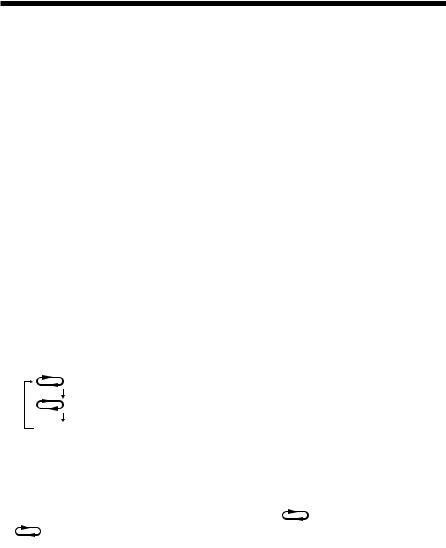
Playing an audio CD (continued)
To play random tracks repeatedly
During Shuffle Play, press the REPEAT button. For details on Repeat Play, see “Repeated playback (Repeat Play)” on this page.
To clear all playback mode settings and return to normal playback
Press the CLEAR button.
z Repeated playback (Repeat Play)
All of the tracks, or one track, on an audio CD can be repeatedly played back using Repeat Play.
1Select the audio CD icon on the Browser screen, and press the button.
The audio CD screen is displayed.
2Press the REPEAT button.
The screen will display the following repeat modes in turn each time the button is pressed. When you want to repeatedly play one title, select the track you want to play by using the directional buttons*, before you press the REPEAT button.
* Track numbers can also be entered using the number buttons of the DVD remote control.
All |
(Repeated playback of all tracks) |
1 (Repeated playback of one track)
(no display) (Clear Repeat Play)
3Press the H PLAY button.
Repeat Play begins.
To clear Repeat Play
Repeatedly press the REPEAT button to turn off the |
All (Disc Repeat) |
|
or |
1 (Track Repeat) icon. |
|
28

To change the repeat mode during Repeat Play
Repeatedly press the REPEAT button to select the desired repeat mode.
To play a track in Program Play or Shuffle Play repeatedly
• Repeat Play with Program Play
Press the PROGRAM button while in Repeat Play mode, set the order of |
|
|
playback and then press the H PLAY button. |
|
|
GB |
||
• Repeat Play with Shuffle Play |
||
|
||
Press the SHUFFLE button while in Repeat Play mode, and then press the |
|
|
H PLAY button. |
|
|
For details on Program Play or Shuffle Play, see “Playback in desired order |
|
|
(Program Play)” on page 26, or “Playback in random order (Shuffle Play)” |
|
|
on page 27. |
|
|
To clear all playback mode settings and return to normal |
|
|
playback |
|
|
Press the CLEAR button. |
|
Notes
Audio CD playback mode settings are cleared when:
–The disc tray is opened using the Z open/close button of the DVD remote control or the A (open) button on the console front.
–The console is reset or goes into standby mode after the I/1 (on/standby)/reset button of the DVD remote control or the 1 (standby)/reset button on the console front has been pressed.
–The power is turned off using the main power switch on the console rear.
29
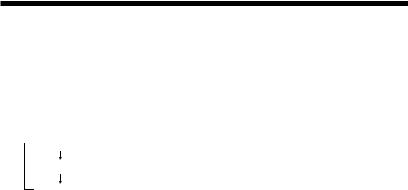
Playing an audio CD (continued)
z Displaying playback information
You can display the elapsed or remaining time of the track you are playing. This function can be accessed only with the DVD remote control.
1When playing an audio CD and the CD operation screen is displayed, press the TIME button.
The display changes as shown below, each time you press the button.
 -XX min. XX sec. (Remaining time of current track)
-XX min. XX sec. (Remaining time of current track)
-XX min. XX sec. (Remaining time of disc)
XX min. XX sec. (Elapsed time of current track)
30
