Sony SCPH-97042, SCPH-10171 User Manual
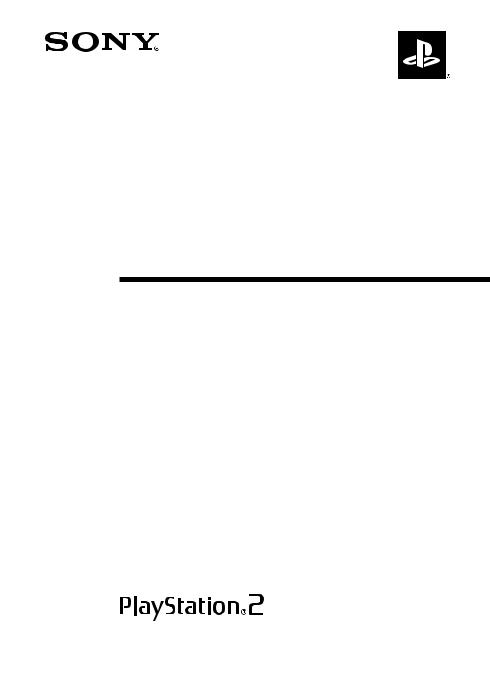
DVD Remote Control
(for PlayStation®2) with IR Receiver Unit
Télécommande DVD
(pour PlayStation®2) avec Unité de Récepteur Infrarouge
Control Remoto de DVD
(para PlayStation®2) con Unidad de Receptor Infrarrojo
Instruction manual
Thank you for purchasing the DVD remote control (for PlayStation®2) with IR receiver unit. Before using this product, carefully read this manual and retain it for future reference.
This remote control is exclusively for use with the PlayStation®2 computer entertainment system.
Mode d’emploi
Nous vous remercions d’avoir fait l’acquisition de cette télécommande DVD (pour PlayStation®2) avec unité de récepteur infrarouge. Avant d’utiliser ce produit, lisez attentivement ce mode d’emploi et conservez-le pour pouvoir vous y reporter ultérieurement.
Cette télécommande DVD est conçue pour une utilisation exclusive avec le système de loisir interactif PlayStation®2.
Manual de instrucciones
Gracias por adquirir el control remoto de DVD (para PlayStation®2) con unidad de receptor infrarrojo. Antes de utilizar este producto, lea detenidamente este manual y consérvelo para consultarlo en el futuro.
Este producto ha sido diseñado para utilizarse exclusivamente con el sistema de entretenimiento computarizado PlayStation®2.
SCPH-10171/ 97042 3-069-287-12(1)
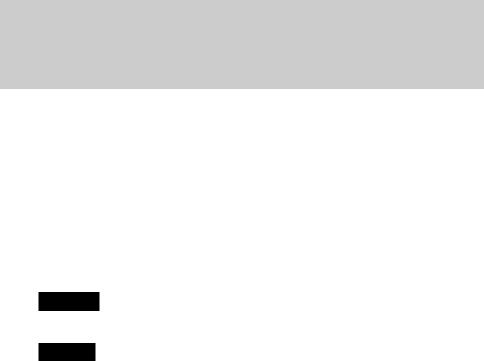
WARNING
This product has been designed with the highest concern for safety. However, any electrical device, if used improperly, has the potential for causing fire, electrical shock or personal injury. To ensure accident-free operation, be sure to follow these guidelines:
•Observe all warnings, precautions and instructions.
•Do not use the device if it functions in an abnormal manner.
•If the device does not function properly, contact our technical support line at 1-800-345-7669 for assistance.
Warning marks and their meanings
The following marks are used throughout this instruction manual. Please take a moment to familiarize yourself with the meaning of these marks before continuing to read this manual.
Warning
If the warnings following this mark are not adhered to, serious injury or death from fire may result, or accidents causing personal injuries may occur.
Caution
If the cautions following this mark are not adhered to, accidents causing injury or damage to surrounding property may occur.
Information
For customers in the USA
This equipment has been tested and found to comply with the limits for a Class B digital device, pursuant to Part 15 of the FCC Rules. These limits are designed to provide reasonable protection against harmful interference in a residential installation. This equipment generates, uses, and can radiate radio frequency energy and, if not installed and used in accordance with the instructions, may cause harmful interference to radio communications. However, there is no guarantee that interference will not occur in a particular installation. If this equipment does cause harmful interference to radio or television reception, which can be determined by turning the equipment off and on, the user is encouraged to try to correct the interference by one or more of the following measures:
•Reorient or relocate the receiving antenna.
•Increase the separation between the equipment and receiver.
•Connect the equipment into an outlet on a circuit different from that to which the receiver is connected.
•Consult the dealer or an experienced radio/TV technician for help.
You are cautioned that any changes or modifications not expressly approved in this manual could void your authority to operate this equipment.
2
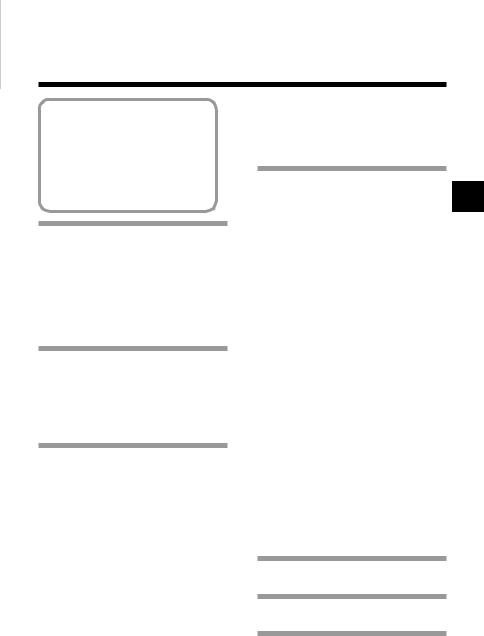
Table of contents
WARNING .................................... |
2 |
Precautions .................................... |
4 |
Discs that can be played with the |
|
PlayStation®2 console .............. |
7 |
Notes on use ................................... |
8 |
Disc handling ................................. |
9 |
Static image caution .................... |
10 |
Setup .................... |
11 |
Before use ........................................ |
11 |
Inserting batteries into the DVD |
|
remote control |
|
(for PlayStation®2) ..................... |
12 |
Attaching the IR receiver unit |
|
(for PlayStation®2) ...................... |
13 |
Startup with the supplied |
|
DVD Player disc ........... |
14 |
Installing the DVD Player on a |
|
memory card (8MB) |
|
(for PlayStation®2) ..................... |
14 |
Viewing a DVD video ... |
16 |
Playing a DVD video ....................... |
16 |
When the DVD video is finished |
..... 17 |
Operating the DVD Player ............... |
17 |
Operating with the Control Panel .... 18 |
|
Operating with the DVD remote |
|
control (for PlayStation®2) ......... |
22 |
Operating with the analog controller |
|
(DUALSHOCK®2) ..................... |
24 |
Playback from the last stopping point |
|
(Resume Play) ............................ |
26 |
Playback in desired order |
|
(Program Play) ........................... |
27 |
Playback in random order (Shuffle Play) |
... 29 |
Repeated playback (Repeat Play) .... |
30 |
Repeated playback of a selected |
|
section (AyB Repeat) ............. |
31 |
Using the Control |
|
Panel .................... |
32 US |
Using the DVD menu ....................... |
32 |
Displaying the Title menu ................ |
33 |
Changing the audio language ........... |
34 |
Changing the viewing angle ............ |
35 |
Displaying subtitles ......................... |
36 |
Selecting a specific scene for |
|
playback ...................................... |
37 |
Displaying title and chapter |
|
numbers ...................................... |
38 |
Displaying the list of direct button |
|
functions (Help) .......................... |
39 |
Finding a particular point on a disc |
|
(Search) ...................................... |
40 |
Using the Setup display ................... |
41 |
Setup display item list ...................... |
42 |
Setting language options |
|
(Language Setup) ....................... |
43 |
Setting TV display options |
|
(Screen Setup) ............................ |
45 |
Setting viewer options |
|
(Custom Setup) ........................... |
47 |
Setting sound options (Audio Setup) ...... |
51 |
Troubleshooting ... |
54 |
Specifications ...... |
56 |
LIMITED WARRANTY ... |
57 |
3
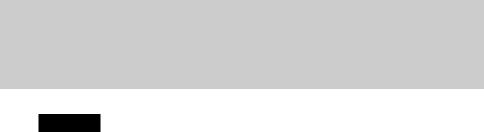
Precautions on the DVD remote control
Caution
If the cautions below are not adhered to, accidents causing injury or damage to surrounding property may occur.
•Keep the IR receiver unit (for PlayStation®2) in a place out of the reach of small children. If swallowed, the IR receiver unit can cause choking. If the IR receiver unit is swallowed, immediately contact your physician.
•Do not disassemble or modify the DVD remote control or IR receiver unit.
•Keep the DVD remote control and IR receiver unit away from heat and dust, and from smoky, greasy or humid locations.
•Do not leave the DVD remote control or IR receiver unit on the floor.
•Do not place the DVD remote control or IR receiver unit on unstable surfaces.
•Do not allow water or other foreign substances to get into the DVD remote control or IR receiver unit.
•Dispose of all packaging materials and worn-out products properly.
4

Precautions on safe battery use
To avoid the danger of overheating, fire, explosion or battery content leakage, observe the following instructions.
Warning
US
Do not touch material from a leaking battery.
Contact of the material with the eyes or body can result in injury or burns to the eyes or skin. Even if foreign substances are not immediately visible, chemical changes in the material can result in injuries occurring at a later time.
If you do come into contact with material from a leaking battery, be sure to take the following actions:
,If the material gets into the eyes, do not rub. Flush the eyes with clean water and immediately seek medical attention.
,If the material comes into contact with the skin or clothes, rinse the affected area thoroughly with water. Consult your doctor if inflammation or soreness develops.
Keep batteries in a place out of the reach of children.
If batteries are swallowed, this can result in choking or injury to the stomach. , Seek the care of a physician immediately if batteries are swallowed.
Never throw batteries into a fire. Do not heat, break open or modify batteries, and do not get batteries wet. Never attempt to recharge non-rechargeable type batteries.
Any of these activities can cause explosion or battery content leakage and result in injury.
5
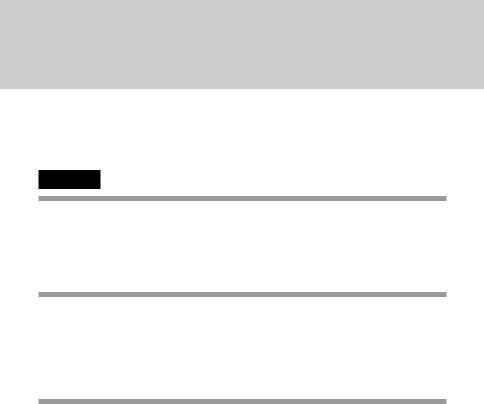
Precautions on safe battery use (continued)
To avoid the danger of overheating, fire, explosion or battery content leakage, observe the following instructions.
Caution
Do not use batteries other than those specified (size AAA), and always replace with the same type of battery. Do not mix old and new batteries.
The use of different batteries can result in explosion or content leakage, causing injury.
Insert batteries with the plus and minus ends in the correct direction.
Inserting batteries with the poles reversed can result in a short circuit and cause the battery to release heat, explode or leak its contents, with the potential for injury.
,Always insert batteries in the correct direction as indicated in the battery compartment.
Remove batteries when they have reached the end of their useful life, or if the DVD remote control is to be stored for a long period of time.
Leaving the batteries in place can cause content leakage and the potential for injury.
6
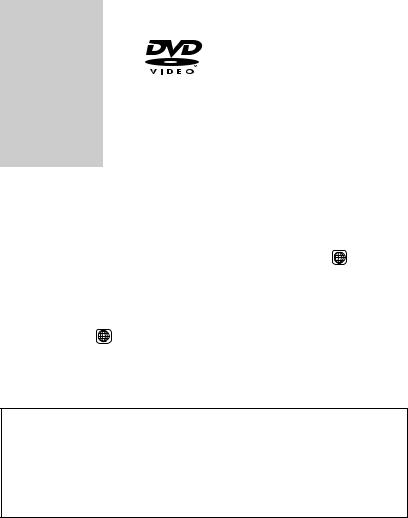
Discs that can be played with the PlayStation®2 console
The following discs can be played on the PlayStation®2 console:
Disc type |
DVD video |
|
|
||
|
|
|
|
|
|
Disc logo |
|
|
|
|
|
The “DVD VIDEO” logo is a trademark. |
|
US |
|||
|
|||||
Contents |
Audio and video |
|
|||
|
|
|
|
|
|
Disc size |
12 cm |
8 cm |
|
||
|
|
|
|
|
|
Play time |
About 4 hrs (single-sided) |
About 80 min (single-sided) |
|
||
|
About 8 hrs (double-sided) |
About 160 min (double-sided) |
|
||
|
|
|
|
|
|
zDVD video systems and regional restrictions
•This console conforms to the NTSC broadcast standard. You cannot play discs recorded for other broadcast standards (such as PAL or SECAM) on this console.
•Most DVD videos are marked with region numbers such as 1 . The number contained within the symbol represents the region number of DVD players on which the disc can be played. DVD videos that do not bear this symbol, or that do not display the number 1, cannot be played on your console.
DVDs with the ALL label can also be played on this console. If you attempt to play any other DVDs, a message stating, “This disc cannot be played due to regional restrictions.” will appear on the screen. Some DVDs that have no region code markings may still be subject to area restrictions and may not be playable on the console.
Note on the playback of DVD video
This console plays DVD video as originally designed by the software producers. Some of the playback features of this console may not have been incorporated into the DVD video design. As a result, some playback features may not be available with certain software. Please refer to the instructions supplied with your DVD video for details.
7

Notes on use
•Some PlayStation®2 or PlayStation® format software may not function properly when operated using the DVD remote control (for PlayStation®2).
•The DVD remote control will not work if you push more than one button at a time.
•Two or more DVD remote controls or IR receiver units should not be used simultaneously.
•Do not expose the DVD remote control or IR receiver unit to high temperatures, high humidity or direct sunlight (use in an environment where temperatures range 5°C - 35°C/41°F - 95°F).
•Do not allow liquid or small particles to get into the DVD remote control or IR receiver unit.
•Do not put heavy objects on the DVD remote control or IR receiver unit.
•Never disassemble or modify the DVD remote control or IR receiver unit.
•Do not throw or drop the DVD remote control or IR receiver unit, or subject either item to strong physical shock.
•Do not touch the metal parts or insert foreign objects into the IR receiver unit.
•When cleaning the DVD remote control or IR receiver unit, use a soft, dry cloth. Do not use paint thinner, solvents or other chemicals.
8
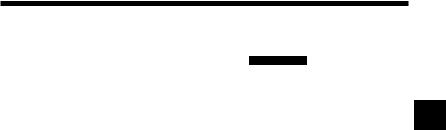
Disc handling
•Never use the supplied DVD Player disc in other machines. This can cause damage to the machine, or injure the eyes or ears.
• |
The supplied DVD Player disc marked with |
is for use with |
|
|
North American specification PlayStation®2 consoles only. |
|
|
• |
When inserting a disc into the PlayStation®2 console, always set it into |
|
|
|
the disc tray with the label side facing up (data side down). |
US |
|
•Do not leave discs near a heat source, in direct sunlight or in areas of high humidity.
•Store discs in their cases when they are not in use. Stacking discs or standing them at an angle without putting them in their cases can cause the discs to warp.
•Do not touch the disc surface when handling; hold the disc by the edges.
•Do not stick paper or tape onto the disc.
•Do not write on the disc with a marker, etc.
•Fingerprints or dust on the disc can distort the picture or reduce sound quality. Make sure discs are clean before use.
•Clean discs using a soft cloth, lightly wiping from the center outwards.
•Do not use solvents, record cleaners or anti-static sprays as these can damage your discs.
•Do not use cracked or malformed discs or those that have been repaired with adhesives as this can cause the PlayStation®2 console to malfunction.
•Do not insert fingers, etc. into the center hole of the disc on purpose. This can result in injury.
•Never throw the disc, as this can damage the disc or cause injury.
•Sony Computer Entertainment America will not be held liable for injury resulting from the mishandling of discs.
9

Static image caution
Static, non-moving images, such as DVD menus, configuration displays, or images “paused” may leave a faint image permanently on the TV screen if left on for extended periods of time. Projection TVs are more susceptible to this than other types of displays. Do not operate the PlayStation®2 console in such a manner that this could occur.
10

Setup
zBefore use
Please confirm that you have the following items:
•DVD remote control (for PlayStation®2) (1)
•IR receiver unit (for PlayStation®2) (1)
•DVD Player (for PlayStation®2) disc (1)
• |
Size AAA batteries (2) |
US |
• |
Instruction manual (1) |
|
If any items are missing, please contact our technical support line at 1-800-345-7669.
11
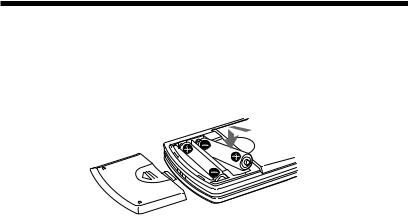
Setup (continued)
zInserting batteries into the DVD remote control (for PlayStation®2)
Insert the two, size AAA batteries (supplied) into the DVD remote control paying attention to the plus and minus ends (polarity) as indicated in the battery compartment.
Notes
•Incorrect use of batteries can result in battery content leakage or explosion. When using batteries, be sure to abide by the following instructions:
–Make sure that the plus and minus ends of the batteries are inserted in the correct directions.
–Do not mix old and new or different types of batteries.
–Do not attempt to recharge non-rechargeable type batteries.
–Remove the batteries when the DVD remote control will not be used for an extended period of time.
–If battery contents have leaked, be sure to carefully remove all residue before inserting new batteries.
•When using the DVD remote control, be sure that the IR receiver of the IR receiver unit is not in direct sunlight or exposed to other strong light. The DVD remote control may not function properly under such conditions.
12
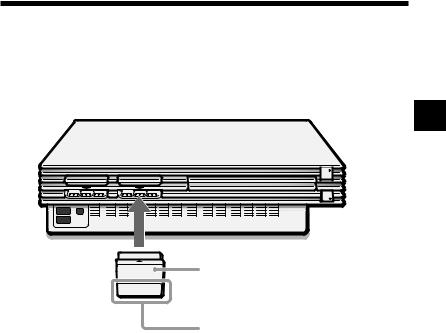
zAttaching the IR receiver unit (for PlayStation®2)
Holding the IR receiver unit with the arrow mark facing up, securely insert the connector into a controller port of the PlayStation®2 console.
US
IR receiver unit (for PlayStation®2)
IR receiver
Note
When using the IR receiver unit for the first time, be sure to remove the protective scratch resistant film before inserting the unit into the PlayStation®2 console.
13
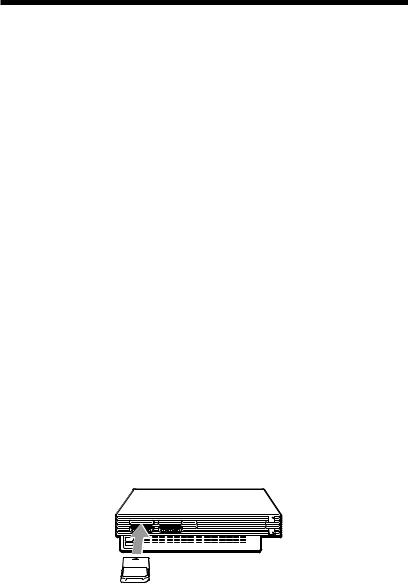
Startup with the supplied DVD Player disc
To use all DVD remote control functions, you may need to install the DVD Player (for PlayStation®2) on a memory card (8MB) (for PlayStation®2) (sold separately). For details, refer to the “Notes” section on page 15.
1Press the MAIN POWER switch on the PlayStation®2 console rear to turn the console on.
The 1 (standby) indicator turns red, and the console is in standby mode.
2Press the 1/RESET button.
The 1 indicator turns green and the console startup screen is displayed.
3Press the A (open) button.
The disc tray opens.
4Place the disc into the disc tray with the label side facing up (data side down).
5Press the A button.
The disc tray closes. Once the disc has started, the disc startup screen is displayed.
Note
The DVD Player (for PlayStation®2) is software that allows playback of DVD videos on the PlayStation®2 console.
z Installing the DVD Player on a memory card (8MB) (for PlayStation®2)
The DVD Player can be installed on a memory card (8MB) (for PlayStation®2) (sold separately). If you delete the DVD Player, you can install it from the supplied disc again at any time.
1Insert the memory card (8MB) (for PlayStation®2) into MEMORY CARD slot 1 of the PlayStation®2 console.
14
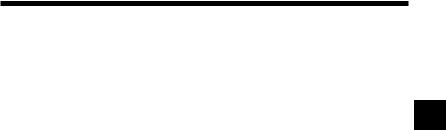
2Start the supplied DVD Player disc (see page 14 for instructions).
3On the startup screen, press the (enter) button.
The Basic Operations screen is displayed.
4With the Basic Operations screen displayed, press the button.
The Menu screen is displayed.
5 Select the “Installing DVD Player” option from the Menu screen US and press the button.
Complete the installation following the on-screen instructions.
Notes
•To view DVD video using the DVD Player installed on a memory card (8MB) (for PlayStation®2), you must insert the memory card (8MB) (for PlayStation®2) into a MEMORY CARD slot of the PlayStation®2 console.
•Some DVD remote control functions will not work if you use DVD Player software earlier than version 2.00. Refer to the PlayStation®2 console instruction manual for details on how to check the version of your DVD Player software.
For PlayStation®2 consoles of model numbers SCPH-30001 and SCPH-35001 GT, you must install DVD Player (ver 2.00), or later, on a memory card (8MB) (for PlayStation®2) to activate all DVD remote control functions.
•Before installing the DVD Player on the memory card (8MB) (for PlayStation®2), be sure that at least 2,200KB (2.2MB) of free space is available on the memory card.
•Insert the memory card (8MB) (for PlayStation®2) into MEMORY CARD
slot 1 of the PlayStation®2 console. Installation is not possible with the memory card in MEMORY CARD slot 2.
•Do not remove the memory card (8MB) (for PlayStation®2) while the installation is in progress. The installation will be incomplete if the memory card is removed or the PlayStation®2 console is turned off or reset while installing.
15
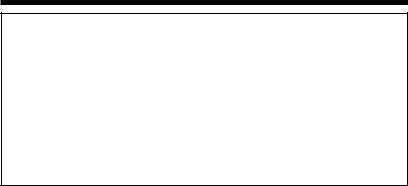
Viewing a DVD video
To view DVD video using the DVD Player installed on a memory card (8MB) (for PlayStation®2), you must insert the memory card (8MB) (for PlayStation®2) into a MEMORY CARD slot of the PlayStation®2 console.
Some DVD remote control functions will not work if you use DVD Player software earlier than version 2.00. Refer to the PlayStation®2 console instruction manual for details on how to check the version of your DVD Player software. For PlayStation®2 consoles of model numbers SCPH-30001 and SCPH-35001 GT, you must install DVD Player (ver 2.00), or later, on a memory card (8MB) (for PlayStation®2) to activate all DVD remote control functions.
For detailed installation instructions, see “Installing the DVD Player on a memory card (8MB) (for PlayStation®2)” on pages 14-15.
zPlaying a DVD video
1Insert the memory card (8MB) (for PlayStation®2) containing the installed DVD Player into any MEMORY CARD slot of the PlayStation®2 console.
2Press the MAIN POWER switch on the PlayStation®2 console rear to turn the console on.
3 Press the 1 (standby)/RESET button.
4Press the A (open) button.
5Insert the DVD video you would like to play into the disc tray with the label side facing up (data side down).
6Press the A button.
The disc tray will close and playback will begin.
Notes
•Do not remove the memory card (8MB) (for PlayStation®2) containing the DVD Player before playback of the DVD video begins.
•With some discs, playback will not begin immediately, but a Title menu or DVD menu will be displayed.
•After the DVD video has finished playing, press the A button on the console to eject the disc and display the browser screen.
•If the power is turned off during playback, any optional settings you have made will be lost.
16

Notes on the playback of DTS audio from a DVD video
DTS audio signal can only be output through an optical digital cable (sold separately). Please note that it cannot be output through a regular audio cable.
• Do not set the “DTS” option of “Audio Digital Out” under “Audio Setup”
to “On” when using an audio component that does not have a built-in |
|
|
DTS decoder. In such cases, if you play a DTS audio track, a loud noise |
US |
|
(or no sound) will come from the speakers, possibly hurting your ears or |
||
|
||
damaging the speakers. |
|
•When the “DTS” option of “Audio Digital Out” under “Audio Setup” is set to “Off,” the DVD’s DTS audio output will not be played back, even if you connect with an optical digital cable.
zWhen the DVD video is finished
1 Press the A (open) button on the PlayStation®2 console. 2 Remove the disc.
3Press the A button.
4Press and hold the 1 (standby)/RESET button for about two seconds.
Note
To save your changes, be sure to eject the DVD before pressing the 1/RESET button or turning off the console with the MAIN POWER switch. Please note that changes will not be saved if you reset or turn off the console without first ejecting the DVD.
zOperating the DVD Player
The DVD Player can be operated in the following three ways:
•through the on-screen Control Panel
•directly with the DVD remote control
•directly with the analog controller (DUALSHOCK®2).
Notes
•Depending on the disc used, some operations may vary or may not be possible.
•The method of operation for certain functions may vary depending on whether the IR receiver unit is inserted into the PlayStation®2 console or not.
17
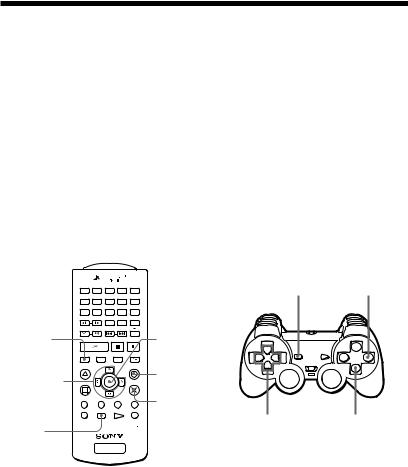
Viewing a DVD video (continued)
zOperating with the Control Panel
The Control Panel can be used to search for a specific scene, to playback scenes in a different order, to change viewing angle, and so on.
The actual functions available may vary from disc to disc.
For more information on the Control Panel, see the detailed explanations on pages 32 through 53.
Direct item selection is also available.
A number of items can be directly selected using the buttons of the DVD remote control or analog controller (DUALSHOCK®2). In this case, only the selected items will be displayed. For more details, see “Operating with the DVD remote control (for PlayStation®2)” on page 22, or “Operating with the analog controller (DUALSHOCK®2)” on page 24.
DISPLAY button
Up, down, right and left directional buttons
SELECT button
AUDIO SHUFFLE |
|
|
|
|
1 |
2 |
3 |
ANGLE PROGRAM |
|
|
|
|
4 |
5 |
6 |
SUBTITLE REPEAT |
|
|
|
|
7 |
8 |
9 |
SLOW |
CLEAR |
TIME |
|
|
|
0 |
|
SCAN |
PREV NEXT |
A B |
|
PLAY |
PAUSE |
STOP |
|
DISPLAY |
TITLE |
DVD MENU RETURN |
|
|
ENTER |
|
|
L1 |
L3 |
R3 |
R1 |
SELECT |
START |
|
|
L2 |
|
|
R2 |
DVD/
PLAYSTATION
ENTER button
a button
(cancel)
button (enter)
SELECT |
a button |
button |
(cancel) |
DUALSHOCK2 |
|
Up, down, |
button |
right and left |
(enter) |
directional |
|
buttons |
|
18

1Press the DISPLAY or SELECT button of the DVD remote control.
The Control Panel is displayed on the screen.
US
2 Use the directional buttons to move to the desired item.
3Press the (enter) button.
Note
The button and the ENTER button of the DVD remote control, and the button of the analog controller (DUALSHOCK®2) can all be used as the ENTER button. For convenience, this manual will explain using the button only.
19
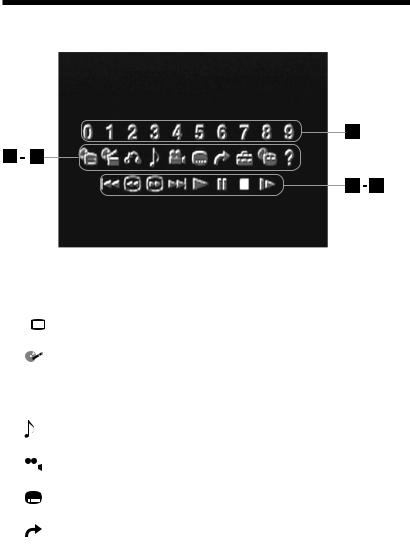
Viewing a DVD video (continued)
1 DVD Menu
DVD Menu
Displays the DVD menu.
2 Title Menu
Title Menu
Displays the Title menu.
3O Return
Returns to the previously selected screen.
4Audio Options
Displays and changes audio options.
5  Angle Options
Angle Options
Displays and changes viewing angle options.
6Subtitle Options
Displays and changes subtitle options.
7Go to Title
You can skip to a different title or chapter by specifying the elapsed time or selecting the title or chapter number with the number buttons.
20
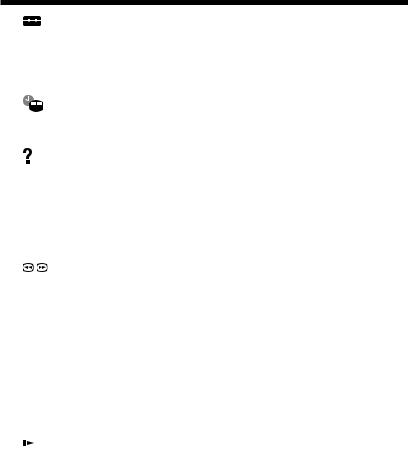
8 Setup
Setup
Using the Setup display, you can change the initial settings, adjust the picture and sound, and set various other output options. For DVD viewing, you can also choose a language for subtitles, restrict playback by children, and so on.
9 |
Chapter Display |
|
|
US |
|||
|
While playing a disc, the current title and chapter numbers can be |
||
|
|
|
displayed.
0Help
|
Displays the direct button functions of the analog controller |
|
(DUALSHOCK®2). |
qa Go to Chapter/Number Buttons |
|
|
The desired chapter number or numerical value can be selected. |
qs . Previous |
|
|
Skips back to the beginning of the current or previous chapter. |
qd |
Search |
|
You can locate a particular point on the DVD quickly by monitoring the |
|
picture. |
qf > Next |
|
|
Skips to the beginning of the next chapter. |
qg N Play |
|
|
Selects playback. |
qh X Pause |
|
|
Momentarily stops playback. |
qj x Stop |
|
|
Stops playback of the DVD. |
qk |
Slow |
Selects slow playback of the on-screen image.
21
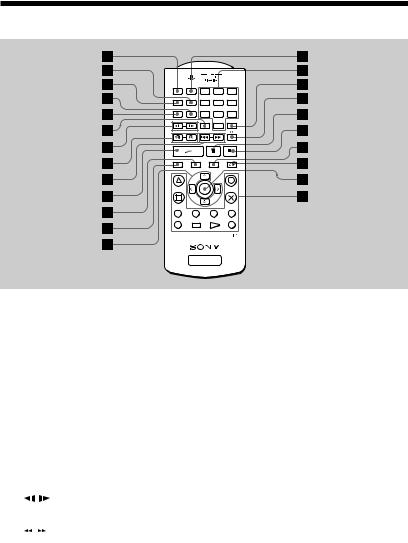
Viewing a DVD video (continued)
zOperating with the DVD remote control (for PlayStation®2)
AUDIO SHUFFLE |
|
|
|
|
1 |
2 |
3 |
ANGLE PROGRAM |
|
|
|
|
4 |
5 |
6 |
SUBTITLE REPEAT |
|
|
|
|
7 |
8 |
9 |
SLOW |
CLEAR |
TIME |
|
|
|
0 |
|
SCAN |
PREV NEXT |
A B |
|
PLAY |
PAUSE |
STOP |
|
DISPLAY |
TITLE |
DVD MENU RETURN |
|
|
ENTER |
|
|
L1 |
L3 |
R3 |
R1 |
SELECT |
START |
|
|
L2 |
|
|
R2 |
DVD/
PLAYSTATION
1AUDIO button
Displays and changes audio options.
2PROGRAM button
Selects programmed playback.
3ANGLE button
Displays and changes viewing angle options.
4REPEAT button
Selects repeated playback.
5SUBTITLE button
Displays and changes subtitle options.
6CLEAR button
Clears selected numbers or playback modes.
7/ SLOW buttons
Select slow playback of the on-screen image.
8 SCAN buttons
SCAN buttons
You can locate a particular point on the DVD quickly by monitoring the picture.
22

9./> PREV/NEXT buttons
Skip to the beginning of either the previous or next chapter.
0H PLAY button
Selects playback.
qa TITLE button
Displays the Title menu. |
|
|
US |
||
qs DISPLAY button |
||
Displays the Control Panel. |
|
|
|
||
qd Up, down, right and left directional buttons |
|
|
Used to select items from the on-screen display. |
|
|
qf SHUFFLE button |
|
|
Selects playback in a random order. |
|
|
qg Number buttons |
|
|
Allow for numerical selection of items in the on-screen display. |
|
|
qh TIME button |
|
|
Displays the playing time. |
|
|
qj AyB button |
|
|
Selects repeated playback of a specific section. |
|
|
qk X PAUSE button |
|
|
Momentarily stops playback. |
|
|
ql x STOP button |
|
|
Stops playback of the DVD. |
|
|
w; DVD MENU button |
|
|
Displays the DVD menu. |
|
|
wa O RETURN button |
|
|
Returns to the previously selected screen. |
|
|
ws ENTER button |
|
|
Enters the item selected on the screen. |
|
|
wd Buttons identical to those on the analog controller |
|
|
(DUALSHOCK®2) are also identical in function. |
|
23
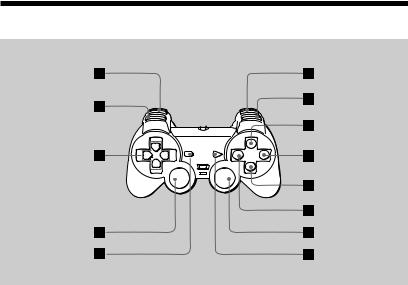
Viewing a DVD video (continued)
zOperating with the analog controller (DUALSHOCK®2)
DUALSHOCK2
1L2 button (SEARCH)
You can locate a particular point on the DVD quickly by monitoring the picture (backward search).
2L1 button (PREVIOUS CHAPTER)
Skips back to the beginning of the current or previous chapter.
3Up, down, right and left directional buttons
Used to select items from the on-screen display.
4L3 button (SUBTITLE) *
Displays and changes subtitle options.
5SELECT button
Displays the Control Panel.
6R2 button (SEARCH)
You can locate a particular point on the DVD quickly by monitoring the picture (forward search).
7R1 button (NEXT CHAPTER)
Skips to the beginning of the next chapter.
24
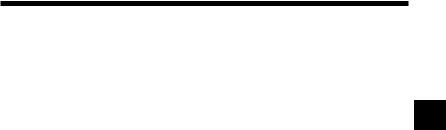
8f button (DVD MENU)
Displays the DVD menu.
9a button (STOP)
Stops playback of the DVD.
0 |
button (ENTER) |
|
|
Enters the item selected on the screen. |
US |
qa s button (TITLE) |
||
Displays the Title menu.
qs R3 button (AUDIO OPTIONS) * Displays and changes audio options.
qd START button (PLAY/PAUSE)
Selects playback or a momentary stop in play.
*When using a controller without the L3 or R3 buttons, use the on-screen Control Panel or the DVD remote control to select among available subtitle and audio options.
25
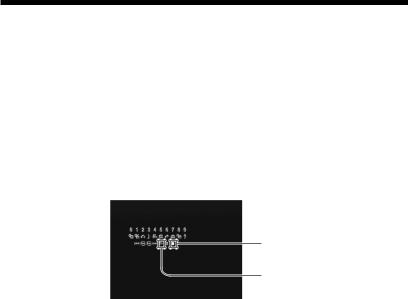
Viewing a DVD video (continued)
zPlayback from the last stopping point (Resume Play)
1During playback, press the x STOP or a button on the DVD remote control to stop play.
The message, “Press [Play] to resume viewing. To start from the beginning, press [Stop] and then [Play].” will appear on the screen.
2Press the H PLAY button on the DVD remote control.
Playback begins from the point in step 1 where it was stopped.
Using the Control Panel
x
N
1During playback, use the directional buttons to move to the x (Stop) icon of the Control Panel and press the button to stop playback.
2Select the N (Play) icon and press the button.
Playback begins from the point in step 1 where it was stopped.
Notes
•To play the disc from the beginning, press x one more time after stopping playback, then press H.
•Resume Play may not be available on some DVD discs.
•Depending on where you stopped the disc, the console may resume play from a slightly different point.
•The recording of the point where playback was stopped is cleared when:
–you open the disc tray
–you shift to standby mode by pressing and holding down the 1 (standby)/ RESET button
–you turn the power off using the MAIN POWER switch on the console rear
–you start playback after selecting a title or chapter.
26
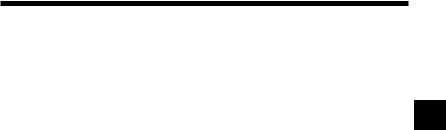
zPlayback in desired order (Program Play)
You can set the DVD to play scenes in any order you like by arranging the order of titles or chapters on this screen. This function can be accessed only with the DVD remote control.
1 |
Press the PROGRAM button. |
|
2 |
Select the item number and press the button. |
US |
3Use the directional buttons to select the number of the title that includes the desired chapter and press the button.
4Use the directional buttons to select the number of the desired chapter and press the button.
5Repeat steps 3 and 4 to continue arranging the desired order of titles.
6Press the H PLAY button.
Program Play begins.
To end Program Play
Press the CLEAR button.
To change Program Play settings
1In step 2, select the number of the item to be changed and press the button.
Settings can be changed while Program Play is in use. Please note, however, that the item currently in play cannot be changed.
2Repeat steps 3 and 4 above to enter new settings.
To clear Program Play settings
To cancel all settings, select “Clear all” in step 2 at the top of this page. To cancel settings one-by-one, stop play and use the directional buttons in
step 3 to select the item to be cleared. Press the button, select “Clear” and press the button again to remove the item.
Using Program Play again after playback has finished
The same programmed sequence can be viewed again by pressing the H PLAY button.
27

Viewing a DVD video (continued)
Repeat Play and Shuffle Play can be selected during Program Play.
During Program Play, press the REPEAT or SHUFFLE button. For more details, see “Playback in random order (Shuffle Play)” on page 29, or “Repeated playback (Repeat Play)” on page 30.
Notes
•Program Play is not available on some DVD discs.
•Only the numbers of titles and chapters recorded on the disc are displayed.
•Program Play settings are cleared when:
–you open the disc tray
–you reset the console by pressing the 1 (standby)/RESET button
–you shift to standby mode by pressing and holding down the 1/RESET button
–you turn the power off using the MAIN POWER switch on the console rear.
•By setting Program Play, AyB Repeat is cancelled.
28

zPlayback in random order (Shuffle Play) |
|
|
Playback of the DVD is done in a random order with no relation to the |
|
|
original title and chapter numbers. This function can be accessed only with |
|
|
the DVD remote control. |
|
|
Press the SHUFFLE button. |
|
|
US |
||
With each press of the button, the display cycles among “Title Shuffle,” |
||
|
||
“Chapter Shuffle,” and “Shuffle Off.” |
|
|
To end Shuffle Play |
|
|
Select “Shuffle Off” or press the CLEAR button. |
|
|
Shuffle Play can be set even when the disc is not playing. |
|
|
Press the SHUFFLE button and choose the desired setting. Then press the |
|
|
H PLAY button to begin playback in Shuffle Play mode. |
|
|
Program Play or Repeat Play can be selected during |
|
|
Shuffle Play. |
|
|
During Shuffle Play, press the PROGRAM or REPEAT button. For more |
|
|
details, see “Playback in desired order (Program Play)” on page 27, or |
|
|
“Repeated playback (Repeat Play)” on page 30. |
|
Notes
•Shuffle Play may not be available on some DVD discs.
•Shuffle Play is cleared when:
–you display the DVD menu or Title menu
–you open the disc tray
–you turn the power off using the MAIN POWER switch on the console rear.
•By setting Shuffle Play, AyB Repeat is cancelled.
•When “Chapter Shuffle” is selected, up to 200 chapters on the disc are played back in random order.
29

Viewing a DVD video (continued)
zRepeated playback (Repeat Play)
All of the titles on the DVD, or one title or chapter can be repeatedly played back with Repeat Play. When used in combination with Shuffle or Program Play, this function will repeat the Program or Shuffle Play order. This function can be accessed only with the DVD remote control.
Press the REPEAT button.
With each press of the button, the display cycles among “Disc Repeat,” “Title Repeat,” “Chapter Repeat,” and “Repeat Off.”
To end Repeat Play
Select "Repeat Off" or press the CLEAR button.
Repeat Play can be set even when the disc is not playing.
Press the REPEAT button and choose the desired setting. Then press the H PLAY button to begin playback in Repeat Play mode.
Program Play or Shuffle Play can be selected during Repeat Play.
During Repeat Play, press the PROGRAM or SHUFFLE button. For more details, see “Playback in desired order (Program Play)” on page 27, or “Playback in random order (Shuffle Play)” on page 29.
Notes
•Repeat Play may not be available on some DVD discs.
•Repeat Play is cleared when:
–you open the disc tray
–you turn the power off using the MAIN POWER switch on the console rear.
•By setting Repeat Play, AyB Repeat is cancelled.
30
