Sony SCD-1 User Manual
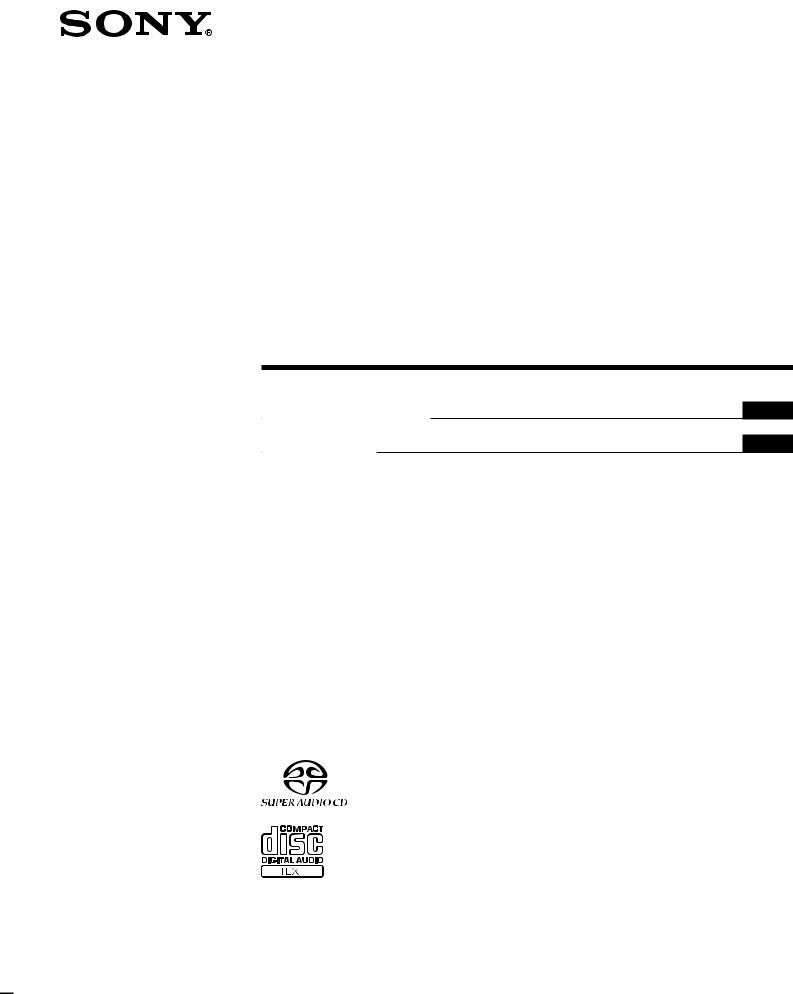
3-865-537-13(1)
Super Audio CD
Player
Operating Instructions |
GB |
Mode d’emploi |
FR |
SCD-1
1999 by Sony Corporation
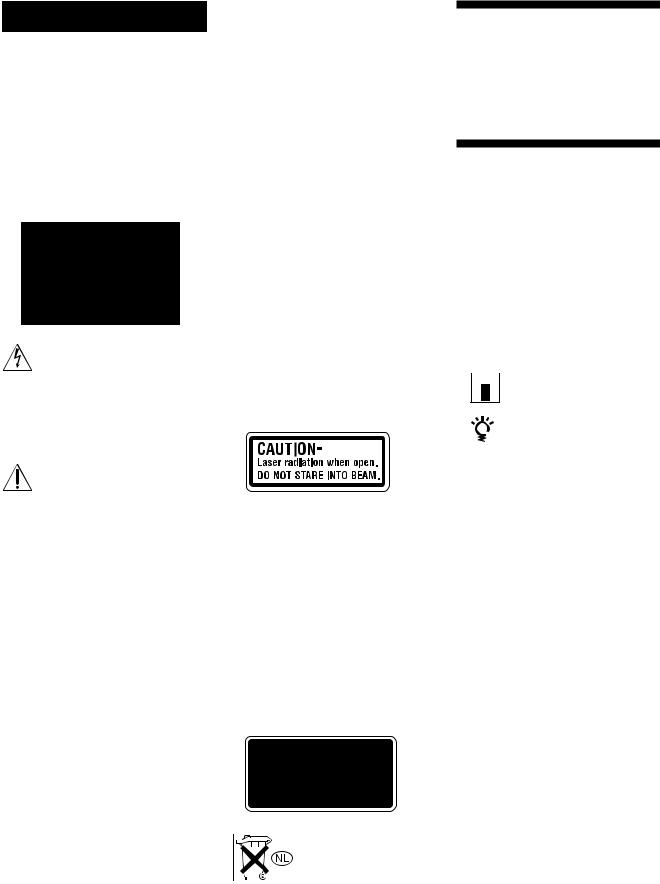
WARNING
To prevent fire or shock hazard, do not expose the unit to rain or moisture. To avoid electrical shock, do not open the cabinet. Refer servicing to qualified personnel only.
For the customers in the United States
This symbol is intended to alert the user to the presence of uninsulated “dangerous voltage” within the product’s enclosure that may be of sufficient magnitude to constitute a risk of electric shock to persons.
This symbol is intended to alert the user to the presence of important operating and maintenance (servicing) instructions in the literature accompanying the appliance.
INFORMATION
This equipment has been tested and found to comply with the limits for a Class B digital device, pursuant to Part 15 of the FCC Rules. These limits are designed to provide reasonable protection against harmful interference in a residential installation. This equipment generates, uses, and can radiate radio frequency energy and, if not installed and used in accordance with the instructions, may cause harmful interference to radio communications. However, there is no guarantee that interference will not occur in a particular installation. If this equipment does cause harmful interference to radio or television reception, which can be determined by turning the equipment off and on, the user is encouraged to try to correct the interference by one or more of the following measures:
–Reorient or relocate the receiving antenna.
–Increase the separation between the equipment and receiver.
–Connect the equipment into an outlet on a circuit different from that to which the receiver is connected.
–Consult the dealer or an experienced radio/TV technician for help.
CAUTION
You are cautioned that any changes or modification not expressly approved in this manual could void your authority to operate this equipment.
Owner’s Record
The model and serial numbers are located at the rear of the unit. Record the serial number in the space
provided below. Refer to them whenever you call upon your Sony dealer regarding this product.
Model No. SCD-1
Serial No. _________________________
The following caution label is located on the rear enclosure.
For the customers in Canada CAUTION
TO PREVENT ELECTRIC SHOCK, DO NOT USE THIS POLARIZED AC PLUG WITH AN EXTENSION CORD, RECEPTACLE OR OTHER OUTLET UNLESS THE BLADES CAN BE FULLY INSERTED TO PREVENT BLADE EXPOSURE.
For the customers in Europe
This appliance is classified as a CLASS 1 LASER product.
The CLASS 1 LASER PRODUCT MARKING is located on the rear exterior.
Don’t throw a battery, dispose it as the injurious wastes.
Welcome!
Thank you for purchasing the Sony Super Audio CD Player. Before operating the unit, please read this manual thoroughly and retain it for future reference.
About This Manual
The instructions in this manual are for model SCD-1.
Conventions
•Instructions in this manual describe the controls on the player.
You can also use the controls on the remote if they have the same or similar names as those on the player.
•The following icons are used in this manual:
 Indicates that you can do the
Indicates that you can do the 

 task using the remote.
task using the remote.
Indicates hints and tips for making the task easier.
2GB

|
|
TABLE OF CONTENTS |
|
|
|
|
Features |
Playback of the Super Audio CD recorded
in the DSD format
The DSD (Direct Stream Digital) format is the core technology of a Super Audio CD, allowing music reproduction that is extremely faithful to the original sound.
The DSD format, using a 2.8224 MHz sampling frequency 64 times higher than that of a conventional CD, and the 1- bit quantization, makes possible recording of more than four times the data information of the PCM format which is used for a conventional CD.
Different from the PCM format which performs data decimation and interpolation via digital filters, the DSD format adopts the simple playback process. In other words, the A/D converted 1-bit digital signal only passes through an analog low-pass filter before playback.
As a whole, the DSD format achieves both a wide frequency range of theoretically over 100 kHz, and a wide dynamic range across the audible frequency range at the same time, and results in high-quality music reproduction faithful to the original sound.
To play back a Super Audio CD recorded in the DSD format with exceptional quality, the SCD-1 employs a newly developed DSD decoder and D/A converter system, as well as a chassis and loading mechanism especially designed for this unit.
Playback of a conventional CD with
higher quality
The SCD-1 can also play back a conventional CD with higher quality than a conventional CD player. To provide enhanced quality, the SCD-1 employs various advanced technologies. For example, two independent optical pickups are incorporated; one is for Super Audio CDs, and the other for conventional CDs. In addition, a 24-bit precision variable coefficient (V.C.) digital filter is provided for CD playback (see page 19). By selecting one of five filters which have different cutoff characteristics, you can adjust the tone quality in accordance with the music source or your audio system.
Others
•A Super Audio CD can mark up to 255 track/index numbers. Corresponding to that format, the SCD-1 incorporates a large 3-digit display.
•The supplied remote is capable of controlling either the SCD-1 and a conventional Sony CD player. (See D COMMAND MODE selector on page 10 and A CD1/ CD2 selector on page 11.)
Getting Started 4
Before You Start the Hookup 4
Hooking Up the Audio Components 5 |
||
About the Switch Marked “STANDARD” on the |
||
rear panel of the player |
6 |
|
Hooking Up the Power |
6 |
|
Compatible Disc Types |
7 |
|
Location and Functions of Parts 8 |
|
Front Panel Parts Descriptions |
8 |
Rear Panel Parts Descriptions |
10 |
Remote Parts Descriptions 11 |
|
Playing Discs |
12 |
|
|
|
GB |
||
Playing a Disc 12 |
|
|
|
|
|
|
|
Using the Display |
13 |
|
|
Locating a Specific Track |
15 |
|
|
Locating a Particular Point in a Track 16 |
|||
Playing Tracks Repeatedly |
16 |
|
|
Playing Tracks in Random Order (Shuffle Play) 17 |
|||
Creating Your Own Programme (Programme
Play) 18
Listening to a CD Using a Filter (Digital Filter
Function) 19
Additional Information 20
Precautions 20
Notes on Discs 21
Cleaning the Turntable 21
Troubleshooting 22
Specifications 22
Index 23
3GB

Getting
Started
This chapter provides information on the supplied accessories and how to connect various audio components to the Super Audio CD player. Be sure to read this chapter thoroughly before you actually connect anything to the player.
Before You Start the
Hookup
Checking the supplied accessories
This player comes with the following items:
• Audio connecting cord
(phono jack × 2 yphono jack × 2) (1)
•Mains lead (1)
•Plug adapter (U.S.A. and Canadian models only) (1)
•Stabilizer (1)
•Remote commander (remote) RM-DS1 (1)
•R03 (size-AAA) batteries (2)
Inserting batteries into the remote
Insert two R03 (size-AAA) batteries into the battery compartment with the + and – correctly oriented to the markings. When using the remote, point it at the remote sensor on the player.
z When to replace the batteries
Under normal conditions, the batteries should last for about six months. When the remote no longer operates the player, replace both batteries with new ones.
Notes
•Do not leave the remote in an extremely hot or humid place.
•Do not drop any foreign object into the remote casing, particularly when replacing the batteries.
•Do not use a new battery with an old one.
•Do not expose the remote sensor to direct sunlight or lighting apparatus. Doing so may cause a malfunction.
•If you do not intend use the remote for an extended period of time, remove the batteries to avoid possible damage from battery leakage and corrosion.
4GB
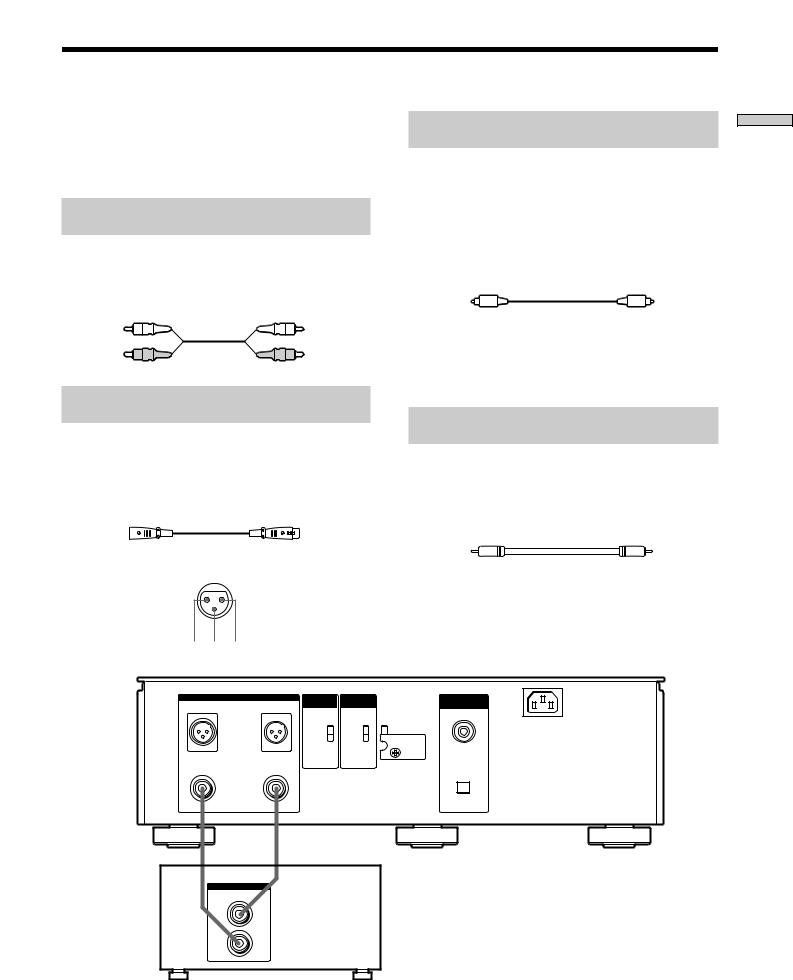
Hooking Up the Audio Components
Connect the Super Audio CD player to an audio component. Be sure to turn off the power of all components before making connections and connect securely to prevent noise.
Connecting via LINE OUT UNBALANCED
jacks
Use an audio connecting cord for this connection. Be sure to match the colour-coded pin to the appropriate jacks: white (left) to white and red (right) to red.
Audio connecting cord (supplied)
White (L) |
White (L) |
Red (R) |
Red (R) |
Connecting via DIGITAL OUT OPTICAL
connector
Use an optical digital cable for this connection. When connecting the optical digital cable to the DIGITAL OUT OPTICAL connector, take the cap off the connectors and push the cable plugs in until they click into place.
Be sure to show “16 bit” in the display by pressing DIGITAL OUT on the upper side of the player. Be careful not to bend or twist the optical cable.
Optical digital cable (not supplied)
Note
Only the audio signals of the CD can be output from the DIGITAL OUT connectors. Those of the Super Audio CD cannot be output through DIGITAL OUT.
Connecting via LINE OUT BALANCED
connectors
Use an XLR (balanced) cord for this connection. When connecting an XLR (balanced) cord to the LINE OUT BALANCED connectors, set the BALANCED OUT ON/OFF switch on the rear panel of the player to ON.
XLR (balanced) cord (not supplied)
Polarity of LINE OUT BALANCED connector
1: GROUND 2: HOT (+) 3: COLD (–)
1 3 2
Connecting via DIGITAL OUT COAXIAL
connector
Use a coaxial digital cable to connect the audio components equipped with coaxial digital input connectors. When connecting the coaxial digital cable, be sure to show “16 bit” in the display by pressing DIGITAL OUT on the upper side of the player.
Coaxial digital cable (not supplied)
Note
Only the audio signals of the CD can be output from the DIGITAL OUT connectors. Those of the Super Audio CD cannot be output through DIGITAL OUT.
|
LINE OUT (ANALOG) |
|
BALANCED |
COMMAND |
DIGITAL OUT |
R |
BALANCED |
L |
OUT |
MODE |
CD |
|
|
COAXIAL |
|||
|
|
|
|
|
|
|
1:GROUND |
|
|
|
~AC IN |
|
|
ON |
CD1 |
STANDARD |
|
|
2:HOT (+) |
|
|||
|
|
OFF |
CD2 |
CUSTOM |
|
|
3:COLD ( ) |
|
|||
|
|
|
|
TA - E1 / N1 |
|
|
|
|
|
|
|
R |
UNBALANCED |
L |
|
|
OPTICAL |
Started Getting
Stereo amplifier, etc.
INPUT |
CD |
L |
R |
5GB

About the Switch Marked “STANDARD” on the rear panel of the player
Getting |
The Super Audio CD includes high frequencies beyond |
|
|
||
|
the audible range, although the design of normal |
|
Started |
amplifiers and speakers is based on characteristics |
|
corresponding to the audible range. |
||
|
||
|
Therefore, if you increase the volume or treble excessively |
|
|
during Super Audio CD playback, noise may occur or the |
|
|
amplifier’s protect circuit may be activated. To prevent |
|
|
these problems, set the switch at the rear of this player in |
|
|
accordance with the connected amplifier. This enables |
|
|
you to match the output signal to the amplifier |
|
|
characteristics. |
Connecting to a normal amplifier
This switch is set to “STANDARD” at the factory. When you connect this player to a normal amplifier, leave the switch as it is. Never set it to “CUSTOM,” otherwise noise may be produced or the speakers and the amplifier may be damaged.
Connecting to the Preamplifier TA-E1 (not supplied) and the Power Amplifier TA-N1 (not supplied)
When you connect this player to the Preamplifier TA-E1 (not supplied) and the Power Amplifier TA-N1 (not supplied), remove the cover as illustrated below, and set the switch to “CUSTOM.”
The “CUSTOM” mode enables you to enjoy wider range of frequencies.
Note
When you record the audio signals of a Super Audio CD to a tape deck (Cassette deck etc.), set the switch to “STANDARD” even if the player is connected to the Preamplifier TA-E1 and the Power Amplifier TA-N1.
6GB
Hooking Up the Power
Connect the supplied mains lead to the AC IN terminal on the player.
About the mains lead
European models only
Connect the supplied mains lead to the mains.
U.S.A. and Canadian models only
The supplied mains lead has a 3-pronged grounded plug. If you are using 3-pronged grounded mains, the plug can be inserted directly into the mains. However, if the socket is a 2-pronged grounded mains, use the supplied plug adapter or a commercially available plug adapter.
3-pronged grounded mains
2-pronged polarized mains
•When the width of the mains are a different size
Use the supplied plug adapter.
3 to 2-prong polarized plug adapter
N pole
•When the width of the mains are the same size
Use a commercially available plug adapter. In this case, you can check the polarity of the mains with a commercially available spark-testing screwdriver. It is the pronged ground that does not light the neon grow lamp even if you insert the spark-testing screwdriver into the mains. Insert the blades so that the “N pole” can be inserted to the ground on the plug.
If noise (hum) is produced
Noise may be caused by an electric potential difference on the ground circuit.* In this case, use the supplied plug adapter and be careful not to connect the ground lead to anything.
*Although the ground of the domestic mains is normally a safety ground, a few electrical potential differences may be produced, depending on the mains. Therefore, use of the supplied 3-pronged mains lead may lessen the quality of the audio signal or may produce humming noise.
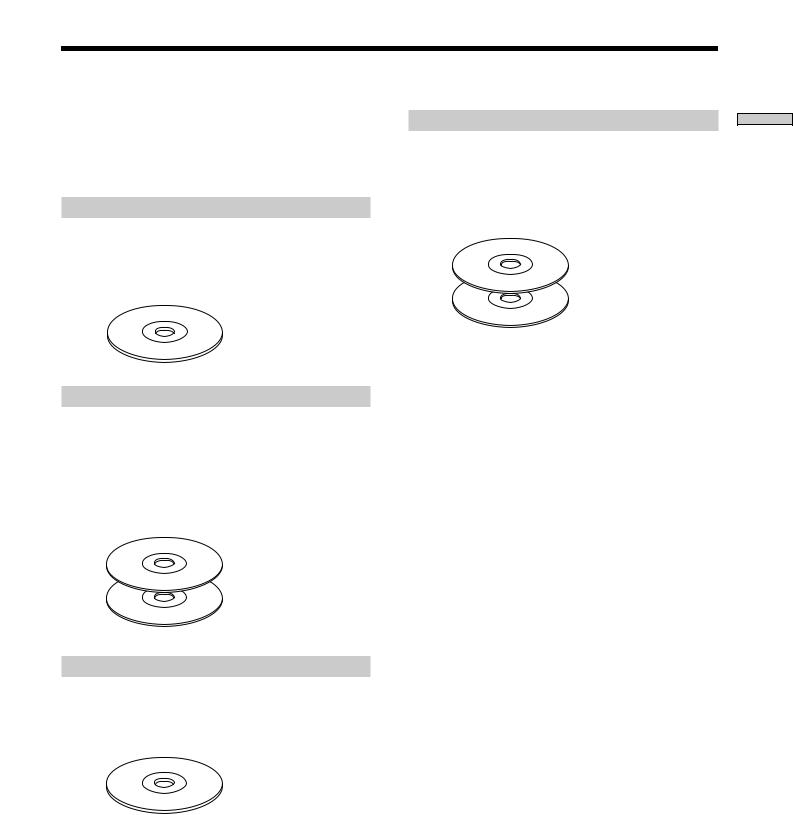
Compatible Disc Types
You can play the following discs with this player. Depending on the type of disc to be played, select the appropriate indicator by pressing SACD/CD (pages 8, 12).
Super Audio CD (single layer disc)
This disc consists of a single HD layer*.
Press SACD/CD repeatedly so that the SACD indicator on the upper side of the player lights.
*High density signal layer for the Super Audio CD
 HD (high density) layer
HD (high density) layer
Super Audio CD (dual layer disc)
This disc consists of dual HD layers and is capable of extended play over long periods.
Press SACD/CD repeatedly so that the SACD indicator on the upper side of the player lights.
Also, as the dual layer disc consists of dual HD layers on one side only, it is not necessary to turn the disc over.
 HD layer
HD layer
 HD layer
HD layer
Conventional CD
This disc is the current format.
Press SACD/CD repeatedly so that the CD indicator on the upper side of the player lights.
 CD layer
CD layer
Super Audio CD + CD (Hybrid disc)
This disc consists of an HD layer and a CD layer. Press SACD/CD to select the layer you want to listen to. Also, as the dual layers are on one side, it is not necessary to turn the disc over. You can play the CD layer using a conventional CD player.
 CD layer
CD layer
 HD layer
HD layer
Incompatible Discs
This player cannot play the following discs. If you try to play them, the error message “TOC Error” will appear or there will be no sound.
•CD-ROM
•DVD etc.
Started Getting
7GB

Location and
Functions of
Parts
This chapter tells you about the location and functions of the various buttons and controls on the front and rear panels and the supplied remote. Further details are provided on the pages indicated in parentheses.
It also tells you about the information that appears in the display window.
Front Panel Parts
Descriptions
1 Abutton (12)
Press to open the disc lid.
2Disc lid (12)
Press Ato open/close the disc lid.
3FILTER button (19)
Press to select the digital filter type when playing a CD.
4SACD/CD button (12)
Each time you press the button while the player is stopped, the SACD or CD indicator on the upper side of the player lights. Select the indicator that matches the type of CD you want to play. For details on the type of discs you can play, see “Compatible Disc Types” on page 7.
5 Hbutton (12)
Press to start play.
6Xbutton (13)
Press to pause play.
8GB
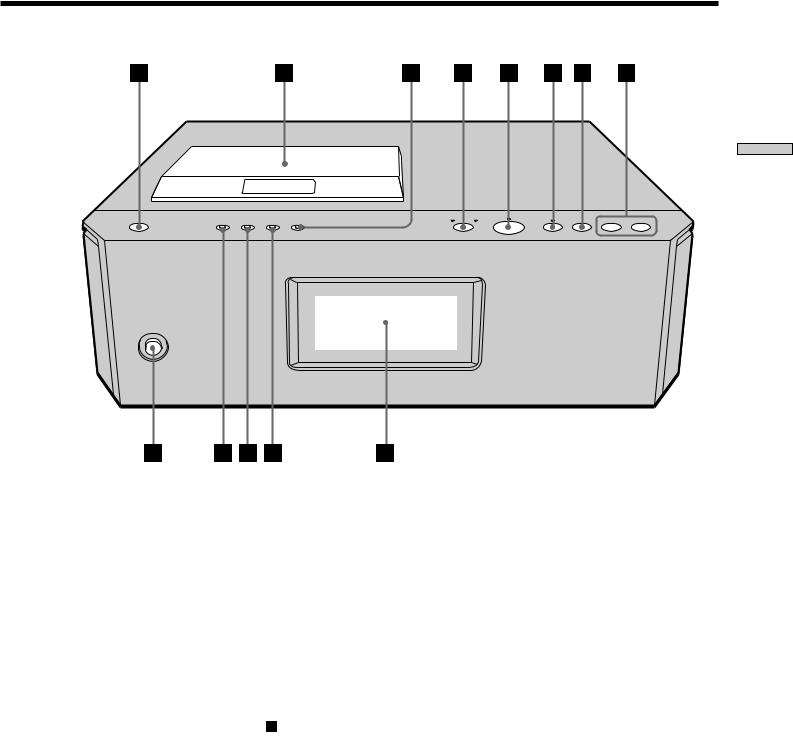
and Location
of Functions
Parts
7 xbutton (13)
Press to stop play.
8l/Lbutton (13)
Each time you press l, you go back to the preceding track; each time you press L, you go to the succeeding track.
9 Display window (Remote sensor ) (13)
Shows various information.
0DIGITAL OUT button (5)
Press when a component is connected to the DIGITAL OUT connectors. Each time you press the button, the display switches between “16 bit” (the audio signals of a CD can be output) and “OFF” (the audio signals of a CD cannot be output).
qa TEXT button (14)
Shows TEXT information when the player detects a TEXT disc.
qs TIME button (13)
Each time you press the button, the playing time of the track and the total remaining time on the disc appear in the display.
qd !(power) switch (12)
Press to turn on the player.
9GB
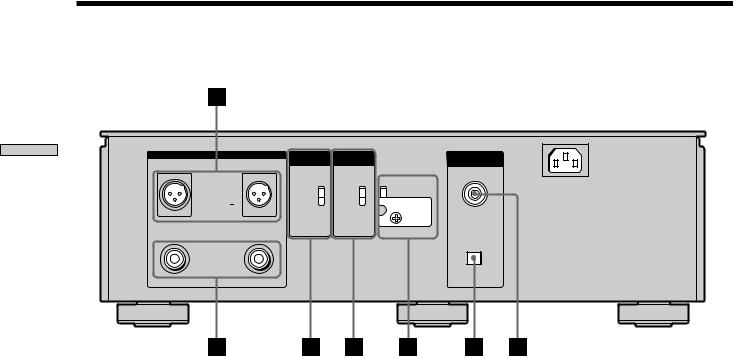
Rear Panel Parts Descriptions
and Location
of Functions
Parts
|
LINE OUT (ANALOG) |
|
BALANCED |
COMMAND |
DIGITAL OUT |
R |
BALANCED |
L |
OUT |
MODE |
CD |
|
|
COAXIAL |
|||
|
|
|
|
|
|
|
1:GROUND |
|
ON |
CD1 |
~AC IN |
|
|
STANDARD |
|||
|
2:HOT (+) |
|
|||
|
|
OFF |
CD2 |
CUSTOM |
|
|
3:COLD ( ) |
|
|||
|
|
|
|
TA - E1 / N1 |
|
|
|
|
|
|
|
R |
UNBALANCED |
L |
|
|
OPTICAL |
1LINE OUT (ANALOG) UNBALANCED jacks (5)
Connect to an audio component using the audio connecting cord.
2LINE OUT (ANALOG) BALANCED connectors (5)
Connect to an audio component using the XLR (balanced) cord.
3BALANCED OUT ON/OFF switch (5)
Set to ON when the audio component is connected to the LINE OUT BALANCED connectors. In case of another connection, set it to OFF.
4COMMAND MODE selector
Normally set to CD1. When you connect a Sony CD player other than this player, set to CD2. In this case, you can control both the other Sony CD player and this player with CD1/CD2 on the remote. Set to CD1 to control the other Sony CD player, or CD2 to control this player.
5Switches depending on amplifier to be connected. For details, see “About the Switch Marked “STANDARD” on the rear panel of the player” on page 6.
6DIGITAL OUT (CD) OPTICAL connector (5)
Connect to an audio component using an optical digital cable.
7DIGITAL OUT (CD) COAXIAL connector (5)
Connect to an audio component using the coaxial digital cable.
Note
Only the audio signals of the CD can be output from the DIGITAL OUT connectors shown in 6 and 7. Those of the Super Audio CD cannot be output through DIGITAL OUT.
10GB
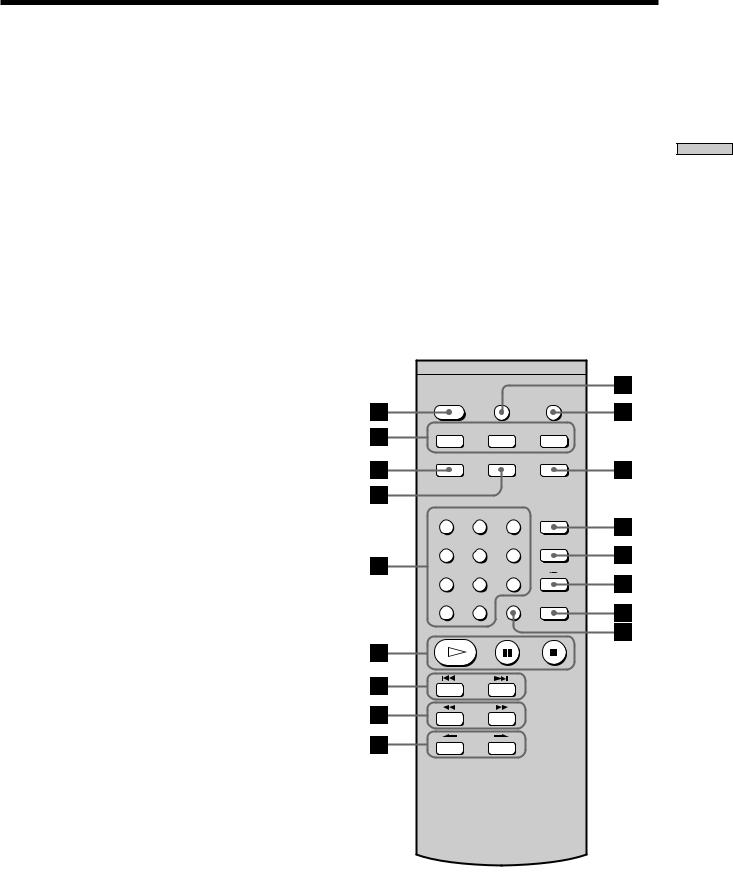
Remote Parts Descriptions
1CD1/CD2 selector
Select when you connect a Sony CD player other than this player. Set to CD1 to control the other Sony CD player, or CD2 to control this player. In this case, you have to set the COMMAND MODE selector on the rear panel to CD2.
2CONTINUE button (17, 18)
Press to resume normal play from Shuffle Play or Programme Play.
SHUFFLE button (17)
Press to select Shuffle Play.
PROGRAM button (18)
Press to select Programme Play.
3TEXT/ENTER button (14, 15)
Shows the TEXT information when the player detects a TEXT disc.
4LANGUAGE button (15)
Press to change the displayed language if the TEXT disc has several languages.
5Number buttons (15)
Press to enter the track numbers.
6 Hbutton (12)
Press to start play.
Xbutton (13)
Press to pause play.
xbutton (13)
Press to stop play.
7AMS ./>(AMS: Automatic Music Sensor) buttons (13, 15)
Press to locate a specific track.
8m/Mbuttons (16)
Press to locate a portion you want to play within a track.
9INDEX >/.buttons (16)
Press to locate a specific point marked with an index signal when you play a disc that has index signals.
0FILTER button (19)
Press to select the digital filter type when a CD is played.
qa SACD/CD button (12)
Each time you press the button, the SACD or CD indicator on the front of the player lights. Select the indicator that matches the type of CD you want to play.
qs TIME button (13)
Each time you press the button, the playing time of the track and the remaining time on the disc appear in the display.
qd DISPLAY MODE button (14)
Press to turn off the information.
qf REPEAT button (16)
Press repeatedly to play all tracks or only one track on the disc.
qg AyB button (17)
Press to select Repeat A-B Play.
qh CHECK button (18)
Press to check the programmed order.
qj CLEAR button (18)
Press to delete a programmed track number.
CD1• •CD2 |
|
FILTER |
SACD/CD |
CONTINUE |
PLAY MODE |
PROGRAM |
|
|
SHUFFLE |
||
TEXT |
LANGUAGE |
TIME |
|
ENTER |
|
|
|
1 |
2 |
3 |
DISPLAY |
MODE |
|||
4 |
5 |
6 |
REPEAT |
7 |
8 |
9 |
A B |
>10 10/0 CLEAR CHECK
AMS
INDEX
and Location
of Functions
Parts
11GB
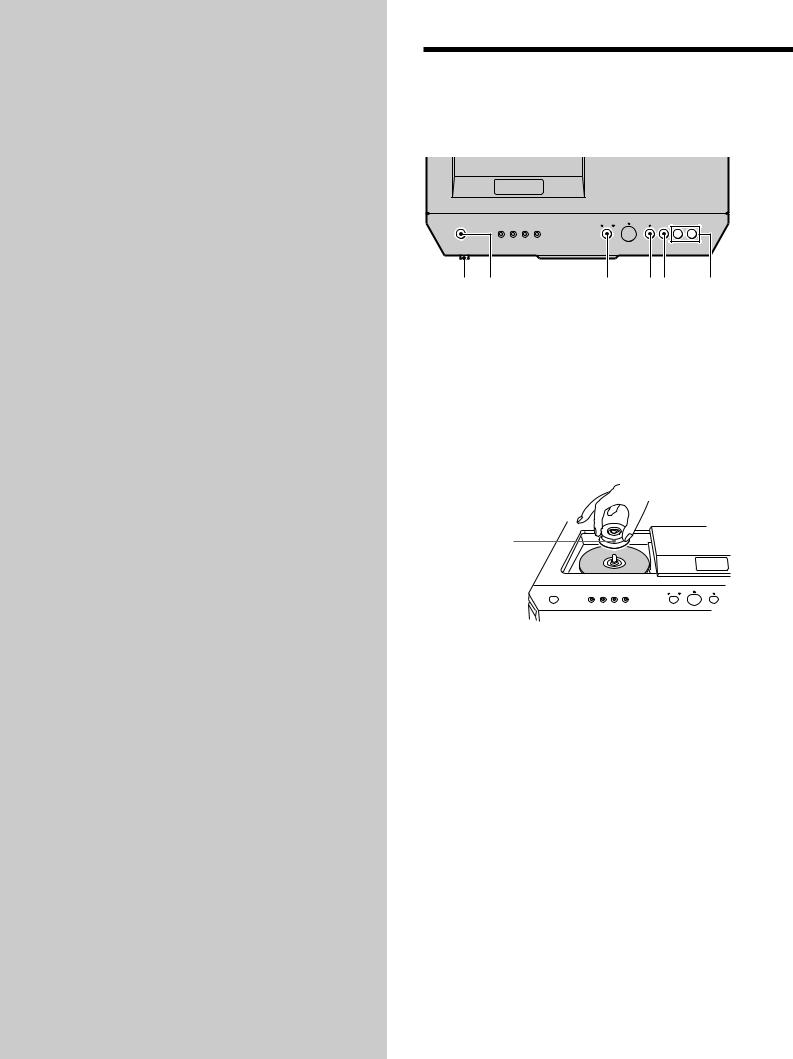
Playing Discs
This chapter explains the various ways to play discs.
Playing a Disc
The operations for normal play and the basic operations during play are explained below.
! A SACD/CD X x l/L (power)
1Turn on the amplifier.
2Select the player position using the input selector on the amplifier.
3Press !(power) to turn on the player.
4Press Ato open the disc lid, and place a disc on the tray.
Place the supplied stabilizer on the disc. If you do not, “No Stabilizer” appears in the display.
With felt side facing down
5Press SACD/CD to select the SACD or CD indicator.
Each time you press the button, the SACD or CD indicator lights. Select the indicator that corresponds to the type of disc on the tray. For details, see page 7.
6Press H.
When the disc lid is closed, “CLOSE,” “Loading,” and “TOC Reading” appear in sequence in the display. Then, playback starts from the first track. If you want to start playing from a specific track, press l/L repeatedly to select the track number before pressing
H.
7Adjust the volume on the amplifier.
12GB
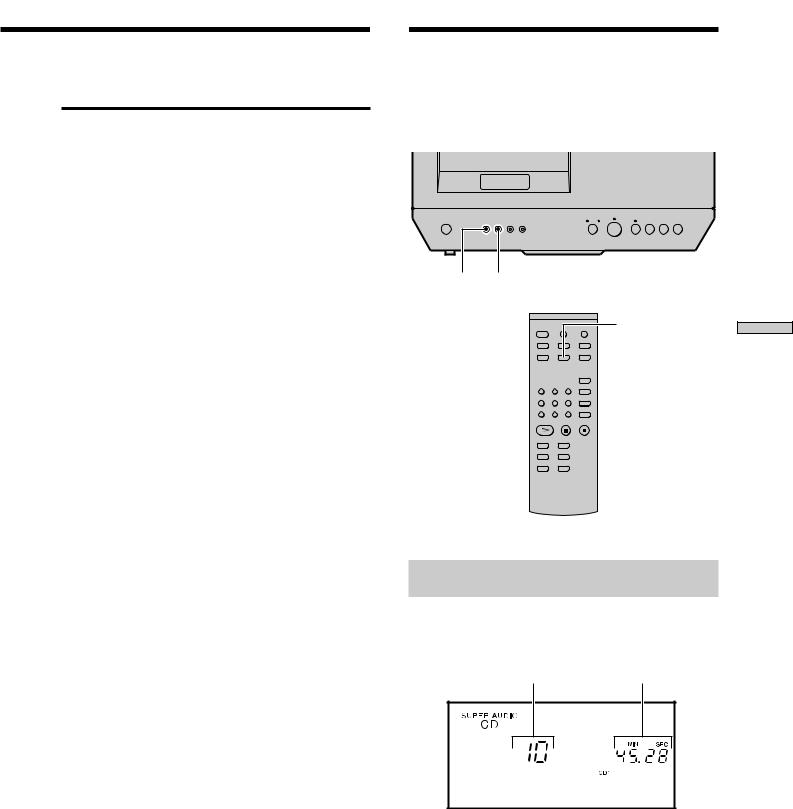
Basic operations during play
To |
Press |
Stop play |
x |
|
|
Pause play |
X |
|
|
Resume play after pausing |
Xor H |
|
|
Locate a succeeding track |
L |
|
|
Locate the beginning of the |
l |
current track or a preceding |
|
track |
|
|
|
Eject the disc |
A |
|
|
zIf you turn on the player when a disc is already loaded
Playback starts automatically. If you connect a commercially available timer, you can set it to start playing the disc at any time you want.
zTo select a layer you want to listen to when playing a hybrid disc (page 7)
After you stop play using x, press SACD/CD repeatedly to light either the SACD or CD indicator.
Notes
•Remove the stabilizer when there is no disc in the player.
•The Super Audio CD player takes longer than a conventional CD player to start playing after the disc is loaded. This is not a malfunction. The player is automatically identifying the type of disc, adjusting the servomechanism or verifying the copyright protection in internal mechanisms of the inserted disc.
Using the Display
The display window shows various information about the disc or track being played. This section describes the information that appears for each play status.
TIME TEXT
LANGUAGE
TEXT

 TIME
TIME

 DISPLAY MODE
DISPLAY MODE
Displaying information while the player is
stopped
Press TIME.
The display shows the total number of tracks and total playing time on the disc.
Total number of tracks Total playing time
Discs Playing
13GB
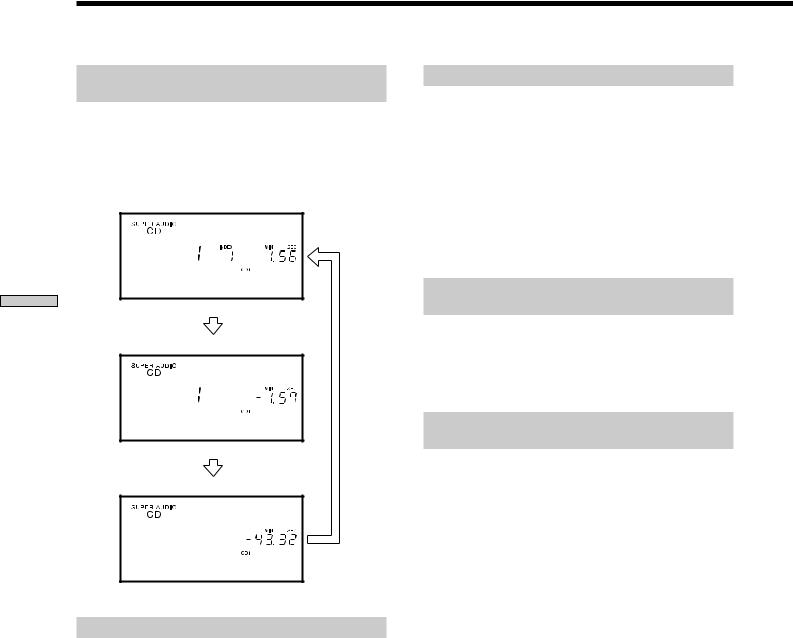
Discs Playing
Using the Display
Displaying information while the player is
playing
Press TIME.
Each time you press the button, the current track number and its elapsed time or remaining time appears, or the total remaining time for the disc appears in the display.
Playing track number and elapsed playing time of the current track (default display)
Press TIME
Playing track number and remaining time of the current track
Press TIME
Total remaining time on the disc
Press TIME
Turning off the information in the display Z
Press DISPLAY MODE while the player is stopped or while playing a disc.
•For a disc which does not have TEXT
When you press DISPLAY MODE once, “Display Off” appears in the display. When you press it while playing a disc, the whole display disappears after one second. To return to the normal display, press it again.
•For a disc which has TEXT
When you press DISPLAY MODE once, the information of the TEXT disc disappears. When you press it again, “Display Off” appears. When you press it while playing a disc, the whole display disappears after one second. To return to the normal display, press it again.
Displaying the information of a TEXT disc
TEXT discs contain information, such as the disc name or artist name, as well as the audio signals. This player can display the disc name, artist name, and current track name as TEXT information.
When the player detects a TEXT disc, “TEXT” appears in the display. If your TEXT disc has several languages, “TEXT” and “MULTI” appear in the display. When you want to check the information in another language, see “Displaying the information of a TEXT disc in other languages” on page 15.
Displaying the information of a TEXT disc
in stop mode
Press TEXT.
Each time you press the button, the disc name or artist name appears in the display. When you select the artist name, “ARTIST” appears in the display.
Display information of a TEXT disc while
playing a disc
The current track name appears. If the disc name has more than 16 characters, the first 15 characters will remain after the name scrolls by in the display.
Notes
•The display may not show all the characters, depending on the disc.
•This player can display only the disc name, artist name and track names from TEXT discs. Other information cannot be displayed.
14GB
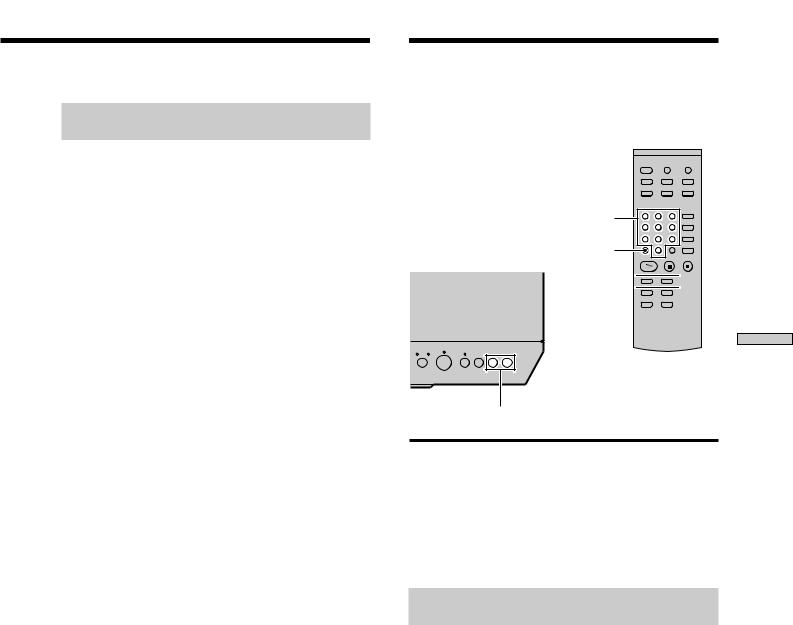
Displaying the information of a TEXT disc
in other languages
You can change the displayed language if the TEXT disc has multi language capacity. When the player detects such a TEXT disc, “TEXT” and “MULTI” appear in the display. Change the language according to the procedures below.
1Press LANGUAGE in stop mode.
The current selected language (English, French, German, etc.) flashes.
If the player cannot display the language memorized in a TEXT disc, “Other Lang” appears in the display.
2Press LANGUAGE repeatedly until the desired language appears in the display.
3Press TEXT/ENTER.
The information appears in the selected language.
Notes
•If your TEXT disc memorized in one language, the name of that language appears for a few seconds in the display when you press LANGUAGE.
•When you press LANGUAGE while playing a TEXT disc, the name of the current selected language appears for a few seconds in the display.
Locating a Specific Track
During stop or play mode, you can locate any track to be played.
Number buttons
>10
 ./>
./>



l/L
To go to |
Do the following: |
The next track (AMS*) |
Press L |
|
|
A preceding track (AMS*) |
Press lrepeatedly |
|
|
The beginning of the current |
Press lduring play |
track (AMS*) |
|
|
|
* Automatic Music Sensor |
|
Locating a track directly by entering the
track number Z
Press the number button(s) to enter the track number.
zTo enter a track number over 11 Z
1Press >10.
2Enter the corresponding digits.
To enter 0, press 10/0 instead.
Examples:
•To play track number 30, press >10, then 3 and 10/0.
•To play track number 100, press >10 twice, then 1, and 10/0 twice.
z If you enter a track number while the player is paused
You cannot locate a track in pause mode. The player will still remain paused.
Discs Playing
15GB
