Sony SDX-D450V, SDX-D550V, SDX-D250V Operators Manual
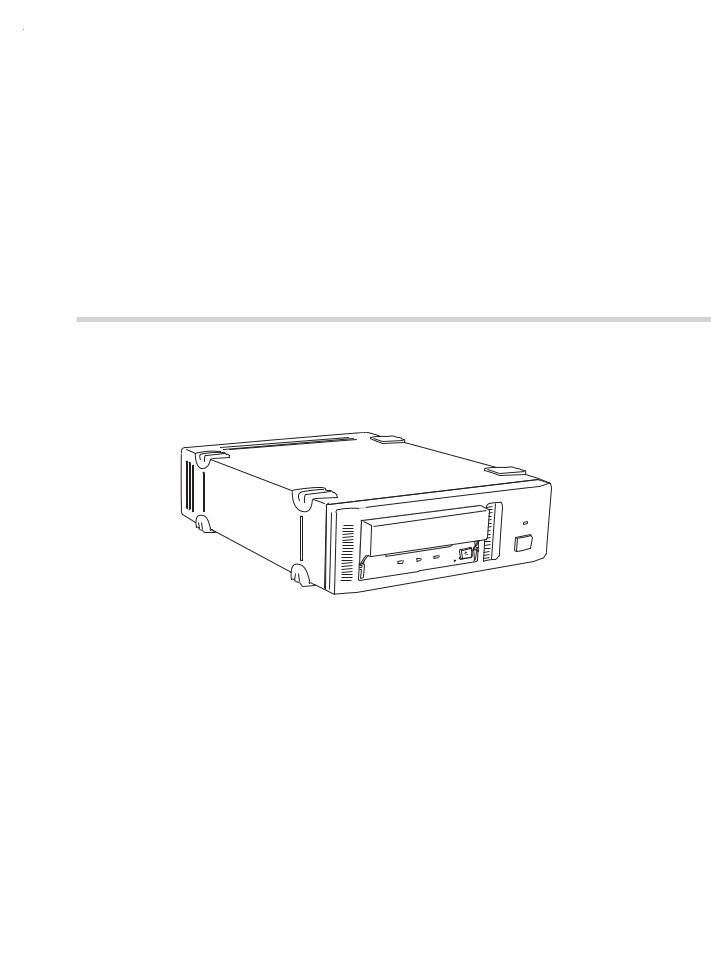
2-546-779-21(1)
SDX-D550V/D450V/D250V
AIT Drive Unit
Operator’s Guide –––––––––page 2–––––––––––––––29 Mode d’emploi –––––––––––page 60 Benutzerhandbuch –––––––Seite 88 Guía del operador ––––––––página 116 Istruzioni per l’uso ––––––––pagina 144 


 –––––––––––––––––172
–––––––––––––––––172 






 ––––––––––––––––199
––––––––––––––––199 




 ––––––––––––––––225
––––––––––––––––225 
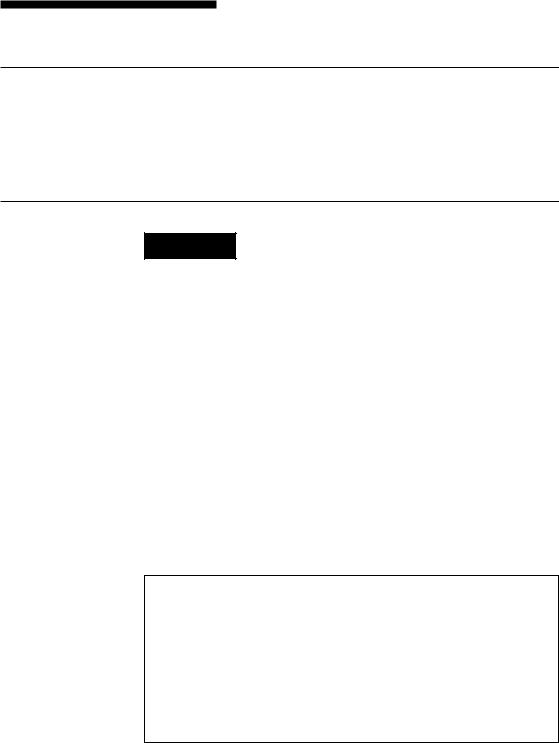
Safety Regulations
Owner’s Record
The model and serial numbers are located on the bottom. Record the serial number in the space provided below.
Refer to them whenever you call upon your dealer regarding this product.
Model No. |
Serial No. |
________________________ |
__________________________________ |
Information
WARNING
To reduce the risk of fire or electric shock, do not expose this apparatus to rain or moisture.
To avoid electrical shock, do not open the cabinet. Refer servicing to qualified personnel only.
Model No. for Regulatory Compliance
Your SDX-D550V is assigned a Model No.: ATDEA3 for regulatory compliance certifications.
Your SDX-D450V and SDX-D250V are assigned a Model No.: ATDEA2 for regulatory compliance certifications.
The number is indicated on the model number label on your drive along with the rated voltage and current.
For the customers in the USA
You are cautioned that any changes or modifications not expressly approved in this manual could void your authority to operate this equipment.
If you have any questions about this product, please refer to Sony contact in the instruction manual.
DECLARATION OF CONFORMITY
Trade Name: |
SONY |
|
Model: |
ATDEA2, ATDEA3 |
|
Responsible Party: |
Sony Electronics Inc. |
|
Address: |
16530 |
Via Esprillo San Diego, CA. |
|
92127 |
U.S.A. |
Telephone number: |
858-942-2230 |
|
This device complies with part 15 of the FCC Rules. Operation is subject to the following two conditions:
(1)This device may not cause harmful interference.
(2)This device must accept any interference received, including
interference that may cause undesired operation.
2 Safety Regulations
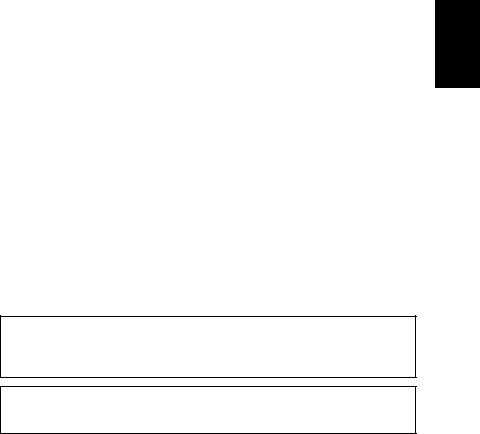
WARNING
Note: This equipment has been tested and found to comply with the limits for a Class B digital device, pursuant to Part 15 of the FCC Rules. These limits are designed to provide reasonable protection against harmful interference in a residential installation. This equipment generates, uses and can radiate radio frequency energy and, if not installed and used in accordance with the instructions, may cause harmful interference to radio communications. However, there is no guarantee that interference will not occur in a particular installation. If this equipment does cause harmful interference to radio or television reception, which can be determined by turning the equipment off and on, the user is encouraged to try to correct the interference by one or more of the following measures:
•Reorient or relocate the receiving antenna.
•Increase the separation between the equipment and receiver.
•Connect the equipment into an outlet on a circuit different from that to which the receiver is connected.
•Consult the dealer or an experienced radio/TV technician for help.
This device requires shielded interface cables to comply with FCC emission limits.
CAUTION
The mains plug on this equipment must be used to disconnect mains power. Please ensure that the socket outlet is installed near the equipment and shall be easily accessible.
NOTICE
Use the power cord set approved by the appropriate testing organization for the specific countries where this unit is to be used.
English
Safety Regulations |
3 |
IMPORTANT SAFEGUARDS
For your protection, please read these safety instructions completely before operating the appliance, and keep this manual for future reference.
Carefully observe all warnings, precautions and instructions on the appliance, or the one described in the operating instructions and adhere to them.
USE
Power Sources – This unit should be operated only from the type of power source indicated on the marking label. If you are not sure of the type of electrical power, consult your dealer or local power company.
For the unit with a three-wire grounding type ac plug:
If you are unable to insert the plug into the outlet, contact your electrician to have a suitable plug installed. Do not defeat the safety purpose of the grounding plug.
AC Power cord:
The AC power cord should have appropriate safety approvals or marking for the country in which the equipment will be used. Consult your dealer or local power company.
Cleaning – Unplug the unit from the wall outlet before cleaning or polishing it. Do not use liquid cleaners or aerosol cleaners.
Use a cloth lightly dampened with water for cleaning the exterior of the unit.
Object and Liquid Entry – Never push objects of any kind into the unit through openings as they may touch dangerous voltage points or short out parts that could result in a fire or electric shock. Never spill liquid of any kind on the unit.
4 Safety Regulations
INSTALLATION
Water and Moisture – Do not use power-line operated units near water - for example, near a bathtub, washbowl, kitchen sink, or laundry tub, in a wet basement, or near a swimming pool, etc.
Power-Cord Protection – Route the power cord so that it is not likely to be walked on or pinched by items placed upon or against them, paying particular attention to the plugs, receptacles, and the point where the cord exits from the appliance.
Accessories – Do not place the unit on an unstable cart, stand, tripod, bracket, or table. The unit may fall, causing serious injury to a child or an adult, and serious damage to the unit. Use only a cart stand tripod, bracket, or table recommended by the manufacturer.
Ventilation – The slots and openings in the cabinet are provided for necessary ventilation. To ensure reliable operation of the unit, and to protect it from overheating, these slots and openings must never be blocked or covered.
•Never cover the slots and openings with a cloth or other materials.
•Never block the slots and openings by placing the unit on a bed, sofa, rug or other similar surface.
•Never place the unit in a confined space, such as a bookcase, or built-in cabinet, unless proper ventilation is provided.
SERVICE
Damage Requiring Service – Unplug the unit from the wall outlet and refer servicing to qualified service personnel under the following conditions:
•When the power cord or plug is damaged or frayed.
•If liquid has been spilled or objects have fallen into the unit.
•If the unit has been exposed to rain or water.
•If the unit has been subject to excessive shock by being dropped, or the cabinet has been damaged.
•If the unit does not operate normally when following the operating instructions. Adjust only those controls that are specified in the operating instructions. Improper adjustment of other controls may result in damage and will often require extensive work by a qualified technician to restore the unit to normal operation.
•When the unit exhibits a distinct change in performance - this indicates a need for service.
Servicing – Do not attempt to service the unit yourself as opening or removing covers may expose you to dangerous voltage or other hazards. Refer to all servicing to qualified service personnel.
Safety Regulations |
5 |
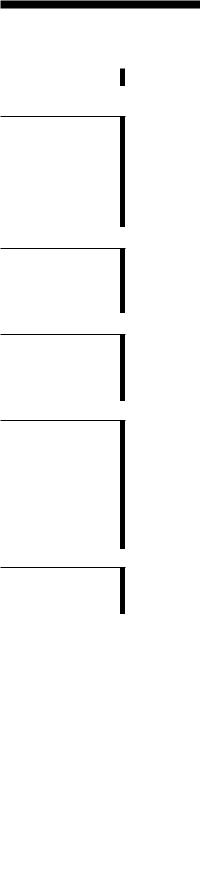
Table of Contents
Part 1.
Introduction
Part 2.
Preparation
Part 3.
Operation
Part 4.
Care and
Maintenance
Appendix
How to Use this Guide ...................................................................... |
7 |
About AIT Drives ............................................................................... |
8 |
Features .................................................................................................... |
8 |
Useable Cartridges ................................................................................... |
9 |
System Components ................................................................................ |
9 |
Part Names and Functions ............................................................. |
10 |
Front Panel ............................................................................................. |
10 |
Rear Panel .............................................................................................. |
11 |
Supplied Items ................................................................................. |
12 |
Interconnections ............................................................................. |
12 |
SCSI ID Setting ................................................................................ |
13 |
Option Switches (DIP Switch) ........................................................ |
13 |
How to use the AIT Drive ................................................................ |
16 |
Cartridge Removal ................................................................................. |
17 |
Attaching the Dust Cover ............................................................... |
18 |
WORM Function .............................................................................. |
20 |
Taking Care of the Drive ................................................................. |
22 |
Safety Considerations ............................................................................ |
22 |
Avoiding Damage .................................................................................. |
22 |
Taking Care of Cartridges .............................................................. |
24 |
Use Precautions ..................................................................................... |
24 |
Storage Precautions ............................................................................... |
24 |
Cleaning ........................................................................................... |
25 |
How to Clean ......................................................................................... |
25 |
Specifications (SDX-D550V) ........................................................... |
26 |
Specifications (SDX-D450V) ........................................................... |
27 |
Specifications (SDX-D250V) ........................................................... |
28 |
6 Table of Contents

How to Use this Guide
This Guide describes the AIT Drive Unit SDX-D550V/SDX-D450V/ SDX-D250V, and how to take care of it. Please read it carefully before using the unit, and keep it handy for future reference.
The Guide consists of four parts, plus the specifications. Refer to the parts that relate to your use of the drive.
Part 1 describes the features of the drive, its system components, and the name and function of each part.
Part 2 describes the necessary connections between the drive and the host computer. If other SCSI devices are being used, you may need to change the SCSI ID setting. Read this part if you are installing the drive.
Part 3 describes how to use the drive, including how to turn it on, and how to insert and remove cartridges. Read this part if you are going to operate the drive.
Part 4 describes how to take care of the drive and cartridges, and how to clean the drive. Read this part before using the drive.
Appendix provides the major specifications of the SDX-D550V/
SDX-D450V/SDX-D250V.
How to Use this Guide 7

 Part 1. Introduction
Part 1. Introduction
About AIT Drives
The SDX-D550V is an external AIT drive unit that uses data cartridges conforming to the AIT-2 Turbo format. The SDX-D450V is an external AIT drive unit that uses data cartridges conforming to the AIT-1 Turbo format. The SDX-D250V is an external AIT drive unit that uses data cartridges conforming to the AIT-E Turbo format.
The SDX-D550V supports the AIT-E Turbo, AIT-1, AIT-1 Turbo, AIT-2 and AIT-2 Turbo formats. The SDX-D450V supports the AIT-E Turbo, AIT-1 and AIT-1 Turbo formats. The SDX-D250V only supports the AIT-E Turbo format.
Features
The AIT Drive Unit SDX-D550V has the following features:
•Supports reading and writing to data cartridges conforming to the AIT-E Turbo, AIT-1, AIT-1 Turbo, AIT-2 and AIT-2 Turbo formats.
•Read After Write Function and third-level error correction code guarantee high data reliability.
•Data compression provides 208 gigabytes of storage on TAIT2-80N, TAIT2-80C.*1
The native capacity is 80 gigabytes of storage on TAIT2-80N, TAIT2-80C.
•Stored data is automatically checked for compression.
•Ultra 160 Wide SCSI LVD/SE interface is fully supported for host computer access.
The AIT Drive Unit SDX-D450V has the following features:
•Supports reading and writing to data cartridges conforming to the AIT-E Turbo, AIT-1 and AIT-1 Turbo formats.
•Read After Write Function and third-level error correction code guarantee high data reliability.
•Data compression provides 104 gigabytes of storage on TAIT1-40N, TAIT1-40C.*1
The native capacity is 40 gigabytes of storage on TAIT1-40N, TAIT1-40C.
•Stored data is automatically checked for compression.
•Wide Ultra SCSI LVD/SE interface is fully supported for host computer access.
*1 This is assuming 2.6:1 compression ratio.
The degree of data compression attained while recording data varies according to system environment and data type.
8 Part 1. Introduction
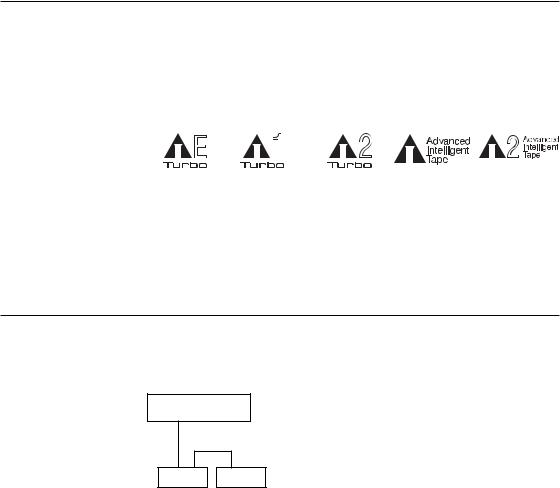
The AIT Drive Unit SDX-D250V has the following features:
•Supports reading and writing to data cartridges conforming to the AIT-E Turbo format.
•Read After Write Function and third-level error correction code guarantee high data reliability.
•Data compression provides 52 gigabytes of storage on TAITE-20N.*1 The native capacity is 20 gigabytes of storage on TAITE-20N.
•Stored data is automatically checked for compression.
•Wide Ultra SCSI LVD/SE interface is fully supported for host computer access.
*1 This is assuming 2.6:1 compression ratio.
The degree of data compression attained while recording data varies according to system environment and data type.
Useable Cartridges
Data cartridges used with the the SDX-D550V can be used with data cartridges marked with AIT-E Turbo, AIT-1 Turbo, AIT-2 Turbo, AIT-1 or AIT-2 logo. The SDX-D450V must be marked with AIT-E Turbo, AIT-1 Turbo or AIT-1 logo. The SDX-D250V can be used with data cartridges marked with the AIT-E Turbo logo.
AIT-E Turbo LOGO AIT-1 Turbo LOGO AIT-2 Turbo LOGO AIT-1 LOGO |
AIT-2 LOGO |
Caution
•Be sure to use only the cartridges designed specifically for AIT.
•Do not use anything but AIT cartridges with this system, as doing so can damage the AIT drive. Although commercially available 8 mm videotapes resemble AIT cartridges in appearance, they have entirely different specifications and cannot be used.
System Components
The SDX-D550V/SDX-D450V/SDX-D250V connects to the host computer via on Ultra Wide LVD/SE SCSI interface.
Host Computer
|
|
|
|
|
|
|
|
|
|
|
|
|
|
|
|
|
|
|
|
|
|
|
|
|
|
|
|
|
|
|
|
|
|
|
|
|
|
|
|
|
|
|
|
SDX-D550V |
|
|
|
Peripheral Devices |
Terminator |
||||||||||||||||
SDX-D450V |
|
|
|
|
|
|
|
|
|
|
|
|
|
|
|
|
|
|
|||
SDX-D250V |
|
|
|
|
|
|
|
|
|
|
|
|
|
|
|
|
|
|
|||
Part 1. Introduction |
9 |
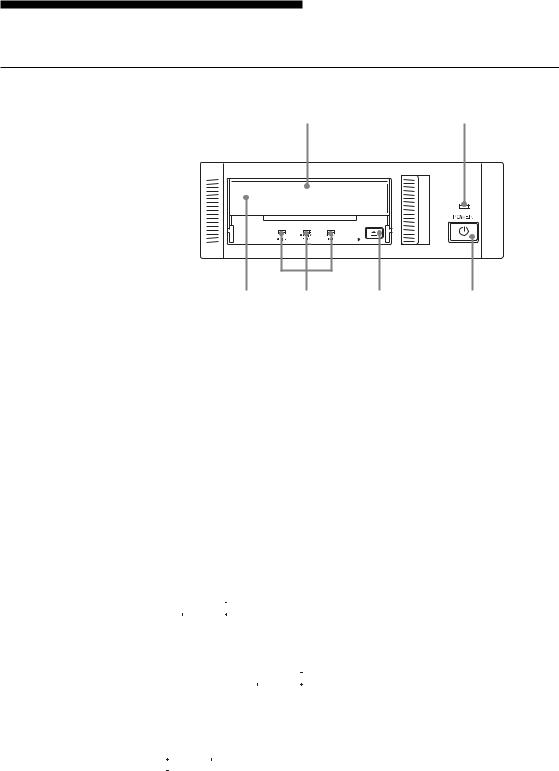
Part Names and Functions
Front Panel
1 2
|
Advanced |
|
|
|
Intelligent |
|
|
|
Tape |
|
|
3 |
4 |
5 |
6 |
1AIT Data Cartridge Receptacle
See page 16 to 17 for information on inserting and removing a AIT data cartridge.
2POWER Indicator
Lights while the drive is on.
3Dust Cover
This cover protects the AIT data cartridge receptacle.
4LED Indication for Drive Status
The LED indicators are defined as follows.
|
|
|
|
|
|
|
|
|
|
|
LED |
|
|
|
|
|
|
|||
|
TAPE |
|
|
CLEANING |
REPLACE |
Sense |
||||||||||||||
MOTION |
|
|
REQUEST |
|
TAPE |
|||||||||||||||
|
|
|
|
|||||||||||||||||
|
|
|
|
|
|
|
|
|
|
|
|
|
|
|
|
|
|
|
|
|
|
|
|
|
|
|
|
|
Independent |
Independent |
Tape Loaded |
||||||||||
|
|
|
|
|
|
|
||||||||||||||
|
|
|
|
|
|
|
|
|
|
|
|
|
|
|
|
|
|
|
|
|
|
|
|
|
|
|
|
|
Independent |
Independent |
Tape Access in Progress |
||||||||||
|
|
|
|
|
|
|
|
|||||||||||||
|
|
|
|
|
|
|
|
(write/read) |
||||||||||||
|
|
|
|
|
|
|
|
|
|
|
|
|
|
|
|
|
|
|
|
|
|
|
|
|
|
|
|
|
|
|
|
|
|
|
|
|
|
|
|
|
|
|
|
|
|
|
|
|
|
Independent |
Independent |
Tape Access in Progress (others) |
||||||||||
|
|
|
|
|
|
|
||||||||||||||
|
|
|
|
|
|
|
|
|
|
|
|
|
|
|
|
|
|
|
|
|
Independent |
|
|
|
|
|
|
|
|
|
Independent |
Cleaning is requested |
|||||||||
|
|
|
|
|
|
|
|
|
||||||||||||
|
|
|
|
|
|
|
|
|
|
|
|
|
|
|
|
|
|
|
|
|
Independent |
|
|
|
|
|
|
|
|
|
Independent |
Cleaning is Not Completed |
|||||||||
|
|
|
|
|
|
|
|
|
||||||||||||
|
|
|
|
|
|
|
|
|
|
|
|
|
|
|
|
|
|
|
||
Independent |
|
|
Independent |
|
|
|
|
|
Media Error Occurred |
|||||||||||
|
|
|
|
|
|
|||||||||||||||
|
|
|
|
|
|
|
|
|
|
|
|
|
|
|
|
|
|
|
|
|
|
|
|
|
|
|
|
|
|
|
|
|
|
|
|
|
|
|
|
|
H/W Error Occurred |
|
|
|
|
|
|
|
|
|
|
|
|
|
|
|
|
|
|
|
|
|
|
|
|
|
|
|
|
|
|
|
|
|
|
|
|
|
|
|
|
|
|
|
|
|
|
|
|
on |
|
|
|
|
|
|
||||||||
|
|
|
|
|
|
|
|
|
|
|
|
|||||||||
|
|
|
|
|
|
|
|
|
|
|
|
Slow |
|
|
|
|
|
|
||
|
|
|
|
|
|
|
|
|
|
|
|
|
|
|
|
|
|
|||
|
|
|
|
|
|
1 pulse (0.9 sec on/0.3 sec off) |
|
|||||||||||||
|
|
|
|
|
|
|
||||||||||||||
|
|
|
|
|
|
|
|
|
|
|
|
Fast |
|
|
|
|
|
|
||
|
|
|
|
|
|
|
|
|
|
|
|
|
|
|
|
|
|
|||
|
|
|
|
|
|
1 pulse (0.3 sec on/0.3 sec off) |
|
|||||||||||||
10 Part 1. Introduction

5EJECT Button
Push to remove a data cartridge from the drive.
6POWER Switch
Press to turn the drive on or off.
Rear Panel
1
2 3 4
1Rotary Selector Switch
SCSI ID selector.
2AC IN Connector
Connect the supplied power cable here.
3SCSI Connector
Connects to the SCSI bus connector of the host computer or another SCSI peripheral or the terminator.
4 Cooling Fan
Part 1. Introduction 11
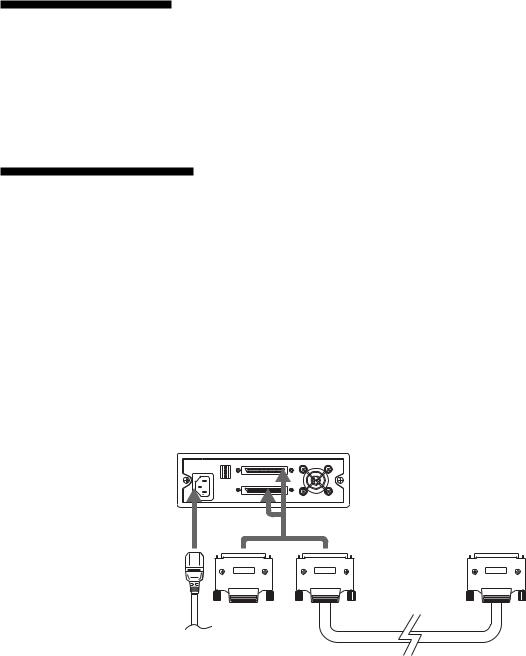
 Part 2. Preparation
Part 2. Preparation
After you confirm that you have all of the required accessories for your installation, connect the drive to the host computer, and select the SCSI ID with the rotary switch on the rear panel.
Supplied Items
When you first open the box, make sure it contains the following items.
Contact your supplier if anything is missing or broken.
•AIT Drive Unit
•Power Cable
•Operator’s Guide
Interconnections
The SCSI bus allows connection of up to fifteen peripherals to the host computer. Use a SCSI cable with a half pitch 68 pin connector.
Precautions
•Switch off the host computer and peripherals before connecting the SCSI cable.
•Make sure the SCSI connectors are pressed tightly together.
•If this unit is the last (or only) device on the Wide SCSI bus, make sure to connect a terminator to the appropriate unused Wide SCSI connector. Using an incompatible terminator may damage the unit.
•With an Ultra Wide SCSI bus, the total length of the SCSI cable(s) connecting the host computer and the last device on the SCSI bus should be less than 12 meters (39 feet). (If a SCSI single-end host adapter is at the end of the SCSI bus, use less than 1.5 meters of SCSI cable.)*1
Terminator
AC power
*1 It should be less than 1.5 meter, if connected to single-ended SCSI host adaptor.
12 Part 2. Preparation
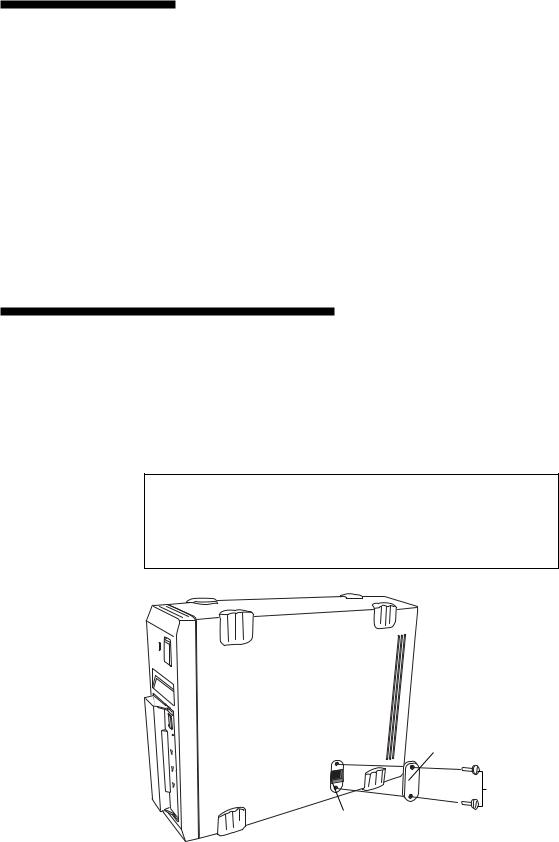
SCSI ID Setting
The SCSI ID is set by the rotary switch on the rear panel. Press the + or - buttons to move the number up or down, respectively.
As shipped from the factory, the SCSI ID is set to 0. Press the switch buttons, if necessary, to select the SCSI ID number you require. Because the host adapter ID is usually set to 7, select some other value for the SCSI ID setting.
Precautions
•The SCSI ID must be different from IDs of the other peripherals on the SCSI bus.
•When shipped from the factory, SCSI parity is enabled and Term power is ON. Be sure to connect a terminator to the SCSI bus before use.
•Before changing the SCSI ID setting, be sure to turn off the power with the POWER switch on the front panel.
Option Switches (DIP Switch)
Remove the two slotted screws by using a slotted screwdriver. Remove the access cover to change the DIP switch settings. (Refer to the following figure for details changing the DIP switch settings.)
After changing the DIP switch settings, replace access cover and tighten the two slotted screws using a slotted screwdriver.
CAUTION
Before removing the access cover to change DIP switch settings on the drive, turn off the computer and disconnect the power cord from the unit. Once the DIP switch settings have been changed, replace the access cover using the two original slotted screws provided.
Access Cover
Slotted
Screws
DIP Switch
Part 2. Preparation 13

DIP Switch Positions
Default
|
|
|
|
|
|
|
|
|
|
|
|
|
|
|
|
|
|
|
|
|
|
|
|
|
|
|
|
|
|
|
|
|
|
1 |
Drive Mode (OFF) |
ON |
|
|
|
|
|
|
|
|
|
|
|
|
|
|
|
|
|
|
|
|
|
|
|
|
|
|
|
|
|
|
|
|
|
2 |
Drive Mode (OFF) |
|
|
|
|
|
|
|
|
|
|
|
|
|
|
|
|
|
|
|
|
|
|
|
|
|
|
|
|
|
|
|
|
|
|||
|
|
|
|
|
|
|
|
|
|
|
|
|
|
|
|
|
|
|
|
|
|
|
|
|
|
|
|
|
|
|
|
|
3 |
Drive Mode (OFF) |
|
OFF |
|
|
|
|
|
|
|
|
|
|
|
|
|
|
|
|
|
|
|
|
|
|
|
|
|
|
|
|
|
|
|
|
|
||
|
|
|
|
|
|
|
|
|
|
|
|
|
|
|
|
|
|
|
|
|
|
|
|
|
|
|
|
|
|
|
|
|
|||
|
|
|
|
|
|
|
|
|
|
|
|
|
|
|
|
|
|
|
|
|
|
|
|
|
|
|
|
|
|
|
|
|
4 |
Drive Mode (OFF) |
|
|
|
|
|
|
|
|
|
|
|
|
|
|
|
|
|
|
|
|
|
|
|
|
|
|
|
|
|
|
|
|
|
|
|
||
1 |
|
|
2 |
|
|
3 |
|
|
4 |
|
|
5 |
|
|
6 |
|
|
7 |
|
|
8 |
|
|
5 |
Terminator Power (ON) |
||||||||||
|
|
|
|
|
|
|
|
|
|
|
|
|
|
|
|
6 |
Periodic Cleaning Req (ON) |
||||||||||||||||||
|
|
|
|
|
|
|
|
|
|
|
|
|
|
|
|
|
|
|
|
|
|
|
|
|
|
|
|
|
|
|
|
|
|
||
|
|
|
|
|
|
|
|
|
|
|
|
|
|
|
|
|
|
|
|
|
|
|
|
|
|
|
|
|
|
|
|
|
|
7 |
DC Control (1) (ON) |
|
|
|
|
|
|
|
|
|
|
|
|
|
|
|
|
|
|
|
|
|
|
|
|
|
|
|
|
|
|
|
|
|
|
8 |
DC Control (2) (OFF) |
DR (Disaster Recovery*) Mode
To enable DR Mode, set position1 [Drive Mode] Switch to ON.
|
|
|
|
|
|
|
|
|
|
|
|
|
|
|
|
|
|
|
|
1 |
Drive Mode (ON) |
ON |
|
|
|
|
|
|
|
|
|
|
|
|
|
|
|
|
|
|
|
2 |
Drive Mode |
|
|
|
|
|
|
|
|
|
|
|
|
|
|
|
|
|
|
||||
|
|
|
|
|
|
|
|
|
|
|
|
|
|
|
|
|
|
||||
OFF |
|
|
|
|
|
|
|
|
|
|
|
|
|
|
|
|
|
|
|
3 |
Drive Mode |
|
|
|
|
|
|
|
|
|
|
|
|
|
|
|
|
|
|
|
|
4 |
Drive Mode |
1 |
|
2 |
3 |
4 |
5 |
6 |
7 |
8 |
|
5 |
Terminator Power |
||||||||||
|
|
6 |
Periodic Cleaning Req |
||||||||||||||||||
|
|
|
|
|
|
|
|
|
|
|
|
|
|
|
|
|
|
|
|
||
|
|
|
|
|
|
|
|
|
|
|
|
|
|
|
|
|
|
|
|
7 |
DC Control (1) |
|
|
|
|
|
|
|
|
|
|
|
|
|
|
|
|
|
|
|
|
8 |
DC Control (2) |
*In Disaster Recovery Mode, the drive enters the DR Standby Mode 15 seconds after you insert a write-protected tape into the drive, and all the drive LED blink. If you restart the drive while the LED are blinking, it starts as a CD-ROM device. For details about the Disaster Recovery Mode, refer to the instruction manual that came with the application software you are using.
14 Part 2. Preparation

Cleaning Request Mode
Periodic cleaning requests can be enabled by a DIP switch.
|
|
|
|
|
|
|
|
|
|
|
|
|
|
|
|
|
|
|
|
1 |
Drive Mode |
ON |
|
|
|
|
|
|
|
|
|
|
|
|
|
|
|
|
|
|
|
2 |
Drive Mode |
|
|
|
|
|
|
|
|
|
|
|
|
|
|
|
|
|
|
|
|||
|
|
|
|
|
|
|
|
|
|
|
|
|
|
|
|
|
|
|
|||
OFF |
|
|
|
|
|
|
|
|
|
|
|
|
|
|
|
|
|
|
|
3 |
Drive Mode |
|
|
|
|
|
|
|
|
|
|
|
|
|
|
|
|
|
|
|
|
4 |
Drive Mode |
|
|
|
|
|
|
|
|
|
|
|
|
|
|
|
|
|
|
|
|
||
1 2 3 4 5 6 7 8 |
|
5 |
Terminator Power |
||||||||||||||||||
|
|
|
|
|
|
|
|
|
|
|
|
|
|
|
|
|
|
|
|
6 |
Periodic Cleaning Req (ON) |
|
|
|
|
|
|
|
|
|
|
|
|
|
|
|
|
|
|
|
|
7 |
DC Control (1) |
|
|
|
|
|
|
|
|
|
|
|
|
|
|
|
|
|
|
|
|
8 |
DC Control (2) |
When switch 6 is ON, cleaning requests are enabled. When enabled, the “CLEANING REQUEST” LED on the front panel lights after every 100 hours of operation.
When this LED lights, clean the drive with a cleaning cartridge.
Note
To maintain the drive in optimum condition in environments affected by dust and other contaminants, we recommend keeping cleaning requests enabled.
Terminator Power Control DIP switch
This DIP switch determines whether terminator power is supplied to the SCSI bus. To enable terminator power, set position 5 [Terminator Power] switch to ON.
Data Compression Control DIP Switch
Data compression can be selected by DIP switches. Data compression is enabled while position 7 [DC Control (1)] is ON. Control by host can be disabled when position 8 [DC Control (2)] is ON.
Part 2. Preparation 15
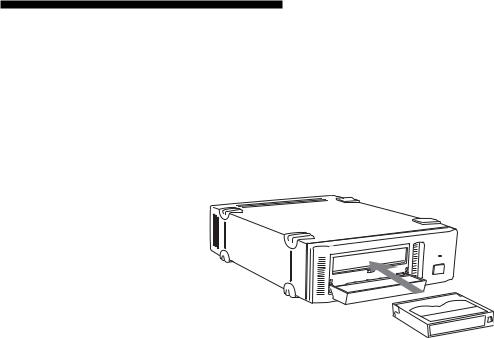
 Part 3. Operation
Part 3. Operation
This section describes how to use the AIT drive, and how to handle data cartridges.
How to use the AIT Drive
1Press the POWER switch on the front panel.
The POWER indicator should light, and the TAPE MOTION, CLEANING REQUEST, and REPLACE TAPE indicators should blink as the self-test is performed.
2When the three indicators stop blinking, open the dust cover and insert a data cartridge as shown below. The TAPE MOTION indicator lights.
3Computer software controls the reading and writing of tapes. While reading or writing, the TAPE MOTION indicator blinks.
4Close the dust cover.
16 Part 3. Operation
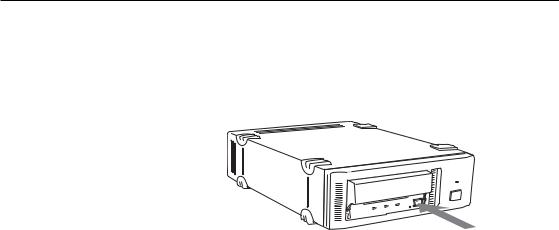
Cartridge Removal
1Press the EJECT button.
2Open the dust cover.
The cartridge is ejected automatically.
Caution
Do not push the EJECT button while the TAPE MOTION indicator is blinking. To do so may destroy data on the tape.
3 Remove the cartridge from the receptacle, and then close the dust cover.
Part 3. Operation 17

Attaching the Dust Cover
If the dust cover comes loose, attach it as described below.
Note
We recommend that you use the drive with the dust cover.
1Align the dust cover’s hinge clips (one on each side) with the pins of the drive bezel.
•The dust cover should be positioned so that the magnets* on the cover’s back face the drive bezel.
*This magnet does not affect the tape of the cartridge.
•Holding the dust cover at an angle as shown in the figure below, set the hinge clips on top of the bezel pins, positioning them so that they bracket the pins.
Magnet
Bezel pin
Hinge clip
18 Part 3. Operation
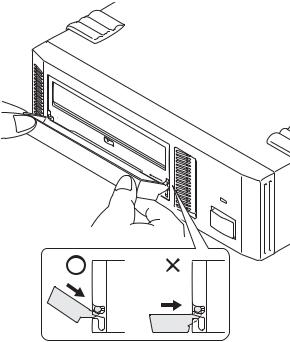
2Press down at an angle on each side in turn until you hear the hinge clips click into place.
Caution
Do not press the dust cover in horizontally from the front. Doing so could cause the dust cover to break.
3Close the dust cover.
This completes attachment of the dust cover.
Part 3. Operation 19
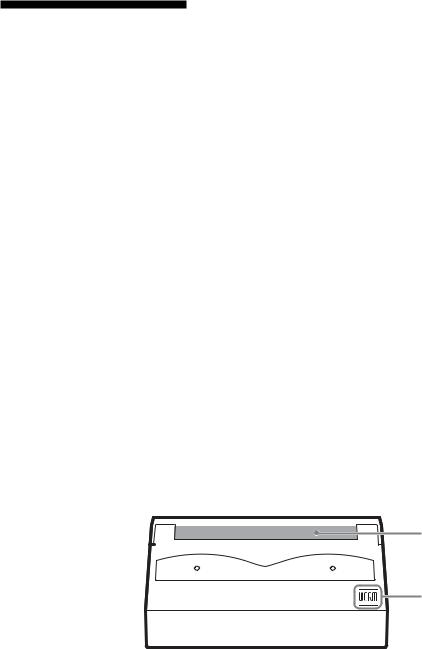
WORM Function
The SDX-D550V supports the WORM function. This explains the WORM function.
What is “WORM”?
“WORM” is an acronym for “Write Once Read Many”, a function that allows data to be written to the same place on a tape only once, but permits that data to be read from the tape for any number of times. The SDX-D550V supports WORM cartridges. When a WORM cartridge is used with an application that supports the WORM function, data that has been written to a tape can not be accidentally deleted or overwritten.
A WORM drive operates in the same manner as a non-WORM drive when used with a non-WORM cartridge (henceforth referred to as “regular cartridge”).
The operation of a WORM drive and a non-WORM drive differs according to the type of cartridge that is being used.
Tape Drive |
|
Cartridge |
|
|
|
|
|
|
Regular Cartridge |
|
WORM Cartridge |
|
(without WORM logo) |
(with WORM logo) |
|
|
|
|
|
Non-WORM drive |
Read/Write Enabled |
|
Waiting for Eject |
WORM drive |
Read/Write Enabled |
|
Read/ |
|
|
|
Append-Write Enabled |
|
|
|
|
WORM Cartridges
WORM cartridges can be distinguished from regular cartridges by their
WORM logo and red shutters.
Red
WORM logo
AIT-2 WORM cartridge: SDX2-50W
20 Part 3. Operation
How to Write Data onto a WORM Cartridge
As with a regular cartridge, there is no limit on how many times data can be read from a WORM cartridge. When writing data to a WORM cartridge, the data cannot be written to a portion of the tape that data has already been written.
When writing data onto a WORM cartridge, it is appended after data that has already been written onto the cartridge. Accordingly, you must move to the EOD area before writing data onto the cartridge.
SCSI Commands Supported by the WORM Drive
The WORM drives support the same SCSI commands that are supported by non-WORM drives. However, if an attempt is made to write to a portion of a tape where data has already been written, the following error information is returned: “Sense Key = 07, ASC = 27h, ASCQ = 00: Persistent Write Protect” or “Sense Key = 03, ASC = 27h, ASCQ = 04: Write Position Error.”
Notes
•The manufacturer does not accept liability for data written onto a WORM cartridge that is lost as a result of using this unit.
•The manufacturer accepts no responsibility for any financial damages, lost profits, or claims made by third parties arising from the use of this product.
Part 3. Operation 21

 Part 4. Care and Maintenance
Part 4. Care and Maintenance
Taking Care of the Drive
Safety Considerations
■ Power
•Be sure to use only 100 V - 240 V AC.
•Avoid plugging into the same outlet as high-current equipment like copiers orshredders.
■Power Cable Precautions
•Do not crush the cable or place heavy items on it. If the cable insulation appears worn or broken, do not use the cable.
•Always unplug the cable by holding the plug. Never pull the cable itself, as it will break.
•If the drive is not being used for a long time, unplug the cable from the outlet.
Avoiding Damage
■ Avoid shock and vibration
Intense shock, such as from dropping the drive, will damage it.
■ Environmental considerations
Do not store or use the drive in locations subject to:
• |
highhumidity |
• |
excessive dust |
• |
hightemperature |
• |
intensevibration |
• |
directsunlight |
• |
suddenchangesintemperature |
■ Proper ventilation
To avoid overheating, install the drive where it will have free air circulation around the case, and do not cover it during operation. The drive can malfunctioniftheinternaltemperaturerisestoohigh.
22 Part 4. Care and Maintenance
■ Avoid sudden changes in temperature
If the drive is moved from a cool place to a warm place, or if the room temperature suddenly rises, moisture may condense inside the case. After a suddenchangeintemperature,waitatleastonehourbeforeturningthedrive on.
Insertingacartridgewithcondensationinsidethedrivecandamagethedrive or the tape. Immediately remove cartridges in the drive if there is a possibility thatthereiscondensationinside.
Leaving the drive on without inserting cartridges, moreover, will quickly evaporateanycondensation.
■ Abnormal occurrences
If the drive behaves abnormally, or if it begins to smell or smoke, immediately unplug it from the wall outlet and contact your supplier for assistance.
■ Cabinet cleaning
Wipe the cabinet with a soft dry cloth. For heavy dirt, wipe with a soft cloth moistened with a gentle liquid soap, then wipe again with a soft dry cloth. Do not use alcohol, paint thinner, bug sprays or other volatile solvents, as they can damage the finish.
Part 4. Care and Maintenance 23
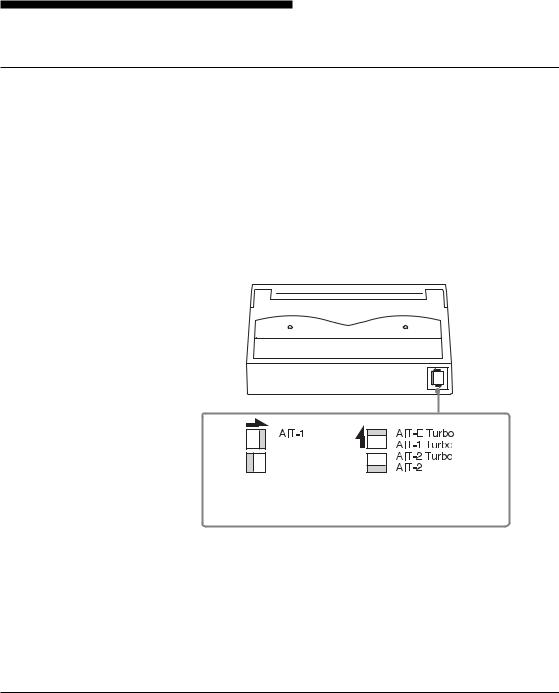
Taking Care of Cartridges
Use Precautions
•Avoidheavyvibrationanddropping.
•The shutter on the face of the cartridge is opened automatically when it is inserted into the drive. Do not open the shutter by hand, as touching the tape may damageit.
•The cartridge was carefully aligned during assembly at the factory. Please do not try to open it or take it apart.
•The write-protect switch on the face of the cartridge prevents the tape from being written to or accidentally erased. If you do not need to write to the tape, move this switch to the write-protect position (in the direction of the arrow).
Using your fingernail, push the switch in the direction of the arrow to protect the tape from writing or accidental erasure. Return the switch to its original position to re-enable writing.
•In case of a sudden change in temperature, condensation may interfere with readingandwritingtoatape.
•Avoid unnecessary insertion and removal of cartridges if you do not need to writeorreadatape.
•When finished using the drive, remove the cartridge.
Storage Precautions
•Keep cartridges in their cases when not in the drive.
•Avoid storing cartridges in dusty places, in direct sunlight, near heaters or airconditioners,orinhumidlocations.
•Do not place cartridges on the dashboard or in a storage tray in a car.
24 Part 4. Care and Maintenance
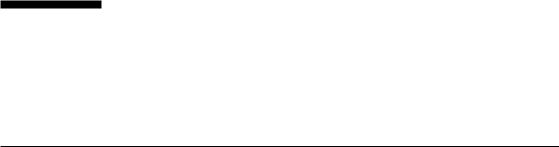
Cleaning
To keep the AIT drive in top condition, clean the drive unit as needed using a cleaning cartridge with the AIT logo (sold separately). When the drive unit needscleaning,theCLEANINGREQUESTindicatorlights.
How to Clean
1Load the cleaning cartridge (SDX1-CL) into the AIT drive. Cleaningstartsautomatically.
2After about 15 seconds, cleaning will stop and the cartridge will be ejectedautomatically.
Notice
Do not rewind the cleaning cartridge and reuse it. When you reach the end of the cartridge, dispose it and buy a new cleaning cartridge with the AIT logo.
Part 4. Care and Maintenance 25
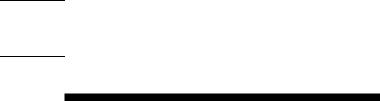

 Appendix
Appendix
Specifications (SDX-D550V)
■ Performance
StorageCapacity |
208 GB compressed (with TAIT2-80N, |
|
TAIT2-80C) *1 |
|
80 GB uncompressed (with TAIT2-80N, |
|
TAIT2-80C) |
BitErrorRate |
less than 10 -17 |
DataTransferRate |
12 MB/s uncompressed |
(TAPE) |
|
BurstDataTransferRate |
12MB/smaximum,asynchronous |
(SCSI) |
160 MB/s maximum, synchronous |
InitializeTime |
less than 5 seconds |
■ Operating Environment
Operating |
Temperature: |
10 to 35 °C ( ∆ T<10 °C / h) |
|
|
(50 to 95 °F (∆T<18 °F / h)) |
|
Humidity: |
30 to 80% (no-condensing) |
|
Maximumwet |
|
|
bulbtemperature: |
26 °C (78.8 °F) |
Non-operating |
Temperature: |
–40 to 70 °C (∆T<20 °C / h) |
|
|
(–40 to 158 °F (∆T<36 °F / h)) |
|
Humidity: |
10 to 90% (∆RH<30% / h) |
|
Maximumwet |
|
|
bulbtemperature: |
45 °C (113 °F) |
■ Power Supply & Miscellaneous
PowerSupply |
100 V to 240 V AC, 50/60 Hz |
|
1.2 A |
CaseDimensions |
198 × 64.5 × 246 mm (W × H × D) |
|
(excludingprotrudingparts) |
Weight |
2.4 kg |
Accessories |
Power Cable (1) |
|
Operator’sGuide(1) |
Specifications may be subject to change, in the interest of technological improvement,withoutnoticeorobligation.
*1 This is assuming 2.6:1 compression ratio.
The degree of data compression attained while recording data varies according to system environment and data type.
26 Appendix

Specifications (SDX-D450V)
■ Performance
StorageCapacity |
104 GB compressed (with TAIT1-40N, |
|
TAIT1-40C) *1 |
|
40 GB uncompressed (with TAIT1-40N, |
|
TAIT1-40C) |
BitErrorRate |
less than 10 -17 |
DataTransferRate |
6 MB/suncompressed |
(TAPE) |
|
BurstDataTransferRate |
12MB/smaximum,asynchronous |
(SCSI) |
40MB/smaximum,synchronous |
InitializeTime |
less than 5 seconds |
■ Operating Environment
Operating |
Temperature: |
10 to 35 °C ( ∆ T<10 °C / h) |
|
|
(50 to 95 °F (∆T<18 °F / h)) |
|
Humidity: |
30 to 80% (no-condensing) |
|
Maximumwet |
|
|
bulbtemperature: |
26 °C (78.8 °F) |
Non-operating |
Temperature: |
–40 to 70 °C (∆T<20 °C / h) |
|
|
(–40 to 158 °F (∆T<36 °F / h)) |
|
Humidity: |
10 to 90% (∆RH<30% / h) |
|
Maximumwet |
|
|
bulbtemperature: |
45 °C (113 °F) |
■ Power Supply & Miscellaneous
PowerSupply |
100 V to 240 V AC, 50/60 Hz |
|
1.2 A |
CaseDimensions |
198 × 64.5 × 246 mm (W × H × D) |
|
(excludingprotrudingparts) |
Weight |
2.4 kg |
Accessories |
Power Cable (1) |
|
Operator’sGuide(1) |
Specifications may be subject to change, in the interest of technological improvement,withoutnoticeorobligation.
*1 This is assuming 2.6:1 compression ratio.
The degree of data compression attained while recording data varies according to system environment and data type.
Appendix 27

Specifications (SDX-D250V)
■ Performance
StorageCapacity |
52 GB compressed (with TAITE-20N) *1 |
|
20 GB uncompressed (with TAITE-20N) |
BitErrorRate |
less than 10 -17 |
DataTransferRate |
6MB/suncompressed |
(TAPE) |
|
BurstDataTransferRate |
12MB/smaximum,asynchronous |
(SCSI) |
40MB/smaximum,synchronous |
InitializeTime |
less than 5 seconds |
■ Operating Environment
Operating |
Temperature: |
10 to 35 °C ( ∆ T<10 °C / h) |
|
|
(50 to 95 °F (∆T<18 °F / h)) |
|
Humidity: |
30 to 80% (no-condensing) |
|
Maximumwet |
|
|
bulbtemperature: |
26 °C (78.8 °F) |
Non-operating |
Temperature: |
–40 to 70 °C (∆T<20 °C / h) |
|
|
(–40 to 158 °F (∆T<36 °F / h)) |
|
Humidity: |
10 to 90% (∆RH<30% / h) |
|
Maximumwet |
|
|
bulbtemperature: |
45 °C (113 °F) |
■ Power Supply & Miscellaneous
PowerSupply |
100 V to 240 V AC, 50/60 Hz |
|
1.2 A |
CaseDimensions |
198 × 64.5 × 246 mm (W × H × D) |
|
(excludingprotrudingparts) |
Weight |
2.4 kg |
Accessories |
Power Cable (1) |
|
Operator’sGuide(1) |
Specifications may be subject to change, in the interest of technological improvement,withoutnoticeorobligation.
*1 This is assuming 2.6:1 compression ratio.
The degree of data compression attained while recording data varies according to system environment and data type.
28 Appendix
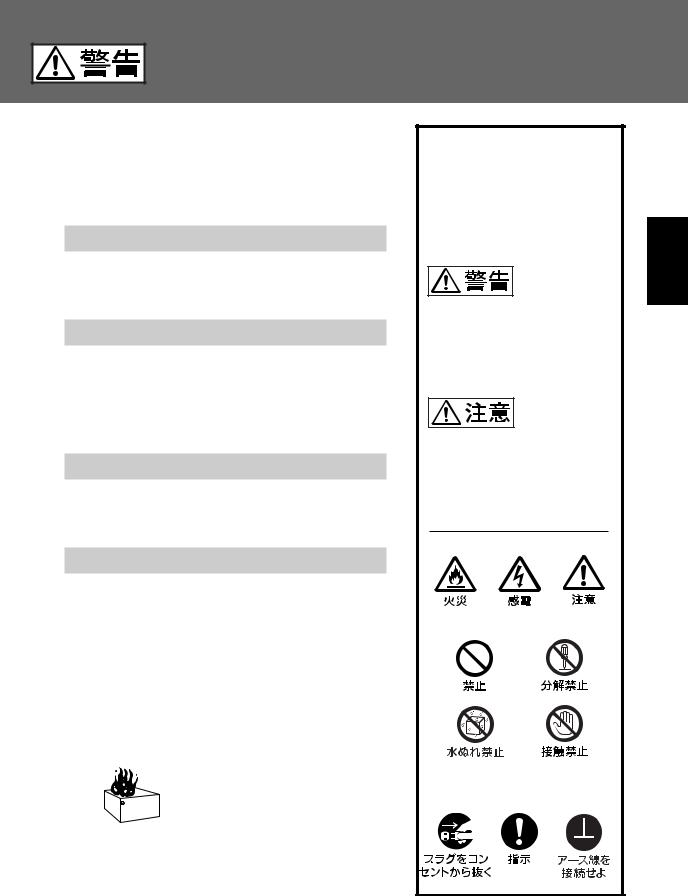
• |
1 |
|
2 |
||
• |
||
|
, |
|
• |
3 |
|
|
|
|
• |
|
|
|
|
|
|
|
|
|
,● |
|
|
||
|
||
|
|
|
|
|
|
|
● |
|
|
● |
|
|
||
|
|
|
|
|
|
|
● 119 |
|
|
|
|
|
|
|
|
|
|
|
|
|
|
|
|
|
|
|
29 |
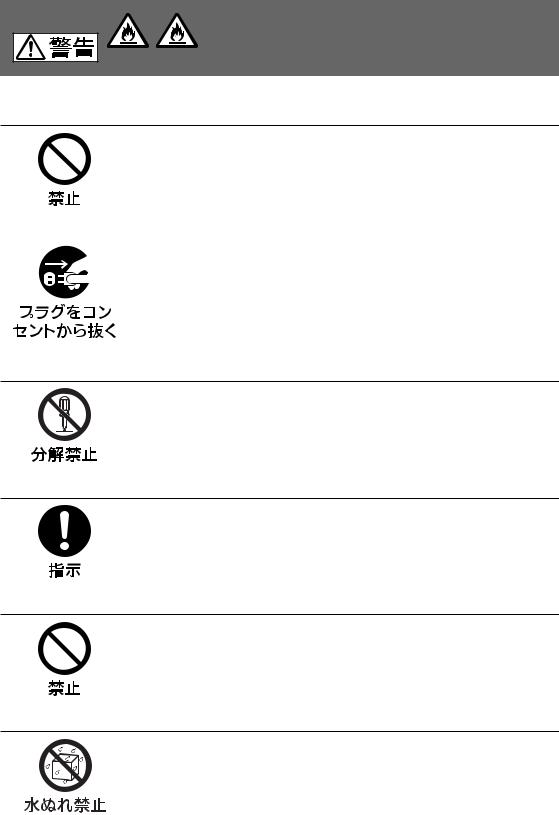
•
•
100V
30
