Sony KDX-46Q005, Qualia 005 Operating Instruction
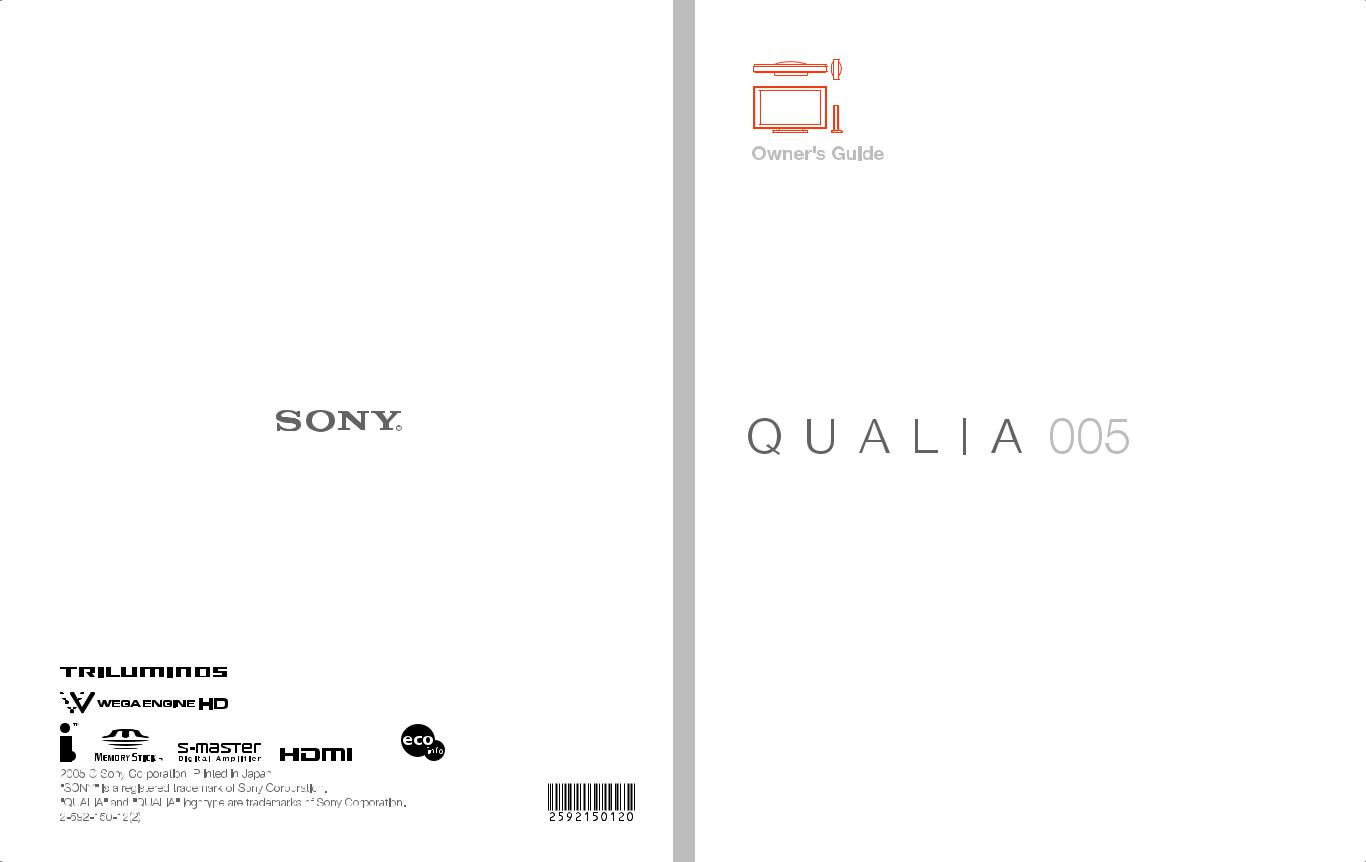
Printed on 100% recycled paper.
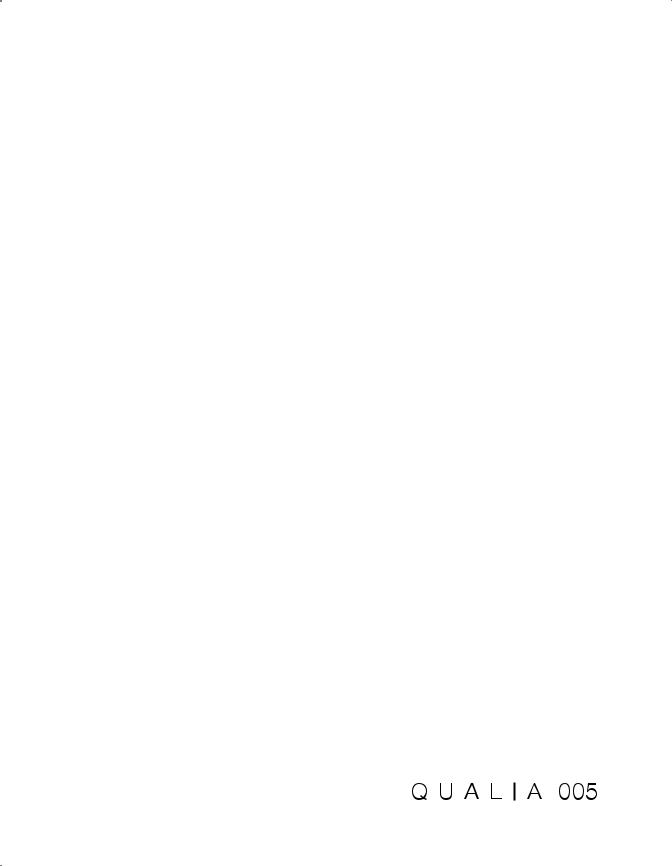
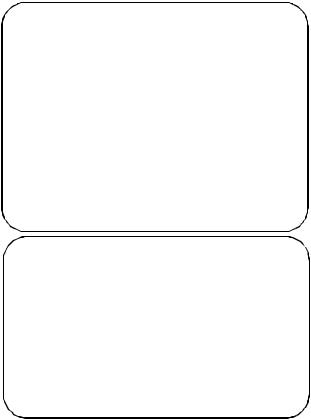
Owner’s Record
The model and serial numbers are located at the rear of the Display Unit, below the Sony logo, on the sticker, and also on the Media Receiver Unit (white label). Record these numbers in the spaces provided below. Refer to them whenever you call upon your Sony dealer regarding this product.
Model No.
Display Unit _____________________________
Media Receiver Unit _______________________
Serial No.
Display Unit _____________________________
Media Receiver Unit _______________________
Contacting Sony
If, after reading the following instructions, you have additional questions related to the use of your Sony TV, Please call one of the following numbers.
Customers in the continental United States contact the QUALIA Customer Center at:
1-877-QUALIA3 (782-5423)
Customers in Canada contact the Customer Information Service Center at:
1-877-899-SONY (7669)
Product Name:
LCD Digital Color TV
Model Name:
KDX-46Q005
Display Unit: XDM-F4600Q
Media Receiver Unit: MBD-Q005
2
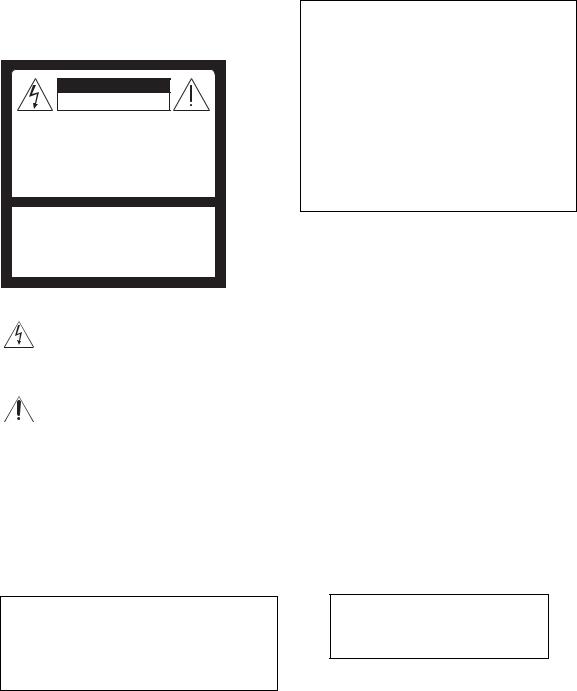
WARNING
To reduce the risk of fire or electric shock, do not expose this apparatus to rain or moisture.
CAUTION
RISK OF ELECTRIC SHOCK
DO NOT OPEN
ATTENTION
RISQUE DE CHOC ELECTRIQUE,
NE PAS OUVRIR
PRECAUCION
RIESGO DE CHOQUE ELECTRICO
NO ABRIR
CAUTION : TO REDUCE THE RISK OF ELECTRIC SHOCK,
DO NOT REMOVE COVER (OR BACK).
NO USER-SERVICEABLE PARTS INSIDE.
REFER SERVICING TO QUALIFIED SERVICE PERSONNEL.
This symbol is intended to alert the user to the presence of uninsulated “dangerous voltage” within the product’s enclosure that may be of sufficient magnitude to constitute a risk of electric shock to persons.
This symbol is intended to alert the user to the presence of important operating and maintenance (servicing) instructions in the literature accompanying the appliance.
CAUTION
To prevent electric shock, do not use this polarized AC plug with an extension cord, receptacle or other outlet unless the blades can be fully inserted to prevent blade exposure.
Note on Caption Vision
This television receiver provides display of television closed captioning in accordance with §15.119 of the FCC rules.
For Customers in the United States
If you have any questions about this product, you may call:
QUALIA Customer Center
1-877-QUALIA3 (782-5423)
The number below is for FCC related matters only.
Declaration of Conformity
Trade Name: SONY
Model No.: MBD-Q005
Responsible Party: Sony Electronics Inc.
Address: 16450 W. Bernardo Dr.,
San Diego, CA 92127 U.S.A.
Telephone Number: 858-942-2230
This device complies with Part 15 of the FCC Rules. Operation is subject to the following two conditions: (1) This device may not cause harmful interference; and (2) this device must accept any interference received, including interference that may cause undesired operation.
NOTIFICATION
This equipment has been tested and found to comply with the limits for a Class B digital device, pursuant to Part 15 of the FCC Rules. These limits are designed to provide reasonable protection against harmful interference in a residential installation. This equipment generates, uses and can radiate radio frequency energy and, if not installed and used in accordance with the instructions, may cause harmful interference to radio communications. However, there is no guarantee that interference will not occur in a particular installation. If this equipment does cause harmful interference to radio or television reception, which can be determined by turning the equipment off and on, the user is encouraged to try to correct the interference by one or more of the following measures:
Reorient or relocate the receiving antenna.
Increase the separation between the equipment and receiver.
Connect the equipment into an outlet on a circuit different from that to which the receiver is connected.
Consult the dealer or an experienced radio/TV technician for help.
You are cautioned that any changes or modifications not expressly approved in this manual could void your warranty and your authority to operate this equipment.
(Continued)
3

For Customers in Canada
This Class B digital apparatus complies with Canadian ICES-003.
Safety
Operate this TV only on 120 V AC.
Use the AC power cord specified by Sony and suitable for the voltage where you use it.
The plug is designed, for safety purposes, to fit into the wall outlet only one way. If you are unable to insert the plug fully into the outlet, contact your dealer.
If any liquid or solid object should fall inside the cabinet, unplug the TV immediately and have it checked by qualified service personnel before operating it further.
If you will not be using the TV for several days, disconnect the power by pulling the plug itself. Never pull on the cord.
For details concerning safety precautions, see “Important Safeguards” on page 5.
Installing
The TV should be installed near an easily accessible power outlet.
To prevent internal heat buildup, do not block the ventilation slots.
Do not install the TV in a hot or humid place, or in a place subject to excessive dust or mechanical vibration.
Avoid operating the TV at temperature below 41°F (5°C).
If the TV is transported directly from a cold to a warm location, or if the room temperature changes suddenly, the picture may be blurred or show poor color. In this case, please wait a few hours to let the moisture evaporate before turning on the TV.
To obtain the best picture, do not expose the screen to direct illumination or direct sunlight. It is recommended to use spot lighting directed down from the ceiling or to cover the windows that face the screen with opaque drapery. It is desirable to install the TV in a room where the floor and walls are not of a reflective material.
Note
This digital television is capable of receiving analog basic, digital basic and digital premium cable television programming by direct connection to a cable system providing such programming. A security card provided by your cable operator is required to view encrypted digital programming. Certain advanced and interactive digital cable services such as video-on-demand, a cable
operator’s enhanced program guide and data-enhanced television services may require the use of a set-top box. For more information call your local cable operator.
This television also includes a QAM demodulator which should allow you to receive unscrambled digital cable television programming via subscription service to a cable service provider. Availability of digital cable television programming in your area depends on the type of programming and signal provided by your cable service provider.
Trademark Information
CableCARD™ is a trademark of Cable Television Laboratories, Inc.
TruSurround, SRS and the ( )® symbol are trademarks of SRS Labs, Inc. TruSurround technology is incorporated under license from SRS Labs, Inc.
)® symbol are trademarks of SRS Labs, Inc. TruSurround technology is incorporated under license from SRS Labs, Inc.
BBE and BBE Symbol are trademarks of BBE Sound, Inc. and are licensed by BBE Sound, Inc. under U.S. Patent No. 4,638,258 and 4,482,866.
Macintosh is a trademark licensed to Apple Computer, Inc., registered in the U.S.A and other countries.
Manufactured under license from
Dolby Laboratories. “Dolby” and the double-D symbol are trademarks of
Dolby Laboratories.
This TV incorporates High-Definition Multimedia Interface (HDMI™)
technology. HDMI, the HDMI logo and High-Definition Multimedia Interface are trademarks or registered trademarks of HDMI Licensing LLC.
WEGA, Steady Sound, Digital Reality Creation, CineMotion, BN Smoother, Memory Stick, Memory Stick Duo, Memory Stick PRO, Memory Stick PRO Duo, MagicGate, MID and Twin View are trademarks of Sony Corporation. i.LINK is a trademark of Sony Corporation and used only to designate that a product contains an IEEE 1394 connector. All products with an i.LINK connector may not communicate with each other.
Caution
This TV for use only with Sony TABLE-TOP STAND SU-XTQ005, WALL-MOUNT BRACKET SUXWQ005, and FLOOR STAND SU-XFQ005. Use with other stand models may result in instability causing possible injury.
4
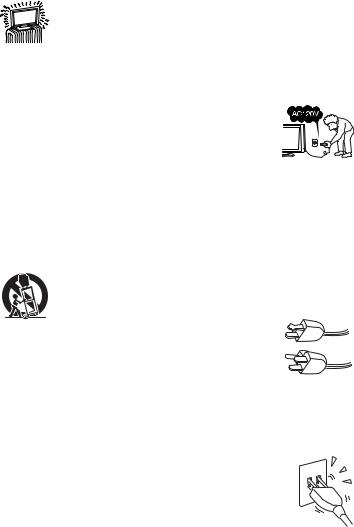
Important Safety Instructions
1)Read these instructions.
2)Keep these instructions.
3)Heed all warnings.
4)Follow all instructions.
5)Do not use this apparatus near water.
6)Clean only with dry cloth.
7)Do not block any ventilation slots. Install in accordance with the manufacturer’s instructions.
8) Do not install near any heat sources such as radiators, heat registers, stoves, or other apparatus (including amplifiers) that produce heat.
9)Do not defeat the safety purpose of the polarized or grounding-type plug. A polarized plug has two blades with one wider than the other. A grounding type plug has two blades and a third grounding prong. The wide blade or the third prong are provided for your safety. If the provided plug does not fit into your outlet, consult an electrician for replacement of the obsolete outlet.
10)Protect the power cord from being walked on or pinched particularly at plugs, convenience receptacles, and the point where they exit from the apparatus.
11)Only use attachments/accessories specified by the manufacturer.
12)Use only with the cart, stand, tripod,
bracket, or table specified by the manufacturer, or sold with the apparatus. When a cart is used, use caution when moving the cart/apparatus combination to avoid injury from tip-over.
13)Unplug this apparatus during lightning storms or when unused for long periods of time.
14)Refer all servicing to qualified service personnel. Servicing is required when the apparatus has been damaged in any way, such as power-supply cord or plug is damaged, liquid has been spilled or objects have fallen into the apparatus, the apparatus has been exposed to rain or moisture, does not operate normally, or has been dropped.
15)Apparatus shall not be exposed to dripping or splashing and no objects filled with liquids, such as vases, shall be placed on the apparatus.
Important
Safeguards
Before using your TV, please read these instructions completely, and keep this manual for future reference.
Carefully observe and comply with all warnings, cautions and instructions placed on the set or described in the operating instructions or service manual.
WARNING
To guard against injury, the following basic safety precautions should be observed in the installation, use and servicing of the set.
Use
Power Sources
This set should be operated only from the type of power source indicated on the serial/model plate.
If you are not sure of the type of electrical power supplied to your home,
consult your dealer or local power company.
Grounding or Polarization
This set is equipped with a polarized AC power cord plug (a plug having one blade wider than the other), or with a three-wire grounding type plug (a plug having a third pin for grounding). Follow the instructions below:
For the set with a polarized AC power cord plug
This plug will fit into the power outlet
only one way. This is a safety feature. If you are unable to insert the plug fully
into the outlet, try reversing the plug. If the plug still fails to fit, contact your
electrician to have a suitable outlet installed. Do not defeat the safety purpose of the polarized plug by forcing it in.
Wall outlet
Do not use a poor fitting outlet.
Insert the plug fully into the outlet. If it is loose, it may cause arcing and result in fire.
Contact your electrician to have the outlet changed.
Wiring
For your safety, unplug the AC power cord when wiring
cables.
(Continued)
5
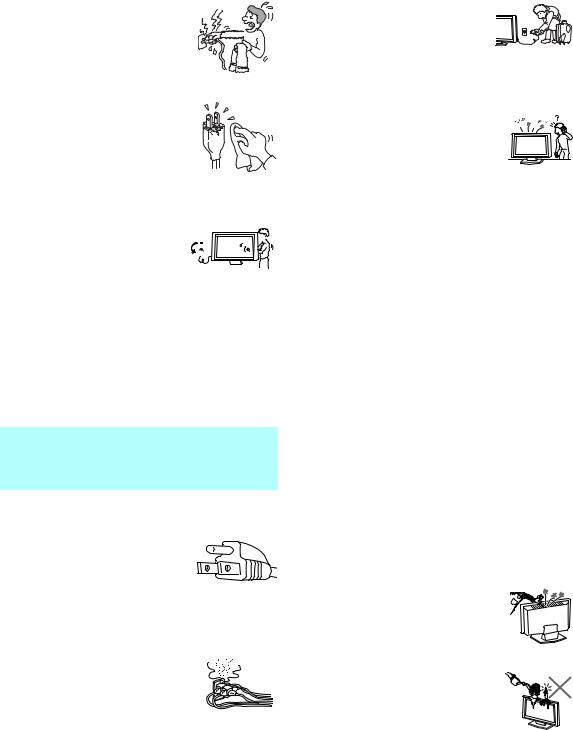
Electric shock
Do not touch the AC power cord or the unit with a wet hand.
If you plug/unplug the AC power cord from the unit with a wet hand, it may cause electric shock.
Cleaning
Clean the AC power plug regularly.
If the plug is covered with dust and it picks up moisture, its insulation may deteriorate and result in fire.
Unplug the AC power plug and clean it regularly.
Unplug the AC power cord when cleaning this unit. If not, it may result in electric shock.
Clean the cabinet of the TV with
a dry soft cloth. To remove dust 

 from the screen, wipe it gently
from the screen, wipe it gently 

 with a soft cloth. Stubborn stains
with a soft cloth. Stubborn stains 
 may be removed with a cloth slightly dampened with solution of mild soap and warm water. Never use strong solvents such as thinner or benzine for cleaning.
may be removed with a cloth slightly dampened with solution of mild soap and warm water. Never use strong solvents such as thinner or benzine for cleaning.
If using a chemically pretreated cloth, please follow the instruction provided on the package.
If the picture becomes dark after using the TV for a long period of time, it may be necessary to clean the inside of the TV. Consult qualified service personnel.
Clean the rear cover area of the display unit and both sides of the media receiver unit regularly. Dust in these areas may cause a problem with the cooling system of the TV set.
For the set with a three-wire grounding type AC plug
This plug will only fit into a grounding-
type power outlet. This is a safety feature. If you are unable to insert the plug into the outlet, contact your
electrician to have a suitable outlet
installed. Do not defeat the safety purpose of the grounding plug.
Overloading
Do not overload wall outlets, extension cords or convenience receptacles beyond their capacity, since this can result in fire or electric shock.
Power
Always turn the set off when it is not
being used. When the set is left unattended and unused for long periods of time, unplug it from the
wall outlet as a precaution against the possibility of an internal malfunction that could create a fire hazard.
Sound
If a snapping or popping sound from a TV set is continuous or frequent while the TV is operating, unplug the TV and consult
your dealer or service technician. It is
normal for some TV sets to make occasional snapping or popping sounds, particularly when being turned on or off.
AC power cord
If you damage the AC power cord, it may result in fire or electric shock.
Do not pinch, bend, or twist the cord excessively. The core lines may be bared and cut, and cause short-circuit, resulting in fire or electric shock.
Do not convert or damage the AC power cord or display interface cable.
Do not put anything heavy on the AC power cord. Do not pull the AC power cord.
Keep the AC power cord away from heat sources.
Be sure to grasp the plug when disconnecting the AC power cord.
If the AC power cord is damaged, stop using it and ask your dealer or Sony service center to exchange it.
Batteries
Do not dispose of batteries in fire.
Do not short circuit, disassemble or overheat the batteries.
Dispose of used batteries
To preserve our environment, dispose the used batteries according to your local laws or regulations.
Object and Liquid Entry
Never push objects of any kind into the set through the cabinet slots as they may touch dangerous voltage points or short out parts that could result in a fire or electric shock. Never spill liquid of any kind on the set.
Do not place any objects on the unit. The apparatus shall not be exposed to dripping or splashing and that no objects filled with liquids, such as vases, shall be placed on the apparatus.
6

Attachments
Do not use attachments not recommended by the manufacturer, as they may cause hazards.
Medical institution
Do not place this unit in a place where medical equipment is in use.
It may cause malfunction of medical instruments.
Moisture and flammable objects
Do not use power-line operated sets near water — for example,
near a bathtub, washbowl, kitchen sink, or laundry tub, in a wet
basement, or near a swimming pool, etc. It may result in fire or electric shock.
Do not let this unit get wet. Never
spill liquid of any kind on the unit.
If any liquid or solid object does fall through, do not operate the unit. It may result in electric shock or
damage to the unit. Have it checked immediately by qualified personnel.
To prevent fire, keep inflammable objects or naked lights (e.g. candles) away from the unit.
Accessories
Do not place the set on an unstable
cart, stand, table or shelf. The set may fall, causing serious injury to a child or
an adult and serious damage to the set.  Use only a cart or stand recommended
Use only a cart or stand recommended  by the manufacturer for the specific model of TV. An appliance and cart combination should be moved with
by the manufacturer for the specific model of TV. An appliance and cart combination should be moved with
care. Quick stops, excessive force, and uneven surfaces may cause the appliance and cart combination to overturn.
Broken pieces
Do not throw anything at the unit.
The screen glass may break by the impact and cause serious injury.
Cable wiring
Take care not to catch your feet on the cables. It may damage the unit.
Heat
Do not touch the surface of the TV.
It remains hot, even for some time after the TV is turned off.
Volume adjustment
Adjust the volume so as not to trouble your neighbors. Sound carries very easily at night time. Therefore, closing the windows or using headphones is suggested.
When using headphones, adjust the volume so as to avoid excessive levels, as hearing damage may result.
Disposal of the TV
Do not dispose the TV with general household waste.
The LCD contains a small amount of liquid crystal. Follow your local ordinances and regulations for disposal.
Handling of broken glass and liquid crystal leakage
If the LCD panel gets damaged, crystalline liquid leakage may occur, or scattered broken glass may result. Do not touch broken glass or crystalline liquid (which is toxic), with bare hands as cuts or poisoning/skin irritation may occur. Also, do not let glass fragments or leaked crystalline liquid get into your eyes or mouth. Should either contact your eyes or mouth, rinse the contacted area thoroughly with water and consult your doctor.
LCD screen
Although the LCD screen is made with highprecision technology and has effective pixels of 99.99% or more, black dots may appear or bright points of light (red, blue, or green) may appear constantly on the LCD screen. This is a structural property of the LCD panel and is not a malfunction.
Do not expose the LCD screen surface to the sun. Doing so may damage the screen surface.
Do not push or scratch the front filter, or place objects on top of the TV. The image may be uneven or the LCD panel may be damaged.
If the TV is used in a cold place, a smear may occur in the picture or the picture may become dark. This does not indicate a failure. These phenomena improve as the temperature rises.
Ghosting may occur when still pictures are displayed continuously. It may disappear after a few moments.
The screen and cabinet get warm when the TV is in use. This is not a malfunction.
Avoid spraying insect repellent with volatile material to the screen.
Avoid prolonged contact with rubber or plastic made material.
(Continued)
7
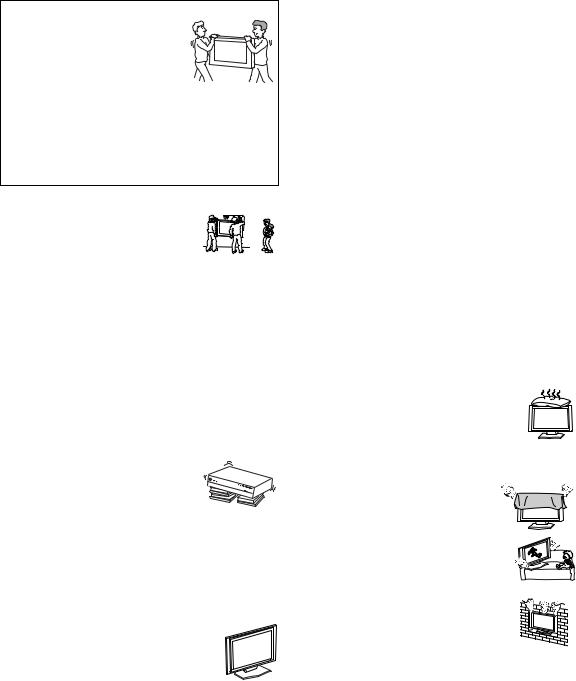
Installation and moving
Carry the TV in the specified manner
If you carry the TV in a manner other  than the specified manner and without
than the specified manner and without  the specified number of persons, it
the specified number of persons, it
may drop and a serious injury may be caused. Be sure to follow the instructions mentioned below.
Carry the TV with the specified number of persons (see page 25).
Hold the TV tightly when carrying it.
Before carrying the TV, disconnect any accessories or cables.
Installation
When installing the display unit on
the wall, be sure to have assemblers install and keep away from the unit.
If a person other than the assemblers
install the display unit on the wall using a wall mount unit, the unit may fall and cause serious injury if the unit is not installed securely.
To prevent injury, this apparatus must be securely attached to the stand/wall in accordance with the installation instructions.
Placement for viewing
It is recommended to watch the TV at a distance of 3-7 times that of the screen, and in moderate brightness. Watching the TV for too long or in a dark room will cause eye fatigue.
Recommended place for the media receiver unit
Place the media receiver unit on a stable, level surface. Otherwise, the media receiver unit may fall and cause injury. Use an optional Sony stand, which has adequate strength.
Weight
Do not stand on the media receiver unit. The unit may fall or break, causing injury. Pay special attention to little children.
Optional accessories
Observe the following when installing the TV using a stand or wall-mount bracket. If the TV is not secured properly, it may fall and cause injury.
Be sure to follow the operating instructions supplied with your stand or wall-mount bracket when installing the unit.
Be sure to attach the brackets supplied with your stand or wall-mount bracket.
Protruding location
Do not install the TV in protruding locations. If you install the unit in the following locations, injury may result.
Do not install the unit in a location where the unit protrudes, such as pillars.
Do not install the unit in a location that may cause facial injury.
Oils
Do not install this unit in restaurants where oily vapors occur. Dust absorbing oil may enter into the unit and damage the unit.
Corrosion
Use of this set near the seashore may subject the set to excessive salt, corrosion and internal damage and result in deterioration of the set’s performance. If the set will be subjected to these conditions, steps should be taken to reduce the humidity and temperature of the area where the set is located.
Ventilation
The slots and openings in the cabinet and in the back or bottom are provided for necessary ventilation. To ensure reliable operation of the set, and to protect it from overheating, these slots and openings must never be blocked or covered.
Unless proper ventilation is provided, the unit may gather dust and get dirty. For proper ventilation, observe the following:
Do not install the unit turned backward or sideways.
Do not install the unit turned over or upside down.
Never cover the slots and openings with a cloth or other materials.
Never block the slots and openings by placing the set on a bed, sofa, rug or other similar surface.
Never place the set in a confined space, such as a bookcase or built-in cabinet, unless proper ventilation is provided.
Leave some space around the unit.
When installing the unit against a wall, keep it at least 4 inches (10 cm) away from the wall. Otherwise, adequate air circulation may be blocked, causing overheating that may result in fire or damage to the unit.
8
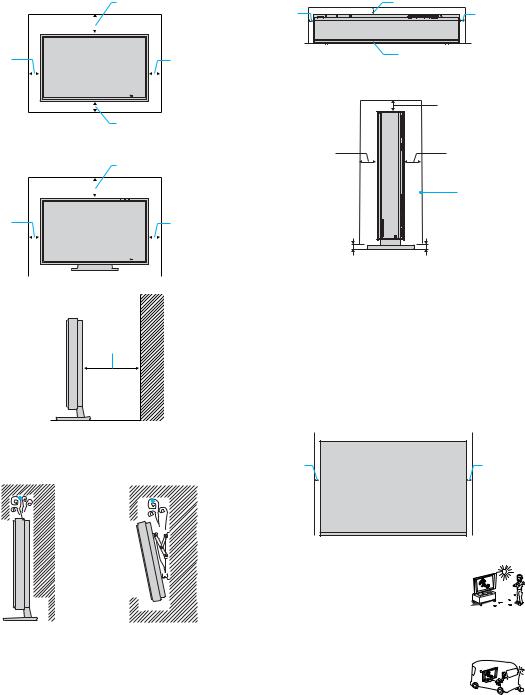
When installing the unit on the wall, allow this much space.
|
|
|
|
|
|
11 7/8 inches (30 cm) |
|||
4 inches |
|
|
|
|
|
|
4 inches |
||
|
|
|
|
|
|
||||
|
|
|
|
|
|
||||
|
|
|
|
|
|
||||
(10 cm) |
|
|
|
|
|
|
(10 cm) |
||
|
|
|
|
|
|
|
|
|
|
|
|
|
|
|
|
4 inches (10 cm) |
|||
|
|
|
|
|
|
||||
|
|
|
|
|
|
||||
When installing the unit using a stand, |
|||||||||
allow this much space. |
|
|
|
|
|
||||
|
|
|
|
|
|
11 7/8 inches (30 cm) |
|||
|
|
|
|
|
|
4 inches |
|||
4 inches |
|
|
|
|
|
|
|||
|
|
|
|
|
|
||||
|
|
|
|
|
|
||||
(10 cm) |
|
|
|
|
|
|
(10 cm) |
||
|
|
|
|
|
|
|
|
|
|
|
|
|
|
|
|
|
|
|
|
6 inches |
(15 cm) |
Never install the unit as follows:
Air circulation is blocked. |
Air circulation is |
|||||||||||
blocked. |
||||||||||||
|
|
|
|
|
|
|
|
|
|
|
|
|
|
|
|
|
|
|
|
|
|
|
|
|
|
|
|
|
|
|
|
|
|
|
|
|
|
|
|
|
|
|
|
|
|
|
|
|
|
|
|
|
|
|
|
|
|
|
|
|
|
|
|
|
|
|
|
|
|
|
|
|
|
|
|
|
|
|
|
|
|
|
|
|
|
|
|
|
|
|
|
|
|
|
|
|
|
|
|
|
|
|
|
|
|
|
|
|
|
|
|
|
|
|
|
|
|
|
|
|
|
|
|
|
|
|
|
|
|
Media receiver unit: Front view
|
2 7/8 inches |
|
|
(7 cm) |
2 inches |
2 inches |
|
|
Q U A L I A |
(5 cm) |
|
(5 cm) |
|
|
|
Allow this |
|
|
|
|
|
|
much |
|
13 /32 inches |
space. |
|
(1 cm) |
|
When installing upright:
|
2 7/8 inches |
|
(7 cm) |
2 inches |
2 inches |
(5 cm) |
(5 cm) |
|
Allow this |
|
much |
|
space. |
13 /32 inches (1 cm) |
13 /32 inches (1 cm) |
Place the media receiver unit on a stable level surface so as not to block the inlets at the bottom of the media receiver unit.
Media receiver unit: Top view
Never place the media receiver unit in a confined space. Make sure to provide sufficient space in front of the front and back of the media receiver unit. Failure to do so may cause overheating and result in fine or damage to the unit. Ensure reliable operation of the unit by ensuring proper ventilation of the exhaust fan.
Allow this  much space.
much space.
2 inches |
2 inches |
(5 cm) |
(5 cm) |
Outdoor use
Do not install this unit outdoors. If the unit is exposed to rain, it may result in fire or electric shock. If the unit is exposed to direct sunlight, the unit may heat up and it may damage the unit.
Vehicle and ceiling
Do not install this unit in a vehicle or hung from the ceiling.
Bumping of the vehicle may cause the set to
fall down and cause injury.
(Continued)
9
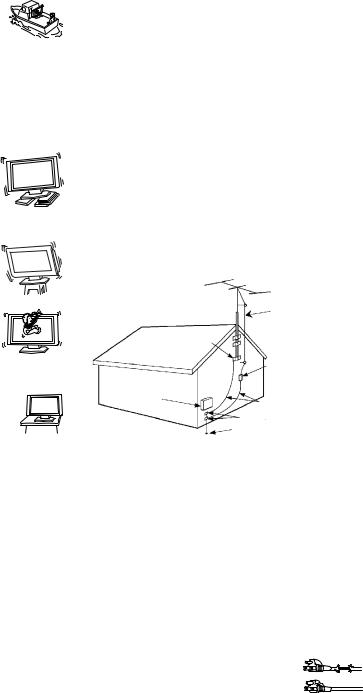
Ship and vessel
Do not install this unit in a ship or vessel. If the unit is exposed to seawater, it may cause fire or damage the unit.
Preventing the TV from toppling over
Take measures to prevent the unit from toppling over and causing injury.
To prevent the unit from toppling over, secure the unit to the wall or pillar.
Installing on a level surface
If you install the unit on an inclined surface, the unit may fall or drop and cause injury or damage.
Placing on a stable surface
If you place the unit on an unstable surface, the unit may fall and cause injury or damage.
Fall
Do not hang anything on the unit.
The unit may fall from the stand or wallmount unit, causing damage or serious injury.
AC power cord
Unplug the AC power cord when moving the unit. Do not move the unit with the AC
power cord plugged in. It may damage the 

 AC power cord and result in fire or
AC power cord and result in fire or  electric shock.
electric shock.
Do not allow anything to rest on or roll over the power cord, and do not place the unit where the power cord is subject to wear or abuse.
Magnet influence
This TV contains a strong magnet in the speaker unit that generates a magnetic influence. Keep any items susceptible to magnetic influence away from the TV speaker.
Antennas
Outdoor Antenna Grounding
If an outdoor antenna is installed, follow the precautions below. An outdoor antenna system should not be located in the vicinity of overhead power lines or other electric light or power circuits, or where it can come in contact with such power lines or circuits.
WHEN INSTALLING AN OUTDOOR ANTENNA SYSTEM, EXTREME CARE SHOULD BE TAKEN TO KEEP FROM CONTACTING SUCH POWER LINES OR CIRCUITS AS CONTACT WITH THEM IS ALMOST INVARIABLY FATAL.
Be sure the antenna system is grounded so as to provide some protection against voltage surges and built-up static charges.
Section 810 of the National Electrical Code (NEC) in USA and Section 54 of the Canadian Electrical Code in Canada provides information with respect to proper grounding of the mast and supporting structure, grounding of the lead-in wire to an antenna discharge unit, size of grounding conductors, location of antenna discharge unit, connection to grounding electrodes, and requirements for the grounding electrode.
Antenna Grounding According to the NEC
Refer to section 54-300 of Canadian Electrical Code for Antenna Grounding.
Ground clamp
Electrical service equipment
NEC: National
Electrical Code
Antenna lead-in wire
Antenna lead-in wire (NEC Section 810-20)
Grounding conductors (NEC section 810-21)
Ground clamps
Power service grounding electrode system (NEC Art 250 Part H)
Lightning
For added protection for this television receiver during a lightning storm, or when it is left unattended and unused for long periods of time, unplug it from the wall outlet and disconnect the antenna. This will prevent damage to the receiver due to lightning and power-line surges.
Service
Damage requiring service
Unplug the set from the wall outlet and refer servicing to qualified service personnel under the following conditions:
When the power cord or plug is damaged or frayed.
If liquid has been spilled into the set.
If the surface of the TV cracks, do not touch it, unplug the AC power cord.
Otherwise electric shock may result.
10

If the set has been exposed to rain or water.
If the set has been subject to
excessive shock by being dropped, or the cabinet has been damaged.
If the set does not operate normally when following the operating instructions. Adjust only those controls that are specified in the operating instructions. Improper adjustment of other controls may result in damage and will often require extensive work by a qualified technician to restore the set to normal operation.
When the set exhibits a distinct change in performance, it indicates a need for service.
Servicing
Do not attempt to service the set by yourself since opening the cabinet may expose you to dangerous voltage or other hazards.
Replacement parts
When replacement parts are required, be sure the service technician certifies in writing that he has used replacement parts specified by the manufacturer that have the same characteristics as the original parts.
Unauthorized substitutions may result in fire, electric shock or other hazards.
Safety check
Upon completion of any service or repairs
to the set, ask the service technician to perform routine safety checks (as specified by the manufacturer) to determine that the
set is in safe operating condition, and to so certify. Ask a qualified service technician to dispose of the set.
11

Contents |
|
Introducing the Sony LCD TV |
|
Presenting the Sony LCD TV ................................ |
15 |
Package Contents........................................... |
15 |
Using This Manual......................................... |
15 |
Features.......................................................... |
16 |
Setting Up the TV |
|
Overview................................................................ |
19 |
TV Controls and Connectors ................................. |
20 |
Display Unit................................................... |
20 |
Media Receiver Unit ..................................... |
21 |
Installing the TV .................................................... |
25 |
Carrying Your TV.......................................... |
25 |
Take Precaution during the Installation ......... |
26 |
To Prevent the TV from Falling .................... |
26 |
When Installing Your TV against a Wall ...... |
26 |
Installing the Media Receiver Unit |
|
Vertically ....................................................... |
27 |
Connecting the TV......................................... |
28 |
Basic Connections: Connecting a Cable or |
|
Antenna.......................................................... |
30 |
Cable or Antenna ........................................... |
31 |
Cable and Antenna......................................... |
32 |
Cable Box and Antenna ................................. |
33 |
Cable Box ...................................................... |
34 |
Connecting Optional Equipment ........................... |
35 |
Making Video Connections ........................... |
36 |
About Using S VIDEO .................................. |
36 |
VCR and Cable .............................................. |
37 |
VCR and Cable Box ...................................... |
38 |
Two VCRs for Tape Editing.......................... |
40 |
Satellite Receiver ........................................... |
41 |
Satellite Receiver with a VCR and Cable...... |
42 |
DVD Player with Component |
|
Video Connectors .......................................... |
44 |
DVD Player with |
|
S VIDEO and Audio Connectors................... |
45 |
Personal Computer......................................... |
46 |
Camcorder...................................................... |
47 |
Audio Receiver .............................................. |
48 |
Sub Woofer .................................................... |
49 |
Digital Cable Box .......................................... |
49 |
Digital Satellite Receiver ............................... |
50 |
Digital Satellite Receiver with an HDMI |
|
Connector....................................................... |
51 |
DVD Player or Digital Satellite Receiver via an |
|
AV Receiver with CENTER SPEAKER IN |
|
Terminals ....................................................... |
53 |
Connecting a Device with an Optical IN |
|
Connector....................................................... |
55 |
Using the CONTROL S Feature............................ |
56 |
Using CableCARD ................................................ |
57 |
About Using CableCARD ............................. |
57 |
Activating CableCARD Service .................... |
57 |
Removing the CableCARD ........................... |
58 |
Setting Up the TV Channel List ............................ |
59 |
Using Initial Setup ......................................... |
59 |
Using the Remote Control |
|
Overview................................................................ |
61 |
Inserting Batteries into the Remote Control .......... |
61 |
Button Descriptions ............................................... |
62 |
Programming the Remote Control......................... |
64 |
Manufacturer’s Codes............................................ |
65 |
Using Other Equipment with Your TV Remote |
|
Control ........................................................... |
66 |
Operating a VCR ........................................... |
66 |
Operating a Satellite Receiver ....................... |
66 |
Operating a Cable Box................................... |
67 |
Operating a DVD Player................................ |
67 |
Operating an MDP |
|
(Laserdisc Player) .......................................... |
67 |
Using the Features |
|
Overview................................................................ |
69 |
Watching TV ......................................................... |
69 |
Using the Program Guide ...................................... |
70 |
Displaying the Program Guide ...................... |
70 |
Using the Guide Menu................................... |
71 |
Using the Program Options Menu ................. |
71 |
Using Wide Screen Mode...................................... |
72 |
Changing the Wide Screen Mode for 4:3 Source |
|
(Standard definition source) .......................... |
72 |
Changing the Wide Screen Mode for 16:9 |
|
Source (High definition source)..................... |
73 |
Using Twin View................................................... |
74 |
Displaying Twin Pictures .............................. |
74 |
Activating the Picture .................................... |
74 |
Changing the Picture Size.............................. |
76 |
13
Using Favorite Channels........................................ |
77 |
Using the Channel Menu ............................... |
77 |
Using the Favorite Channels Guide ............... |
78 |
Using the Freeze Function ..................................... |
79 |
Using Picture Off ................................................... |
80 |
Using the PC Input................................................. |
81 |
Displaying the PC Screen .............................. |
81 |
Using the Memory Stick Viewer |
|
About Memory Stick ............................................. |
83 |
Features.......................................................... |
83 |
Memory Stick Compatibility ......................... |
84 |
Memory Stick Functionality .......................... |
84 |
File Compatibility .......................................... |
85 |
Trademark Information.................................. |
85 |
Inserting and Removing a Memory Stick .............. |
86 |
Inserting a Memory Stick .............................. |
86 |
Inserting the Memory Stick Duo ................... |
87 |
Removing a Memory Stick ............................ |
88 |
Using the Memory Stick Index.............................. |
89 |
Using the Memory Stick Index...................... |
90 |
Viewing Photos...................................................... |
91 |
Photo Controls ............................................... |
91 |
Photo Menu Bar Options ............................... |
92 |
Using Zoom and Pan...................................... |
93 |
Using Rotate .................................................. |
93 |
Playing Movies ...................................................... |
94 |
Movie Controls .............................................. |
94 |
Movie Menu Bar Options .............................. |
95 |
Memory Stick Index Menu Bar Options................ |
96 |
Slide Show Menu Options ............................. |
96 |
Contents Menu Options ................................. |
97 |
Memory Stick Menu ...................................... |
97 |
Notes on Using Memory Stick Media ................... |
98 |
About DCF File Names ................................. |
98 |
Memory Stick Precautions............................. |
99 |
Using i.LINK |
|
About i.LINK....................................................... |
101 |
Using i.LINK Cables ................................... |
101 |
Connecting i.LINK Devices ........................ |
102 |
Selecting an i.LINK Device................................. |
104 |
Using the i.LINK Control Panel .......................... |
105 |
i.LINK Setup........................................................ |
107 |
Using the Menus |
|
Overview.............................................................. |
109 |
Using the Video Menu......................................... |
110 |
Selecting Video Options .............................. |
110 |
Selecting PC Video Options ........................ |
113 |
Using the Audio Menu......................................... |
114 |
Selecting Audio Options.............................. |
114 |
Selecting PC Audio Options........................ |
116 |
Using the Screen Menu........................................ |
117 |
Selecting Screen Options............................. |
117 |
Using the Channel Menu ..................................... |
119 |
Selecting Channel Options .......................... |
119 |
Using the Parent Menu ........................................ |
121 |
Selecting Parent Options.............................. |
121 |
Viewing Blocked Programs......................... |
122 |
Selecting Custom Rating Options................ |
123 |
Using the Setup Menu ......................................... |
125 |
Selecting Setup Options............................... |
125 |
Programming Caption Vision...................... |
126 |
Selecting PC Setup Options......................... |
127 |
Using the Applications Menu .............................. |
130 |
Selecting Applications Options ................... |
130 |
Other Information |
|
Overview.............................................................. |
133 |
Glossary ............................................................... |
134 |
Contacting Sony................................................... |
135 |
Troubleshooting................................................... |
135 |
Twin View ................................................... |
135 |
Remote Control............................................ |
136 |
CableCARD................................................. |
136 |
Memory Stick .............................................. |
137 |
Video............................................................ |
139 |
Audio ........................................................... |
140 |
Channels ...................................................... |
141 |
General......................................................... |
141 |
Specifications....................................................... |
143 |
Optional Accessories ........................................... |
145 |
Index |
|
Index .................................................................... |
146 |
14

Introducing the Sony LCD TV
Presenting the Sony LCD TV
Thank you for purchasing this high definition built-in Sony LCD TV.
This manual is for model KDX-46Q005.
Package Contents Along with your new LCD TV (Display Unit and Media Receiver Unit), the packing box contains a remote control and two AA (R6) batteries. It also contains cables and cords necessary for setup. See page 144 for the complete list of packaging contents.
Using This Manual We recommend that you carefully review the contents of the following six sections in the order shown to ensure that you fully understand the operation of your new TV.
1 Setting Up the TV
This section guides you through your initial setup. It shows you how to install your TV, to connect your new components and to connect the antenna and cable.
2 Using the Remote Control
This section shows you how to begin using your new TV. It also shows you how to use your remote control functions.
3 Using the Features
This section provides information on using the Program Guide, Wide Screen Mode, Twin View, Favorite Channels and Freeze Function.
4 Using the Memory Stick Viewer
This section shows you how to use the Memory Stick Viewer to view files that are stored on Memory Stick media, such as photographs and movies.
5 Using i.LINK
This section explains how to use the i.LINK feature.
6 Using the Menus
This section teaches you how to access on-screen menus and adjust your TV settings.
Instructions in this manual are written for the remote control. Similar controls are also found on the TV console.
TV LCD Sony the Introducing
15

Introducing the Sony LCD TV
Features |
Some of the features that you will enjoy with your new TV include: |
|
WEGA Engine™: Delivers superb picture quality from any video |
|
source by minimizing the signal deterioration caused by digital-to- |
|
analog conversion and stabilizing the signal processing. This engine |
|
features unique Sony technology, including: |
|
● The first step in the digital processing system, Composite |
|
Component Processor (CCP-X), which enhances input signal-to- |
|
noise ratio by chroma decoder digital processing. |
|
● DRC (Digital Reality Creation®) MultiFunction 2 circuitry: |
|
Enables the digital mapping of any NTSC source (DVD, VHS, |
|
DBS, Cable, etc.), to create a picture that is precise and finer in |
|
detail, rivaling high definition resolution. Incoming HD signals |
|
(1080i) are also bitmapped, utilizing Sony’s proprietary algorithm |
|
to provide a crisp and clear picture. |
|
● IFP (Image Format Processor): The Digital Texture Enhancer |
|
function of this chip provides the optimal contrast by utilizing a |
|
wide dynamic range. This chip also reduces signal noise, by using |
|
an improved motion vector algorithm, while maintaining image |
|
sharpness. |
|
Integrated HDTV: You can watch digital television programs and |
|
enjoy the improved audio/video quality offered by these programs. |
|
S-master Full Digital Amplifier: Delivers superb clear dialog and |
|
reproduces the original sound quality while minimizing any sound |
|
fragmentation or jitter noise. |
|
BN Smoother™: Reduces the block noise caused by digital video |
|
encoding and decoding process. |
|
CineMotion®: Using the reverse 3-2 pull down technology, the |
|
CineMotion feature provides smoother picture movement when playing |
|
back movies or other video sources on film. |
|
Twin View®: Twin View allows you to watch two programs side by side |
|
with the ability to zoom in on one picture and listen to the program in |
|
the selected window. You can watch pictures from two different sources |
|
(1080i, 720p, 480p or 480i) simultaneously. |
|
Memory Stick Viewer: Allows you to view digital photos (JPEG) and |
|
movies (MPEG1) from Memory Stick media on your TV screen. |
|
Parental Control: V-Chip technology allows parents to block |
|
unsuitable programming from younger viewers. |
|
CableCARD™ slot: Provides cable subscribers with access to digitally |
|
encrypted cable channels — without the need for a set-top box — that |
|
will enable you to receive not only standard definition but also high |
|
definition television. The CableCARD, which is provided by your cable |
16

Introducing the Sony LCD TV
TV company, is inserted into the TV’s rear panel CableCARD slot. After the service is activated with your cable TV company, the card replaces the need for a separate set-top box. (Check with your cable TV company about CableCARD service details, limitations, pricing, and availability. For more information about CableCARD in this manual, see page 57.)
Component Video Inputs: Offers the best video quality for DVD (480p, 480i) and digital set-top box (1080i, 720p, 480p, 480i) connections.
S VIDEO Inputs: Provides a high-quality image from connected equipment.
Favorite Channel Preview: Allows you to preview up to sixteen favorite channels without leaving the current channel.
Wide Screen Mode: Allows you to watch 4:3 normal broadcasts in wide screen mode (16:9 aspect ratio).
Steady Sound®: Equalizes volume levels so there is consistent output between programs and commercials.
HDMI (High-Definition Multimedia Interface): Provides an uncompressed, all-digital audio/video interface between this TV and any HDMI-equipped audio/video component, such as a set-top box, DVD player, and A/V receiver. HDMI supports enhanced, or highdefinition video, plus two-channel digital audio.
i.LINK: Provides a secure digital interface to other digital home entertainment devices. i.LINK allows for the secure transfer of copyright-protected high-definition content between these devices and your TV.
Light Sensor: Allows the picture brightness level to be optimized to ambient light. The effect from the Light Sensor depends on the setting of Picture Mode and Power Saving. The factory setting is Off.
TV LCD Sony the Introducing
17
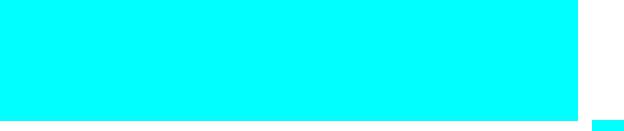
Setting Up the TV
Overview
This chapter includes illustrated instructions for setting up your TV.
Topic |
Page(s) |
TV Controls and Connectors |
20 |
|
|
Installing the TV |
25 |
|
|
Basic Connections: Connecting a Cable or Antenna |
30 |
|
|
Connecting Optional Equipment |
35 |
Making Video Connections |
36 |
About Using S VIDEO |
36 |
VCR and Cable |
37 |
VCR and Cable Box |
38 |
Two VCRs for Tape Editing |
40 |
Satellite Receiver |
41 |
Satellite Receiver with a VCR and Cable |
42 |
DVD Player with Component Video Connectors |
44 |
DVD Player with S VIDEO and Audio Connectors |
45 |
Personal Computer |
46 |
Camcorder |
47 |
Audio Receiver |
48 |
Sub Woofer |
49 |
Digital Cable Box |
49 |
Digital Satellite Receiver |
50 |
Digital Satellite Receiver with an HDMI Connector |
51 |
DVD Player or Digital Satellite Receiver via an AV Receiver with |
53 |
CENTER SPEAKER IN Terminals |
|
|
|
Connecting a Device with an Optical IN Connector |
55 |
|
|
Using the CONTROL S Feature |
56 |
|
|
Using CableCARD |
57 |
|
|
Setting Up the TV Channel List |
59 |
|
|
TV the Up Setting
19
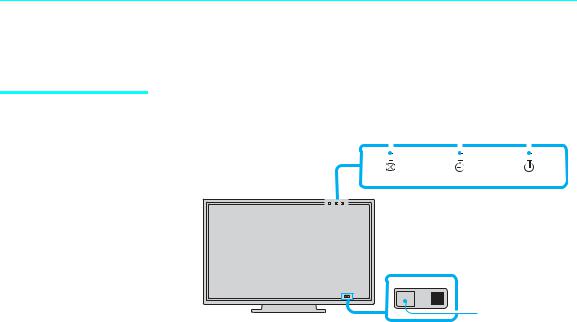
Setting Up the TV
TV Controls and Connectors
Display Unit
Front Panel |
2 |
3 |
4 |
|||||||||||||||||
|
|
|
|
|
|
|
|
|
|
|
|
|
|
|
|
|
|
|
|
|
|
|
|
|
|
|
|
|
|
|
|
|
|
|
|
|
|
|
|
|
|
|
|
|
|
|
|
|
|
|
|
|
|
|
|
|
|
|
|
|
|
|
|
|
|
|
|
|
|
|
|
|
|
|
|
|
|
|
|
|
|
|
|
|
|
|
|
|
|
|
|
|
|
|
|
|
PICTURE OFF |
TIMER |
POWER ON/STANDBY |
|||||
1 |
|
|
|
|
|
|
|
|
|
|
|
|
1 |
|
|
|
5 |
|
||
|
|
|
|
|
|
|
|
|
|
|
|
|
|
|
|
|
||||
|
|
|
|
|
|
|
|
|
|
|
|
|
|
|
|
|
||||
|
|
|
|
|
|
|
|
|
|
|
|
|
|
|
|
|
||||
|
|
|
|
|
|
|
|
|
|
|
|
|
|
|
|
|||||
|
|
|
|
|
|
|
|
|
|
|
|
|
|
|
|
|
|
|
|
|
|
|
|
|
|
|
|
|
|
|
|
|
|
|
|
|
|
|
|
|
|
|
|
|
|
|
|
|
|
|
|
|
|
|
|
|
|
|
|
|
|
|
|
|
|
|
|
|
|
|
|
|
|
|
|
|
|
|
|
|
|
|
|
|
|
|
|
|
|
|
|
|
|
|
|
|
|
|
|
|
|
|
||
|
|
|
|
|
|
|
|
|
|
|
|
|
|
|
|
|
|
|
||
|
|
|
|
|
|
|
|
|
|
|
|
|
|
|
|
|
|
|
|
|
Item |
Description |
|
|
|
|
|
||||||||||||||
1 Speakers |
Output audio signal. |
|
|
|
|
|
||||||||||||||
(Left/Right) |
|
|
|
|
|
|
|
|
|
|
|
|
|
|
|
|
||||
|
|
|
|
|
|
|
|
|
|
|
|
|
|
|
|
|
|
|
||
2 PICTURE OFF |
When lit, indicates that the Picture Off feature is |
|||||||||||||||||||
LED |
activated. For details, see page 80. |
|
|
|||||||||||||||||
|
|
|
|
|
|
|
|
|
|
|
|
|
|
|
|
|
|
|
||
3 TIMER LED |
When lit, indicates one of the timers is set. When the |
|||||||||||||||||||
|
|
|
|
|
timer is set, this LED will remain lit even if the TV set is |
|||||||||||||||
|
|
|
|
|
turned off. For details, see page 130. |
|
|
|||||||||||||
|
|
|
|
|
|
|
|
|
|
|
|
|
|
|
|
|
|
|
||
4 POWER ON/ |
Lights up in green when the TV set is turned on. The LED |
|||||||||||||||||||
STANDBY LED |
lights up in red when in standby mode. If the LED blinks |
|||||||||||||||||||
|
|
|
|
|
in red continuously, this may indicate the media receiver |
|||||||||||||||
|
|
|
|
|
unit needs servicing (see “Contacting Sony” on page 135). |
|||||||||||||||
|
|
|
|
|
|
|
|
|
|
|
|
|
|
|
|
|
|
|
||
5 (IR) Infrared |
Receives IR signals from the remote control. |
|||||||||||||||||||
Receiver |
|
|
|
|
|
|
|
|
|
|
|
|
|
|
|
|
||||
|
|
|
|
|
|
|
|
|
|
|
|
|
|
|
|
|
|
|
|
|
20
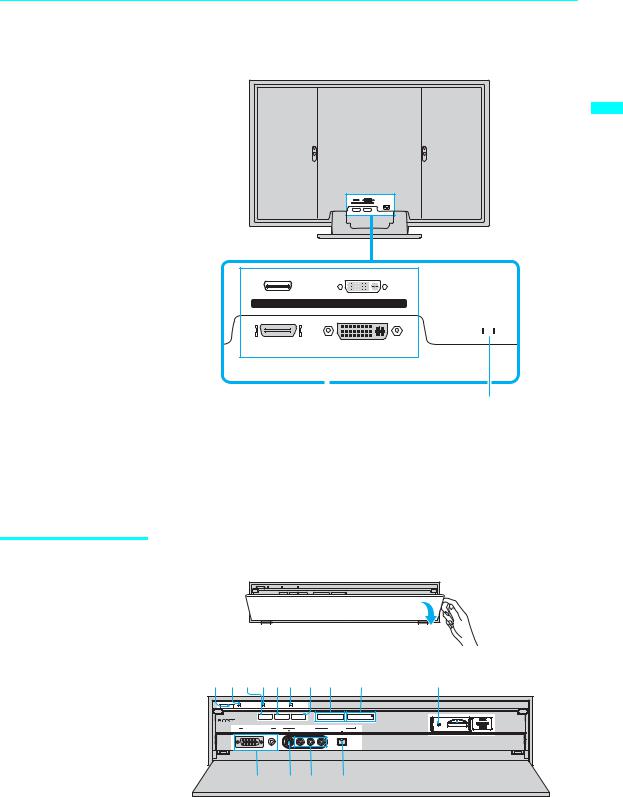
Setting Up the TV
Rear Panel
BLACK WHITE
DISPLAY SIGNAL IN
AC IN
TV the Up Setting
BLACK |
WHITE |
DISPLAY SIGNAL IN
AC IN 
|
|
|
|
|
|
|
|
|
|
1 |
2 |
||||
|
|
|
|
|
|
|
|
Item |
Description |
|
|
|
|||
1 |
DISPLAY |
Connect to the DISPLAY SIGNAL OUT jacks on the rear |
|||||
|
SIGNAL IN |
of the media receiver unit by using the supplied display |
|||||
|
|
interface cable. |
|
|
|
||
|
|
|
|
|
|
|
|
2 |
AC IN |
Connects the supplied AC power cord. |
|
|
|
||
|
|
|
|
|
|
|
|
Media Receiver Unit
To open the front panel of the media receiver unit:
Front Panel |
|
1234567 8 9 |
0 qa |
POWER |
POWER/STANDBY |
TIMER |
|
STANDBY |
|
|
|
|
|
|
|
|
PC |
i.LINK |
TV/VIDEO |
- |
VOL |
+ |
- |
CH |
+ |
VIDEO 8 (PC) IN |
VIDEO 2 IN |
i.LINK |
|
|
(HDV/DV/TS/MICROMV) |
S400 |
|||
RGB |
AUDIO S VIDEO |
VIDEO L(MONO)-AUDIO-R |
|
|
qg qf qd qs
(Continued) 21
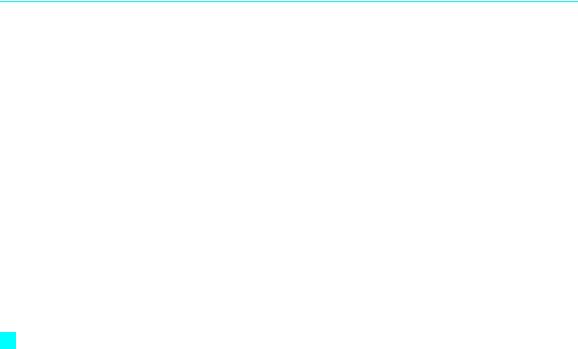
Setting Up the TV
zThe CH + button has a tactile dot. Use the tactile as a reference when operating the TV.
Item |
Description |
|
1 |
Main POWER |
Press to turn on and off the main power of the TV set. |
|
|
|
2 |
POWER/ |
Lights up in green when the TV set is turned on. The LED |
|
STANDBY LED |
lights up in red when in standby mode. If the LED blinks in |
|
|
red continuously, this may indicate the media receiver unit |
|
|
needs servicing (see “Contacting Sony” on page 135). |
|
|
|
3 |
PC button |
Press to display the screen of the connected PC. For details, |
|
|
see page 81. |
|
|
|
4 |
TIMER LED |
When lit, indicates a timer is set. When the timer is set, this |
|
|
LED will remain lit even if the TV set is turned off. For |
|
|
details, see page 130. |
|
|
|
5 i.LINK button |
Press to display the i.LINK Control Panel. For details, see |
|
|
|
page 105. |
|
|
|
6 i.LINK |
When lit in red, indicates the i.LINK Standby is on. For |
|
|
STANDBY LED |
details, see page 126. |
|
|
|
7 |
TV/VIDEO |
Press to select between the TV's tuner and other video |
|
|
equipment inputs. |
|
|
|
8 |
– VOL + |
Press to adjust the volume. |
|
|
|
9 |
– CH + |
Press to scan through channels. To scan quickly through |
|
|
channels, press and hold down either CH - or +. |
|
|
|
0 |
Memory Stick |
When lit, indicates that the Memory Stick is being read. |
|
indicator |
(Do not remove the Memory Stick when the indicator is lit.) |
|
|
|
qa |
Memory Stick |
Memory Stick insertion slot. For details, see “Inserting and |
|
slot |
Removing a Memory Stick” on page 86. |
|
|
|
qs |
i.LINK |
Connect to the i.LINK jack on your i.LINK-compatible |
|
|
portable device. Provides a secure digital connection |
|
|
between your TV and your i.LINK-compatible portable |
|
|
device. |
|
|
|
qd |
VIDEO 2 IN |
Connect to the composite A/V output jacks on your |
|
VIDEO/ |
camcorder or other video equipment. |
|
L (MONO)- |
|
|
AUDIO-R |
|
|
|
|
qf |
VIDEO 2 IN |
Connect to the S VIDEO OUT jack on your camcorder or |
|
S VIDEO |
other video equipment that has S VIDEO. Provides better |
|
|
picture quality than composite video (qd). |
|
|
|
qg |
VIDEO 8 (PC) IN Connect to the video output connector and audio output |
|
|
|
jack on your personal computer. For details, see page 46. |
|
|
|
22
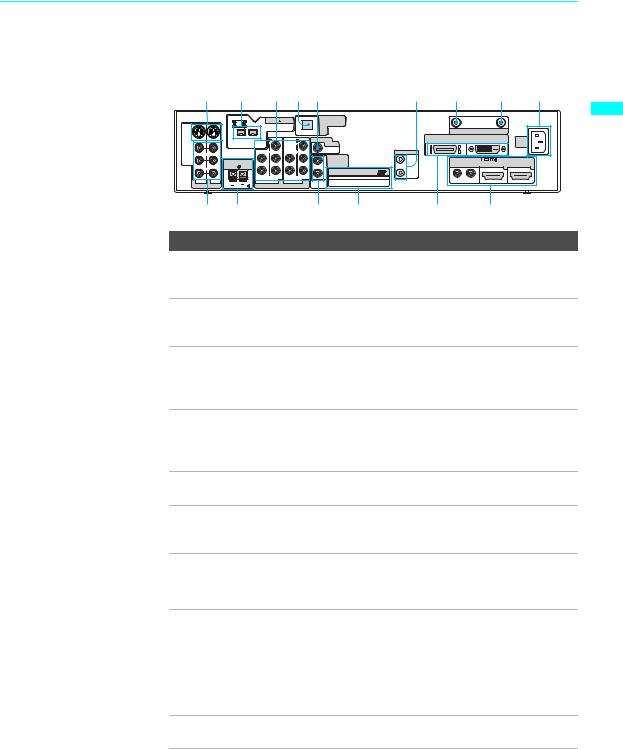
Setting Up the TV
Rear Panel
|
1 |
2 3 45 |
|
6 |
7 |
8 |
|
9 |
|
||||
|
|
i.LINK |
S400 |
|
DIGITAL AUDIO |
|
|
|
|
|
|
Setting |
|
|
|
|
(OPTICAL)OUT |
|
|
|
|
|
|
||||
S VIDEO |
|
|
(HDV/DV/TS/ |
|
|
|
|
|
|
|
|||
|
|
|
MICROMV) |
|
|
|
|
VHF/UHF |
CABLE |
|
|
||
|
|
|
|
|
|
|
|
|
|
|
|||
|
|
|
VIDEO |
|
VIDEO |
SUBWOOFER |
|
|
DISPLAY SIGNAL OUT |
AC |
|
||
|
|
|
|
|
|
BLACK |
WHITE |
|
|||||
VIDEO |
|
Y |
|
Y |
OUT(VAR) |
|
|
|
|
IN |
|
||
AUDIO L (MONO) |
L |
PB |
L |
PB |
|
|
CONTROL S |
|
|
|
|
||
|
|
|
|
L AUDIO OUT |
IN |
|
|
|
|
||||
|
|
|
|
|
|
|
IN |
|
|
||||
|
|
CENTER SPEAKERIN |
|
|
|
(VAR/FIX) |
|
|
R AUDIO L |
|
|
Up |
|
|
|
|
|
|
|
|
|
|
|
||||
|
R |
180W(6 ) MAX |
|
|
|
|
|
OUT |
|
6 |
|
7 |
|
|
|
|
|
|
|
R |
Cable CARDTM |
|
|
|
|
||
1 |
3 |
R |
PR |
R |
PR |
|
|
|
|
|
|
||
AUDIO |
4 |
AUDIO |
5 |
|
|
|
|
|
|
|
TV the |
||
|
VIDEO IN |
HD/DVD IN(1080i/720p/480p/480i) |
|
|
|
|
|
|
|
||||
|
qg |
qf |
|
|
|
qd |
qs |
|
qa |
0 |
|
|
|
Connection |
|
Description |
|
|
|
|
|
|
|||||
1 VIDEO 1/3 IN Connect to the S VIDEO OUT jack of your VCR or other S VIDEO video equipment that has S VIDEO. S VIDEO provides
better picture quality than composite video (qg).
2 i.LINK |
Used for connecting i.LINK-equipped devices. These |
|
terminals are not intended for connection with personal |
|
computers. |
3 HD/DVD 4 /5 IN Connect to your DVD player’s or digital set-top box’s (1080i/720p/480p/ component video (YPBPR) and audio (L/R) jacks.
480i) Component video provides better picture quality than the S VIDEO (1) or the composite video (qg) connections.
4DIGITAL AUDIO Connects to the optical audio input of a digital audio (OPTICAL) OUT component that is PCM/Dolby Digital compatible.
(PCM/DOLBY* DIGITAL)
5SUB WOOFER Connects to the input jack of your sub woofer.
OUT (VAR)
6 CONTROL S IN/ Allow the TV to receive (IN) and send (OUT) remote OUT control signals to other Sony infrared-controlled audio or
video equipment that has the CONTROL S function.
7 VHF/UHF |
RF input that connects to your VHF/UHF antenna. |
|
|
8 CABLE |
RF input that connects to your cable signal. |
|
|
9 AC IN |
Connects the supplied AC power cord. |
q; VIDEO 6 IN and HDMI (High-Definition Multimedia Interface) provides an VIDEO 7 IN HDMI uncompressed, all-digital audio/video interface between IN/R-AUDIO-L this TV and any HDMI-equipped audio/video component,
such as a set-top box, DVD player, and A/V receiver. HDMI supports enhanced, or high-definition video, plus two-channel digital audio. You can also connect a DVIequipped device to your TV by using an HDMI-DVI cable.
qa DISPLAY SIGNAL Connect to the DISPLAY SIGNAL IN jacks of the display OUT unit by using the supplied display interface cable.
(Continued)
23
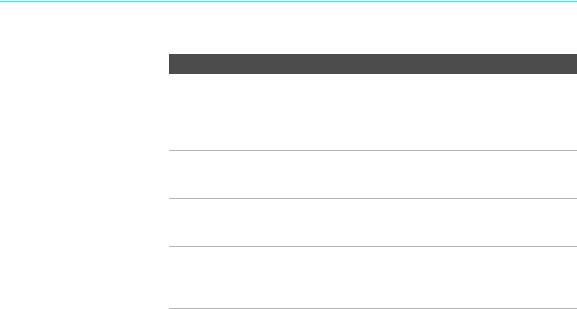
Setting Up the TV
Connection Description
qs CableCARD slot CableCARD provides cable subscribers with access to secure, digitally encrypted cable channels -- without the need for a set-top box -- that will enable you to receive not only standard definition but also high definition television. For more information, see page 57.
qd AUDIO OUT (VAR/ Connect to the left and right audio input jacks of your audio FIX) L/R or video equipment. You can use these outputs to listen to
your TV’s audio through your stereo system.
qf CENTER |
Connect the center output terminals of Dolby Pro Logic* |
SPEAKER IN |
system decoder amplifier. You can use the TV speakers as a |
180W (6Ω) MAX |
center speaker. |
qg VIDEO 1/3 IN Connect to the composite A/V output jacks on your VCR or VIDEO/L(MONO)- other video component. A third composite A/V input jack AUDIO-R (VIDEO 2) is located on the front panel of the media
receiver unit.
*Manufactured under license from Dolby Laboratories. “Dolby” and the double-D symbol are trademarks of Dolby Laboratories.
24
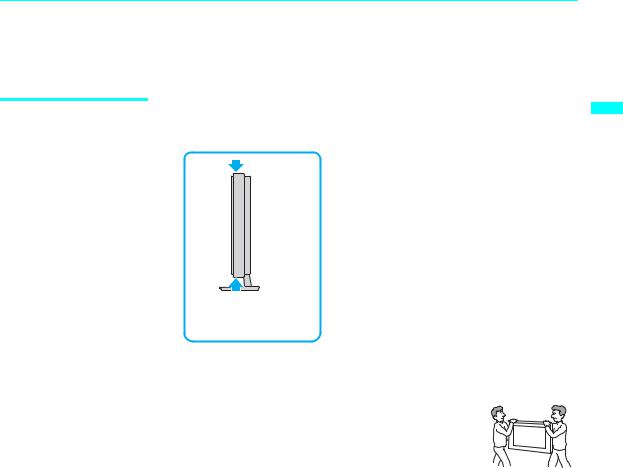
Setting Up the TV
Installing the TV
Carrying Your TV |
Carrying this TV requires at least two people. Do not hold by the pedestal or |
|
the Front Panel Cover of the TV. Doing so may cause these parts to break off. |
TV the Up Setting
To carry the TV, hold it by the top and bottom of the panel.
If you carry the TV in a manner other than specified here, it may drop and a serious injury may result. Be sure to follow the instructions given below.
Carry the TV with at least two persons.
Carry the TV holding the upper and bottom frames of  the TV as illustrated. Do not carry it holding the
the TV as illustrated. Do not carry it holding the
speaker units.
Hold the TV securely when carrying it.
As the glass surface of the display unit has a special coating, avoid touching the glass surface as much as possible.
25
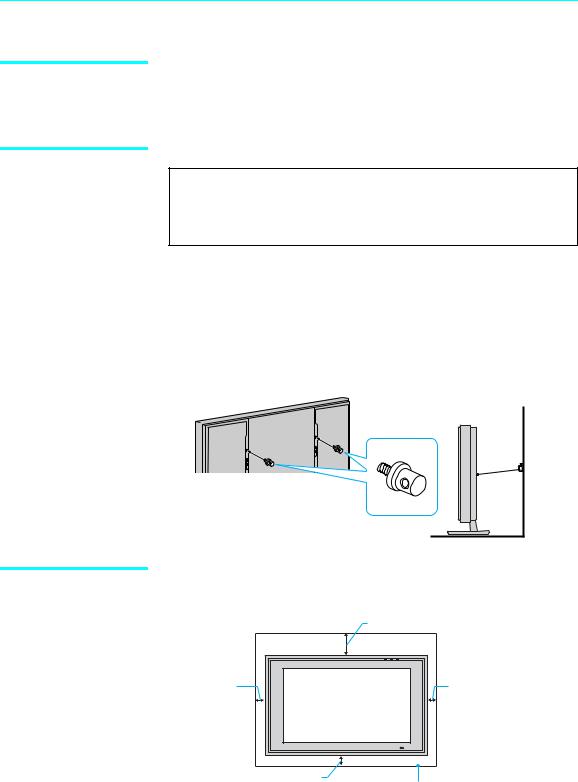
Setting Up the TV
Take Precaution during the Installation
To Prevent the TV from Falling
To ensure the safety of children and the TV, keep children away from the TV during installation. Climbing on or pushing the TV or its stand may cause it to fall.
WARNING
Be sure to take measures to prevent the stand from toppling over.
If you fail to do so, the TV may topple over and cause injury. Anchor the TV to a wall, pillar, etc., to prevent it from toppling over.
Prepare a commercially available strong rope or chain and wall anchor bracket beforehand.
After all the necessary connections including other equipment are completed, be sure to attach a sturdy strong rope or chain securely to each clamp screw (not supplied), and attach it to a wall or pillar. (The clamp screw is supplied with the optional Table-Top Stand or Floor Stand.)
Rear of Display Unit
Clamp screw |
When Installing Your TV against a Wall
Keep your TV at least 4 inches (10 cm) away from the wall to provide proper ventilation.
When installing the unit on the wall: |
11 7 |
/8 |
inches (30 cm) |
|
4 inches
4 inches (10 cm)
(10 cm)
4 inches (10 cm)
Allow at least this much space
26
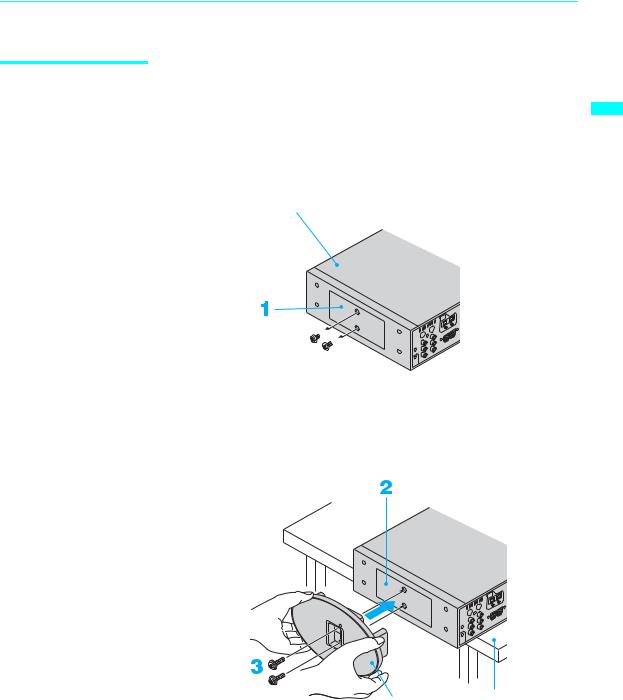
Installing the Media
Receiver Unit
Vertically
Setting Up the TV
When you install the media receiver unit vertically, use the supplied stand for vertical installation. Attach the stand to the right side of the media receiver unit. When you attach the stand, use the edge of a desk or a table, as shown below.
1 Remove the two small screws from the right side of the media receiver unit.
Media receiver unit
2 Match the two screw holes on the stand to those on the media receiver unit.
3 Insert the two screws with washers (supplied) into the holes and tighten them securely.
TV the Up Setting
Desk or table
Vertical installation stand
27
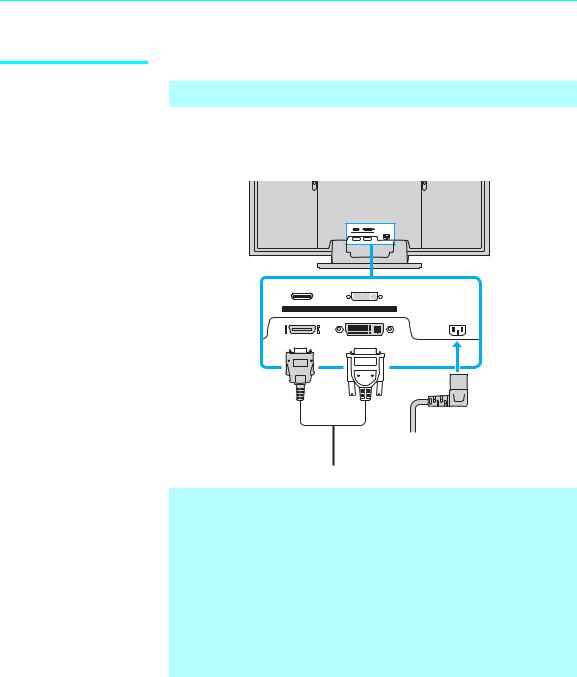
Setting Up the TV
Connecting the TV
Disconnect all power sources before making any connections.
1Connect the display interface cable (supplied or VMC-X10 as an optional accessary) to the DISPLAY SIGNAL IN jacks, and the AC power cord (supplied) to the AC IN jack of the unit.
|
BLACK WHITE |
|
DISPLAY SIGNAL IN |
|
AC IN |
BLACK |
WHITE |
DISPLAY SIGNAL IN
AC IN
Display interface cable (supplied or VMC-X10 as an optional accessory)
 AC power cord Tighten the (supplied) screw slowly
AC power cord Tighten the (supplied) screw slowly
until the screw is stabilized.
Do not tighten the screws too much. It may damage the screws.
Insert the connector until you hear a click. (Both sides of the connector should be held securely by the clips.)
After connecting, make sure the connectors are firmly plugged in and can not easily be pulled out.
Refer to the optional accessory’s instruction manual for proper cable installation.
If you wish to install the media receiver unit and the display unit away from each other, use an optional display cable, VMC-X10, which allows you to place the two units up to 10 meters away from each other.
2 Secure the AC plug holder to the display’s AC IN jack.
28
