Sony KDL-55W828B, KDL-50W829B, KDL-50W828B, KDL-55W829B User Manual
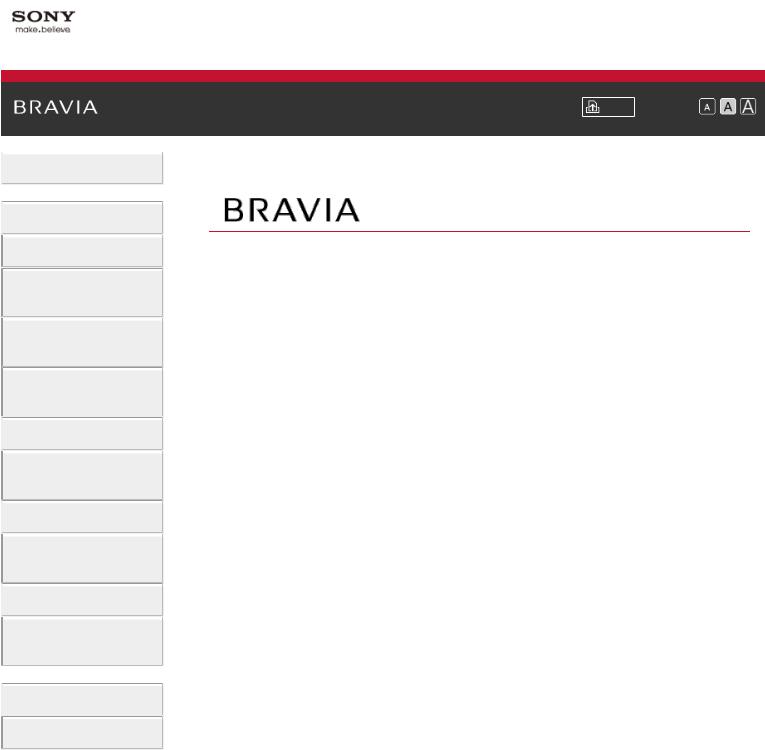
\i-Manual
 Basic Operations
Basic Operations
 Parts Description
Parts Description
Watching TV
Enjoying
Movies/Music/Photos
Using Internet Services
and Applications
Watching TV with Friends Far and Near
 Using Other Devices
Using Other Devices
Using BRAVIA Sync Devices
 Useful Functions
Useful Functions
Connecting to the Internet
 Using Home Network
Using Home Network
Configuring Various Settings
 Troubleshooting
Troubleshooting
How to Use Bookmarks
© 2014 Sony Corporation
Font Size \ |
|
|
Top Page |
KDL-55W829B/50W829B \KDL-55W828B/50W828B
 List of
List of
Contents
1
i-Manual |
|
“BRAVIA”.................................................................................................................................. |
I |
Basic Operations...................................................................................................................... |
1 |
Parts Description...................................................................................................................... |
2 |
Watching TV............................................................................................................................. |
3 |
Enjoying Movies/Music/Photos................................................................................................. |
4 |
Using Internet Services and Applications................................................................................. |
5 |
Watching TV with Friends Far and Near.................................................................................. |
6 |
Using Other Devices................................................................................................................. |
7 |
Using BRAVIA Sync Devices................................................................................................... |
8 |
Useful Functions....................................................................................................................... |
9 |
Connecting to the Internet...................................................................................................... |
10 |
Using Home Network.............................................................................................................. |
11 |
Configuring Various Settings.................................................................................................. |
12 |
Troubleshooting...................................................................................................................... |
14 |
How to Use Bookmarks.......................................................................................................... |
15 |
List of Contents |
|
How to Use Remote............................................................................................................... |
16 |
Finding Contents More Easily (“Discover” Screen)............................................................... |
19 |
Home Menu Screen................................................................................................................ |
20 |
Adjusting various picture settings (e.g. picture brightness/colour)......................................... |
23 |
How to Use the i-Manual........................................................................................................ |
26 |
Watch Connected Device....................................................................................................... |
28 |
Enjoying a Chat with Your Friends while Watching TV.......................................................... |
29 |
Using Applications.................................................................................................................. |
31 |
Front....................................................................................................................................... |
32 |
Control buttons on the rear..................................................................................................... |
34 |
Terminals on the rear (bottom)............................................................................................... |
35 |
Terminals on the rear (centre)................................................................................................ |
36 |
Terminals on the rear (right)................................................................................................... |
38 |
Top......................................................................................................................................... |
39 |
Upper...................................................................................................................................... |
40 |
Middle..................................................................................................................................... |
41 |
Lower...................................................................................................................................... |
42 |
Bottom.................................................................................................................................... |
43 |
Upper...................................................................................................................................... |
44 |
Lower...................................................................................................................................... |
45 |
Displaying the Screen Key Pad.............................................................................................. |
46 |
Selecting Channels................................................................................................................. |
47 |
TOC1
Enjoying Football More........................................................................................................... |
49 |
Displaying Text Information.................................................................................................... |
50 |
Using the Programme Guide.................................................................................................. |
52 |
Using the TV Guide Search Function..................................................................................... |
54 |
Watching in 3D....................................................................................................................... |
56 |
Displaying picture-in-picture (PIP).......................................................................................... |
60 |
Displaying left-and-right pictures (P&P).................................................................................. |
62 |
Display information................................................................................................................. |
63 |
Subtitles.................................................................................................................................. |
64 |
Screen format/Wide mode...................................................................................................... |
65 |
Audio...................................................................................................................................... |
68 |
Watching NVOD/MF service................................................................................................... |
69 |
Enjoying Movies..................................................................................................................... |
70 |
Enjoying Music....................................................................................................................... |
71 |
Enjoying Photos...................................................................................................................... |
72 |
Browsing Websites................................................................................................................. |
73 |
Watching Internet Videos....................................................................................................... |
74 |
Performing initial set-up.......................................................................................................... |
76 |
Making a call........................................................................................................................... |
78 |
Inviting Friends while Watching TV........................................................................................ |
81 |
Inviting Friends Using the Programme Guide......................................................................... |
83 |
HDMI connection.................................................................................................................... |
85 |
Component video connection................................................................................................. |
86 |
SCART connection................................................................................................................. |
87 |
Composite connection............................................................................................................ |
88 |
Performing initial set-up.......................................................................................................... |
89 |
One-touch recording............................................................................................................... |
91 |
Timer recording...................................................................................................................... |
92 |
Watching recorded content..................................................................................................... |
94 |
Deleting recorded content...................................................................................................... |
95 |
Pausing a currently-viewed programme................................................................................. |
96 |
Digital Still Camera/Camcorder.............................................................................................. |
98 |
USB Device............................................................................................................................ |
99 |
PC......................................................................................................................................... |
101 |
HDMI connection.................................................................................................................. |
103 |
Optical audio connection...................................................................................................... |
105 |
Audio cable connection........................................................................................................ |
106 |
MHL Device (Smartphone, Tablet, etc.)............................................................................... |
107 |
Wireless Subwoofer (Optional)............................................................................................. |
108 |
Playable File Formats (DLNA, USB devices, etc.)............................................................... |
110 |
TOC2
Setting BRAVIA Sync........................................................................................................... |
111 |
Using the Sync Menu........................................................................................................... |
113 |
Setting Buttons to Control an HDMI/MHL Device................................................................. |
115 |
Displaying the BRAVIA Sync Device List............................................................................. |
116 |
Selecting a picture and sound setting suitable for the content............................................. |
117 |
Automatically adjusting picture brightness according to ambient light................................. |
119 |
Adding Favourite Applications.............................................................................................. |
120 |
Current View Information Search......................................................................................... |
121 |
Keyword Search................................................................................................................... |
123 |
Saving power by picture brightness...................................................................................... |
124 |
Saving power by automatically adjusting the backlight drive................................................ |
126 |
Turning the TV off by monitoring idle time............................................................................ |
127 |
Setting the current time manually......................................................................................... |
128 |
Setting the on timer.............................................................................................................. |
129 |
Setting the sleep timer.......................................................................................................... |
130 |
Wireless Connection (Built-in Wireless LAN)........................................................................ |
131 |
Wired Connection (with a LAN Cable).................................................................................. |
133 |
Setting IPv6.......................................................................................................................... |
134 |
Playing Content on a PC...................................................................................................... |
135 |
Enabling the renderer function............................................................................................. |
137 |
Allowing/blocking access from controller.............................................................................. |
138 |
Making advanced renderer settings..................................................................................... |
139 |
Selecting servers to display.................................................................................................. |
140 |
Checking the server connection........................................................................................... |
141 |
Connecting via Wi-Fi Direct (without a wireless router)........................................................ |
142 |
Playing Content with the Renderer Function........................................................................ |
145 |
Using a Smartphone/Tablet as a Remote............................................................................ |
146 |
Displaying the Smartphone’s Screen on the TV (One-touch mirroring) ............................... |
148 |
Displaying the Smartphone’s Screen on the TV (Screen mirroring) .................................... |
150 |
Sharing Photos..................................................................................................................... |
152 |
Selecting picture mode......................................................................................................... |
154 |
Setting the screen size/position............................................................................................ |
156 |
Adjusting various sound settings (e.g. bass/treble/balance)................................................ |
158 |
Setting the sound according to the TV position.................................................................... |
160 |
Setting subtitles.................................................................................................................... |
161 |
Setting audio for digital broadcasts...................................................................................... |
162 |
Tuning digital channels automatically................................................................................... |
163 |
Tuning digital channels manually......................................................................................... |
164 |
Improving the picture quality of the selected channel........................................................... |
165 |
Storing new digital services automatically............................................................................ |
166 |
TOC3
Sorting digital channels........................................................................................................ |
167 |
Transferring a programme list using a USB device.............................................................. |
168 |
Tuning satellite channels automatically................................................................................ |
169 |
Sorting satellite channels...................................................................................................... |
170 |
Storing new satellite services automatically......................................................................... |
171 |
Tuning analogue channels automatically............................................................................. |
172 |
Presetting analogue programmes manually......................................................................... |
173 |
Changing channels only by 1-digit number buttons.............................................................. |
175 |
Sorting analogue channels................................................................................................... |
176 |
Editing programme labels..................................................................................................... |
177 |
Displaying the analogue programme list.............................................................................. |
178 |
Setting the information banner............................................................................................. |
179 |
Displaying wallpaper for radio broadcasts............................................................................ |
180 |
Changing over channels automatically................................................................................. |
181 |
Accessing a pay TV service................................................................................................. |
182 |
Setting interactive applications............................................................................................. |
183 |
Setting the parental lock password....................................................................................... |
184 |
Setting an age restriction...................................................................................................... |
185 |
Blocking specific programmes.............................................................................................. |
186 |
Blocking interactive channels............................................................................................... |
187 |
Blocking recorded content.................................................................................................... |
188 |
Turning off the key tone of remote operations...................................................................... |
189 |
Turning off the start-up logo................................................................................................. |
190 |
Turning on/off and adjusting the brightness of the illumination............................................ |
191 |
Setting Notification................................................................................................................ |
192 |
Setting the menu language................................................................................................... |
193 |
Setting Touchpad Remote Control....................................................................................... |
194 |
Setting a Bluetooth Device................................................................................................... |
195 |
Restoring factory settings..................................................................................................... |
196 |
Selecting speakers to output sound..................................................................................... |
197 |
Outputting sound from headphones or another audio system.............................................. |
198 |
Controlling the volume of an audio system with the TV’s remote ........................................ |
199 |
Setting sound for digital audio output................................................................................... |
200 |
Setting the headphone speaker link..................................................................................... |
201 |
Setting sound for Home Theatre Control.............................................................................. |
202 |
Managing external inputs..................................................................................................... |
203 |
Switching the video input...................................................................................................... |
204 |
Making detailed settings of video input................................................................................. |
205 |
Running Initial Set-up........................................................................................................... |
206 |
Checking system information............................................................................................... |
207 |
TOC4
Uploading operation history.................................................................................................. |
208 |
Updating broadcast/service software................................................................................... |
209 |
Updating the TV’s software .................................................................................................. |
210 |
Self Diagnostics.................................................................................................................... |
211 |
Power Symptoms................................................................................................................. |
212 |
Picture/Screen Symptoms.................................................................................................... |
213 |
Broadcast Reception Symptoms.......................................................................................... |
216 |
3D Picture/Glasses Symptoms............................................................................................. |
218 |
Sound Symptoms................................................................................................................. |
220 |
Connected Device Symptoms.............................................................................................. |
222 |
USB Recording Symptoms................................................................................................... |
224 |
Network Connectivity Test Results....................................................................................... |
226 |
Network/Application Symptoms............................................................................................ |
228 |
Home Network Symptoms.................................................................................................... |
230 |
Remote Symptoms............................................................................................................... |
232 |
Touchpad Remote Control Symptoms................................................................................. |
233 |
Bluetooth Mouse Symptoms................................................................................................. |
234 |
Screen mirroring Symptoms................................................................................................. |
235 |
One-touch mirroring Symptoms............................................................................................ |
237 |
TV SideView Symptoms....................................................................................................... |
238 |
Photo Share Symptoms........................................................................................................ |
240 |
Notes.................................................................................................................................... |
241 |
Troubleshooting.................................................................................................................... |
242 |
Codec List |
|
TOC5
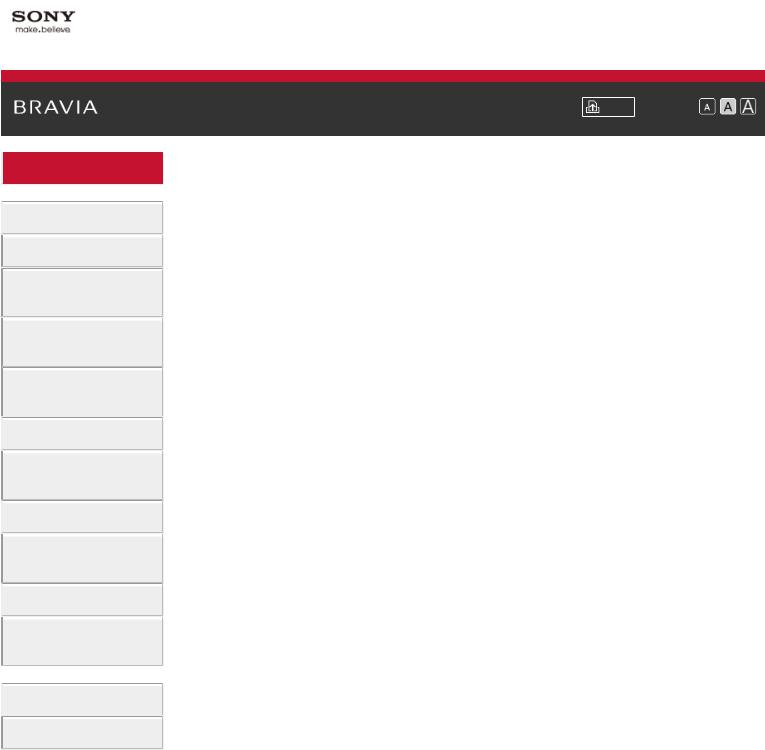
\i-Manual
 Basic Operations
Basic Operations
 Parts Description
Parts Description
Watching TV
Enjoying
Movies/Music/Photos
Using Internet Services
and Applications
Watching TV with Friends Far and Near
 Using Other Devices
Using Other Devices
Using BRAVIA Sync Devices
 Useful Functions
Useful Functions
Connecting to the Internet
 Using Home Network
Using Home Network
Configuring Various Settings
 Troubleshooting
Troubleshooting
How to Use Bookmarks
© 2014 Sony Corporation
Font Size \ |
|
|
|
Top Page\>\ Basic Operations
 Basic Operations
Basic Operations
How to Use Remote
Enjoy “Discover”
Home Menu Screen
Picture Adjustment
How to Use the i-Manual
Watch Connected Device
Enjoy Social Viewing
Using Applications
 Top of Page
Top of Page
 List of
List of
Contents
1
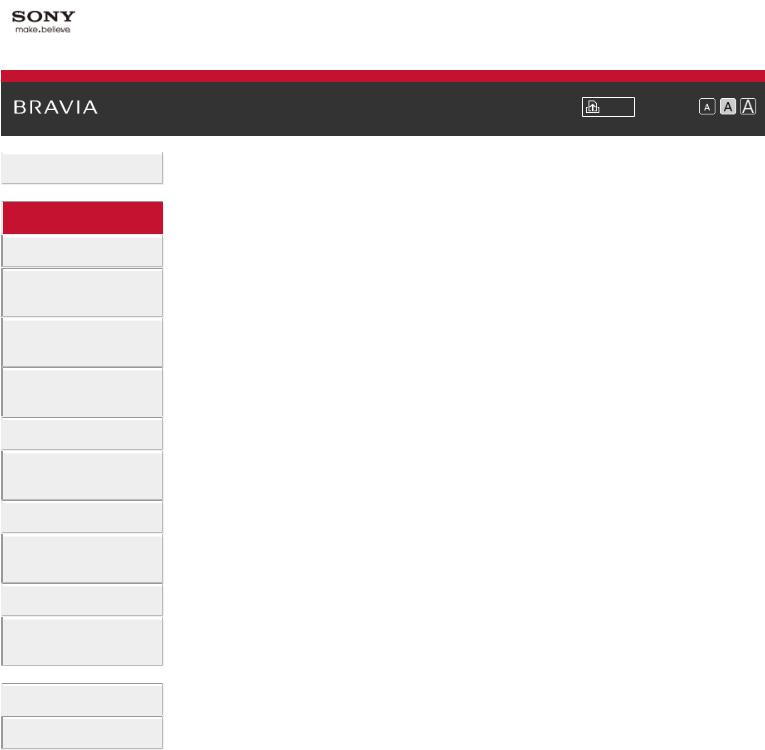
\i-Manual
 Basic Operations
Basic Operations
 Parts Description
Parts Description
Watching TV
Enjoying
Movies/Music/Photos
Using Internet Services
and Applications
Watching TV with Friends Far and Near
 Using Other Devices
Using Other Devices
Using BRAVIA Sync Devices
 Useful Functions
Useful Functions
Connecting to the Internet
 Using Home Network
Using Home Network
Configuring Various Settings
 Troubleshooting
Troubleshooting
How to Use Bookmarks
© 2014 Sony Corporation
Font Size \ |
|
|
|
Top Page\>\ Parts Description
 Parts Description
Parts Description
TV Set
Front
Control buttons on the rear
Terminals on the rear (bottom)
Terminals on the rear (centre)
Terminals on the rear (right)
Remote Control
Top
Upper
Middle
Lower
Bottom
Touchpad Remote Control (Optional)
Upper
Lower
Displaying the Screen Key Pad
Finding Contents More Easily (“Discover” Screen)
Home Menu Screen
 Top of Page
Top of Page
 List of
List of
Contents
2

\i-Manual
 Basic Operations
Basic Operations
 Parts Description
Parts Description
Watching TV
Enjoying
Movies/Music/Photos
Using Internet Services
and Applications
Watching TV with Friends Far and Near
 Using Other Devices
Using Other Devices
Using BRAVIA Sync Devices
 Useful Functions
Useful Functions
Connecting to the Internet
 Using Home Network
Using Home Network
Configuring Various Settings
 Troubleshooting
Troubleshooting
How to Use Bookmarks
© 2014 Sony Corporation
Font Size \ |
|
|
Top Page\>\ Watching TV |
 Watching TV
Watching TV
Selecting Channels
Enjoying Football More
Displaying Text Information
Using the Programme Guide
Using the TV Guide Search Function
Watching in 3D
Watching Twin Picture
Displaying picture-in-picture (PIP)
Displaying left-and-right pictures (P&P)
Changing Display Info/Pic. Size/Audio
Display information
Subtitles
Screen format/Wide mode
Audio
Watching NVOD/MF service
 Top of Page
Top of Page
 List of
List of
Contents
3
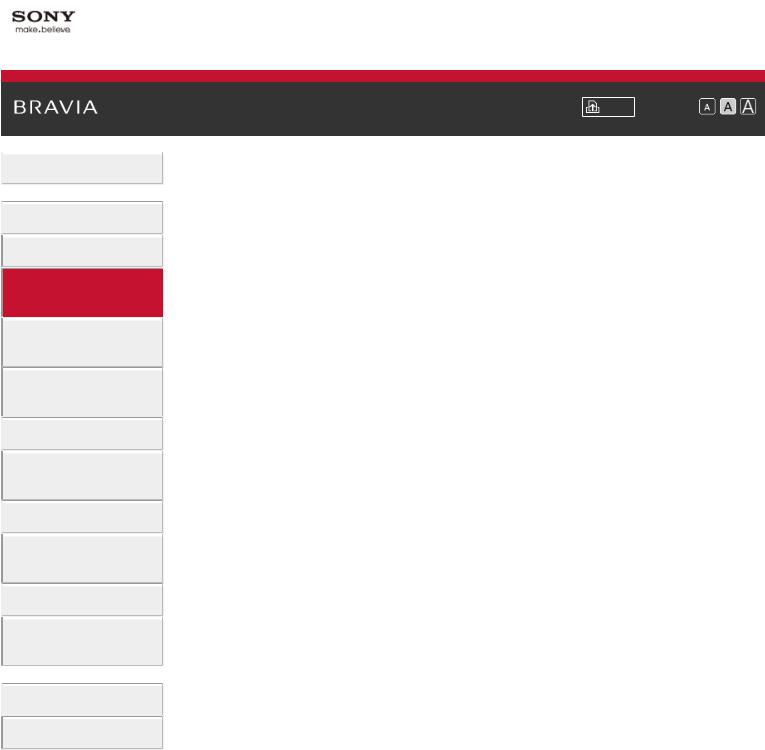
\i-Manual
 Basic Operations
Basic Operations
 Parts Description
Parts Description
Watching TV
Enjoying
Movies/Music/Photos
Using Internet Services
and Applications
Watching TV with Friends Far and Near
 Using Other Devices
Using Other Devices
Using BRAVIA Sync Devices
 Useful Functions
Useful Functions
Connecting to the Internet
 Using Home Network
Using Home Network
Configuring Various Settings
 Troubleshooting
Troubleshooting
How to Use Bookmarks
© 2014 Sony Corporation
Font Size \ |
|
|
|
Top Page\>\ Enjoying Movies/Music/Photos
 Enjoying Movies/Music/Photos
Enjoying Movies/Music/Photos
Enjoying Movies
Enjoying Music
Enjoying Photos
 Top of Page
Top of Page
 List of
List of
Contents
4

\i-Manual
 Basic Operations
Basic Operations
 Parts Description
Parts Description
Watching TV
Enjoying
Movies/Music/Photos
Using Internet Services
and Applications
Watching TV with Friends Far and Near
 Using Other Devices
Using Other Devices
Using BRAVIA Sync Devices
 Useful Functions
Useful Functions
Connecting to the Internet
 Using Home Network
Using Home Network
Configuring Various Settings
 Troubleshooting
Troubleshooting
How to Use Bookmarks
© 2014 Sony Corporation
Font Size \ |
|
|
|
Top Page\>\ Using Internet Services and Applications
 Using Internet Services and Applications
Using Internet Services and Applications
Using Applications
Browsing Websites
Watching Internet Videos
Using Skype
Performing initial set-up
Making a call
 Top of Page
Top of Page
 List of
List of
Contents
5

\i-Manual
 Basic Operations
Basic Operations
 Parts Description
Parts Description
Watching TV
Enjoying
Movies/Music/Photos
Using Internet Services
and Applications
Watching TV with Friends Far and Near
 Using Other Devices
Using Other Devices
Using BRAVIA Sync
Devices
 Useful Functions
Useful Functions
Connecting to the
Internet
 Using Home Network
Using Home Network
Configuring Various
Settings
 Troubleshooting
Troubleshooting
How to Use Bookmarks
© 2014 Sony Corporation
Font Size \ |
|
|
|
Top Page\>\ Watching TV with Friends Far and Near
 Watching TV with Friends Far and Near
Watching TV with Friends Far and Near
Enjoying a Chat with Your Friends while Watching TV
Inviting Friends while Watching TV
Inviting Friends Using the Programme Guide
 Top of Page
Top of Page
 List of
List of
Contents
6
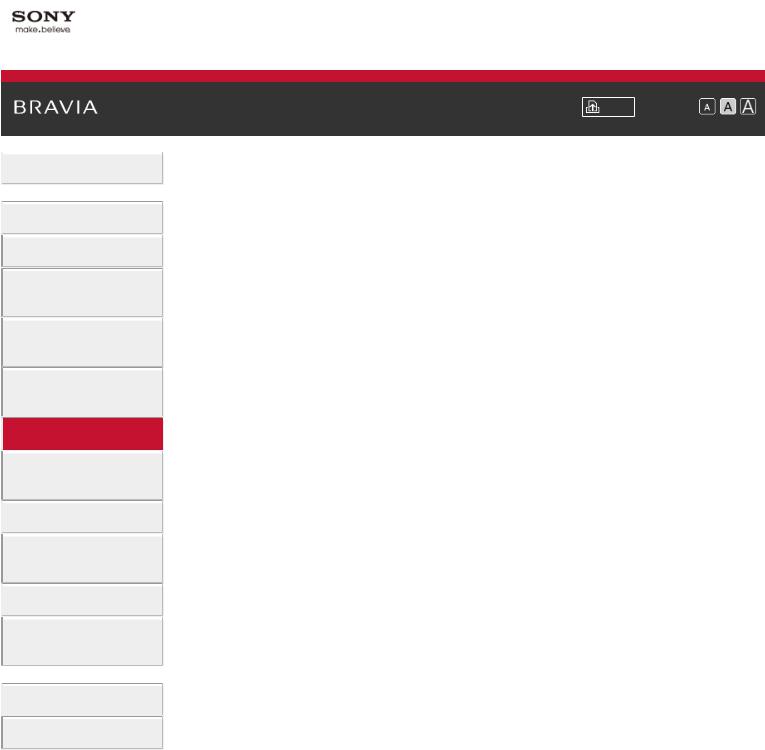
\i-Manual
 Basic Operations
Basic Operations
 Parts Description
Parts Description
Watching TV
Enjoying
Movies/Music/Photos
Using Internet Services
and Applications
Watching TV with Friends Far and Near
 Using Other Devices
Using Other Devices
Using BRAVIA Sync Devices
 Useful Functions
Useful Functions
Connecting to the Internet
 Using Home Network
Using Home Network
Configuring Various Settings
 Troubleshooting
Troubleshooting
How to Use Bookmarks
© 2014 Sony Corporation
Font Size \ |
|
|
|
Top Page\>\ Using Other Devices
 Using Other Devices
Using Other Devices
BD/DVD Player
HDMI connection
Component video connection
SCART connection
Composite connection
USB HDD Recording Device
Performing initial set-up
One-touch recording
Timer recording
Watching recorded content
Deleting recorded content
Pausing a currently-viewed programme
Digital Still Camera/Camcorder
USB Device
PC
Audio System
HDMI connection
Optical audio connection
Audio cable connection
MHL Device (Smartphone, Tablet, etc.)
Wireless Subwoofer (Optional)
Playable File Formats (DLNA, USB devices, etc.)
 Top of Page
Top of Page
 List of
List of
Contents
7

\i-Manual
 Basic Operations
Basic Operations
 Parts Description
Parts Description
Watching TV
Enjoying
Movies/Music/Photos
Using Internet Services
and Applications
Watching TV with Friends Far and Near
 Using Other Devices
Using Other Devices
Using BRAVIA Sync
Devices
 Useful Functions
Useful Functions
Connecting to the
Internet
 Using Home Network
Using Home Network
Configuring Various
Settings
 Troubleshooting
Troubleshooting
How to Use Bookmarks
© 2014 Sony Corporation
Font Size \ |
|
|
|
Top Page\>\ Using BRAVIA Sync Devices
 Using BRAVIA Sync Devices
Using BRAVIA Sync Devices
Setting BRAVIA Sync
Using the Sync Menu
Setting Buttons to Control an HDMI/MHL Device
Displaying the BRAVIA Sync Device List
 Top of Page
Top of Page
 List of
List of
Contents
8

\i-Manual
 Basic Operations
Basic Operations
 Parts Description
Parts Description
Watching TV
Enjoying
Movies/Music/Photos
Using Internet Services
and Applications
Watching TV with Friends Far and Near
 Using Other Devices
Using Other Devices
Using BRAVIA Sync Devices
 Useful Functions
Useful Functions
Connecting to the Internet
 Using Home Network
Using Home Network
Configuring Various Settings
 Troubleshooting
Troubleshooting
How to Use Bookmarks
© 2014 Sony Corporation
 Print
Print  Font Size \
Font Size \


Top Page\>\ Useful Functions
 Useful Functions
Useful Functions
Picture/Sound Auto Adjustment
Selecting a picture and sound setting suitable for the content Automatically adjusting picture brightness according to ambient light
Adding Favourite Applications Using Search Function
Current View Information Search Keyword Search
Saving Power Consumption
Saving power by picture brightness
Saving power by automatically adjusting the backlight drive Turning the TV off by monitoring idle time
Using Clock/Timers
Setting the current time manually Setting the on timer
Setting the sleep timer
 Top of Page
Top of Page
 List of
List of
Contents
9
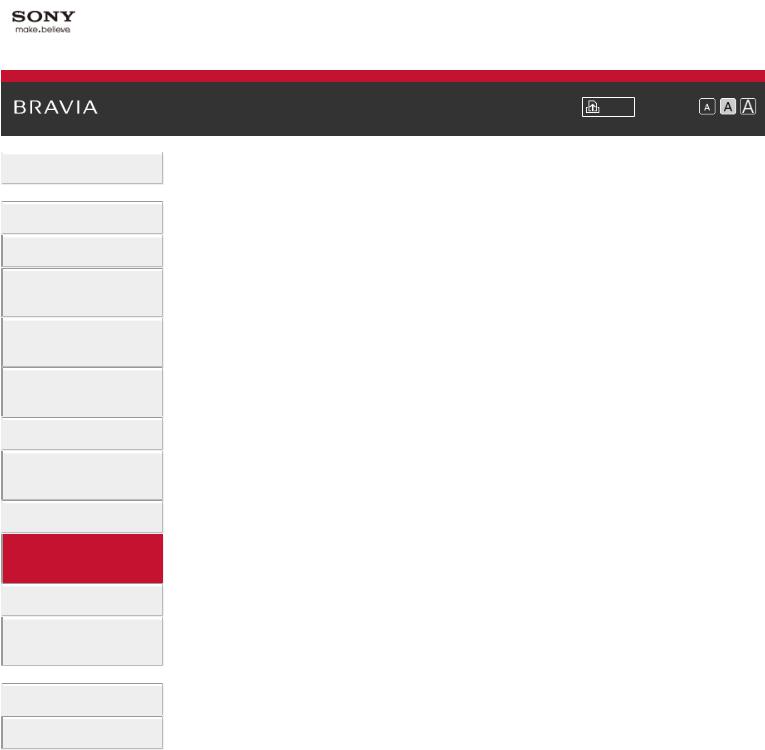
\i-Manual
 Basic Operations
Basic Operations
 Parts Description
Parts Description
Watching TV
Enjoying
Movies/Music/Photos
Using Internet Services
and Applications
Watching TV with Friends Far and Near
 Using Other Devices
Using Other Devices
Using BRAVIA Sync Devices
 Useful Functions
Useful Functions
Connecting to the
Internet
 Using Home Network
Using Home Network
Configuring Various
Settings
 Troubleshooting
Troubleshooting
How to Use Bookmarks
© 2014 Sony Corporation
Font Size \ |
|
|
|
Top Page\>\ Connecting to the Internet
 Connecting to the Internet
Connecting to the Internet
Wireless Connection (Built-in Wireless LAN)
Wired Connection (with a LAN Cable)
Setting IPv6
 Top of Page
Top of Page
 List of
List of
Contents
10

\i-Manual
 Basic Operations
Basic Operations
 Parts Description
Parts Description
Watching TV
Enjoying
Movies/Music/Photos
Using Internet Services
and Applications
Watching TV with Friends Far and Near
 Using Other Devices
Using Other Devices
Using BRAVIA Sync Devices
 Useful Functions
Useful Functions
Connecting to the Internet
 Using Home Network
Using Home Network
Configuring Various Settings
 Troubleshooting
Troubleshooting
How to Use Bookmarks
© 2014 Sony Corporation
Font Size \ |
|
|
|
Top Page\>\ Using Home Network
 Using Home Network
Using Home Network
Playing Content on a PC
Home Network Settings
Enabling the renderer function
Allowing/blocking access from controller
Making advanced renderer settings
Selecting servers to display
Checking the server connection
Connecting via Wi-Fi Direct (without a wireless router)
Playing Content with the Renderer Function
Using a Smartphone/Tablet as a Remote
Displaying the Smartphone’s Screen on the TV (One-touch mirroring)
Displaying the Smartphone’s Screen on the TV (Screen mirroring)
Sharing Photos
 Top of Page
Top of Page
 List of
List of
Contents
11
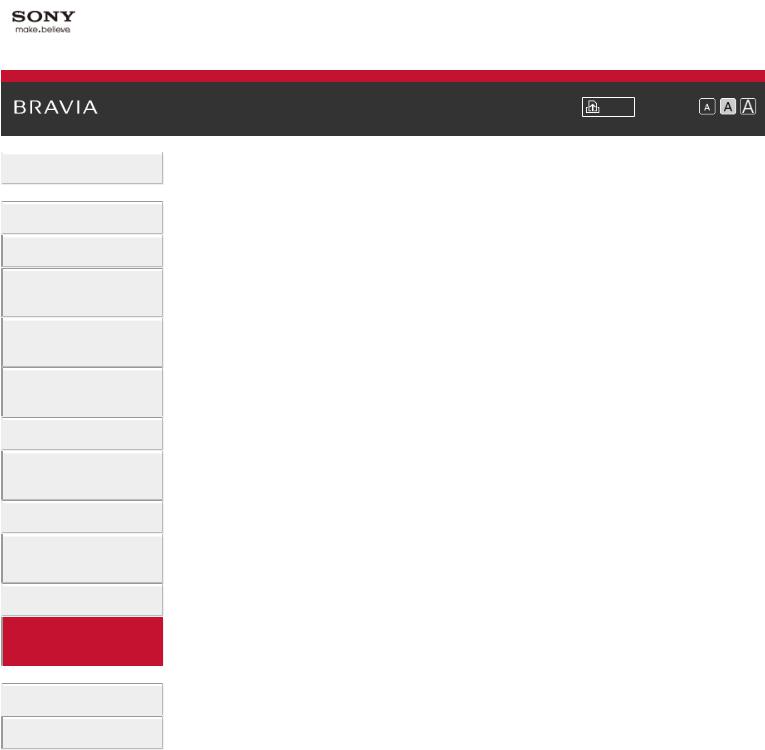
\i-Manual
 Basic Operations
Basic Operations
 Parts Description
Parts Description
Watching TV
Enjoying
Movies/Music/Photos
Using Internet Services
and Applications
Watching TV with Friends Far and Near
 Using Other Devices
Using Other Devices
Using BRAVIA Sync Devices
 Useful Functions
Useful Functions
Connecting to the Internet
 Using Home Network
Using Home Network
Configuring Various
Settings
 Troubleshooting
Troubleshooting
How to Use Bookmarks
Font Size \ |
|
|
|
Top Page\>\ Configuring Various Settings
 Configuring Various Settings
Configuring Various Settings
Picture/Screen Settings
Selecting picture mode
Adjusting various picture settings (e.g. picture brightness/colour)
Setting the screen size/position
Sound Settings
Adjusting various sound settings (e.g. bass/treble/balance)
Setting the sound according to the TV position
Digital Channel Settings
Setting subtitles
Setting audio for digital broadcasts
Tuning digital channels automatically
Tuning digital channels manually
Improving the picture quality of the selected channel
Storing new digital services automatically
Sorting digital channels
Transferring a programme list using a USB device
Tuning satellite channels automatically
Sorting satellite channels
Storing new satellite services automatically
Analogue Channel Settings
Tuning analogue channels automatically
Presetting analogue programmes manually
Changing channels only by 1-digit number buttons
Sorting analogue channels
Editing programme labels
Programme Information & Service Settings
Displaying the analogue programme list
Setting the information banner
Displaying wallpaper for radio broadcasts
Changing over channels automatically
Accessing a pay TV service
Setting interactive applications
12

Setting Parental Control
Setting the parental lock password
Setting an age restriction
Blocking specific programmes
Blocking interactive channels
Blocking recorded content
General Settings
Turning off the key tone of remote operations
Turning off the start-up logo
Turning on/off and adjusting the brightness of the illumination
Setting Notification
Setting the menu language
Setting Touchpad Remote Control
Setting a Bluetooth Device
Restoring factory settings
External Sound Output Settings
Selecting speakers to output sound
Outputting sound from headphones or another audio system
Controlling the volume of an audio system with the TV’s remote
Setting sound for digital audio output
Setting the headphone speaker link
Setting sound for Home Theatre Control
External Input Settings
Managing external inputs
Switching the video input
Making detailed settings of video input
Running Initial Set-up
Support
Checking system information
Uploading operation history
Software Update
Updating broadcast/service software
Updating the TV’s software
|
Top of Page |
© 2014 Sony Corporation |
List of |
|
Contents |
13

\i-Manual
 Basic Operations
Basic Operations
 Parts Description
Parts Description
Watching TV
Enjoying
Movies/Music/Photos
Using Internet Services
and Applications
Watching TV with Friends Far and Near
 Using Other Devices
Using Other Devices
Using BRAVIA Sync Devices
 Useful Functions
Useful Functions
Connecting to the Internet
 Using Home Network
Using Home Network
Configuring Various Settings
 Troubleshooting
Troubleshooting
How to Use Bookmarks
© 2014 Sony Corporation
 Print
Print  Font Size \
Font Size \


Top Page\>\ Troubleshooting
 Troubleshooting
Troubleshooting
Self Diagnostics
Power Symptoms Picture/Screen Symptoms Broadcast Reception Symptoms 3D Picture/Glasses Symptoms Sound Symptoms
Connected Device Symptoms USB Recording Symptoms Network Connectivity Test Results Network/Application Symptoms Home Network Symptoms Remote Symptoms
Touchpad Remote Control Symptoms Bluetooth Mouse Symptoms
Screen mirroring Symptoms One-touch mirroring Symptoms TV SideView Symptoms
Photo Share Symptoms Notes
 Top of Page
Top of Page
 List of
List of
Contents
14

\i-Manual
 Basic Operations
Basic Operations
 Parts Description
Parts Description
Watching TV
Enjoying
Movies/Music/Photos
Using Internet Services
and Applications
Watching TV with Friends Far and Near
 Using Other Devices
Using Other Devices
Using BRAVIA Sync Devices
 Useful Functions
Useful Functions
Connecting to the Internet
 Using Home Network
Using Home Network
Configuring Various Settings
 Troubleshooting
Troubleshooting
How to Use Bookmarks
© 2014 Sony Corporation
Font Size \ |
|
|
|
Top Page\>\ How to Use Bookmarks
How to Use Bookmarks
You can save frequently viewed pages in this manual. Use the colour buttons indicated at the bottom of the screen.
To save a page
In the page to bookmark, press the yellow button that corresponds to [Add Bookmark] at the bottom of the screen.
(When using the Touchpad Remote Control, press the Control Bar ( ), slide to highlight the yellow button, then press the touchpad to select.)
To access the bookmarked page
Press the green button that corresponds to [Show Bookmark] at the bottom of the screen to display the bookmark list. (When using the Touchpad Remote Control, press the Control Bar ( ), slide the touchpad to highlight the green button, then press the touchpad to select.) Select the desired title.
To return to the previous screen
Press the RETURN button.
To remove a bookmark
In a bookmarked page, press the yellow button that corresponds to [Remove Bookmark] at the bottom of the screen.
(When using the Touchpad Remote Control, press the Control Bar ( ), slide to highlight the yellow button, then press the touchpad to select.)
 Top of Page
Top of Page
 List of
List of
Contents
15

\i-Manual
 Basic Operations
Basic Operations
 Parts Description
Parts Description
Watching TV
Enjoying
Movies/Music/Photos
Using Internet Services
and Applications
Watching TV with Friends Far and Near
 Using Other Devices
Using Other Devices
Using BRAVIA Sync Devices
 Useful Functions
Useful Functions
Connecting to the Internet
 Using Home Network
Using Home Network
Configuring Various Settings
 Troubleshooting
Troubleshooting
How to Use Bookmarks
Font Size \ |
|
|
|
Top Page\>\ Basic Operations\> How to Use Remote
How to Use Remote
Two Remote Controls
To operate the TV, you can use either the IR (infrared) Remote Control or the Touchpad Remote Control. The supply of a Touchpad Remote Control with the TV depends on your model/region/country. An optional Touchpad Remote Control is available.
Using the IR Remote Control
Basic operation of this TV’s functions and settings can be made by using the  /
/ /
/ /
/ and
and  buttons.
buttons.
To return to the previous screen
Press the RETURN button.
Using the Touchpad Remote Control
Basic operation of this TV’s functions and settings can be made by sliding and pressing the touchpad. To use buttons that are not on the Touchpad Remote Control, use the Screen Key Pad. You need to register your Touchpad Remote Control with the TV before use.
16

To return to the previous screen
Press the RETURN button.
To register the Touchpad Remote Control to the TV
Press the HOME button of the IR Remote Control, select  [Settings] →
[Settings] →  [System Settings] → [Touchpad Remote Control Setup], then follow the on-screen instructions.
[System Settings] → [Touchpad Remote Control Setup], then follow the on-screen instructions.
To customise the Touchpad Remote Control
You can adjust the touchpad sensitivity and enable/disable the Touchpad Operation Guide. Press the HOME button, then select  [Settings] →
[Settings] →  [System Settings] → [Touchpad configurations] → the desired item.
[System Settings] → [Touchpad configurations] → the desired item.
To start the tutorial for the Touchpad Remote Control
You need to register your Touchpad Remote Control to the TV before going through the tutorial.
Press the HOME button, then select  [Settings] →
[Settings] →  [System Settings] → [Touchpad configurations] → [Start Tutorial].
[System Settings] → [Touchpad configurations] → [Start Tutorial].
To view the Touchpad Operation Guide
Touch and keep your finger on the centre of the touchpad to display the Touchpad Operation Guide, which shows gestures that are available for the current TV screen.
OPTIONS button
By pressing the OPTIONS button, the Options Menu appears and provides quick access to the functions that are available for the currently displayed screen. (The items in the Options Menu differ depending on the selected screen.) This provides faster access to functions than from the Home Menu.
Operating Functions by the Colour Buttons
The colour buttons and available functions are indicated at the bottom of the screen. Press the colour button that corresponds to the function you want to use.
The available functions differ depending on the screen.
Tips
 The illustration to the right is an example. The order of the colour buttons varies depending on your region/country.
The illustration to the right is an example. The order of the colour buttons varies depending on your region/country.
17
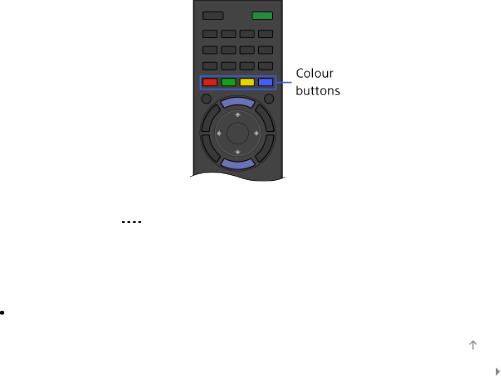
|
To use the colour buttons with the Touchpad Remote Control |
|
Press the Control Bar ( ) to open the Screen Key Pad, slide the touchpad to highlight the |
|
desired colour button, then press the touchpad to select. |
|
Related Information |
|
|
|
How to Use the i-Manual |
|
Top of Page |
© 2014 Sony Corporation |
List of |
|
Contents |
18
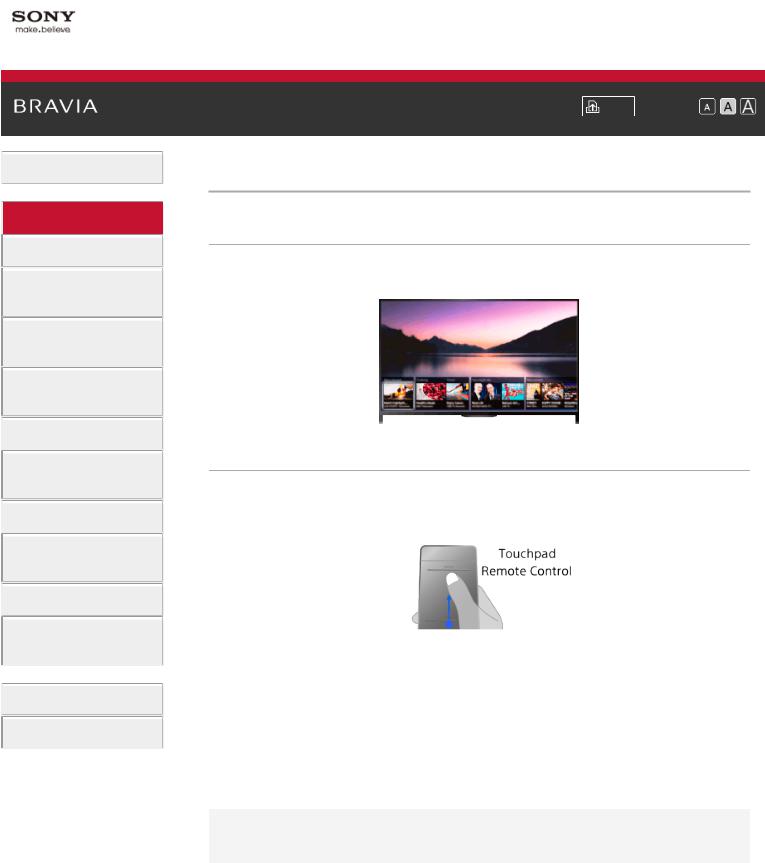
\i-Manual
 Basic Operations
Basic Operations
 Parts Description
Parts Description
Watching TV
Enjoying
Movies/Music/Photos
Using Internet Services
and Applications
Watching TV with Friends Far and Near
 Using Other Devices
Using Other Devices
Using BRAVIA Sync Devices
 Useful Functions
Useful Functions
Connecting to the Internet
 Using Home Network
Using Home Network
Configuring Various Settings
 Troubleshooting
Troubleshooting
How to Use Bookmarks
© 2014 Sony Corporation
Font Size \ |
|
|
|
Top Page\>\ Parts Description\> Finding Contents More Easily (“Discover” Screen)
Finding Contents More Easily (“Discover” Screen)
Overview
You can use Discover to search for content (such as TV programmes, Internet contents, etc.). Contents that appear in Discover vary depending on your model/region/country.
Steps
1.Press the DISCOVER button to launch the Discover app.\
(When using the Touchpad Remote Control, touch and slide up your finger from the bottom area.)
2.Highlight the desired category using the  /
/ buttons. (When using the Touchpad Remote Control, flick up/down.)
buttons. (When using the Touchpad Remote Control, flick up/down.)
3.Highlight the desired item using the  /
/ buttons, then press the
buttons, then press the  button to select.\ (When using the Touchpad Remote Control, slide left/right to highlight the item, then press the touchpad to select.)
button to select.\ (When using the Touchpad Remote Control, slide left/right to highlight the item, then press the touchpad to select.)
The selected content is displayed.
To change the Discover settings
To change the Discover settings, press the OPTIONS button while Discover is displayed, then select the desired item.
Tips
 Some option settings require the TV’s clock to be set.
Some option settings require the TV’s clock to be set.
 Top of Page
Top of Page
 List of
List of
Contents
19
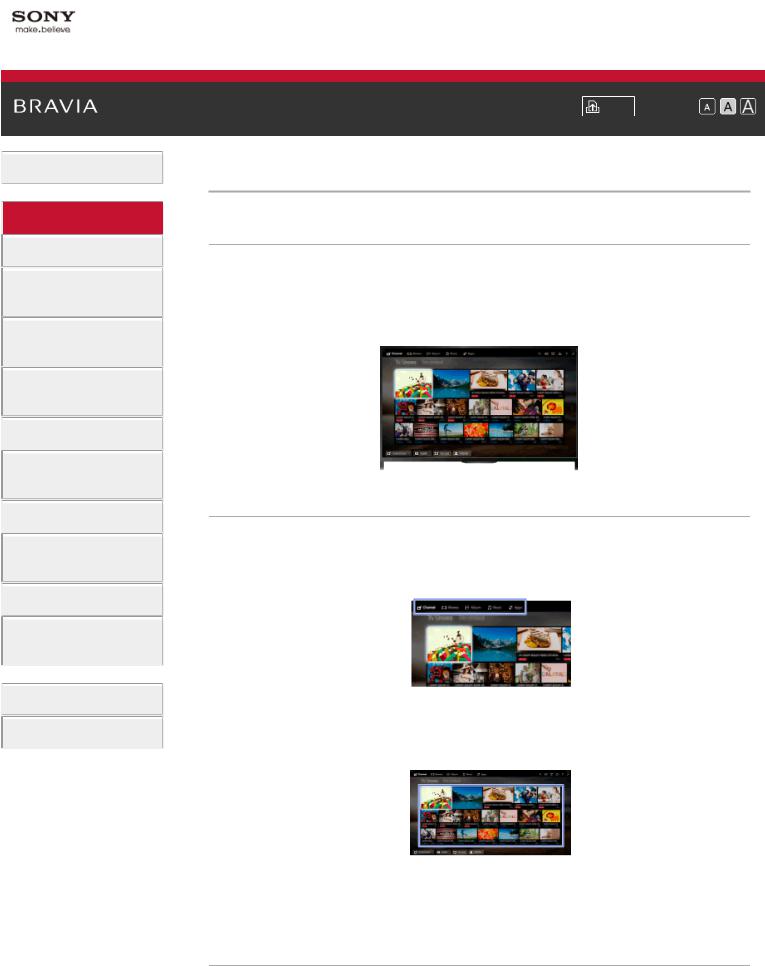
\i-Manual
 Basic Operations
Basic Operations
 Parts Description
Parts Description
Watching TV
Enjoying
Movies/Music/Photos
Using Internet Services
and Applications
Watching TV with Friends Far and Near
 Using Other Devices
Using Other Devices
Using BRAVIA Sync Devices
 Useful Functions
Useful Functions
Connecting to the Internet
 Using Home Network
Using Home Network
Configuring Various Settings
 Troubleshooting
Troubleshooting
How to Use Bookmarks
Font Size \ |
|
|
|
Top Page\>\ Parts Description\> Home Menu Screen
Home Menu Screen
Overview
The Home Menu can be displayed by pressing the HOME button. Categories such as  [Channel],
[Channel],  [Movies] and
[Movies] and  [Apps] are displayed at the top of the Home Menu. You can play back content by selecting its thumbnail in a subcategory. You can also use functions (such as setting change) by selecting its icon. The number of categories and available items vary depending on your region/country.
[Apps] are displayed at the top of the Home Menu. You can play back content by selecting its thumbnail in a subcategory. You can also use functions (such as setting change) by selecting its icon. The number of categories and available items vary depending on your region/country.
Steps
1.Press the HOME button.
2.Select the desired category using the  /
/ buttons.
buttons.
\(When using the Touchpad Remote Control, slide left/right.)
3.Press the  button, then select the desired subcategory using the
button, then select the desired subcategory using the  /
/ buttons. \(When using the Touchpad Remote Control, slide down, then slide left/right.) \When you move the cursor beyond the left/right edge of the subcategory, the next subcategory is displayed.
buttons. \(When using the Touchpad Remote Control, slide down, then slide left/right.) \When you move the cursor beyond the left/right edge of the subcategory, the next subcategory is displayed.
4.Select the thumbnail of the desired content. The content is played back.
Categories in the Home Menu
20
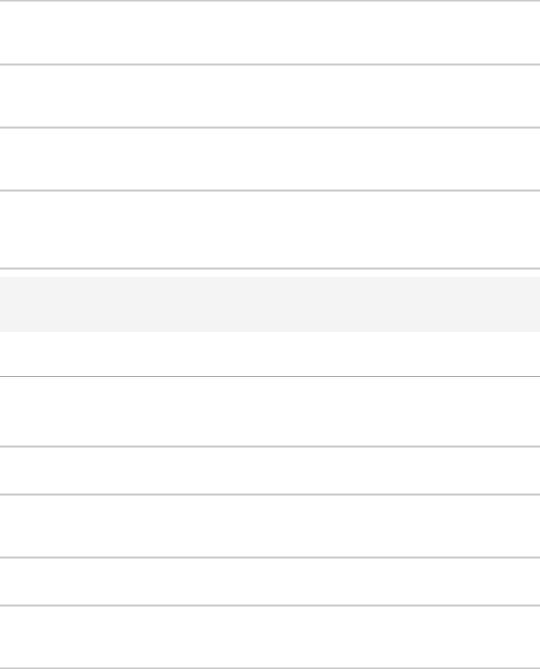
 [Channel]
[Channel]
You can view thumbnails of live and future broadcasts and recorded content. Select the desired subcategory to change the source. You can also change the broadcast system by using [Channel List] at the bottom of the Home Menu.
 [Movies]
[Movies]
You can watch movies from online movie service providers, connected USB devices, or your home network. Select the desired subcategory to change the source.
 [Album]
[Album]
You can view photos from online service providers, connected USB devices, or your home network. Select the desired subcategory to change the source.
 [Music]
[Music]
You can play back music content from online music service providers, connected USB devices, or your home network. Select the desired subcategory to change the source.
 [Apps]
[Apps]
You can launch applications. Thumbnails of featured applications ([Featured]) and your favourite applications ([My Apps]) are displayed. To view all applications, select [All Apps] at the bottom of the Home Menu.
Tips
 Subcategories may be subject to change without notice.
Subcategories may be subject to change without notice.
Icons in the Home Menu
 [Search]
[Search]
You can input a keyword to search for content. You can also select keywords searched in the past. \(The availability of this function depends on your region/country.)
 [Inputs]
[Inputs]
You can select an input device connected to the TV.
 [Media Server]
[Media Server]
You can select a media server (e.g. USB flash drive, home network) to browse its content using the Media Player.
 [Settings]
[Settings]
You can change TV settings (e.g. Display, Sound, Channel).
 [Help]
[Help]
You can view information about self diagnostics and customer support. You can also view this i- Manual.
 /
/ /
/ [Network Status]
[Network Status]
You can view the network connection status.\
You can view a description of the network connection status by selecting the icon.\
 : Connected to a wired LAN.\
: Connected to a wired LAN.\
 : Connected to a wireless LAN. The number of wave lines indicates the signal strength.\
: Connected to a wireless LAN. The number of wave lines indicates the signal strength.\
 : Connected to a mobile network. The number of bars indicates the signal strength. (This function is available depending on your region/country.)\
: Connected to a mobile network. The number of bars indicates the signal strength. (This function is available depending on your region/country.)\
The following marks are added to the icon to indicate a specific status.\
 : This mark indicates a network connection error. This mark also appears when the network set-up was not completed. (In this case, the tooltip shows [No network setup].)\
: This mark indicates a network connection error. This mark also appears when the network set-up was not completed. (In this case, the tooltip shows [No network setup].)\
 : This mark indicates that the TV is connected to your home network but cannot connect to the Internet.\
: This mark indicates that the TV is connected to your home network but cannot connect to the Internet.\
 : This mark indicates that the TV is temporarily disconnected from your network, or currently trying to connect to the network. If the network is correctly set up, the connection will recover
: This mark indicates that the TV is temporarily disconnected from your network, or currently trying to connect to the network. If the network is correctly set up, the connection will recover
21
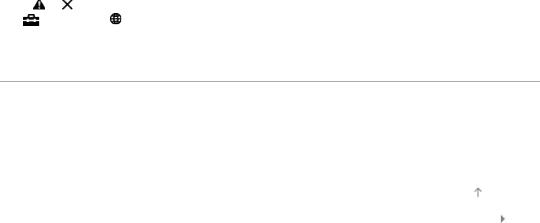
automatically.\
If |
or is displayed, check your network settings and status. Press the HOME button, then select |
|
[Settings] → [Network] → [Network Set-up] → [View Network setting and status]. |
|
|
Related Information
 Enjoying Music
Enjoying Music
 Enjoying Photos
Enjoying Photos
 Using Applications
Using Applications
|
Top of Page |
© 2014 Sony Corporation |
List of |
|
Contents |
22

\i-Manual
 Basic Operations
Basic Operations
 Parts Description
Parts Description
Watching TV
Enjoying
Movies/Music/Photos
Using Internet Services
and Applications
Watching TV with Friends Far and Near
 Using Other Devices
Using Other Devices
Using BRAVIA Sync Devices
 Useful Functions
Useful Functions
Connecting to the Internet
 Using Home Network
Using Home Network
Configuring Various
Settings
 Troubleshooting
Troubleshooting
How to Use Bookmarks
Font Size \ |
|
|
|
Top Page\>\ Configuring Various Settings\> Adjusting various picture settings (e.g. picture brightness/colour)
Adjusting various picture settings (e.g. picture brightness/colour)
Overview
You can adjust various picture settings, such as picture brightness/colour, etc.
Steps
1.Press the HOME button, then select  [Settings].
[Settings].
2.Select  [Display] → [Picture] → the desired option.
[Display] → [Picture] → the desired option.
Available Options
[Target Inputs]
Applies custom picture settings to the current input or to common memory shared by other inputs. To use the same picture settings for more than one input, select [Common] and adjust the picture settings.
[Picture Mode]
Enables selection of a picture mode according to your preference.\
Press the  button (or press the touchpad on the Touchpad Remote Control) to jump to “Selecting picture mode” for details.\
button (or press the touchpad on the Touchpad Remote Control) to jump to “Selecting picture mode” for details.\
Jump to the page
[Reset]
Resets all the [Picture] settings to the factory settings excluding [Target Inputs], [Picture Mode] and [Advanced Settings].
[Backlight]
Adjusts the brightness of the backlight. Reducing the brightness of the screen will reduce the power consumption.
[Contrast]
23

Adjusts picture contrast.
[Brightness]
Adjusts the brightness of the picture.
[Colour]
Adjusts colour intensity.
[Hue]
Adjusts green and red tones.\
([Hue] is available depending on the colour system.)
[Colour Temperature]
Adjusts the whiteness of the picture.\ [Cool]: Gives white colours a bluish tint. [Neutral]: Gives white colours a neutral tint.
[Warm 1]/[Warm 2]: Gives white colours a reddish tint. [Warm 2] gives a redder tint than [Warm 1].
[Sharpness]
Adjusts the sharpness of the picture.
[Noise Reduction]
[Auto]: Automatically reduces picture noise.\ [High]/[Medium]/[Low]: Modifies the effect of noise reduction.\
[Intelligent]: Automatically optimises picture quality with noise reduction.\
(This function is available only for the analogue RF input, the SCART connection and the composite video input.)
\It is recommended to select [Intelligent] for a low quality analogue input signal.\ [Off]: Turns off the function.
[MPEG Noise Reduction]
[Auto]: Automatically reduces noise in MPEG-compressed videos.\ [High]/[Medium]/[Low]: Reduces noise in MPEG-compressed videos.\ [Off]: Turns off the function.
[Dot Noise Reduction]
[Auto]: Automatically reduces dot noise.\ [Off]: Turns off the function.
[Reality Creation]
Adjusts detail and noise for a realistic picture.
[Resolution]
Adjusts the detail and clarity of the picture.
[Noise Filtering]
Adjusts to reduce noise of the picture.
[Smooth Gradation]
Creates smooth gradations on flat surfaces of the picture.
[Motionflow]
[Smooth]: Provides smoother picture movement; especially effective for film-based content. [Standard]: Provides smoother picture movement for standard use.
[Clear]: Reduces motion blur while maintaining brightness for high-speed picture content. [Clear Plus]: Reduces motion blur for high-speed picture content more than [Clear].\ [Impulse]: Provides for a cinema-like picture, which may flicker.\
[True Cinema]: Images, such as a movie created in 24 frames per second, are reproduced at the original framerate.\
[Off]: Use this setting if [Smooth], [Standard], [Clear], [Clear Plus], [Impulse] or [True Cinema] results in a distorted picture.\
(Depending on the picture content, you may not see the effect visually even if you have changed the
24
