Sony PMW-F3L, PMW-F3K User Manual
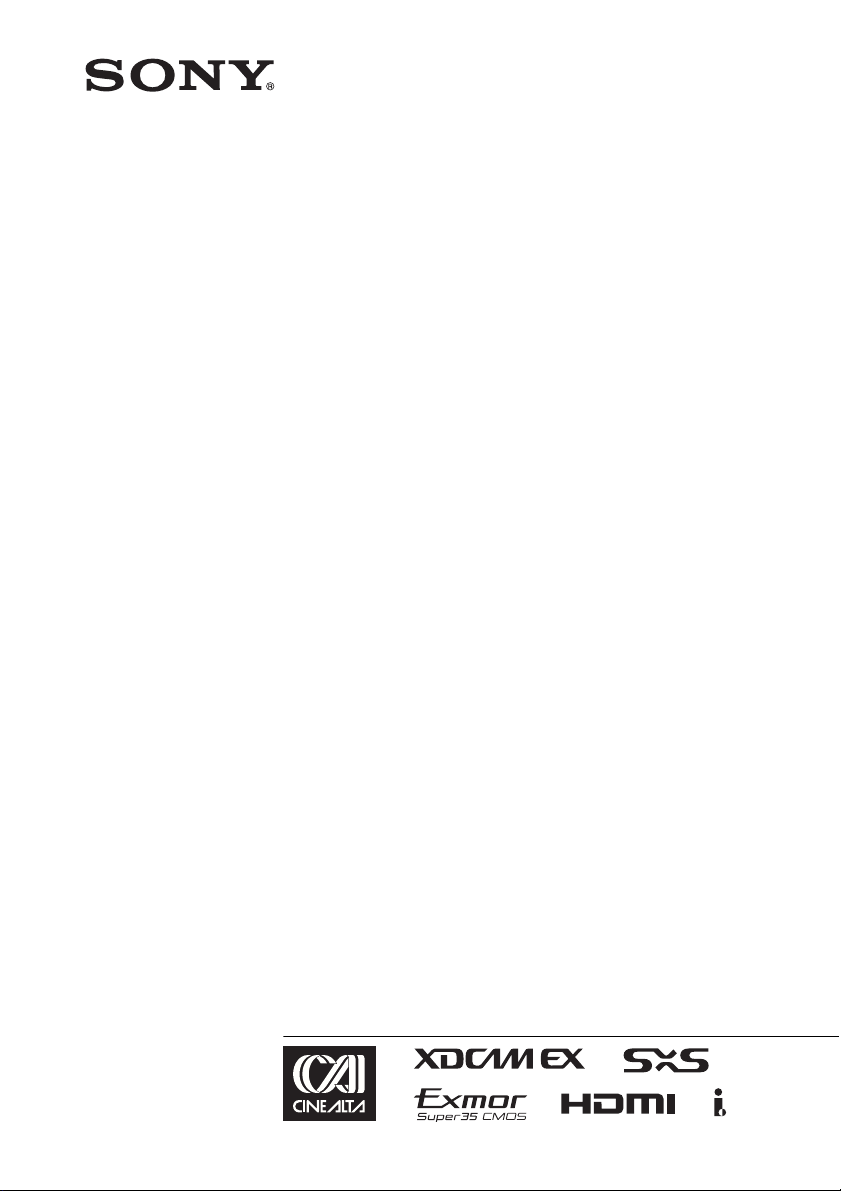
4-276-626-11(1)
Solid-State Memory
Camcorder
PMW-F3K
PMW-F3L
Operating Instructions
Before operating the unit, please read this manual thoroughly
and retain it for future reference.
© 2011 Sony Corporation
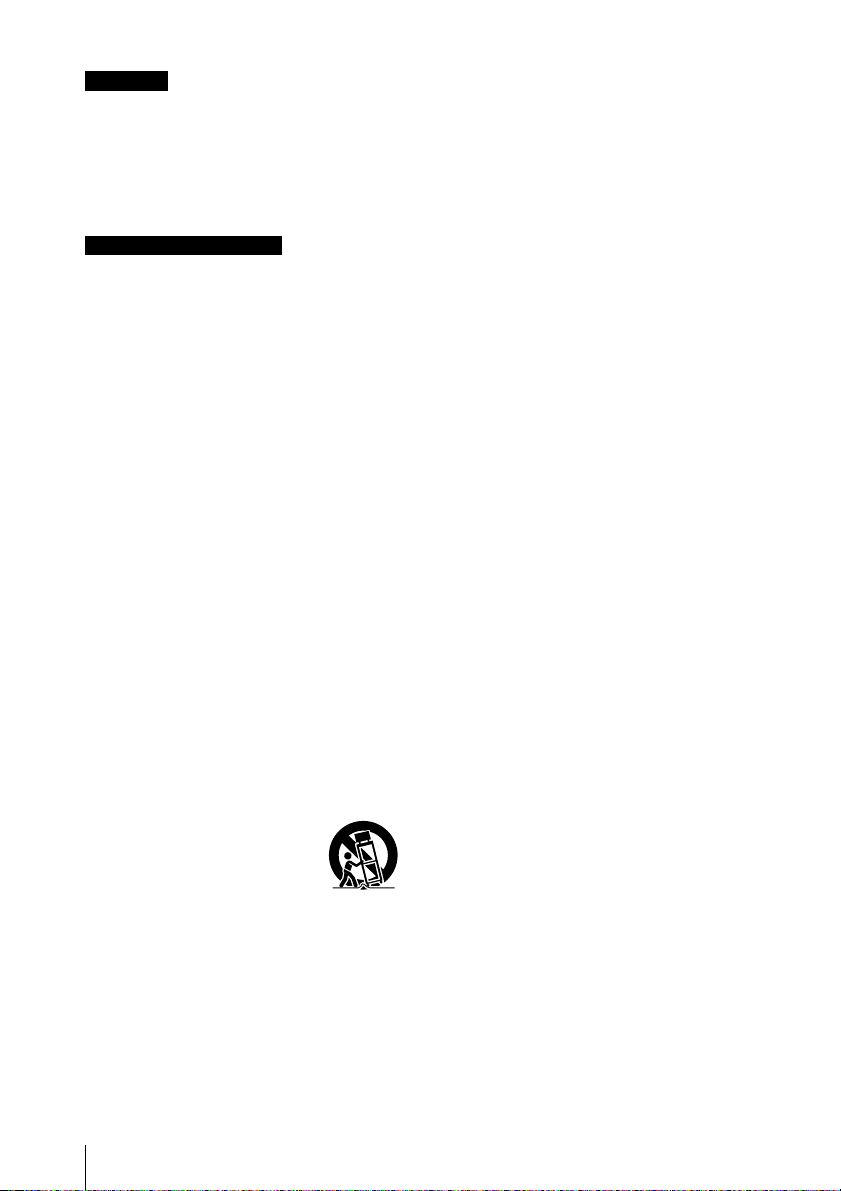
WARNING
To reduce the risk of fire or electric shock,
do not expose this apparatus to rain or
moisture.
To avoid electrical shock, do not open the
cabinet. Refer servicing to qualified
personnel only.
Important Safety Instructions
• Read these instructions.
• Keep these instructions.
• Heed all warnings.
• Follow all instructions.
• Do not use this apparatus near water.
• Clean only with dry cloth.
• Do not block any ventilation openings.
Install in accordance with the
manufacturer's instructions.
• Do not install near any heat sources such
as radiators, heat registers, stoves, or other
apparatus (including amplifiers) that
produce heat.
• Do not defeat the safety purpose of the
polarized or grounding-type plug. A
polarized plug has two blades with one
wider than the other. A grounding-type plug
has two blades and a third grounding
prong. The wide blade or the third prong are
provided for your safety. If the provided
plug does not fit into your outlet, consult an
electrician for replacement of the obsolete
outlet.
• Protect the power cord from being walked
on or pinched particularly at plugs,
convenience receptacles, and the point
where they exit from the apparatus.
• Only use attachments/accessories
specified by the manufacturer.
• Use only with the cart, stand,
tripod, bracket, or table
specified by the manufacturer,
or sold with the apparatus.
When a cart is used, use
caution when moving the cart/apparatus
combination to avoid injury from tip-over.
• Unplug this apparatus during lightning
storms or when unused for long periods of
time.
• Refer all servicing to qualified service
personnel. Servicing is required when the
apparatus has been damaged in any way,
such as power-supply cord or plug is
damaged, liquid has been spilled or objects
have fallen into the apparatus, the
apparatus has been exposed to rain or
moisture, does not operate normally, or has
been dropped.
IMPORTANT
The nameplate is located on the bottom.
WARNING
Excessive sound pressure from earphones
and headphones can cause hearing loss.
In order to use this product safely, avoid
prolonged listening at excessive sound
pressure levels.
For the customers in the U.S.A.
This equipment has been tested and found to
comply with the limits for a Class A digital
device, pursuant to Part 15 of the FCC Rules.
These limits are designed to provide
reasonable protection against harmful
interference when the equipment is operated
in a commercial environment. This
equipment generates, uses, and can radiate
radio frequency energy and, if not installed
and used in accordance with the instruction
manual, may cause harmful interference to
radio communications. Operation of this
equipment in a residential area is likely to
cause harmful interference in which case the
user will be required to correct the
interference at his own expense.
You are cautioned that any changes or
modifications not expressly approved in this
manual could void your authority to operate
this equipment.
All interface cables used to connect
peripherals must be shielded in order to
comply with the limits for a digital device
pursuant to Subpart B of Part 15 of FCC
Rules.
This device complies with Part 15 of the FCC
Rules. Operation is subject to the following
two conditions: (1) this device may not cause
harmful interference, and (2) this device must
accept any interference received, including
interference that may cause undesired
operation.
For the customers in Canada
This Class A digital apparatus complies with
Canadian ICES-003.
2
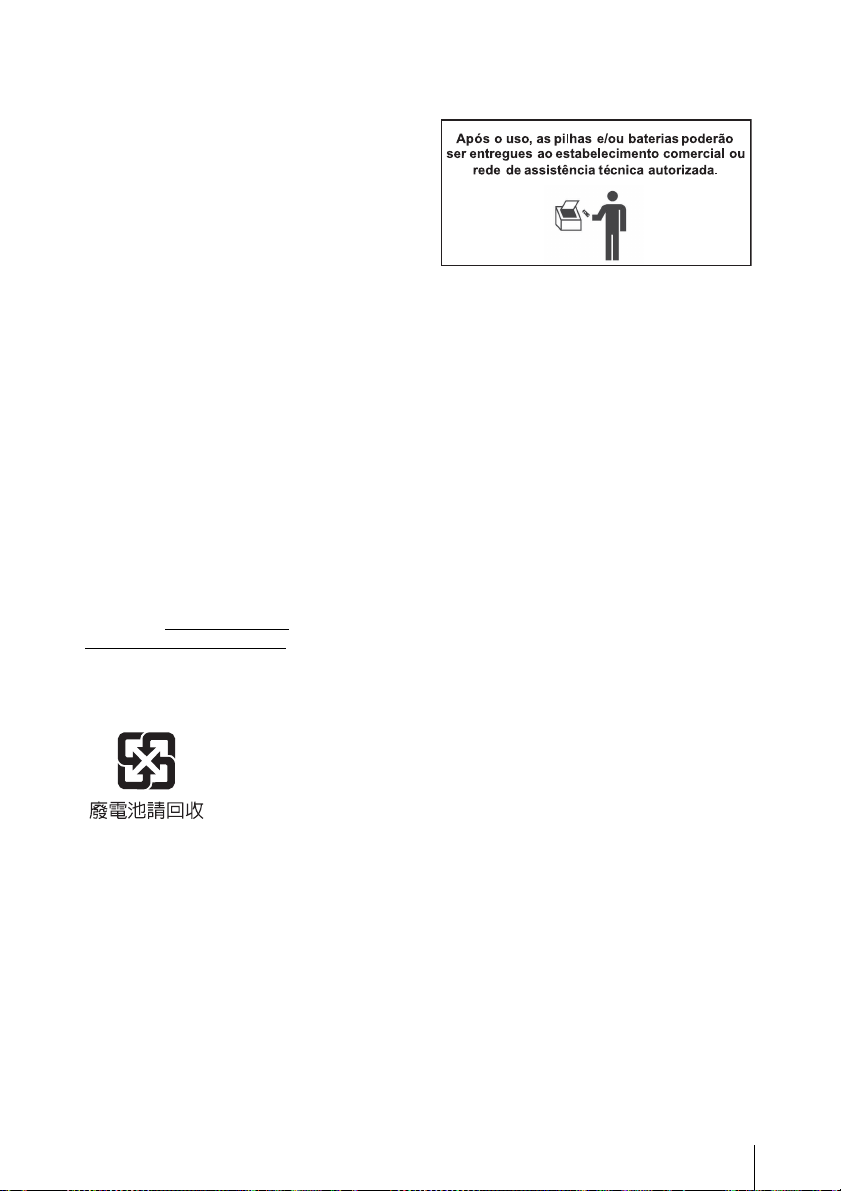
For the customers in Europe
This product with the CE marking complies
with the EMC Directive issued by the
Commission of the European Community.
Compliance with this directive implies
conformity to the following European
standards:
• EN55103-1: Electromagnetic Interference
(Emission)
• EN55103-2: Electromagnetic Susceptibility
(Immunity)
This product is intended for use in the
following Electromagnetic Environments: E1
(residential), E2 (commercial and light
industrial), E3 (urban outdoors), E4
(controlled EMC environment, ex. TV studio).
The manufacturer of this product is Sony
Corporation, 1-7-1 Konan, Minato-ku, Tokyo,
Japan.
The Authorized Representative for EMC and
product safety is Sony Deutschland GmbH,
Hedelfinger Strasse 61, 70327 Stuttgart,
Germany. For any service or guarantee
matters please refer to the addresses given
in separate service or guarantee documents.
For the State of California, USA only
Perchlorate Material - special handling may
apply, See www.dtsc.ca.gov/
hazardouswaste/perchlorate
Perchlorate Material: Lithium battery
contains perchlorate.
For the customers in Taiwan only
For the Customers in Brazil only
DESCARTE DE PILHAS E BATERIAS
Pilhas e Baterias Não Recarregáveis
Atenção:
Verifique as instruções de uso do aparelho
certificando-se de que as polaridades (+) e
(-) estão no sentido indicado. As pilhas
poderão vazar ou explodir se as
polaridades forem invertidas, expostas ao
fogo, desmontadas ou recarregadas.
Evite misturar com pilhas de outro tipo ou
com pilhas usadas, transportá-las ou
armazená-las soltas, pois aumenta o risco
de vazamento.
Retire as pilhas caso o aparelho não
esteja sendo utilizado, para evitar
possíveis danos na eventualidade de
ocorrer vazamento.
As pilhas devem ser armazenadas em
local seco e ventilado.
No caso de vazamento da pilha, evite o
contato com a mesma. Lave qualquer
parte do corpo afetado com água
abundante. Ocorrendo irritação, procure
auxílio médico.
Não remova o invólucro da pilha.
Mantenha fora do alcance das crianças.
Em caso de ingestão procure auxílio
médico imediatamente.
3
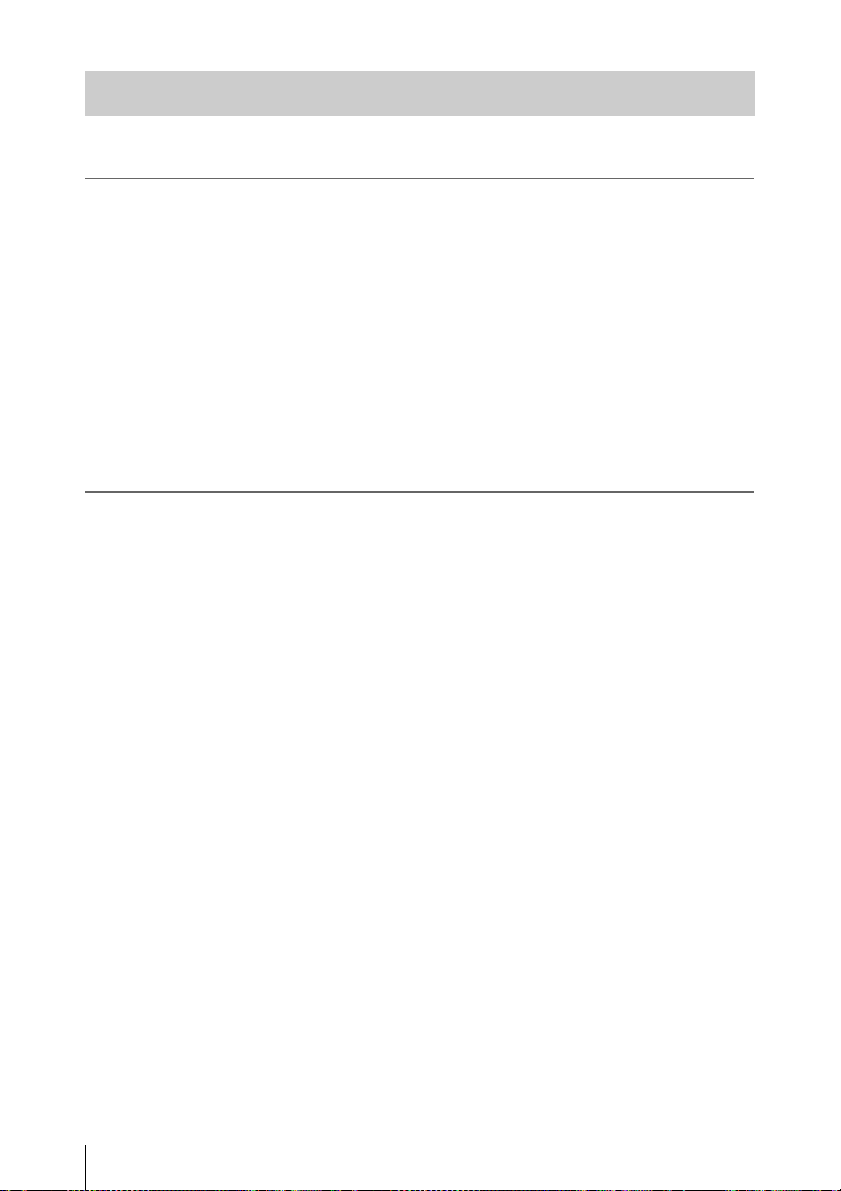
Table of Contents
Overview
Preparations
Features ...................................................................................... 9
Using the Software .................................................................. 11
Reading the CD-ROM Manuals ............................................ 12
Parts Identifications ................................................................ 13
Camcorder .................................................................... 13
IR Remote Commander (Supplied) .............................. 18
Lenses (Supplied with the PMW-F3K) ........................ 18
On-Screen Indications ............................................................ 19
Indications in E-E Display/Recording Mode ............... 19
Power Supply ........................................................................... 21
Using a Battery Pack .................................................... 21
Using AC Power (DC IN Power) ................................. 22
Turning Power On ........................................................ 23
Turning Power Off ....................................................... 23
Setting the Area of Use and the Clock .................................. 23
Adjusting the LCD Monitor and Viewfinder ....................... 25
Adjusting the LCD Monitor ......................................... 25
Adjusting the Viewfinder ............................................. 26
Attaching a Lens ..................................................................... 27
Attaching a Lens .......................................................... 27
Using Lens Files ........................................................... 28
Attaching the Microphone ..................................................... 29
Using the Supplied Microphone ................................... 29
Using External Inputs or Optional Microphones ......... 30
Using the IR Remote Commander ........................................ 30
Handling SxS Memory Cards ................................................ 32
About SxS Memory Cards ........................................... 32
Inserting/Removing an SxS Memory Card .................. 33
Switching Between SxS Memory Cards ...................... 34
Formatting an SxS Memory Card ................................ 34
Checking the Remaining Time Available for
Recording ............................................................... 34
Restoring an SxS Memory Card .................................. 35
Table of Contents
4
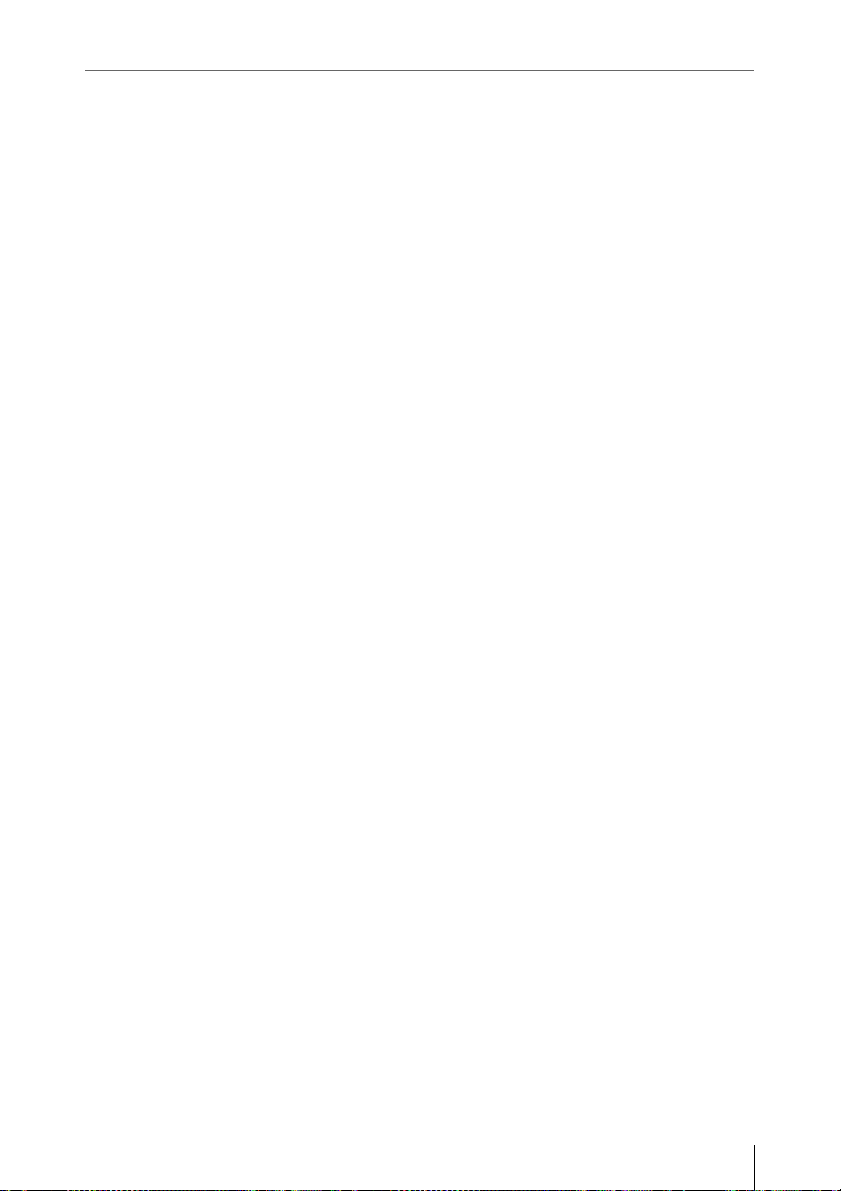
Recording
Basic Operation Procedure .................................................... 36
Selecting the Video Format .................................................... 37
Selectable Formats ....................................................... 37
Switching between HD and SD .................................... 38
Changing the Format .................................................... 39
Switching the ND Filters ........................................................ 39
Using the 5600K CC Filter ..................................................... 40
Adjusting the White Balance ................................................. 40
Selecting the Adjustment Mode ................................... 40
Executing Auto White Balance .................................... 41
Adjusting the Black Balance .................................................. 42
Displaying the Markers and Zebra Patterns ........................ 43
Displaying the Markers ................................................ 43
Displaying the Zebra Patterns ...................................... 44
Setting the Gain ....................................................................... 45
Recording With Fixed Gain ......................................... 45
Recording in AGC Mode ............................................. 45
Setting the Electronic Shutter ................................................ 46
Shooting in Auto Shutter Mode ................................... 46
Shooting in a Fixed Shutter Mode ............................... 46
Shooting in Slow Shutter Mode ................................... 47
Adjusting the Iris .................................................................... 48
Adjusting the Zoom ................................................................ 48
Adjusting the Focus ................................................................ 49
Reducing Flickers ................................................................... 50
Setting the Time Data ............................................................. 51
Running Modes of the Timecode ................................. 51
Setting the Timecode .................................................... 51
Setting the User Bits ..................................................... 52
Displaying the Time Data ............................................ 52
Recording Audio Signals ........................................................ 53
Adjusting the Audio Recording Levels ........................ 53
Monitoring the Audio ................................................... 54
Outputting the Color Bars and Reference Tone .................. 55
Recording Shot Marks ............................................................ 56
Adding the OK Mark ............................................................. 56
Rec Review ............................................................................... 57
Changing Functions of the Assignable Buttons ................... 58
Table of Contents
5
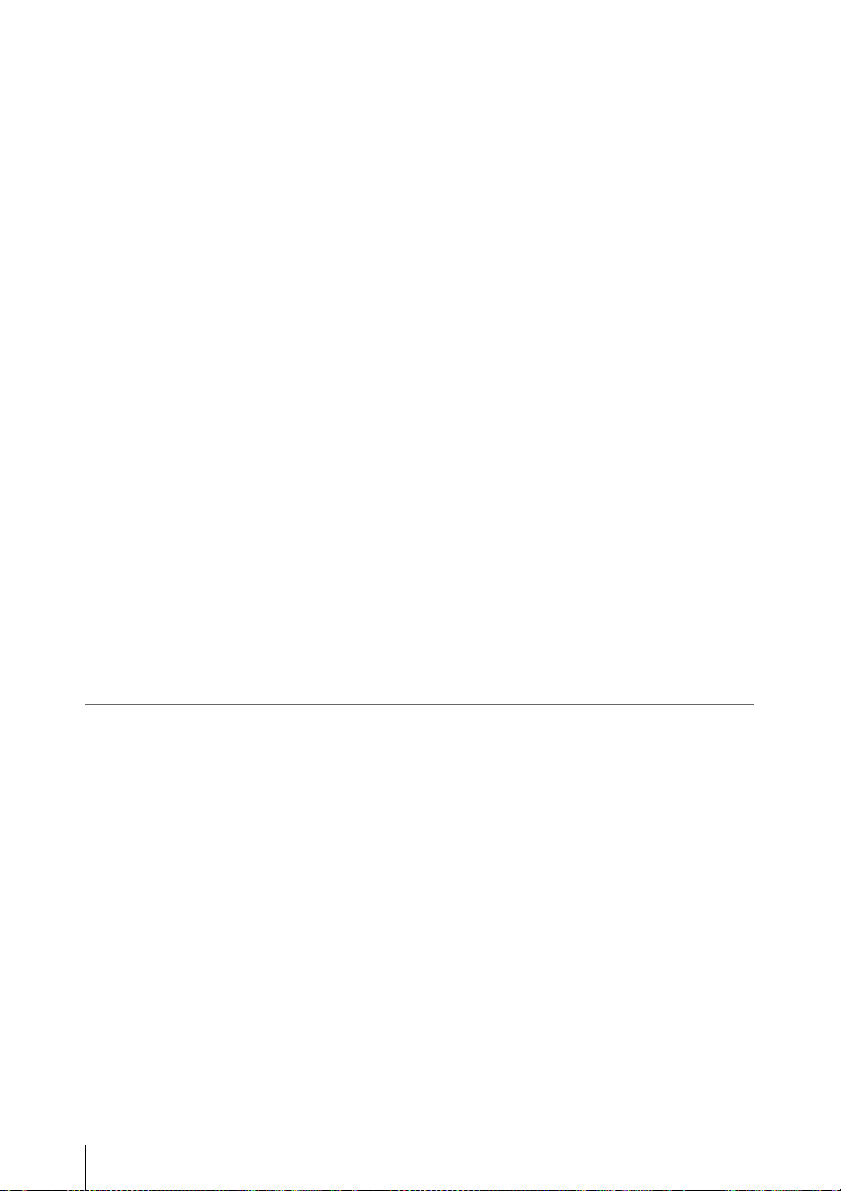
Interval Recording .................................................................. 60
Preparatory Settings ..................................................... 60
Performing Interval Recording .................................... 60
Frame Recording .................................................................... 61
Preparatory Settings ..................................................... 61
Performing Frame Recording ....................................... 62
Picture Cache Recording ........................................................ 63
Preparatory Settings ..................................................... 63
Performing Picture Cache Recording ........................... 63
Slow & Quick Motion Recording .......................................... 64
Preparatory Settings ..................................................... 65
Recording in Slow & Quick Motion Mode .................. 65
Freeze Mix: Image Alignment ............................................... 66
Picture Profiles ........................................................................ 67
Registering the Customized Settings as a Picture
Profile ..................................................................... 67
Selecting a Picture Profile ............................................ 68
Copying the Settings of a Picture Profile ..................... 68
Resetting a Picture Profile ............................................ 69
Storing a Picture Profile on an SxS Memory Card ...... 69
Picture Profile Items ..................................................... 71
Deleting Clips .......................................................................... 77
Deleting the Last Recorded Clip .................................. 77
Deleting Clips Collectively .......................................... 77
Playback
Table of Contents
6
Thumbnail Screens ................................................................. 78
Configuration of the Thumbnail Screen ....................... 79
Changing the Type of Thumbnail Screen .................... 81
Playing Back Clips .................................................................. 82
Playing Back the Selected and Subsequent Clips in
Sequence ................................................................ 82
Monitoring Audio ......................................................... 83
Switching to High-Speed Playback .............................. 83
Cueing Up .................................................................... 83
Adding Shot Marks During Playback (HD Mode) ...... 84
Clip Operations ....................................................................... 85
Clip Operation Menus .................................................. 85
Basic Operations of the Clip Operation Menus ........... 86
Displaying the Detailed Information of a Clip ............. 87
Adding/Deleting the OK Mark to/from a Clip (HD Mode
Only) ...................................................................... 88
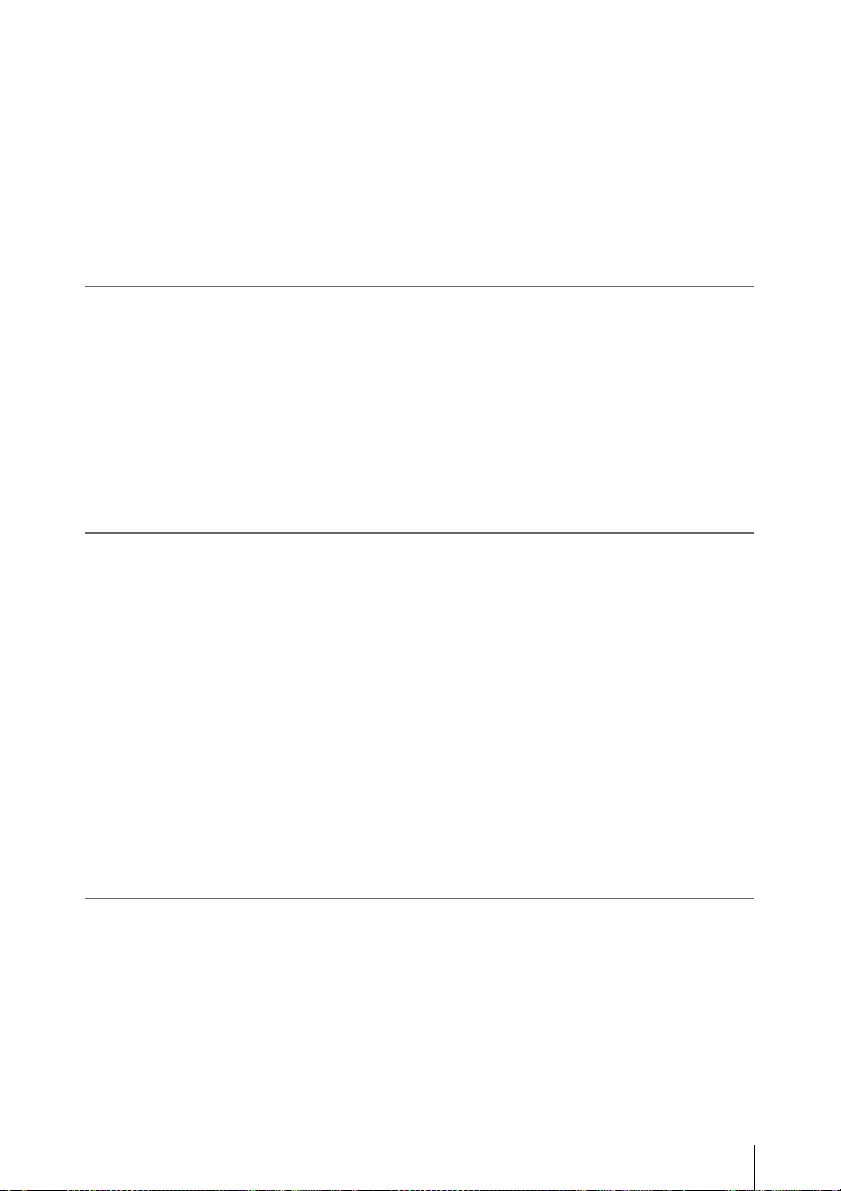
Copying Clips ............................................................... 88
Deleting Clips ............................................................... 89
Displaying the EXPAND CLIP Screen ........................ 90
Displaying the SHOT MARK Screen (HD Mode
Only) ...................................................................... 91
Adding/Deleting Shot Marks (HD Mode Only) ........... 92
Changing the Index Frame (HD Mode Only) .............. 92
Dividing a Clip (HD Mode Only) ................................ 93
Status Displays
Showing the Status Screens .................................................... 94
CAMERA Status Screen ........................................................ 95
AUDIO Status Screen ............................................................. 96
VIDEO Status Screen ............................................................. 97
BUTTON/REMOTE Status Screen ...................................... 98
BATTERY/MEDIA Status Screen ........................................ 98
Menu Configuration and Detailed Settings
Overview of the Setup Menus ................................................ 99
Setup Menu Configuration ........................................... 99
Setup Menu Layers ...................................................... 99
Basic Menu Operations ........................................................ 100
Setup Menu List .................................................................... 103
CAMERA SET Menu ................................................ 103
AUDIO SET Menu .................................................... 106
VIDEO SET Menu ..................................................... 108
LCD/VF SET Menu ...................................................109
TC/UB SET Menu ...................................................... 112
LENS FILE Menu ...................................................... 113
OTHERS Menu .......................................................... 115
Storing/Retrieving the Setting Data
Setup File ............................................................................... 121
Storing the Setup File ................................................. 121
Retrieving the Setup File ............................................ 121
Resetting to the Standard Values ............................... 121
Lens Files ............................................................................... 122
Saving a Lens File ...................................................... 122
Retrieving Lens Files ................................................. 123
Table of Contents
7
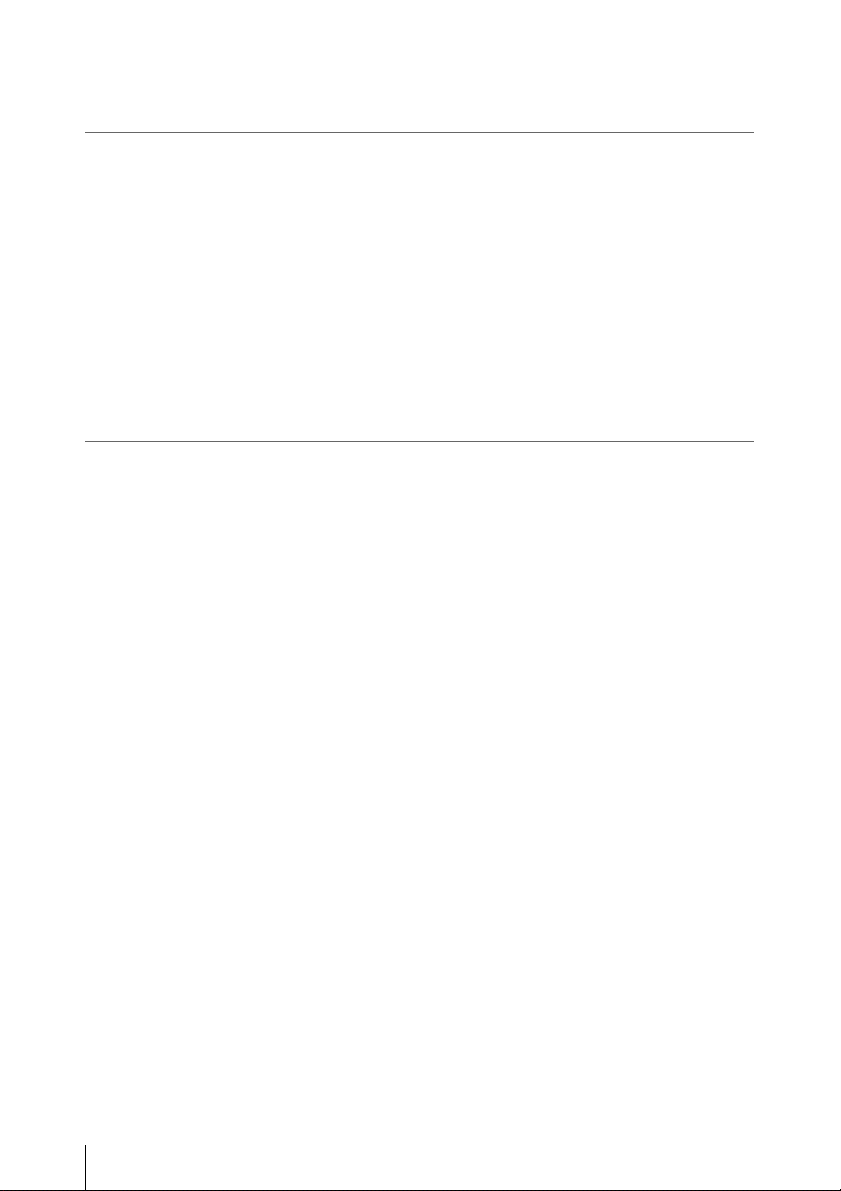
Connecting External Devices
Connecting External Monitors and Recording Device ...... 124
Operating Clips With a Computer ...................................... 125
Connecting an External Device (i.LINK Connection) ....... 128
About i.LINK ........................................................................ 130
External Synchronization ..................................................... 131
Appendixes
Important Notes on Operation ............................................ 133
Backup Battery ..................................................................... 135
Troubleshooting .................................................................... 137
Error/Warning Indications .................................................. 139
MPEG-2 Video Patent Portfolio License ............................ 142
Specifications ......................................................................... 142
Index ....................................................................................... 146
Automatic Retrieval of a Lens File ............................ 123
Recording the Camcorder Picture on an External
Device .................................................................. 128
Nonlinear Editing ....................................................... 129
Recording External Input Signals .............................. 129
Operating Power ......................................................... 137
Recording/Playback ...................................................137
External Devices ........................................................ 138
Error Indications .........................................................139
Warning Indications ................................................... 139
General ....................................................................... 142
Camera Block ............................................................. 143
Audio Block ............................................................... 143
Displays ...................................................................... 143
Media Block ............................................................... 143
Inputs/Outputs ............................................................ 144
Lenses (Supplied with the PMW-F3K) ...................... 144
Supplied Accessories ................................................. 145
Optional Accessories .................................................. 145
Table of Contents
8
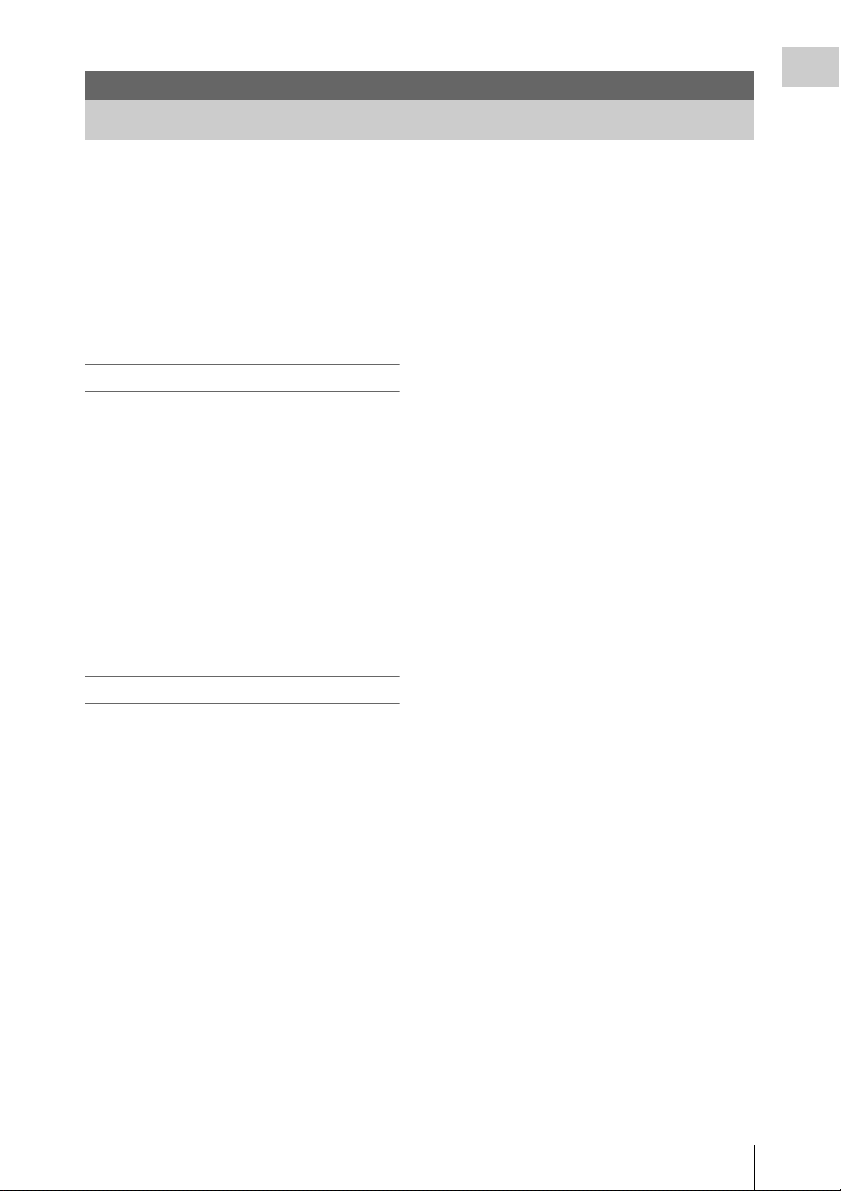
Overview
Features
Overview
The PMW-F3K/F3L is a highly compact and
high-performance digital cinema camcorder that
1)
uses SxS
medium. It employs a Super-35mm-equivalent
single-plate CMOS sensor as the imaging device.
With the exclusive PL mount adapter, various PLmount lenses can be used.
The Dual-Link connectors enable Dual-Link
output of 1080/50P or 1080/59.94P signals.
memory cards as its recording
Multiple-format recording
The PMW-F3K/F3L camcorder offers a wide
array of recording formats for multiple content
creation applications. In addition to HD video of
1080 or 720 effective scan lines, the camcorder
can also record and play back in DVCAMcompatible mode.
Switching between Progressive and Interlace and
between NTSC and PAL are also possible,
permitting you to use various formats for your
needs.
SxS memory cards can simultaneously hold
multiple files of any of these recording formats,
allowing for flexible use of the memory cards.
HD Recording System
Nonlinear recording media
Using SxS memory cards, the PMW-F3K/F3L
offers nonlinear capabilities such as instant
random access and file-based operation.
HD recording using the “MPEG-2 Long GOP”
codec
The PMW-F3K/F3L records 1920 × 1080 HD
images using “MPEG-2 Long GOP” codec
compression. This mature “MPEG-2 Long GOP”
codec, which is also adopted in the XDCAM
HD and HDV
you to record stunning-quality HD video and
audio with long recording time by efficiently
compressing the data.
Selectable bit rates
The PMW-F3K/F3L offers a choice of bit rates:
either 35 Mbps (HQ mode) or 25 Mbps (SP
mode), depending on the desired picture quality
and recording time.
2)
1080i series of products, enables
1)
Dual-Link output function
Signals of 1080/50P or 1080/59.94P fed from the
HD SDI A/B (Dual-Link) connectors can be
recorded on an external device.
Long recording time
By utilizing an efficient compression format, the
PMW-F3K/F3L records high-quality HD images
for long recording time of approx. 200 minutes in
HQ mode (35 Mbps VBR) or approx. 280
minutes in SP mode (25 Mbps CBR) on a single
64-GB SxS memory card. Equipped with two SxS
memory card slots, the PMW-F3K/F3L makes
transition seamless without any frame loss, when
recording is done across two cards.
High-quality uncompressed audio recording
In addition to HD video recording, the PMWF3K/F3L can record and play back high-quality,
two-channel 16-bit, 48-kHz linear PCM
uncompressed audio.
IT friendly
The file-based recording in MP4 format allows
material to be handled with great flexibility in an
IT-based environment, easily available for
copying, transferring, sharing, and archiving.
Instant-access thumbnail display with “Expand”
function
Each time a recording is started and stopped on
the camcorder, the video and audio signals are
recorded as one clip.
Furthermore, thumbnails are automatically
generated for each clip as a visual reference,
allowing the operator to cue-up to a desired scene
simply by guiding the cursor to a thumbnail. For
further convenience, the ‘Expand’ function
allows one selected clip in the Thumbnail display
to be divided into 12 equal time intervals, each
with its own thumbnail identifier. This is useful if
you wish to quickly search for a particular scene
within a lengthy clip.
Features
9
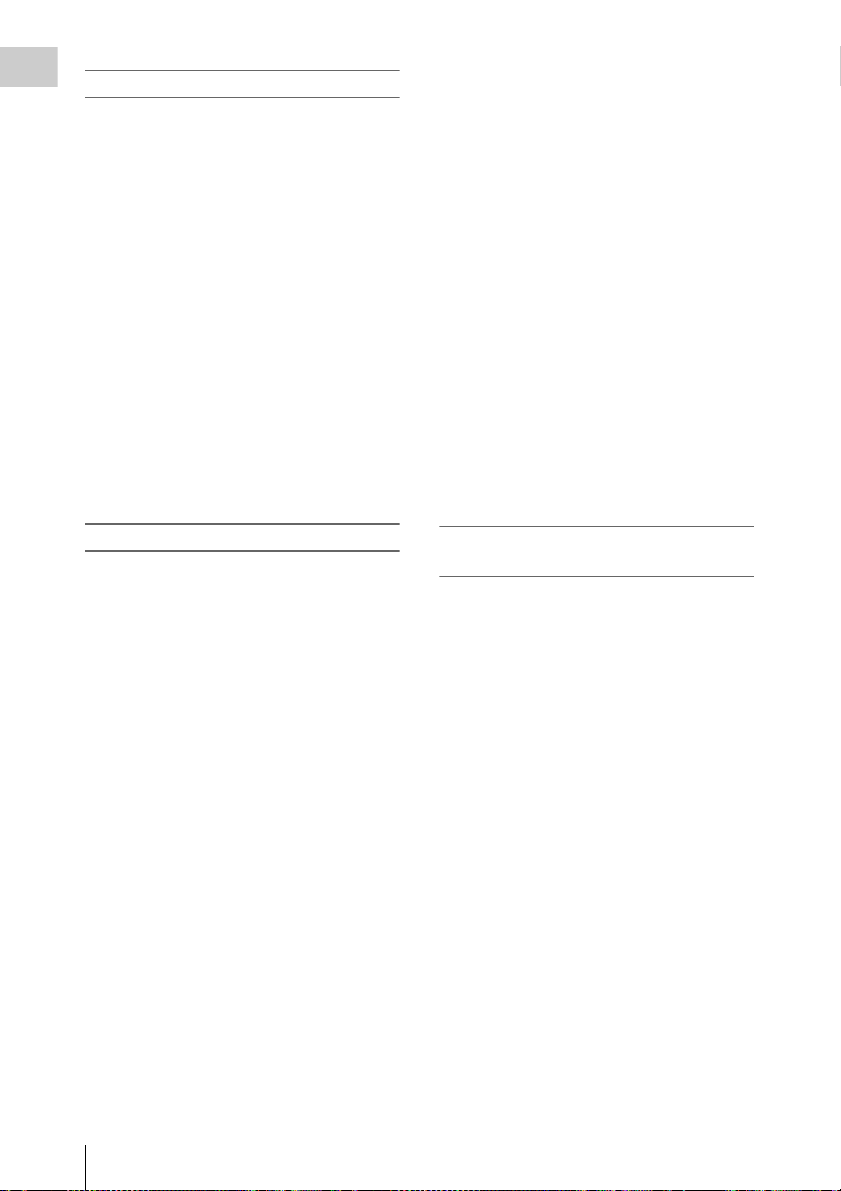
Cutting-edge Camera Technologies
Overview
Super 35-mm type “Exmor”1) CMOS sensor
The PMW-F3K/F3L is equipped with a newly
developed Super 35 “Exmor” CMOS sensor,
which delivers excellent picture performance
with full HD resolution.
PL lens mount with hot shoes
The camcorder is equipped with hot shoes for the
3)
/i Intelligent Electronic Lens System in
Cooke
addition to the dedicated lenses supplied with the
PMW-F3K. When a lens with corresponding
characteristics is mounted, information regarding
the lens, such as the type, serial number, iris
setting, and focus position, may be available for
on-screen displays and metadata recording.
Focus-assistance functions
Functions for easy and precise focus adjustments
are provided.
• Expanded Focus
• Peaking
Frame Recording function
Frame Recording is a unique feature of the PMWF3K/F3L camcorder that is especially useful for
clay-animation shooting. With this function,
images for pre-determined frame are recorded
each time the record button is pressed.
Shutter-angle settings
In addition to the electric shutter speed controls,
the PMW-F3K/F3L also has a “shutter angle”
control, which is familiar to cinematographers.
Picture Profile feature
The Picture Profile feature allows the camera
operator to easily call up customized picturetonal settings to suit particular shooting
conditions.
Picture Cache function
The unit can utilize its internal memory to store
the image being captured, allowing recording to
commence a certain time (15 seconds at
maximum) in advance of when the recording
button is pressed.
Creative Recording Modes and Settings
23.98P native recording
The PMW-F3K/F3L camcorder, a new member
of Sony’s legendary CineAlta
compact offers native 23.98P recording
capability.
Slow & Quick Motion function
The PMW-F3K/F3L offers a Slow & Quick
Motion function, commonly known as
overcranking and undercranking in film shooting,
which enables you to create unique ‘looks’ or
special effects of slow- and fast-motion images.
Slow Shutter function
The PMW-F3K/F3L offers a Slow Shutter
function for capturing clear images in low-light
environments.
Selectable gamma curves
The PMW-F3K/F3L provides various types of
gamma identical to those of other CineAlta
camcorders.
Interval Recording function
The PMW-F3K/F3L offers an Interval Recording
function that intermittently records signals at predetermined intervals. This is convenient for
shooting over long periods of time and also when
creating pictures with special effects of extremely
quick motion.
1)
family, though
A variety of functions and designs for
high operability
• Depth-of-field indicator
• Brightness-level display
• Histogram indicator
• 3.5-inch color LCD monitor
• Easy-to-see color viewfinder
• Eight assignable buttons
• Long operating time with a battery pack
• Wide array of interfaces, including USB,
1)
, and HDMI
i.LINK
• ATW (Auto Tracing White Balance)
• Built-in ND filter wheel and electric CC filter
(5600K)
• Selectable gain
• High-speed picture search: ×4, ×15, ×24
• Freeze Mix function
• Image Inversion function (horizontal only)
• IR Remote Commander
• Input/output connectors for external
synchronization
• Operations from the optional remote control
units: The camcorder can be operated from the
RM-B750/B150 Remote Control Unit.
1)Sony, XDCAM, XDCAM EX, SxS, i.LINK, Exmor,
CineAlta, and Remote Commander are trademarks of
Sony Corporation.
4)
1)
supplied
10
Features
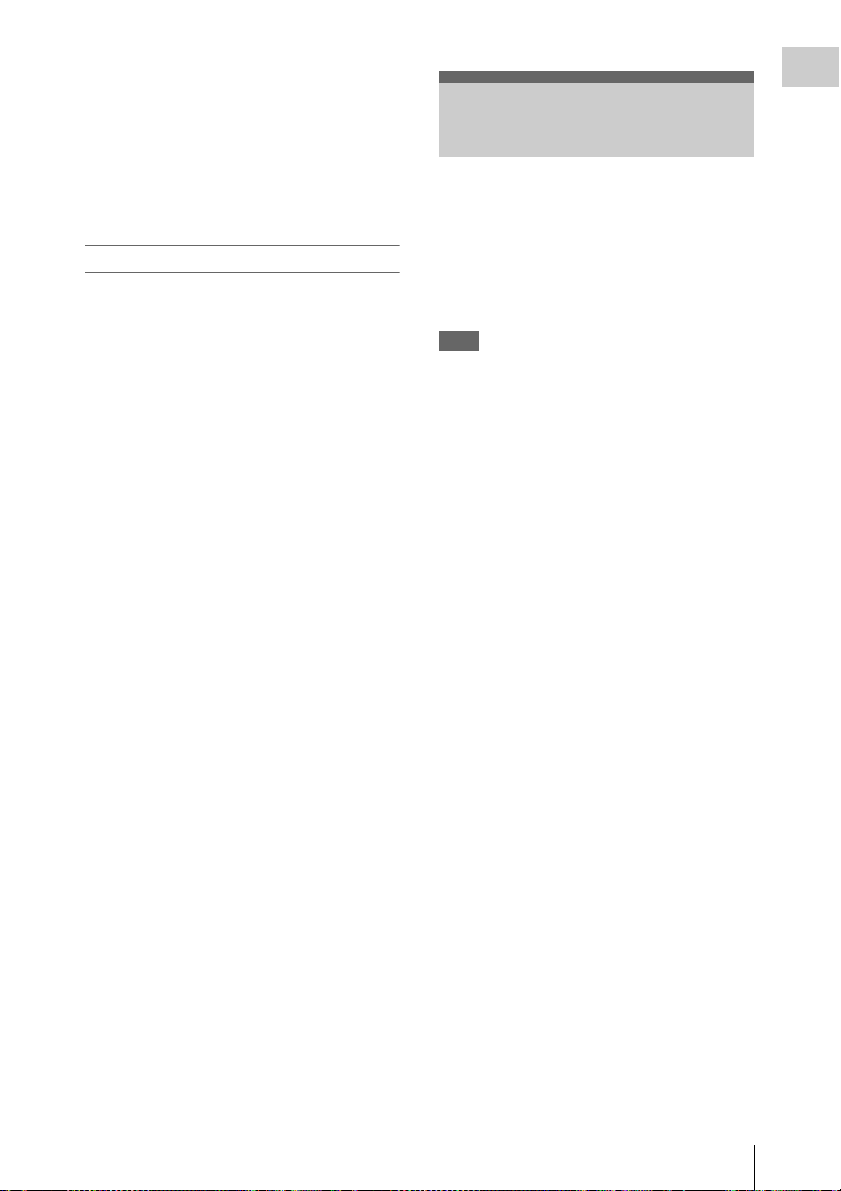
2)HDV is a trademark of Sony Corporation and Victor
Company of Japan, Limited.
3)Cooke Optics Limited
4)HDMI, HDMI logo and High-Definition Multimedia
Interface are trademarks or registered trademarks of
HDMI Licensing, LLC in the United States and other
countries.
All other trademarks are the property of their respective
owners.
XDCAM EX web sites
For information on XDCAM EX, visit the
following web sites:
United States
http://www.sony.com/xdcamex
Canada
http://www.sony.ca/xdcamex
Europe, Middle East, Africa, and Russia
http://www.sonybiz.net/xdcamex
Latin America
http://www.sonypro-latin.com/xdcamex
Australia
www.sony.com.au/xdcamex
Asia (except Korea, China, and Japan)
http://pro.sony-asia.com
Korea
http://bp.sony.co.kr/xdcamex
China
http://pro.sony.com.cn/minisite/XDCAMEX
Japan
http://www.sony.co.jp/XDCAMEX
Using the Software
The supplied CD-ROM (labeled “Utility
Software for XDCAM”) contains application and
device driver software required to access to SxS
memory cards from a computer and to manage
material shot with the camcorder.
Information about how to install the software is
provided in PDF format.
Note
You must install the SxS device driver on your
computer if your computer is equipped with an
ExpressCard slot and you want to use it to access
SxS memory cards.
Overview
Using the Software
11
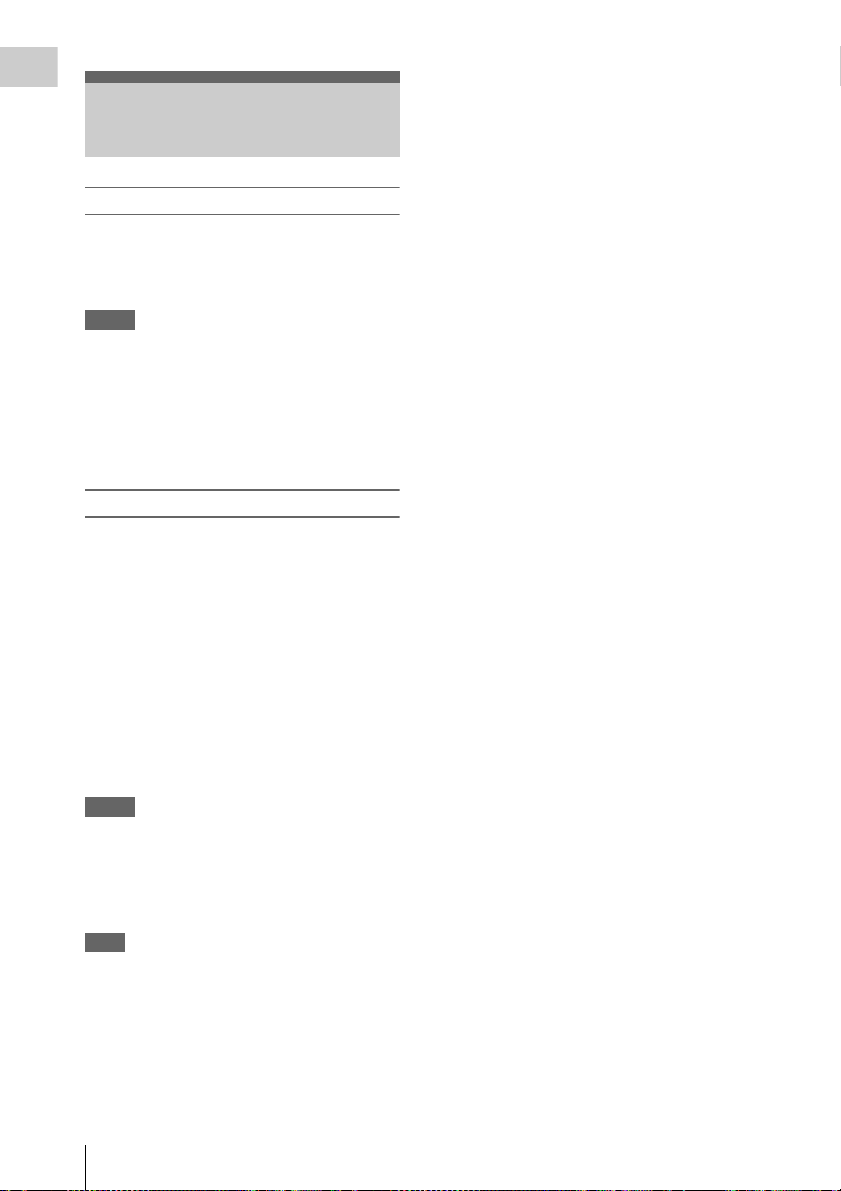
Overview
Reading the CD-ROM Manuals
Preparations
The following program must be installed on your
computer in order to read the documents
contained on the CD-ROM.
Adobe Reader Version 6.0 or higher
Memo
If Adobe Reader is not installed, you can
download it from the following URL:
http://www.adobe.com/
Adobe and Adobe Reader are trademarks of Adobe
Systems Incorporated in the United States and/or other
countries.
To read the documents
Do the following:
1 Insert the CD-ROM in your CD-ROM
drive.
A cover page appears automatically in your
browser.
If it does not appear automatically in the
browser, double-click on the index.htm file
on the CD-ROM.
2 Select and click on the manual that you
wish to read.
This opens the PDF file.
Memo
The files may not be displayed properly,
depending on the version of Adobe Reader. In
such a case, install the latest version you can
download from the URL mentioned in
“Preparations” above.
Note
If you have lost or damaged the CD-ROM, you
can purchase a new one to replace it. Contact your
Sony service representative.
Reading the CD-ROM Manuals
12
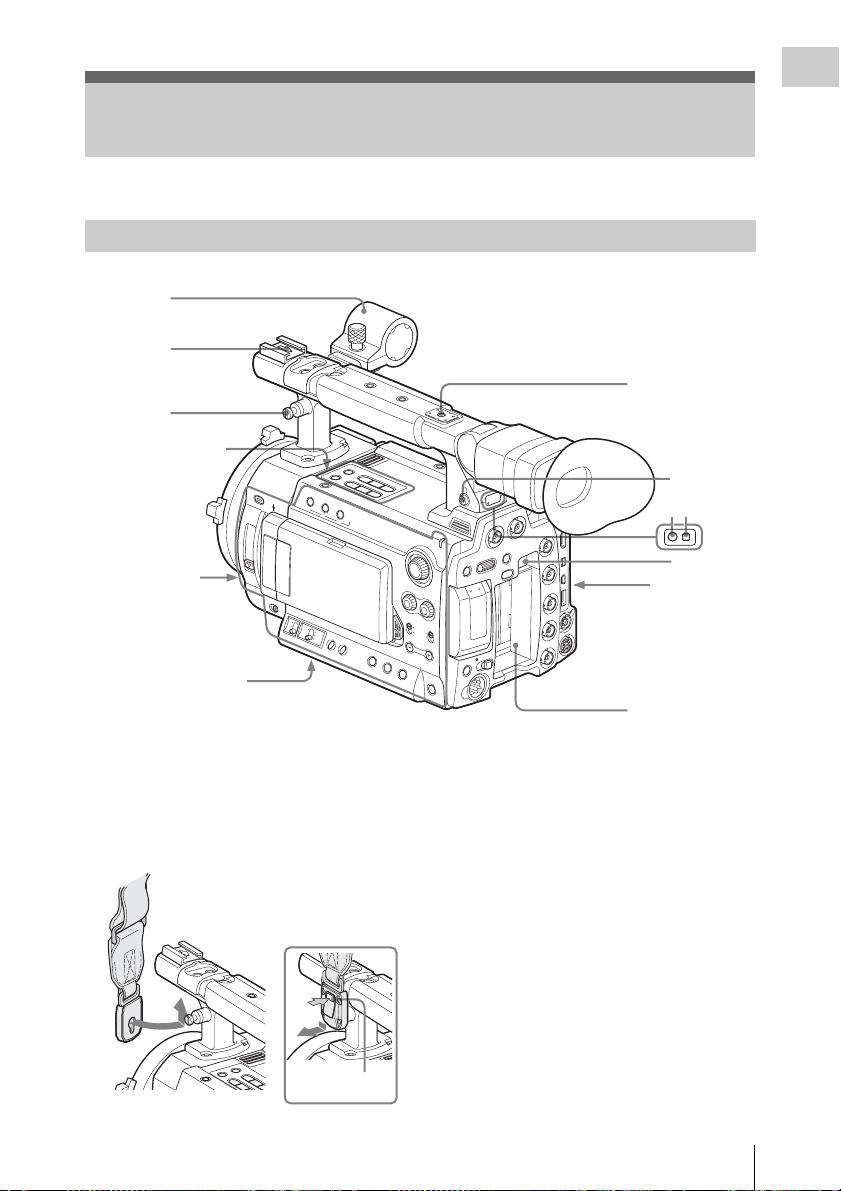
Parts Identifications
R
For functions and usage, see the pages shown in parentheses.
Camcorder
1
Overview
2
7
N
G
I
S
S
A
N 6
IG
P
O
C
T
E
ASS
S
R
/
T
R
A
T
S
3
Upper operation
block (page 16)
56
00
K
C
C
N
D
F
I
L
T
E
R
2
1
Side panel
(page 15)
OFF
S
H
U
T
T
O
E
FF
R
ON
M
H
Bottom (page 17)
1. Microphone holder (page 29)
2. Front accessory shoe
3. Post for the shoulder strap (left and right)
Attach the supplied shoulder strap as shown
below.
L
E
N
S
IN
F
O
B
R
T
D
IS
P
1
2
L
C
D
B
R
IG
L
C
D
B
O
N
G
A
IN
W
H
IT
B
E
A
L
LA
N
C
E
A
T
Z
W
E
B
B
A
P
R
S
T
To remove
B
A
R
S
/
C
A
M
T
H
U
M
F
B
R
N
E
A
V
I
L
P
j
L
A
Y
P
/
P
R
E
V
G
l
/
S
S
T
O
P
s
N
E
X
L
H
IS
T
O
G
R
A
M
A
S
S
IG
3
N
H
T
.L
IG
H
T
O
F
F
R
A
P
E
A
K
IN
G
S
T
ATU
S
A
U
S
E
J
T
TC/U-BIT/
DURATION
4
F
F
W
D
B
I
D
S
D
H
A
SDI OUT
Y
R
TE
T
A
E
L
B
S
E
A
C
N
A
LE
C
E
R
T
E
S
/
L
E
S
U
N
E
B
A
OFF
ON
T
C
E
L
E
S
OFILE
PICTURE PR
T
U
O
O
E
ID
V
TC IN
TC OUT
IN
K
C
O
L
N
E
G
S&Q
CH-1
DISPLAY/
BATT INFO
C
A
C
H
E
R
E
C
M
A
U
D
IO
LE
V
E
L
CH
-2
CH-1
AUDIO
SELECT
C
A
H-2
U
T
O
M
A
N
U
A
L
MONITOR
VOLUME
T
O
L
S
A
S
S
IG
N
5
IN
C
D
5
67
8
Rear panel
(page 16)
9
4. Rear accessory shoe
5. Headphone connector (stereo mini jack)
(page 54, page 83)
6. Rear tally lamp (page 36, page 139)
7. Rear IR remote control receptor
8. BATTERY RELEASE button (page 21)
9. Battery pack receptacle (page 21)
PRESS
Press the tab to
unlock.
Parts Identifications
13
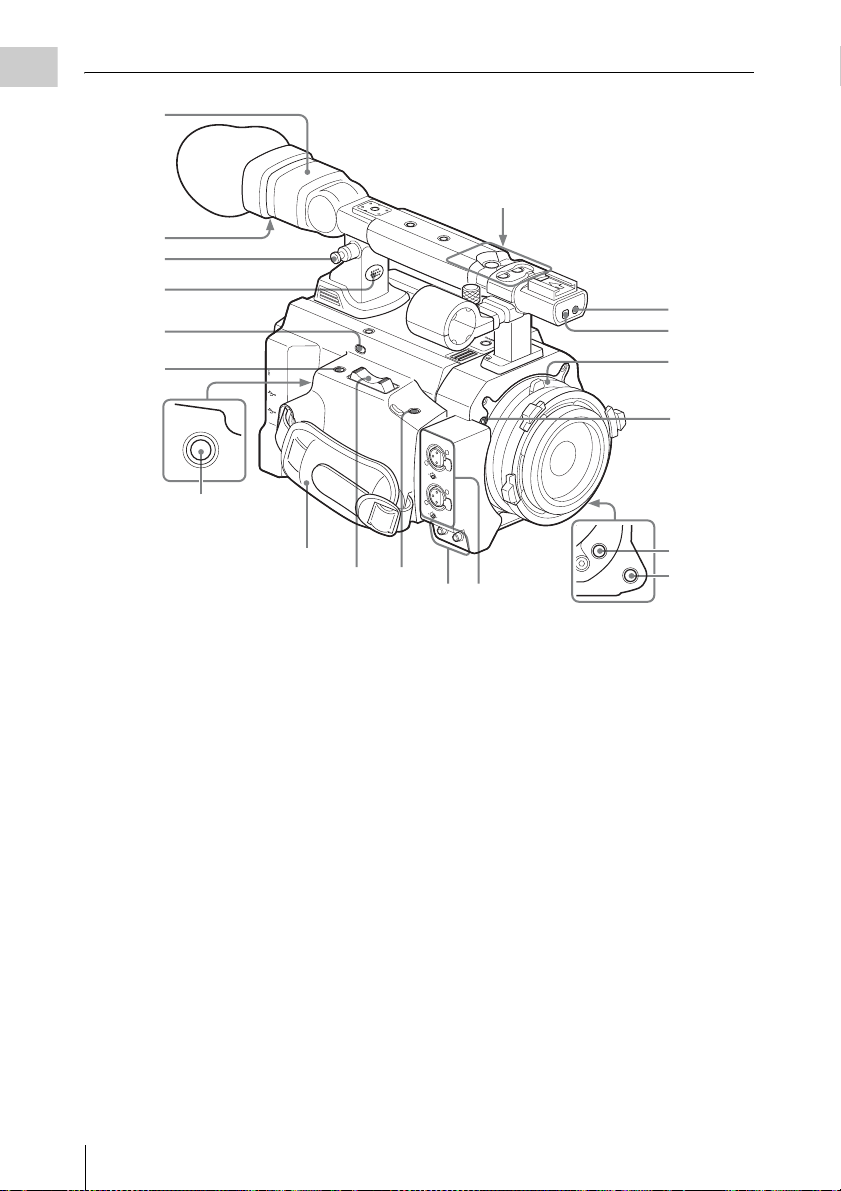
Overview
1
Operation block on the
handle (page 16)
2
3
4
5
H
D
M
I
O
U
6
REC START/
STOP
T
L
IN
K
(H
D
V
/D
V
)
R
E
M
O
T
E
S
P
A
R
E
R
E
C
R
E
V
I
E
W
E
X
P
A
F
N
O
D
C
E
U
D
S
W
T
7
8
1. Viewfinder (page 26)
2. Eyepiece focusing knob (page 26)
3. Post for the shoulder strap (See the
previous page.)
4. Built-in speaker (page 54, page 83)
5. REC REVIEW button (page 57)
6. EXPANDED FOCUS button (page 49)
7. REC START/STOP button (page 36)
8. Grip belt
9. Servo zoom lever
It does not function at present.
10. ASSIGN 8 (assignable 8) button (page 58)
11. AUDIO OUT CH-1/CH-2 connectors
(RCA phono jacks) (page 124)
12. AUDIO IN CH-1/CH-2 connectors (XLR)
and input selection switches (page 53)
13. Front tally lamp (page 36, page 139)
14. Front IR remote control receptor
15. Lens mount (page 27)
S
T
A
R
T
/S
R
T
E
O
C
P
A
S
S
I
G
N
6
ASSIGN 7
T
T
L
L
X
X
E
E
N
N
P
P
J
J
D
O
O
W
T
T
F
S
S
F
S
S
/
/
E
ls
ls
S
V
V
U
G
G
E
E
A
R
R
P
/
P
P
Y
A
L
P
j
j
V
V
E
E
R
R
F
F
M
M
A
A
C
C
/
/
S
S
R
R
A
A
B
B
ASSIGN 8
A
U
D
C
I
O
H
I
-
N
1
M
I
C
L
I
N
E
C
M
H
I
C
-
2
+
4
8
V
M
I
C
L
I
N
E
M
I
C
+
4
8
V
C
H
-
1
A
U
D
I
O
O
U
T
C
H
-
2
109
1211
ASSIGN 4
AUTO
WHT BAL
16. Flange focal length adjustment screw
(page 28)
17. ASSIGN 4 (assignable 4) button (page 58)
18. AUTO WHT BAL (automatic white
balance adjustment) button (page 40)
13
14
15
16
17
18
Parts Identifications
14
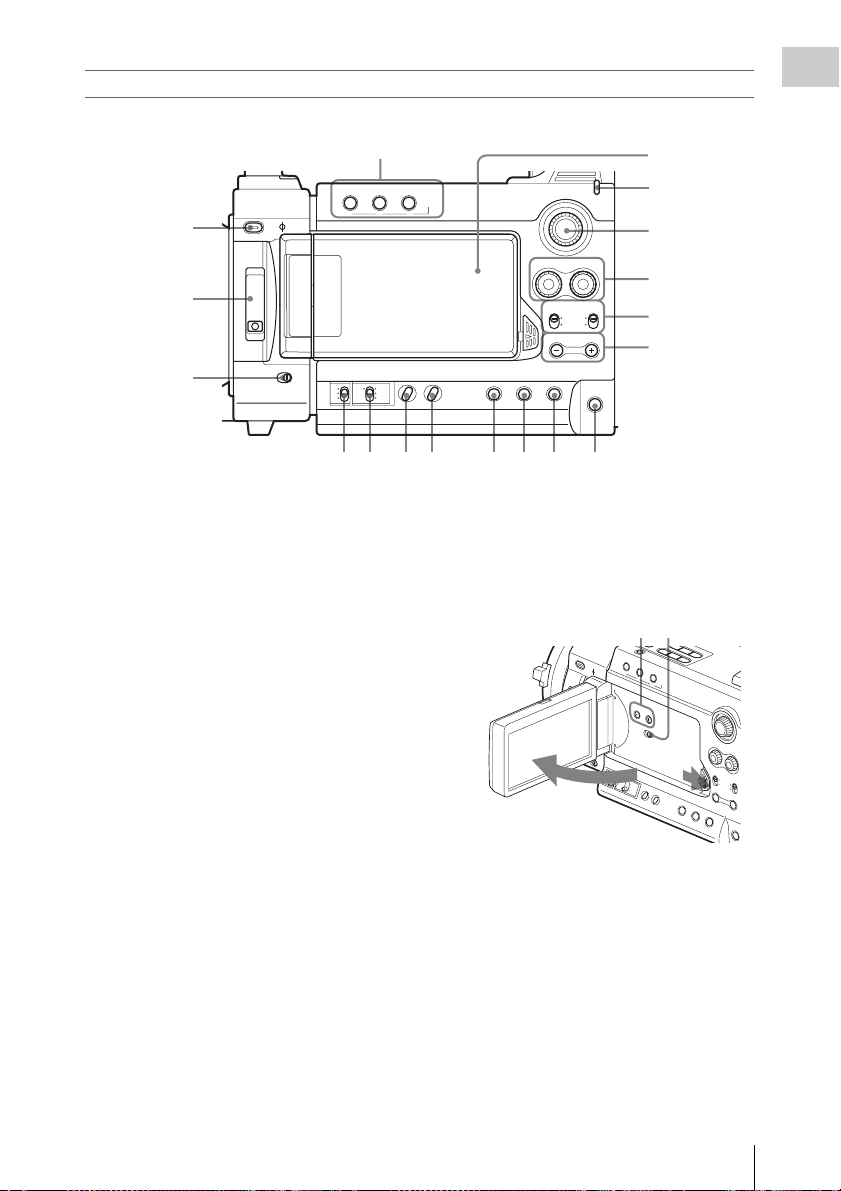
Side panel
Overview
1
LENS INFO
BRT DISP
ON
123
WHITE
BALANCE
L
ATW
B
M
A
PRST
H
2
3
4
5600K CC
ND FILTER
2
1
OFF
SHUTTER
OFF
56 78
1. ASSIGN (assignable) 1/2/3 buttons (page
58)
2. 5600K CC (color compensation filter)
button with indicator (page 40)
3. ND FILTER switch (page 39)
4. SHUTTER switch (page 46)
5. GAIN switch (page 45)
6. WHITE BALANCE (white balance
memory) switch (page 40)
7. ZEBRA button (page 44)
8. PEAKING button (page 49)
9. STATUS button (page 94)
10. TC/U-BIT/DURATION (time data
selection) button (page 52, page 82)
11. DISPLAY/BATT INFO button (page 19,
page 22)
12. ASSIGN 5 (assignable 5) button (page 58)
13. MONITOR VOLUME buttons (page 54,
page 83)
14. AUDIO SELECT (audio level control
mode selection) switches (page 53)
15. AUDIO LEVEL CH-1 /CH-2 controls
(page 53)
16. S&Q (Slow & Quick Motion) dial (page
64)
17. CACHE REC lamp (page 63)
HISTOGRAM
ASSIGN
TC/U-BIT/
ZEBRAGAIN PEAKING STATUS ASSIGN 5
DURATION
S&Q
AUDIO
CH-1 CH-2
LEVEL
AUDIO
CH-1 CH-2
SELECT
AUTO
MANUAL
MONITOR
VOLUME
DISPLAY/
BATT INFO
CACHE
REC
91011 12
18. LCD (Liquid Crystal Display) monitor
(page 25)
The display is turned on when you unlock the
panel by pressing the tab to the right then
open it.
19 20
2
19. LCD BRIGHT +/– (LCD brightness
adjustment) buttons (page 25)
20. LCD B.LIGHT (LCD backlight) switch
(page 25)
18
17
16
15
14
13
L
C
D
B
R
IG
H
T
L
C
D
B
.L
IG
H
O
T
N
O
F
F
1
Parts Identifications
15
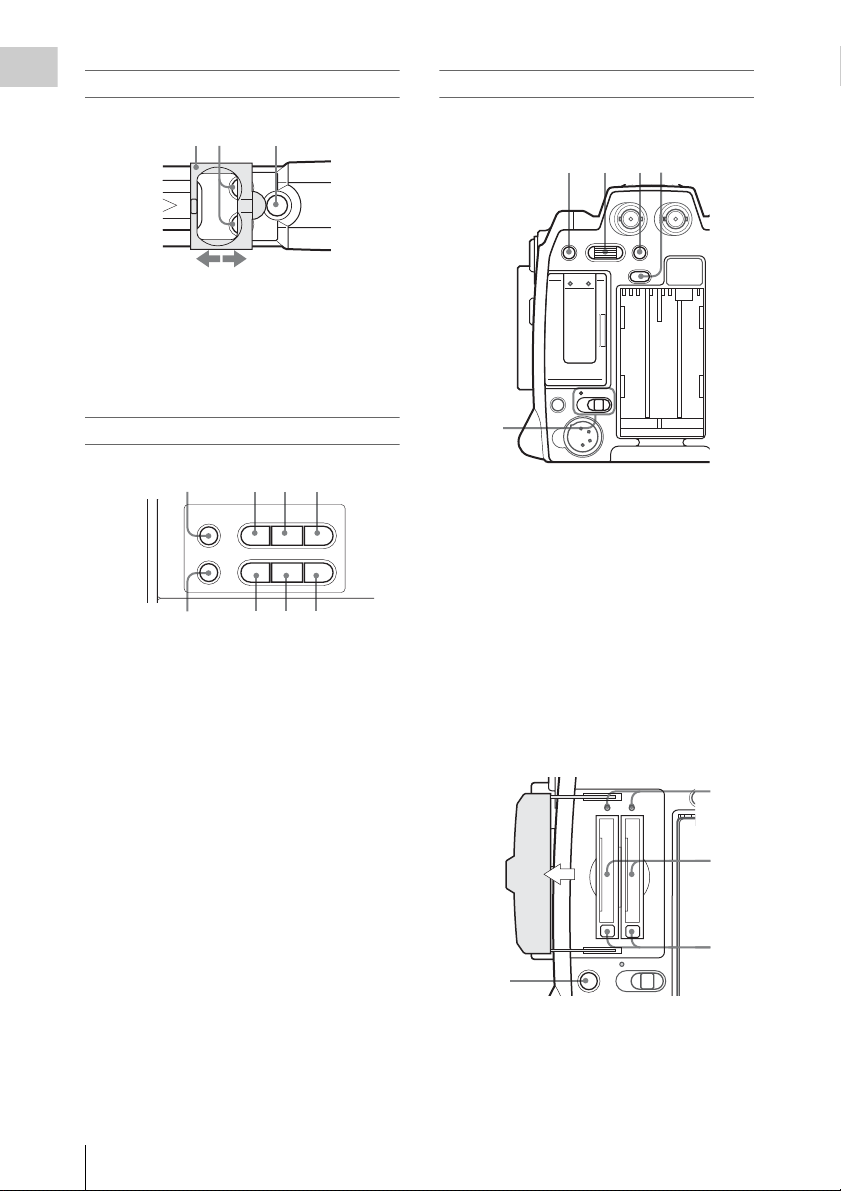
Operation block on the handle
U
4
Overview
3
2
1
ASSIGN 6 ASSIGN 7
1. Protective cover (page 36)
2. ASSIGN 6/7 (assignable 6 and 7) buttons
(page 58)
3. REC START/STOP (recording start/stop)
button (page 36)
Upper operation block
REC
Rear panel
Operation block
1234
HD SDIAB
START/STOP
5
MENU SEL/SET CANCEL
AB
SLOT SELECT
ON OFF
DC IN
PICTURE PROFILE
BATTERY
RELEASE
2134
BARS/CAM F REV
THUMBNAIL
PLAY/PAUSE
j
PREV STOP NEXT
lsL
6578
1. BARS/CAM (color bar/camera signal
switching) button (page 55)
2. F REV (fast reverse) button (page 82)
3. PLAY/PAUSE button (page 82)
4. F FWD (fast forward) button (page 82)
5. THUMBNAIL button (page 78)
6. PREV (previous) button (page 82)
7. STOP button (page 82)
8. NEXT button (page 82)
Parts Identifications
16
G
/SJ
F FWD
1. MENU (menu display ON/OFF) button
(page 100)
2. SEL/SET (selection/set) dial (Jog dial)
(page 100)
It functions accordingly when you turn it up
or down, or you push it horizontally.
3. CANCEL button (page 100)
4. PICTURE PROFILE button (page 67)
5. Power switch and indicator (page 23)
Card slot block
Open the cover to insert/remove SxS memory
cards.
AB
PICT
2
3
SLOT SELECT
ON OFF
1
1. SLOT SELECT (SxS memory card select)
button (page 34)
2. Access lamps (page 33)
3. SxS memory card slots (page 33)
4. Eject buttons (page 33)
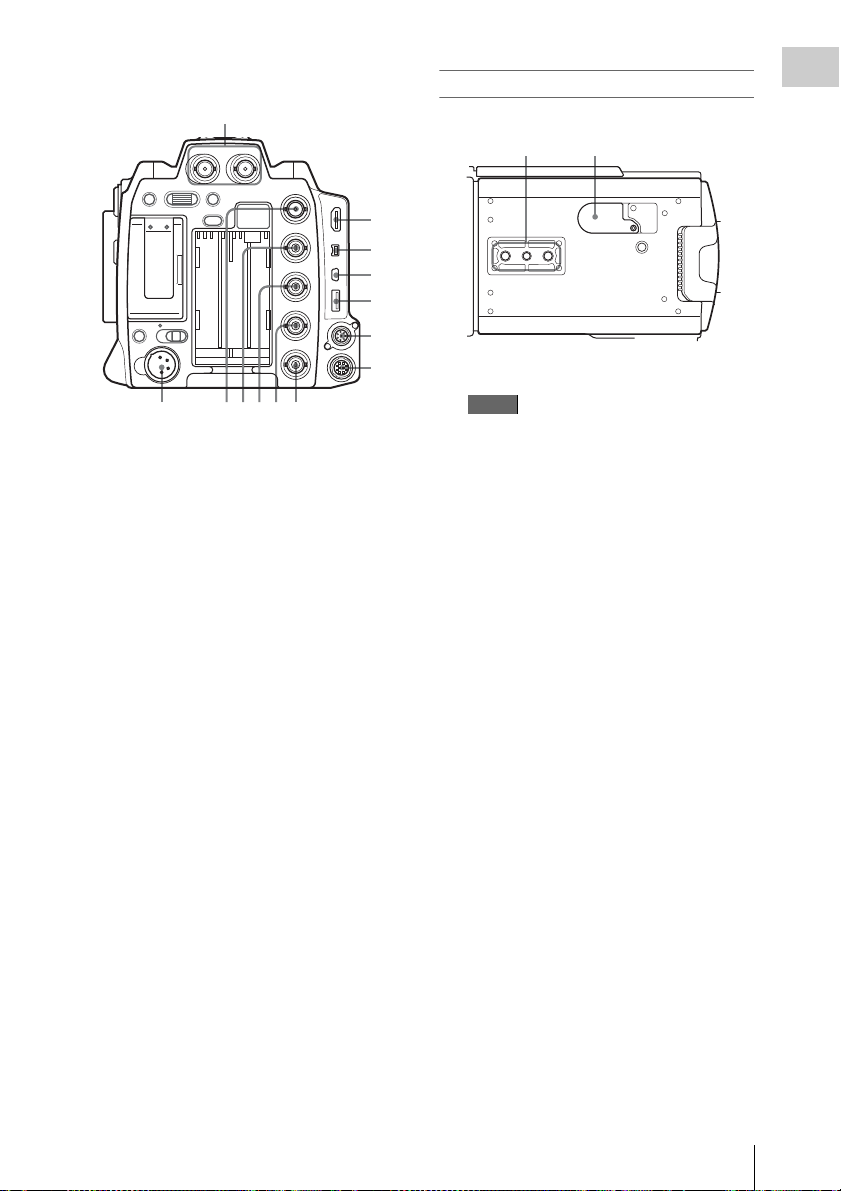
Connector block
1
HD SDIAB
Bottom
Overview
12
MENU SEL/SET CANCEL
AB
SLOT SELECT
ON OFF
DC IN
PICTURE PROFILE
BATTERY
RELEASE
SDI OUT
VIDEO OUT
TC IN
TC OUT
GENLOCK IN
234567
1. HD SDI A/B (Dual-Link) connectors
(BNC type) (page 125)
2. DC IN (DC power input) connector
(page 22)
3. SDI OUT connector (BNC type) (page 124)
4. VIDEO OUT (analog video output)
connector (BNC type) (page 124)
5. TC IN (timecode input) connector (BNC
type) (page 131)
6. TC OUT (timecode output) connector
(BNC type) (page 132)
7. GENLOCK IN connector (BNC type)
(page 131)
8. HDMI OUT connector (page 124)
9. i.LINK (HDV/DV) connector (4-pin, S400
conforming to IEEE1394) (page 128)
10. USB connector (Mini B) (page 125)
11. Option connector (USB type A)
It does not function at present.
12. REMOTE connector (8-pin)
An external remote control device, such as
the RM-B150/B750 Remote Control Unit,
can be connected.
For operation from the remote control device,
refer to the Supplement in the supplied CDROM labeled “Manuals for So lid-State Memory
Camcorder.”
13. SPARE connector (10-pin)
It does not function at present.
8
9
10
11
12
13
1. Tripod receptacles
Note
Check that the size of the hole matches the
screw of the tripod. If they do not match, the
camcorder cannot be attached to the tripod
securely.
2. Backup battery holder (page 135)
Parts Identifications
17
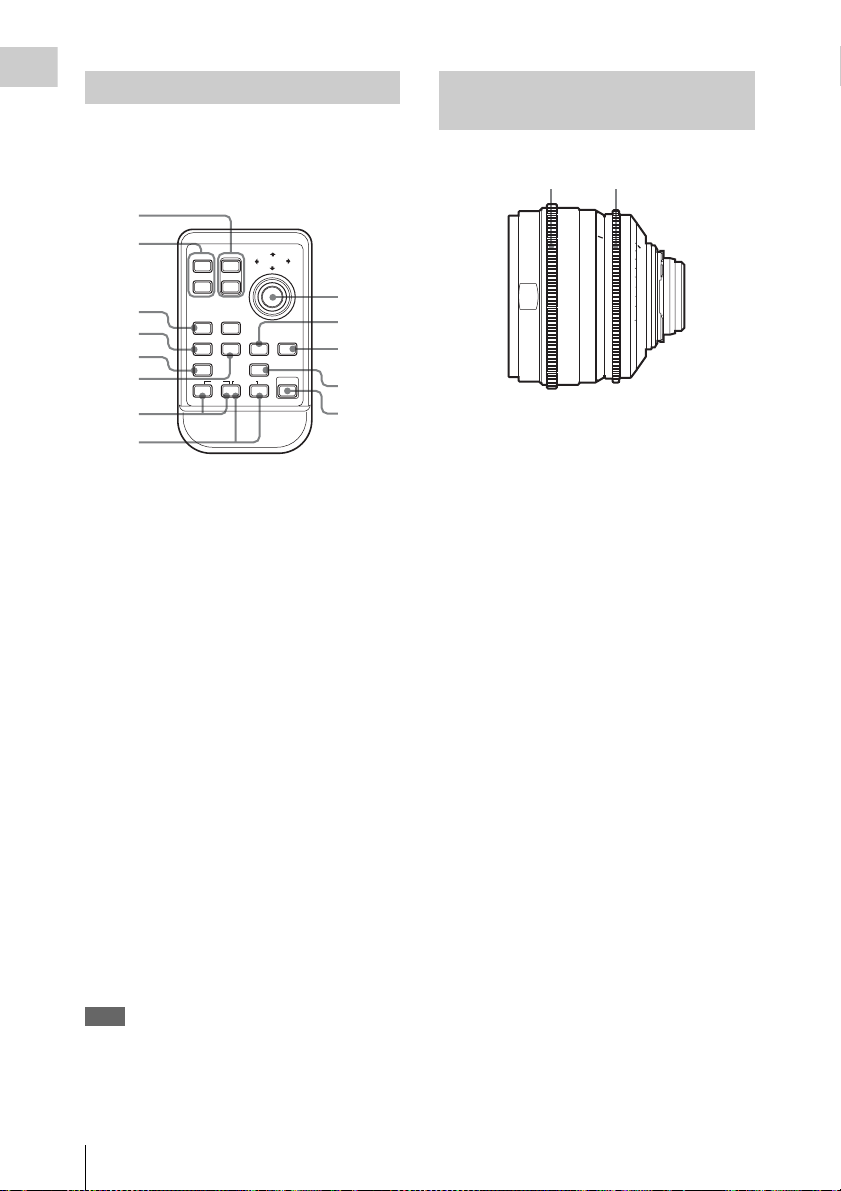
IR Remote Commander (Supplied)
Overview
The buttons without remarks can be used in the
same manner as the corresponding buttons on the
camcorder.
1
2
SHOTMARK
3
4
5
6
THUMBNAIL
PREV NEXT
.
m
12T
REC
z
ZOOM
W
SUB CLIP
PLAY/PAUSE
PUSH SET
STOP
>
xu
FFWDFREV
M
PUSH AFREC PAUSE
X
7
8
1. ZOOM T/W (telephoto/wide-angle)
button
It does not function at present.
2. SHOTMARK 1 and 2 buttons (page 56,
page 92)
3. THUMBNAIL button
4. PREV (previous clip jump) button
5. F REV (fast reverse) button
6. PLAY/PAUSE button
7. REC (record) buttons
Press the z button together with the unmarked
button (safety button) to start recording.
8. REC PAUSE buttons
Press the X button together with the unmarked
button (safety button) to pause recording.
9. PUSH SET button
It functions the s ame as the SEL/ SET dial on th e
camcorder.
10. NEXT button
11. STOP button
12. F FWD (fast forward) button
13. PUSH AF button
It does not function at present.
Note
The SUB CLIP button does not function with this
camcorder.
When you use the Remote Commander, see “Using
the IR Remote Commander” on page 30.
10
11
12
13
Lenses (Supplied with the PMWF3K)
12
ft
2
10
30 ft
2.8
4
5
5.6
15
8
10
1
1
7
9
50
The illustration shows the SCL-P50T20.
1. Focus ring
2. Iris ring
16
2
22
5
1.5 3
0
4
1.2
1
3.3
2.62
0.8
0.60.5
1.6
Parts Identifications
18
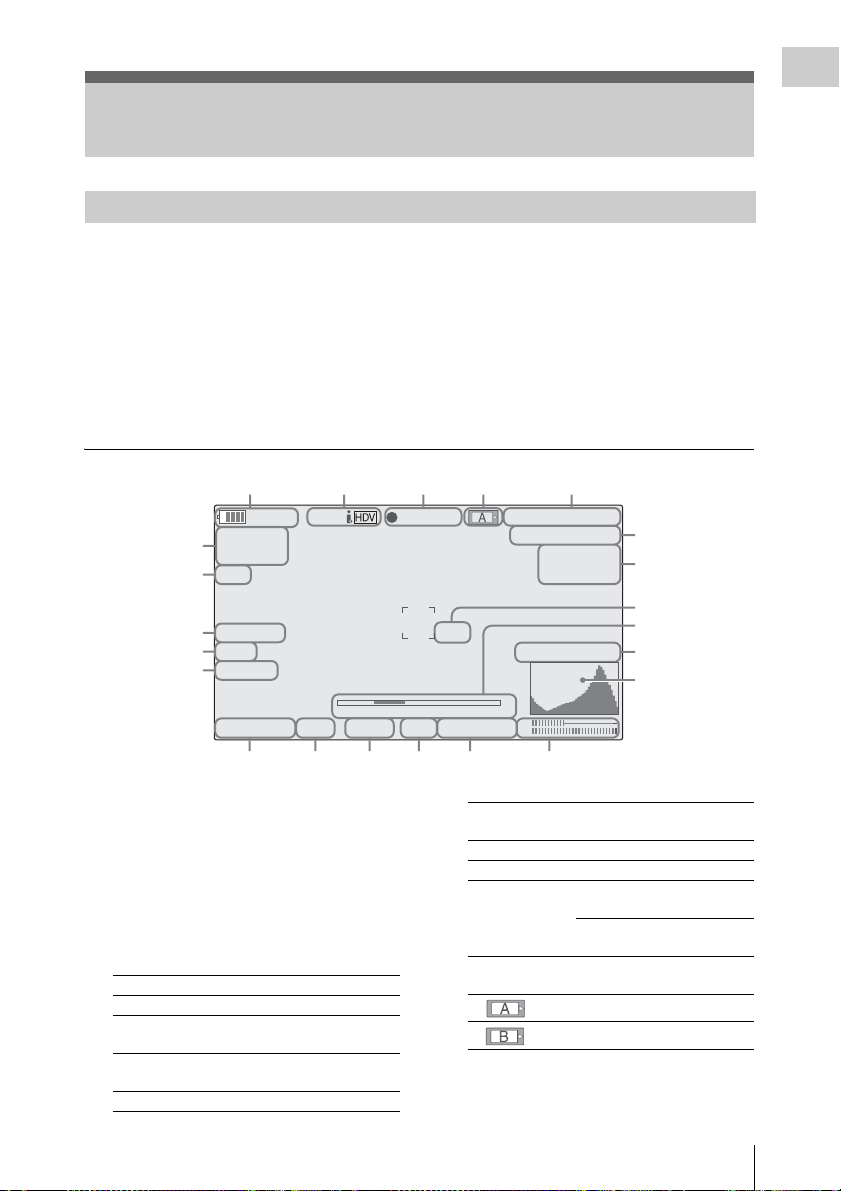
On-Screen Indications
7
8
9
0
2
Indications in E-E Display/Recording Mode
Overview
When this unit is in E-E Display1)/Recording
mode, pressing the DISPLAY/BATT INFO
button displays the statuses and settings of this
unit on the LCD monitor/viewfinder screen.
When you press the DISPLAY/BATT INFO
button again, these indications are canceled.
The recording status indication, such as “
is always displayed, regardless of operation of the
DISPLAY/BATT INFO button.
1)E-E Display mode: Recording standby status
zREC,”
12345
STBY
120min
A: 60min
6
B: 120min
7
Z99
8
5600K CC
9
ND1
10
TLCS
ATW 4300K
.
S&Q
1 1.5 2 3 4 5 7 10 15 20 30 oo
++
PPOFF
T1.6
11 12 13 14 15 16
1. Battery remaining/DC IN voltage
indication [M] (page 21)
2. i.LINK status indication (page 128)
Only when an external device is connected to
the i.LINK connector, the status of the device is
displayed.
3. Special recording/operation status
indication
zREC Recording in progress
STBY Standby for recording
zS&Q REC Slow & Quick Motion
S&Q STBY Standby for Slow & Quick
zINT REC Interval Recording in progress
recording in progress
Motion recording
Remarks
[M]: The indication of the items named with this
suffix can be independently turned on/off
with “Display On/Off” of the LCD/VF SET
menu (see page 111).
[A]: The indication of items named with this suf-
fix can be turned on/off using the assignable
buttons to which the corresponding on/off
functions have been assigned (see page 58).
REC
TCG 00:00:00:00
Q
1920/23.98P
H
Q M
otion
S&
29/24fps
74%
High Light ND2
m
CH1
18dB
SHT
CH2
:1/2000
INT STBY Standby for Interval
zFRM REC Frame Recording in progress
FRM STBY Standby for Frame Recording
zCACHE z in green: Standby for
Recording
Cache Recording
z in red: Cache Recording in
progress
4. Media status indication
5. Time data indication [M] (page 52)
6. Media remaining indication [M] (page 34)
Memory card in slot A is active.
Memory card in slot B is active.
2
21
2
1
1
1
On-Screen Indications
19
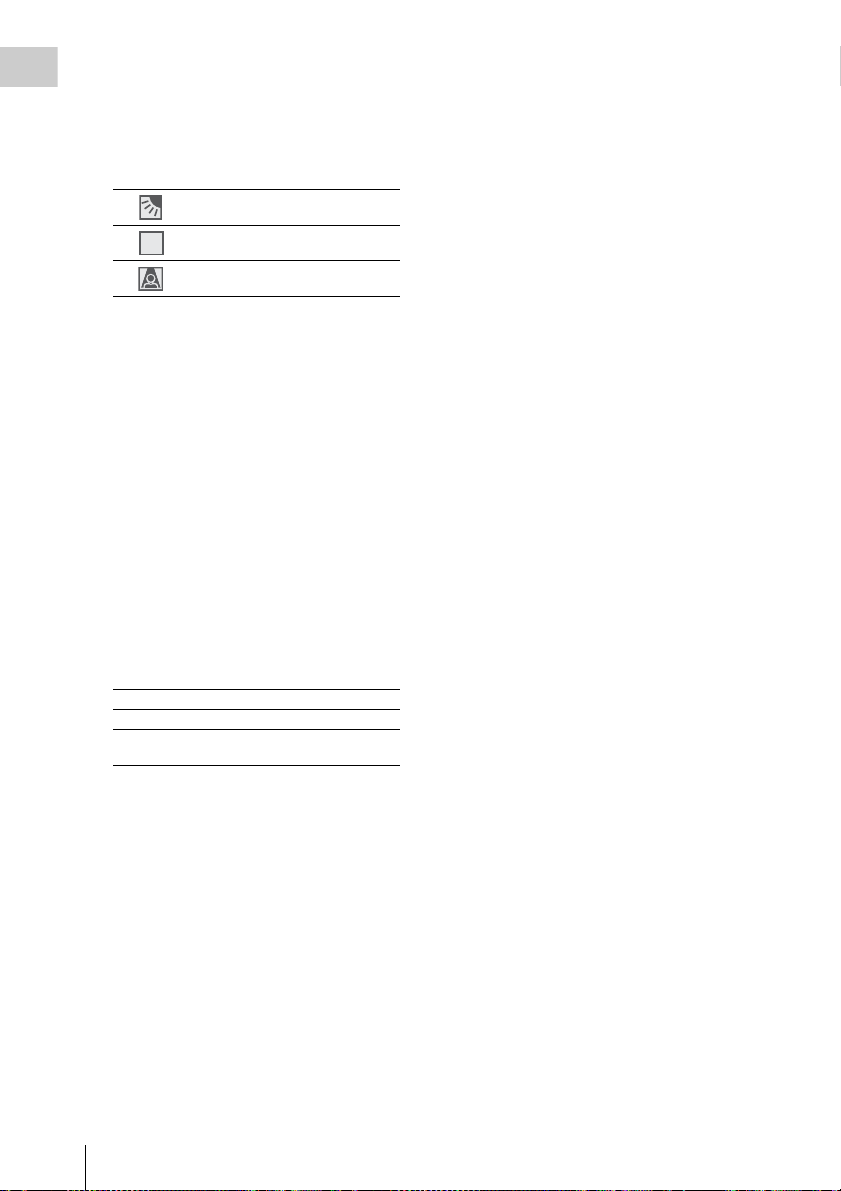
7. Zoom position indication [M] (page 48)
STD
Overview
8. Electric color compensation filter
indication [M] (page 40)
9. ND filter indication [M] (page 39)
10. TLCS mode indication [M] (page 105)
Backlight mode
Standard mode
STD
Spotlight mode
11. White balance mode and color
temperature indications [M] (page 40)
12. Picture profile indication [M] (page 67)
13. Iris position indication [M] (page 48)
14. Gain indication [M] (page 45)
15. Shutter mode/shutter speed indication [M]
(page 46)
16. Audio level meters [M] (page 53)
17. Histogram indication [M][A]
18. Video level cautioning indication [M]
If the video level is too high or too low, a caution
is generated showing the appropriate ND filter
number.
19. Depth-of-Field indication [M][A]
20. Brightness level indication [M][A]
21. Special recording mode indication [M]
Frame Rec Frame Rec mode
Interval Rec Interval Rec mode
S&Q Motion
xx/xx fps
Slow & Quick Motion mode
22. Video Format indication [M] (page 37)
On-Screen Indications
20

Preparations
Power Supply
You can use a battery pack or AC power via an
AC adaptor.
If you connect an AC power source, it has a
priority even if a battery pack is mounted.
For safety, use only the Sony battery pack and AC
adaptor listed below:
• BP-U60 Lithium-ion Battery Pack
• AC-DN10 AC Adaptor
Preparations
Battery pack
Using a Battery Pack
Mount a BP-U60 Lithium-ion Battery Pack.
WARNING
Batteries shall not be exposed to excessive heat
such as sunshine, fire or the like.
CAUTION
Danger of explosion if battery is incorrectly
replaced. Replace only with the same or
equivalent type recommended by the
manufacturer.
When you dispose of the battery, you must obey
the law in the relative area or country.
Notes
• Before use, charge the battery pack with the
exclusive BC-U1/U2 Battery Charger.
• A warm battery pack immediately after use may
not be able to be fully recharged.
Mounting the battery pack
Fully insert the battery pack then slide it down to
lock.
Power switch: OFF
Note
If a battery pack that cannot be used with this
camcorder is mounted, an error message is
appears on the LCD monitor/viewfinder screen.
Replace the battery pack with the BP-U60, or
connect a power to the DC IN connector after
removing the battery pack.
Removing the battery pack
Hold the BATTERY RELEASE button pressed,
slide the battery pack upwards to unlock, then
pull it out.
BATTERY RELEASE button
1
2
Power switch: OFF
Checking battery charge remaining
To check during operation
When recording or playback is in progress on the
battery pack, an icon to show the current battery
Power Supply
21
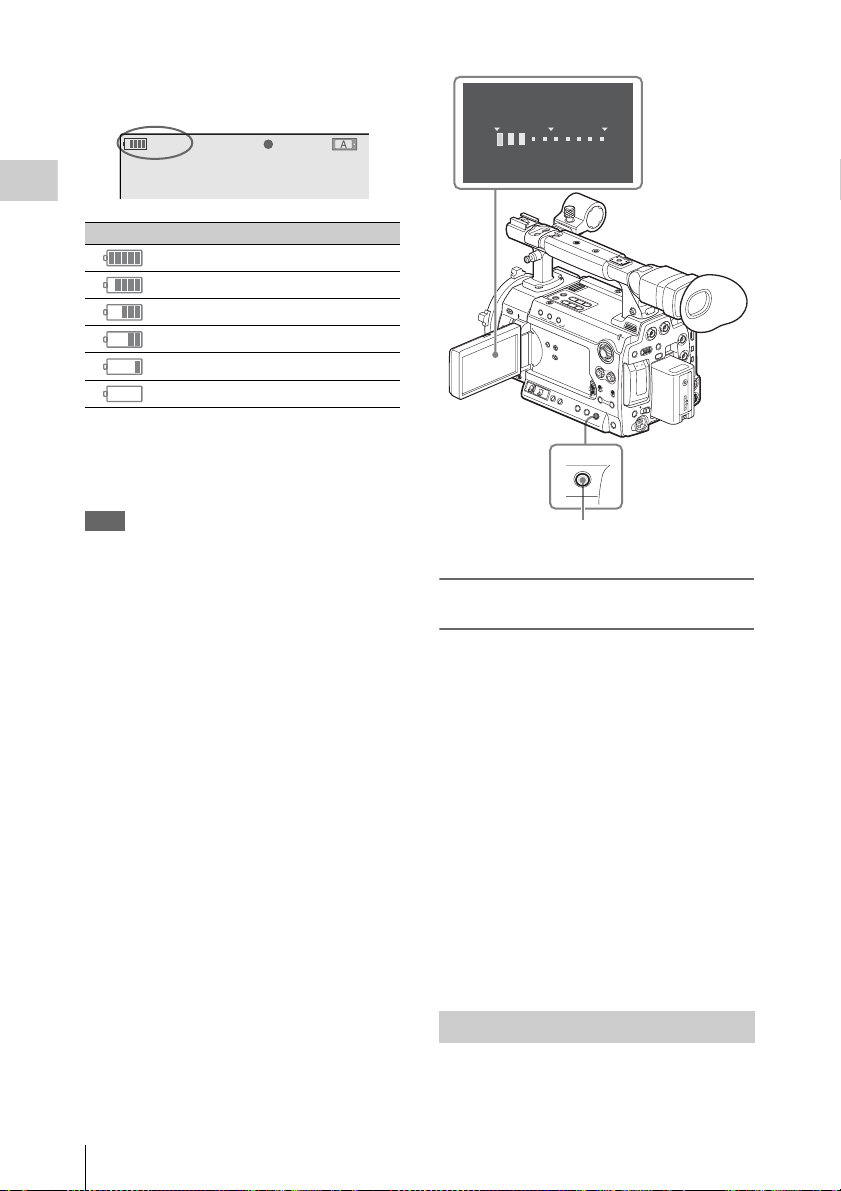
charge level and usage time remaining are
T
displayed on the LCD monitor/viewfinder screen.
120min
A: 25min
B: 50min
Z99
STBY
S&Q
REC
Preparations
Icon Remaining
100% to 91%
90% to 71%
70% to 51%
50% to 31%
30% to 11%
10% to 0%
BATTERY I NFO
0%
50%
Rem
aining Time : 20min
100
%
The camcorder indicates the remaining usage
time in minutes by calculating the available time
with the battery pack if operation is continued at
the current rate of power consumption.
Note
The operating time on a battery pack depends on
the condition (new or old) of the battery pack and
the ambient temperature.
To check in power-off status
Information on the mounted battery pack
(BATTERY INFO) is displayed on the LCD
monitor screen when you hold the DISPLAY/
BATT INFO button pressed even if the
camcorder is off.
The BATTERY INFO display goes off after 5
seconds.
DISPLAY/
BATT INFO
DISPLAY/BATT INFO button
If the battery charge remaining becomes
low
If the battery charge remaining decreases to a
certain level during operation (Low BATT
status), a low-battery message, flashing of the
tally lamps, and a beep sound will warn you.
If the remaining further decreases to a level at
which operation cannot be continued (BATT
Empty status), a battery-empty message appears.
Temporarily set the power switch to OFF and
connect a power source via the DC IN connector
or replace the battery pack with one that is fully
charged.
To change the message levels
The Low BATT level is set to 10% of full charge,
and the BATT Empty level is set to 3% of full
charge at the factory. These settings can be
changed with “Battery Alarm” (page 116) of the
OTHERS menu.
22
Power Supply
Using AC Power (DC IN Power)
The camcorder can be operated on AC power by
using an AC-DN10 AC Adaptor (optional) with a
CCDD-X2 DC Cable (optional).

For details, refer to the Operating Instructions of the
AC-DN10.
When recording or playback is in progress on
power from the DC IN connector, the input
voltage is displayed on the LCD monitor/
viewfinder screen.
DC-IN 12.0V
A: 25min
B: 50min
Z99
STBY
S&Q
REC
Turning Power On
Set the power switch to the ON position.
The indicator (green) lights and the camcorder
enters E-E Display mode.
Setting the Area of Use and the Clock
When you turn the camcorder on for the first time
after purchasing or replacing the backup battery
(page 135), the Initial Setting display appears on
the LCD monitor/viewfinder screen.
Set the area of use and the date and time of the
built-in clock, using this display.
INITIAL
SETTING
C
ount r y : NTSC A r e a
Language
: English
Ti
me Zone: UTC GREENWICH
D
ate/Time: 2011/01/01 00:00:00
Finish
Language
You can select the language for messages.
When you select “Chinese,” the menus and status
indications are also displayed in Chinese.
Time Zone
The value shows the time difference from UTC
(Coordinated Universal Time).
Change the setting if needed.
Use the jog dial on the rear panel for setting.
Jog dial
Preparations
Power switch
ON OFF
Turning Power Off
Set the power switch to the OFF position.
Notes
• This camcorder uses a little standby power even
when the power switch is set to OFF. Remove
the battery pack if the camcorder will not be
used for a prolonged period.
• When removing the battery pack or the DC IN
power, be sure to set the switch to OFF in
advance and wait until the indicator goes dark.
Removing the battery pack or the DC IN power
while the indicator is lit may cause damage to
the camcorder or SxS memory cards.
MENU SEL/SET CANCEL
PICTURE PROF
AB
Setting the area of use
1 Turn the jog dial to set the cursor to
“Country” then press the dial.
Setting the Area of Use and the Clock
23
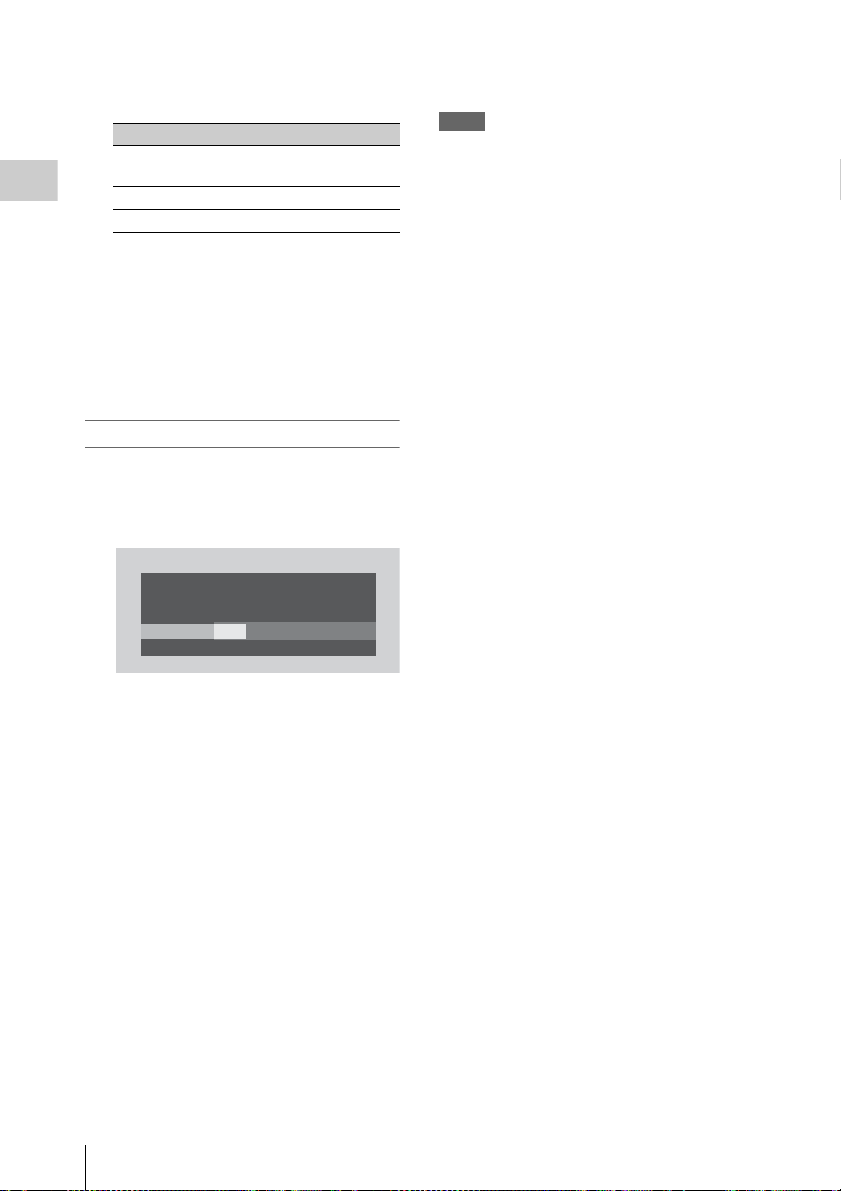
2 Turn the jog dial to select the desired
area of use.
Setting Area of use
NTSC Area NTSC area (for areas other
than Japan)
NTSC area (Japan)
3)
PAL area
Preparations
NTSC(J) Area
PAL Ar ea
1) The composite signal output from this
camcorder is an NTSC signal with a black setup
(7.5 IRE). The system frequency is 59.94i.
2) The composite signal output from this
camcorder is an NTSC signal with no black
setup. The system frequency is 59.94i.
3) The composite signal output from this
camcorder is a PAL signal. The system
frequency is 50i.
Setting the time and date
1 Turn the jog dial to set the cursor to
“Date/Time” then press the dial.
The cursor moves to the year-setting column.
INITIAL
SETTING
C
ount r y : NTSC(J)
Language
:
Time Z
one: UTC +09:00 TOKY
D
ate/Time: 2011/01/01 00:00:00
Finish
Area
Japanese
2011/01/01 00:00:00 SET
For details on menu operations, see “Basic Menu
Operations” on page 100.
Notes
• If the clock setting is cleared because of
1)
2)
exhaustion of the backup battery while no
operation power was being supplied (no battery
pack and no DC IN connection), the Initial
Setting display will be displayed when you turn
the camcorder on at the next opportunity.
• While the Initial Setting display is shown, no
other operation except turning the power off is
permitted until you finish the setting for this
display.
O
2 Turn the jog dial to set the year then
press the dial.
The cursor moves to the month-setting
column.
3 Set the month, day, hour, minute, and
second in sequence in the same manner.
When you press the jog dial at “SET,” the
cursor moves back to “Date/Time.”
To finish the setting
Move the cursor to “Finish” then press the jog
dial.
The Initial Setting display disappears, and the
clock setting is completed.
Once after the Initial Setting display disappears,
the time zone and date/time settings can be
changed using the OTHERS menu (page 115).
Setting the Area of Use and the Clock
24
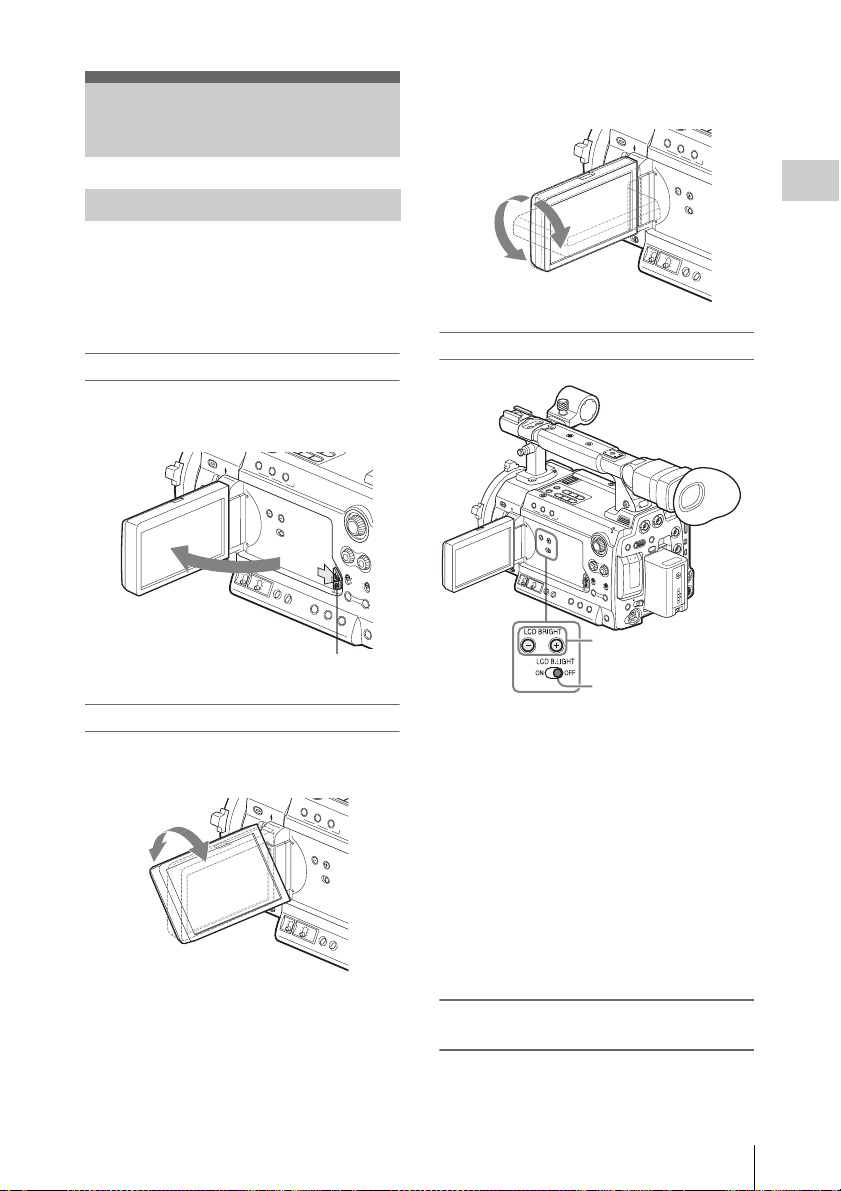
Adjusting the LCD Monitor and Viewfinder
subject. The display direction of the textual
information is converted to the readable direction.
Adjusting the LCD Monitor
You can adjust the angle and the display
conditions of the LCD monitor for the best view
in various shooting situations.
These adjustments of the LCD monitor have no
effect on pictures being recorded.
Turning on/off the LCD monitor
The LCD monitor turns on when it is opened and
turns off when it is closed.
Press the tab to the right to unlock.
Adjusting the angle
Rotate the opened LCD monitor to the desired
angle.
90°
180°
Adjusting the backlight
LCD BRIGHT +/
LCD B.LIGHT switch
Turning the backlight on/off
The backlight may not be necessary for viewing
images on the LCD monitor under bright ambient
light, such as in an outdoor location. Set the LCD
B.LIGHT switch to OFF to turn off the backlight.
Adjusting the brightness of the backlight
When you set the LCD B.LIGHT switch to ON,
you can adjust the brightness of the backlight,
using the LCD BRIGHT + and – buttons.
Press the – button to darken the backlight. Press
the + button to make it brighter.
During adjustment, the backlight level bar
appears to indicate the adjustment value.
– buttons
Preparations
It can be rotated as much as 180 degrees in the
direction facing the subject and as much as 90
degrees in the opposite direction.
When you rotate it exceeding 135 degrees toward
the subject, the image on the monitor becomes
upside down, indicating the mirror image of the
Adjusting the color, contrast, and
brightness
These adjustments can be made using the LCD/
VF SET menu.
Adjusting the LCD Monitor and Viewfinder
25

Press the MENU button to set the camcorder to
Menu mode and select (LCD/VF SET
menu) then “LCD” from the menu.
LCD/VF
SET
On/Off
B
C
olor
B
C
ont rast
B
Br i gh t ness
B
B
B
: 0
:
:
:
Preparations
00:00
LCD
VF
Peaking
M
arker
Zebra
Display
Set color, contrast and brightness of the LCD
monitor with the corresponding LCD menu
items: Color, Contrast, and Brightness
For details on menu operations, see “Basic Menu
Operations” on page 100.
Adjusting the Viewfinder
If the picture on the LCD monitor is hard to view
under bright ambient light, you can use the
viewfinder to check the picture.
You can adjust the display conditions of the
viewfinder according to your current lighting
conditions.
These adjustments of the viewfinder have no
effect on pictures being recorded.
Caution
Do not leave the camcorder with the eyepiece of
the viewfinder facing the sun. Direct sunlight can
enter through the eyepiece, be focused in the
viewfinder, and cause fire.
Turning the viewfinder on/off
With the factory setting, the viewfinder is turned
on when the LCD monitor is in its park position
or is rotated to face the subject.
You can change the setting so that the viewfinder
is always on regardless of the status of the LCD
monitor, using “VF” (page 110) of the LCD/VF
SET menu. Change the “Power” setting from
“Auto” to “On.”
Adjusting the focus in the viewfinder
The eyepiece focusing (diopter compensation)
knob enables adjustment to match the eyesight of
operator so that the operator can view the image
clearly in the eyepiece.
Eyepiece focusing knob
0
0
0
Adjusting the backlight
The brightness of the backlight for the viewfinder
can be switched between High and Low.
Select “VF” from the LCD/VF SET menu and set
“Backlight.”
LCD/VF
SET
On/Off
B
Backl i ght
B
M
ode
B
C
ontrast
B
Br i g htness
B
Pow
er
B
:
:
:
:
:
High
Color
0
0
Auto
00:00
LCD
VF
Peaking
M
arker
Zebra
Display
Switching between color and
monochrome modes
For the viewfinder screen, color or monochrome
display can be selected.
Select “VF” from the LCD/VF SET menu then
select “Mode.”
Select “B&W” if checking the subject and
focusing are easier on the monochrome display.
If you assign “VF Mode” to one of the assignable
buttons (see page 58), you can switch between
color and monochrome by pressing the button.
Adjusting the contrast and brightness
Select “VF” from the LCD/VF SET menu and
adjust the contrast and brightness with the
corresponding items: Contrast and Brightness
For details on menu operations, see “Basic Menu
Operations” on page 100.
Adjusting the LCD Monitor and Viewfinder
26
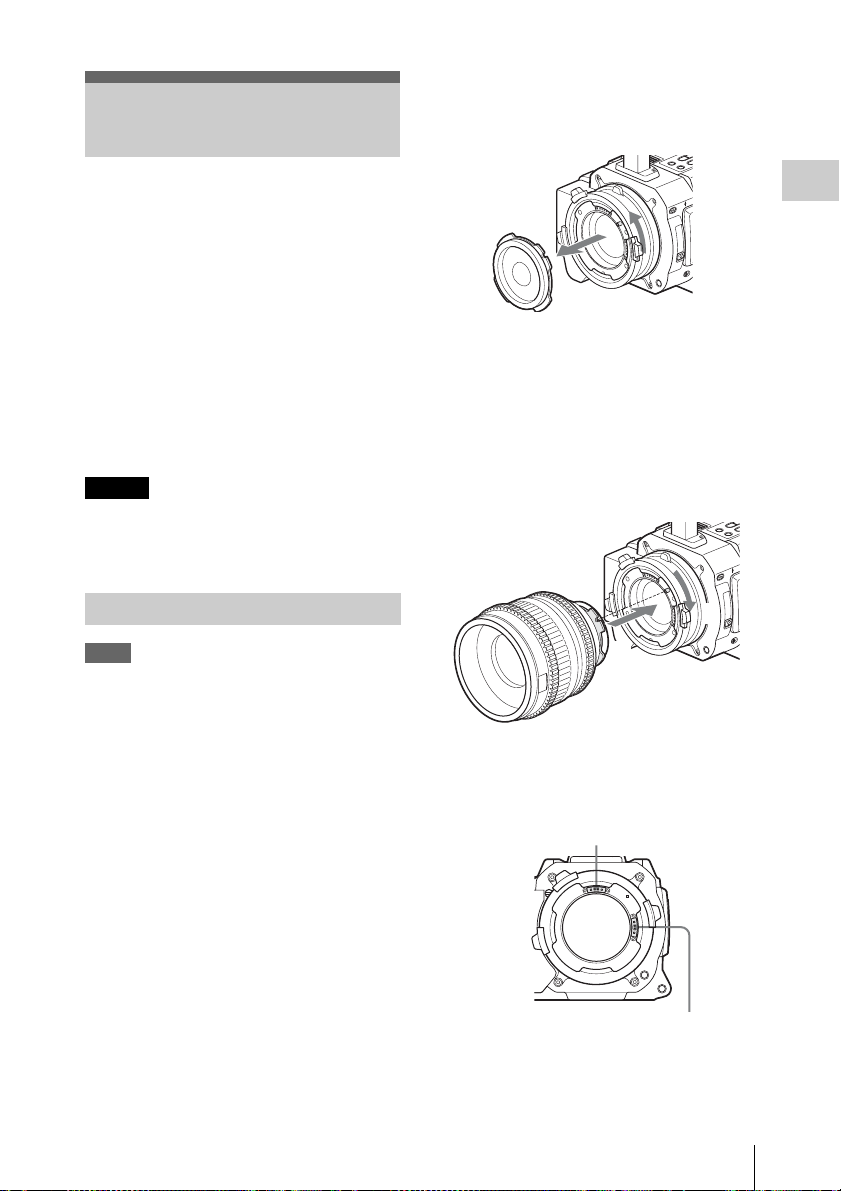
Attaching a Lens
1 Turn the lens mount frame
counterclockwise and remove the
mount cap from the lens mount.
Usable lenses
The following lenses are supplied with the PMWF3K.
• SCL-P35T20 (focal length: 35mm)
• SCL-P50T20 (focal length: 50mm)
• SCL-P85T20 (focal length: 85mm)
In addition to equivalents of the lenses supplied
with the PMW-F3K, various PL-mount lenses
can be used with the PMW-F3K/F3L.
For other lenses usable with the PMW-F3K/F3L, ask
a Sony service representative.
For information on handling lenses, refer to the
operation guide of the lenses.
Caution
Do not leave the camcorder with the lens facing
the sun. Direct sunlig ht can enter through the lens,
be focused in the camcorder, and cause fire.
Attaching a Lens
Notes
• Turn off the camcorder before attaching/
removing the lens.
• The camera interface of the camcorder is set to
“Type C” for the lenses supplied with the
PMW-F3K and those having a Cooke
connector. When attaching a lens with an
1)
connector (usable in the future), set the
ARRI
interface to “Type A” with “Lens IF” (page
106) of the CAMERA SET menu. Or set it to
“Off” for other lenses.
If the interface setting is not correct, a warning
message will be displayed when you turn on the
camcorder.
For details on menu operations, see “Basic Menu
Operations” on page 100.
Preparations
2 Align the recess of the lens with the
alignment pin at the upper part of the
lens mount of the camcorder and set the
lens in place.
3 While holding the lens, turn the lens
mount frame clockwise to secure the
lens.
3
2
When using an ARRI LDS lens or a Cooke /i lens,
align the contacts of the lens with the
corresponding hot shoe of the camcorder.
Hot shoe for Cooke /i lenses
1)ARRI Group
Hot shoe for ARRI LDS lenses
Attaching a Lens
27
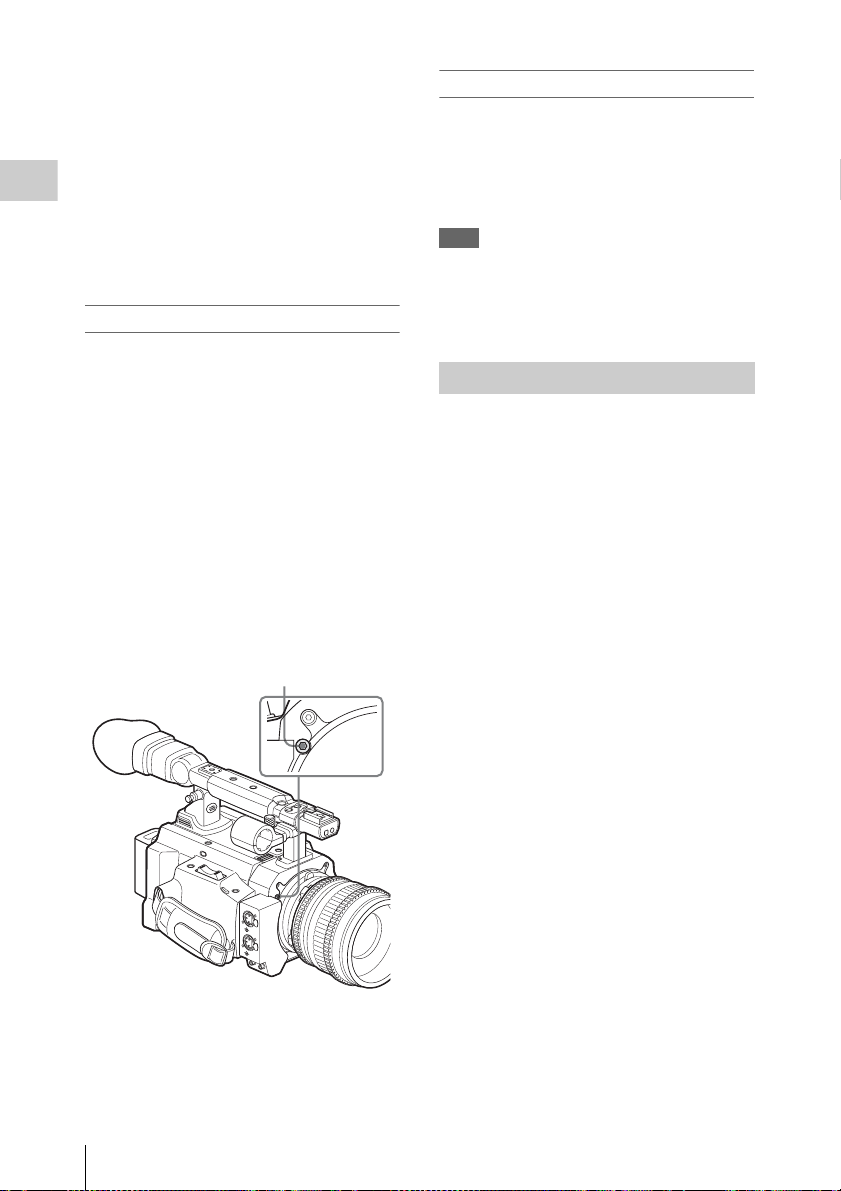
If you have attached an aberration correction
lens
The aberration correction function is activated
automatically. Starting the camcorder with an
aberration correction lens may require more time
than normally because of data loading at start-up.
The lenses supplied with the PMW-F3K are
Preparations
aberration correction lenses.
Contact a Sony service representative for
information about other aberration correction
lenses.
Adjusting the flange focal length
Adjustment of the flange focal length (distance
between the lens mount attachment plane and the
imaging plane) is necessary in the following
situations:
• The first time a lens is attached
• When changing lenses
• If the focus is not sharp at both telephoto and
wide angle with a zoom lens
The flange focal length for this camcorder can be
adjusted by rotating the adjustment screw.
Use an Allen wrench (sized 7/64 inch) for the
adjustment.
Counterclockwise rotation lengthens the flange
focal length and clockwise rotation shortens it.
Removing the lens
Proceed as follows:
1 While holding the lens, turn the lens
mount frame counterclockwise.
2 Pull the lens forward to remove.
Note
When another lens is not immediately attached,
attach the lens mount cap to its original position
and secure it by turning the lens mount frame
clockwise.
Using Lens Files
By your storing the data (such as compensation
data) specific to the lenses in files, required
adjustments and compensation can be performed
merely by retrieving the appropriate file when
changing lenses.
For details on the lens files, see “Lens Files” on
page 122.
Attaching a Lens
28
Adjustment screw of flange focal length
D
W
F
F
E
S
U
A
P
/
Y
A
L
P
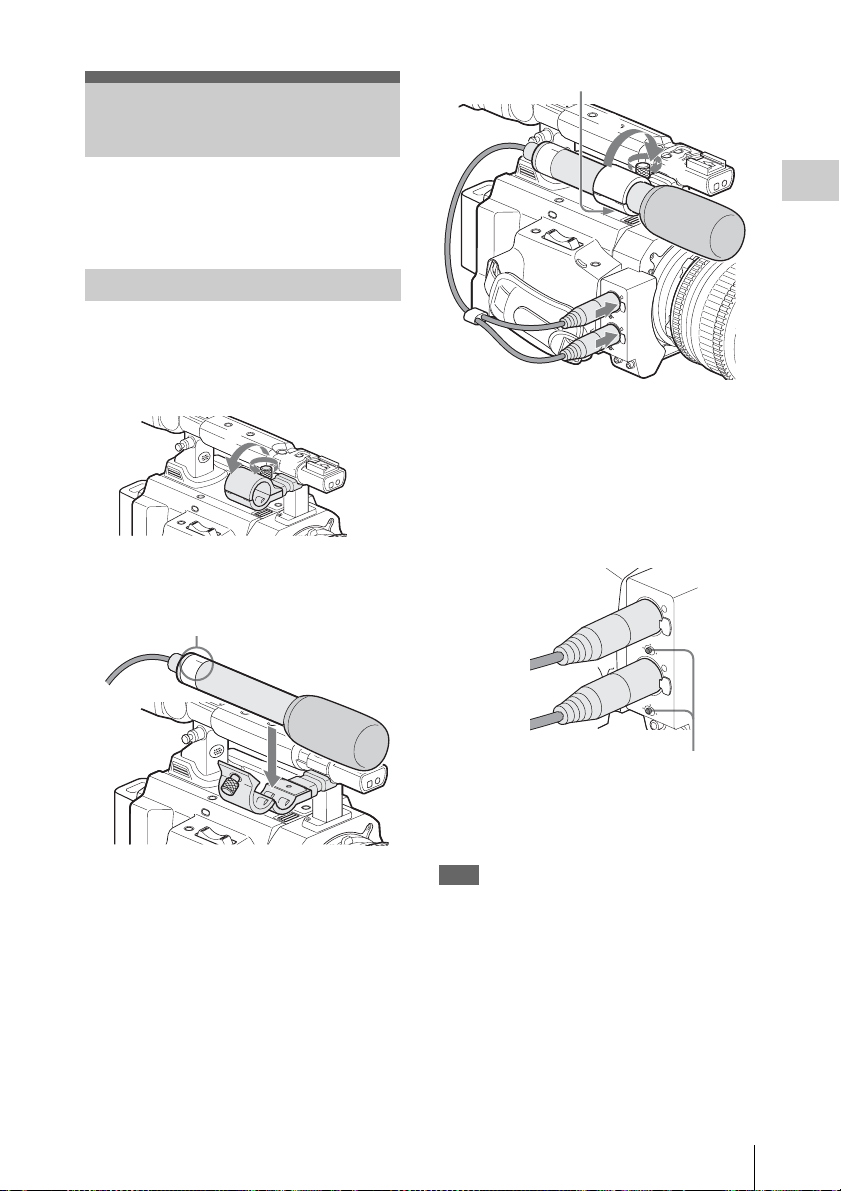
Attaching the
P
L
A
Y
/P
A
U
S
E
F
F
W
D
P
L
A
Y
/P
A
U
S
E
F
F
W
D
Microphone
Two channels (CH-1/CH-2) of audio can be
recorded (Linear PCM recording) in
synchronization with video recording.
Cable clamp
U
L
P
R
1
2
Preparations
Using the Supplied Microphone
Attach the microphone as follows:
1 Loosen the screw of the microphone
holder and open the cover.
2
1
2 Set the microphone on the holder with
the UP indication facing up.
UP
U
L
P
R
3 Close the microphone holder cover for
the original condition to secure, then
connect the microphone cable to the
AUDIO IN connectors (CH-1 and CH-
2) and secure the cable at the cable
clamp under the holder.
3
Connect the white plug of the supplied
microphone to the CH-1 connector of the
camcorder and the red plug to the CH-2
connector.
4 Set the LINE/MIC/MIC+48V switches
(CH-1 and CH-2) to MIC+48V.
AU
D
IO
C
IN
H
-1
M
IC
LINE
C
H
M
-2
IC+48V
M
IC
LIN
E
M
IC
+48V
LINE/MIC/MIC+48V switch
5 Set “EXT CH Select” of “Audio Input”
(page 106) of the AUDIO SET menu to
“CH-1/CH-2.”
Note
Even when recording CH-1 for 2-channel
monaural by setting “EXT CH Select” of “Audio
Input” (page 106) of the AUDIO SET menu to
“CH-1,” set the LINE/MIC/MIC+48V switch for
CH-2 to the same position as that for CH-1.
However, if a microphone which supports both
stereo and monaural modes is connected and
power of +48 V is supplied to CH-2, the
microphone is not switched to monaural mode,
but the directivity goes the left channel side. For
such a microphone, set the LINE/MIC/MIC+48V
Attaching the Microphone
29

switch for CH-1 to MIC+48V and that for CH-2
to MIC.
Sony-made microphones which support both
stereo and monaural modes
• Microphone supplied with this camcorder
•ECM-680S
Preparations
Using External Inputs or Optional Microphones
Connect external audio sources or external
microphones to the AUDIO IN connectors CH-1
and CH-2, then set the LINE/MIC/MIC+48V
switches CH-1 and CH-2 to the appropriate
position.
LINE: For audio a audio line source (Line level:
+4 dBu)
MIC: For a microphone that requires no power
supply
MIC+48V: For a microphone that requires +48V
power supply
Using the IR Remote Commander
Before use
Before you use the supplied IR Remote
Commander for the first time, pull out the
insulation sheet from the battery holder.
Insulation sheet
A CR2025 lithium battery is set in the holder at
the factory.
To use the IR Remote Commander
For controlling the camcorder from the IR
Remote Commander, activate the remote control
function of the camcorder after turning the power
on.
Activating/deactivating the remote control
function can be achieved using the Setup menu or
an assignable button.
To activate using the menu
Press the MENU button to set the camcorder to
Menu mode, select (the OTHERS menu)
and set “IR Remote” to “On.”
Using the IR Remote Commander
30
O
THE
RS
:
Button
eter
: O
Alar
B
B
B
B
B
m
English
O
n
n
Off
B
C
lock Set
Language
Assign
Tal l y
00:00
H
ours M
IR Remote
Battery
For details on menu operations, see “Basic Menu
Operations” on page 100.
To activate using an assignable button
Assigning “IR Remote” to one of the assignable
buttons permits you to activate/deactivate the
remote control function by pressing the button.
For the assignable buttons, see“ Changing Functions
of the Assignable Buttons” on page 58.
