Sony POWER TRILOGIC SLV-L72HF PA-PC, POWER TRILOGIC SLV-L49 MX, POWER TRILOGIC SLV-L69HF MX, POWER TRILOGIC SLV-L79HF CL-CS-VZ, POWER TRILOGIC SLV-L52 PA-PC User Manual
...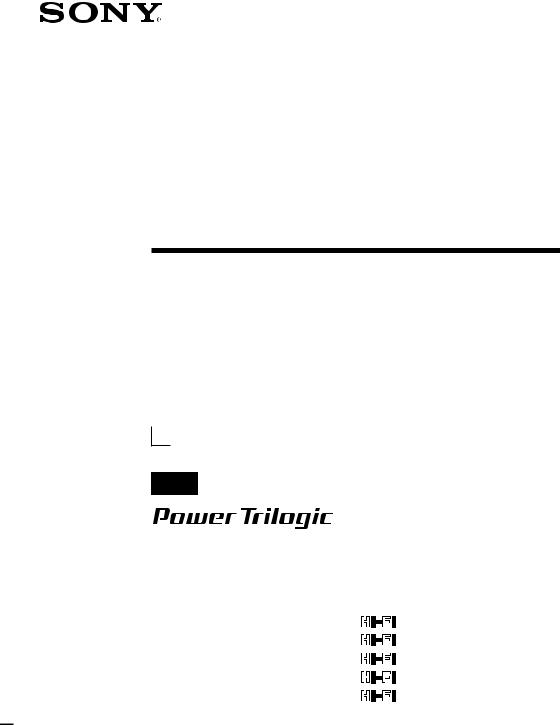
3-865-427-12(1)
Video Cassette
Recorder
Operating Instructions
SLV-L49 MX
SLV-L52 PA/PC
SLV-L59 CL/CS/PR/VZ
SLV-X55 MX
SLV-L69HF MX
SLV-L72HF PA/PC
SLV-L79HF CL/CS/VZ
SLV-L89HF CL/CS/MX/VZ
SLV-X66HF MX
©1999 by Sony Corporation
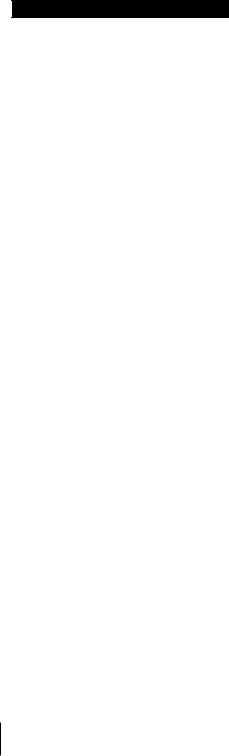
WARNING
To prevent fire or shock hazard, do not expose the unit to rain or moisture.
The power cord must be changed only at a qualified service shop.
Precautions
Safety
•For SLV-L59 CL/CS/PR, L79HF CL/CS and L89HF CL/CS, operate the unit on 110 to 240 V AC, 50/60 Hz. For SLV-L49 MX, L52 PA/PC, L59 VZ, X55 MX, L69HF MX, L72HF PA/PC, L79HF VZ, L89HF MX/VZ and X66HF MX, operate the unit only on 120 V AC, 60 Hz.
•If anything falls into the cabinet, unplug the unit and have it checked by qualified personnel before operating it any further.
•This unit is not disconnected from the AC power source (mains) as long as it is connected to the wall outlet, even if the unit itself has been turned off.
•Unplug the unit from the wall outlet if you do not intend to use it for an extended period of time. To disconnect the cord, pull it out by the plug, never by the cord.
Installing
•Allow adequate air circulation to prevent internal heat buildup.
•Do not place the unit on surfaces (rugs, blankets, etc.) or near materials (curtains, draperies) that may block the ventilation slots.
•Do not install the unit near heat sources such as radiators or air ducts, or in a place subject to direct sunlight, excessive dust, mechanical vibration or shock.
•Do not install the unit in an inclined position. It is designed to be operated in a horizontal position only.
•Keep the unit and cassettes away from equipment with strong magnets, such as microwave ovens or large loudspeakers.
•Do not place heavy objects on the unit.
•If the unit is brought directly from a cold to a warm location, moisture may condense inside the VCR and cause damage to the video head and tape. When you first install the unit, or when you move it from a cold to a warm location, wait for about three hours before operating the unit.
Caution
Television programs, films, video tapes and other materials may be copyrighted. Unauthorized recording of such material may be contrary to the provisions of the copyright laws. Also, use of this recorder with cable television transmission may require authorization from the cable television transmission and/or program owner.
Information
“Power Trilogic” is a trademark of Sony Corporation.
2 Getting Started
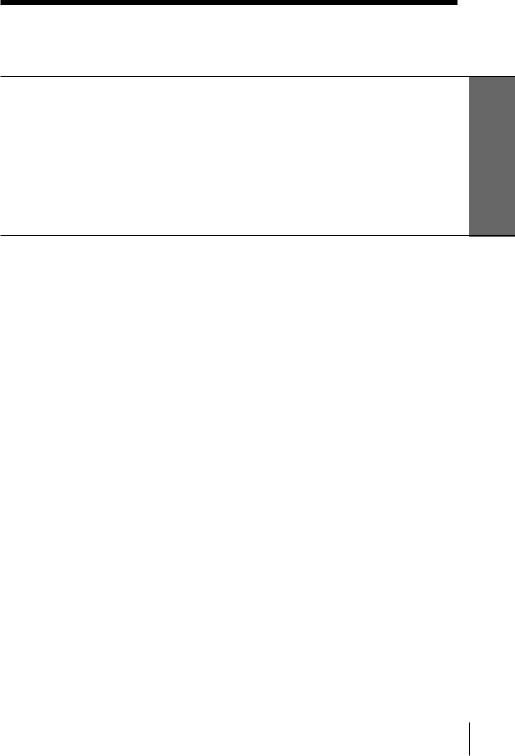
Table of contents
Getting Started
4Step 1: Unpacking
5Step 2: Setting up the remote commander
7Step 3: Hookups
24Selecting a language
25Setting the clock
31 Presetting channels
Started Getting
Basic Operations
38 Playing a tape
41 Recording TV programs
44Recording TV programs using the timer
Additional Operations
48Playing/searching at various speeds
51Searching for a selected point on the tape
53Skip-searching automatically
54Recording TV programs using the dial timer
57Setting the recording duration time
58Checking/changing/canceling timer settings
60Recording stereo and bilingual programs (SLV-L69HF MX, L72HF PA/PC, L79HF CL/CS/ VZ, L89HF CL/CS/MX/VZ and X66HF MX only)
62 Adjusting the picture
64Changing menu options
65Editing with another VCR
Additional Information
67 General setup information
69 Troubleshooting
71Specifications
72Index to parts and controls
79Index back cover
Quick reference to using the VCR
Introduction 3
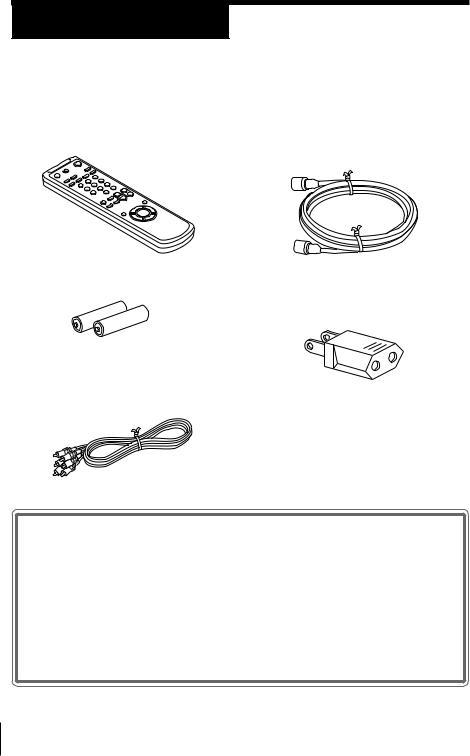
Getting Started
Step 1
Unpacking
Check that you have received the following items with the VCR:
• Remote commander |
• 75-ohm coaxial cable with F-type |
|
connectors |
•Size AA (R6) batteries
•Audio/video cable (3-phono to 3- phono) (SLV-L69HF MX, L72HF PA/ PC, L79HF CL/CS/VZ, L89HF CL/ CS/MX/VZ and X66HF MX only)
•Plug adaptor (SLV-L59 CL/CS/PR, L79HF CL/CS and L89HF CL/CS only)
If the plug supplied with your VCR does not fit your power outlet, attach the supplied adaptor to the plug.
Checking your model name
The instructions in this manual are for the 19 models: SLV-L49 MX, L52 PA/PC, L59 CL/CS/PR/VZ, X55 MX, L69HF MX, L72HF PA/PC, L79HF CL/CS/VZ, L89HF CL/CS/MX/VZ and X66HF MX. Check
your model number by looking at the rear panel of your VCR. The SLVL89HF MX is the model used for illustration purposes. Any difference in operation is clearly indicated in the text, for example, “SLV-X66HF MX only”.
4 Getting Started

Step 2
Setting up the remote commander
Inserting the batteries
Insert two size AA (R6) batteries by matching the + and – on the batteries to the diagram inside the battery compartment.
Insert the negative (–) end first, then push in and down until the positive (+) end clicks into position.
Using the remote commander
You can use this remote commander to operate this VCR and a Sony TV. Buttons on the remote commander marked with a dot (•) can be used to operate your Sony TV.
Remote sensor
1/u
§
 1/u
1/u
TV / VIDEO
Started Getting
To operate |
Set |
TV |
/ |
VIDEO |
to |
||
|
|
|
|
|
|
|
|
the VCR |
|
|
and point at the remote sensor on the VCR |
||||
VIDEO |
|||||||
|
|
|
|
|
|
|
|
|
|
|
|||||
a Sony TV |
TV |
and point at the remote sensor on the TV |
|||||
|
|
|
|
|
|
|
|
Notes
•With normal use, the batteries should last about three to six months.
•If you do not use the remote commander for an extended period of time, remove the batteries to avoid possible damage from battery leakage.
•Do not use a new battery with an old one.
•Do not use different types of batteries.
continued
Getting Started 5
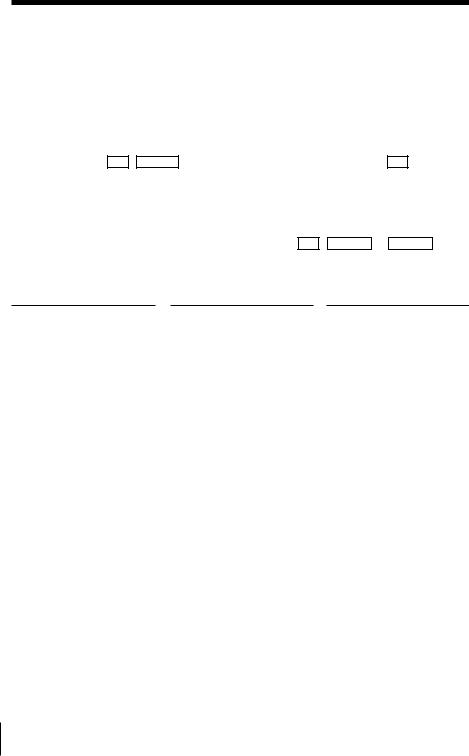
Step 2: Setting up the remote commander (continued)
Controlling other TVs with the remote commander (SLV-L69HF MX, L72HF PA/PC, L79HF CL/CS/VZ, L89HF CL/CS/MX/VZ and X66HF MX only)
The remote commander is preprogrammed to control non-Sony TVs. If your TV is listed in the table below, set the appropriate manufacturer ’s code number.
1Set TV / VIDEO at the top of the remote commander to TV .
2Hold down 1/u, and enter your TV’s code number(s) using the number buttons. Then release 1/u .
Now you can use the 1/u , VOL +/–, CH +/– and TV/VIDEO buttons to control your TV. You can also use the buttons marked with a dot (• ) to control a Sony TV. To control the VCR, reset TV / VIDEO to VIDEO .
Code numbers of controllable TVs
If more than one code number is listed, try entering them one at a time until you find the one that works with your TV.
Manufacturer |
Code |
Manufacturer |
Code |
Manufacturer |
Code |
||
|
number |
|
|
number |
|
number |
|
|
|
|
|
|
|
|
|
Sony |
01 |
JVC |
09 |
|
RCA |
04, 10 |
|
|
|
|
|
|
|
|
|
Akai |
04 |
KMC |
03 |
|
Sampo |
12 |
|
|
|
|
|
|
|
|
|
AOC |
04 |
Magnavox |
03, 08, 12 |
|
Sanyo |
11 |
|
|
|
|
|
|
|
|
|
Centurion |
12 |
Marantz |
04, 13 |
|
Scott |
12 |
|
|
|
|
|
|
|
|
|
Coronado |
03 |
MGA/Mitsubishi |
04, 12, 13, 17 |
|
Sears |
07, 10, 11 |
|
|
|
|
|
|
|
|
|
Curis-Mathes |
12 |
NEC |
04, 12 |
|
Sharp |
03, 05, 18 |
|
|
|
|
|
|
|
|
|
Daytron |
12 |
Panasonic |
06, 19 |
|
Sylvania |
08, 12 |
|
|
|
|
|
|
|
|
|
Emerson |
03, 04, 14 |
Philco |
03, 04 |
|
Teknika |
03, 08, 14 |
|
|
|
|
|
|
|
|
|
Fisher |
11 |
Philips |
08 |
|
Toshiba |
07 |
|
|
|
|
|
|
|
|
|
General Electric |
06, 10 |
Pioneer |
16 |
|
Wards |
03, 04, 12 |
|
|
|
|
|
|
|
|
|
Gold Star |
03, 04, 17 |
Portland |
03 |
|
Yorx |
12 |
|
|
|
|
|
|
|
|
|
Hitachi |
02, 03 |
Quasar |
06, 18 |
|
Zenith |
15 |
|
|
|
|
|
|
|
|
|
J.C.Penny |
04, 12 |
Radio Shack |
05, 14 |
|
|
|
|
|
|
|
|
|
|
|
|
Notes
•If the TV uses a different remote control system from the one programmed to work with the VCR, you cannot control your TV with the remote commander.
•If you enter a new code number, the code number previously entered will be erased.
•When you replace the batteries of the remote commander, the code number may change. Set the appropriate code number every time you replace the batteries.
•When you press the AUDIO MONITOR button, your TV’s menu may appear on the TV screen. To exit the TV menu, press the MENU button on the TV remote commander or wait until the menu disappears automatically.
6 Getting Started
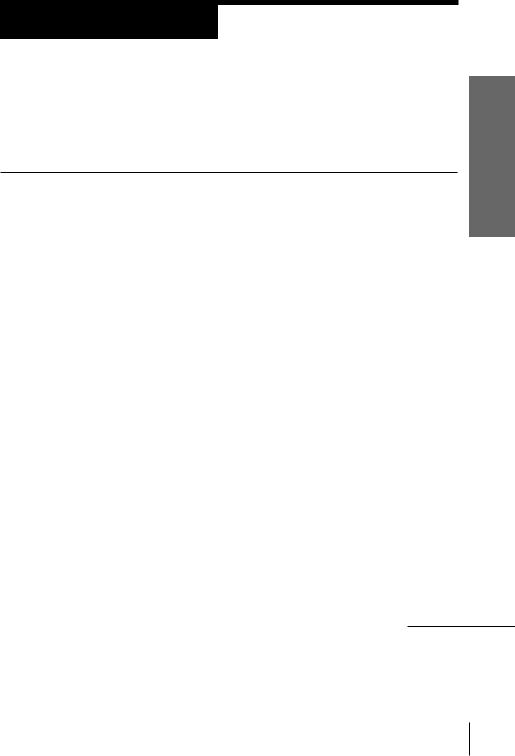
Step 3
Hookups
Selecting the best hookup option
There are many ways in which your VCR can be hooked up. To hook up your VCR so that it works best for you, first scan through the table below. Then use the accompanying diagrams and procedures on the following pages to set up your VCR.
If you have |
Use |
Refer to |
TV that has audio/video input |
Audio/video (A/V) hookup, then |
Pages 8 to 10 |
|
follow one of the hookups below. |
|
|
|
|
Antenna only, no cable TV |
Hookup 1 |
Pages 11 to 13 |
|
|
|
No cable box, or cable box with only |
Hookup 2 |
Pages 14 to 16 |
a few scrambled channels |
|
|
|
|
|
Cable box, with many scrambled |
Hookup 3 |
Pages 17 to 19 |
channels |
|
|
|
|
|
Cable box with only a few scrambled |
Hookup 4 |
Pages 20 to 23 |
channels, using an A/B switch |
|
|
|
|
|
After you’ve completed the connections, follow the instructions for setup. During setup, if you need more details on the procedure described, page numbers are provided where you can find complete, step-by-step instructions.
After you’ve completed the setup, you’re ready to use your VCR. Procedures differ depending on the hookup you used. For an overview, refer to “Quick reference to using the VCR” on the back cover.
Before you get started
•Turn off the power to all equipment.
•Do not connect the AC power cords until all of the connections are completed.
•Be sure you make connections firmly. Loose connections may cause picture distortion.
•If your TV doesn’t match any of the examples provided, see your nearest Sony dealer or qualified technician.
continued
Started Getting
Getting Started 7
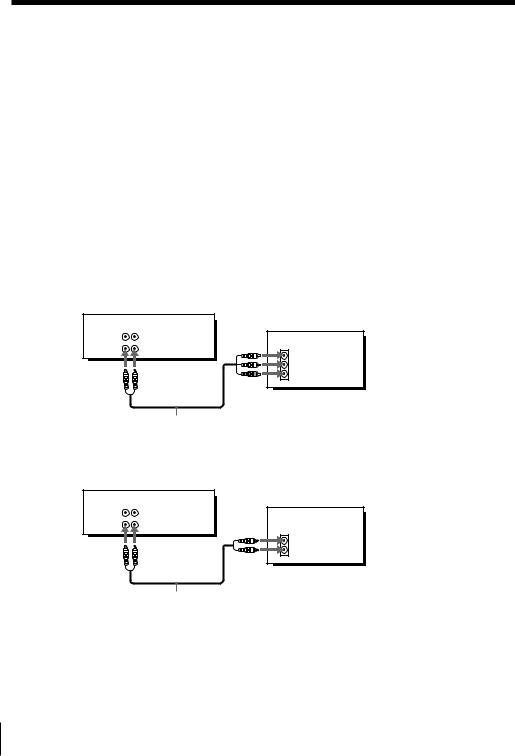
Step 3: Hookups (continued)
Audio/video (A/V) hookup |
Pages 8 to 10 |
|
|
If your TV has audio/video (A/V) input jacks, you will get a better picture and sound when you hook up your VCR using these connections. If your TV doesn’t have A/V inputs, see the following pages for antenna or cable hookups.
If you’re not planning to use your VCR to record programs, you’re finished setting up the VCR after you’ve made the connections shown on pages 8 and 9.
If you want to record off-air or off your cable TV system, complete these connections first, and then go to the following pages for antenna or cable hookups.
For SLV-L49 MX, L52 PA/PC, L59 CL/CS/PR/VZ and X55 MX
A Use this hookup if your TV has stereo jacks
VCR
AUDIO VIDEO |
TV |
LINE-1 IN |
|
LINE OUT |
IN |
|
|
|
VIDEO |
|
AUDIO |
Audio/video cable (not supplied)
B Use this hookup if your TV doesn’t have stereo jacks
VCR
AUDIO VIDEO |
TV |
LINE-1 IN |
|
LINE OUT |
IN |
|
|
|
VIDEO |
|
AUDIO |
Audio/video cable (not supplied)
Note
•If you use the Trinitron TV Synchro Play function (see page 40), the A/V connection is necessary. (If your TV has two or more inputs, connect the audio/video cable to the VIDEO IN 1 jacks.)
8 Getting Started

For SLV-L69HF MX, L72HF PA/PC, L79HF CL/CS/VZ, L89HF CL/CS/MX/VZ and X66HF MX
For a true “home theater” experience, you should connect the audio outputs of your VCR or TV to your stereo system.
A Use this hookup if your TV has stereo jacks
VCR |
Stereo receiver |
AUDIO VIDEO |
TV |
LINE-1 IN |
AUX IN |
IN |
|
LINE OUT |
|
VIDEO |
AUDIO OUT |
AUDIO |
|
Started Getting
Audio/video cable (supplied) |
Audio cable (not supplied) |
B Use this hookup if your TV doesn’t have stereo jacks |
|
VCR |
Stereo receiver |
AUDIO VIDEO |
TV |
|
|
LINE-1 IN |
AUX IN |
LINE OUT |
IN |
|
|
|
VIDEO |
|
AUDIO |
Video Cable (not supplied) |
Audio cable (not supplied) |
Notes
•To play a tape in stereo, you must use the A/V connection.
•If you use the Trinitron TV Synchro Play function (see page 40), the A/V connection is necessary. (If your TV has two or more inputs, connect the audio/video cable to the VIDEO IN 1 jacks.)
continued
Getting Started 9

Step 3: Hookups (continued)
A/V hookup: VCR setup
After you’ve connected your TV and completed antenna or cable hookup, use the following procedure to set up the VCR.
Press MENU and select |
Set AUTO ANT SELECT |
|
|||||||||||||||||||||||
ADVANCED OPTIONS. |
to OFF and press OK. |
|
|||||||||||||||||||||||
|
|
|
|
|
|
|
|
|
|
|
|
|
|
|
|
|
|
|
|
|
|
|
|
|
|
|
|
|
|
TIMER SET/CHECK |
|
|
|
|
|
|
ADVANCED OPTIONS |
|
|
|
|
||||||||||
|
|
|
|
|
|
|
|
|
|
|
|
|
|
|
|
|
|
|
|
|
|
|
|
|
|
|
|
|
|
|
|
|
|
|
|
|
|
|
|
|
|
|
|
|
|
|
|
|
|
|
|
|
|
|
|
|
|
|
|
|
|
|
|
|
|
|
|
|
|
|
|
|
|
||||
|
|
|
|
SETTINGS |
|
|
|
|
AUTO ANT SELECT |
|
ON |
|
|
||||||||||||
|
|
|
|
|
|
|
|
|
|
|
|
AUTO STEREO |
OFF |
|
|
||||||||||
|
|
|
|
|
|
|
|
|
|
|
|||||||||||||||
|
|
|
|
ADVANCED OPTIONS |
|
|
|
|
TUNER AUDIO |
|
|
|
|
||||||||||||
|
|
|
|
|
|
|
|
|
/ |
|
|
APC |
|
|
|
|
|
|
|
|
ON |
|
|
||
|
|
|
|
|
|
|
|
|
|
|
TAPE SELECT |
AUTO |
|
|
|||||||||||
|
|
|
|
|
|
|
|
|
|
|
AUTO TAPE SPEED |
|
ON |
|
|
||||||||||
|
|
|
|
|
|
|
|
|
|
|
SHARPNESS |
L |
H |
|
|
||||||||||
|
|
|
|
|
|
|
|
|
|
|
|
NRETURN |
|
|
|
|
|||||||||
|
|
|
|
|
|
|
|
|
|
|
|
|
|
|
|
|
|||||||||
|
SELECT : |
|
|
|
|
|
|
SELECT : |
nn |
|
|
|
|
|
|
|
|||||||||
|
nn |
|
|
|
|
|
|
|
|
|
|
|
|
|
|
|
|||||||||
|
SET |
: |
O K |
|
|
|
|
|
SET |
: |
|
O K |
|
|
|
|
|
|
|
||||||
|
QUIT |
: |
MENU |
|
|
|
QUIT |
: |
|
MENU |
|
|
|
|
|
||||||||||
|
|
|
|
|
|
|
|
|
|
|
|||||||||||||||
|
|
|
|
|
|
|
|
|
|
|
|
|
|
|
|
|
|
|
|
|
|
|
|
|
|
For details, see page 64.
10 Getting Started
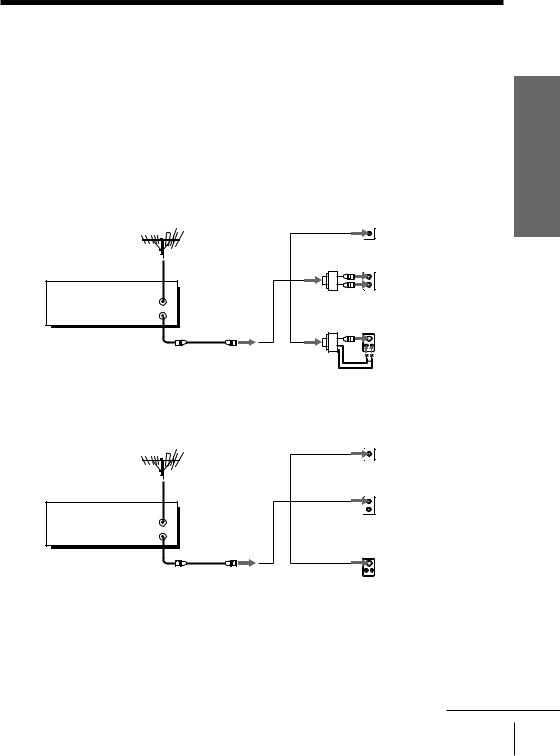
Hookup 1 |
Pages 11 to 13 |
|
|
Antenna hookup
Make the following connections if you’re using an antenna (if you don’t have cable TV).
A Use this hookup if you’re using:
•VHF/UHF antenna (you get channels 2–13 and channels 14 and higher)
•UHF-only antenna (you get channels 14 and higher)
•Separate VHF and UHF antennas
|
|
Rear of TV |
|
|
|
VHF/UHF |
|
|
|
A Match the type of |
|
|
or |
|
connector on your |
|
VHF |
TV: A, B, or C. |
|
|
|
||
VCR |
|
|
|
|
B |
|
|
VHF/UHF |
|
|
|
|
|
|
|
IN |
|
UHF |
|
|
or |
|
|
OUT |
|
|
|
|
|
VHF |
|
|
|
C |
|
|
|
UHF |
|
B Use this hookup if you’re using a VHF-only antenna (you get channels 2–13 only)
or
VCR |
|
VHF |
|
|
|
|
B For connector types |
||
VHF/UHF |
|
|
||
|
|
B and C, no UHF |
||
IN |
or |
UHF |
||
OUT |
connection is |
|||
|
|
|||
|
|
|
required. |
Started Getting
11

Step 3: Hookups (continued)
Hookup 1: VCR setup
1Set the RF UNIT switch to
CH3 or CH4, whichever channel is not used in your area. If both are used, set the switch to either channel.
For details, see page 67. If you made A/V connections (from page 8), you can skip this step.
2Press EASY SET UP on the VCR.
1 The IDIOMA menu appears. Change the onscreen display language to English (ENGLISH) if desired, and press OK. For details, see page 24.
RF UNIT
CH3 CH4
|
) |
EASY SET UP |
0 |
|
|
AJUSTE
IDIOMA
|
ENGLISH |
|
||
|
ESPA OL |
|
||
SELECCIONAR : |
|
|
|
|
nn |
|
|
||
SIGUIENTE |
: |
O K |
|
|
CANCELAR |
: |
EASY SET UP |
||
2The CLOCK SET menu appears. Select MANUAL and press OK. Then set the clock. For details, see page 29.
SET UP
CLOCK SET
AUTO
MANUAL
SELECT : n n
NEXT : O K
CANCEL : EASY SET UP
12 Getting Started
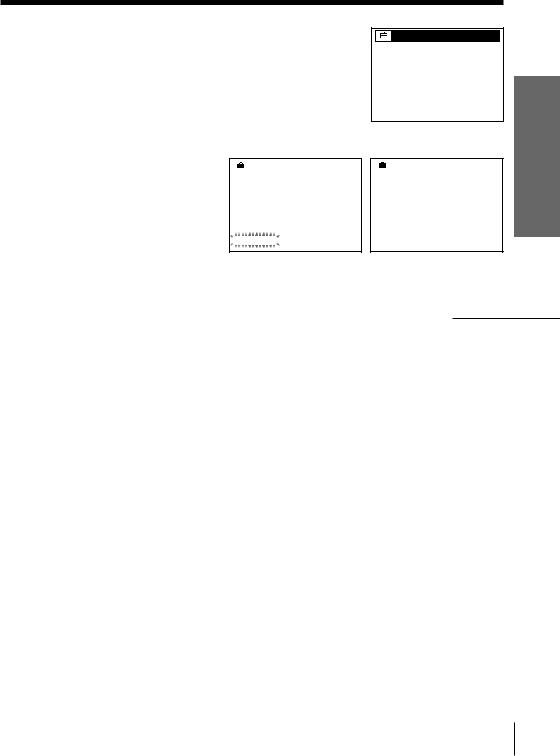
3The TUNER PRESET menu appears. Set ANTENNA/CABLE to ANT and press OK. For details, see page 31.
SET UP
TUNER PRESET
ANTENNA / CABLE |
ANT |
|||||
|
|
|
|
|
|
CABLE |
|
|
|
|
|
|
|
SELECT : |
nn |
|
|
|
|
|
NEXT : |
|
O K |
|
|
|
|
CANCEL : |
|
EASY SET UP |
|
|
||
4 The AUTO PRESET starts.
|
|
|
SET UP |
|
|
|
|
SET UP |
|
|
|
|
TUNER PRESET |
|
|
|
|
|
|
|
|
|
|
|
|
|
|
||
|
|
|
|
|
|
|
|
||
|
|
|
|
|
|
|
|
|
|
|
|
|
AUTO PRESET |
|
|
|
|
SET UP IS DONE |
|
|
|
|
PROCESSING |
|
|
|
|
||
|
|
|
|
|
|
|
|
||
/
 PLEASE WAIT
PLEASE WAIT 
.
Normal display
continued
Started Getting
Getting Started 13
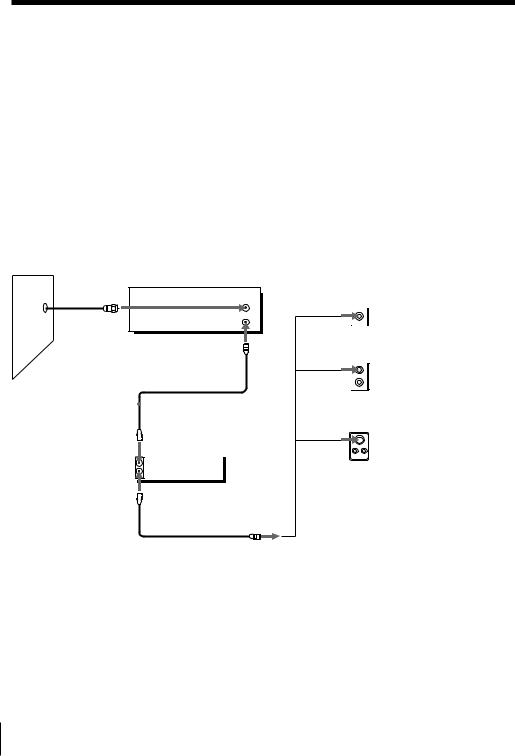
Step 3: Hookups (continued)
Hookup 2 |
Pages 14 to 16 |
|
|
No cable box, or cable box with only a few scrambled channels
Recommended use
Use this hookup if you do not have a cable box. Also use this hookup if your cable system scrambles only a few channels.
What you can do with this hookup
• Record any unscrambled channel by selecting the channel on the VCR
What you can’t do
• Record scrambled channels that require a cable box
Wall |
VCR |
VHF/UHF |
|
|
IN |
|
OUT |
Connect this cable |
|
|
|
|
|
|
|
|
|
|
|
directly to your TV |
|
|
|
|
|
if you don't have a |
|
|
|
Cable box |
|
cable box. |
|
|
|
||
|
|
|
|||
|
|
|
|
|
IN |
|
|
|
|
|
OUT |
|
|
|
|
|
|
|
|
|
|
|
|
|
|
|
|
|
|
or
or
Rear of TV |
|
|
VHF/UHF |
|
|
A |
Match the type |
|
|
of connector |
|
|
on your TV: A, |
|
VHF |
B, or C. |
|
|
||
B |
For connector |
|
|
types B and C, no |
|
UHF |
UHF connection |
|
is required. |
||
|
||
VHF |
|
|
C |
|
|
UHF |
|
14 Getting Started
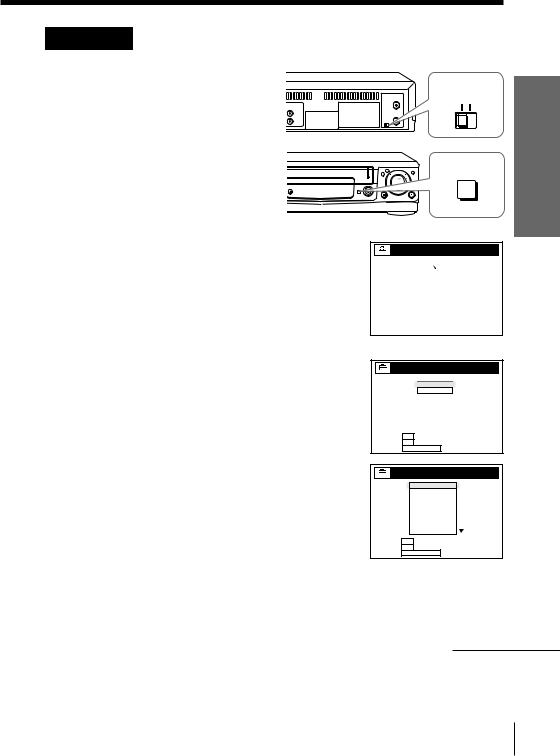
Hookup 2: VCR setup
1Set the RF UNIT switch to
CH3 or CH4, whichever channel is not used in your area. If both are used, set the switch to either channel. For details, see page 67. If you made A/V connections (from page 8), you can skip this step.
2Press EASY SET UP on the VCR.
1 The IDIOMA menu appears. Change the onscreen display language to English (ENGLISH) if desired, and press OK. For details, see page 24.
RF UNIT
CH3 CH4
|
) |
EASY SET UP |
0 |
|
|
AJUSTE
IDIOMA
|
ENGLISH |
|
||
|
ESPA OL |
|
||
SELECCIONAR : |
|
|
|
|
nn |
|
|
||
SIGUIENTE |
: |
O K |
|
|
CANCELAR |
: |
EASY SET UP |
||
2The CLOCK SET menu appears. Select AUTO and press OK. For details, see page 25.
3The COUNTRY/TIME ZONE menu appears. Select the country you want to set and press OK.
You can select following countries: BELIZE ˜BOLIVIA ˜CHILE ˜
COLOMBIA ˜COSTA RICA ˜CUBA ˜ DOMIN. REP. ˜ECUADOR ˜
EL SALVADR ˜ GUATEMALA ˜ GUYANA ˜HONDURAS ˜JAMAICA ˜ MEX-CENT. ˜MEX-MOUNT. ˜ MEX-PACIF. ˜MEX-S. EAST ˜ NICARAGUA ˜PANAMA ˜PERU ˜ SURINAME ˜TRIN. & TOB. ˜ VENEZUELA
SET UP
CLOCK SET
AUTO
MANUAL
SELECT : n n
NEXT : O K
CANCEL : EASY SET UP
SET UP
COUNTRY / TIME ZONE
BELIZE
BOLIVIA
CHILE
COLOMBIA
COSTA RICA
CUBA
DOMIN. REP.
ECUADOR
EL SALVADR
SELECT : n n
NEXT : O K
CANCEL : EASY SET UP
continued
Started Getting
Getting Started 15
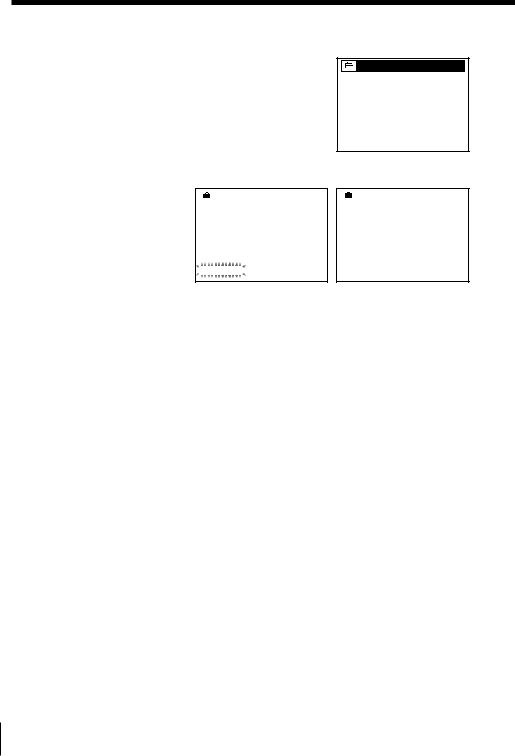
Step 3: Hookups (continued)
4The TUNER PRESET menu appears. Set ANTENNA/CABLE to CABLE and press OK. For details, see page 31.
SET UP
TUNER PRESET
ANTENNA / CABLE |
ANT |
|||||
|
|
|
|
|
|
CABLE |
|
|
|
|
|
|
|
SELECT : |
nn |
|
|
|
|
|
NEXT : |
|
O K |
|
|
|
|
CANCEL : |
|
EASY SET UP |
|
|
||
5 The AUTO PRESET starts.
|
|
|
SET UP |
|
|
|
|
SET UP |
|
|
|
|
TUNER PRESET |
|
|
|
|
|
|
|
|
|
|
|
|
|
|
||
|
|
|
|
|
|
|
|
||
|
|
|
|
|
|
|
|
|
|
|
|
|
AUTO PRESET |
|
|
|
|
SET UP IS DONE |
|
|
|
|
PROCESSING |
|
|
|
|
||
|
|
|
|
|
|
|
|
||
/
 PLEASE WAIT
PLEASE WAIT 
.
Normal display
Automatic clock setting
Once you’ve set up the VCR, it automatically sets the clock the first time you turn off the VCR. After that, whenever you turn off the VCR, it checks the time and adjusts the clock, even for Daylight Saving Time. The VCR sets the clock by picking up time signals provided by Sony Entertainment Television (SETV).
If you want to use the timer to record right away, or if the cable TV station in your area does not broadcast SETV, or if SETV in your area does not carry time signals, set the clock manually. For details, see page 29.
Note
•The Daylight Saving Time start and end days may differ depending on the year. To ensure correct switching, select ON or OFF for the DAYLIGHT SAVING setting (page 28).
16 Getting Started
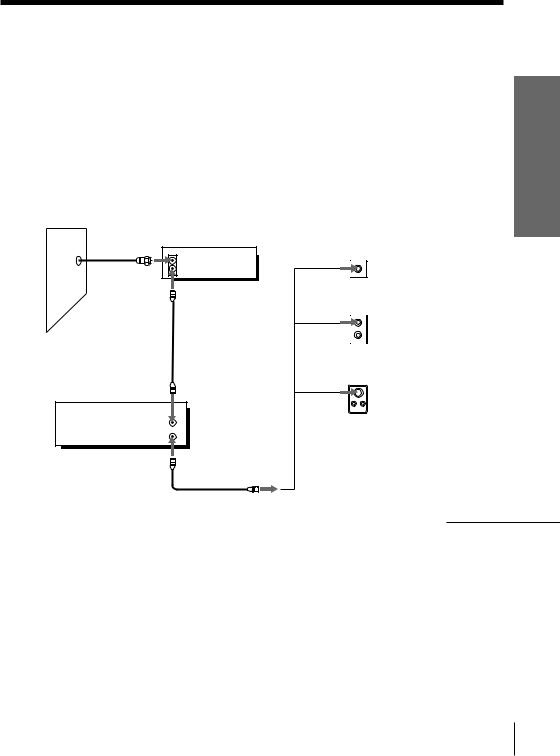
Hookup 3 |
Pages 17 to 19 |
|
|
Cable box with many scrambled channels
Recommended use
Use this hookup if your cable system scrambles all or most channels.
What you can do with this hookup
• Record any channel by selecting the channel on the cable box
What you can’t do
•Record with the cable box turned off
•Record one channel while watching another channel
Wall |
Cable box |
|
|
|
IN |
|
OUT |
or
or
VCR
VHF/UHF
IN
OUT
Rear of TV
VHF/UHF
A Match the type of connector on your TV: A, B, or
VHF C.
|
B For connector |
|
|
types B and C, no |
|
UHF |
UHF connection |
|
is required. |
||
|
VHF
C
UHF
continued
Started Getting
Getting Started 17
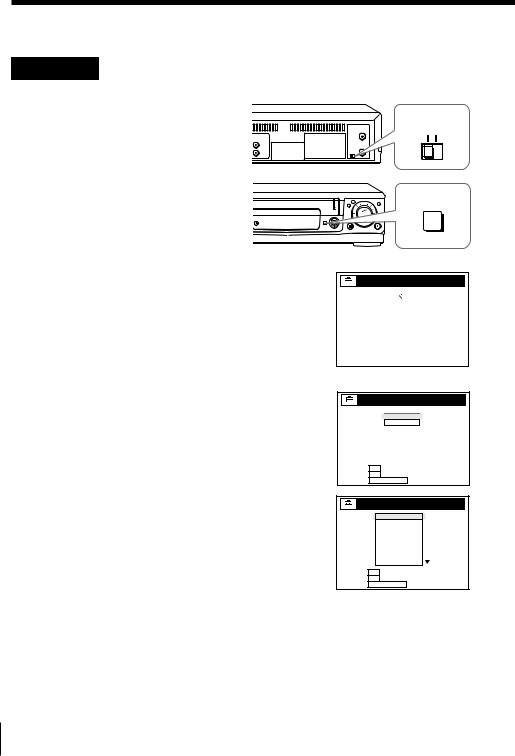
Step 3: Hookups (continued)
Hookup 3: VCR setup
1Set the RF UNIT switch to
CH3 or CH4, whichever channel is not used in your area. If both are used, set the switch to either channel.
For details, see page 67. If you made A/V connections (from page 8), you can skip this step.
2Turn on your cable box.
3Press EASY SET UP on the VCR.
1 The IDIOMA menu appears. Change the onscreen display language to English (ENGLISH) if desired, and press OK. For details, see page 24.
RF UNIT
CH3 CH4
|
) |
EASY SET UP |
0 |
|
|
AJUSTE
IDIOMA
|
ENGLISH |
|
||
|
ESPA OL |
|
||
SELECCIONAR : |
|
|
|
|
nn |
|
|
||
SIGUIENTE |
: |
O K |
|
|
CANCELAR |
: |
EASY SET UP |
||
2The CLOCK SET menu appears. Select AUTO and press OK. For details, see page 25.
3The COUNTRY/TIME ZONE menu appears. Select the country you want to set and press OK.
You can select following countries: BELIZE ˜BOLIVIA ˜CHILE ˜
COLOMBIA ˜COSTA RICA ˜CUBA ˜ DOMIN. REP. ˜ECUADOR ˜
EL SALVADR ˜ GUATEMALA ˜ GUYANA ˜HONDURAS ˜JAMAICA ˜ MEX-CENT. ˜MEX-MOUNT. ˜ MEX-PACIF. ˜MEX-S. EAST ˜ NICARAGUA ˜PANAMA ˜PERU ˜ SURINAME ˜TRIN. & TOB. ˜ VENEZUELA
SET UP
CLOCK SET
AUTO
MANUAL
SELECT : n n
NEXT : O K
CANCEL : EASY SET UP
SET UP
COUNTRY / TIME ZONE
BELIZE
BOLIVIA
CHILE
COLOMBIA
COSTA RICA
CUBA
DOMIN. REP.
ECUADOR
EL SALVADR
SELECT : n n
NEXT : O K
CANCEL : EASY SET UP
18 Getting Started

4The TUNER PRESET menu appears. Set ANTENNA/CABLE to ANT and press OK. For details, see page 31.
SET UP
TUNER PRESET
ANTENNA / CABLE |
ANT |
|||||
|
|
|
|
|
|
CABLE |
|
|
|
|
|
|
|
SELECT : |
nn |
|
|
|
|
|
NEXT : |
|
O K |
|
|
|
|
CANCEL : |
|
EASY SET UP |
|
|
||
5 The AUTO PRESET starts.
|
|
|
SET UP |
|
|
|
|
SET UP |
|
|
|
|
TUNER PRESET |
|
|
|
|
|
|
|
|
|
|
|
|
|
|
||
|
|
|
|
|
|
|
|
||
|
|
|
|
|
|
|
|
|
|
|
|
|
AUTO PRESET |
|
|
|
|
SET UP IS DONE |
|
|
|
|
PROCESSING |
|
|
|
|
||
|
|
|
|
|
|
|
|
||
/
 PLEASE WAIT
PLEASE WAIT 
.
Normal display
Automatic clock setting
To use the Auto Clock Set feature with this hookup, you need to manually select Sony Entertainment Television (SETV).
1Tune the cable box to SETV.
2Select AUTO in the CLOCK SET menu to turn on the Auto Clock Set feature.
3Turn off the VCR. It automatically sets the clock and adjusts for Daylight Saving Time by picking up the time signal.
If you want to use the timer to record right away, or if the cable TV station in your area does not broadcast SETV, or if SETV in your area does not carry time signals, set the clock manually. For details, see page 29.
Notes
•To use the Auto Clock Set feature, leave the cable box on.
•The Daylight Saving Time start and end days may differ depending on the year. To ensure correct switching, select ON or OFF for the DAYLIGHT SAVING setting (page 28).
continued
Started Getting
Getting Started 19
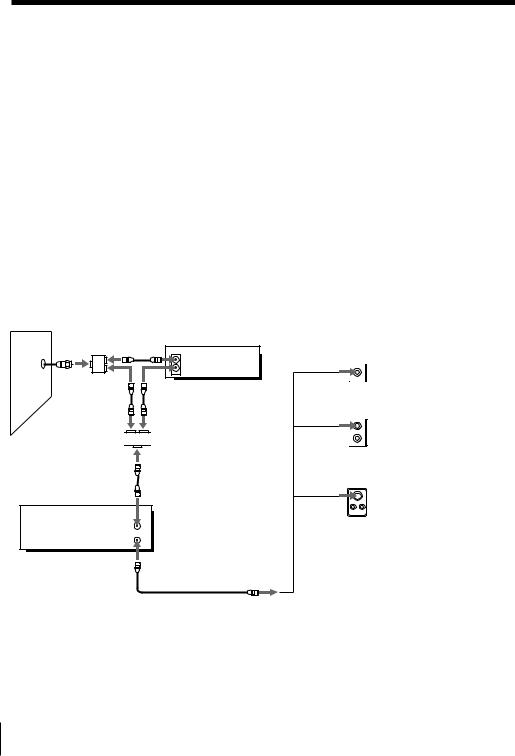
Step 3: Hookups (continued)
Hookup 4 |
Pages 20 to 23 |
|
|
Cable box with only a few scrambled channels, using an A/B switch
Recommended use
By using an A/B switch (not supplied), this hookup allows you to record both scrambled and unscrambled channels conveniently.
What you can do with this hookup
•Record any unscrambled channel by selecting the channel directly on the VCR (the A/B switch is set to “A”)
•Record any scrambled channel by selecting the channel on the cable box (the A/B switch is set to “B”)
What you can’t do
•Record one scrambled channel while watching another channel (the A/B switch is set to “B”)
Wall |
Splitter |
Cable box |
|
||
|
|
IN |
|
|
OUT |
A/B switch
A 



 B
B
VCR
VHF/UHF
IN
OUT
or
or
Rear of TV |
|
VHF/UHF |
|
A |
Match the type |
|
of connector |
|
on your TV: A, |
VHF |
B, or C. |
B |
For connector |
|
types B and C, |
UHF |
no UHF |
|
connection is |
VHF |
required. |
C |
|
UHF |
|
20 Getting Started

Hookup 4: VCR setup
1Set the RF UNIT switch to
CH3 or CH4, whichever channel is not used in your area. If both are used, set the switch to either channel.
For details, see page 67. If you made A/V connections (from page 8), you can skip this step.
2Set the A/B switch to “A.”
3Press EASY SET UP on the VCR.
1 The IDIOMA menu appears. Change the onscreen display language to English (ENGLISH) if desired, and press OK. For details, see page 24.
RF UNIT
CH3 CH4
|
) |
EASY SET UP |
0 |
|
|
AJUSTE
IDIOMA
|
ENGLISH |
|
||
|
ESPA OL |
|
||
SELECCIONAR : |
|
|
|
|
nn |
|
|
||
SIGUIENTE |
: |
O K |
|
|
CANCELAR |
: |
EASY SET UP |
||
2The CLOCK SET menu appears. Select AUTO and press OK. For details, see page 25.
3The COUNTRY/TIME ZONE menu appears. Select the country you want to set and press OK.
You can select following countries: BELIZE ˜BOLIVIA ˜CHILE ˜
COLOMBIA ˜COSTA RICA ˜CUBA ˜ DOMIN. REP. ˜ECUADOR ˜
EL SALVADR ˜ GUATEMALA ˜ GUYANA ˜HONDURAS ˜JAMAICA ˜ MEX-CENT. ˜MEX-MOUNT. ˜ MEX-PACIF. ˜MEX-S. EAST ˜ NICARAGUA ˜PANAMA ˜PERU ˜ SURINAME ˜TRIN. & TOB. ˜ VENEZUELA
SET UP
CLOCK SET
AUTO
MANUAL
SELECT : n n
NEXT : O K
CANCEL : EASY SET UP
SET UP
COUNTRY / TIME ZONE
BELIZE
BOLIVIA
CHILE
COLOMBIA
COSTA RICA
CUBA
DOMIN. REP.
ECUADOR
EL SALVADR
SELECT : n n
NEXT : O K
CANCEL : EASY SET UP
continued
Started Getting
Getting Started 21

Step 3: Hookups (continued)
4The TUNER PRESET menu appears. Set ANTENNA/CABLE to CABLE and press OK. For details, see page 31.
SET UP
TUNER PRESET
ANTENNA / CABLE |
ANT |
|||||
|
|
|
|
|
|
CABLE |
|
|
|
|
|
|
|
SELECT : |
nn |
|
|
|
|
|
NEXT : |
|
O K |
|
|
|
|
CANCEL : |
|
EASY SET UP |
|
|
||
5 The AUTO PRESET starts.
|
|
|
SET UP |
|
|
|
|
SET UP |
|
|
|
|
TUNER PRESET |
|
|
|
|
|
|
|
|
|
|
|
|
|
|
||
|
|
|
|
|
|
|
|
||
|
|
|
|
|
|
|
|
|
|
|
|
|
AUTO PRESET |
|
|
|
|
SET UP IS DONE |
|
|
|
|
PROCESSING |
|
|
|
|
||
|
|
|
|
|
|
|
|
||
/
 PLEASE WAIT
PLEASE WAIT 
.
Normal display
4Preset the cable box output channel (usually 2, 3 or 4). For details, see page 34.
1 Press MENU, then select SETTINGS and press OK.
2 Select TUNER PRESET and press OK.
3 Enter the cable box output channel.
4 Set MANUAL SET to ADD and press OK.
5 Press MENU to exit the menu.
SETTINGS
TUNER PRESET
CLOCK SET
LANGUAGE
NRETURN
SELECT : |
nn |
|
||
SET |
: |
|
O K |
|
QUIT |
: |
|
MENU |
|
Cable box output channel
TUNER PRESET
CH123
|
ANTENNA / CABLE |
CABLE |
||||||
|
AUTO PRESET |
|
||||||
|
|
|
|
|
|
|
|
|
|
MANUAL SET |
ADD |
||||||
|
AFT |
|
|
|
|
|
|
ERASE |
|
FINE TUNING |
|
||||||
|
NRETURN |
|
||||||
|
|
|
|
|
|
|||
SELECT : |
nn |
|
|
|
|
|||
SET |
: |
|
O K |
|
|
|
|
|
QUIT |
: |
|
MENU |
|
|
|||
22 Getting Started
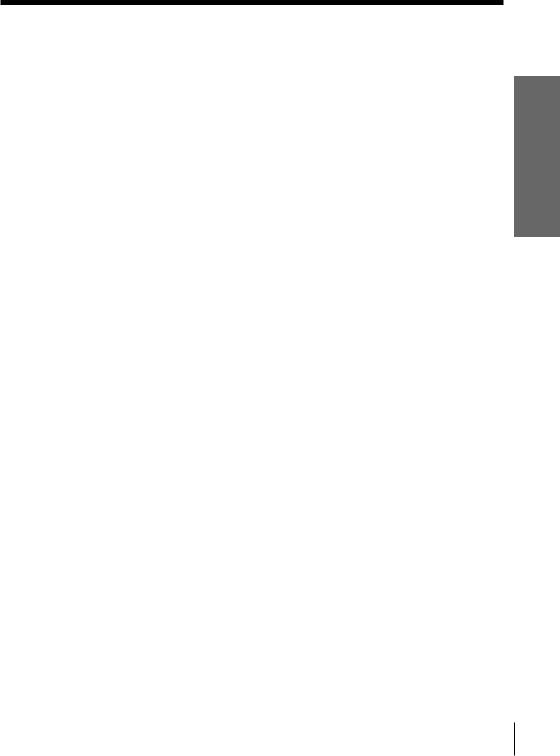
Automatic clock setting
Once you’ve set up the VCR, it automatically sets the clock the first time you turn off the VCR. After that, whenever you turn off the VCR, it checks the time and adjusts the clock, even for Daylight Saving Time. The VCR sets the clock by picking up time signals provided by Sony Entertainment Television (SETV).
If you want to use the timer to record right away, or if the cable TV station in your area does not broadcast SETV, or if SETV in your area does not carry time signals, set the clock manually. For details, see page 29.
Notes
•To use the Auto Clock Set feature, set the A/B switch to “A”.
•The Daylight Saving Time start and end days may differ depending on the year. To ensure correct switching, select ON or OFF for the DAYLIGHT SAVING setting (page 28).
Started Getting
Getting Started 23
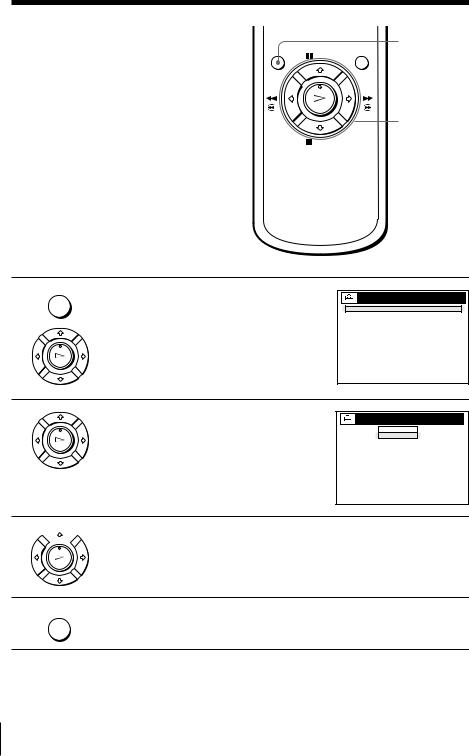
Selecting a language
You can change the on-screen display language.
MENU
>/.
OK
1 MENU
PLAY
OK
Press MENU, then press >/.to highlight AJUSTES and press OK.
When using the EASY SET UP procedure, skip steps 1 and 2.
AJUSTES
PREAJUSTE DEL SINTONIZADOR
AJUSTE DEL RELOJ
SELECCION DEL IDIOMA
NVOLVER
SELECCIONAR : |
nn |
|
||
AJUSTAR |
: |
|
O K |
|
PARA SALIR |
: |
|
MENU |
|
2
PLAY
OK
Press >/.to highlight SELECCION DEL IDIOMA, then press OK.
SELECCION DEL IDIOMA
ENGLISH
ESPA OL
OL
SELECCIONAR : |
nn |
|
||
AJUSTAR |
: |
|
O K |
|
PARA SALIR |
: |
|
MENU |
|
3  Press >/.to highlight ENGLISH or ESPAÑOL, then press OK.
Press >/.to highlight ENGLISH or ESPAÑOL, then press OK.
PLAY
OK
4 MENU
Press MENU to exit the menu.
Tip
• If you want to return to the previous menu, highlight RETURN and press OK.
24 Getting Started
