Sony NSX-32GT1 User Manual

Search |
Help Guide |
FAQ |
|
|
|
Did You Know
Home
Keypad
Search
Using Applications
Internet
TV
Playback
Connection
Settings
Parts & Controls
Troubleshooting / FAQ
Others
Media Remote
Copyright 2010 Sony Corporation
NSX-24GT1/NSX-32GT1/NSX-40GT1/NSX-46GT1 |
1 |
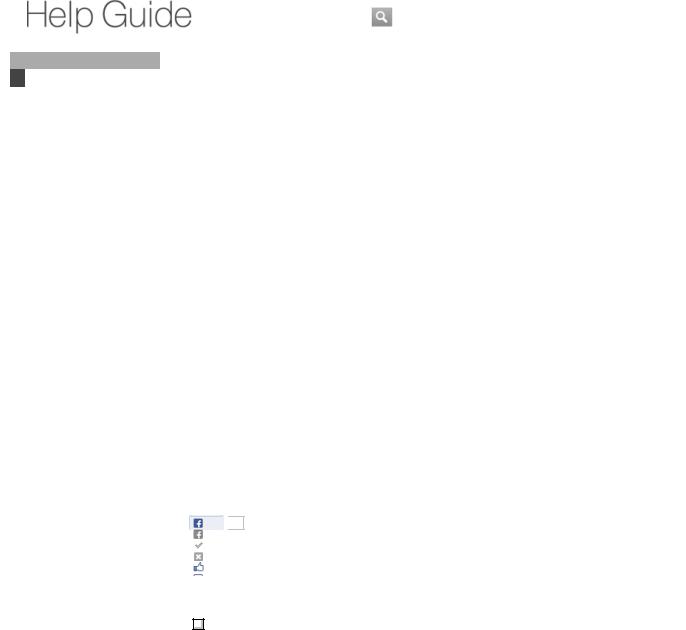
Did You Know
What's New?
Looking for Something? To Customize the Home Menu
How to Use the Keypad How to Use the Timer To Display Another
Application While Watching TV (PIP)
To Launch Applications fromRecent Apps List To Control Other Devices
Home
Keypad
Search
Using Applications Internet
TV Playback Connection Settings
Parts & Controls Troubleshooting / FAQ Others
Media Remote
Search |
Help Guide |
FAQ |
|
|
|
Top Page > Did You Know > What’s New?
What’s New?
This update provides some new functions.
For more, read below...
New Home screen
The Home screen is easier to use. You can customize the new Home screen, by arranging the Home menu, adding widgets to the Home screen, or changing the wall paper.
For more details, see Using the Home Menu.
Android Market
Android Market will provide your favorite applications. You can purchase or download applications and instantly use them on your Internet TV.
For more details, see Using Android Market.
TV & Movies
You can browse live and on-demand TV shows, and on-demand movies, by launching the TV & Movies application. Your Internet TV can access web video content from over 100 domains. When you select a TV or movie series, you can select an episode from the list.
 Return to Top
Return to Top
Like 
 0
0
Copyright 2010 Sony Corporation
http://helpguidelikeAVqDgZDn .sony.net/internettv/nsx-gt1/v2/us1/01/01-07_1.html
NSX-24GT1/NSX-32GT1/NSX-40GT1/NSX-46GT1 |
2 |
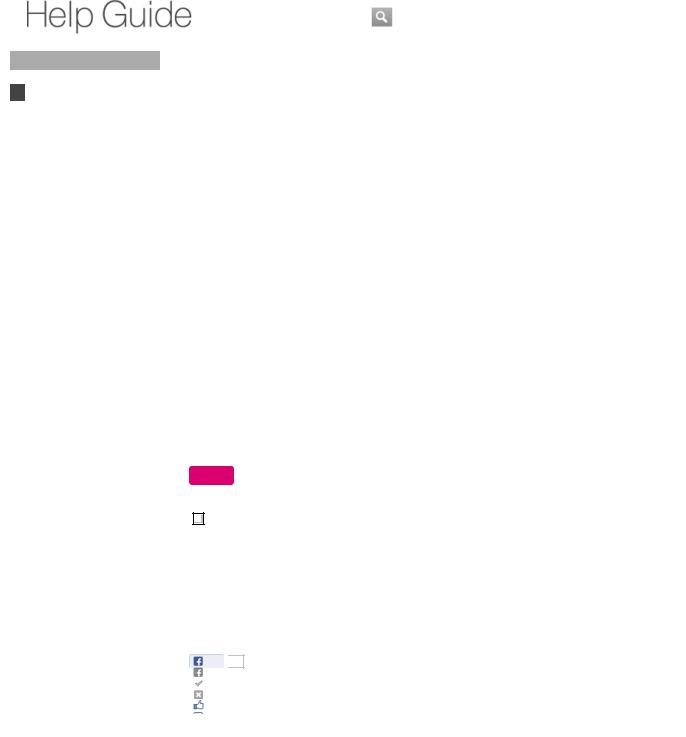
Did You Know
What's New?
Looking for Something? To Customize the Home Menu
How to Use the Keypad How to Use the Timer To Display Another
Application While Watching TV (PIP)
To Launch Applications fromRecent Apps List To Control Other Devices
Home
Keypad
Search
Using Applications Internet
TV Playback Connection Settings
Parts & Controls Troubleshooting / FAQ Others
Media Remote
Search |
Help Guide |
FAQ |
|
|
|
Top Page > Did You Know > Looking for Something?
Looking for Something?
To find websites, press the SEARCH key, and then type into the Quick Search Box.
To find help information, type into the search box on this Help Guide.
For more, read below...
If at anytime you want to use the search function, just press  (SEARCH). Here you can search for anything from TV to movies and web content to audio. You can also search for help information in this Help Guide.
(SEARCH). Here you can search for anything from TV to movies and web content to audio. You can also search for help information in this Help Guide.
To use Quick Search Box
Quick Search Box allows you to find interesting things to watch across multiple sources, such as websites, TV programs, and applications.
Press  (SEARCH) to display the Quick Search Box, and then input keywords to begin your search.
(SEARCH) to display the Quick Search Box, and then input keywords to begin your search.
To organize the targets of a Quick Search
You can add applications as the targets of a Quick Search.
See Searchable items.
Note
 Not all applications are searched for by default.
Not all applications are searched for by default.
AVqDgZDnlikehttp://helpguide.sony.net/internettv/nsx-gt1/v2/us1/01/01-04_1.html
To search for help information
You can find help information through the Help Guide.
Move the pointer to the search box at the top of the Help Guide and click there. Then input keywords related to your questions into the search box.
 Return to Top
Return to Top
Like 
 0
0
Copyright 2010 Sony Corporation
NSX-24GT1/NSX-32GT1/NSX-40GT1/NSX-46GT1 |
3 |
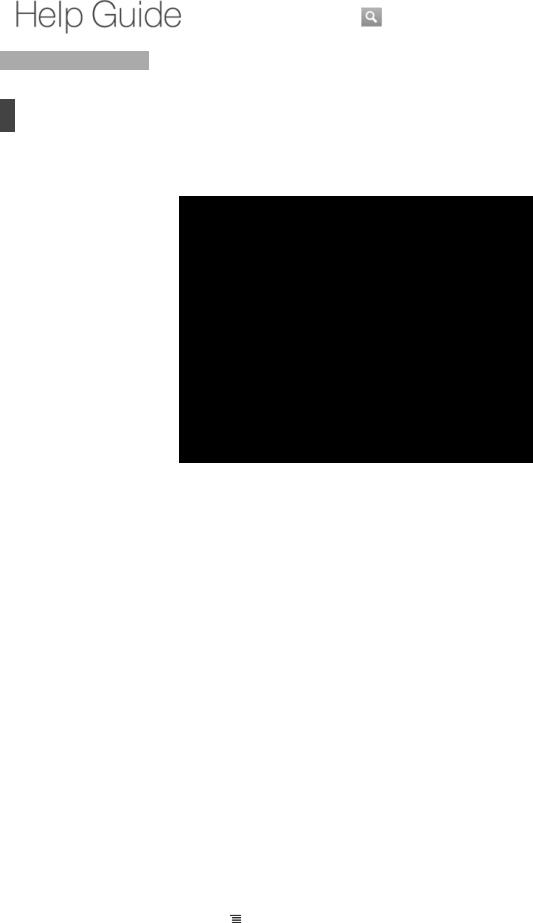
Did You Know
What's New?
Looking for Something? To Customize the Home Menu
How to Use the Keypad How to Use the Timer To Display Another
Application While Watching TV (PIP)
To Launch Applications fromRecent Apps List To Control Other Devices
Home
Keypad
Search
Using Applications Internet
TV Playback Connection Settings
Parts & Controls Troubleshooting / FAQ Others
Media Remote
Search |
Help Guide |
FAQ |
|
|
|
Top Page > Did You Know > To Customize the Home Menu
To Customize the Home Menu
Press the MENU button and select [Customize home items].
For more, read below...
The Home menu can be customized to suit your preferences. You can change the menu items to be displayed or rearrange the order of menu items to make the menu easier to use.
To replace applications
1.Press  (MENU) when the Home screen is displayed.
(MENU) when the Home screen is displayed.
2.Select [Customize home items].
3.Select the item you want to replace.
4.Select [Replace].
5.Select the item you want to add instead.
6.Select [done].
To remove an item from the Home menu
1.Press  (MENU) when the Home screen is displayed.
(MENU) when the Home screen is displayed.
2.Select [Customize home items].
3.Select the item you want to remove.
4.Select [Remove from Home].
5.Select [done].
To add items to the Home menu
1. |
Press (MENU) when the Home screen is displayed. |
|
2. |
Select [Customize home items]. |
|
NSX-24GT1/NSX-32GT1/NSX-40GT1/NSX-46GT1 |
4 |
|

3.Select an empty slot where you want to add the new item.
4.Select the item you want to add.
5.Select [done].
Note
 If the Home menu has no empty slot, you cannot add a new item.
If the Home menu has no empty slot, you cannot add a new item.
To change the position of menu items
1.Press  (MENU) when the Home screen is displayed.
(MENU) when the Home screen is displayed.
2.Select [Customize home items].
3.Select the item you want to move.
4.Select [Move].
5.Press  /
/ to change the position.
to change the position.
6.Select [done].
To add widgets to the Home screen
1.Press  (MENU) when the Home screen is displayed.
(MENU) when the Home screen is displayed.
2.Select [Customize home items].
3.Select [+ add widget].
4.Select the widget you want to add.
5.Select [done].
To change the position of a widget
1.Press  (MENU) when the Home screen is displayed.
(MENU) when the Home screen is displayed.
2.Select [Customize home items].
3.Select the widget you want to move.
4.Press  /
/ /
/ /
/ to change the position.
to change the position.
5.Select [done].
http://helpguidelikeAVqDgZDn .sony.net/internettv/nsx-gt1/v2/us1/01/01-07_1.html
To remove a widget from Home screen
1.Press  (MENU) when the Home screen is displayed.
(MENU) when the Home screen is displayed.
2.Select [Customize home items].
3.Select the widget you want to remove.
4.Select [Remove from Home].
5.Select [done].
 Return to Top
Return to Top
Like 
 1
1
Copyright 2010 Sony Corporation
NSX-24GT1/NSX-32GT1/NSX-40GT1/NSX-46GT1 |
5 |
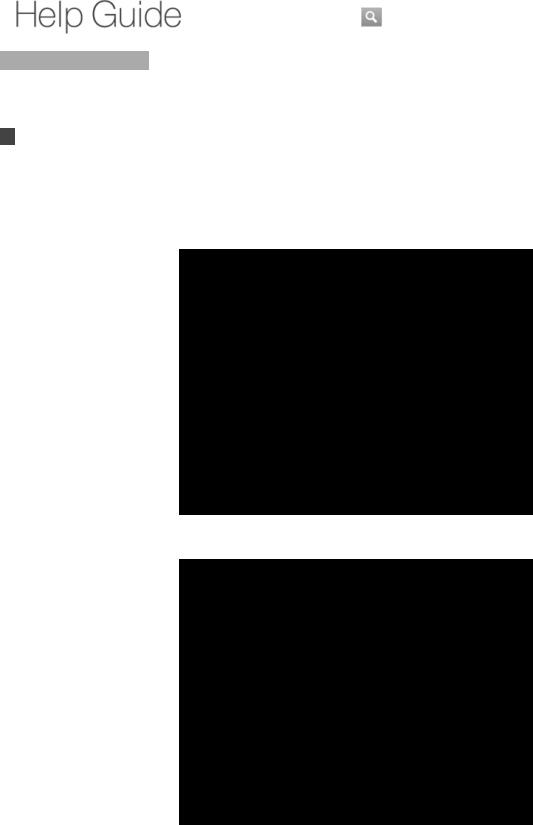
Did You Know
What's New?
Looking for Something? To Customize the Home Menu
How to Use the Keypad How to Use the Timer To Display Another
Application While Watching TV (PIP)
To Launch Applications fromRecent Apps List To Control Other Devices
Home
Keypad
Search
Using Applications Internet
TV Playback Connection Settings
Parts & Controls Troubleshooting / FAQ Others
Media Remote
Search |
Help Guide |
FAQ |
|
|
|
Top Page > Did You Know > How to Use the Keypad
How to Use the Keypad
To select an item, press the arrow buttons then ENTER, or slide on the OFS, then press down on the OFS.
To pair the Keypad, press CONNECT and hold down Fn + Enter.
For more, read below...
Make a selection
Scroll, zoom in/out, drag
The Keypad allows you to control the Internet TV and any connected devices seamlessly. The OFS (Optical Finger Sensor) at the right top side of the Keypad allows you to move the pointer like a mouse.
Operations on the Home or application menu screen
To select a menu item, press  /
/ /
/ /
/ to move the cursor to the item, and then press ENTER
to move the cursor to the item, and then press ENTER
NSX-24GT1/NSX-32GT1/NSX-40GT1/NSX-46GT1 |
6 |
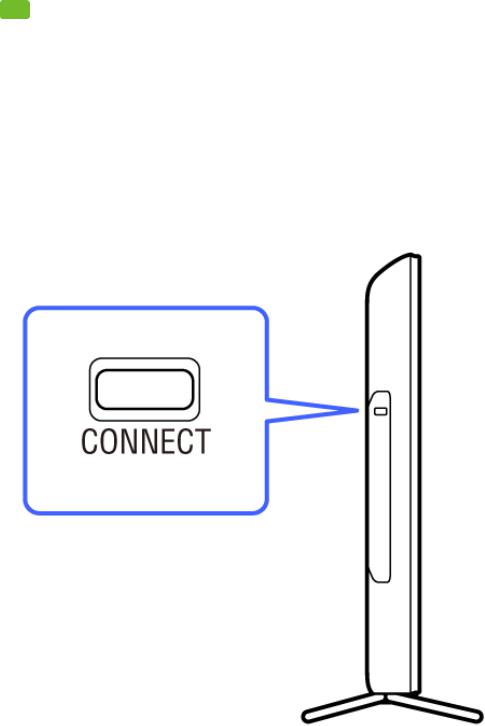
(or Enter) to select or confirm the highlighted item.
Operations on a web browser
To move the pointer, slide your thumb on the OFS (Optical Finger Sensor).
To click, press down the OFS.
Shortcut operations
Holding Fn down and pressing a key with purple characters is a shortcut to the labeled function. For details, see Keys and Buttons.
Tips
 To return to the previous screen on the Internet TV, press
To return to the previous screen on the Internet TV, press  (BACK). With some applications, you may not be able to use
(BACK). With some applications, you may not be able to use  (BACK) to return to the previous screen. In such case, hold down
(BACK) to return to the previous screen. In such case, hold down  (HOME) to display the Recent apps list then select another application.
(HOME) to display the Recent apps list then select another application.
 To return to the previous screen on the currently displayed device, press ESC.
To return to the previous screen on the currently displayed device, press ESC.  For more information on the location of keys or buttons, see Keys and Buttons.
For more information on the location of keys or buttons, see Keys and Buttons.
When the Keypad does not work
When the Keypad does not work correctly, follow the procedures below. First, confirm the batteries are inserted properly.
1. Press CONNECT on the Internet TV for more than two seconds to display the pairing screen.
2. Hold down Fn and Enter until the pairing screen disappears.
The AMP indicator blinks fast twice when pairing starts, and blinks slowly twice when pairing
NSX-24GT1/NSX-32GT1/NSX-40GT1/NSX-46GT1 |
7 |
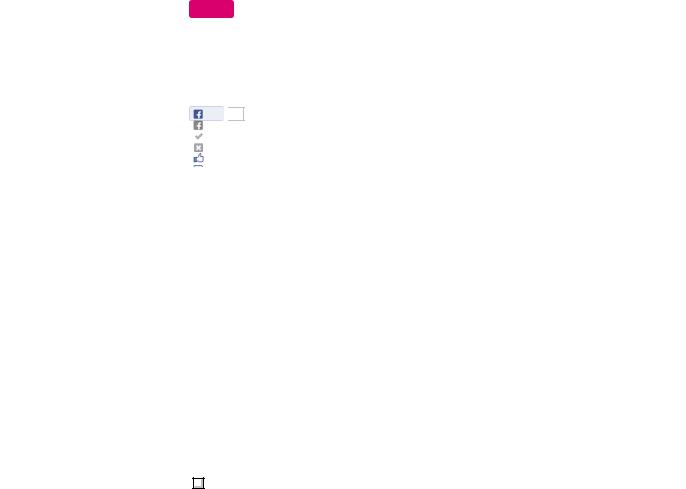
has been completed successfully. If pairing is not completed successfully, the AMP indicator blinks five times.
Note
 When the batteries inserted in the Keypad are low, the AMP indicator blinks quickly for two seconds and pairing will not work. Replace the old batteries with new batteries.
When the batteries inserted in the Keypad are low, the AMP indicator blinks quickly for two seconds and pairing will not work. Replace the old batteries with new batteries.
 Return to Top
Return to Top
Like 
 1
1
Copyright 2010 Sony Corporation
http://helpguidelikeAVqDgZDn .sony.net/internettv/nsx-gt1/v2/us1/01/01-04_1.html
NSX-24GT1/NSX-32GT1/NSX-40GT1/NSX-46GT1 |
8 |
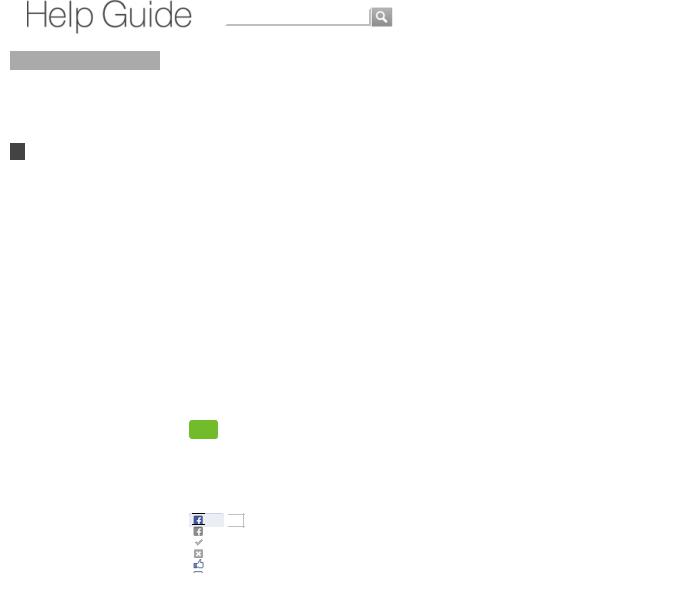
Did You Know
What's New?
Looking for Something? To Customize the Home Menu
How to Use the Keypad How to Use the Timer To Display Another
Application While Watching TV (PIP)
To Launch Applications fromRecent Apps List To Control Other Devices
Home
Keypad
Search
Using Applications Internet
TV Playback Connection Settings
Parts & Controls Troubleshooting / FAQ Others
Media Remote
Search |
Help Guide |
FAQ |
|
|
|
Top Page > Did You Know > How to Use the Timer
How to Use the Timer
To set the ON Timer, [All Apps] - [Timer] - [Add Timer].
To set the Sleep Timer, [All Apps] - [Timer] - [Sleep Timer].
For more, read below...
If you set the ON Timer, the Internet TV can be used like an alarm clock. And if you set the Sleep Timer, it prevents you from forgetting to turn the power off.
To set the ON Timer
Press  (HOME) and select [All Apps] - [Timer] - [Add Timer], then set the timer.
(HOME) and select [All Apps] - [Timer] - [Add Timer], then set the timer.
To modify the timer setting, select the timer you want to modify and change its settings.
To delete a timer, select [Delete this timer] in the Timer Setting menu.
To set the Sleep Timer
Press  (HOME) and select [All Apps] - [Timer] - [Sleep Timer], then select the desired amount of time for the power to remain on before turning off automatically.
(HOME) and select [All Apps] - [Timer] - [Sleep Timer], then select the desired amount of time for the power to remain on before turning off automatically.
Tip
 You can set the Timer from the Settings menu. Press Fn + 1 and select [TV settings] - [Timer].
You can set the Timer from the Settings menu. Press Fn + 1 and select [TV settings] - [Timer].
 Return to Top
Return to Top
AVqDgZDnlikehttp://helpguide.sony.net/internettv/nsx-gt1/v2/us1/01/01-04_1.html


 Like
Like 
 1
1
Copyright 2010 Sony Corporation
NSX-24GT1/NSX-32GT1/NSX-40GT1/NSX-46GT1 |
9 |

Did You Know
What's New?
Looking for Something? To Customize the Home Menu
How to Use the Keypad How to Use the Timer To Display Another
Application While Watching TV (PIP)
To Launch Applications fromRecent Apps List To Control Other Devices
Home
Keypad
Search
Using Applications Internet
TV Playback Connection Settings
Parts & Controls Troubleshooting / FAQ Others
Media Remote
Search Help Guide
FAQ
Top Page > Did You Know > To Display Another Application While Watching TV (PIP)
To Display Another Application While Watching TV (PIP)
Press the WINDOW button.
For more, read below...
PIP (Picture-in-Picture) is a feature activated by a key that allows you to display the TV screen in a smaller window (sub window). For example, you can browse the Internet on the full screen, while watching a TV program in a sub window at the same time.
To use PIP (Picture-in-Picture)
Press  (WINDOW) when the TV screen is displayed. When another application is displayed while the Live TV application is running, hold down
(WINDOW) when the TV screen is displayed. When another application is displayed while the Live TV application is running, hold down  (WINDOW) and select [TV].
(WINDOW) and select [TV].
Press  (WINDOW) again to return the TV screen in the sub window to its full size.
(WINDOW) again to return the TV screen in the sub window to its full size.
To change the sub window size
1.Hold down  (WINDOW) until the Picture-in-Picture menu appears.
(WINDOW) until the Picture-in-Picture menu appears.
2.Select [Increase size]/[Decrease size].
To move the sub window
1. |
Hold down (WINDOW) until the Picture-in-Picture menu appears. |
|
|||
2. |
Select [Move]. |
|
|||
3. |
Press / / / to move the sub window. |
|
|||
4. |
Press ENTER. |
|
|||
|
|
|
|
||
|
Note |
|
|
||
|
|
You may not be able to use PIP (Picture-in-Picture) when a particular application is running. |
|
||
|
|
Close the application before using PIP (Picture-in-Picture). |
|
||
|
|
|
|||
|
Tip |
|
|
||
NSX-24GT1/NSX-32GT1/NSX-40GT1/NSX-46GT1 |
10 |
||||
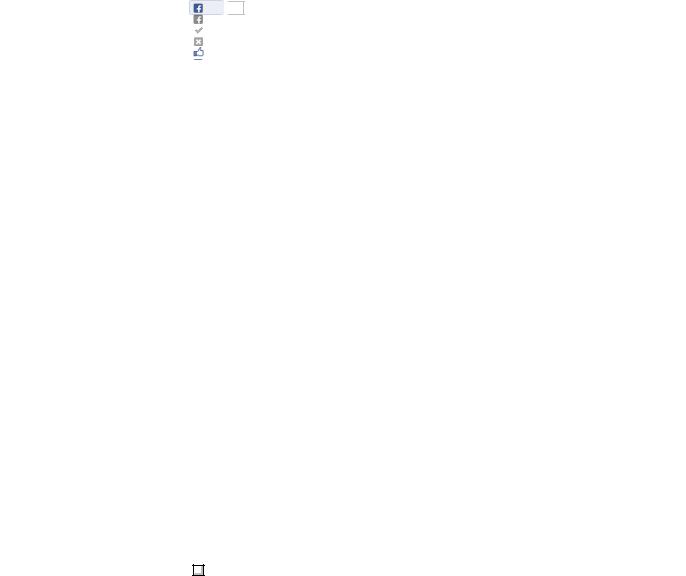
 If you cancel PIP (Picture-in-Picture), you can increase the amount of memory available.
If you cancel PIP (Picture-in-Picture), you can increase the amount of memory available.
 Return to Top
Return to Top
Like 
 0
0
Copyright 2010 Sony Corporation
http://helpguidelikeAVqDgZDn .sony.net/internettv/nsx-gt1/v2/us1/01/01-07_1.html
NSX-24GT1/NSX-32GT1/NSX-40GT1/NSX-46GT1 |
11 |
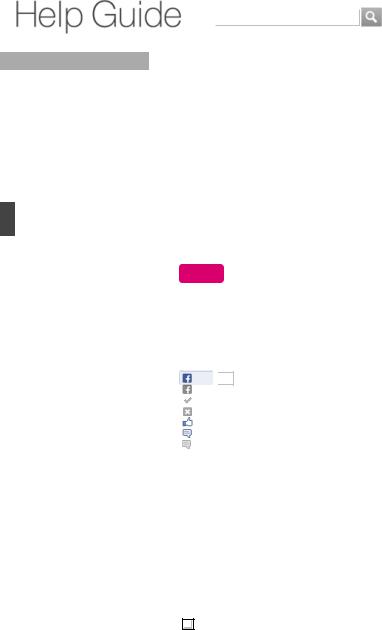
Did You Know
What's New?
Looking for Something? To Customize the Home Menu
How to Use the Keypad How to Use the Timer To Display Another
Application While Watching TV (PIP)
To Launch Applications fromRecent Apps List To Control Other Devices
Home
Keypad
Search
Using Applications Internet
TV Playback Connection Settings
Parts & Controls Troubleshooting / FAQ Others
Media Remote
Search |
Help Guide |
FAQ |
|
|
|
Top Page > Did You Know > To Launch Applications from Recent Apps List
To Launch Applications from Recent Apps List
Hold down the HOME button.
For more, read below...
Running applications are displayed on the Recent apps list. You can select one from the list without displaying [All apps] in the Home menu.
Hold down  (HOME) and select the application by pressing
(HOME) and select the application by pressing  /
/ and ENTER.
and ENTER.
Note
 Applications launched earlier may be removed from the Recent apps list depending on the memory available for the Internet TV.
Applications launched earlier may be removed from the Recent apps list depending on the memory available for the Internet TV.
 Return to Top
Return to Top
Like 
 1
1
Copyright 2010 Sony Corporation
NSX-24GT1/NSX-32GT1/NSX-40GT1/NSX-46GT1 |
12 |
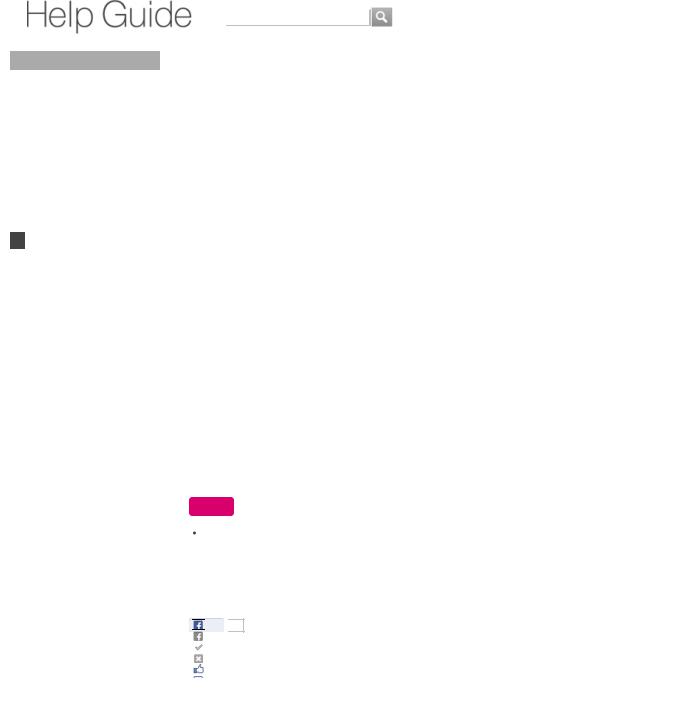
Did You Know
What's New?
Looking for Something? To Customize the Home Menu
How to Use the Keypad How to Use the Timer To Display Another
Application While Watching TV (PIP)
To Launch Applications fromRecent Apps List To Control Other Devices
Home
Keypad
Search
Using Applications
Internet
TV
Playback
Connection
Settings
Parts & Controls
Troubleshooting / FAQ
Others
Media Remote
Search |
Help Guide |
FAQ |
|
|
|
Top Page > Did You Know > To Control Other Devices
To Control Other Devices
Complete the AV Receiver setting, press AMP and use keys with orange dots.
For more, read below...
You can control connected devices with the Keypad without using the remote control of each individual device.
To control an AV Receiver
1.Confirm that the AV Receiver is connected properly, and the proper settings have been made for the AV Receiver (see Preparing to Control an AV Receiver).
2.Press AMP.
The indicator lights up to indicate the Keypad is able to control the AV Receiver. The keys with orange dots can be used to control the AV Receiver.
To control devices with an IR Blaster
1.Confirm that the device is connected properly and the IR Blaster is placed properly.
2.Press Fn + 1, and then select [Video input] - [Configured devices] - [Add device manually].
3.Follow the on-screen instructions to configure the settings.
Note
If you cannot change channels on a cable/satellite box, press Fn + 1 and select an IR Blaster device from the list of configured devices in [Video input] - [Configured devices], then select [IR Blaster settings] - [Advanced settings] to adjust the settings.
 Return to Top
Return to Top
http://helpguidelikeAVqDgZDn .sony.net/internettv/nsx-gt1/v2/us1/01/01-07_1.html


 Like
Like 
 1
1
Copyright 2010 Sony Corporation
NSX-24GT1/NSX-32GT1/NSX-40GT1/NSX-46GT1 |
13 |
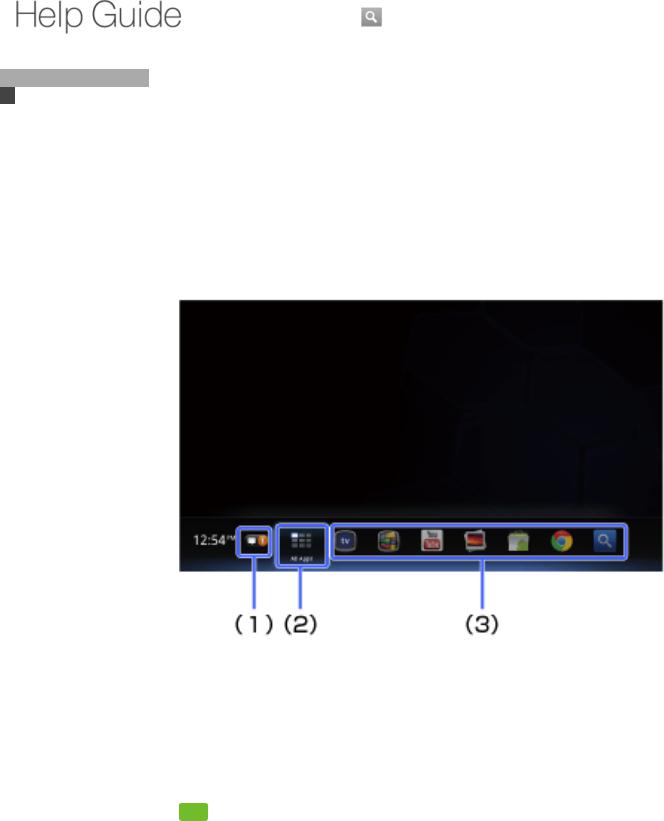
Did You Know Home
Using the Home Menu Accessing All Applications Replacing/Moving Applications on the Home Screen
Adding widgets
Keypad
Search
Using Applications Internet
TV Playback Connection Settings
Parts & Controls Troubleshooting / FAQ Others
Media Remote
Search |
Help Guide |
FAQ |
|
|
|
Top Page > Home > Using the Home Menu
Using the Home Menu
 Changing the wallpaper
Changing the wallpaper
You can access various content or applications from the Home menu.
To access the Home screen
Press  (HOME).
(HOME).
About the Home screen
(1)Notifications
Press ENTER to display information about downloading applications, software updates, etc.
(2)All Apps
Press ENTER to display all applications. For details, see Accessing All Applications.
(3)Applications (shortcuts)
Select one to launch an application.
Tips
 You can add widgets to the Home screen. For details, see Adding Widgets.
You can add widgets to the Home screen. For details, see Adding Widgets.
 Applications displayed on the Home screen are shortcuts. You can add applications to or remove unused applications from the Home screen. If you want to display all applications, select [All Apps].
Applications displayed on the Home screen are shortcuts. You can add applications to or remove unused applications from the Home screen. If you want to display all applications, select [All Apps].
 Return to Top
Return to Top
NSX-24GT1/NSX-32GT1/NSX-40GT1/NSX-46GT1 |
14 |
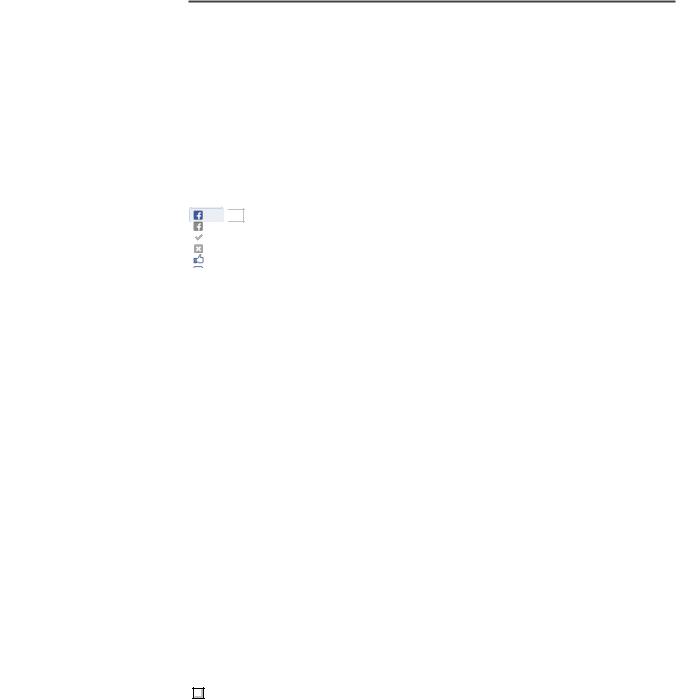
Changing the wallpaper
You can select a wallpaper pattern.
1.Press  (MENU) when the Home screen is displayed.
(MENU) when the Home screen is displayed.
2.Select [Home and All Apps settings] - [Wallpaper].
3.Select a wallpaper pattern.
[Live Wallpaper] changes the pictures displayed one after another, as time goes by. [Photos] allows you to select any photo registered in the Photos application.
 Return to Top
Return to Top
Like 
 1
1
Copyright 2010 Sony Corporation
http://helpguidelikeAVqDgZDn .sony.net/internettv/nsx-gt1/v2/us1/01/01-07_1.html
NSX-24GT1/NSX-32GT1/NSX-40GT1/NSX-46GT1 |
15 |
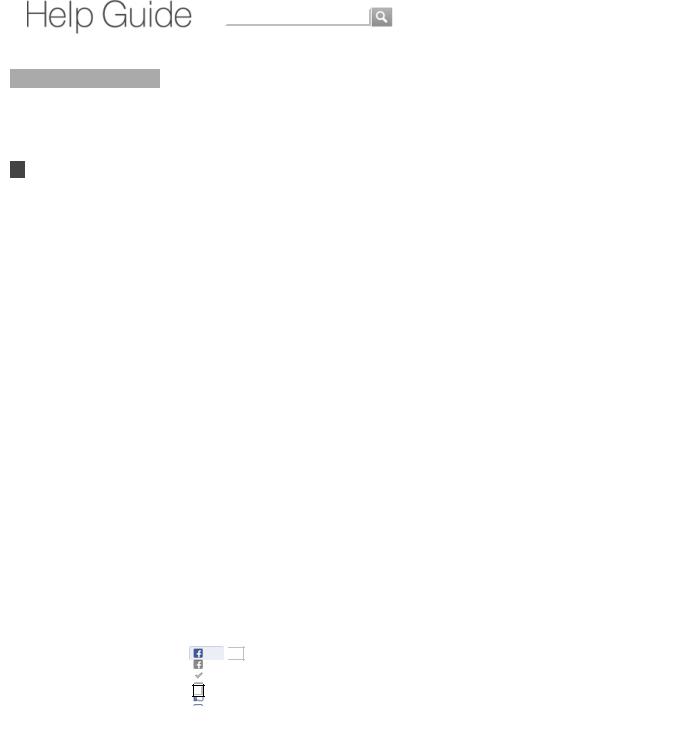
Did You Know Home
Using the Home Menu Accessing All Applications Replacing/Moving Applications on the Home Screen
Adding widgets
Keypad
Search
Using Applications
Internet
TV
Playback
Connection
Settings
Parts & Controls
Troubleshooting / FAQ
Others
Media Remote
Search |
Help Guide |
FAQ |
|
|
|
Top Page > Home > Adding widgets
Adding widgets
Adding widgets on the Home screen allows you to check your favorite information at a glance, or use various services.
1.Press  (MENU) when the Home screen is displayed.
(MENU) when the Home screen is displayed.
2.Select [Customize home items].
3.Select [+ add widget].
4.Select the widget you want to add.
5.Select [done].
To change the position of a widget
1.Press  (MENU) when the Home screen is displayed.
(MENU) when the Home screen is displayed.
2.Select [Customize home items].
3.Select the widget you want to move.
4.Press  /
/ /
/ /
/ to change the position.
to change the position.
5.Select [done].
To remove a widget from Home screen
1.Press  (MENU) when the Home screen is displayed.
(MENU) when the Home screen is displayed.
2.Select [Customize home items].
3.Select the widget you want to remove.
4.Select [Remove from Home].
5.Select [done].
 Return to Top
Return to Top
Like 
 2
2
http://helpguidelikeAVqDgZDn .sony.net/internettv/nsx-gt1/v2/us1/01/01-07_1.html
Copyright 2010 Sony Corporation
NSX-24GT1/NSX-32GT1/NSX-40GT1/NSX-46GT1 |
16 |
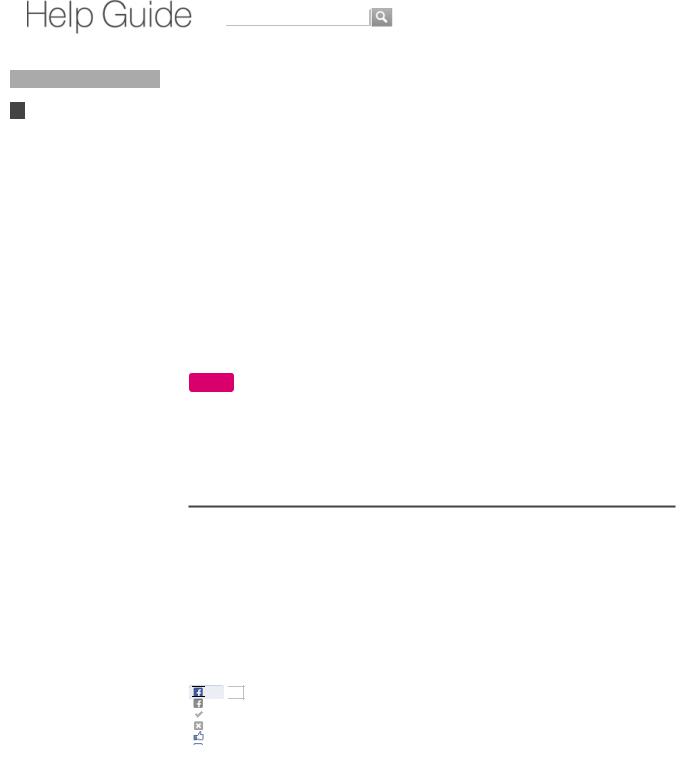
Did You Know Home
Using the Home Menu Accessing All Applications Replacing/Moving Applications on the Home Screen
Adding widgets
Keypad
Search
Using Applications Internet
TV Playback Connection Settings
Parts & Controls Troubleshooting / FAQ Others
Media Remote
Search |
Help Guide |
FAQ |
|
|
|
Top Page > Home > Accessing All Applications
Accessing All Applications
 Selecting the startup application
Selecting the startup application
You can display all applications installed on your Internet TV by selecting [All Apps]. The All Apps list also contains bookmarks for websites.
Press  (HOME) and select [All Apps].
(HOME) and select [All Apps].
To hide applications
You can hide unused applications from the All Apps list.
1.Press  (MENU) when the All Apps list is displayed.
(MENU) when the All Apps list is displayed.
2.Select [Home and All Apps settings] - [Show/hide applications].
3.Remove the check from the box next to the application you want to hide.
Note
 You cannot uninstall applications in this procedure. If you want to uninstall applications, press Fn + 1 and select [Applications] - [Manage applications].
You cannot uninstall applications in this procedure. If you want to uninstall applications, press Fn + 1 and select [Applications] - [Manage applications].
 Return to Top
Return to Top
Selecting a startup application
If you register a startup application, that application launches when the Internet TV is turned on.
1.Press  (MENU) when the All Apps list is displayed.
(MENU) when the All Apps list is displayed.
2.Select [Home and All Apps settings] - [Startup application].
3.Select an application.
 Return to Top
Return to Top
http://helpguidelikeAVqDgZDn .sony.net/internettv/nsx-gt1/v2/us1/01/01-07_1.html


 Like
Like 
 3
3
Copyright 2010 Sony Corporation
NSX-24GT1/NSX-32GT1/NSX-40GT1/NSX-46GT1 |
17 |
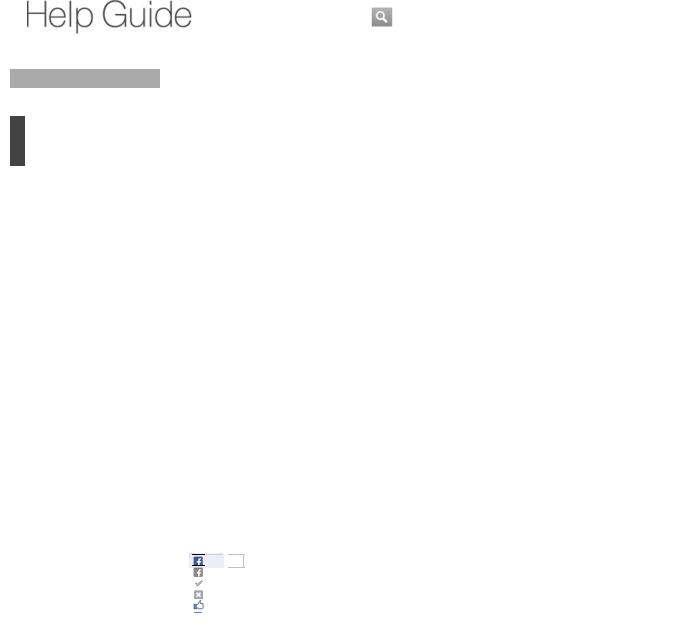
Did You Know Home
Using the Home Menu Accessing All Applications Replacing/Moving Applications on the Home Screen
Adding widgets
Keypad
Search
Using Applications Internet
TV Playback Connection Settings
Parts & Controls Troubleshooting / FAQ Others
Media Remote
Search |
Help Guide |
FAQ |
|
|
|
Top Page > Home > Replacing/Moving Application on the Home Screen
Replacing/Moving Applications on the Home Screen
You can organize and personalize what you want to watch on the Home screen.
To replace applications
1.Press  (MENU) when the Home screen is displayed.
(MENU) when the Home screen is displayed.
2.Select [Customize home items].
3.Select the item you want to replace.
4.Select [Replace].
5.Select the item you want to add instead.
6.Select [done].
To move applications
1.Press  (MENU) when the Home screen is displayed.
(MENU) when the Home screen is displayed.
2.Select [Customize home items].
3.Select the item you want to move.
4.Select [Move].
5.Press  /
/ to change the position.
to change the position.
6.Select [done].
 Return to Top
Return to Top
http://helpguidelikeAVqDgZDn .sony.net/internettv/nsx-gt1/v2/us1/01/01-04_1.html


 Like
Like 
 0
0
Copyright 2010 Sony Corporation
NSX-24GT1/NSX-32GT1/NSX-40GT1/NSX-46GT1 |
18 |
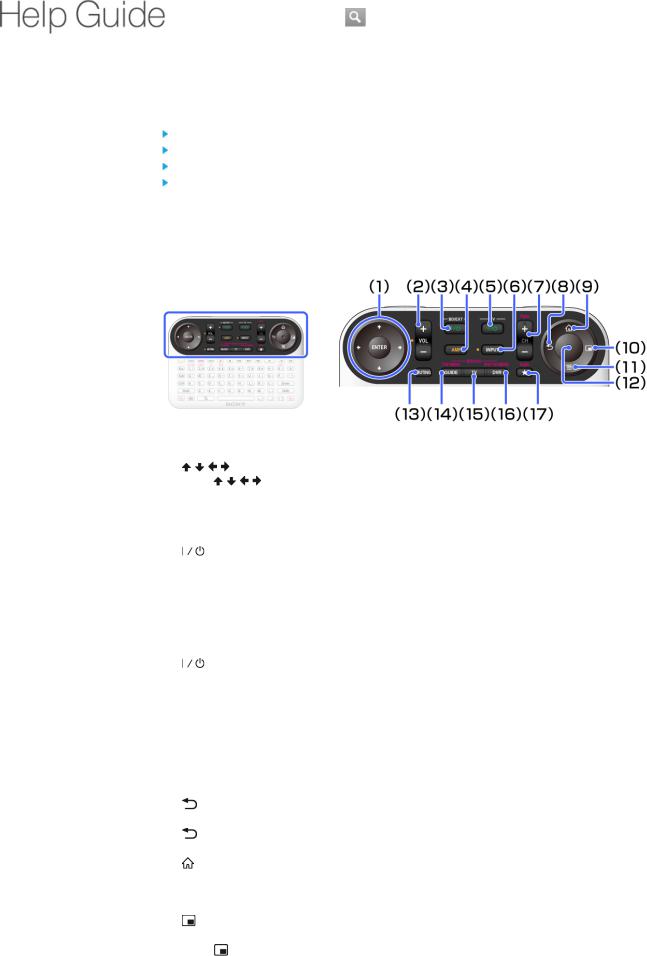
|
|
|
|
Search Help Guide |
|
|
|
|
|
FAQ |
|
Did You Know |
|
|
|
||
Top Page > Keypad/Parts & Controls > Keys and Buttons |
|
||||
Home |
Keys and Buttons |
|
|||
Keypad |
|
|
|||
|
Keys and Buttons |
|
|
|
|
|
Re-pairing |
|
Device control area |
|
|
Search |
|
||||
Video control area |
|
||||
Using Applications |
Keyboard area |
|
|||
Internet |
Side area |
|
|||
TV |
|
|
|
||
Playback |
|
|
|
||
Device control area |
|
||||
Connection |
|
||||
Settings |
|
|
|
||
Parts & Controls |
|
|
|
||
Troubleshooting / FAQ |
|
|
|
||
Others |
|
|
|
||
Media Remote |
|
|
|
||
(1) |
/ / / (4-directions)/ENTER |
|
|
|
Press / / / to select an item. Then press ENTER to confirm the highlighted item. |
|
|
(2) |
VOL +/− (VOLUME) |
|
|
|
Adjusts the volume. |
|
|
(3) |
(ON/STANDBY) (BD/EXT) |
|
|
|
Turns on the connected device or sets to standby mode. |
|
|
(4) |
AMP |
|
|
|
Allows you to control the connected AV Receiver. |
|
|
|
Keys with orange dots are active when the AMP indicator is on. |
|
|
|
See Preparing to Control an AV Receiver. |
|
|
(5) |
(ON/STANDBY) (TV) |
|
|
|
Turns on the TV. |
|
|
(6) |
INPUT |
|
|
|
Switches inputs of connected devices. |
|
|
(7) |
CH +/− |
|
|
|
Selects the next (+) or previous (−) channel. See Watching Live TV. |
|
|
|
When CH is pressed with Fn, the page moves up or down. |
|
|
(8) |
(BACK) |
|
|
|
Returns to the previous display or shuts down the application or the task. |
|
|
|
(BACK) functions regardless of displayed content. |
|
|
(9) |
(HOME) |
|
|
|
Displays the Home menu. |
|
|
|
The Home menu is a gateway to various content. See Using the Home menu. |
|
|
(10) |
(WINDOW) |
|
|
|
Switches the window style. |
|
|
|
When |
(WINDOW) is pressed, PIP (Picture-in-Picture) is activated. PIP (Picture-in-Picture) |
|
NSX-24GT1/NSX-32GT1/NSX-40GT1/NSX-46GT1 |
19 |
||
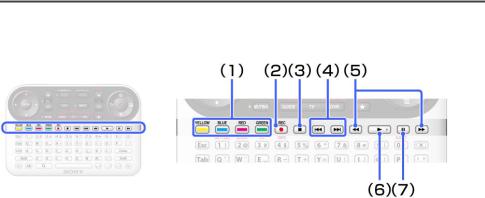
displays the TV screen in a sub window, and the Home menu or other applications in the full screen. See To Display Another Application While Watching TV.
(11) (MENU)
(MENU)
Displays menu items according to applications.
Select the desired setting from the displayed menu items. Some applications do not support  (MENU).
(MENU).
(12)Optical Finger Sensor (OFS)
Allows you to control the pointer only with your thumb. To operate the pointer, slide your thumb on the OFS. To click, press down the OFS.
(13)MUTING
Silences the sound.
(14)GUIDE
Displays Rovi's On Screen Guide. See From TV program guide (GUIDE). When GUIDE is pressed with Fn, the BD's or DVD's Top Menu is displayed.
(15)TV
Displays live TV. See Watching Live TV.
(16)DVR
Displays the DVR (Digital Video Recorder) menu.
When DVR is pressed with Fn, the BD-ROM's Pop-up Menu is displayed.
(17) (BOOKMARK)
(BOOKMARK)
Bookmarks your favorite content.
 Return to Top
Return to Top
Video control area
(1)Colored keys
Each key corresponds to the functions displayed on the screen.
(2) (REC)
(REC)
Records programs into the Digital Video Recorder.
(3) (STOP) Stops playback.
(STOP) Stops playback.
(4) /
/  (PREV/NEXT)
(PREV/NEXT)
Skips to the previous/next chapter, track, or file.
(5) /
/  (FR/FF)
(FR/FF)
Fast rewinds/fast forwards video or music.
(6) (PLAY)
(PLAY)
Starts or re-starts playback.
NSX-24GT1/NSX-32GT1/NSX-40GT1/NSX-46GT1 |
20 |
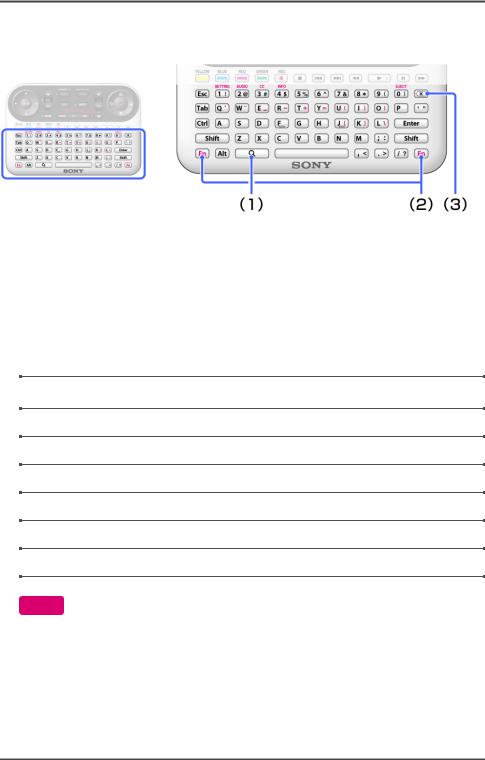
(7) (PAUSE)
(PAUSE)
Pauses or re-starts playback.
 Return to Top
Return to Top
Keyboard area
(1) (SEARCH)
(SEARCH)
Displays the Quick Search Box.
Type your query in the Quick Search Box, and the Internet TV will suggest content from various media providers.
(2)Fn
Holding Fn down and pressing a key with purple characters is a shortcut to the labeled function.
Fn + CH +/−: |
Moves page up or down. |
Fn + GUIDE: |
Displays the BD's or DVD's Top Menu. |
Fn + DVR: |
Displays the BD-ROM's Pop-up Menu. |
Fn + 1: |
Displays the Settings application. |
Fn + 2: |
Switches the language track. |
Fn + 3: |
Turns closed captions on or off. |
Fn + 4: |
Displays the disc info. |
Note
 Shortcut keys are not available depending on the launching application.
Shortcut keys are not available depending on the launching application.
(3) (DELETE)
(DELETE)
Deletes input characters.
 Return to Top
Return to Top
Side area
NSX-24GT1/NSX-32GT1/NSX-40GT1/NSX-46GT1 |
21 |
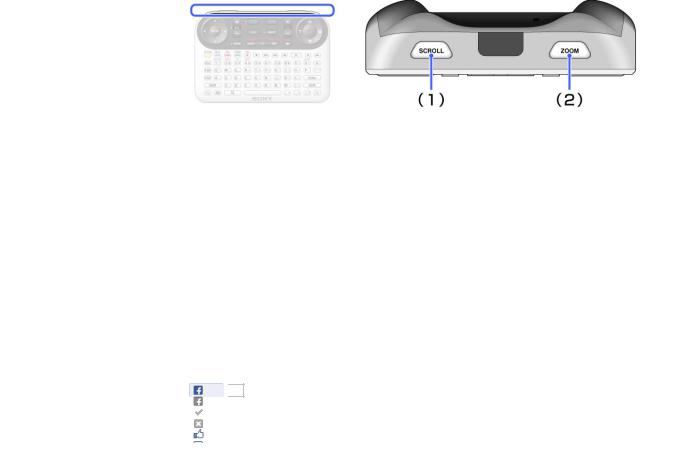
(1)SCROLL
Scrolls a page or list.
Hold down SCROLL and slide your thumb up and down on the OFS.
(2)ZOOM
Zooms images.
Hold down ZOOM and slide your thumb up and down on the OFS.
To drag & drop
Hold down SCROLL and ZOOM buttons then use the Optical Finger Sensor (OFS) to highlight a selected area or move a certain object on screen. Let go of the SCROLL and ZOOM buttons once you are satisfied with your selection or destination.
 Return to Top
Return to Top
Like 
 9
9
Copyright 2010 Sony Corporation
NSX-24GT1/NSX-32GT1/NSX-40GT1/NSX-46GT1 |
22 |
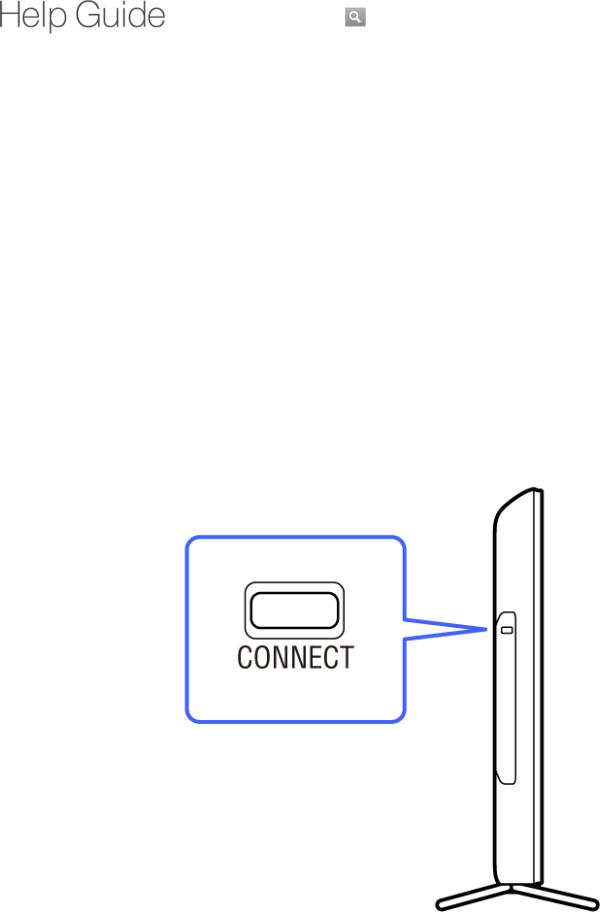
|
|
|
|
Search Help Guide |
|
|
|
|
|
FAQ |
|
Did You Know |
|
|
|
||
Top Page > Keypad/Parts & Controls > Re-pairing |
|
||||
Home |
Re-pairing |
|
|||
Keypad |
|
|
|||
|
Keys and Buttons |
|
|
|
|
|
Re-pairing |
|
|
|
|
|
|
|
|||
Search |
|
|
|
||
Using Applications |
|
|
|
||
Internet |
|
|
|
||
TV |
|
|
|
||
Playback |
|
|
|
||
Connection |
|
|
|
||
Settings |
|
|
|
||
Parts & Controls |
|
|
|
||
Troubleshooting / FAQ |
|
|
|
||
Others |
|
|
|
||
Media Remote |
|
|
|
||
|
|
|
|
|
|
When the Keypad does not work correctly, follow the procedures below.
1. Press CONNECT on the TV for more than two seconds to display the pairing screen.
2. Hold down Fn and Enter until the pairing screen disappears.
NSX-24GT1/NSX-32GT1/NSX-40GT1/NSX-46GT1 |
23 |
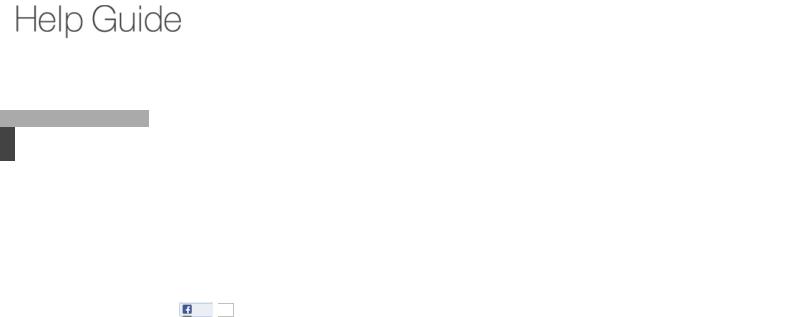
Did You Know
Home
Keypad
Search
Searching Internet TV
Content and Apps
Using Applications
Internet
TV
Playback
Connection
Settings
Parts & Controls
Troubleshooting / FAQ
Others
Media Remote
Search Help Guide
FAQ
Top Page > Search > Searching Internet TV Content and Apps
Searching Internet TV Content and Apps
Pressing  (SEARCH) allows you to search the Internet, TV programs, downloaded content, and applications for your interest thing.
(SEARCH) allows you to search the Internet, TV programs, downloaded content, and applications for your interest thing.
1.Press  (SEARCH) to display the Quick Search Box.
(SEARCH) to display the Quick Search Box.
2.Input your query into the Quick Search Box. Suggestions are displayed.
3.Select your interest from suggestions.
 Return to Top
Return to Top
Like 
 4
4
Copyright 2010 Sony Corporation
NSX-24GT1/NSX-32GT1/NSX-40GT1/NSX-46GT1 |
24 |
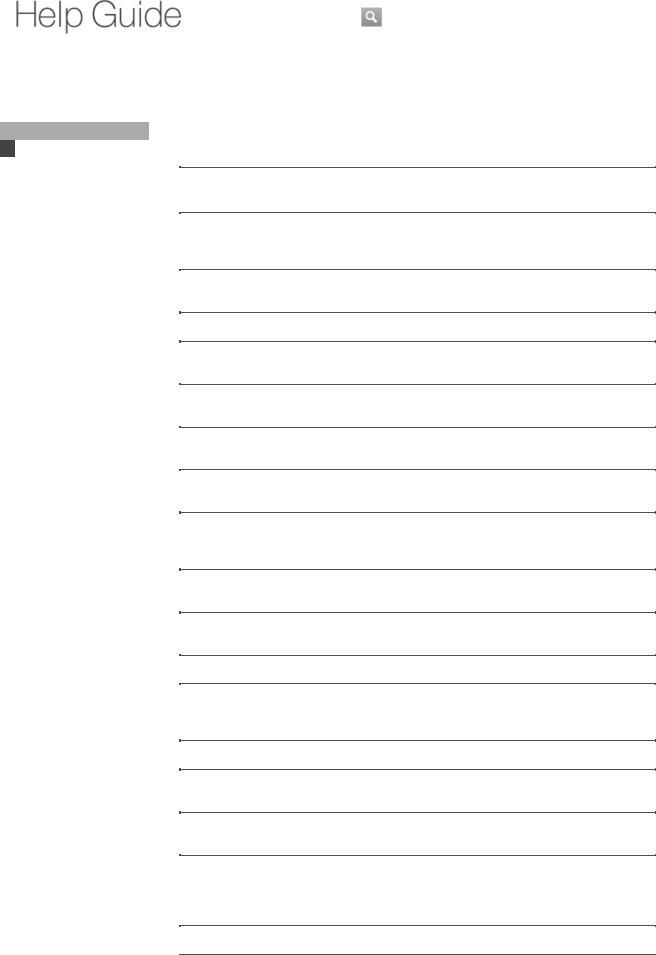
Did You Know
Home
Keypad
Search
Using Applications
Pre-installed Applications
Using Android Market
Internet
TV
Playback
Connection
Settings
Parts & Controls
Troubleshooting / FAQ
Others
Media Remote
Search |
Help Guide |
FAQ |
|
|
|
Top Page > Applications > Pre-installed Applications
Pre-installed Applications
 Selecting the startup application
Selecting the startup application
Clock: |
Display the current time. You can also set the |
|
alarm. |
Downloads: |
Use the download manager to display or manage |
|
Internet content downloads. For details, see |
|
Using Download Files. |
Google Chrome: |
Browse Internet websites. For details, see |
|
Browsing Internet Content. |
Help Guide: |
Launch this Help Guide. |
Live TV: |
Watch TV programs broadcast by registered TV |
|
providers. For details, see Watching Live TV. |
Market: |
Download or purchase new applications. For |
|
details, see Using Android Market. |
Media Player: |
Play back audio/video/image files. For details, |
|
see Playing Files on USB Devices/Servers. |
Netflix: |
Watch TV shows and movies online or by |
|
streaming them from Netflix. |
Photos: |
Browse photos on a photo sharing website, such |
|
as Picasa or Flickr. You can also browse photos |
|
in the connected USB devices. |
Podcast: |
Play back and manage podcasts. For details, see |
|
Using Podcast. |
Search: |
Make searches. For details, see Searching |
|
Internet TV Content and Apps. |
Settings: |
Change various settings for your Internet TV. |
Sony Entertainment |
Enjoy the newest movies from major studio, or |
Network: |
millions of songs. For details, see Playing Internet |
|
Content. |
Sony Recommends: |
Enjoy online video recommended by Sony. |
Spotlight: |
View websites that have been optimized for |
|
Google TV. |
Timer: |
Set the timer. For details, see How to Use the |
|
Timer. |
Track ID: |
Search for music that is being played on the TV |
|
program you are currently watching, website or |
|
other media, and display information on the artist |
|
or albums. You can bookmark this information. |
TV & Movies: |
Watch streaming videos. |
NSX-24GT1/NSX-32GT1/NSX-40GT1/NSX-46GT1 |
25 |
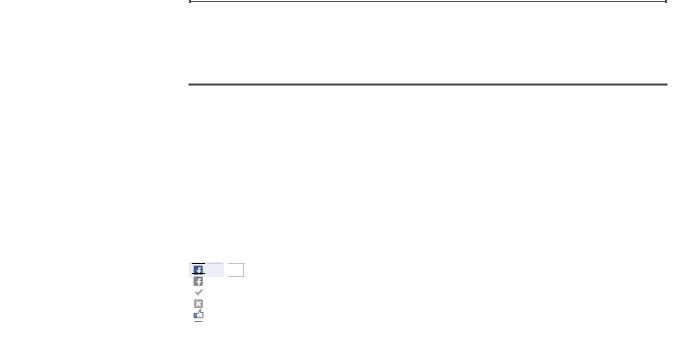
YouTube: |
Use the YouTube video-sharing website. |
 Return to Top
Return to Top
Selecting a startup application
If you register a startup application, that application launches when your Internet TV is turned on.
1.Press  (MENU) when the All Apps list is displayed.
(MENU) when the All Apps list is displayed.
2.Select [Home and All Apps settings] - [Startup application].
3.Select an application.
 Return to Top
Return to Top
AVqDgZDnlikehttp://helpguide.sony.net/internettv/nsx-gt1/v2/us1/01/01-04_1.html


 Like
Like 
 3
3
Copyright 2010 Sony Corporation
NSX-24GT1/NSX-32GT1/NSX-40GT1/NSX-46GT1 |
26 |
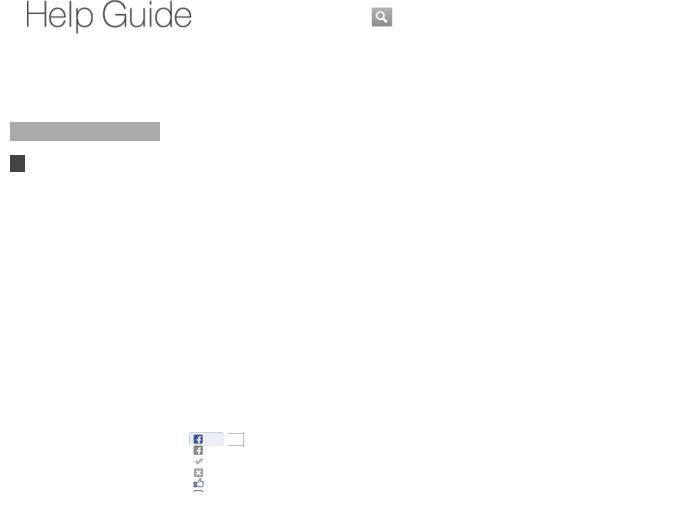
Did You Know
Home
Keypad
Search
Using Applications
Pre-installed Applications
Using Android Market
Internet
TV
Playback
Connection
Settings
Parts & Controls
Troubleshooting / FAQ
Others
Media Remote
Search |
Help Guide |
FAQ |
|
|
|
Top Page > Applications > Using Android Market
Using Android Market
You can purchase or download your favorite applications from Android Market. These applications are instantly available on your Internet TV.
Press  (HOME) and select [Market]. Select an application and follow the on-screen instructions.
(HOME) and select [Market]. Select an application and follow the on-screen instructions.
To use applications downloaded from Android Market
Applications purchased or downloaded are stored in the All Apps list.
1.Press  (HOME).
(HOME).
2.Select [All Apps].
3.Select the downloaded application.
To check the progress of a download
Select  on the Home screen.
on the Home screen.
 Return to Top
Return to Top
Like 
 5
5
Copyright 2010 Sony Corporation
NSX-24GT1/NSX-32GT1/NSX-40GT1/NSX-46GT1 |
27 |
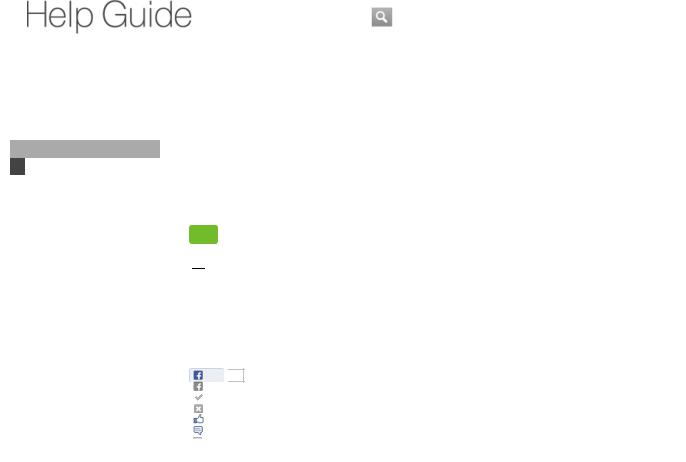
Did You Know
Home
Keypad
Search
Using Applications
Internet
Browsing Internet Content
Bookmarking Your Favorite
Websites
Sharing Websites
Using Downloaded Files
Using Podcasts
TV
Playback
Connection
Settings
Parts & Controls
Troubleshooting / FAQ
Others
Media Remote
Search |
Help Guide |
FAQ |
|
|
|
Top Page > Internet > Browsing Internet Content
Browsing Internet Content
Internet TV uses Google Chrome as its web browser. You can access all of your favorite websites with the Google Chrome web browser.
1.Press  (HOME).
(HOME).
2.Select [Google Chrome] to launch Google Chrome.
Tips
AVqDgZDnlikehttp://helpguide.sony.net/internettv/nsx-gt1/v2/us1/01/01-07_1.html
 Pressing
Pressing  (MENU) provides multiple functions for browsing.
(MENU) provides multiple functions for browsing.
 You can also access websites using the Quick Search Box. Press
You can also access websites using the Quick Search Box. Press  (SEARCH) and Input a URL or your query into the Quick Search Box. When suggestions are listed, select one which displays [Go to website].
(SEARCH) and Input a URL or your query into the Quick Search Box. When suggestions are listed, select one which displays [Go to website].
 Return to Top
Return to Top
Like 
 8
8
Copyright 2010 Sony Corporation
NSX-24GT1/NSX-32GT1/NSX-40GT1/NSX-46GT1 |
28 |
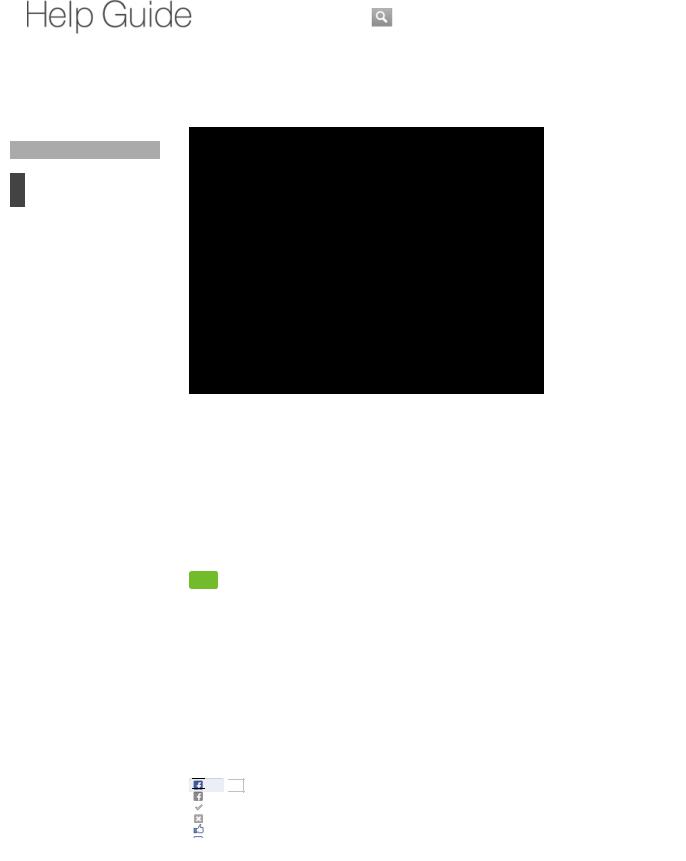
|
|
Search Help Guide |
|
|
FAQ |
Did You Know |
|
|
Top Page > Internet > Bookmarking Your Favorite Websites |
||
Home |
Bookmarking Your Favorite Websites |
|
Keypad |
||
Search |
|
|
Using Applications |
|
|
Internet |
|
|
Browsing Internet Content
Bookmarking Your Favorite
Websites
Sharing Websites
Using Downloaded Files
Using Podcasts
TV
Playback
Connection
Settings
Parts & Controls
Troubleshooting / FAQ
Others
Media Remote
You can save links to your favorite websites as Bookmarks without having to remember any
URLs.
To save a bookmark
1.Press  (MENU) while browsing a website.
(MENU) while browsing a website.
2.Select [Save].
3.Select [Add to bookmarks].
Tip
 If you select [Add to home screen] in step 3, the bookmark is added to the All Apps list.
If you select [Add to home screen] in step 3, the bookmark is added to the All Apps list.
To Access bookmarks
1.Press  (MENU) while browsing a website.
(MENU) while browsing a website.
2.Select [Bookmarks].
3.Select a bookmark.
 Return to Top
Return to Top


 Like
Like 
 1
1
Copyright 2010 Sony Corporation
NSX-24GT1/NSX-32GT1/NSX-40GT1/NSX-46GT1 |
29 |
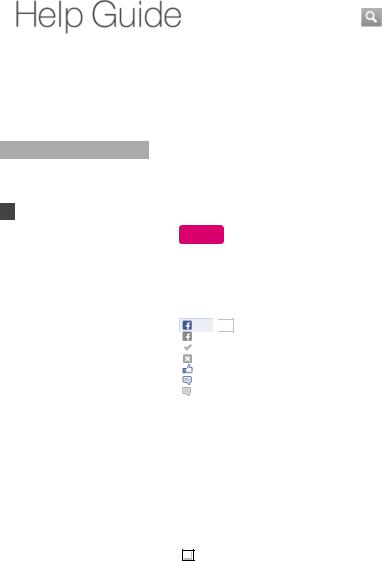
Did You Know
Home
Keypad
Search
Using Applications
Internet
Browsing Internet Content
Bookmarking Your Favorite
Websites
Sharing Websites
Using Downloaded Files
Using Podcasts
TV
Playback
Connection
Settings
Parts & Controls
Troubleshooting / FAQ
Others
Media Remote
Search |
Help Guide |
FAQ |
|
|
|
Top Page > Internet > Sharing Websites
Sharing Websites
Your favorite websites can be shared using social networking services (SNS), such as Facebook and Twitter.
1.Press  (MENU) while browsing a website.
(MENU) while browsing a website.
2.Select [Share page].
Note
 An SNS account and the required application for the SNS are needed to use this function.
An SNS account and the required application for the SNS are needed to use this function.
 Return to Top
Return to Top
Like 
 2
2
Copyright 2010 Sony Corporation
NSX-24GT1/NSX-32GT1/NSX-40GT1/NSX-46GT1 |
30 |
