Sagem MF 5401 User Manual

SAGEM
MF 5401
Instruction booklet
252591220-D_ENG

MF 5401
Dear customer
For your security and comfort, we urge you to carefully read the chapter Security, page 1 before any use.
By buying this multifunction machine, you have opted for a SAGEM quality product. Your device satisfies the different specifications of a modern office automation tool.
This machine allows you to scan in color and black and white, to print and copy in black and white. You can connect the multifunction device to your PC (Microsoft Windows 98SE/ME/2000/XP/Vista 32-bit).
Install the software included to use the multifunction device as a printer. Besides, you can scan, edit and save documents through the PC. You have a connection with a WLAN adaptor (optional equipment) to communicate with a personal computer.
WLAN is an option working only with an original adaptor that you can obtain from your retailer. You will find further information on our Internet website: www.sagem.com.
Thanks to its navigator and its multitask access, it is powerful, user-friendly and easy to use.
The MF 5401 multifunction machine hereby described, comes with a 600 dpi scanner and a black and white laser printer offering a printing speed of 16 ppm. The Companion Suite Pro LL software provided allows you to use your multifunction machine like a scanner and a printer from a personal computer. It also gives you the possibility to manage your multifunction machine.
Dear customer
Consumables
Refer to section Consumable specifications, page 38.

MF 5401
Contents
Dear customer |
I |
Consumables |
I |
Security |
1 |
Security directives |
1 |
Positions of Safety labels on the machine |
2 |
Symbols for the main power switch |
2 |
Declaration of conformity |
2 |
Notice to Users in UE Countries |
2 |
Environment |
3 |
The packaging |
3 |
Batteries and rechargeable batteries |
3 |
The product |
3 |
Software use license |
4 |
Definition |
4 |
License |
4 |
Property |
4 |
Duration |
4 |
Warranty |
4 |
Responsibility |
4 |
Development |
4 |
Applicable law |
5 |
Registered trademarks |
5 |
Prohibited reproductions |
5 |
Installation |
6 |
Location conditions |
6 |
Cautions of use |
6 |
Paper recommendations |
7 |
Loading paper in the main unit tray |
7 |
Handling of paper |
7 |
Humidity control |
7 |
Use of envelopes |
7 |
EP Cartridge recommendations |
7 |
Terminal description |
8 |
Command panel |
9 |
Accessing terminal menus |
9 |
Packaging contents |
10 |
Device installation |
10 |
Feed cassette paper insertion |
10 |
Cartridge installation |
11 |
Paper delivery stop |
12 |
Starting your device |
12 |
Device connection |
12 |
Paper insertion in the manual input tray |
13 |
Copy |
14 |
Simple copy |
14 |
ECO mode copy |
14 |
Sophisticated copy |
14 |
Special setup for the copy |
14 |
Resolution setup |
15 |
Zoom setup |
15 |
Analysis origin setup |
15 |
Contrast setup |
15 |
Brightness setup |
15 |
Paper type setup |
15 |
Paper tray selection |
16 |
Analysis margins setup |
16 |
Left and right printing margins setup |
16 |
Top and bottom printing margins setup |
16 |
Format paper setup |
16 |
Parameters/Setup
Print the functions guide Print the list of setups Lock the keyboard Activate the keyboard lock Read the counters
Display the consumables status Calibrate your scanner
Switches your machine to standby mode Save your toner cartridge
Setup the printing format
Declare the number of authorised WEP keys Setup the display language
Games and entertainment
Sudoku (depending on the model) Print a grid
Print the solution to a grid
WLAN network
Type of radio network
Radio infrastructure network Radio ad-hoc network
Radio networks (WLAN) Connect your WLAN adaptor Configure your network
Creating or rejoining a network Referring to or changing your network parameters
An example of how an AD-HOC network may be set up
Setting up a multifunction machine Setting up the PC
USB memory key
Use of the USB memory key
Print your documents
Print the list of files located in the key Print the files located in the key
Delete your files located in the key
Analyse the USB memory key content Save a document on a USB memory key
Activate/deactivate file automatic deletion on a USB memory key
PC Features
Introduction
Configuration requirements Installation
Install the software on your PC Connections
USB Connection Wireless connection
Uninstall the software from your PC
Multifunction Terminal's Supervision
Checking the connection between the PC and the multifunction machine
MF Director
Graphical presentation
Utilities and applications activation
MF Monitor
Graphical presentation Display the consumable status Scan To
Companion Suite Pro LL functionalities
Document analysis
Analysis with Scan To
17 |
Contents |
|
17 |
||
|
||
17 |
|
|
17 |
|
|
17 |
|
|
17 |
|
|
17 |
|
|
18 |
|
18
18
18
18
18
19
19
19
19
20
20
20
20
20
21
21
21
21
23
23
23
24
24
24
24
24
25
25
25
26
27
27
27
27
27
29
29
29
30
31
31
31
31
31
32
32
32
32
32
32
32
- I -

Analysis from a TWAIN compatible software |
33 |
Character recognition software (OCR) |
33 |
Printing |
33 |
Printing with the multifunction machine |
33 |
Maintenance |
34 |
Service |
34 |
General information |
34 |
Toner cartridge replacement |
34 |
Issues with smart cards |
34 |
Cleaning |
35 |
Scanner reading system cleaning |
35 |
Printer cleaning |
35 |
Printer external cleaning |
35 |
Printer issues |
35 |
Error messages |
35 |
Paper jam |
35 |
Miscellaneous issues |
36 |
Specifications |
37 |
Physical specifications |
37 |
Electrical specifications |
37 |
Environmental specifications |
37 |
Peripheral specifications |
37 |
Consumable specifications |
38 |
Customer Information |
39 |
MF 5401
Contents
- II -
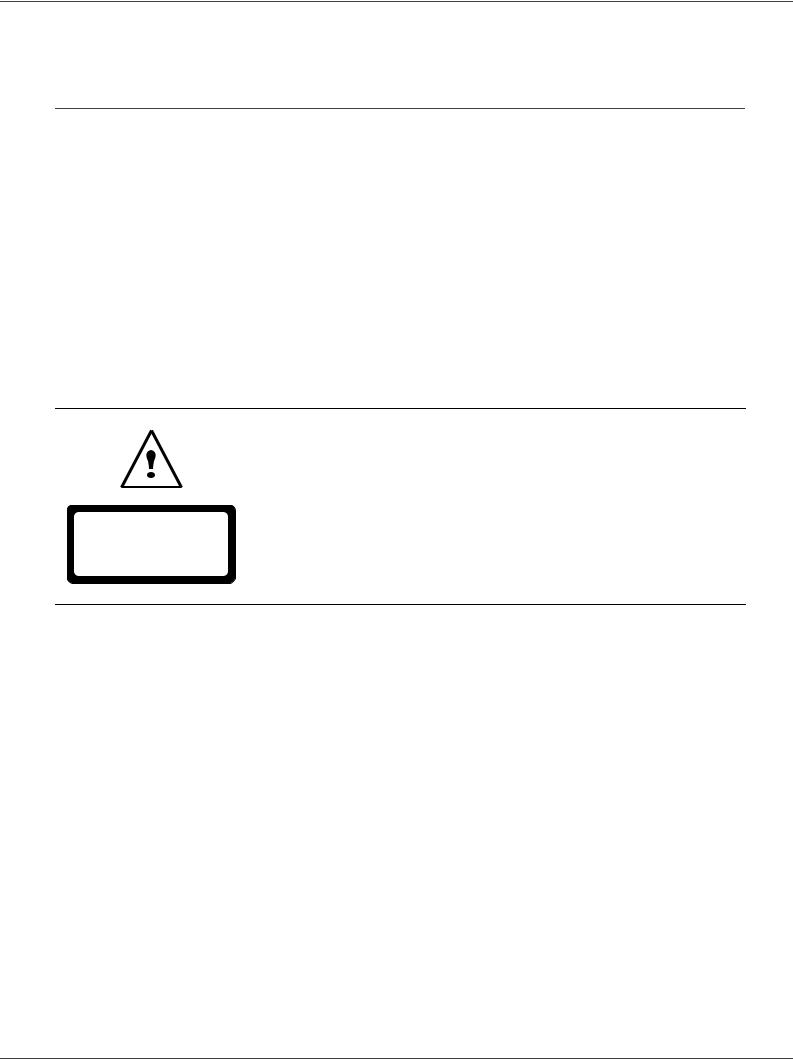
MF 5401
Security
Security directives
Before turning on your device, check that the outlet that you are going to plug it into conforms to the indications shown on the information plate (voltage, current, power network frequency) located on your device. This device shall be connected to a single phase power network. The device shall not be installed on bare ground.
Batteries and rechargeable batteries, packaging and electric and electronic equipment (EEE), shall be thrown away, as specified by the Instructions of the ENVIRONMENT chapter of this manual.
Because of the device model, the power connector is the only way to disconnecting the device from the power network, that is why it is imperative to apply the following safety measures: your device shall be connected to a power outlet located nearby. The outlet shall be easily accessible.
Your device is delivered with a grounded power cord. It is imperative to connect a grounded connector to a grounded outlet connected to the building earthing.
APPAREILA RAYONNEMENT LASER DE CLASSE 1 CLASS 1 LASER PRODUCT
LASER KLASSE 1 PRODUKT
PRODUCTO LASER DE CLASE 1
APARECCHIO LASER DI CLASSE 1
Repairs-maintenance: Repairs and maintenance should only be carried out by a qualified technician. No user serviceable parts inside the machine. To reduce the risk of electrical shock, you shall not proceed with these operations yourself, because by opening or removing the lids, you could expose yourself to two hazards:
-The laser beam can cause irreversible eye damage.
-Avoid contact with powered parts because it can lead to electrical shock with unfortunate consequences.
For installation conditions and safe use precautions, refer to chapter Installation, page 6.
1 - Security - Declaration of conformity - Environment - Licence
- 1 -
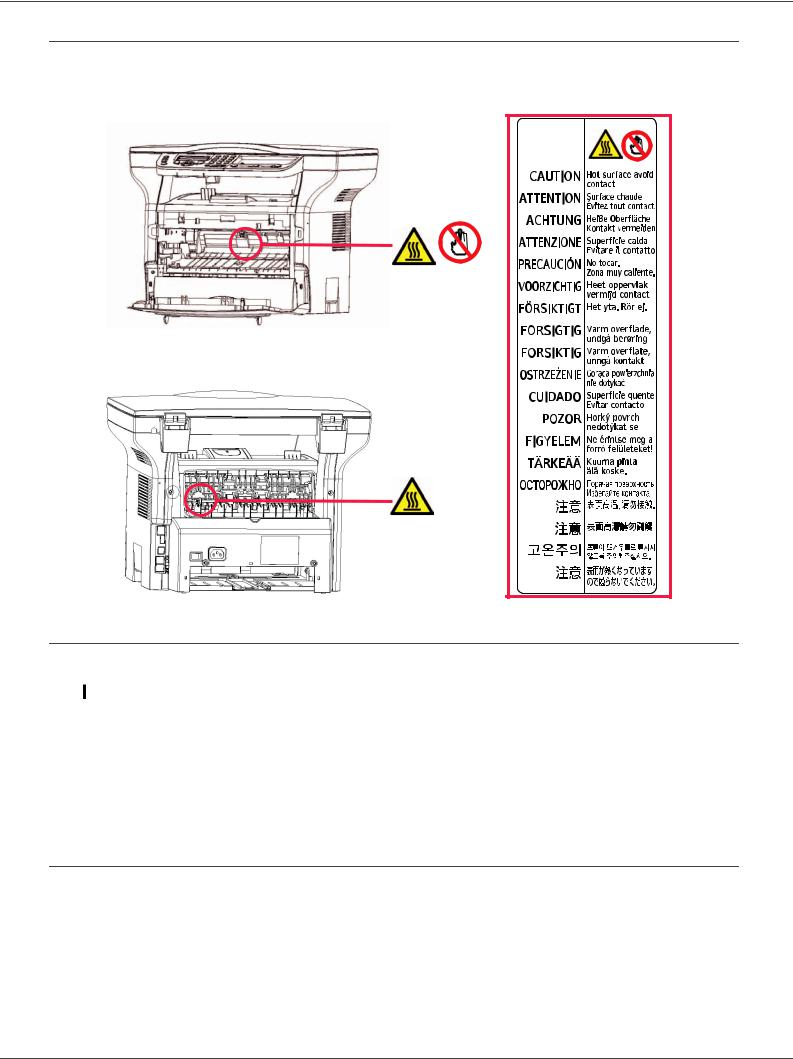
MF 5401
Positions of Safety labels on the machine
The device has warning labels at the positions shown below. For your safety, you must never touch these surfaces when you remove a paper jam or when you replace the EP cartridge.
Symbols for the main power switch
In accordance with IEC 60417, this machine uses the following symbols for the main power switch:
-means POWER ON.
- means POWER OFF.
means POWER OFF.
1 - Security - Declaration of conformity - Environment - Licence
Declaration of conformity
Notice to Users in UE Countries
The
 tagging attests to the product's compliance with the demands of the R&TTE 1999/5/CE directive.
tagging attests to the product's compliance with the demands of the R&TTE 1999/5/CE directive.
For users security, in accordance with the 73/23/CE directive. For electromagnetic disturbances, in accordance with the 89/336/CE directive.
The manufacturer declares that the products are manufactured in accordance with the APPENDIX II of the R&TTE 1999/5/CE directive.
The conformity declaration is available on www.sagem.com, see the support section or at the following address:
Sagem Communication - Customer relations department 4, rue du Petit Albi - 95800 Cergy Saint-Christophe - France
- 2 -
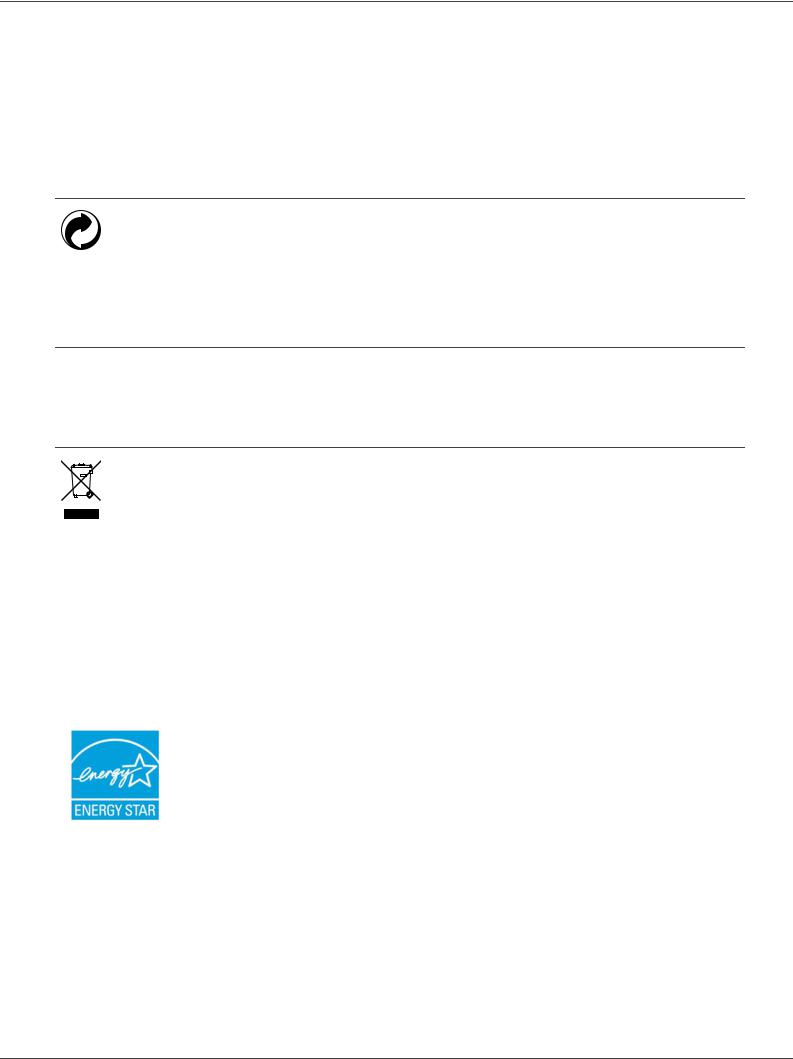
MF 5401
Environment
The preservation of the environment is of importance to the manufacturer. The manufacturer wishes to service the installations with respect to the environment and has chosen to integrate the environmental performance in the whole lifecycle of its products, throughout manufacturing, release, use and disposal.
The packaging
The (green point) logo indicates that a contribution is given to an approved national organization to improve the packaging salvage and recycling infrastructures.
To make recycling easier, follow local rules and regulations concerning sorting and disposal of such waste.
Batteries and rechargeable batteries
If your product contains batteries or rechargeable batteries, these shall be disposed of at the designated collecting centers.
The product
The crossed bin symbol on the product indicates that it belongs to the electric and electronic equipment family.
Therefore, according to European regulations you are requested to dispose of it at the selected collection areas:
-to distribution centers in case of equivalent equipment purchase,
-to the available local collecting centers (dump, selective collection, etc.).
Thus, you participate in the "Waste of Electric and Electronic Equipment reuse and development" which can have potential effects on the environment and human health.
The purpose of the International ENERGY STAR® Program is to promote the development and popularization of energy-efficient office equipment.
As an ENERGY STAR® Partner, Sagem Communication has determined that this product meets the ENERGY STAR® guidelines for energy efficiency.
1 - Security - Declaration of conformity - Environment - Licence
- 3 -

MF 5401
Software use license
CAREFULLY READ ALL THE TERMS AND CONDITIONS OF THE PRESENT LICENSE BEFORE OPENING THE SEALED ENVELOPE CONTAINING THE SOFTWARE. OPENING THIS ENVELOPE INDICATES THAT YOU ACCEPT THESE TERMS AND CONDITIONS.
In case you should not accept the terms of this license, the CD-ROM packaging should be returned to the retailer unopened, along with the other components of the product. The purchase price of this product will be refunded. No refunds will be made for products if the CD-ROM packaging have been opened, if components are missing or if the reimbursement request is made after ten (10) days from the purchase date, your receipt is the proof of purchase.
Definition
The Software designates programs and associated documentation.
License
-This license allows you to use this Software on personal computers on a local network. You only have permission to use this Software to print on one multifunction machine; you can not lend the Software or authorize anyone to use it.
-You are allowed to make a back up copy.
-This license is non-exclusive and non-transferable.
Property
The manufacturer or its providers hold the Software property right. You only become the owner of the CD-ROM. You shall not modify, adapt, decompile, translate, create any derived piece, rent or sell the Software or the documentation. Any rights not explicitly approved are reserved by the manufacturer or its providers.
Duration
This license remains valid until cancelled. You can cancel it by destroying the program and the documentation as well as any other copies of them. This license will automatically be canceled in case you do not respect the terms of this license. If the license is rendered invalid, you agree to destroy all copies of the program and the associate documentation.
Warranty
The Software is provided "as is" with no warranties what so ever, whether expressed or implied, including without limitation, any warranties of merchantability or fitness for a particular purpose; all the risks concerning the results and performance of this Software are assumed by the buyer. In case the program should appear defective, all the repair and service expenses will be covered by the buyer.
Nevertheless, the license holder benefits from the following warranty: we guarantee that the CD-ROM on which the Software is recorded is free from hardware or manufacturing faults if used in normal conditions, the guarantee is valid for ninety (90) days from the delivery date, the copy of the receipt being the proof of purchase. In case of a CD-ROM fault that due to accident or misuse, the CD-ROM will not be replaced as per the warranty.
Responsibility
If the CD-ROM is not working properly, send it to the retailer together with a copy of the receipt. It is the retailer's sole responsibility to replace the CD-ROM. Nobody, not even the manufacturer who is involved in the creation, realization, merchantability and delivery of this program would be responsible for direct, indirect or immaterial damages, such as, but not limited to, loss of information, loss of time, execution loss, loss of revenue, loss of customers, due to the use or inability to use the program.
Development
With a constant concern for improvement, the manufacturer reserves the right to modify the Software specifications without any notice. In case of modification, your user right does not give you access to free updates.
1 - Security - Declaration of conformity - Environment - Licence
- 4 -

MF 5401
Applicable law
This license is under the French law. Any dispute following the interpretation or execution of this license will be submitted to the Paris Court.
Given the continuous technology development, the manufacturer reserves the right to modify the technical specifications indicated for this product, at any time, without prior notice, and/or to stop manufacturing of the product. All the names of the products and brands that could be trademarks registered by their respective owners are recognized in the present document.
Registered trademarks
Given the technical evolution, Sagem Communication reserves the right to modify the technical specifications of this product and/or to stop its manufacturing at any time and without notice. Companion Suite Pro is a registered trademark of Sagem Communication.
Adobe® and the Adobe® products referred to here are registered trademarks of Adobe Systems Incorporated.
PaperPort11SE is a registered trademark of ScanSoft.
Microsoft® Windows®’ 98, Microsoft® Windows®’ Millennium®, Microsoft® Windows NT®, Microsoft® Windows 2000®, Microsoft® Windows XP®, Microsoft® Windows Vista® and any other Microsoft® product referred to here are registered trademarks of Microsoft Corporation registered and/or used in the United States and/or in other countries.
All the other brands or products referred to as examples or in order to give additional information are registered trademarks of their respective owners.
The informations contents of this user manual are subject to change without notice.
Prohibited reproductions
Do not copy or print any item for which reproduction is prohibited by law.
Copying or printing the following items is generally prohibited by local law :
-bank notes;
-checks;
-bonds;
-stock certificates;
-bank drafts;
-passports;
-driver's licenses.
The preceding list is meant as a guide only and is not inclusive. If you have any questions concerning the legality of copying or printing certain items, consult with your legal advisor.
1 - Security - Declaration of conformity - Environment - Licence
- 5 -

MF 5401
Installation
Location conditions
By choosing an appropriate location, you preserve the longevity of the machine. Check that the selected location has the following characteristics:
-Choose a well ventilated location.
-Make sure not to obstruct the ventilation grids located on the left and right sides of the device. During the installation, make sure to place the machine thirty centimeters away from the surrounding objects so all the lids can be easily opened.
-Make sure that this location does not present any ammonia nor any other organic gasses emission hazard.
-The ground outlet (refer to the security notices presented in the Security chapter) to which you plan to connect the machine shall be located close to this one and have an easy access.
-Make sure that the machine is not directly exposed to sun light.
-Make sure not to place the machine in an area exposed to an air flow generated by an air conditioning, heating or ventilation system, nor in an area subject to big temperature or humidity jumps.
-Choose a solid and horizontal surface on which the machine will not be exposed to intense vibrations.
-Keep the machine away from any object that could obstruct its ventilation ports.
-Do not place the machine close to hangings or any other flammable objects.
-Choose a location where the water and other splashes of liquid are limited.
-Make sure that this location is dry, clean and dust free.
Make sure to place the machine in well ventilated premises. When operating, the printer generates a small amount of ozone. An unpleasant smell can come from the printer if it is used intensively in not well ventilated premises. For a secure use, make sure you place the machine in well ventilated premises.
Cautions of use
Take into account the important precautions below when using the machine.
Running environment:
-Temperature: 10 °C to 32 °C with a maximum amplitude of 10 °C per hour.
-Humidity: 15 to 80 % of ambient humidity (without condensation), with a maximum amplitude of 20 % per hour.
Terminal:
The section below describes the precautions to be taken when using the machine:
-Never turn the machine off and never open the lids while printing.
-Never use gas or flammable liquids, or objects generating magnetic field close to the machine.
-When you unplug the power cord, always hold the connector without pulling the cord. A damaged cord presents a potential fire hazard or an electric shock hazard.
-Never touch the power cord with wet hands. You risk getting an electric shock.
-Always unplug the power cord before moving the machine. Otherwise, you could risk having the cord damaged and create a fire hazard or an electric shock hazard.
-Always unplug the power cord when you plan not to use the machine for a long period of time.
-Never put objects on the power cord, never pull it and never fold it. This could cause a fire hazard or an electric shock hazard.
-Always make sure that the machine is not sitting on the power cord or any other electric device communication cables. Make sure also that neither cord nor cable is introduced to the machine inner mechanism. This would expose you to a machine malfunction risk or to a fire hazard.
-Make sure that the printer is unplugged from the power outlet before connecting or disconnecting an interface cable to the printer (use a shielded interface cable).
-Never try to remove any fixed pane or hood. The machine contains high voltage circuits. Any contact with these
-6 -
2 - Installation

MF 5401
circuits can cause an electric shock risk.
-Never try to modify the machine. This could cause a fire hazard or an electric shock hazard.
-Always make sure that paper clips, staples or other small metallic items do not get inside the machine via the ventilation ports or other ports. Such items create fire hazards or electric shock hazards.
-Prevent water and any other liquid from spilling on the machine or near to it. Any contact of the machine with water or liquid can cause a fire hazard or an electric shock hazard.
-If liquid or metallic item gets accidentally inside the machine, turn it off immediately, unplug the power cord and contact your retailer. Otherwise, you would face a fire hazard or an electric shock hazard.
-In case of heat, smoke, unusual smell or abnormal noise emissions, turn the machine off, unplug the power cord immediately and contact your retailer. Otherwise, you would face a fire hazard or an electric shock hazard.
-Avoid using the machine during an "electric storm", this can cause an electric shock hazard due to lightning.
-Never move the terminal during printing.
-Always lift the terminal when you wish to move it.
Paper recommendations
Loading paper in the main unit tray
-Insert paper with the face down, and adjust paper guides to the paper format to avoid feed failure, skewing, and paper jams.
-Amount of loaded paper must not exceed the loading mark. If the loading mark is exceeded, this may cause feed failure, skewing, and paper jams.
-Adding paper in the pile must be avoided because it may cause double feeding.
-When withdrawing the cassette from the main unit, always support it with both hands to avoid doing drop it.
-If you use paper already printed by your machine or another printer, the printing quality may not be optimal.
Handling of paper
-Curling must be corrected before printing. Curls must not exceed 10 mm.
-Care must be taken with storage to prevent feed faults and image defects due to leaving the paper in conditions of high humidity.
Humidity control
-Paper which has become damp, or paper which has been left unused for a very long time.
-After opening the paper, it must be kept in a plastic bag.
-Paper with waved ends, paper which is creased, paper with crumples, and any other non-normal paper must not be used.
Use of envelopes
-Feeding can be done only through the manual feed.
-Recommended area should be the area which excludes 15 mm from the leading edge, 10 mm from and both the left and right edges, and the rear edge.
-A few lines may be given in solid print at the part of being overlapped.
-Envelopes which are not recommended may lead to improper printing (refer to the paragraph Peripheral specifications, page 37).
-Curled envelope after printing should be fixed manually.
-Small crumples on the edge of the wide side of envelopes. Smearing, or less clear printing may appear on the reverse side.
-Set envelope by pressing the folding line of four edges properly after releasing air inside. Set envelope in a proper position after aligning in case it is bent or warped.
EP Cartridge recommendations
- Must not be stood on the side, or held upside down.
2 - Installation
- 7 -

MF 5401
Terminal description
Front side
Commands panel |
Scanner cover |
Paper output
Smart card 
 insertion point
insertion point
Fold-down stop |
|
|
for paper |
|
|
delivery |
|
Master USB |
|
|
|
Manual |
|
connection |
|
||
|
(USB key) |
|
input tray |
|
|
|
|
Manual paper feed setup guides
Paper tray |
Cartridge access cover |
Back side
Paper jam covercover
Slave USB |
|
|
|
|
Power supply cord |
connection (for PC) |
|
|
connection |
||
|
|
||||
|
|
|
|||
|
|
|
|
|
|
On/Off switch
2 - Installation
- 8 -
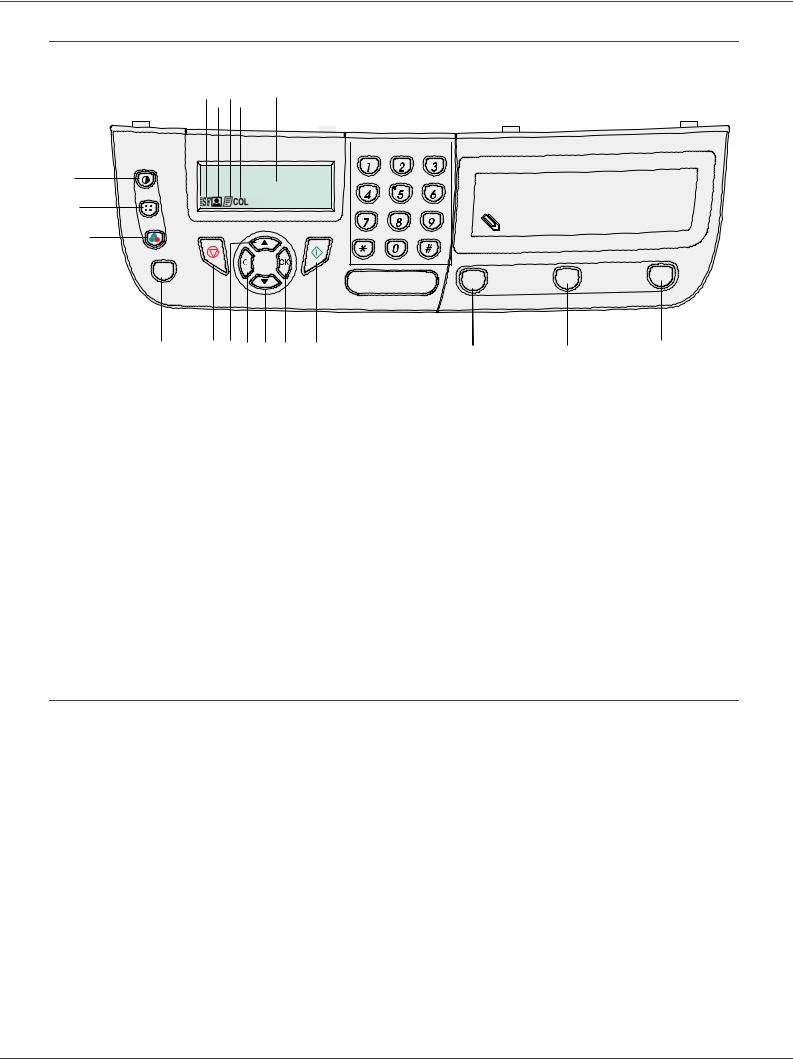
MF 5401
Command panel
16171819 |
1 |
2 |
|||
|
|
|
|
|
|
|
|
|
|
|
|
|
|
|
|
|
|
|
|
|
|
|
|
|
ABC |
DEF |
|
|
15 |
|
|
|
|
GHI |
JKL |
MNO |
|
|
14 |
|
|
|
|
PQRS |
TUV |
WXYZ |
|
|
13 |
|
|
|
|
ECO |
|
STOP |
COPY |
SCAN |
|
|
|||
|
|
|
|
12 |
11 |
10 |
9 |
8 |
7 |
6 |
5 |
4 |
3 |
2 - Installation
1.Screen
2.Digital keypad
3.Button SCAN: document analysis to the PC or a media (USB key)
4.Button COPY: local copy
5.Button STOP PRINT: stops the current PC printing
6.Button  : validation
: validation
7.Button OK: confirms the displayed selection
8. Button : menu access and navigation down the menus
9.Button C: back to the previous menu and input correction
10. Button : navigation up the menus
11.Button  : stop the current operation
: stop the current operation
12.Button ECO: sets up the activation delay
13.Button  : color analysis mode selection
: color analysis mode selection
14.Button  : analysis resolution setup
: analysis resolution setup
15.Button  : contrast setup
: contrast setup
16.Icon  : Superfin resolution.
: Superfin resolution.
17.Icon  : Photo resolution.
: Photo resolution.
18.Icon  : Fin resolution.
: Fin resolution.
19.Icon  : colour mode.
: colour mode.
Accessing terminal menus
All terminal functions and settings are available via the menu and are associated to a specific menu command. For example, the menu command 51 launches the printing of the functions list (the functions list stores the list of all terminal menus, sub-menus and their identification number).
Two methods are available to access menu items : a step by step method or a shortcut method.
To print the functions list with the Step by step method:
1 |
Press on . |
|
|
2 |
Use the |
or |
button to browse the menu and select 5 - PRINT. Confirm with OK. |
3 |
Use the |
or |
button to browse the menu PRINT and select 51-FUNCTIONS LIST. Confirm with OK. |
To print the functions list with with the shortcut method:
1 |
Press on . |
2 |
Enter 51 with the numerical keypad to directly print the functions list. |
- 9 -
