SAGEM ITD 68 User Manual
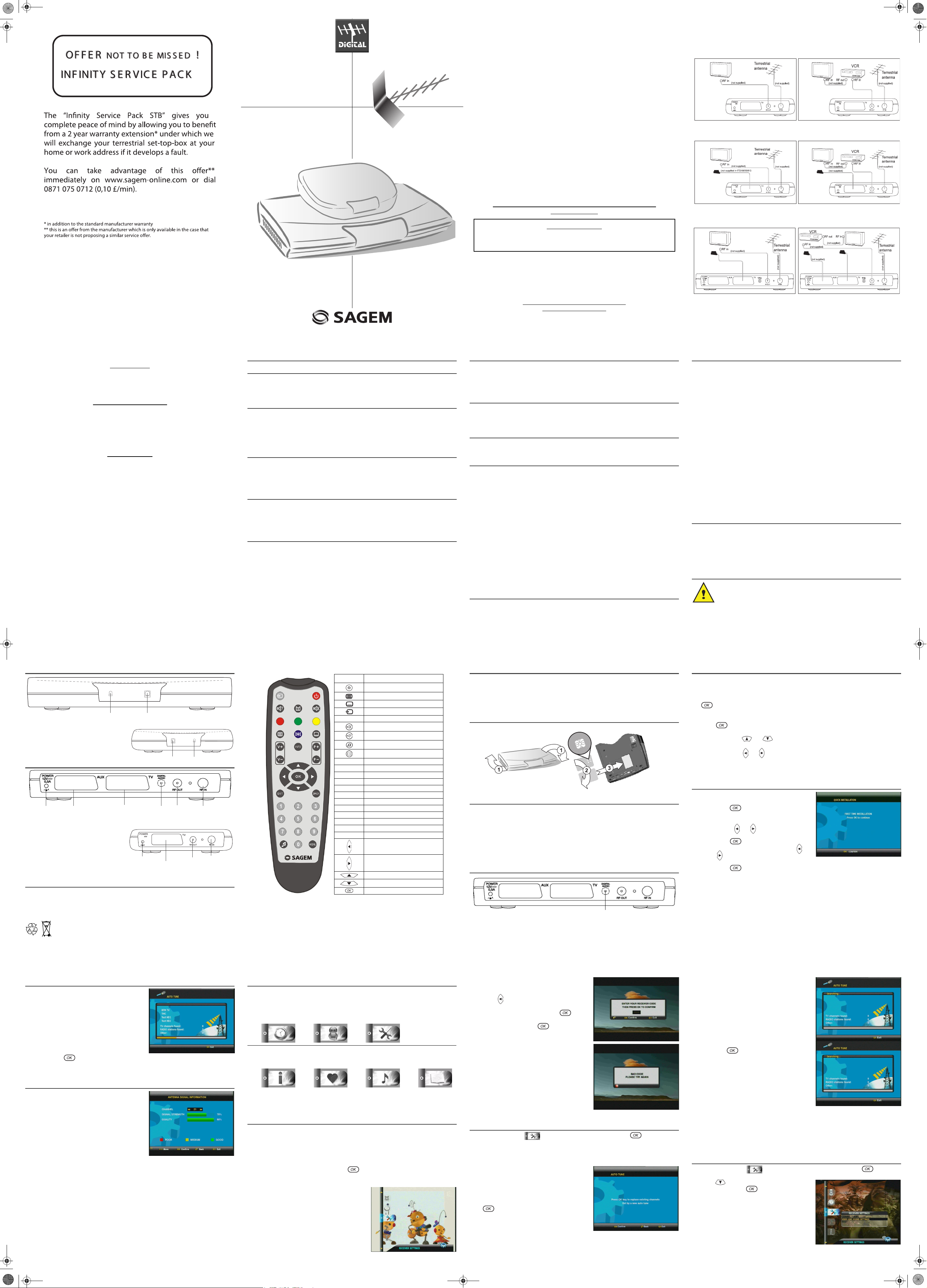
User Guide
Data subject to change without notice
SAGEM COMMUNICATION
Société anonyme au capital de 300 272 000 € - 480 108 158 RCS PARIS
27, rue Leblanc - 75512 PARIS CEDEX 15 - FRANCE
www.sagem.com
USER MANUAL
ENGLISH
DIGITAL
TERRESTRIAL TV
RECEIVER
ITD 58N/59N/60N
ITD 61/62/63/64/65
ITD 68N*/71*/72*/73*/74*/75*
*Top Up TV compatible
- I -
QUICK START
CONGRATULATIONS!
This new generation of Set Top Box gives you access to new digital services and makes it easy for you
and your family to choose the very best experiences of Digital TV.
Once you have connected your Set Top Box and adjusted it according to your preference, you can
enjoy all the services.
You can update your Set Top Box through the antenna stream as new functions and services become
available.
Sagem set top box operates a policy of continuous development. Therefore we reserve the right
to make changes and improvements to any of the products described in this manual without
any prior notice.
The EMC Directive 89/336/EEC is applied to this product.
SAGEM is a registred trademark of SAFRAN.
The CE marking certifies that the product meets the essential requirements of Directive 1999/5/CE of
the European Parliament and of the Council pertaining to microwave radio equipment and
telecommunication terminal equipment, for the safety and health of users, for electromagnetic
interference. Furthermore, it efficiently uses the frequency spectrum attributed to ground and spatial
communication to prevent damaging interference.
The declaration of compliance may be looked up on the www.sagem.com site, section "support" or can
be obtained from the following address:
Sagem Communication - Customer relations department
4 rue du Petit Albi - 95800 Cergy Saint-Christophe - France
Copyright © Sagem Communication (SAFRAN Group)
All rights reserved
ITD 58N / 59N / 60N / 61 / 62 / 63 / 64 / 65 / 68N / 71 / 72 / 73 / 74 / 75
Digital TV Receiver
IMPORTANT NOTICE
Before unpacking this product further,
Your Set Top Box is supplied with default code 1234.
Have you or your local store checked your Postcode for reception?
Telephone number for your local store is on your till receipt.
Should your Store be unable to help, please check the following Website Links for Digital Terrestrial signal coverage:
http://www.dtg.org.uk/consumer/freeview.html
htmlhttp://www.freeview.co.uk
http://www.bbc.co.uk/digital
Please note : In order to receive quality digital signal
you may need an aerial upgrade.
- II -
QUICK START
Connection diagram
ITD 60N and TV without scart
ITD 58N/59N/60N/68N and TV with scart
On ITD 58N/59N/68N, only analog channels can be recorded.
ITD 61/62/63/64/65/71/72/73/74/75
Digital Audio: available only on ITD64/65/74/75
13V
0,6A
13V
0,6A
13V
0,6A 0,6A
13V
(not supplied in ITD 61/62/71/73)
(not supplied in
ITD 61/62/71/73)
- III -
QUICK START
Installation Guide
Getting Started
Unpack your Sagem Communication digital receiver and check for the following accessories : User Manual, remote
control, batteries and power cable.
Disconnect power to all your existing equipment.
Locate product in preferred position.
Connect all equipment as shown in the diagram on the adjacent page.
Finally, once all other connections are made, connect power and switch on your television set.
Setting up your Set Top Box
Switch on your Set Top Box. Your television switches to external input. If your television does not switch automatically,
select the external input to which the Set Top Box is connected (refer to your TV handbook for details).
The Set Top Box displays a first time installation message. Press OK to continue.
Press OK to confirm menu language and user country set up.
Your Set Top Box will now search for all available channels.
Please be patient as this process takes a few minutes.
When completed, press OK to save the channel list. You should now be watching Digital Television.
Select your preferred digital channel using the Up arrow/Down arrow key button or the numbered keys on your remote
control.
Reception issues
If no reception or less than 10 channels are found, picture freezes, blanking out or blocking occurs, please re-check all
connections and repeat the automatic tuning procedure above.
Problems with setting up your Set Top Box could be caused by incorrect signal levels. Your aerial system may need
realignment or to be upgraded. Contact your retailer for details.
In case of persistant problems despite of correct signal level, contact your retailer or call Sagem Communication
helpdesk at 0905 77 48 081 (0.15 £/min, tariff cost effective form 27/06/2005).
Reasons to upgrade your aerial installation
They are 3 main reasons why you may need to upgrade your aerial :
1. your current aerial and cabling may not be able to receive all the digital channels due to its age and condition,
2. in your location the digital channels may be transmitted on a different frequency to your analog signal and you
may need a different type of aerial to receive them,
3. the new digital channels may be transmitted from a new transmetter and if this is the case, the aerial would
have to be realigned. Alternatively you could add a second aerial to your system.
For further informations, please contact your retailer.
Warnings
Interference - Do not place your Set Top Box near appliances which may cause electromagnetic interferences (i.e. hi-fi speakers). If you do, it
may adversely affect the working of the unit, causing the picture or sound to distord.
Covers - Do not remove any fixed covers as this may expose dangerous voltages.
Weather - It is advisable to unplug the aerial during a thunderstorm. Even if your Set Top Box and TV are switched off they can still be damaged
by lightning strikes.
Ventilation - The ventilation holes in the casing of your Set Top Box prevent it from over heating. Do not block or cover these holes, especially
with cloth or paper. If your Set Top Box is to be built into a compartment or similary enclosed, make sure that there is a gap of at least 10 cm on
both sides and 20 cm at the top and back of the unit.
Damage - Never use your Set Top Box if it is damaged in any way.Always place your television on a flat level surface avoiding anywhere which
may be subject to strong vibration.
Batteries - Batteries are easily swallowed by young children. Do not allow young children to play with the remote control unit.
Temperature - Avoid extreme temperature, either hot or cold. Place your Set Top Box well away from heat sources such as radiators or gas/
electric fires. Do not place candles or table lamps on or near your Set Top Box.
Moisture - Do not allow your Set Top Box to be exposed to rain, moisture or dust. Do not place a plant or flowers which may need wateringon
your TV. If any liquid is split inti your Set Top Box it can cause serious damage. If you spill any liquid into your Set Top Box switch it off at the
mains immediately and contact your retailer.
CONTENTS
QUICK START ............................................................................................... I
1. GENERAL INFORMATION ....................................................................... 1
1-1. SAFETY ........................................................................................................ 1
1-2. PACKING LIST ............................................................................................. 1
1-3. CONNECTION TO THE MAINS SUPPLY .................................................... 1
2. GENERAL DESCRIPTION ....................................................................... 2
2-1. FRONT PANEL DESCRIPTION ................................................................... 2
2-2. REAR PANEL DESCRIPTION ...................................................................... 2
2-3. REMOTE CONTROL UNIT ........................................................................... 2
2-3-1. Battery installation ........................................................................................... 2
2-3-2. RCU operation ................................................................................................. 3
3. CONNECTIONS ........................................................................................ 4
3-1. INTRODUCTION .......................................................................................... 4
3-2. INSTALL TOP UP TV CARD (only ITD 68N/71/72/73/74/75) ....................... 4
3-3. CONNECTION TO TV SET, VCR AND ANTENNA ...................................... 4
3-4. AUDIO AMPLIFIER (only ITD 63/64/65/73/74/75) ........................................ 4
4. FIRST TIME INSTALLATION ................................................................... 5
4-1. GENERAL INFORMATION ........................................................................... 5
4-2. FIRST TIME INSTALLATION ....................................................................... 5
4-3. CHANNEL SEARCH IN PROGRESS ........................................................... 6
4-4. AERIAL FAILURE ......................................................................................... 6
5. RECEIVER SETTINGS ............................................................................. 7
5-1. ICONS ........................................................................................................... 7
5-2. PRELIMINARY/ INSTALLATION CODE ....................................................... 7
5-3. CHANNEL SEARCH: AUTO TUNE .............................................................. 8
5-4. AUDIO/VIDEO INSTALLATION .................................................................... 9
5-4-1. TV ................................................................................................................... 10
5-4-2. VCR (Not available on ITD58N/59N/60N) ..................................................... 10
5-4-3. Modulator (Only ITD60N/65/75) .................................................................... 10
5-4-4. Digital output (Only ITD63/64/65/73/74/75) ................................................... 11
5-5. REINSTALLATION - RESET ...................................................................... 11
CONTENTS
CONTENTS
6. USER SETTINGS .................................................................................... 12
6-1. LANGUAGE SETTING ............................................................................... 12
6-2. USER PREFERENCES .............................................................................. 12
6-3. LOCKING (not available on ITD 58N/59N/60N) .......................................... 13
6-4. CHANGING INSTALLATION CODE ........................................................... 13
7. FAVOURITE LIST ................................................................................... 15
7-1. FAVOURITE LISTS INSTALLATION (not available on ITD 58N/59N/60N) 15
7-1-1. CREATION ..................................................................................................... 15
7-1-2. MODIFICATIONS ........................................................................................... 15
8. TIMER PROGRAMMING ........................................................................ 16
8-1. Sleep timer .................................................................................................. 16
8-2. Events timer ................................................................................................ 17
9. USING YOUR SET TOP BOX ................................................................. 18
9-1. CHANNEL CHANGE .................................................................................. 18
9-2. PROGRAM INFORMATION ....................................................................... 18
9-3. EXTENDED PROGRAM INFORMATION ................................................... 18
9-4. TV CHANNELS LIST .................................................................................. 19
9-5. AUDIO LANGUAGE AND SUBTITLE LANGUAGE SELECTION .............. 19
9-5-1. Audio language .............................................................................................. 19
9-5-2. Dual Audio ..................................................................................................... 20
9-5-3. Subtitle language ........................................................................................... 20
9-6. VOLUME ADJUSTMENT ............................................................................ 20
9-7. TV MODE .................................................................................................... 20
9-8. DIGITAL TEXT SERVICES ......................................................................... 20
9-9. ENHANCED PROGRAM GUIDE (not available on ITD 58N/60N/68N) ...... 20
9-10. RADIO MODE ........................................................................................... 21
9-11. SET TOP BOX ENHANCEMENT ............................................................. 21
9-12. TROUBLESHOOTING .............................................................................. 22
9-13. OUTLINE SPECIFICATIONS ................................................................... 23
9-14. GUARANTEE (TERMS AND CONDITIONS) ........................................... 24
10. ENVIRONMENT .................................................................................... 25
10-1. PACKAGING ............................................................................................. 25
10-2. BATTERIES .............................................................................................. 25
10-3. THE PRODUCT ........................................................................................ 25
- 1 -
1-1 SAFETY
Use of your Set Top Box is subject to safety measures designed to protect users and their environment.
In order to keep the high performance of your Set Top Box, it should:
• be located in an indoor place to protect it from lightning, rain and direct sunlight,
• be located in a dry and well-ventilated place,
• be protected from damp, be installed in a way to avoid violent shocks,
• be plugged directly into the mains with the cords provided with the Set Top Box. The use of an
extension cord is not recommended,
• do not place anything on top of your Set Top Box as this will restrict ventilation.
Be careful
• Contact with a liquid would lead to deterioration of your Set Top Box, which could cause failure.
Never open your Set Top Box.
• Like any electronic device, the Set Top Box contains fragile components. It should thus be
installed in a place where it is unlikely to fall and out of reach of children.
• The case of the Set Top Box can be cleaned with a soft and dry cloth. Do not use any type of
abrasive pad, scouring powder or solvents, such as alcohol or turpentine, as they could damage
the surface of the case.
• The Set Top Box must be disconnected from mains supply (from wall socket or rear panel)
before any modification of connection between TV, VCR or antenna.
• Use only the Sagem Communication power adaptator given with the Set Top Box to connect the
STB to the mains. Other practice may be dangerous.
• Do not forget to put the batteries inside the remote control unit.
1-2 PACKING LIST
Your Set Top Box is delivered with the following components:
• a remote control unit,
• 2 batteries (AAA / R03) for the remote control unit,
• a scart cord for connection to the TV set (Not available with ITD 58N/59N/61/63/71/73),
• AC/DC adapter,
• this user’s manual.
1-3 CONNECTION TO THE MAINS SUPPLY
The Set Top Box must be connected by the AC/DC adapter to a 220-240 V wall socket. Turn
on the mains power on the wall.
As a safety measure, you can use the power adaptors to cut off the 230V current in case of
danger. They must be located near to the device, and must be easily accessible.
Be advised to put your Set Top Box in standby when not used.
1. GENERAL INFORMATION
- 2 -
2-1 FRONT PANEL DESCRIPTION
Red LED Stand-by mode.
Green LED Reception of commands from remote
control.
2-2 REAR PANEL DESCRIPTION
A – Connector for external AC/DC adapter
B – Scart socket for VCR/AUX connection (*)
C – Scart socket for TV set connection
D – RCA connector for DIGITAL audio ouput (**)
E – RF output for TV
F – Aerial input
(*) Not available on ITD 58N/59N/60N/68N
(**) Only ITD 63/64/65/74/75
2-3 REMOTE CONTROL UNIT
2-3-1 Battery installation
The remote control unit requires two AAA or R3 batteries for operation.
The diagram inside the battery compartment will show you how to insert the batteries.
Warning: Only use the appropriate batteries, according to the manufacturer
specifications (see “Outline specifications” page 23). The provided batteries are not
rechargeable. Bring back the defective or empty batteries to your local waste disposal in
accordance with the current regulations. Do not dispose of used batteries in your dustbin.
Green/Red IR sensor
ITD 61/63/64/65/71/72/73/74/75
Green/RedIR sensor
ITD58N/59N/60N/68N
A
F
E
DC
B
ITD 61/62/63/64/65/71/72/73/74/75
13V
0,6A
A
F
EC
ITD58N/59N/60N/68N
2. GENERAL DESCRIPTION
- 4 -
3-1 INTRODUCTION
There are several ways of connecting the Set Top Box to your audio/TV system. Some of the methods enable
you to listen to music in stereo sound of CD like quality (ITD 63/64/65/74/75 only).
Consult your local supplier for assistance in setting up an audio/video configuration best suited to your unique
requirements.
Warning: Disconnect the Set Top Box from the mains before connecting or disconnecting any device to it.
3-2 INSTALL TOP UP TV CARD (only ITD 68N/71/72/73/74/75)
To access, Top Up TV channels, you may turn the receiver and place the smard card as indicated below.
3-3 CONNECTION TO TV SET, VCR AND ANTENNA
Only connect your terrestrial antenna when the Set Top Box is unplugged.
The Set Top Box connects directly to your TV by a scart connector which includes RGB signals to guarantee
optimum image quality. Connect the scart cable between the TV scart connector of the Set Top Box and the
main scart connector of the TV (the one with 3 points indicating that RGB provision is available).
Then connect the Set Top Box (AUX scart connector) to your VCR or DVD player (main scart connector on
the VCR or DVD player). See Connection diagram page II.
Note: ITD 60N/65/75 is equipped with an RF modulator. You can't see digital programs via the RF lead on
another TV set.
3-4 AUDIO AMPLIFIER (only ITD 63/64/65/73/74/75)
You can connect your Set Top Box to your Home Cinema amplifier by using a RCA cable to obtain excellent
listening comfort comparable to those of audio programs. No volume adjustment is possible from your Set
Top Box on this ouput.
Output RCA
Digital Audio
3. CONNECTIONS
- 5 -
4-1 GENERAL INFORMATION
Once you have correctly connected the Set Top Box, you also have to perform a “First time installation”.
During this procedure, helpful information is displayed at the bottom of the menus.
Please note!
The
button always confirms a selection within these menus, and pressing it will take you to the next
step in the installation process. However, and this is important, often more than one value has to be entered
in a menu. First, perform all necessary settings on the different lines. Then, confirm them all simultaneously
by pressing .
• Use cursors and to move upwards and downwards from one line to another.
• Use cursors and . to change settings.
You can also use the numerical keys on the remote control to enter numeric values.
4-2 FIRST TIME INSTALLATION
• Plug in your Set Top Box.
• The “QUICK INSTALLATION” menu is shown.
• Press to continue.
• Select the desired language with
cursors and .
• Press to continue.
• Select the desired country with cursors and
. This will also set the current time.
• Press to continue.
4. FIRST TIME INSTALLATION
- 6 -
4. FIRST TIME INSTALLATION
4-3 CHANNEL SEARCH IN PROGRESS
This menu will be shown as the Set Top Box is searching for
TV and radio channels.
Please note that the search procedure may take a few
minutes.
You can cancel the search at any time by pressing EXIT.
When the search procedure has ended, a message will
indicate how many TV and radio channels have been found.
• Press to finish the first time installation,
save the channel list and to open the door of Digital TV.
4-4 AERIAL FAILURE
If the channel search has found no channel, this screen is
displayed to help you adjust the aerial.
Enter a channel number
(refer to http//www.dtg.org.uk/retailer/tx_details/_tx_index.htm.
For example, Oxford channel numbers are 29, 34, 48,51, 52,
68. These numbers depend on broadcasters and are subject
to change.) and move the antenna until the signal and quality
bars are green.
When signal and quality are green, press BACK to launch a
new channel search.
- 8 -
5. RECEIVER SETTINGS
Enter your code.
As soon as each value is entered, the segment is replaced by
a star.
Using cursor of the remote control unit, you can come
back to a value that has already been entered and modify it
provided the code has not been confirmed by .
After entering the four digits press to confirm.
An error message will be displayed if the code you have
entered is not correct
5-3 CHANNEL SEARCH: AUTO TUNE
Press menu key and select icon, then select CHANNEL TUNING. Press to confirm.
This installation will complete list "All services" with all the channels found during the scanning of all the
frequencies.
This list is a summary of all the channels and will not be
modified. It will be possible to create personal lists based on
this reference list, also called list "All services" (see page 15).
It would be advisable to launch a channel search monthly in
order to keep your Set Top Box up todate.
Press to start channel tuning.
- 9 -
5. RECEIVER SETTINGS
An indicator at the bottom of the screen will indicate the
percentage of the scanned frequency band.
The number of different services found is displayed in real
time.
A message at the end of the scanning process will ask you to
memorize. Press .
You can cancel the scanning process at any time by pressing
the EXIT key.
You can memorize or not.
Note: You may observe a difference between the number of channel found and the number of channel
present in the channel list. This may happen when you are in area where you receive same channel from
different transmitters.
5-4 AUDIO/VIDEO INSTALLATION
Press menu key and select icon, then select video and sound settings. Press to confirm.
Use cursor to move down to the VIDEO AND SOUND
SETTINGS icon and press to confirm.
LU 252968202A ITD_58N-59N NANO V5_EN assemblé.fm Page 1 Mercredi, 20. juin 2007 2:46 14
2. GENERAL DESCRIPTION
2-3-2 RCU operation
KEY FUNCTION
Standby/Switch on
Te xt
Subtitles
TV/VCR
1 - 9 Numerical keys
Audio mute
Audio track
Radio mode
Guide (*)
Red Function key colour
Green Function key colour
Yellow Function key colour
Blue Function key colour
INFO Information
MENU Menu
EXIT Exit
BACK Previous channel and Back in menus
V+ Audio volume +
V- Audio volume -
P+ Channel +
P- Channel -
Left arrow for navigation
Right arrow for navigation
Up arrow for navigation
Down arrow for navigation
Smart List and Confirm in setup menu
Be sure to point the remote control unit directly toward the Set Top Box
(*) Function not available on ITD 58/60N
- 3 -
5. RECEIVER SETTINGS
5-1 ICONS
By pressing the MENU key, you may access the following advanced settings through a menu with scrolling
icons.
Recording timers* User settings Receiver settings
Technical informations Favourite lists* Radio
(*)Not available on ITD58N/59N/60N
(**) Not available on ITD58N
5-2 PRELIMINARY/ INSTALLATION CODE
Your Set Top Box is supplied ready to use for a standard configuration.
TV : 4/3 format, RGB (Letterbox)
VCR : PAL (none on ITD 58N/59N/60N)
Access to the installation screens shown below will enable you to adapt your Set Top Box to your favourite
equipment.
The access to main menu is obtained by pressing the MENU key.
You can memorise your selections by pressing the key.
Return to the previous screen by pressing the BACK key.
Exit from all the screens by pressing the EXIT key.
Access to the installation menus is protected by a secret
installation code to avoid any unintentional misadjustment.
Your Set Top Box is supplied with default code 1234.
Note: you will not be prompted to enter any code, if the
installation code is «0000».
- 7 -
Electronic program
guide**
