Sagem FAX 4560, FAX 4565, FAX 4570, FAX 4575 User Manual
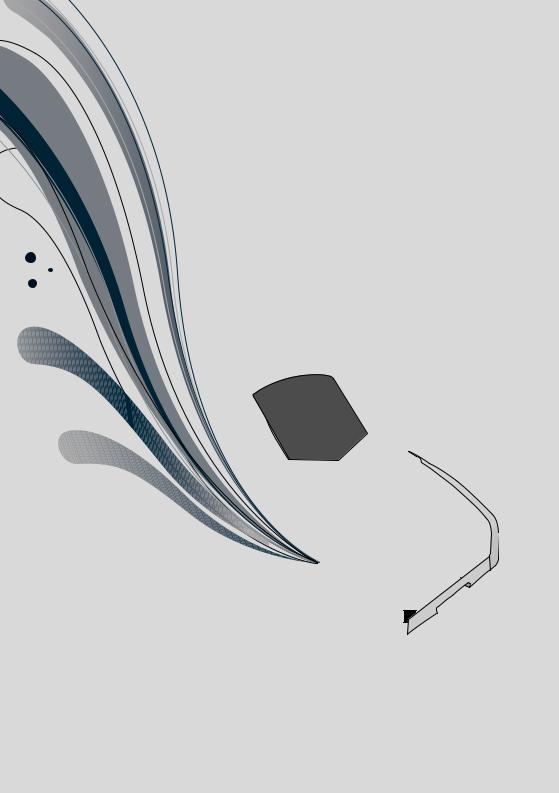
USER MANUAL
FAX 4560
FAX 4565
FAX 4570
FAX 4575
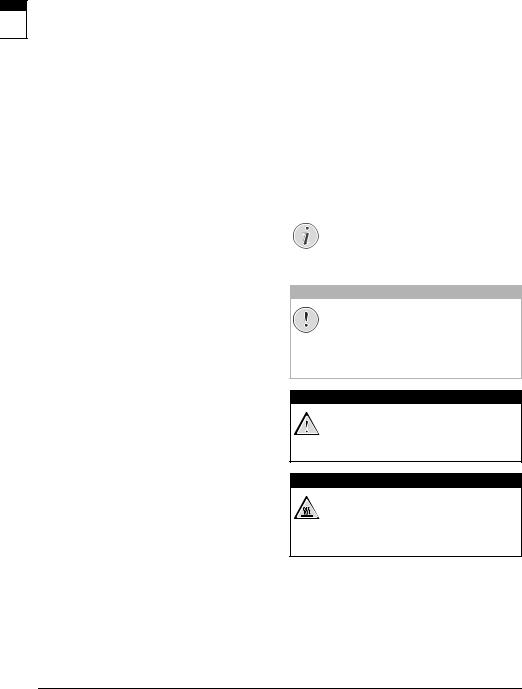
INTRODUCTION
DEAR CUSTOMER
EN
With the purchase of this device, you have chosen a quality Sagemcom product brand. Their device fulfils the most varied requirements for private use or in your office and business everyday.
You use the power and toner saving functions to save electricity and toner, by switching the device to power saving mode or printing in toner saving mode. Use the ECO- button to make toner saving copies quickly and simply.
For printing purposes, your device utilises the most up-to-date laser printing technology. A starter cartridge is provided with the device. This starter cartridge is already installed; however you must remove the packaging used for transportation before you can use the device.
You can insert a supply of paper into the paper tray of up to 250 sheets. You can insert special paper formats, envelopes, slides, sheets of labels or printed documents into the manual paper feed.
In the telephone book of your device, you can save entries with multiple numbers and collect multiple entries into groups. You can assign various ring tones to the entries.
You have many functions available to you for fax transmission, for example, different resolutions or the timer function. You can secure your fax reception with a code. In that case, incoming faxes are not printed out, but rather are stored in the fax memory. With the fax polling function, you can retrieve faxes that lie ready in the dialled device.
With the broadcasting key (= Broadcasting) you can add further numbers during the dialing process and send a message quickly and simply to several recipients.
Five fax templates, which you can use, are stored in your device. With these templates you can quickly create, for example, a short fax note or an invitation.
With fax reception onto a USB storage medium, the device saves incoming faxes onto a connected USB storage medium. Fax messages are saved as TIFF files with receipt date and time.
The selection menu for USB storage media appears on the display as soon as you connect a USB storage medium (USB stick, external hard drive etc.) to the USB host port on the front of the device. You can print a list of all saved documents or individual documents as well as delete files. Save scanned documents or incoming faxes on to the USB storage medium.
Your device prints a weekly overview as a calendar page for you – for the current week, the coming week or a freely selectable week.
If you want, your device can print Sudoku puzzles in four different difficulty levels with solution.
We hope you enjoy your device and its many functions!
ABOUT THIS USER MANUAL
With the installation guide on the following pages, you can start using your device quickly and easily. Detailed descriptions can be found in the following sections of this user manual.
Read the entire user manual carefully. Follow all safety instructions in order to ensure proper operation of your device. The manufacturer accepts no liability if these instructions are not followed.
Multiple models of this device series are described in this user manual. Please note that some functions are only available with specific models.
SYMBOLS USED
Notice
TROUBLESHOOTING
This symbol designates tips that will help you to use your device more effectively and easily.
CAUTION!
DAMAGE TO THE DEVICE OR LOSS OF DATA!
This symbol gives warning of damage to the device and possible loss of data. These damages can result from improper handling.
DANGER!
DANGER TO PERSONS!
This symbol gives warning of danger to persons. Physical injury or damage can result from improper handling.
DANGER—HEAT!
HEAT RISK!
This symbol in the user manual or inside the device indicates a danger of hot surfaces. Physical injury or damage can result from improper handling.
2 |
Sagemcom · FAX 4560 · FAX 4565 · FAX 4570 · FAX 4575 |

TABLE OF CONTENTS
INTRODUCTION.............................................. |
2 |
|
Dear Customer .......................................................... |
2 |
|
About this User Manual ........................................... |
2 |
|
1 |
GENERAL SAFETY INFORMATION .......... |
5 |
2 |
OVERVIEW................................................. |
7 |
Device Overview ....................................................... |
7 |
|
Connections on the Rear Side ................................. |
7 |
|
Panel with Display ................................................... |
8 |
|
Overview of the Menu Functions ............................ |
9 |
|
Print Lists and Reports ......................................... |
10 |
|
3 |
INITIAL OPERATION ............................... |
11 |
Packing Contents .................................................. |
11 |
|
Removing Packaging Material .............................. |
11 |
|
Attaching the Document Support ........................ |
13 |
|
Fold Out the Print Out Support ............................ |
13 |
|
Attaching the Document Outlet Tray ................... |
14 |
|
Connecting the Telephone Handset ..................... |
14 |
|
Connecting the Telephone Cable ......................... |
14 |
|
Connecting the Mains Cable ................................. |
14 |
|
Initial Installation ................................................. |
15 |
|
4 |
TELEPHONE FUNCTIONS ....................... |
16 |
Placing a Call on the Device ................................. |
16 |
|
Getting Outside Line ............................................. |
16 |
|
Chain Dialling ........................................................ |
16 |
|
Insert Dialling Pause ............................................. |
16 |
|
Dialling with the Handset Replaced .................... |
16 |
|
Calling Line Identification (CLIP) ......................... |
17 |
|
Missed Calls .......................................................... |
17 |
|
5 TELEPHONE BOOK OF THE DEVICE ...... |
18 |
|
Looking up an Entry .............................................. |
18 |
|
Saving Entry .......................................................... |
18 |
|
Edit Entry ............................................................... |
19 |
|
Delete an Entry ...................................................... |
19 |
|
Delete all Entries ................................................... |
19 |
|
Printing the Telephone Book ................................ |
19 |
|
Groups ................................................................... |
20 |
|
Exporting/Importing the Telephone Book ........... |
20 |
|
6 PRINTER AND PRINTING MEDIA .......... |
22 |
|
Specifications for Print Media .............................. |
22 |
|
Pulling out Paper Stopper .................................... |
22 |
|
Insert Paper into the Paper Tray .......................... |
22 |
|
Load Paper into the Manual Paper Feed .............. |
24 |
|
Loading Pre-printed Material ............................... |
24 |
|
Inserting Slides and Labels ................................... |
24 |
|
Printing on Both Sides (Manual Duplex Printing) |
25 |
|
Print Calendar ....................................................... |
25 |
|
Sudoku: Printing a Game ...................................... |
25 |
|
7 |
FAX........................................................... |
27 |
Send a Fax Using Standard Settings .................... |
27 |
|
Loading Documents .............................................. |
27 |
|
Dialling a Number ................................................. |
28 |
|
Getting Outside Line ............................................. |
28 |
|
Sending Fax Later (= Timer Function) .................. |
28 |
|
Manually Sending a Fax ........................................ |
29 |
|
Chain Dialling ........................................................ |
29 |
|
Eavesdropping while Connection is Established .. |
29 |
|
Sending to Multiple Recipients (= Broadcasting) |
29 |
EN |
Using Fax Templates ............................................. |
30 |
|
Fax Reception ......................................................... |
30 |
|
Receiving Fax Manually ......................................... |
30 |
|
|
||
Receive Faxes Silently ........................................... |
30 |
|
Receiving Faxes onto USB Storage Medium ........ |
30 |
|
Setting Protected Fax Reception .......................... |
31 |
|
Polling Faxes .......................................................... |
31 |
|
Jobs ......................................................................... |
31 |
|
8 COPIER ..................................................... |
33 |
Loading Documents ............................................... |
33 |
Make Copies Using Standard Settings ................. |
34 |
Make Copies Using the Second Profile ................. |
34 |
Make Copies Using User-Defined Settings ........... |
34 |
Make Enlarged or Compressed Copies ................. |
35 |
Copying Several Documents onto one Page (Mosaic
Copy) ....................................................................... |
35 |
Configure Settings for Second Profile .................. |
35 |
9 USB STORAGE MEDIA ............................ |
36 |
Scan Document and Save onto a USB Storage |
36 |
Medium .................................................................. |
Print a List of Available Documents on USB Storage
Medium .................................................................. |
37 |
Print Document from USB Storage Medium ........ |
37 |
Delete Files on USB Storage Medium ................... |
38 |
10 SETTINGS ................................................ |
39 |
Set Up Power Saving Function .............................. |
39 |
Set Up Toner Saving Function .............................. |
39 |
Selecting the Country ............................................ |
39 |
Selecting the Language ......................................... |
39 |
Entering the Date and Time .................................. |
39 |
Set the Time Zone .................................................. |
40 |
Entering Your Telephone Number and Name ....... |
40 |
Setting the Ring Tones .......................................... |
40 |
Deactivating the Button Tones ............................. |
40 |
Configure Paper Settings ...................................... |
41 |
Set Resolution ........................................................ |
41 |
Setting the Contrast .............................................. |
41 |
Setting the Brightness ........................................... |
42 |
Additional Scanner Options .................................. |
42 |
Setting the Fax Reception Mode ........................... |
42 |
Silent Fax Reception .............................................. |
43 |
Additional Options for Fax Transmission ............. |
43 |
Additional Fax Reception Options ........................ |
43 |
Locking the Device ................................................. |
44 |
Print Lists and Reports .......................................... |
44 |
11 TELEPHONE LINES AND ADDITIONAL |
|
DEVICES ........................................................ |
46 |
Selecting the Dialling Process .............................. |
46 |
Set up the Public Switch Telephone Network (PSTN)
Set.................................................................................up Private Branch Exchange (PABX) |
46 |
46 |
|
DSL Connection ...................................................... |
47 |
ISDN Connection .................................................... |
47 |
Connecting Additional Devices ............................. |
47 |
Using Additional Telephones (Easylink) ............... |
47 |
Using an External Answering Machine ................. |
48 |
Table of Contents |
3 |
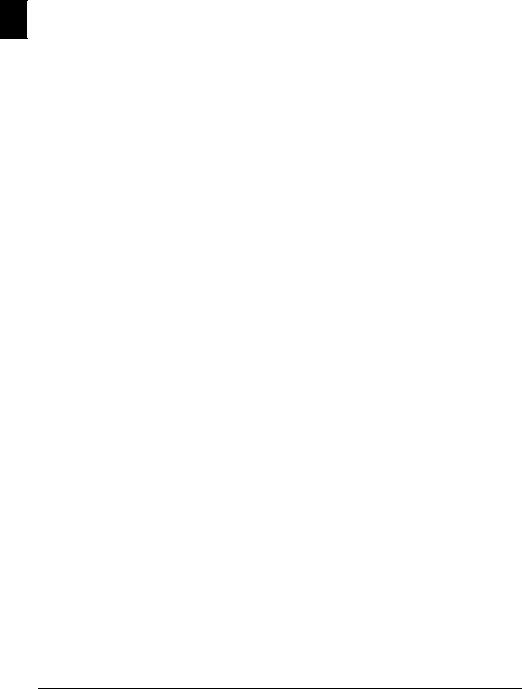
|
12 SERVICE ................................................... |
49 |
|
Display Counter Levels ......................................... |
49 |
|
Displaying the Toner Level ................................... |
49 |
|
Checking the Firmware Version ........................... |
49 |
|
Updating Firmware ............................................... |
49 |
EN |
Changing the Toner Cartridge .............................. |
50 |
|
Fixing a Paper Jam ................................................ |
52 |
|
Fixing a Document Jam ......................................... |
54 |
|
Cleaning ................................................................. |
55 |
|
Calibrating the Scanner ........................................ |
57 |
|
Using Service Codes .............................................. |
57 |
|
Power Cycling ........................................................ |
58 |
|
Problems and Possible Causes ............................. |
59 |
|
Error Messages and Possible Causes ................... |
61 |
|
13 GLOSSARY ............................................... |
65 |
|
14 APPENDIX................................................ |
68 |
|
Technical Data ....................................................... |
68 |
|
Guarantee .............................................................. |
69 |
|
Declaration of Conformity (DoC) .......................... |
70 |
|
Customer Information .......................................... |
72 |
4 |
Sagemcom · FAX 4560 · FAX 4565 · FAX 4570 · FAX 4575 |

1 GENERAL SAFETY INFORMATION
Your device has been tested in conformity with standards EN 60950-1 and IEC 60950-1 and should only be operated with telephone systems and power equipment that meet these standards. The device was built exclusively for use in the indicated sales region.
Do not make any changes or settings that are not described in this user manual. Physical injury or damage to the device or loss of data can result from improper handling. Take note of all warning and safety notes indicated.
SETTING UP THE DEVICE
The device should rest securely on a stabile, flat surface. If the device should fall, it can be damaged or can cause injury to people, especially small children. Position all cables in such a way that no one will stumble on them, thus avoiding possible injuries to persons or damage to the device itself. If the device is dropped it should be inspected by a technical service center.
The distance between the device and other devices or objects must be at least 15 centimetres; this also applies to the use of additional cordless telephones. Do not place the device in the vicinity of radios or televisions.
Protect the device against direct sunlight, heat, large temperature fluctuations and moisture. Do not place the device in the vicinity of heaters or air conditioners. Observe the information on temperature and humidity in the technical data.
The device must have sufficient ventilation and may not be covered. Do not put your device in closed cabinets or boxes. Do not place the machine on soft surfaces such as tablecloths or carpets and do not cover the ventilation slits. Otherwise, the device can overheat and catch on fire.
The area in which you operate the device must be adequately ventilated, especially if the device is used frequently. Set up your device in such a way that the flow of the exhaust air stream points away from the work station.
In the event that the device becomes too hot, or if you see smoke coming from the device, you must immediately pull the power cable out of the power socket. Have your device examined by trained professionals at a technical service location. To prevent the spread of fire, open flames should be kept away from the device.
Do not plug in the device in moist rooms. Never touch the mains cable, the mains connection or the telephone socket with wet hands.
Do not allow liquids to enter into the device. Disconnect the device from the electrical power source and from the telephone network, if liquids or foreign objects have entered the device and have your device examined by trained professionals at a technical service location.
Do not allow children to handle the device without |
|
supervision. The packing materials should be kept |
|
|
|
out of the hands of children. |
EN |
The telephone handset of the device is magnetic. |
|
Caution, small metallic objects (paper clips) may be |
|
|
|
retained if placed near or on the telephone handset. |
|
POWER SUPPLY/TELEPHONE LINE
Check whether the mains voltage of your device (indicated on the type label) matches the mains voltage available at the setup location.
This device complies with EN 55022 Class B. Use only the power and telephones cables supplied. Before you use the device make sure that you connected the telephone cable supplied as described.
Never touch the power or telephone cable if the insulation is damaged. Replace damaged wires immediately. Use suitable cables only; if necessary please contact our technical customer service or your retailer.
Disconnect your device from the mains and telephone network during an electrical storm in order to avoid electrical surge damage. If this is not possible, do not use the device during an electrical storm.
Before cleaning the surface of your device, disconnect it from the power and telephone networks. Use a soft, lint-free cloth. Never use liquid, gaseous or easily flammable cleansers (sprays, abrasives, polishes, alcohol). Do not allow any moisture to reach the interior of the device.
Only clean the display with a dry, soft cloth. If the display breaks, a mildly corrosive liquid may escape. Avoid all contact with your skin and eyes.
In the event of a power failure, your device will not function; saved data is retained.
COMPUTER CONNECTION
Use only a custom high speed certified USB cable to connect the device to your computer. The cable should be no longer than 1.5 metres.
USB STORAGE MEDIA
Only use storage media that are compatible with the device. Ensure that the power of a USB device does not exceed the permitted amp limit of the USB connection. You can only connect one high power device (USB 2.0) to each USB connection. Do not connect additional devices—such as batteries, fans, charging devices—to your machine. The device only recognises storage media which are formatted with FAT16 or FAT32. NTFS is not supported.
Never pull out the storage medium while the device is accessing it. This could cause data to be damaged or lost.
General Safety Information · |
5 |

When carrying out a Firmware update only use the Firmware file for your device from the website: www.sagemcom.com. Using other Firmware files can lead to your device not functioning properly. Sagem Communications accepts no liability for device mal-
EN functions which can be traced back to the use of third party Firmware.
CONSUMABLE MATERIALS
Use only original consumable materials. These are available from a specialised retailer or through our order service (see back side of this user manual). Other consumable materials could damage the device or shorten its service life.
Dispose of old consumable materials according to the waste regulations of your country.
Caution when Handling Toner Powder:
If you breathe in toner powder, go into the fresh air immediately. Call a doctor immediately!
If you get toner powder in your eyes, rinse them with a lot of water for at least 15 minutes. Call a doctor immediately!
If you have swallowed toner powder, drink small amounts of water. Try NOT to vomit. Call a doctor immediately!
Never open a toner cartridge. Store both new and used cartridges in a place where they will not come into the hands of children.
In case of a paper jam, remove the paper carefully out of the device. Throw the paper away carefully: It is possible that the toner may not be completely set on the print-out, and toner dust could be released into the air.
If toner dust is released into the air, you should avoid allowing it to contact your skin and eyes. Do not inhale the released toner dust. Remove the toner dust from clothing or objects with cold water; hot water would only cause the toner to set. Never remove loose toner dust with a vacuum cleaner.
REPAIRS
The fuser unit and and its surroundings inside the device become hot during operation. Do not touch these parts if you have opened the device. Proceed with care when you are removing a paper jam for instance.
Should disruptions occur, follow the instructions on the display and on the error report.
Do not make any repairs to the device yourself. Improper maintenance can result in injuries or damage to the device. Only have your device repaired by an authorised service centre.
Do not remove the type label from your device; this would void the warranty.
6 |
Sagemcom · FAX 4560 · FAX 4565 · FAX 4570 · FAX 4575 |
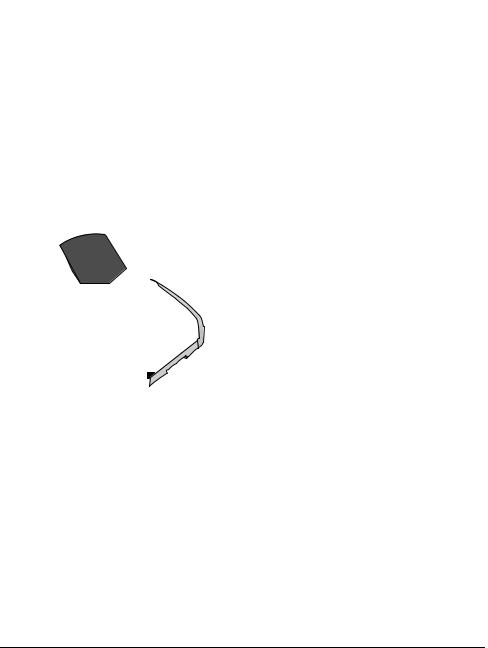
2 OVERVIEW
DEVICE OVERVIEW
‚ Document support ƒ Document feed slot „ Document guide … Panel with display
† Document outlet tray
‡ Device cover
ˆ Manual paper feed ‰ Paper tray
Š ý- Socket—USB Host connection for storage medium
‹ Printer output tray Œ Print output
÷ Telephone handset with spiral cable (FAX¦4565,
FAX¦4575)
‚ Scanner glass |
EN |
|||||||
ƒ Toner cartridge |
||||||||
|
||||||||
„ Paper jam door (print unit) |
|
|||||||
|
|
|
|
|
|
|
|
|
|
|
|
|
|
|
|
|
|
|
|
|
|
|
|
|
|
|
|
CONNECTIONS ON THE REAR |
|
SIDE |
|
‚ On/Off switch |
|
ƒ Mains cable socket |
|
„ Paper jam door (fuser unit) |
|
… Ð socket—Connection socket for the telephone |
|
(FAX¦4565, FAX¦4575) |
|
† Ï/EXT. socket—Connection socket for addi- |
|
tional devices |
|
‡ Î/LINE socket—Connection socket for telephone |
|
cable |
|
ˆ ý socket—USB connection for the computer |
|
‰ Tension lever of the fixer unit (Two levers!) |
Overview · Device Overview |
7 |
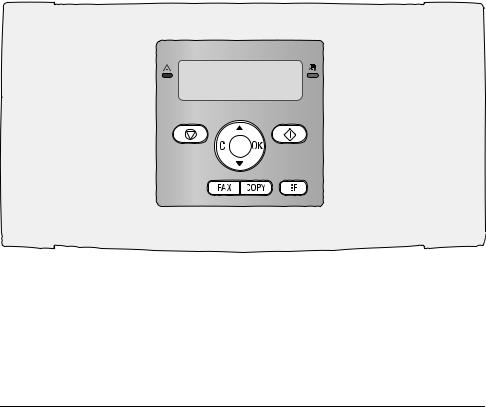
|
PANEL WITH DISPLAY |
|
Keys (A—Z)—Telephone book register: Calling up tel- |
|
ephone book entries / entering letters. |
EN |
;ü—Entering special characters (punctuation |
|
marks and symbols). Select the entries with [. Con- |
|
firm with OK. |
|
ûü—Entering language specific special characters |
|
(special letters). Select the entries with [. Confirm |
|
with OK. |
|
ú—Shift key: entering capital letters / in combina- |
|
tion with other keys: calling additional functions |
|
am—Calls up telephone book functions |
|
Red lamp Æ—If the lamp flashes or is lit, please read |
|
what is indicated on the display |
|
Green Lamp â—The green lamp â on the panel will |
|
be lit whenever there is a fax present in the memory. |
|
j—Function abort / return to the starting mode |
|
C—Returning to the previous menu level / deleting |
|
individual digits |
|
[—Calling the menu functions / navigation within |
|
the menu / selecting options / moving the cursor |
|
OK—Calling the menu functions / confirming input |
|
o—Starting transmission of message / starting |
|
action |
FAX—Start a fax transmission or fax reception
COPY—Press twice: making copies automatically.
Press once: adjusting copies
f—Setting higher resolution for faxes and copying (DEFAULT, FINE, SFINE, PHOTO)
¨—Print lists: Function list / fax journal / telephone book / jobs list / calendar / fax templates / settings
À—Broadcasting: You can send one fax to multiple recipients in succession.
ECO—Set up power saving and toner saving functions / make a copy using the toner saving function
Numeric keys (0—9)—Entering digits
@—Redial / caller list: The redial / caller list contains the last numbers dialled and the last calls received (© indicates the numbers dialled, ® the calls received and * the calls missed).
μ—(FAX¦4560, FAX¦4570): Listening while the connection is established / (FAX¦4565, FAX¦4575): Dialling with the handset replaced
Rø—Insert short line interruption (Hook Flash) as office index on PABX or for calling special functions in the public telephone network (PSTN)
ú and Rø—Inserting dialling pause
8 |
Sagemcom · FAX 4560 · FAX 4565 · FAX 4570 · FAX 4575 |

OVERVIEW OF THE MENU FUNCTIONS
The following functions are available on your device. There are two ways in which you can call functions.
Navigating in the Menu: Press OK or one of the two arrow keys [, to open the function menu. Page through [ menu entries. Use OK to select a menu function. Press C to return to the previous menu level. Press j to close the menu and return to the starting mode.
Calling Functions Directly: You can call a menu function directly using the function number. Press OK and enter the appropriate function number using the numeric keypad. Confirm with OK. You will find the function number in the following list.
0 SETTINGS
002 Set up power saving and toner saving functions.................................................... page 39
007 Deactivating the Button Tones .. page 40
011 Entering the date and time ........ |
page 39 |
012 Set the time zone........................ |
page 40 |
021 Entering name............................. |
page 40 |
022 Entering number......................... |
page 40 |
031 Setting the Country .................... |
page 39 |
032 Set the telephone network¦*....... |
page 46 |
033 Setting the Language ................. |
page 39 |
041 Setting the fax reception mode . page 42
042 Set the number of ring tones for fax
reception.................................................... |
page 40 |
051 Switch PABX operation on/off... |
page 46 |
0522 Enter a dialling code for the PABX
operation ................................................... |
page 46 |
053 Set the dialling mode (tone/pulse |
|
dialling)¦* ................................................... |
page 46 |
054 Selecting the Ring Tone ............. |
page 40 |
055 Setting the ring volume ............. |
page 40 |
*¦Function is not supported in all countries and networks
1 COPIER
10 Set the copier settings ..................... page 41
11 Make copies using standard settingspage 34
12 Make copies using the second profile
................................................................... |
page 34 |
13 Make enlarged or compressed copies |
|
................................................................... |
page 35 |
14 Copy several documents on one page |
|
(Mosaic-copy)............................................ |
page 35 |
2 PRINTER
20 Configure paper settings ................. |
page 41 |
|
|
211 Print a list of available documents on |
|
||
................................USB storage medium |
page 37 |
EN |
|
212 Print document from USB storage |
|||
|
|||
medium...................................................... |
page 37 |
|
|
3 SCANNER
30 Configure scanner settings .............. page 42
32 Scan document and save onto a USB storage medium...................................................... page 36
4 FAX
401 Set fax transmission................... |
page 43 |
402 Set fax reception ........................ |
page 43 |
403 Setting Protected Fax Receptionpage 31 |
|
41 Sending a Fax.................................... |
page 27 |
42 Poll faxes .......................................... |
page 31 |
44 Receiving faxes onto USB storage medium
................................................................... |
page 30 |
45 Printing the Fax Templates.............. |
page 30 |
5 TELEPHONE BOOK
511 Looking up an entry ................... |
page 18 |
512 Saving Entry................................ |
page 18 |
513 Creating group............................ |
page 20 |
514 Edit Entry.................................... |
page 19 |
515 Deleting an Entry........................ |
page 19 |
516 Printing the telephone book...... |
page 19 |
517 Load telephone book from USB storage medium...................................................... page 21
518 Saving telephone book onto USB storage medium...................................................... page 20
7 JOBS
71 Immediate job execution.................. |
page 32 |
72 Changing a job.................................. |
page 32 |
73 Deleting a job.................................... |
page 32 |
74 Printing a job .................................... |
page 32 |
75 Printing the jobs list ........................ |
page 32 |
Overview · Overview of the Menu Functions |
9 |

8 LISTS AND REPORTS
|
80 Printing list of settings .................... |
page 45 |
|
81 Printing the List of Available Functions |
|
EN |
................................................................... |
page 44 |
82 Printing Fax Journal/Call Log (FAX¦4565, |
||
|
FAX¦4575) .................................................. |
page 45 |
|
............83 Printing the telephone book |
page 45 |
|
84 Printing the jobs list......................... |
page 32 |
|
85 Print Calendar ................................... |
page 25 |
|
86 Sudoku: printing a game .................. |
page 25 |
|
87 Printing the Fax Templates.............. |
page 30 |
9 USB STORAGE MEDIUM
911 Print a list of available documents on
USB storage medium ................................ |
page 37 |
912 Print document from USB storage |
|
medium...................................................... |
page 37 |
913Scan document and save onto a USB stor-
age medium .................................................... |
page 36 |
914 Receiving faxes onto USB storage |
|
medium...................................................... |
page 30 |
915 Delete files on USB storage medium |
|
................................................................... |
page 38 |
9 MISCELLANEOUS
92 Locking the Device............................ |
page 44 |
931 Calibrating the Scanner.............. |
page 57 |
933 Using service codes .................... |
page 57 |
934 Checking the firmware version .. |
page 49 |
94 Query the counter levels................... |
page 49 |
946 Displaying the Toner Level......... |
page 49 |
PRINT LISTS AND REPORTS
PRINTING THE FUNCTIONS LIST
You can also print the function list by pressing ¨. Using [ select FUNCTION LIST. Confirm with
OK.
PRINTING THE TELEPHONE BOOK
You can also print the telephone book by pressing ¨. Using [ select PHONEBOOK. Confirm with OK.
PRINTING THE FAX TEMPLATES
You can also print the fax template by pressing ¨. Using [ select FAX-TEMPLATES. Confirm with
OK.
PRINTING FAX JOURNAL/CALL LOG
You can also print the fax journal and the call log (FAX¦4565, FAX¦4575) by pressing ¨. Using [select LOGS. Confirm with OK.
PRINTING THE JOB LIST
You can also obtain a print jobs list by pressing ¨. Select with [COMMAND LIST. Confirm with OK.
PRINT CALENDAR
You can also print the calendar by pressing ¨. Using [ select CALENDAR. Confirm with OK.
SUDOKU: PRINTING A GAME
You can also print a new Sudoku by pressing ¨. Using [ select SUDOKU. Confirm with OK.
PRINTS THE LIST OF SETTINGS
You can also obtain a list of all the settings by pressing ¨. Using [ select SETTINGS. Confirm with
OK.
10 |
Sagemcom · FAX 4560 · FAX 4565 · FAX 4570 · FAX 4575 |
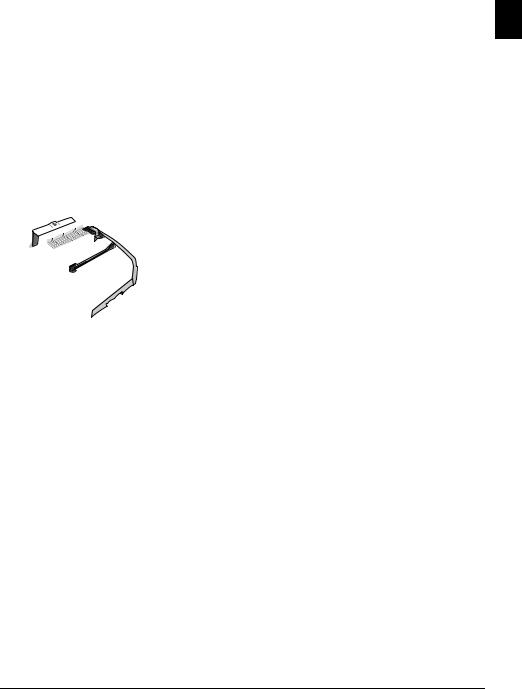
3 INITIAL OPERATION
PACKING CONTENTS
‚ Device
ƒ Starter cartridge (already installed) „ Document support (in the paper tray)
… Document outlet tray (in the paper tray)
† Paper tray (already installed)
‡ Telephone handset (FAX¦4565, FAX¦4575)
ˆ Spiral cable for telephone handset (FAX¦4565,
FAX¦4575)
‰ Mains cable with plug (country-specific)
Š Telephone cable with plug (country-specific)
User manual with installation guide (not depicted) Installation-CD (not depicted)
Notice |
REMOVING PACKAGING
EN
MATERIAL
REMOVING PACKAGING MATERIAL FROM THE DEVICE
Remove the existing tape used for transportation from the device.
REMOVE THE PACKAGING
MATERIAL FROM THE TONER
CARTRIDGE
1Open the device by lifting the device cover forwards
MISSING PACKAGE CONTENTS
If one of the parts is missing or damaged, please contact your retailer or our customer service.
DANGER!
EDGES ON THE DEVICE COVER!
Take care of the edges on the device cover. You could injure yourself if you reach into the device from the side.
Initial Operation · Packing Contents |
11 |

2Remove the toner cartridge by gripping the handle in the middle and pulling it forwards out of the device
EN
3Remove the tape and protective paper, but do not remove the protective strip from the cartridge yet
.
DANGER!
ESCAPING TONER DUST!
Never open a toner cartridge. If toner dust is released into the air, you should avoid allowing it to contact your skin and eyes. Do not inhale the released toner dust. Remove the toner dust from clothing or objects with cold water; hot water would only cause the toner to set. Never remove loose toner dust with a vacuum cleaner.
4Shake the new toner cartridge back and forth several times in order to distribute the toner evenly, thereby improving the print quality.
5Only after completely pull off the protection strip located on the left side of the cartridge.
DANGER!
ESCAPING TONER DUST!
Once you have removed the protection strip, do not shake the toner cartridge any more. Otherwise, it is possible that toner dust will be released into the air.
6Place the toner cartridge into your device. The cartridge should snap securely into position.
7 Close the device.
CAUTION!
TONER CARTRIDGE NOT INSERTED CORRECTLY!
If the device cover would not close, the toner cartridge is not inserted correctly. Take the toner cartridge out and insert it again correctly.
REMOVE THE PACKAGING MATERIAL FROM THE PAPER TRAY
1 Pull the paper tray out of the device.
12 |
Sagemcom · FAX 4560 · FAX 4565 · FAX 4570 · FAX 4575 |
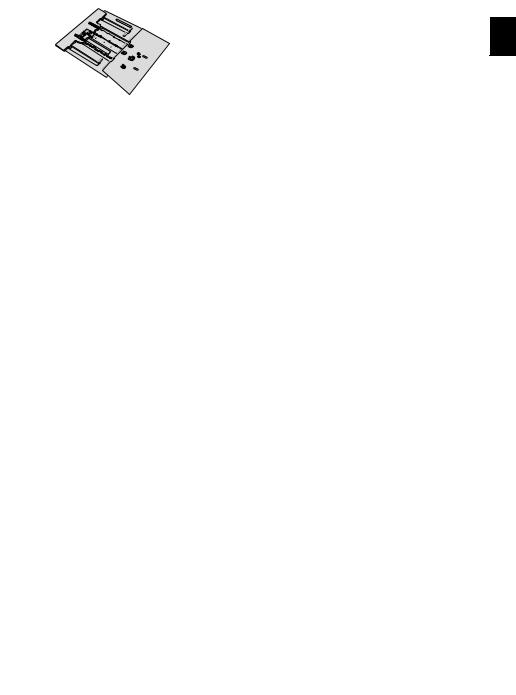
2Please remove the protective cardboard from the paper tray before loading paper.
3Remove the document support and the document outlet tray from the paper tray.
ATTACHING THE DOCUMENT SUPPORT
Insert the document support into the two openings
in the cover. The document support should snap EN securely into place.
4Removing the tape in the paper tray which was used for transportation purposes.
Notice
LOADING PAPER
Adjust the paper tray to the paper and insert the paper (see also chapter Printing Media, page 22).
5Push the paper tray into the device all the way to the stopping point.
FOLD OUT THE PRINT OUT SUPPORT
1 Fold the additional printer output tray forward.
CAUTION!
DO NOT USE THE PAPER STOPPER WITH LEGAL PAPER!
Do not pull out the additional paper stopper on the print out support if you are printing on Legal paper.
2Printing on A4 Paper: Pull out the additional paper stopper on the print out support.
|
|
|
|
|
|
|
|
|
|
|
|
|
|
|
|
|
|
|
|
Initial Operation · Attaching the Document Support |
13 |
|||

3 Printing on A5 Paper: Fold the print out support |
CONNECTING THE TELEPHONE |
|
with the pulled out paper stopper back again. |
CABLE |
|
|
||
|
Connect the telephone cable to the device by insert- |
|
EN |
ing it in the socket designated with Î/LINE (RJ-11- |
|
Connector). Insert the telephone plug into your PTT |
||
|
||
|
line socket. |
ATTACHING THE DOCUMENT |
|
OUTLET TRAY |
CAUTION! |
|
Insert the document outlet tray into the two open- |
CONNECTION TO AN ISDN SYSTEM! |
|
ings under the operation panel. |
||
You can not connect your devices directly to |
||
|
||
|
the digital output of the ISDN system. |
|
|
Details for ISDN connections can be found |
|
|
in the instructions provided with the termi- |
|
|
nal adapter or the dial-up router. |
|
|
Notice |
|
|
CONNECTION TO PRIVATE AUTOMATIC |
|
|
BRANCH EXCHANGE |
|
|
If you connect your device as extension to a tel- |
|
|
ephone system, you must set it for working as |
|
|
an extension (also see Chapter Telephone con- |
|
|
nections and additional devices, page 46). |
CONNECTING THE TELEPHONE HANDSET
(FAX¦4565, FAX¦4575)
Plug one end of the spiral cable into the socket on the telephone handset. Insert the other end into the socket designated with the Ð symbol.
CONNECTING THE MAINS CABLE
CAUTION!
MAINS VOLTAGE AT THE SITE OF INSTALLATION!
Check whether the mains voltage of your device (indicated on the type label) matches the mains voltage available at the setup location.
1Insert the mains cable into the connection located on the rear side of the device. Plug the power cable into the electrical outlet.
14 |
Sagemcom · FAX 4560 · FAX 4565 · FAX 4570 · FAX 4575 |

2Switch the device on using the on/off switch on the rear.
INITIAL INSTALLATION
After you connect your device to the mains voltage, the device starts. During the booting process, the lights flash. Wait until the initial installation process begins.
SELECTING THE LANGUAGE
1 Use [ to select the desired display language.
2 Confirm with OK.
SELECTING THE COUNTRY
CAUTION!
SETTING THE COUNTRY CORRECTLY!
You must set the country in which you are operating the device. Otherwise your device is not adapted to the telephone network. If your country is not included in the list, you must select a different setting and use the correct telephone cable for the country. Consult your retailer.
1Use [ to select the country in which you are operating the device.
2 Confirm with OK.
SET THE TIME ZONE
(Function is not supported in all countries and networks)
In countries with several time zones, you can select from preset time zones or manually enter the deviance of your time zone from UTC (see also chapter on setting the time zone, page 40). In countries with one time zone, the setting is adjusted automatically if you set the country correctly.
1Use [ to select the time zone in which you are operating the device.
2 Confirm with OK.
Notice
AUTOMATIC CHANGEOVER BETWEEN
SUMMER TIME/WINTER TIME
With setting the country and time zone, the automatic changeover between summer and winter time is switched on. The automatic changeover is switched off if you enter the deviance from UTC manually using the time zones editor
ENTERING NAME |
|
Your name and number are added together with date, |
|
time and page number at the top edge of each fax |
|
transmission (= header). |
EN |
1 Enter the name using the keys (A—Z). |
Notice
ENTER LETTERS
Enter capital letters by pressing and holding ú key. You can enter space using ½.
To insert special characters and symbols, press ;ü. Press ûü to insert language specific special characters. Select with [. Confirm with OK.
You can move the cursor using [. Use C to delete individual characters.
2 Confirm with OK.
ENTERING NUMBER
1 Enter your number.
Notice
ENTER SPECIAL CHARACTERS AND SYM-
BOLS
To insert special characters and symbols, press ;ü. Select with [. Confirm with
OK.
You can move the cursor using [. Use Cto delete individual characters.
2 Confirm with OK.
ENTERING THE DATE AND TIME
1Enter the date (two digits for each field), for example 31¦05¦25 for May 31th,
2025.
2 Enter the time, e.g. 14 00 for 2 pm. 3 Confirm with OK.
Initial Operation · Initial Installation |
15 |
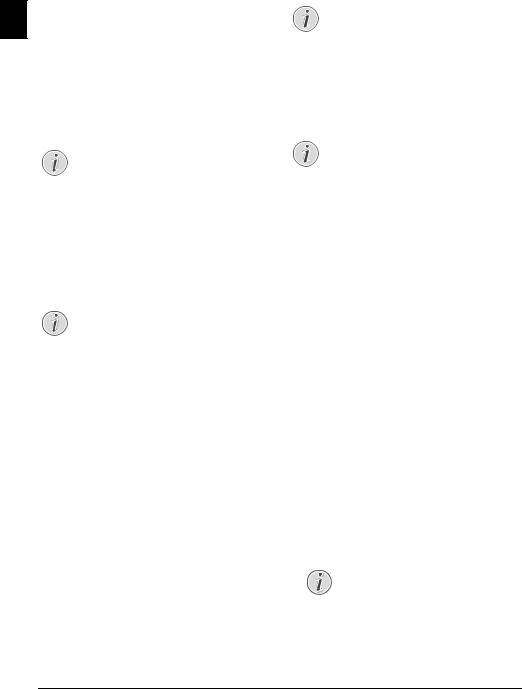
4 TELEPHONE FUNCTIONS
(FAX¦4565, FAX¦4575)
For information on how to connect additional tele- EN phones and which functions are available to you, please refer the chapter on Telephone Connections
and Additional Devices, Page 46.
PLACING A CALL ON THE
DEVICE
Dial the desired number. There are several ways to do this: Then pick up the handset.
Notice
DIRECT DIALLING
You can also lift up the receiver first, then dial a number. The dialling process begins immediately.
Manual Dialling: Dial the desired number using the numeric keypad.
Telephone book register: with the keys (A—Z) you can access entries saved in the telephone book. Enter the initial letters or the name of the desired entry. Your device will show you the telephone book entries for the corresponding letters. Select an entry using [.
Notice
USING THE TELEPHONE BOOK
You can also call the telephone book entries by pressing am and select using [
BROWSE.
The function Search works even while you are conversing on the telephone.
If you are loading entries from the telephone book, it is possible to edit the numbers after you have loaded them. For example, you can add or delete prefixed numbers or direct dial numbers.
Redial / caller list: The redial / caller list contains the last numbers dialled and the last calls received (© indicates the numbers dialled, ® the calls received and * the calls missed).
GETTING OUTSIDE LINE
Private branch exchanges (PABX) are typical in many offices and some households. You must dial an outside line access code in order to get a connection to the public telephone network (PSTN) from a PABX.
Enter the outside line access code with which you reach the public telephone network before you enter the desired number or select a stored entry. The outside line access code is usually 0.
Notice
INCORRECT OUTSIDE LINE ACCESS CODE
In rare cases, the outside line access code may be a different number or a two-digit number. For older telephone systems, the outside line access code can be R (= Flash). Press Rø to enter this outside line access code. If the connection to the public telephone network is not possible, contact your telephone system supplier.
Notice
CONNECTION TO PRIVATE AUTOMATIC
BRANCH EXCHANGE
If you operate your device permanently on an extension, save the outside line access code (see also chapter on setting Private Branch Exchange (PABX) , page 46).
CHAIN DIALLING
You can combine and edit manually entered digits and saved entries, before the dialling process starts. If you have saved, for example, the telephone number prefix of an inexpensive telephone service provider (call-by-call) as a telephone book entry, select this entry and manually enter the subsequent telephone number or select another saved entry.
INSERT DIALLING PAUSE
It may be necessary to insert a dial pause in telephone number, for example, for a direct-inward dialling number, a sub-address or in a long distance number. Press ú and Rø. The second part of the number is dialled only after a short pause.
DIALLING WITH THE HANDSET REPLACED
1Press μ to dial without lifting up the handset.
You will hear the dial tone from the loudspeaker; the dialling process will commence immediately. Select the desired volume level using [.
2Pick up the hand-set when the subscriber accepts the call.
Notice
NO HANDS-FREE OPERATION POSSIBLE
Hands-free operation is not possible with this function. You cannot answer if the subscriber picks up.
16 |
Sagemcom · FAX 4560 · FAX 4565 · FAX 4570 · FAX 4575 |
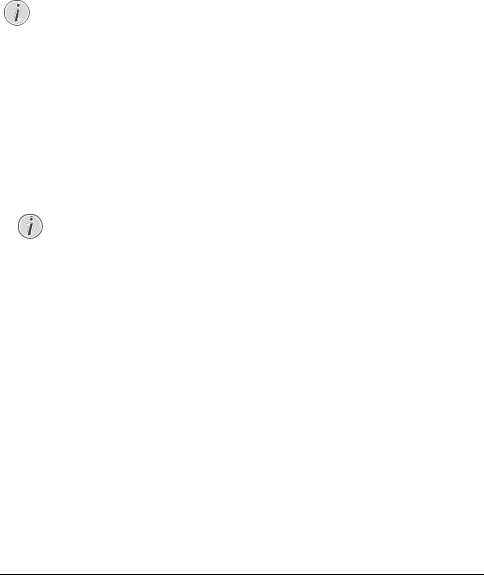
CALLING LINE
IDENTIFICATION (CLIP)
(Function is not supported in all countries and net- |
EN |
works) |
|
The number of an incoming call appears on the dis- |
|
play. For this function to work, the Calling Line Iden- |
|
tification Presentation (CLIP) must be activated for |
|
your telephone connection. Enquire with your tele- |
|
phone company. Caller Line Identification may be |
|
associated with a fee. |
|
Notice
SETTING THE COUNTRY CORRECTLY
If the Caller Line Identification does not work even though the function is activated for your telephone connection, check if you have set the correct country (also see Chapter Settings, page 39)
MISSED CALLS
You can find reference to missed calls in the redial/ caller list.
1 Press @.
2 Page through the dialled numbers, the calls received and calls missed in the list using [ (© indicates the numbers dialled, ® the calls received and * the calls missed).
Notice
DISPLAYING TELEPHONE BOOK NAMES
Your device displays the name with which you have saved the number in the telephone book. The number and name will not be shown if the caller suppresses his number.
3 To call back, pick up the handset.
Telephone Functions · Calling Line Identification (CLIP) |
17 |

5 TELEPHONE BOOK OF THE DEVICE
Call the telephone book functions using am: You can store new entries, search for entries as well as EN set and edit groups. You can save up to 250 entries
in the telephone book of your device.
Notice
NAVIGATING IN THE EDITOR
You can move the cursor using [. Use Cto delete individual characters. Press j to close the menu and return to the starting mode.
Notice
ENTER LETTERS
Enter capital letters by pressing and holding ú key. You can enter space using ½.
To insert special characters and symbols, press ;ü. Press ûü to insert language specific special characters. Select with [. Confirm with OK.
5 Confirm with OK.
LOOKING UP AN ENTRY
Telephone book register: with the keys (A—Z) you can access entries saved in the telephone book. Enter the initial letters or the name of the desired entry. Your device will show you the telephone book entries for the corresponding letters. Select an entry using [.
1 Press am.
2 Using [ select BROWSE.
3 Confirm with OK.
Notice
ACCESS FUNCTION
You can also search for an entry in the telephone book by pressing OK,
511 and OK.
4 Select an entry using [.
Notice
HELP BUTTON
Press ¨to display the information saved on this entry.
SAVING ENTRY
Notice
NO REPEAT ENTRIES
You cannot save two entries under the same name.
1 Press am.
2 Using [ select NEW ENTRY.
3 Confirm with OK.
Notice
ACCESS FUNCTION
You can also call the function by pressing OK, 512 and OK.
4 Enter the name using the keys (A—Z).
6 Enter the number using the number pad.
7 Confirm with OK.
Notice
NUMBER FROM THE LAST NUMBER RE-
DIAL LIST
You can retrieve a saved number from the list of the last numbers dialled and last calls received (redial/caller list). Press @. Select an entry using [. Confirm with OK.
Notice
OUTSIDE LINE ACCESS CODE
If you have set your device up to work on a public telephone network (see Private Branch Exchange) and entered the outside line access code, save the number without the outside line access code (see also chapter Setting up outside line access code (PABX), page 46).
8You can assign a ring tone to the number. Use [ or the number buttons 1 to 7 to select a ring tone.
9 Confirm with OK.
Notice
ASSIGNING THE STANDARD RING TONE
Select 1, in order to assign the standard ring tone to the number.
10 Select the speed for fax transmissions to this recipient. Normally you can select the highest speed. Set a lower transmission speed if you are sending faxes into networks with poor line quality.
11 Confirm with OK. The entry is saved.
18 |
Sagemcom · FAX 4560 · FAX 4565 · FAX 4570 · FAX 4575 |
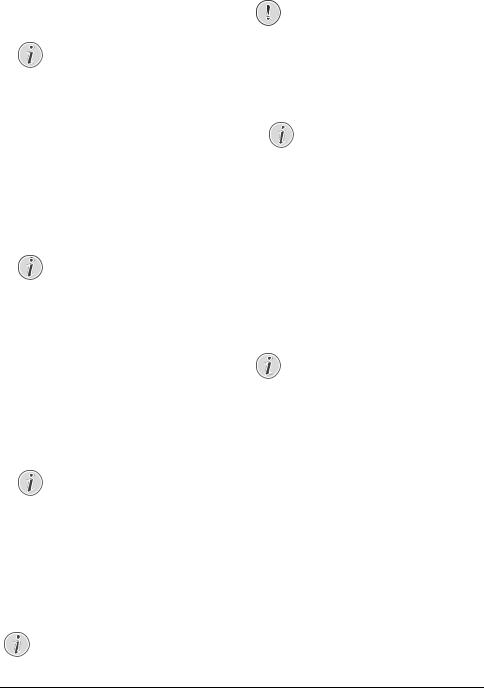
EDIT ENTRY
1 Press am.
2 Using [ select MODIFY.
3 Confirm with OK.
Notice
ACCESS FUNCTION
You can also call the function by pressing OK, 514 and OK.
4Enter the initial letters or select the entry you would like to change with [.
5 Confirm with OK.
6 Edit the name.
7 Confirm with OK.
8 Edit the number.
9 Confirm with OK.
10 You can assign a ring tone to the number. Use [ or the number buttons 1 to 7 to select a ring tone.
11 Confirm with OK.
Notice
ASSIGNING THE STANDARD RING TONE
Select 1, in order to assign the standard ring tone to the number.
12 Select the speed for fax transmissions to this recipient. Normally you can select the highest speed. Set a lower transmission speed if you are sending faxes into networks with poor line quality.
13 Confirm with OK. The entry is saved.
DELETE AN ENTRY
1 Press am.
2 Using [ select DELETE ENTRY.
3 Confirm with OK.
Notice
ACCESS FUNCTION
You can also call the function by pressing OK, 515 and OK.
4 Using [ select DELETE: SINGLE.
5 Confirm with OK.
6Enter the initial letters or select the entry you would like to delete with [.
7 |
Confirm with OK. |
|
8 |
Using [ select DELETE: |
YES. |
9 |
Confirm with OK. |
|
Notice
GROUPS
The entry is deleted from all the groups in which it is included.
DELETE ALL ENTRIES
|
CAUTION! |
|
|
|
|
ALL TELEPHONE BOOK ENTRIES ARE DE- |
|
|
|
|
EN |
|||
|
LETED! |
|
|
|
|
This function deletes all entries and groups |
|
|
|
|
in your telephone book. |
|
|
|
1 |
Press am. |
|
|
|
2 |
Using [ select DELETE ENTRY. |
|||
3 |
Confirm with OK. |
|
|
|
|
Notice |
|
|
|
|
ACCESS FUNCTION |
|
|
|
|
You can also call the function by press- |
|||
|
ing OK, 515 and OK. |
|||
4 |
Using [ select DELETE: |
ALL. |
||
5 |
Confirm with OK. |
|
|
|
6 |
Using [ select DELETE: |
YES. |
||
7 |
Confirm with OK. |
|
|
|
PRINTING THE TELEPHONE BOOK
PRINTING LIST OF ALL ENTRIES
Press OK, 83and OKto print a list of all saved entries and groups in the telephone book.
Notice
HELP BUTTON
You can also print the telephone book by pressing ¨. Using [ select PHONEBOOK. Confirm with OK.
PRINTING AN INDIVIDUAL ENTRY
1Telephone book register: with the keys (A—Z) you can access entries saved in the telephone book. Enter the initial letters or the name of the desired entry. Your device will show you the telephone book entries for the corresponding letters. Select an entry using [.
2 Press COPY.
Telephone Book of the Device · Edit Entry |
19 |
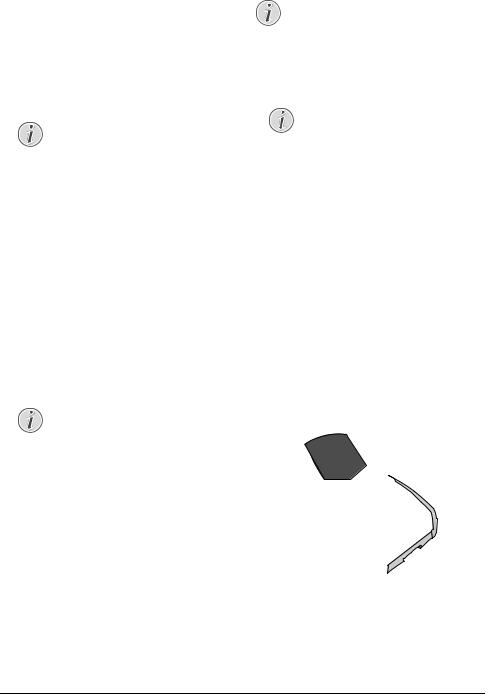
GROUPS |
DELETING A GROUP |
|
You can create groups containing several numbers. A |
|
message is sent to all members of this group in suc- |
EN |
cession. A group is displayed as an individual tele- |
phone book entry. |
|
|
CREATING GROUP |
|
1 Press am.
2 Using [ select NEW GROUP.
3 Confirm with OK.
Notice
ACCESS FUNCTION
You can also call the function by pressing OK, 513 and OK.
4 Enter a name for the group.
5 Confirm with OK.
6Enter the initial letters or select the entry you would like to add to the group using [.
7Entries which belong to the group are highlighted with a star (*). Add other members to the group by selecting the entries and press OK. Remove group members by selecting the highlighted entry and press OK.
8Using [select ACCEPT GROUP to complete the selection.
9 Confirm with OK.
EDIT GROUP
1 Press am.
2 Using [ select MODIFY.
3 Confirm with OK.
Notice
ACCESS FUNCTION
You can also call the function by pressing OK, 514 and OK.
4 Using [ select the group you would like to edit. 5 Confirm with OK.
6 If necessary, enter a new name for the group. 7 Confirm with OK.
8Entries which belong to the group are highlighted with a star (*). Add other members to the group by selecting the entries and press OK. Remove group members by selecting the highlighted entry and press OK.
9Using [select ACCEPT GROUP to complete the selection.
10 Confirm with OK.
Notice
ENTRIES ARE NOT DELETED
This function only deletes the group but not the telephone book entries contained in it.
1 Press am.
2 Using [ select DELETE ENTRY.
3 Confirm with OK.
Notice
ACCESS FUNCTION
You can also call the function by pressing OK, 515 and OK.
4 Using [ select DELETE: SINGLE.
5 Confirm with OK.
6Using [ select the group you would like to delete.
7 |
Confirm with OK. |
|
8 |
Using [ select DELETE: |
YES. |
9 |
Confirm with OK. |
|
EXPORTING/IMPORTING THE TELEPHONE BOOK
You can save your telephone book entries onto a USB storage medium or import your entries from a USB storage medium.
SAVING TELEPHONE BOOK ONTO USB STORAGE MEDIUM
1Make sure that a USB storage medium is connected to the USB host port on the front of the device. Connect a USB storage medium to the USB host port as required.
2Press OK, 518 and OK. The telephone book is saved on the USB storage medium.
20 |
Sagemcom · FAX 4560 · FAX 4565 · FAX 4570 · FAX 4575 |
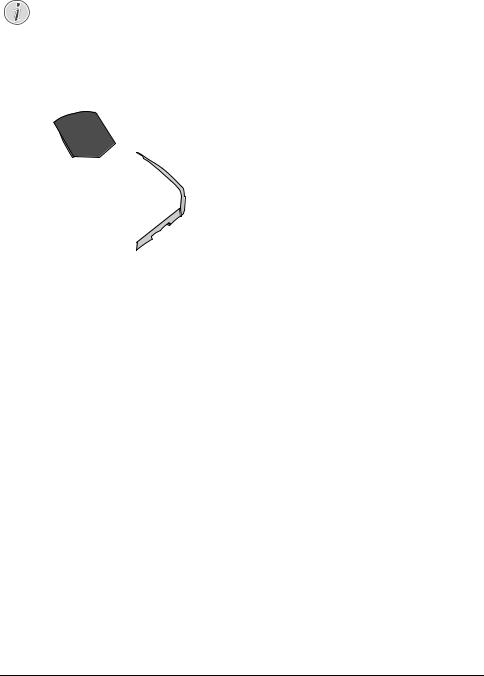
LOAD TELEPHONE BOOK FROM USB
STORAGE MEDIUM
Notice |
|
|
EN |
||
DATA FORMAT |
||
The entries must be saved to the file |
|
|
„phonebook.csv“ in the root directory of |
|
|
the USB storage medium. The data in the |
|
|
file must be separated by semicolons „;“. |
|
1Make sure that a USB storage medium is connected to the USB host port on the front of the device. Connect a USB storage medium to the USB host port as required.
2Press OK, 517 and OK. The entries are added to the existing entries. Current entries with the same name will not be overwritten.
Telephone Book of the Device · Exporting/Importing the Telephone Book |
21 |
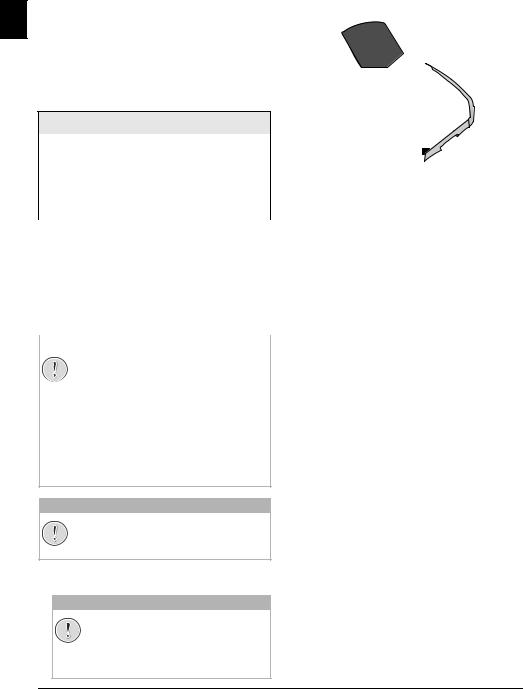
6 PRINTER AND PRINTING MEDIA
SPECIFICATIONS FOR PRINT
EN
MEDIA
You can insert normal printing paper or printed documents (forms) into the paper tray. You can insert special paper formats, envelopes, slides, sheets of labels or printed documents into the manual paper feed.
PAPER TRAY
|
Paper Sizes |
|
Size A4· A5 · B5 (JIS) · |
|
|
|
Letter · Legal (13/14¦") · |
|
|
|
Exec |
|
|
|
|
|
Weight |
|
60¦–¦105¦g/m² |
|
|
|
|
|
Capacity |
|
250 sheets |
|
|
|
|
|
|
|
|
|
Manual Paper Feed |
|
|
|
Paper Sizes |
|
Width: 98¦–¦216¦mm |
|
|
|
Length: 148¦–¦356¦mm |
|
|
|
|
|
Weight |
|
60¦–¦165¦g/m² |
|
|
|
|
|
Capacity |
|
1 sheets |
|
|
|
|
|
|
|
|
|
|
CAUTION! |
|
UNSUITABLE PAPER!
Do not insert any sheets of paper into the paper tray …
... are wet, have been edited with correction fluid, are soiled or have a coated surface.
…that are held together with office or notebook staples or with tape or glue. Use sheets of labels for use in laser printers.
…are pasted with note papers.
…are creased, crumpled or torn.
CAUTION!
FORMS FROM A LASER PRINTER!
Forms that have been printed out by a laser printer are not suitable for further printing.
PULLING OUT PAPER STOPPER
CAUTION!
1Printing on A4 Paper: Pull out the additional paper stopper on the print out support.
2Printing on A5 Paper: Fold the print out support with the pulled out paper stopper back again.
INSERT PAPER INTO THE PAPER TRAY
1 Pull the paper tray out of the device.
DO NOT USE THE PAPER STOPPER WITH LEGAL PAPER!
Do not pull out the additional paper stopper on the print out support if you are printing on Legal paper.
22 |
Sagemcom · FAX 4560 · FAX 4565 · FAX 4570 · FAX 4575 |
