SAGEM AP2300, AP2700 User Manual
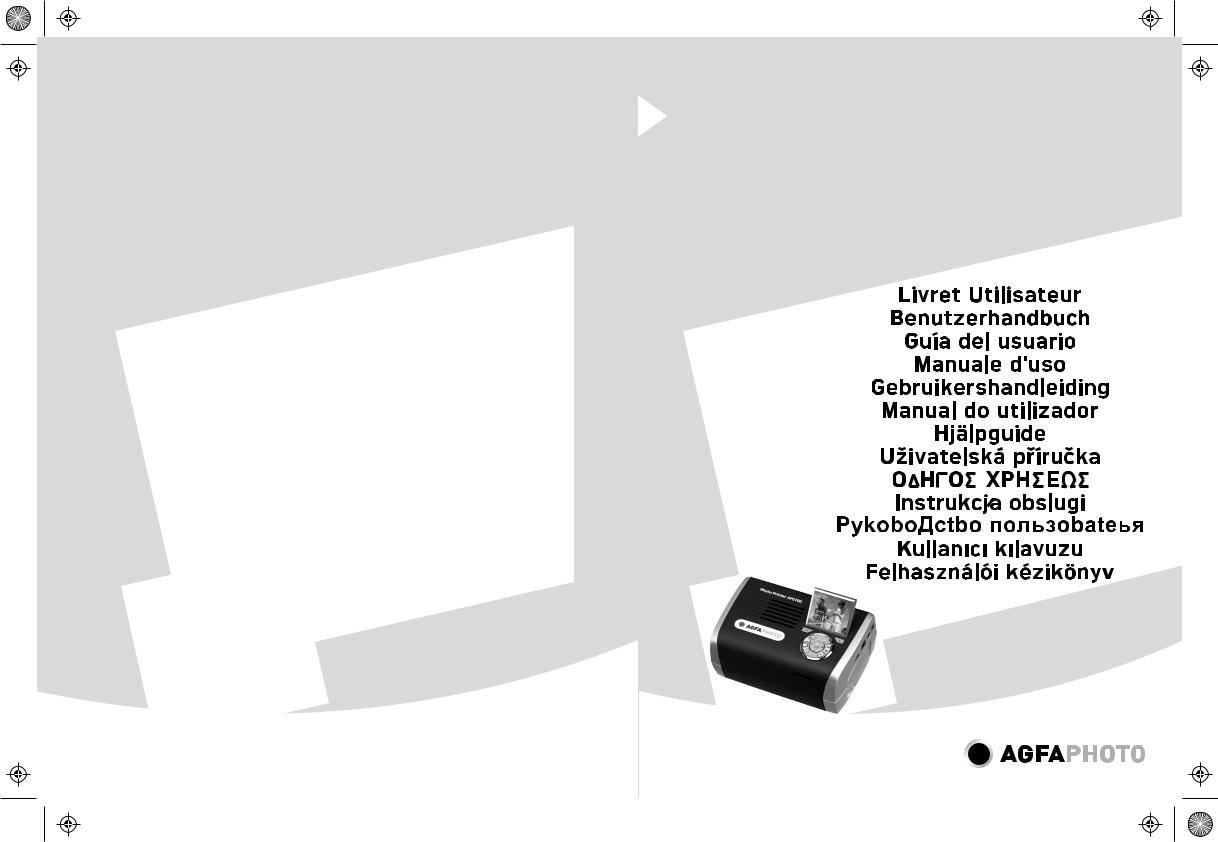
PDG QG AP2700-2300.eps 08/02/2007 17:17:24
User Guide
Photo Printer AP2300AP2700
AgfaPhoto Holding GmbH, www.agfaphotoprinter.com, AGFAPHOTO is used under license of Agfa-Gevaert AG,
produced for and sold by Sagem Communication, www.sagem.com
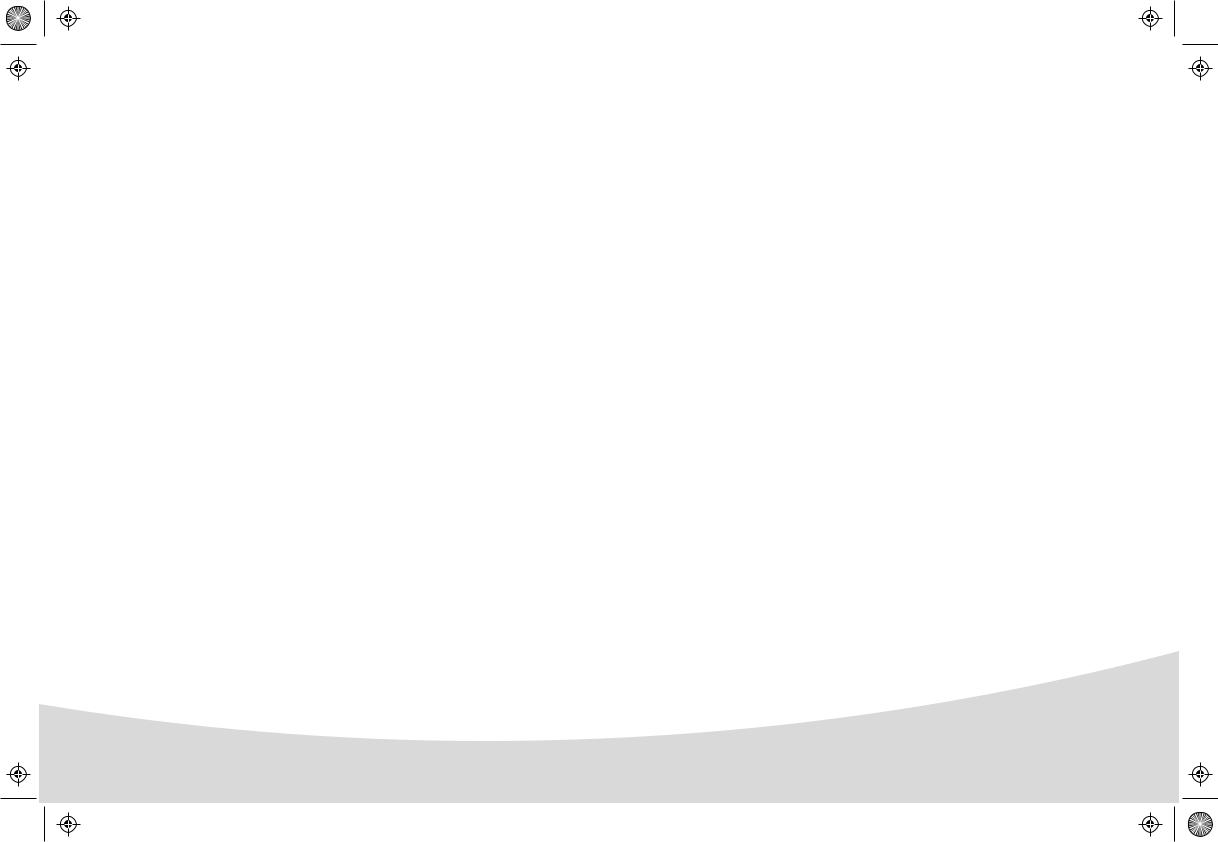
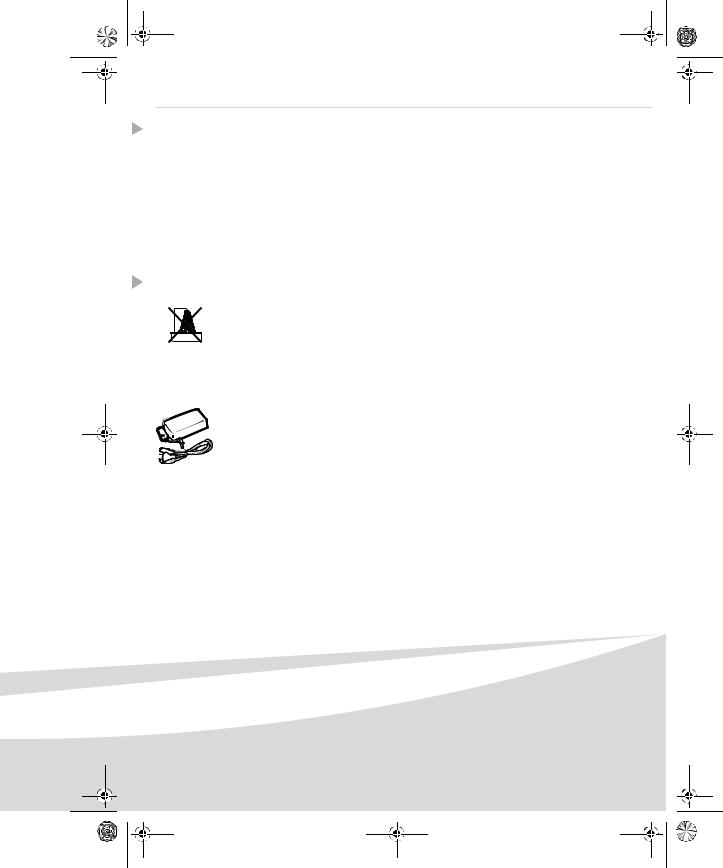
GI AP2700-2300.book Page 1 Jeudi, 15. février 2007 10:42 10
English
Welcome
Thank you for purchasing our new photo printer. With this high quality printer you can get the most out of your digital photos. The Crystal Image and red-eye image optimising functions provide faultless print and copy quality of your photos.
You will also find the following on the web site www.agfaphotoprinter.com:
•print drivers for PCs,
•a list of answers to frequently asked questions (FAQ).
A detailed user guide is supplied on the CD-ROM.
Safety instructions and recommendations
Do not install your photo printer in a humid room (bathroom, laundry, kitchen, etc.), or within 1.50 m of a tap or water source, or outside. The printer should be operated within an ambient temperature range of 10°C to 35°C. Your printer should be used at an ambient temperature of between 15°C and 35°C for optimum printing results.
Do not set up your printer in a dusty environment as dust deposits might adversely affect the print quality of your photos.
Only use the power supply that is supplied (PF60N24AS0 of Shanghai Moons' Automation Control Co., Ltd). Connect it to a mains outlet in compliance with the installation instructions in this booklet and the indications stated on the identification label located on the unit (voltage, current and frequency of the electricity network). As a precaution, in case of danger, the mains adapters act as a disconnecting mechanism for the 230V power supply. They should be placed near the device and should be easily accessible.
Never open the top cover when the printer is operating, as you risk breaking the film that may result a printer malfunction.
After using the printer, wait a few moments after switching the printer off before opening it. To avoid injury, never touch the print head.
Only use AgfaPhoto consumables, if not you are likely to damage the equipment and invalidate the guarantee.
1
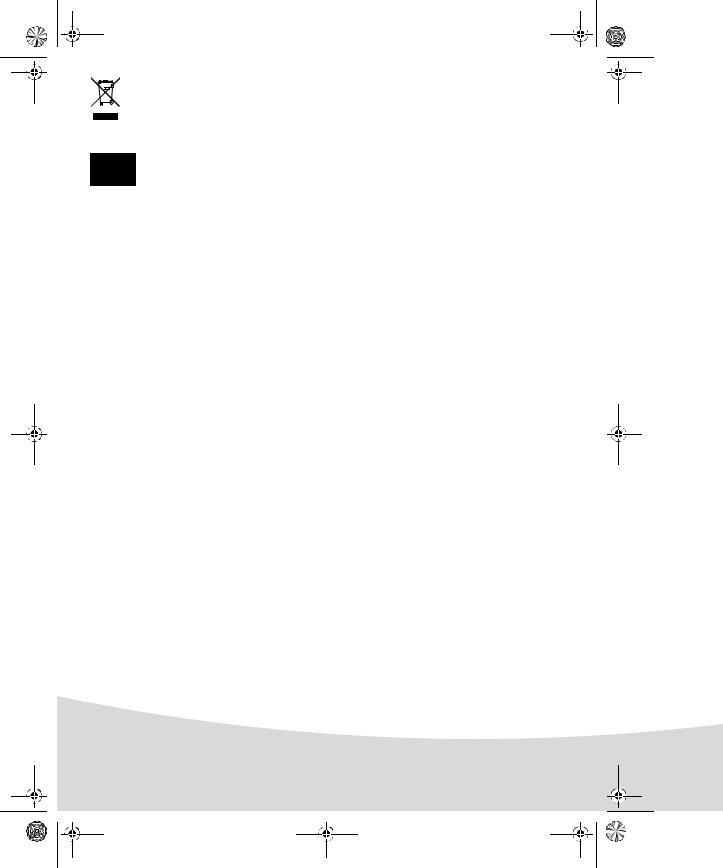
GI AP2700-2300.book Page 2 Jeudi, 15. février 2007 10:42 10
The crossed-out waste bin stuck on the product means that the product belongs to the family of electrical and electronic equipment.
In this respect, the European regulations ask you to dispose of it selectively: - At sales points in the event of the purchase of similar equipment.
- At the collection points made available to you locally (drop-off centre, selective collection, etc.).
The CE marking certifies that the product meets the main requirements of the European Parliament and Council directive 1999/5/CE on telecommunications terminal equipment, regarding safety and health of users, and regarding electromagnetic interference.
The declaration of compliance can be consulted on the site www.agfaphotoprinter.com category "support", or can be requested at the following address:
AGFAPHOTO is used under license of Agfa-Gevaert AG
AP2300-2700 are produced for Sagem Communication and distributed or sold by
Sagem Communication
Sagem Communication - Customer relations department 4, rue du Petit Albi - 95800 Cergy Saint-Christophe - FRANCE
2

GI AP2700-2300.book Page 3 Jeudi, 15. février 2007 10:42 10
Your printer and its accessories
Place your set in front of you. Take out the various components for your printer and check that the components shown below are present :
Mains lead
Power supply block
Paper tray
Photo printer
Installation guide |
CD-ROM |
Ribbon |
|
Photo paper block |
(depending on model) |
|
|
|
WiFi adapter |
(depending on model) |
|
|
|
|
(depending on model) |
|
Remote control |
Video cable |
(depending on model) |
(depending on model) |
3

GI AP2700-2300.book Page 4 Jeudi, 15. février 2007 10:42 10
Connections
Memory card insertion slots
Mains supply
|
Slave USB |
|
PC link |
|
Video output |
|
(Depending on model) |
IRDA |
Master USB |
Infrared |
|
(Depending on model) |
Adapters: |
|
WiFi (Depending on option) |
|
Pictbridge |
|
Bluetooth (Depending on option) |
Before making the connections, please consult the safety instructions at the start of the user booklet on the CD-ROM provided with your printer.
|
Video output |
IRDA |
WiFi |
Bluetooth |
|
|
|
|
|
AP2300 |
- |
- |
- |
- |
|
|
|
|
|
AP2700 |
z |
z |
Option |
Option |
|
|
|
|
|
4
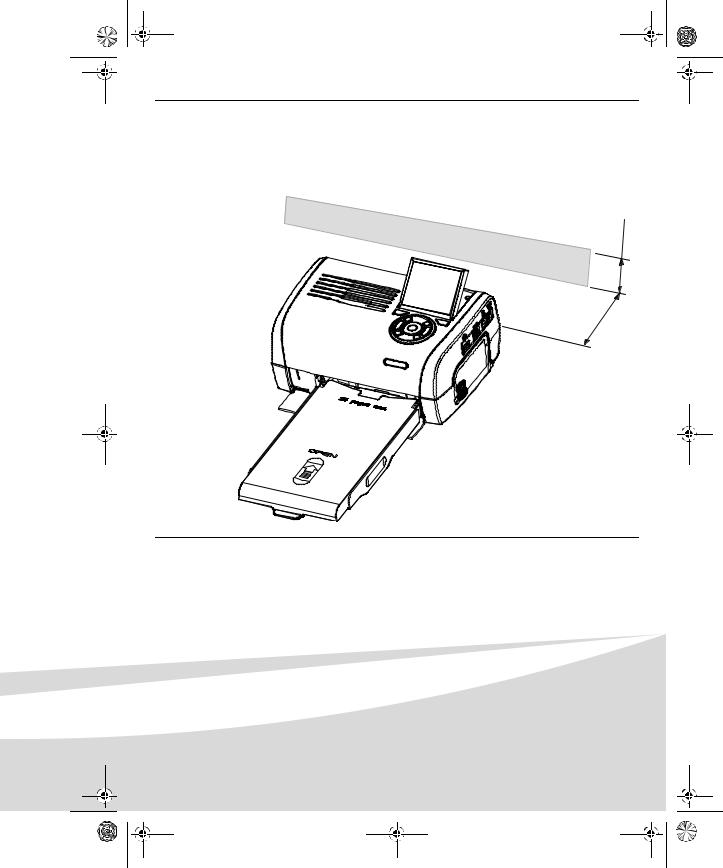
GI AP2700-2300.book Page 5 Jeudi, 15. février 2007 10:42 10
Remarks: |
To guarantee that the sheet of paper moves correctly while printing, make sure that |
|
to allow at least 10 centimetres free space at the back of the printer. |
|
Do not set up your printer in a dusty environment as dust deposits might adversely |
|
affect the print quality of your photos. |
Obstacle
cm 5
10 |
cm |
|
5
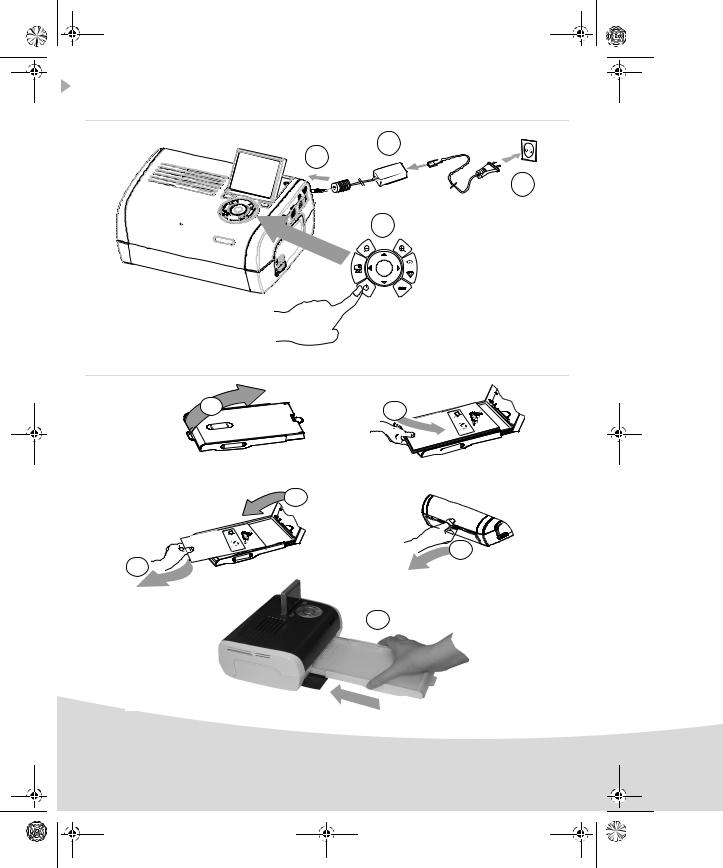
GI AP2700-2300.book Page 6 Jeudi, 15. février 2007 10:42 10
Setting up the printer
Powering up
1
2
3
4
(3 s)
Inserting paper
1 |
2 |
|
4
5
3
6
6
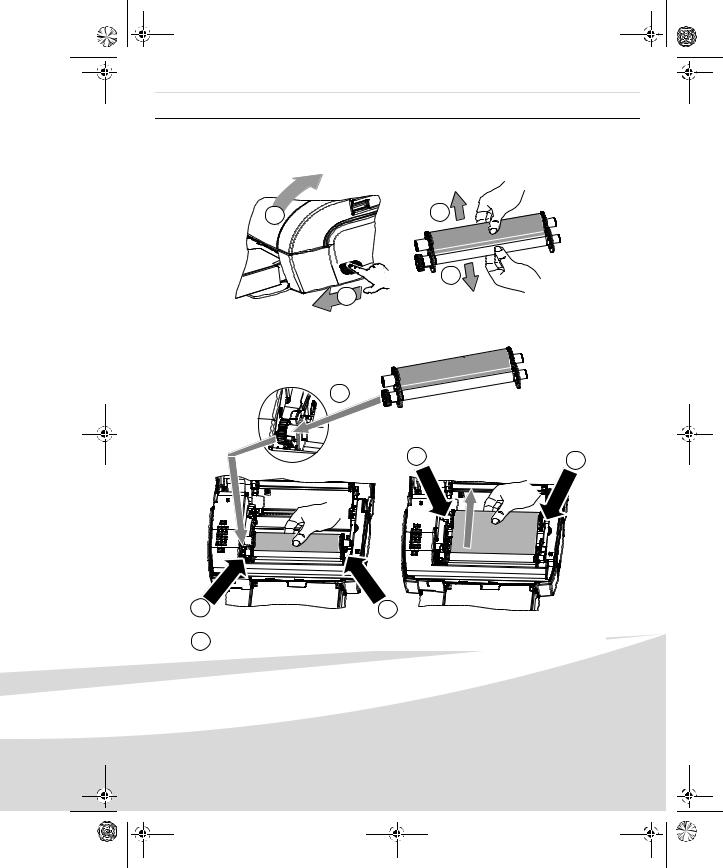
GI AP2700-2300.book Page 7 Jeudi, 15. février 2007 10:42 10
Installing the ribbon
Remark: |
Use manufacturer consumables only. These are specially designed to provide |
|
optimum print quality. |
|
|
2 |
3 |


 3 1
3 1 

4
6 |
6 |
|
5 |
5 |
7 Tighten the ribbon on these spindles (6) and close the printer.
7
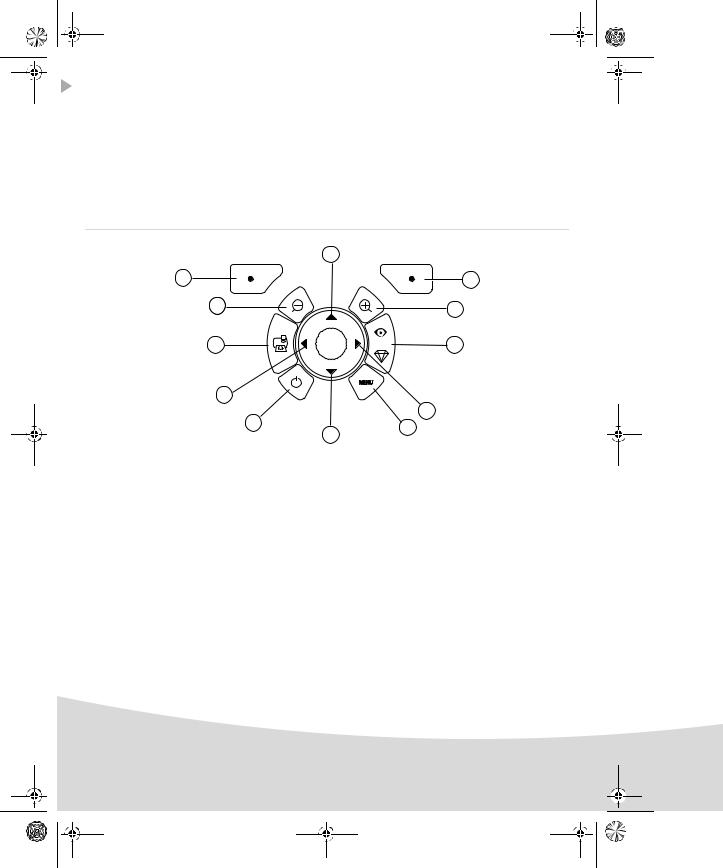
GI AP2700-2300.book Page 8 Jeudi, 15. février 2007 10:42 10
Description of the user interface
The interface is used to:
•choose photographs one at a time or switch into mosaic mode (9 photographs on screen),
•start the printout of a photograph directly,
•enable automatic improvement of the photograph prior to printout,
•set the "Format", "Preferences" and "Image setting" parameters according to your requirements,
•select several photographs and choose a different number of copies for each photograph to be printed,
•zoom in on a photograph and print it.
Description of the keypad
|
|
1 |
|
12 |
|
|
2 |
|
|
|
|
11 |
|
|
3 |
|
|
|
|
10 |
|
|
4 |
9 |
|
|
|
|
|
|
5 |
|
8 |
|
6 |
|
|
7 |
|
|
|
|
|
No. |
|
|
Key |
1 / 5 / 7 / 9 |
|
Browser |
|
2Validate / Enter / Add a copy
3Zoom +
4Crystal image / Red eyes
6 |
Menu |
8 |
On / Off |
10Print
11Zoom -
12Back / Cancel / Remove a copy
8

GI AP2700-2300.book Page 9 Jeudi, 15. février 2007 10:42 10
DESCRIPTION OF THE GRAPHIC USER INTERFACE
.2.4" LCD screen (1), to view your photographs
The icon... |
indicates... |
|
the photograph number |
|
the number of copies selected |
|
Crystal image function enabled |
red eye function enabled
zoom applied to part of the image
modifications made to the image
remove a copy |
selection key |
access menus MENU key |
|
add a copy |
selection key |
9
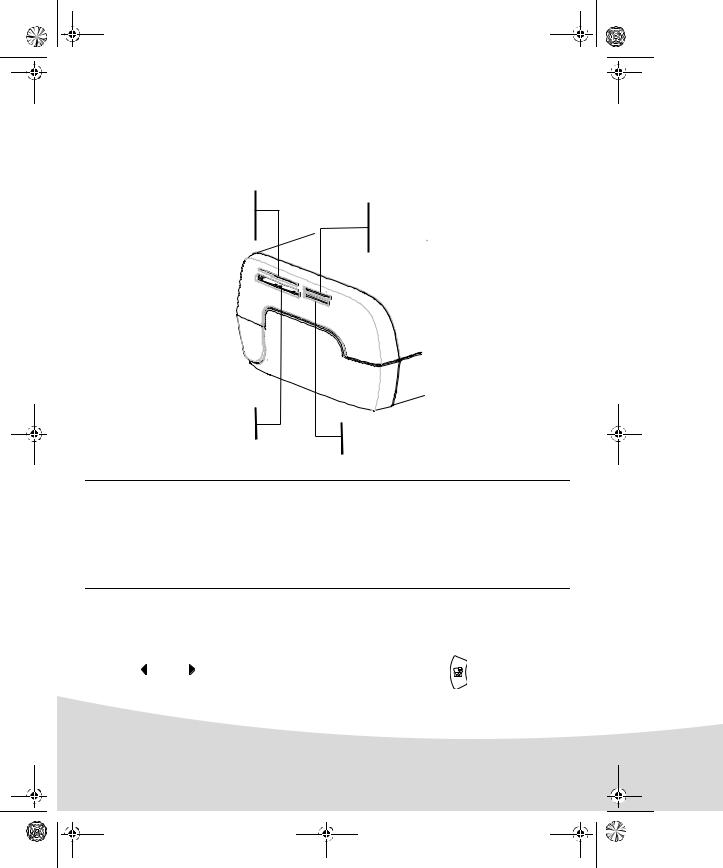
GI AP2700-2300.book Page 10 Jeudi, 15. février 2007 10:42 10
PRINTING A PHOTOGRAPH FROM A MEMORY CARD
Check that the consumables (paper and ribbon) are installed.
Check that your printer is plugged in and switched on.
Insert your memory card into the correct slot, as shown on the diagram below.
Slot provided for |
|
Smart Media (SM), |
Slot provided for |
Carte xD formats |
Multi Media Card (MMC) |
|
Standard Digital (SD) |
|
formats |
|
Slot provided for |
|
|
CompactFlash |
Slot provided for |
|
format |
|
|
Memory Stick (MS) |
|
|
|
|
|
|
format |
Remarks: |
SmartMedia CONTACTS DOWNWARDS. |
|
The memory cards do not go completely inside the read slot. NEVER USE FORCE. Remove the card and check that you are inserting it the right way round into the correct slot.
For further information, refer to the user booklet on the CD-ROM provided with your printer.
Insert your memory card; after reading the card, the last photograph will be displayed on the LCD screen.
Press the  key to display the first photograph on the card. Scroll through the photographs with
key to display the first photograph on the card. Scroll through the photographs with
the |
and |
keys. After selecting the photograph, press the |
key and follow the |
instructions displayed on screen to print your photograph.
10
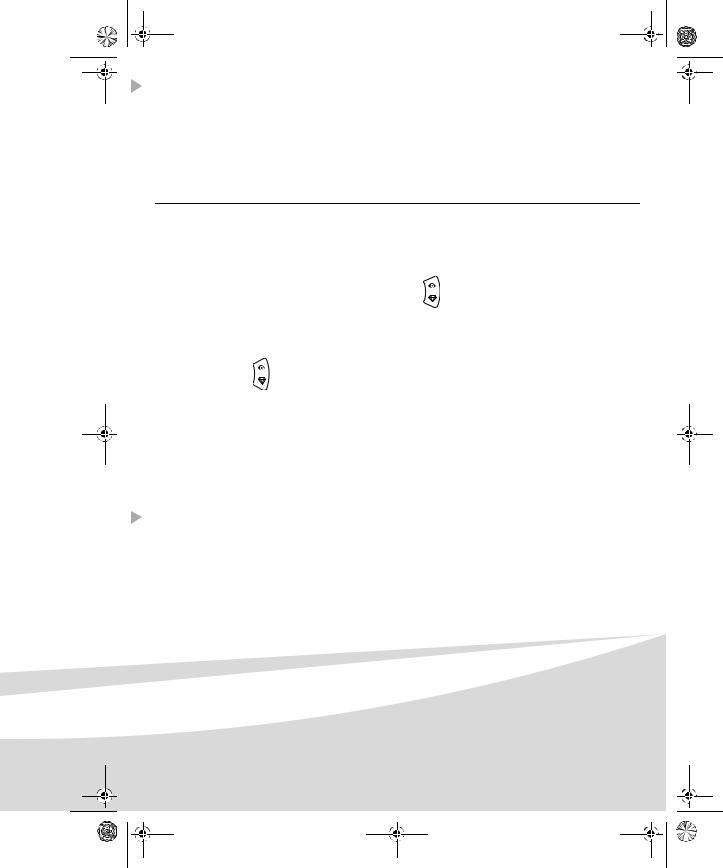
GI AP2700-2300.book Page 11 Jeudi, 15. février 2007 10:42 10
Improving the print quality
Use the "Crystal Image" and "Red Eye" correction functions.
Crystal Image makes all the necessary settings and corrections related to picture sharpness, colour management and contrast automatically to obtain the best print quality possible.
Furthermore, exposure defects will be corrected (for example, under-exposed photos will be made lighter or the portions of photo with strong contrasts will be compensated for). The red-eye correction function touches up "red eyes" on shots taken with the flash.
Remarks: |
By default, the "Crystal Image" and "Red Eye" correction functions are disabled. |
|
|
When printing from a personal computer, the "Crystal Image" and "Red Eye" correction |
|
|
functions are not proposed. |
|
|
|
|
The following table shows the number of times that the |
key must be pressed to enable or disable |
|
the components of the "Crystal Image" function.
Number of presses on the |
"Crystal Image" and "Red Eye" |
||
correction function status |
|||
|
|||
key |
|
|
|
"Crystal Image" |
"Red Eye" correction |
||
|
|||
|
optimisation |
||
|
|
||
|
|
|
|
|
|
|
|
0 (Default status) |
Disabled |
Disabled |
|
|
|
|
|
1 |
Enabled |
Disabled |
|
|
|
|
|
2 |
Enabled |
Enabled |
|
|
|
|
|
3 |
Disabled |
Enabled |
|
|
|
|
|
4 (return to default status) |
Disabled |
Disabled |
|
|
|
|
|
Other functions
New effects (special effects, sepia, B&W, negative, black & white and colour embossing, solarisation, black & white and colour contour, charcoal).
Organisation of photographs (choice of location). Slide show.
TV display (depending on model). Sudoku.
Screen background customisation.
Use of these functions is detailed in the user booklet on the CD-ROM provided with your printer.
11
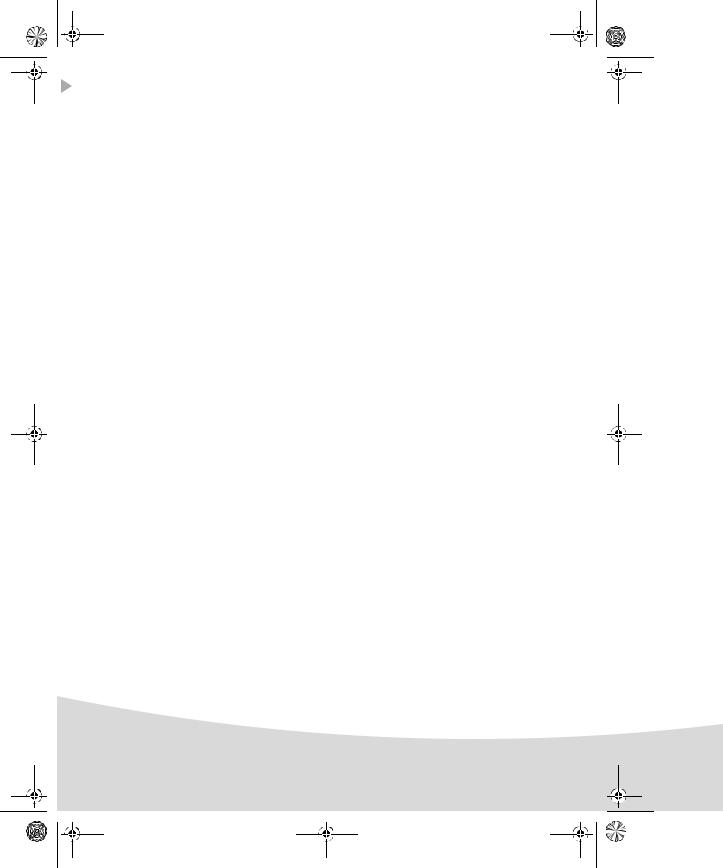
GI AP2700-2300.book Page 12 Jeudi, 15. février 2007 10:42 10
Guarantee
GUARANTEE (UK Terms and Conditions)
In order to apply the guarantee, you should contact your dealer. Proof of purchase will be required. Should malfunctioning arise, the dealer will advise you what to do.
If you bought your equipment from Sagem Communication directly, the following shall apply :
A) Sagem Communication undertakes to remedy by repair, free of charge for labour and replacement parts, any defects in the equipment during a period of twelve (12) months from the date of original delivery of the Equipment, where those defects are a result of faulty workmanship.
During this twelve month guarantee period, the defective equipment will be repaired free of charge; the customer must however return the defective equipment at his/her own expense, to the address given by Sagem Communication After Sales Department, the phone number of which can be found on the delivery slip. Unless the customer has concluded with Sagem Communication a maintenance contract in respect of the equipment which specifically provides for repairs to be carried out at the customer’s premises, the repairs will not be carried out on the equipment at the customer’s premises. The following sentence applies to purchases of equipment for the customer’s trade, business or profession. Except as otherwise expressly provided in this Document and to the extent permitted by law, Sagem Communication makes no representations or warranties, express or implied, statutory or otherwise, and to such extent, all terms and conditions implied by law are hereby excluded.
This guarantee does not affect the Customer’s statutory rights.
B) Exclusions From Guarantee
Sagem Communication shall have no liability under the guarantee in respect of :
• damage, defects breakdown or malfunction due to :
-failure to properly follow the installation process and instructions for use; or
-an external cause to the equipment (including but not limited to, lightening, fire, shock or water damage of any nature); or
-modifications made without the written approval of Sagem Communication; or -a failure or neglect to maintain the equipment or inappropriate maintenance; or -unsuitable operating conditions, particularly of temperature and humidity; or
-repair or maintenance of the equipment by persons not authorised by Sagem Communication.
•wear and tear from normal daily use of the equipment and its accessories
•damage due to insufficient or bad packaging of equipment when returned to Sagem Communication
•supply of new versions of software
•work on any equipment or software modified or added without the prior written consent of Sagem Communication malfunctions not resulting from the Equipment or from software installed in user workstations for the purpose of use of the equipment
12
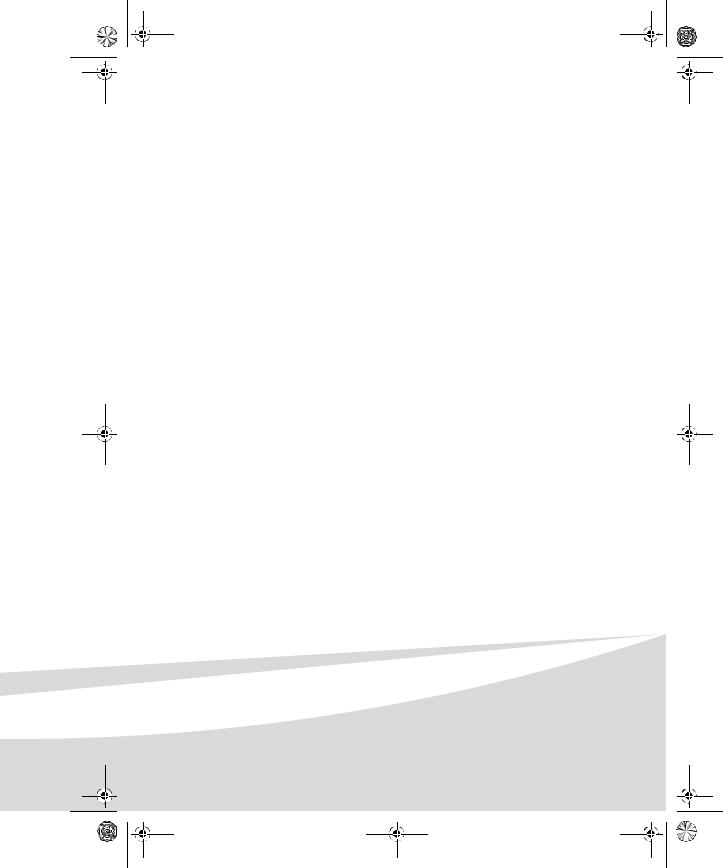
GI AP2700-2300.book Page 13 Jeudi, 15. février 2007 10:42 10
• communication problems related to an unsuitable environment, including :
-problems related to access and/or connection to the Internet such as interruptions by access networks or malfunction of the line used by the subscriber or his correspondent
-transmission faults (for example poor geographical coverage by radio transmitters, interference or poor line quality)
-the local network fault (wiring, servers, workstations) or the failure of the transmission network
• the normal servicing (as defined in the user guide supplied with the equipment) as well as malfunctioning due to servicing not being carried out, servicing costs are in any event always borne by the customer.
C) In the cases set forth in § B) as well as after expiry of the twelve month guarantee period, the customer must ask Sagem Communication for an estimate, and he/she must accept the estimate and agree to pay the charges mentioned in it before returning the equipment to Sagem Communication. The repair and delivery costs will be invoiced to the customer.
The foregoing shall apply unless otherwise agreed in writing with the customer and only for the UK. If any provision of this guarantee shall be held to be in whole or in part invalid or illegal due to an obligatory rule applicable to consumers pursuant to their national legislation, such invalidity or illegality shall not impair or affect the remaining provisions or parts of this guarantee.
13
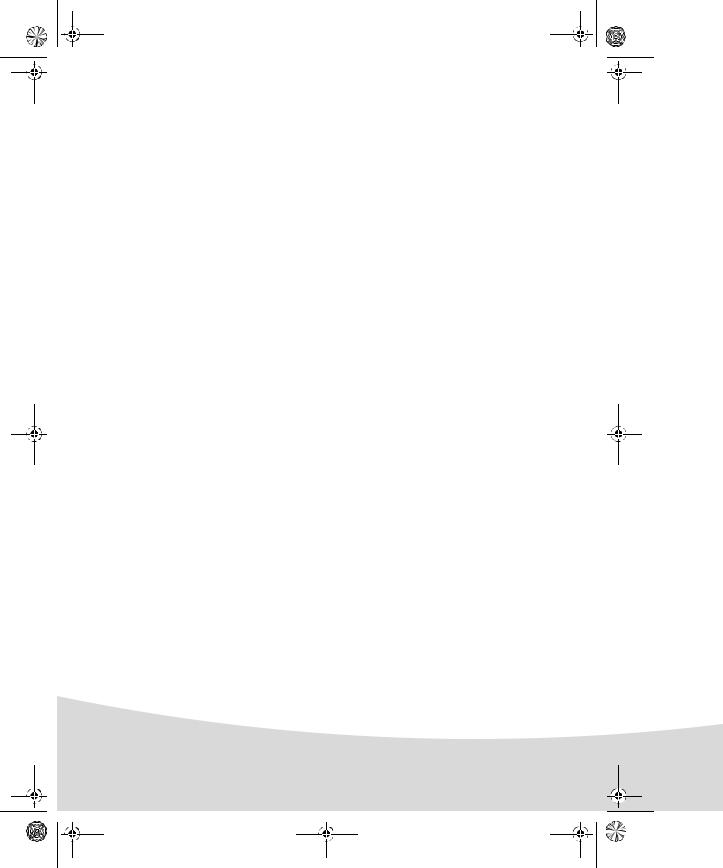
GI AP2700-2300.book Page 14 Jeudi, 15. février 2007 10:42 10
14
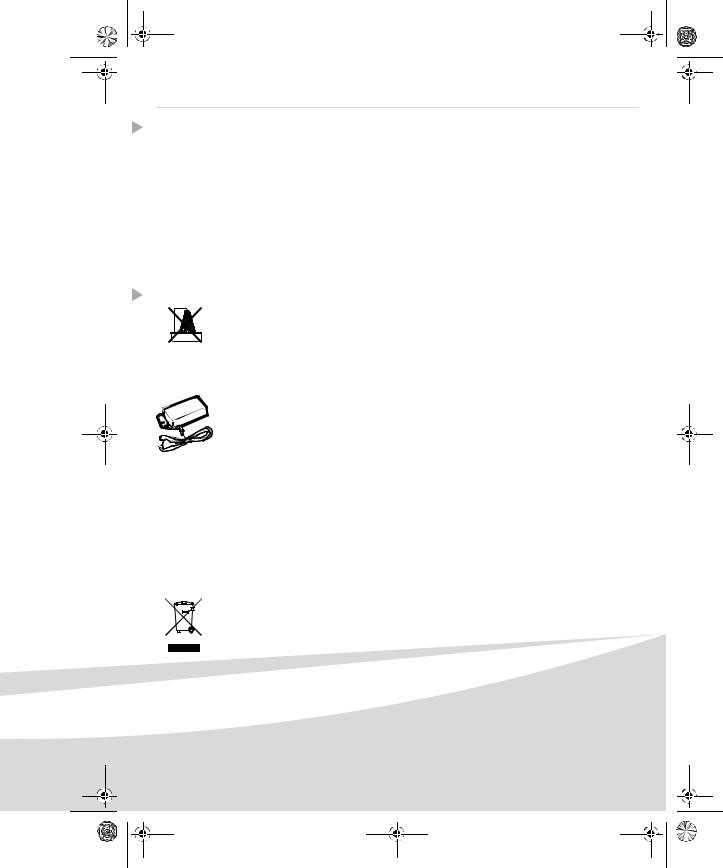
GI AP2700-2300.book Page 1 Jeudi, 15. février 2007 10:42 10
Français
Bienvenue
Vous venez d'acquérir une imprimante photo et nous vous remercions de la confiance que vous nous accordez. Avec cette imprimante de haute qualité vous pourrez profiter pleinement de vos photos numériques. Les fonctions d’optimisation d’images Crystal Image et Yeux Rouges assurent une qualité d’impression et de copie irréprochable de vos photos.
Vous trouverez aussi sur le site web www.afgaphotoprinter.com :
•les pilotes d’impression pour ordinateur individuel,
•une liste de réponses aux questions les plus fréquentes (FAQ).
Vous trouverez sur le CD-Rom fourni un guide d’utilisation détaillé.
Recommandations et consignes de sécurité
Ne pas installer votre imprimante photo ni dans une pièce humide (salle d'eau, salle de bain, buanderie, cuisine, etc..) à moins de 1,50 m d'un point d'eau ni en extérieur. Votre imprimante doit être utilisée à une température ambiante comprise entre 15 °C et 35 °C pour un rendu
d’impression optimal.
Ne pas installer votre imprimante dans un endroit poussiéreux, ces poussières pourraient dégrader la qualité d’impression de vos photos.
Utilisez exclusivement le bloc secteur fourni (PF60N24AS0 of Shanghai Moons' Automation Control Co., Ltd), raccordez celui-ci sur le secteur conformément aux instructions d'installation de ce livret et aux indications portées sur l'étiquette d'identification apposée sur celui-ci (tension, courant, fréquence du réseau électrique). Par précaution, en cas de danger, les adaptateurs secteur servent de dispositif de sectionnement de l'alimentation 230 V. Ils doivent être situés à proximité de l'appareil et être aisément accessibles.
Ne jamais ouvrir le capot supérieur en cours d'impression, vous risquez la rupture du film et par la suite un dysfonctionnement de votre imprimantAprès l’utilisation de l’imprimante, attendez
quelques instants après la mise hors tension de l’imprimante avant de l’ouvrir. Pour éviter toute blessure, ne touchez en aucun cas la tête d’impression.
Utilisez seulement les consommables de marque AgfaPhoto et exclusivement ceux-ci sinon vous risquez d'endommager l'appareil et de perdre la garantie.
La poubelle barrée apposée sur le produit ou ses accessoires signifie qu'ils appartiennent à la famille des équipements électriques et électroniques.
A ce titre, la réglementation européenne vous demande de procéder à sa collecte sélective : - dans les points de distribution en cas d'achat d'un équipement équivalent,
1
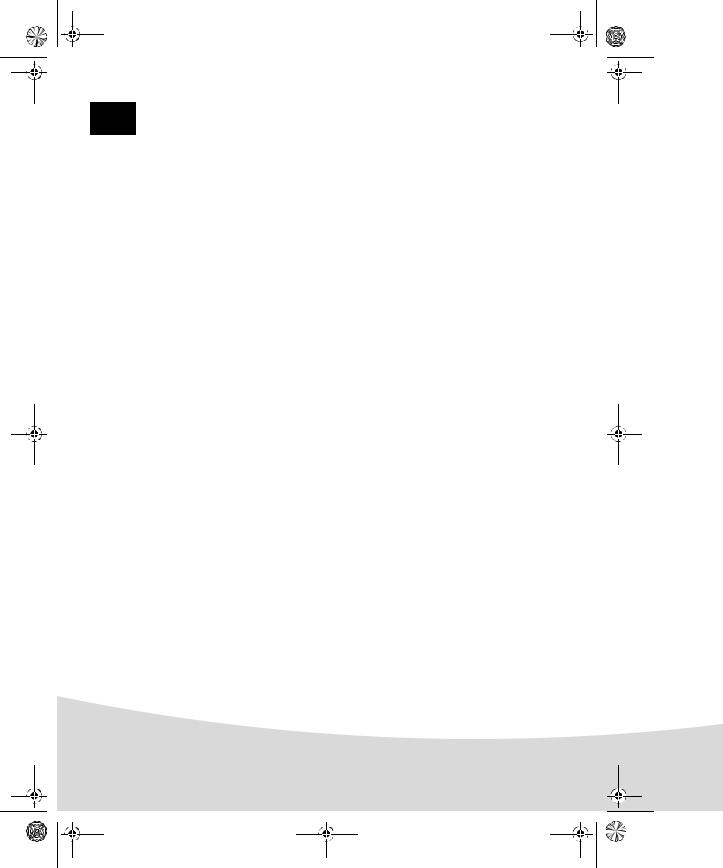
GI AP2700-2300.book Page 2 Jeudi, 15. février 2007 10:42 10
- dans les points de collecte mis à votre disposition localement (déchetterie, collecte sélective, etc.).
Le marquage CE atteste de la conformité du produit aux exigences essentielles de la directive 1999/5/CE du Parlement et du Conseil Européen concernant les équipements terminaux de télécommunication, pour la sécurité et la santé des usagers, pour les perturbations électromagnétiques.
La déclaration de conformité peut être consultée sur le site www.agfaphotoprinter.com rubrique "Support" ou peut être demandée à l'adresse suivante:
AGFAPHOTO is used under license of Agfa-Gevaert AG
AP2300-2700 are procuded for Sagem Communication and distributed or sold by
Sagem Communication
Sagem Communication - Customer relations department 4, rue du Petit Albi - 95800 Cergy Saint-Christophe - FRANCE
2
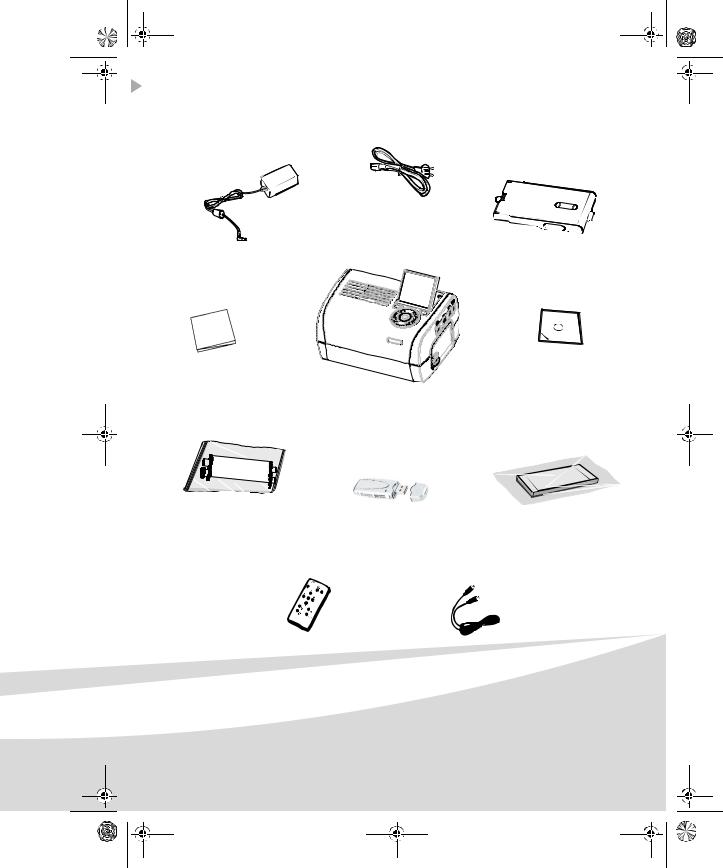
GI AP2700-2300.book Page 3 Jeudi, 15. février 2007 10:42 10
Votre imprimante et ses accessoires
Placez votre coffret devant vous, sortez les différents éléments de votre imprimante en vérifiant que les éléments présentés ci-dessous s'y trouvent :
Cordon secteur
Bloc d'alimentation
Bac papier
Imprimante photo
Guide d'installation |
CD-Rom |
Ruban |
|
(selon modèle) |
Bloc de papier photo |
|
(selon modèle) |
|
Adapateur WiFi |
|
(selon modèle) |
Télécommande |
Câble vidéo |
(selon modèle) |
(selon modèle) |
3
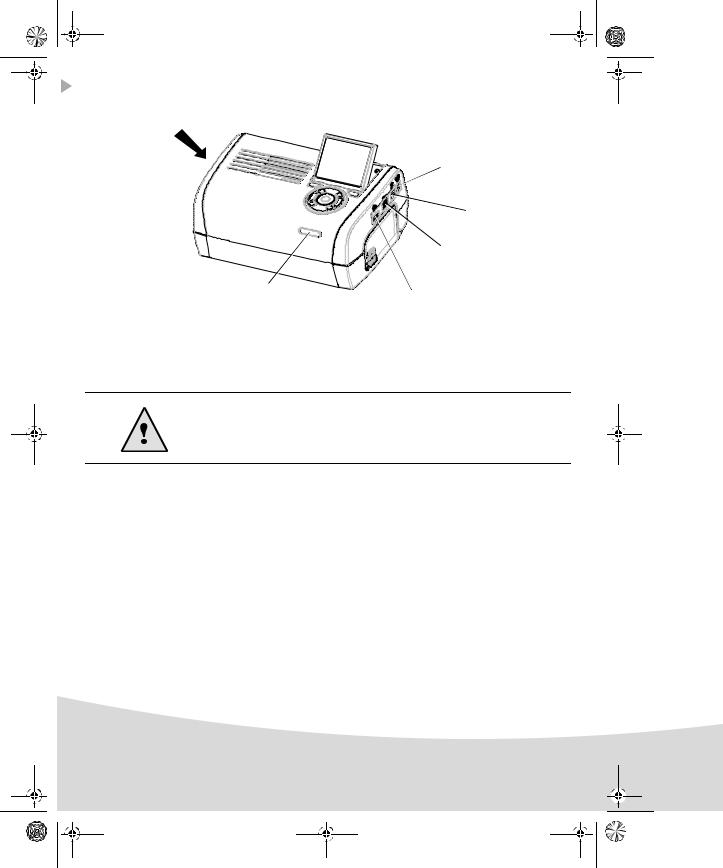
GI AP2700-2300.book Page 4 Jeudi, 15. février 2007 10:42 10
Connexions - Raccordements
Fentes d'insertion cartes mémoire
|
Alimentation |
|
secteur |
|
USB esclave |
|
liaison PC |
|
Sortie vidéo |
|
(selon modèle) |
IRDA |
USB Maître |
Infrarouge |
|
(selon modèle) |
Adaptateurs : |
|
WiFi (selon option) |
|
Pictbridge |
|
Bluetooth (Selon option) |
Avant d'effectuer les connexions, veuillez consulter les consignes de sécurité placées en début du livret d'utilisation présent sur le CD-ROM livré avec votre imprimante.
|
Sortie Vidéo |
IRDA |
WiFi |
Bluetooth |
|
|
|
|
|
AP2300 |
- |
- |
- |
- |
|
|
|
|
|
AP2700 |
z |
z |
Option |
Option |
|
|
|
|
|
4
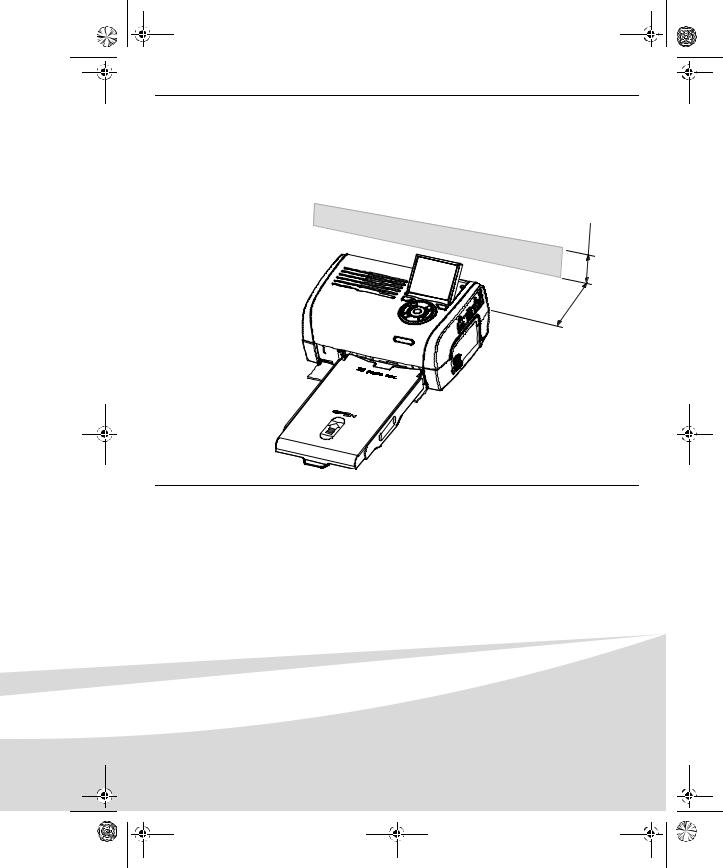
GI AP2700-2300.book Page 5 Jeudi, 15. février 2007 10:42 10
Remarques : Afin de garantir la bonne circulation de la feuille de papier pendant l’impression, veiller à ce qu’il y ait un espace libre d’au moins 10 centimètres à l’arrière de l’imprimante.
Ne pas installer votre imprimante dans un endroit poussiéreux, ces poussières pourraient dégrader la qualité d’impression de vos photos.
Obstacle
cm 5
10 |
cm |
|
5
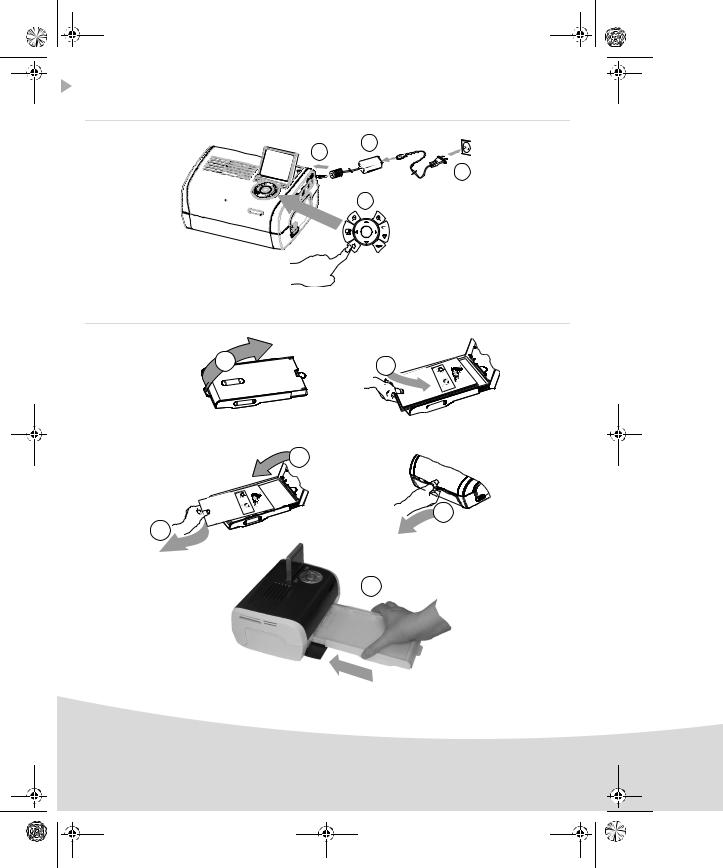
GI AP2700-2300.book Page 6 Jeudi, 15. février 2007 10:42 10
Mise en service de l’imprimante
Mise sous tension
1
2
3
4
(3 s)
Installation du papier
1 |
2 |
|
4
5
3
6
6
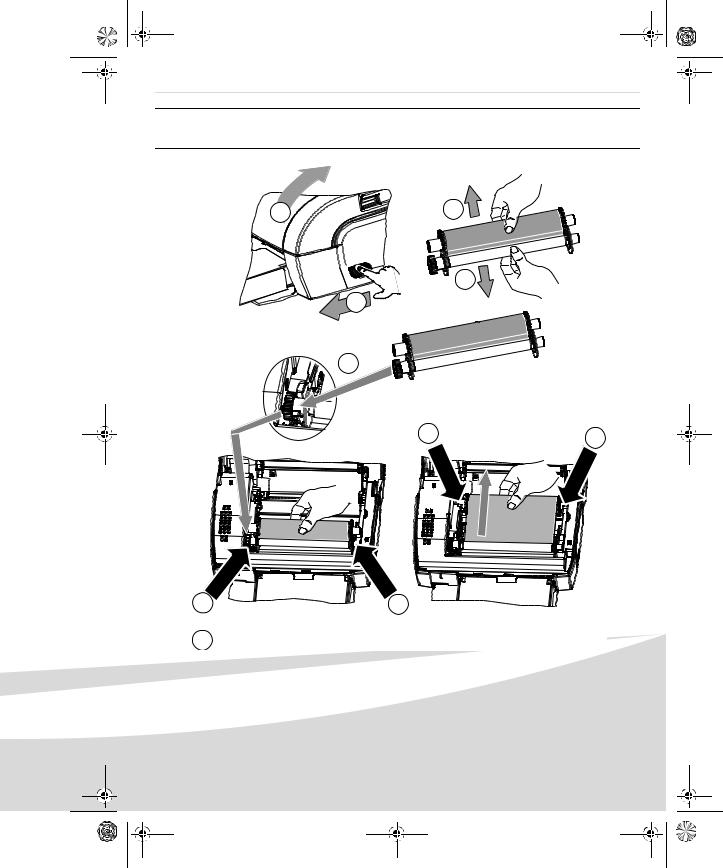
GI AP2700-2300.book Page 7 Jeudi, 15. février 2007 10:42 10
Installation du ruban
Remarques : utilisez uniquement les consommables constructeur. Ceux-ci sont spécialement conçus vous apporter un rendu d’impression optimal.
2 |
3 |


 3 1
3 1 

4
6 |
6 |
|
5 |
5 |
7 Tendez le ruban sur ces axes (6) et fermez l'imprimante.
7
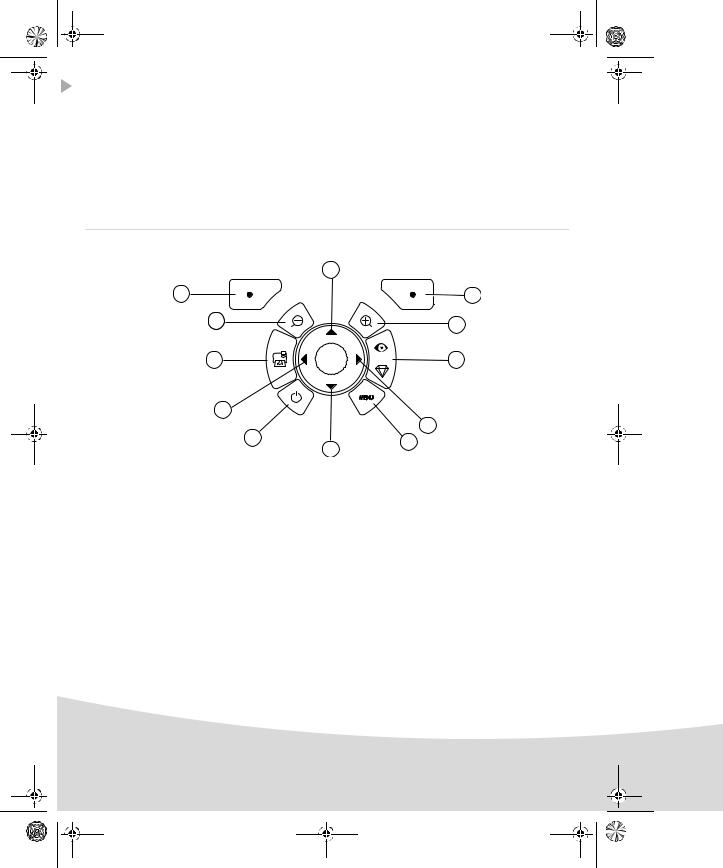
GI AP2700-2300.book Page 8 Jeudi, 15. février 2007 10:42 10
Présentation de l’interface utilisateur
Elle vous permet de :
•choisir des photos une à une ou de passer en mode mosaïque (9 photos à l’écran),
•lancer l’impression d’une photo directement,
•activer l’amélioration automatique de la photo en vue de son impression,
•régler les paramètres "Format", "Préférences" et "Réglages images" en fonction de vos besoins,
•sélectionner plusieurs photos et de choisir un nombre d’exemplaires différents pour chaque photo à imprimer,
•réaliser un zoom sur une photo et l’imprimer.
Descriptif du clavier
|
|
1 |
12 |
|
2 |
|
|
|
11 |
|
3 |
|
|
|
10 |
|
4 |
9 |
|
|
|
|
5 |
|
8 |
6 |
|
|
|
|
|
7 |
Repère |
|
Touche |
1 / 5 / 7 / 9 |
|
Navigateur |
2Valider / Entrée / Ajouter une copie
3Zoom +
4Crystal Image / Yeux Rouges
6 |
Menu |
8 |
Marche / Arrêt |
10Imprimer
11Zoom -
12Retour / Annuler / Retirer une copie
8
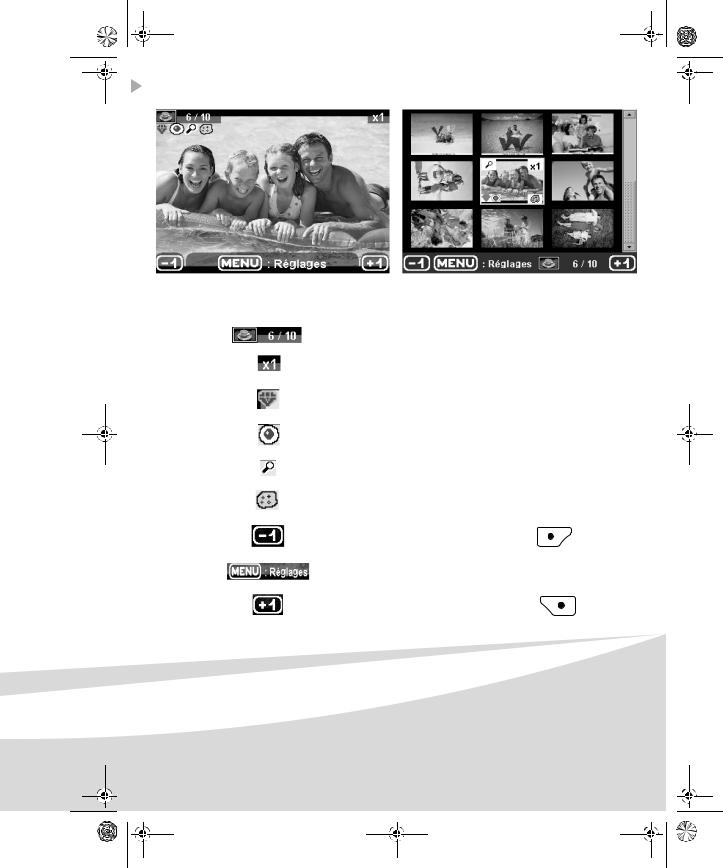
GI AP2700-2300.book Page 9 Jeudi, 15. février 2007 10:42 10
Présentation de l’interface graphique
Un écran (1) LCD de 2,4 pouces, vous permet de visualiser vos photos.
L’icône... |
indique... |
le numéro de la photo
le nombre de copies sélectionnées
fonction Crystal image activée
fonction Yeux Rouges activée
un zoom appliqué à une partie de l’image
des modifications apportées à l’image
retirer une copie, touche de sélection
accéder aux menus, touche MENU
ajouter une copie, touche de sélection
9
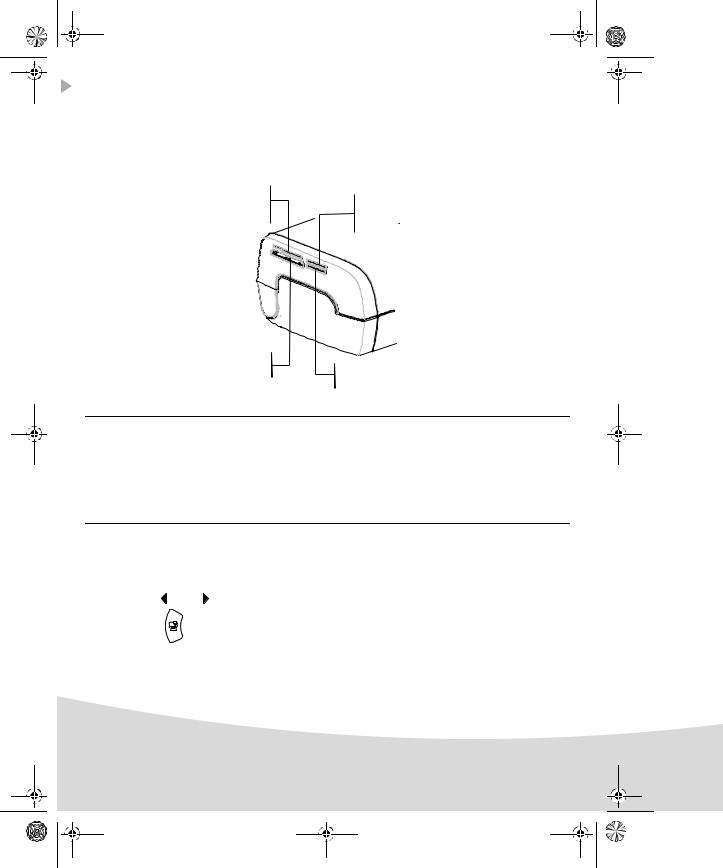
GI AP2700-2300.book Page 10 Jeudi, 15. février 2007 10:42 10
Impression d’une photo depuis une carte mémoire
Assurez-vous que les consommables (papier et ruban) sont installés.
Assurez-vous que votre imprimante est branchée au secteur et allumée.
En fonction du format de votre carte mémoire, introduisez-la dans la fente correspondante, comme indiqué sur l’illustration ci-dessous.
Fente prévue |
pour les formats |
Smart Media (SM), |
Carte xD |
Fente prévue pour les formats
Multi Media Card (MMC) Standard Digital (SD)
Fente prévue |
|
|
pour le format |
Fente prévue |
|
CompactFlash |
||
pour le format |
||
|
||
|
Memory Stick (MS) |
Remarques : SmartMedia CONTACTS VERS LE BAS.
Les cartes mémoires ne rentrent pas complètement dans la fente de lecture. NE FORCEZ EN AUCUN CAS. Retirez la carte et vérifiez que vous la présentez dans la bonne fente et dans le bon sens d’introduction.
Pour plus d’informations, reportez-vous au livret utilisateur présent sur le CD-Rom livré avec votre imprimante.
Insérez votre carte mémoire, après une phase de lecture la dernière photo de votre carte mémoire s’affiche sur l’écran LCD.
Appuyez sur la touche  pour afficher la première photo figurant sur votre carte, à l’aide des
pour afficher la première photo figurant sur votre carte, à l’aide des
touches |
ou |
vous pouvez faire défiler vos photos. Une fois la photo choisie, appuyez sur |
|
la touche |
|
et suivez les consignes affichées à l’écran pour imprimer votre photo. |
|
|
|||
|
|
|
|
10

GI AP2700-2300.book Page 11 Jeudi, 15. février 2007 10:42 10
Améliorer la qualité des impressions
A l’aide des fonctions "Crystal Image" et correction "Yeux Rouges".
Crystal Image procède automatiquement à tous les réglages et corrections nécessaires en rapport avec la netteté de l’image, la gestion des couleurs et le contraste pour obtenir la meilleure qualité d’impression possible.
Par ailleurs, les défauts d’exposition seront corrigés (par exemple les photos sous-exposées seront éclaircies ou les portions de photo présentant de forts contrastes seront compensées).
La fonction correction "Yeux Rouges" retouche les yeux rouges sur les clichés pris au flash. Vous devez activer ces fonctions avant le transfert vers l’imprimante.
Remarques : par défaut, les fonctions "Crystal Image" et correction "Yeux Rouges" sont désactivées.
Lors d’une impression depuis un ordinateur individuel, les fonctions "Crystal Image" et correction "Yeux Rouges" ne sont pas proposées.
Le tableau suivant indique le nombre de fois qu’il faut appuyer sur la touche |
pour activer ou |
désactiver les composants de la fonction "Crystal Image".
Nombre d’appui sur la |
Etat fonction "Crystal Image" |
||
et correction "Yeux Rouges" |
|||
|
|||
touche |
|
|
|
Optimisation d’image |
Correction "Yeux Rouges" |
||
|
|||
|
"Crystal Image" |
||
|
|
||
|
|
|
|
|
|
|
|
0 (Etat par défaut) |
Désactivé |
Désactivé |
|
|
|
|
|
1 |
Activé |
Désactivé |
|
|
|
|
|
2 |
Activé |
Activé |
|
|
|
|
|
3 |
Désactivé |
Activé |
|
|
|
|
|
4 (retour à l’état par |
Désactivé |
Désactivé |
|
défaut) |
|||
|
|
||
|
|
|
|
Autres fonctions
L’utilisation de toutes ces fonctions est détaillée dans le livret utilisateur présent sur le CD-ROM livré avec votre imprimante.
Nouveaux effets (effets spéciaux, sépia, NetB, négatif, embossage noir et blanc et couleur, solarisation, contour noir et blanc et couleur, fusain).
Organisation des photos (choix emplacement). Diaporama.
Affichage TV (selon modèle). Sudoku.
Personnalisation fond d’écran.
11

GI AP2700-2300.book Page 12 Jeudi, 15. février 2007 10:42 10
Conditions de garantie
Pour toute mise en oeuvre de la garantie, vous devez vous adresser à votre vendeur et lui présenter le justificatif d'achat qu'il vous a remis.
En cas de panne, c'est lui qui vous conseillera.
Si vous avez acheté directement votre matériel auprès de Sagem Communication, celui-ci est garanti par Sagem Communication (pièces et main d'oeuvre), contre tout défaut de matière et tout vice de fabrication pendant une durée d'un an à compter de la date de livraison. Durant cette période, tout matériel défectueux sera remplacé ou réparé gratuitement, le client devant retourner à ses frais le matériel défectueux à l'adresse qui lui sera indiqué par le Service Après-Vente Sagem Communication dont le numéro de téléphone figure sur le bordereau de livraison. En l'absence de contrat d'entretien spécifique souscrit par le client, la réparation ou l'échange ne sera en aucun cas effectué dans les locaux du client.
Sont exclus de la garantie :
a)Les pannes ou dysfonctionnements dus au non-respect des consignes d'installation et d'utilisation, à une cause extérieure au matériel (foudre, incendie, choc...), à un défaut de communication lié au réseau sans fil du client, à des modifications de matériels effectués sans accord écrit de Sagem Communication, à un défaut d'entretien courant, de surveillance ou de soins de matériel, ou encore une réparation ou un entretien effectués par des personnes non agréées par Sagem Communication.
b)L'usure normale du matériel ainsi que l'usure des accessoires.
c)Les détériorations consécutives à une insuffisance d'emballage et/ou à un mauvais conditionnement du matériel réexpédié à Sagem Communication. Dans les cas ci-dessus ainsi qu'à l'expiration de la garantie, le client demandera à Sagem Communication un devis qu'il devra accepter avant tout retour du matériel au Service Après-Vente Sagem Communication. Les frais de réparation et de port (aller et retour) seront facturés au client. Ces conditions relatives à la garantie sont applicables en France Métropolitaine.
Votre matériel est, en tout état de cause, soumis à la garantie légale contre les conséquences
des défauts ou vices cachés conformément aux articles 1641 et suivants du Code Civil
12
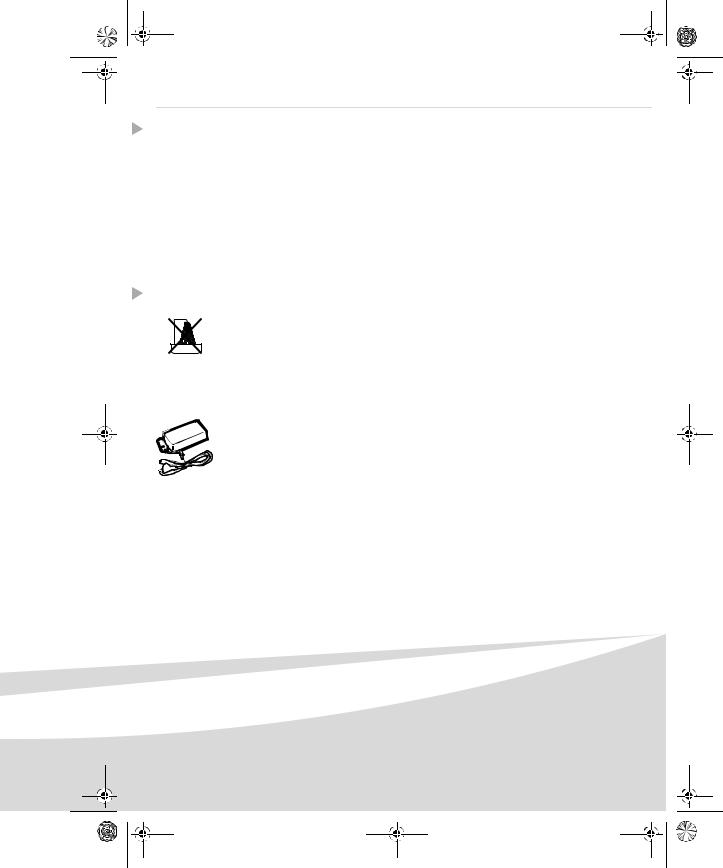
GI AP2700-2300.book Page 1 Jeudi, 15. février 2007 10:42 10
Deutsch
Willkommen
Wir beglückwünschen Sie recht herzlich zum Erwerb Ihres neuen Fotodruckers und danken Ihnen für Ihr Vertrauen. Mit diesem hochwertigen Drucker können Sie ihre digitalen Fotos in vollen Zügen geniessen. Die Bildoptimierungsfunktionen Crystal Image und Rote Augen gewährleisten eine hervorragende Druckund Wiedergabequalität Ihrer Fotos.
Darüber hinaus finden Sie auf der Website www.agfaphotoprinter.com:
•die PC-Druckertreiber,
•eine Liste der Antworten auf die häufig gestellten Fragen (FAQ).
Auf der mitgelieferten CD befindet sich eine ausführliche Bedienungsanleitung.
Empfehlungen und Sicherheitsvorkehrungen
Installieren Sie Ihren Fotodrucker nicht in einem feuchten Raum (WC, Badezimmer, Waschküche, Küche usw.), weniger als 1,50 m von einer Wasserstelle entfernt oder im Außenbereich. Für eine optimale Ausdruckqualität muss der Drucker bei einer Raumtemperatur zwischen 15 °C und 35 °C verwendet werden.
Installieren Sie den Drucker nicht an einem staubigen Ort. Der Staub könnte die Ausdruckqualität der Fotos verschlechtern.
Verwenden Sie ausschließlich das mitgelieferte Netzteil (PF60N24AS0 of Shanghai Moons' Automation Control Co., Ltd) und schließen Sie es gemäß den Installationsanweisungen in dieser Anleitung und den Hinweisen auf seinem Typenetikett (Spannung, Strom, Frequenz des Stromnetzes) an das Netz an. Im Gefahrenfall können die Netzstecker vorbeugend zur Unterbrechung der 230-V-Stromversorgung gezogen werden. Die Steckdosen müssen daher in der Nähe des Geräts und leicht zugänglich sein.
Öffnen Sie während des Ausdrucks niemals die obere Abdeckung. Dies kann zum Reißen des Films und anschließend zu Funktionsstörungen Ihres Druckers führen.
Warten Sie nach der Benutzung nach dem Ausschalten des Druckers einige Sekunden, bevor Sie ihn öffnen. Berühren Sie auf keinen Fall den Druckkopf, um Verletzungen zu vermeiden. Verwenden Sie nur und ausschließlich Verbrauchsgüter der Marke AgfaPhoto, da Sie andernfalls riskieren, das Gerät zu beschädigen und die Garantie zu verlieren. Für die Bestellnummern der Verbrauchsgüter
1
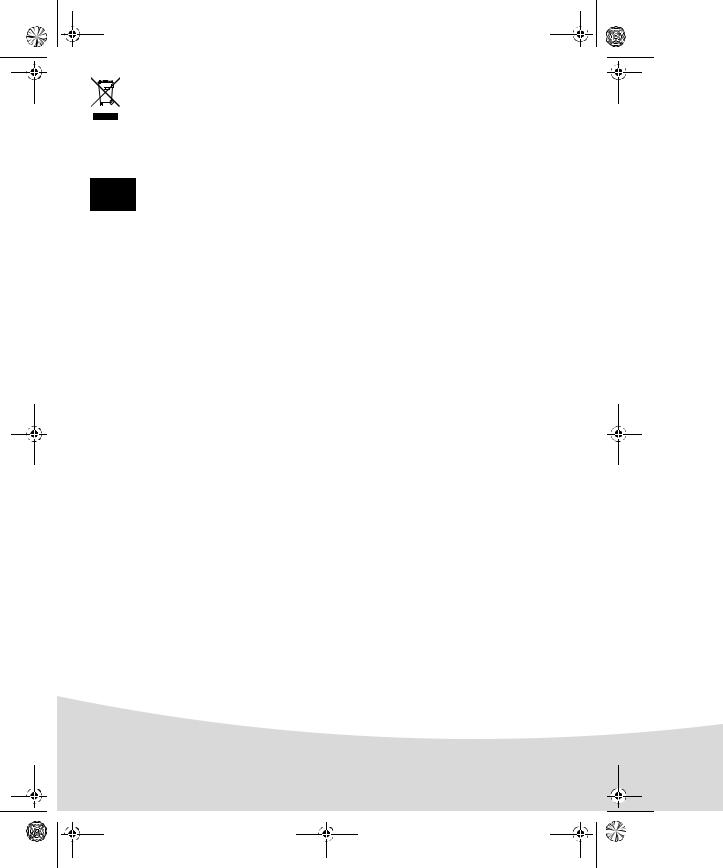
GI AP2700-2300.book Page 2 Jeudi, 15. février 2007 10:42 10
Die auf dem Produkt angebrachte durchkreuzte Mülltonne bedeutet, das es zur Gruppe der Elektround Elektronikgeräte gehört.
In diesem Zusammenhang fragt die europäische Regelung Sie, ihre selektive Sammlung durchzuführen :
-den Verkaufsstellen im Falle des Kaufs eines gleichwertigen Geräts.
-den örtlich Ihnen zur Verfügung gestellten Sammelstellen (Wertstoffhof, Sortierte Sammlung usw.)
Die CE-Markierung bescheinigt die Konformität des Produkts mit den wesentlichen Anforderungen der Richtlinie 1999/5/CE des europäischen Parlaments und Rates bezüglich Telekommunikationsendgeräten, der Sicherheit und Gesundheit der Benutzer, der elektromagnetischen Störungen.
Die Konformitätserklärung kann auf der Site www.agfaphotoprinter.com unter der Rubrik "Support" abgerufen oder an folgender Adresse angefordert werden:
AGFAPHOTO is used under license of Agfa-Gevaert AG
AP2300-2700 are procuded for Sagem Communication and distributed or sold by
Sagem Communication
Sagem Communication - Customer relations department 4, rue du Petit Albi - 95800 Cergy Saint-Christophe - FRANCE
2
