Sagem myC3 2 User Manual [cs]

ENGLISH
S
You have just purchased a SAGEM phone, we congratulate you; it is recommended that you read this handbook carefully in order to use your phone efficiently and in the best conditions.
Your phone can be used internationally in the various networks (GSM 900 MHz and DCS 1800 MHz) depending on the roaming arrangements with your operator.
We remind you that this phone is approved to meet European standards.
WARNING
Depending on the model, network configuration and associated subscription cards, certain functions may not be available.
Ensure that your SIM card is a 3 V SIM type that is compatible with your phone. Inserting an incompatible card will be indicated by a message when your phone is switched on. Contact your operator.
Your phone is identified by its IMEI number. Write this number down, and do not keep it with your phone, because you may be asked for it in the event of your phone being stolen, in order to prevent it from being used, even with a different SIM card. In order to display the IMEI on your phone's screen, type: *#06#.
SAGEM is a trademark of SAGEM SA.
AT is a registered trademark of Hayes Microcomputer Products Inc. Hayes is a registered trademark of Hayes Microcomputer Products Inc. T9™ Text Input is a registered trademark of ©Tegic Communications Inc.
T9 is protected by one or more of the following US patents: 5,818,437, 5,953,541, 5,187,480, 5,945,928, 6,011,554 and other patents are being applied for worldwide.
The WAP navigator is the exclusive property of Openwave. For this reason, it is forbidden to modify, translate, disassemble or even decompile all or part of the software that makes up the navigator.
Wellphone™ and SmartCom™ are registered trademarks owned by SmartCom SARL France.
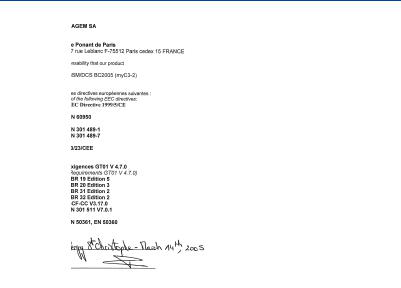
 Conformance Document
Conformance Document
Conformance Document |
3 |

Contents |
|
Menus............................................................................................................................................ |
7 |
Your phone package - Accessories - Description ................................................................ |
9 |
Navigation principles................................................................................................................. |
10 |
Initial screen ............................................................................................................................... |
11 |
Activating your phone ............................................................................................................... |
12 |
Information on the SIM card ................................................................................................................ |
12 |
Installing the SIM card and the battery ................................................................................................ |
13 |
Getting started ..................................................................................................................................... |
13 |
Using your phone....................................................................................................................... |
14 |
Increase the efficiency of your phone .................................................................................................. |
14 |
Charging the battery ............................................................................................................................ |
14 |
My phone in 5 minutes............................................................................................................... |
16 |
Getting started ..................................................................................................................................... |
16 |
PIN number.......................................................................................................................................... |
16 |
Setting time and date........................................................................................................................... |
17 |
Network................................................................................................................................................ |
17 |
First call ............................................................................................................................................... |
17 |
Receiving a call.................................................................................................................................... |
18 |
Switching off ........................................................................................................................................ |
18 |
First setting: Ring tone.............................................................................................................. |
19 |
Volume and ring tone........................................................................................................................... |
19 |
Phonebook.................................................................................................................................. |
20 |
Using the phonebook........................................................................................................................... |
20 |
Contacts menu..................................................................................................................................... |
20 |
Options from a contact saved .............................................................................................................. |
22 |
Sending a vCard .................................................................................................................................. |
23 |
Receiving a vCard ............................................................................................................................... |
23 |
4 |
Contents |
Messages .................................................................................................................................... |
24 |
Compose SMS..................................................................................................................................... |
24 |
Compose MMS .................................................................................................................................... |
26 |
Receiving messages............................................................................................................................ |
27 |
Inbox .................................................................................................................................................... |
27 |
Outbox ................................................................................................................................................. |
27 |
Drafts ................................................................................................................................................... |
28 |
Sending options ................................................................................................................................... |
28 |
Memory................................................................................................................................................ |
28 |
Local information.................................................................................................................................. |
29 |
Multimedia .................................................................................................................................. |
30 |
My Pictures .......................................................................................................................................... |
30 |
My Sounds........................................................................................................................................... |
30 |
Memory................................................................................................................................................ |
30 |
WAP............................................................................................................................................. |
31 |
The WAP Menu.................................................................................................................................... |
31 |
Configuring WAP parameters .............................................................................................................. |
32 |
WAP Logging on.................................................................................................................................. |
33 |
Downloading sounds and images........................................................................................................ |
33 |
WAP Logging off.................................................................................................................................. |
33 |
GPRS................................................................................................................................................... |
33 |
Games ......................................................................................................................................... |
34 |
Organizer .................................................................................................................................... |
35 |
Diary..................................................................................................................................................... |
35 |
ToDo .................................................................................................................................................... |
36 |
Exchange of data with a PC................................................................................................................. |
36 |
Calculator............................................................................................................................................. |
37 |
Converter ............................................................................................................................................. |
37 |
Alarm.................................................................................................................................................... |
38 |
Timer.................................................................................................................................................... |
38 |
Settings ....................................................................................................................................... |
39 |
Sounds................................................................................................................................................. |
39 |
Display ................................................................................................................................................. |
40 |
Languages ........................................................................................................................................... |
41 |
Contents |
5 |
Calls..................................................................................................................................................... |
41 |
Security................................................................................................................................................ |
44 |
Networks.............................................................................................................................................. |
46 |
Leds ..................................................................................................................................................... |
46 |
Others .................................................................................................................................................. |
46 |
Short cuts............................................................................................................................................. |
47 |
Date / Time .......................................................................................................................................... |
48 |
Active flip ............................................................................................................................................. |
48 |
Services ...................................................................................................................................... |
49 |
Technical features...................................................................................................................... |
50 |
Care and safety information...................................................................................................... |
51 |
Safety................................................................................................................................................... |
51 |
SAR ..................................................................................................................................................... |
52 |
Advice for limiting exposure to radiofrequency (RF) fields .................................................................. |
52 |
Warranty...................................................................................................................................... |
53 |
End User Licence Agreement (EULA), for the software ......................................................... |
56 |
Troubleshooting......................................................................................................................... |
60 |
Customer care ............................................................................................................................ |
64 |
Index............................................................................................................................................ |
65 |
6 |
Contents |
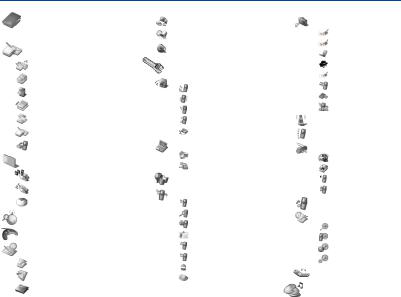
Menus
Phonebook
Contacts menu
Messages
Compose
Inbox
Outbox
Drafts
Options
Memory
Local info.
Multimedia
My Pictures
My Sounds
Memory
WAP
Games
Organizer
Diary
ToDo
Calculator
Menus
Converter
Alarm
Timer
Settings
Sounds
Ring tones
Vibrate
Silent mode
Beeps
Recorder
Display
Wallpapers
Screensavers
Languages
Calls
Call forward
View last calls
Counters
Display number.
Call waiting
Auto redial
Blacklist
Voicemail
Security
PIN number
PIN2 number
Phone code
Confidentiality
Operator
Call barring
Fixed dialling
Cost
Networks
Leds
Others
Car kit
Data
Contrast
Energy saving
Short cuts
Date / Time
Set Date/Time
Display
Time zone
Daylight saving.
Active flip
Services
7
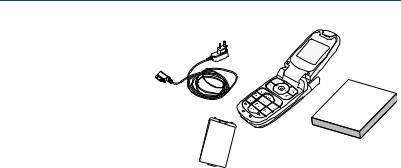
Your phone package - Accessories
When you open the box, check that all items are present:
1 |
- Phone |
|
2 |
- Charger |
1 |
3 |
- Battery |
2 |
4 |
- User guide |
|
4
3
Accessories
We advise you the use of SAGEM brand accessories for an optimal operating of your phone and of your accessories. You can also find (as an option) or order the following accessories:
-Additional battery
-Additional charger (*)
-USB cable (with associated drivers) to connect your phone to a PC (*)
-Hands-free kit (depending on model)
(*) These accessories are specific for myC-x series.
8
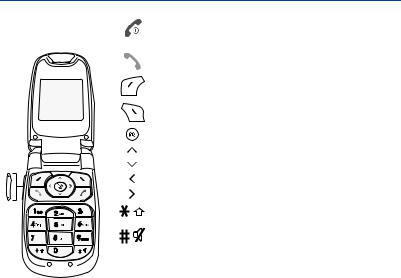
Description
Programmable |
keys |
and |
Hold down: Switches the phone off |
Press briefly: Start phone |
|||
Shortcut keys |
|
|
In a call context: Reject a call - hang up |
|
|
|
In menus: Return to initial screen. |
|
|
|
In call context: Call - receiving a call - hands-free mode |
|
|
|
In initial screen: Fast access to the list of calls |
|
|
|
Left programmable key: |
|
|
|
In initial screen: Access to certain functions (shortcuts) |
|
|
|
In menus: Validate, choose as shown on the screen |
|
|
|
Right programmable key: |
|
|
|
In initial screen: Access to certain functions (shortcuts) |
|
|
|
In menus: Cancel (or return) as indicated on the screen |
|
|
|
In initial screen: direct access to WAP function |
Previous choice/increase value/up
Next choice/reduce value/down
Up input field/move left
Down input field/move right
When composing a message:
Short press: upper case/lower case
Hold down: In initial screen: Silent mode
In call reception mode: Short press stops ring tone
In ring tone setting mode: Activate/deactivate ring tone
Lateral key
- Short press on up or down used for volume control during a call
-Short press on up or down used for volume control of key beep when idle
-Short press on down key used to go to silent mode on incoming call
-Long press on down key used to reject an incoming call
Description |
9 |
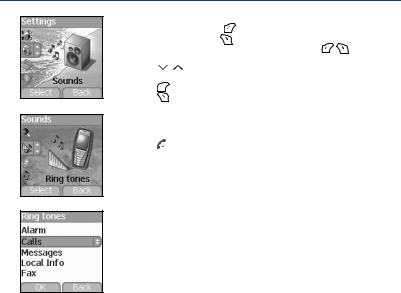
Navigation principles
These basic principles bring a great intuitiveness to your phone. |
|
||
Validate by pressing the |
key . |
|
|
Cancel by pressing the |
key. |
|
|
The thumbnails at the bottom of the screen refer to the |
keys. |
||
In the menus, a title bar reminds you of the previous level. |
|
||
The |
navigation keys are used to navigate from one menu to another |
||
within the same menu structure. |
|
||
The |
key is used to go from a menu to a sub-menu. |
|
|
The |
key is used to go from a sub-menu to a menu. |
|
|
The first menu level can be identified by a large animated icon in the centre of the screen.
The second menu level can be identified by a large static icon in the centre of the screen.
The  key (press briefly) is used to go back to the initial screen (current function is abandoned).
key (press briefly) is used to go back to the initial screen (current function is abandoned).
10 |
Navigation principles |
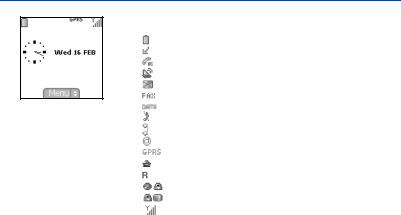
Initial screen
The initial screen contains the following information:
1 - The title bar icons:
Battery
Calls forwarded
Call (establishing the call)
Call (hands free)
Message (reception of a message, message memory full)
FAX communication
DATA communication
Silent mode
Message in answering machine
WAP (@) communication
GPRS
Home zone
Roaming
Protected WAP logon
Protected WAP logon icon with certificate
Signal strength level (5 bars).
2 - Date and time, in digital or analog mode 3 - Network provider
4 - Thumbnail centred on bottom line:
the main « Menu » thumbnail shows that the menu can be accessed via the 
 keys.
keys.
The following information may also be displayed: « 1 message received »; or « 1 call ».
They can be deleted by pressing  key briefly.
key briefly.
Initial screen |
11 |
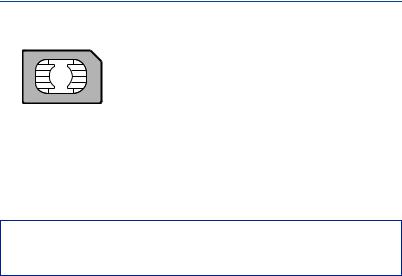
Activating your phone
Information on the SIM card
To use your phone, you need a card called SIM card. It contains personal information that you cannot modify:
Secret codes (PIN(s): Personal Identification Numbers), these codes allow you to protect access to your SIM card and phone.
Phonebook,
Messages,
How special services work.
Your phone is compatible with the SIM 3V cards.
WARNING
This card must be handled and stored with care in order not to be damaged. If you should lose your SIM card, contact your network provider or your SMC (Services Marketing Company) immediately.
Please keep your SIM card out of reach of young children.
12 |
Activating your phone |
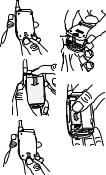
Installing the SIM card and the battery
1 |
|
The SIM card is inserted under the phone's battery. Ensure that the phone is |
|
|
switched off and the charger disconnected. |
||
2 |
1 |
Turn to the phone’s back and push the lock button. |
|
|
|||
3 |
2 |
Remove the back cover by sliding it downwards. |
|
3 |
Take out battery by pushing the button upwards. |
||
|
|||
4 |
4 |
Slide the SIM card, with cut corner as shown on the phone, into the card holders |
|
|
|
with fold face down. |
|
5 |
5 |
Place the battery by positioning first the lower part. |
|
|
|
Replace the back cover by sliding it upwards. |
Getting started
When you switch on your phone for the first time, you must configure it with various settings that will remain by default until you choose to modify them (depending on model).
After entering your PIN code and the date and time, make your choice for the following settings: time zone, daylight savings, skin, wallpaper, screensaver, ring tone, volume, vibrate and voicemail number.
If there are contacts saved in your SIM card, you are invited, if you wish, to copy them in the phone contacts memory.
Activating your phone |
13 |
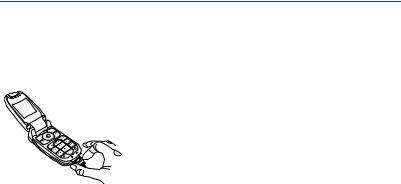
Using your phone
Increase the efficiency of your phone
-Don't press the keys when not necessary: each keypress activates the backlight, and uses much power.
-Don't activate too often the screensaver: a starting time too high increases the power consumption.
-Don't obstruct the antenna with your fingers.
Charging the battery
Your phone is powered by a rechargeable battery. A new battery must be charged for 4 hours at least before being used for the first time. It reaches its
optimum capacity after a few cycles of use.
When your battery has been discharged, the phone displays the state (empty battery icon flashes). In this case recharge your battery for at least 15 minutes before making any calls in order not to be cut off in the middle of a call.
14 |
Using your phone |
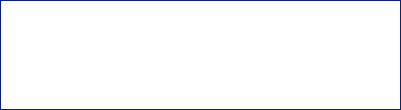
To recharge the battery:
Connect the charger to a socket.
Plug the end of the cable into the bottom connector of the phone.
The phone is then charging up. The battery icon is scrolling up and down to indicate that it is charging. When the battery is fully charged, the charging stops on its own. Disconnect the cable.
When charging, the battery may warm up, this phenomenon is normal.
WARNING
There is danger of explosion if the battery is placed in an incorrectly way or if it is exposed to fire. Do not short circuit it.
The battery does not have any part that you can change. Do not try to open the battery casing.
Use only the appropriate chargers and batteries as shown in the phone manufacturer's catalogue. The use of other types of chargers or batteries may be dangerous or invalidate the warranty. Used batteries must be disposed of in the appropriate places.
We advise you to take the battery out if you plan not to use the phone for extended periods. You are strongly advised not to connect your phone to the charger if it doesn’t contain a battery.
The charger is a safety step-down transformer, it is forbidden to modify, alter or replace it by another component (power supply plug, etc).
Using your phone |
15 |
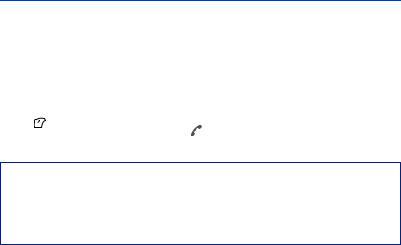
My phone in 5 minutes
Getting started
You are now ready to use your phone for the first time.
Switch on the phone by pressing the  key. A short display appears.
key. A short display appears.
PIN number
This is your SIM's secret code.
If access to the SIM card is protected, the device prompts you to enter the PIN number:
Enter the code between 4 and 8 digits given to you when the SIM card was issued. These digits do not appear on the screen for security reasons.
Press the |
key to validate. |
If your phone indicates that the SIM is missing, press the  key to switch off your phone and check that the SIM card is correctly installed.
key to switch off your phone and check that the SIM card is correctly installed.
Warning
If a wrong PIN number is entered three times in succession, your SIM card is blocked. You must then:
-Enter « **05* ».
-Enter the PUK (Personal Unblocking Key) code provided by your operator, and validate.
-Enter your PIN number and validate.
-Enter your PIN number again and validate.
After 5 or 10 failed attempts (depending on the type of SIM card), the SIM card is definitely locked. You must then contact your operator or your SMC to obtain a new card.
16 |
My phone in 5 minutes |
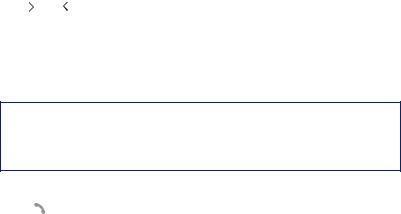
Setting time and date
When you use your phone for the first time, you need to set the date and time.
In due course, when the battery is completely discharged, or if it has been removed, you will be prompted systematically to confirm date and time.
Setting the date:
Set the date by entering it directly in numerical form or by using the 
 keys to increase or decrease the default values.
keys to increase or decrease the default values.
Use the |
key (or key) to access the next (or last) data input field. |
Once the date is correct, press the  key to validate.
key to validate.
Setting the time:
Same procedure as for setting the time.
If necessary, you can choose the Time zone and eventually the season.
Network
From now on the phone hunts for a network on which it can make calls. If it finds one, it displays the name of the network on the screen. You are then ready to send or receive a call.
If the network icon appears, calls are possible on your operator's network.
If the letter R and a network name are displayed, calls are possible on the network of a different operator.
If the letter R is displayed without any network name, only the emergency services are accessible (ambulance, police, fire brigade).
If the network icon flashes, the phone is in permanent search mode. There is no network available. The signal strength indicator received allows you to display the quality of reception. If it indicates less than three bars, search for better reception in order to call in good conditions.
First call
Dial the number of your correspondent.
Press the |
key. |
During the call, the call in progress icon flashes on screen and tones may indicate the establishment of the call. Once communication has been established, the call icon stops flashing.
You can adjust the sound level (volume) using the 
 keys.
keys.
My phone in 5 minutes |
17 |

At the end of the conversation press the  key to hang up.
key to hang up.
International call
Press 0 (hold down) to display « + », then dial the country code without waiting for the dial tone, then the number of the called party.
Emergency services
Depending on the operators you can obtain the emergency service with or without SIM card or when the keypad is locked. It is enough to be in an area served by a network.
To obtain the international emergency service, dial 112 then press the  key.
key.
Receiving a call
When you receive a call, the number of your correspondent is displayed when it is presented by the network.
Press the |
key or the |
key to answer, and speak. |
|
To refuse the call, press the |
key or the |
key. |
|
To stop the ring tone or the vibrate, without refusing the call, press the 
 key.
key.
WARNING:
Pressing the  key a second time launches hands-free mode, in this mode do not bring the phone up to your ear.
key a second time launches hands-free mode, in this mode do not bring the phone up to your ear.
All the numbers corresponding to incoming and outgoing calls are logged in the list of recent calls.
Switching off
Press the  key for one second.
key for one second.
The end message is displayed. The phone switches off.
18 |
My phone in 5 minutes |
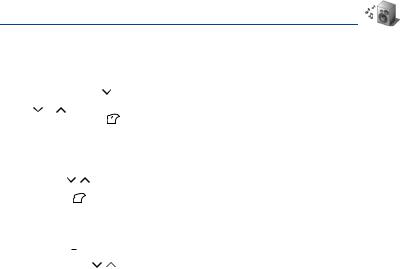
First setting: Ring tone
We want to familiarise you with the interface of your new phone, using a simple setting: choosing a ring tone and adjusting the volume.
Volume and ring tone
This menu allows you to allocate a ring tone to each type of event.
In the Initial screen, press the |
key to access the main menus. |
||
The first menu offered is Phonebook. |
|||
Press the |
or |
keys to access the Settings menu, and [Select] to access the Sounds menu. |
|
Enter this menu by pressing the |
key. |
||
You can access the second level of the menu that contains five sub-menus: Ring tones, Vibrate, Silent mode, beeps and Recorder.
The first sub-menu offered is Ring tones. Enter by pressing the  key.
key.
With the help of the |
keys select the type of function where you want to change the ring tone from the proposed list |
(Alarm, Calls, Messages, Local Infos and Fax) and validate. |
|
Enter by pressing the |
key. |
Using the
 keys select the ring tone from the list offered.
keys select the ring tone from the list offered.
Enter by pressing the  key.
key.
For every new selection, you will hear the corresponding ring. If required, press the 
 key to cancel the sound.
key to cancel the sound.
Adjust the volume using the keys. The volume is adjusted over a scale of 1 to 4.
The ring tone is played at the chosen level whenever a change is made.
You can select « + » volume to choose a ring that that starts quietly and rises to a crescendo. Validate by pressing the  key.
key.
First setting: Ring tone |
19 |
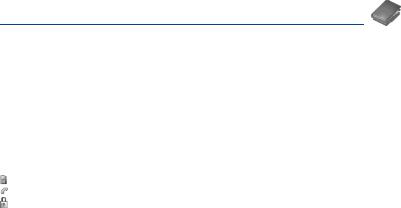
Phonebook
The phonebook allows you to store numbers that you call regularly. These numbers can be stored in the SIM card or in the phone.
Your phone has a vCard phonebook, and the following fields can be stored in the phone memory exclusively for each contact: last name, first name, number 1, email, number 2, number 3, call group, company, comment, photo.
The fields preceded with a star are mandatory.
The storage capacity will depend on the SIM card. Please contact your network provider to get that information.
Using the phonebook
In the initial screen, press the  key to access the main menus. The first menu proposed is Phonebook. Press the
key to access the main menus. The first menu proposed is Phonebook. Press the  key corresponding to the validation key to enter the menu.
key corresponding to the validation key to enter the menu.
The list of your correspondents appears. By default, the cursor is positioned on the first name in alphabetical order.
If you are using your phone and SIM card for the first time, the phonebook list will be empty, only the Contacts menu function will be available.
Different icons inform you of the position in the phonebook where the contact is stored:
contact stored in the SIM card
contact stored in the phone
if the Fixed dialling option is activated, only those contacts may be called. See PIN2 number and Fixed dialling in Security Menu for more details about this activation.
Contacts menu
Add contact
Select Add contact and press the  key to enter the menu.
key to enter the menu.
Choose the location where you wish to enter the contact (SIM card, phone or fixed dialling memory – Fixed dialling is available depending on PIN2 number options of your SIM card) and enter the contact information and validate after each entry.
The information needed to store a contact in the phone is first name, last name, one phone number or an email address. All other fields are not mandatory. If you do not want to fill them, select Save to save the contact created.
Note: If you want to store a contact in a call group, the ring tone, when the contact is calling, is the one defined by default in the call group.
20 |
Phonebook |
To modify the ring tone, select Phonebook, Contacts menu, Call groups, select the call group, [Options] then Modify. Modify the ring tone and validate.
Call groups
6 default call groups have already been created. You can create others. You have the facility to group your contacts into call groups.
It is possible to allocate characteristics to each group (icon, ring tone, vibrate mode).
Creating new groups
Do same as above to get the Contacts menu and validate. Press  key to position the cursor on Call groups and validate.
key to position the cursor on Call groups and validate.
By default, the cursor is automatically placed on Call groups menu, validate. Choose one of the options given: Create group or Memory available.
Creating a group
By default, the cursor is placed on Create group, validate. Enter the name and validate.
Choose the icon, the ring tone, the vibrate mode and the ledlight that you want to allocate to this group (validate after each step).
Memory
Select Memory and validate.
The screen displays the number of locations available for new groups.
Memory
Select Memory and validate. Select SIM or Phone and validate.
The screen displays the locations used on the SIM Card and in the phone itself. The screen displays the amount of memory used. The memory capacity is shared between the phonebook and the photo, pictures, organiser, etc. features. If you lack memory, check if you can free some space from another function.
My numbers
You can create the entries corresponding to your own numbers in order to consult them when necessary. Select My numbers and validate. Enter the different details and validate.
Phonebook |
21 |
Options from a contact saved
See contact
Select a contact from the list using the 
 keys. Then press the
keys. Then press the  key. By directly pressing one character, the phone will display the first contact saved in the phonebook, starting with it.
key. By directly pressing one character, the phone will display the first contact saved in the phonebook, starting with it.
The first menu proposed is See contact. Validate.
Details of the contact appears (name, phone number, call group, and some other details). Further screens display the other details of the contact:
Press the |
key to view the 3 phone numbers the email address, company and comment for this contact. |
Press the  key from any of these screens to call this contact. Press the
key from any of these screens to call this contact. Press the  key to go back to the phonebook.
key to go back to the phonebook.
The memory number of the contact (for example 21) allows you to call him directly typing from the initial screen this number followed by (example : 21 ).
Modify contact
Select the contact desired and validate. Select Modify contact and validate.
Modify what you want and validate then select Save once the modifications completed.
Copy to SIM / Copy to phone
This allows you to copy your phonebook entries from one memory to the other. Only the name, first phone number and the call group will be copied.
Select Copy to SIM or Copy to phone and validate.
Delete
Select Delete and validate. Validate deletion of entry.
Send message
Select Send message and validate (see Compose SMS page 24 and Compose MMS page 26).
Send by
(see Sending a vCard page 23).
Call
Select Call. Press the  key to start the call.
key to start the call.
You can also select the party to be called from the phonebook, and press the  key to make the call.
key to make the call.
22 |
Phonebook |
