Sagem AXIUM HDD45 User Manual
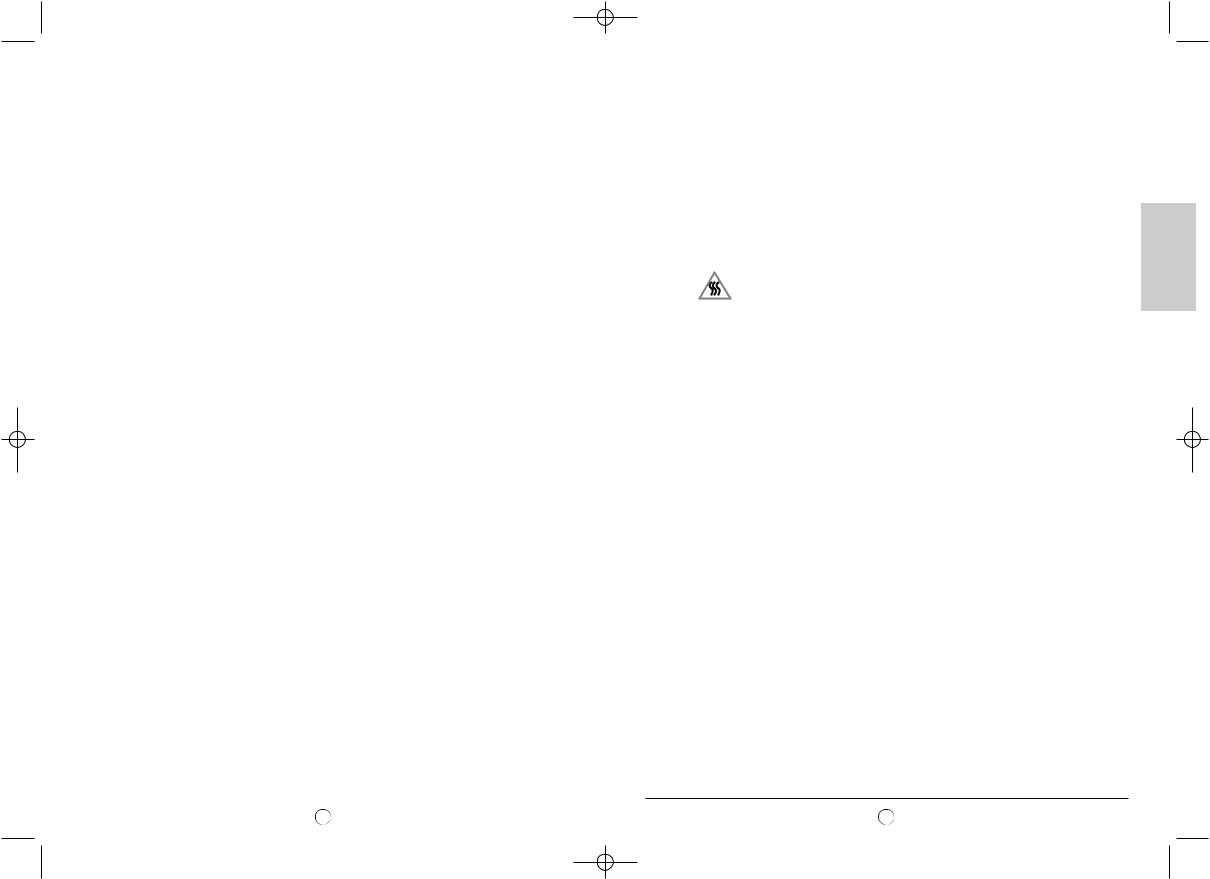
Anglais LU 45 A5.qxd 06/10/2004 10:25 Page 1
|
TABLE OF CONTENTS |
|
1. |
Precautions |
2 |
1.1. |
Safety |
2 |
1.2. |
Maintenance |
3 |
2. |
Set Up |
4 |
2.1. |
Fitting the speaker columns (optional) |
4 |
2.2. |
Aerial connection |
4 |
2.3. |
Mains connection |
5 |
2.4. |
Switch on |
5 |
2.5. |
Switching off your SAGEM AXIUM™ Home Cinema Screen |
5 |
3. |
First Rapid Installation |
6 |
4. |
Description of the buttons and indicator lights |
6 |
4.1. |
Buttons the right side door |
6 |
4.2. |
Front panel indicator lights and remote control receiver |
7 |
5. |
Remote Control |
7 |
6. |
Personalised settings |
8 |
6.1. |
Changing the security code |
8 |
6.2. |
Return to initial configuration |
8 |
6.3. |
Searching TV programmes |
8 |
6.3.1. |
Choice of country |
8 |
6.3.2. |
Manual installation |
9 |
6.3.3. |
Automatic installation |
9 |
6.3.4. |
Modifying the programme list |
9 |
6.4. |
Choose the MENU language |
10 |
6.5. |
Setting for the economy mode |
10 |
6.6. |
Setting for the SPDIF output |
10 |
6.7. |
Adjusting the headphones output |
11 |
6.8. |
Setting the speaker mode |
11 |
6.9. |
Adjusting the Hi-Fi output |
11 |
6.10. |
Exit stanby mode tuning |
11 |
7. |
Connecting equipment and configurations |
12 |
7.1. |
Connection advice |
12 |
7.2. |
Source configuration |
13 |
7.3. |
Configuration of computer sources |
14 |
8. |
Day-to-day use |
14 |
8.1. |
Picture adjustment |
14 |
8.2. |
Sound adjustment |
15 |
8.3. |
Sleep timer |
16 |
8.4. |
Choice of sources |
16 |
8.5. |
Choice of format |
16 |
8.6. |
Programme information |
17 |
8.7. |
Double picture mode selection |
17 |
8.8. |
Choosing a TV programme |
17 |
8.9. |
Picture hold |
17 |
9. |
Teletext |
18 |
10. |
NexTView EPG |
19 |
10.1. |
Installation |
19 |
10.2. |
Navigation |
19 |
11. |
Compatibility with High Definition Television |
20 |
12. |
HDCP |
20 |
13. |
Diagnosing Trouble Shooting |
21 |
14. Changing the lamp unit |
22 |
|
15. |
Index |
23 |
16. |
Technical characteristics |
24 |
16.1. |
Overall view |
25 |
|
|
|
1.Precautions
1.1. Safety
Respect all maintenance advice, safety precautions and instructions recommended in this user booklet are for your safety and to prolong the working life of the equipment.
•Definitions
Warning concerning user and equipment safety.
Warning about the risk of electric shocks.
Indicates a hot surface.
Warning about the danger of the lamp depreciation
•Safety regulations
This SAGEM AXIUM™ Home Cinema Screen is a class I appliance; it MUST be connected to an electrical wall socket equipped with an earth.
Your SAGEM AXIUM™ Home Cinema Screen is designed to function:
–with a 220-240 V~, 50-60 Hz, AC (alternating current) network;
–at an ambient temperature between +5°C and +35°C;
–in areas with humidity less than 85%.
(For more details, see chapter 16).
To avoid danger of overheating or electrocution:
–avoid direct exposure to sunlight and do not put naked flames or any other heat source under the appliance;
–do not expose the appliance to water drips or splashes;
–do not place objects filled with liquid, such as flower vases, on the appliance;
–do not expose the appliance to very dusty environments;
–avoid shocks and vibrations.
You are recommended to disconnect the appliance from the power supply and the aerial:
–during thunder storms;
–when not used for long periods of time;
–when the appliance is malfunctioning (see chapter 13).
Before connecting or changing any connections to an audio-video/computer source (DVD player, PC, etc.), disconnect the power cord from each appliance.
Make sure that ventilation grills are not obstructed by objects such as newspapers, table cloths, curtains etc.
To avoid electric shocks, do not insert foreign bodies, such as needles or coins into the ventilation grills.
Leave a gap of at least 10 cm around the appliance to allow sufficient ventilation.
Before disconnecting the power lead, you are recommended to let the cooling fans of your SAGEM AXIUM™ Home Cinema Screen work for a few minutes. This will increase its working life.
ENGLISH
1 |
2 |

Anglais LU 45 A5.qxd 06/10/2004 10:25 Page 3
Your SAGEM AXIUM™ Home Cinema Screen utilises high voltage. Never attempt to access the interior of the apparatus, except when you are changing the lamp unit.
Do not open or dismantle this product as this will expose you to the risk of electrocution.
This appliance will auto-detect the end of the lamp's working life. Replace the lamp as soon as the bulb indicator lights up on the front panel.
When the SAGEM AXIUM™ Home Cinema Screen lamp reaches the end of its working life, there could be a loud, sharp sound when it stops working. The appliance will only work when you replace the bulb.
To avoid burns or the lamp unit damage whilst it is being replaced, you must disconnect the mains lead from the wall socket.
Wait at least one hour before starting to change the lamp unit.
Make sure that you follow the whole replacement procedure described in "Changing the lamp unit" on page 22.
Only use suitable batteries that comply with the maker's specifications (see chapter 16).
–the batteries supplied are not rechargeable;
–pay particular attention to environmental matters;
– take the defective or used batteries to the places provided for this effect in accordance with current regulations; never throw them in the dustbin.
1.2.Maintenance
•Before doing anything, disconnect the mains lead from the wall socket.
•Clean the cabinet using a soft, slightly damp cloth and a non-abrasive and non-wax detergent.
•Clean the screen carefully using a soft, damp cloth lightly impregnated with a soap solution.
•Never use benzene, alcohol or petroleum-based cleaning products as these could damage the finish and the screen.
2.Set Up
2.1. Fitting the speaker columns (optional)
Take the speaker columns out of their packaging. Put the first speaker column beside the screen making the fixing holes coincide with those of the frame. Using the screw supplied and a screwdriver, fix the two lugs of the column against the frame. Do the same for the second speaker column.
Connect each column to your SAGEM AXIUM™ Home Cinema Screen with the audio cables supplied. To hide the cables, start from the black and red terminals on the back of the column pushing the wires into the groove. Then continue like this up to the terminals of the television set. Do the same for the second speaker column.
You have the possibility of connecting your own speakers to your SAGEM AXIUM™ Home Cinema Screen if these have impedance greater than or equal to 8 ohms. To do this, disconnect the speaker columns, connect your speakers instead, pass the wires in the grooves provided and deactivate the subwoofer (see §8.2).
2.2. Aerial connection
|
|
|
SPDIF |
|
|
|
|
IN |
|
|
|
|
|
HI-FI |
|
|
|
OUT |
|
|
|
|
L |
R |
|
|
|
AV1 |
|
SERVICE |
|
AV5 |
AV4 |
|
|
|
|
|
|
|
|
Y |
AV2 |
|
|
INTERLACED |
|
|
|
|
OR |
|
|
|
|
PROGRESSIVE |
|
|
|
|
|
Pb |
|
|
|
|
|
AV3 |
|
|
|
Pr |
|
|
ANT |
PC2 IN |
|
Y |
|
|
DVI-D |
L |
L |
|
|
L |
|
||
|
R |
R |
R |
|
Insert the end of the coaxial cable leading from your aerial into the aerial input socket at the back of your SAGEM AXIUM™ Home Cinema Screen.
Your SAGEM AXIUM™ Home Cinema Screen is fitted with 2 tuners, but only one cable is needed to supply both.
3 |
4 |

Anglais LU 45 A5.qxd 06/10/2004 10:25 Page 5
2.3. Mains connection
Insert the mains plug into a 220-240V~ 50-60H zelectrical wall socket.
2.4. Switch on
Switch the appliance on by pressing the ON/OFF switch on the left of your appliance (See § 16.1).
Setting up your remote control:
Open the battery compartment cover and insert the two R6-1.5V type batteries.
Make sure that the batteries are installed correctly.
Do not use batteries of different types or rechargeable batteries.
Switching on your SAGEM AXIUM™ Home Cinema Screen:
Press the  standby button on the remote control or right side door.
standby button on the remote control or right side door.
NB: The on/off indicator light located on the front panel of your SAGEM AXIUM™ Home Cinema Screen flashes orange whilst the lamp is warming up, then goes out when the lamp is functioning.
When you set up your SAGEM AXIUM™ Home Cinema Screen for the first time, you can take advantage of a rapid installation procedure after this warm-up phase (see chapter 3).
Connecting other audio/video or computer appliances is covered in chapter 7. Before looking at this, proceed to the rapid installation.
2.5. Switching off your SAGEM AXIUM™ Home Cinema Screen
To put your SAGEM AXIUM™ Home Cinema Screen into standby, press the standby button on the remote control or the standby button on the right side door.
You can cancel standby mode within 5 seconds (indicator light flashes green) by pressing the standby button again on the remote control or the right side door. After this time, standby mode cannot be stopped.
During the standby phase (approximately 1 minute), the indicator light on the front panel starts flashing orange. The state of real standby is only effective when this indicator light changes to red.
In order to prolong the lamp's working life, do not interrupt the standby procedure, NEVER switch off your appliance using the mains switch or disconnect the wall plug unless the front panel LED is red.
If you want to switch on your television set again, wait at least 10 seconds before pressing the switch on the left.
3.First Rapid Installation
Your SAGEM AXIUM™ Home Cinema Screen is not preset to receive the wireless channels for your region. This rapid installation is automatically offered when you set up the appliance. It allows you to configure the basic elements of your product (menu languages, country, and channel reception).
You can return to these settings at any time (see chapter 6).
Select the menu language using the buttons  and
and , validate using the OK key.
, validate using the OK key.
OSD LANGUAGE
ENGLISH
ELLHNIKA
FRANCAIS
DEUTSCH
ESPANOL
ITALIANO
NEDERLANDS
PORTUGUES
COUNTRY
UK
PORTUGAL
GREECE
FRANCE
GERMANY
AUSTRIA
ITALY
SPAIN
AUTO TUNING |
|
Searching |
|
Frequency : |
237 |
Channels found : |
1 |
MENU key to stop searching |
|
Select the country where you are by using the buttons and |
then validate |
with the OK button. |
|
Country |
Colour |
System |
Stereo |
|
|
|
|
France |
SECAM |
L |
Nicam L |
Germany |
PAL |
B, G |
Two B/G carriers |
Austria |
PAL |
B, G |
Two B/G carriers |
Italy |
PAL |
B, G |
Two B/G carriers |
Spain |
PAL |
B, G |
Nicam B/G |
Netherlands |
PAL |
B, G |
Two B/G carriers |
Denmark |
PAL |
B, G |
Nicam B/G |
Sweden |
PAL |
B, G |
Nicam B/G |
Norway |
PAL |
B, G |
Nicam B/G |
Finland |
PAL |
B, G |
Nicam B/G |
Belgium |
PAL |
B, H |
Nicam B/G |
Switzerland |
PAL |
B, G |
Two B/G carriers |
UK |
PAL |
I |
Nicam I |
Portugal |
PAL |
B, G |
|
Greece |
PAL, SECAM |
B, G |
|
After accepting with the OK button, the automatic search begins and the channels are identified and saved automatically. The most current channels are automatically put in order according to the country that you chose.
You can also interrupt the search at any time by pressing the MENU button.
4.Description of the buttons and indicator lights
4.1. Buttons the right side door
OK STBY
Validation button (in menus). |
V- |
V+ |
On/off button. |
Programme change button. |
P- |
P+ |
Buttons for adjusting the volume. |
|
|
When the menu is called up, the buttons ,  ,
, and
and are used for moving within the screens.
are used for moving within the screens.
ENGLISH
5 |
6 |
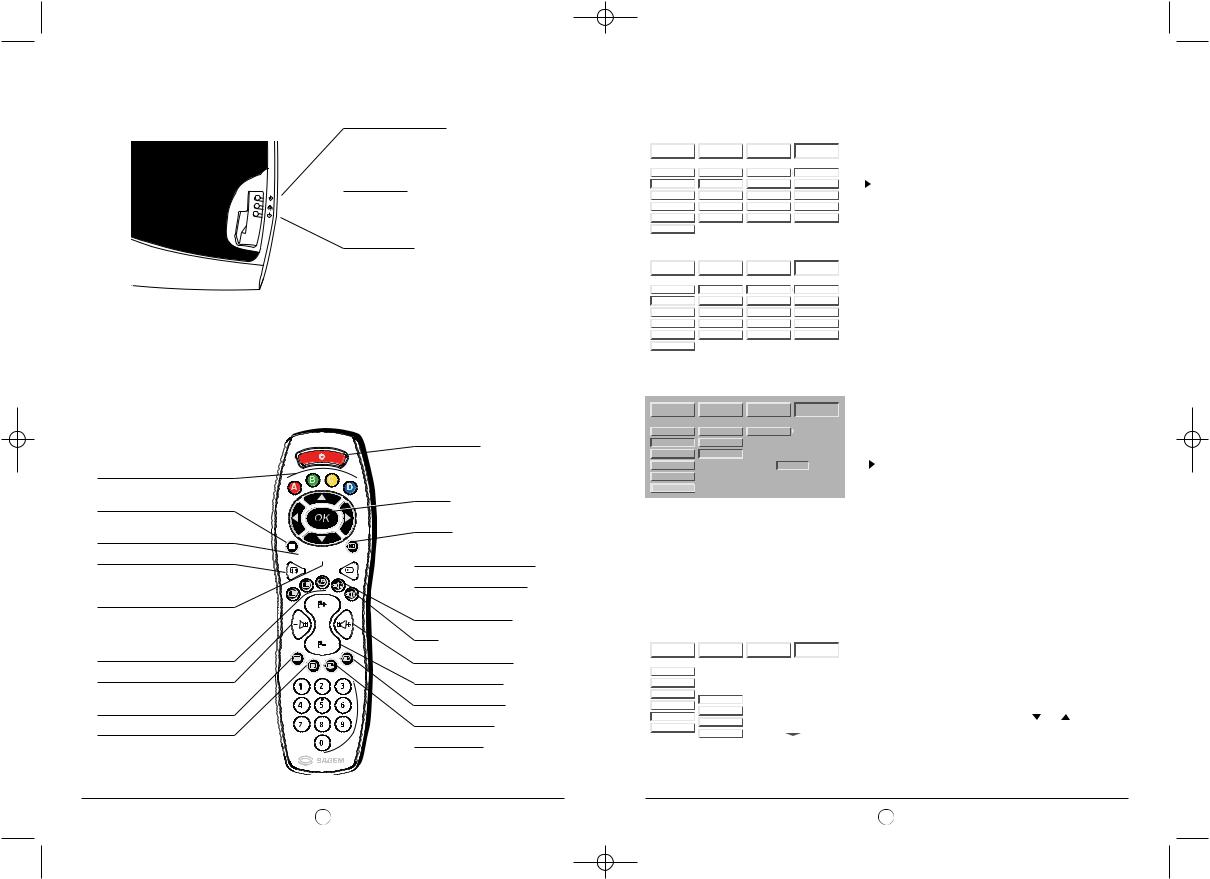
Anglais LU 45 A5.qxd 06/10/2004 10:25 Page 7
4.2. Front panel indicator lights and remote control receiver
Internal temperature light:
Flashing red: Excessive internal temperature
Put you SAGEM AXIUM™ Home Cinema Screen into standby and wait for the indicator light to go out.
Lamp indicator:
 Flashing red: The lamp is worn out; prepare a replacement
Flashing red: The lamp is worn out; prepare a replacement
Fixed red: Change the lamp (see chapter 14)
On/standby light:
Red: standby
Flashing red: switch-on and standby phases Flashing green: Phase during which the order to go into standby can be cancelled. (see § 2.5)
Light out: Functioning.
Remote control receiver: Your SAGEM AXIUM™ Home Cinema Screen is equipped with an innovative remote control reception system giving a very wide target field. In fact, the whole surface of the screen is sensitive to the remote control signals. All you have to do is aim at the screen from wherever you are situated.
5.Remote Control
Colour buttons:
Used in configuration menus, teletext and NexTView programme guide
Pause: Picture or teletext page frozen
Back: Return to the previous channel or teletext page.
Choice of picture format
Menu: Access to the menus of configuration and to the complementary Teletext functions
PIP/PAP functions
-Call up and choice of function
-Screen selection
-Source exchange
Decrease audio volume
Teletext on/mode
Transparent/stop
Teletext index
Teletext index
Navigator: For moving in the menus and OK to accept or move the PIP window
On-screen information and TOP
Teletext


 NexTView programme guide
NexTView programme guide
 Choice of picture source
Choice of picture source
Choice of sound (mono or stereo) or language (see § 8.2)
Mute
Increase audio volume
Programme selection
Teletext - hidden text
Teletext fast mode
 Numeric buttons
Numeric buttons
6.Personalised settings
6.1. Changing the security code
|
|
|
|
|
|
|
|
|
IMAGE |
|
AUDIO |
OPTIONS |
|
INSTALL. |
|
|
|
|
|
|
|
CODE |
|
|
CODE |
GL LOCK |
NO |
|
|
||
|
PROTECTION |
|
CHANGE CODE |
ENTER |
|
V- - - - |
|
|
|
|
|
|
|
ERROU |
|
|
SOURCES |
|
FACT. RESET |
CONFIRMSOURCES |
|
CHAINE- - - - |
|
|
|
|
MODIF. CODE |
DONNEES PC |
|
MODIF. CODE |
|
|
PC DATA |
|
|
|
|||
|
CHANNEL MAN. |
|
CONFIG. USINE |
RECHERCHE |
|
CONFIG. USINE |
|
|
|
|
|
|
|
|
|
|
EPG |
|
|
|
|
|
|
|
|
|
|
|
|
|
|
|
|
|
|
|
|
|
|
|
|
|
|
|
|
|
|
|
IMAGE |
|
AUDIO |
OPTIONS |
|
INSTALL. |
|
|
|
|
|
|
|
CODE |
|
CODE |
GL LOCK |
YES |
|
|
|||
|
|
|
|
|
|
V- - - - |
|
PROTECTION |
CHANGE CODE |
|
|
|
|||
|
|
|
|
|
|
ERROU |
|
|
SOURCES |
|
FACT. RESET |
SOURCES |
|
CHAINE |
|
|
|
|
MODIF. CODE |
DONNEES PC |
|
MODIF. CODE |
|
|
PC DATA |
|
|
|
|||
|
|
|
CONFIG. USINE |
RECHERCHE |
|
CONFIG. USINE |
|
|
CHANNEL MAN. |
|
|
|
|||
|
|
|
|
|
|
|
|
|
EPG |
|
|
|
|
|
|
|
|
|
|
|
|
|
|
All installation screens can be protected by a personal code.The default code is 0000. This does not lock the installation screens.
Press the MENU button, then choose "INSTALL" with the button then validate with the OK button.
Choose "PROTECTION" then "CHANGE CODE", validate with the OK button.
Enter your new code then confirm the same code in the confirmation screen accepting each time with the OK button. You can cancel change of code at any time using the MENU button.
It is possible to extend protection to the whole television set. To do this, select "GL LOCK" and choose "YES" with the button  . You will then be asked for your personal code each time you switch on your SAGEM AXIUM™ Home Cinema Screen.
. You will then be asked for your personal code each time you switch on your SAGEM AXIUM™ Home Cinema Screen.
NB: To lock these screens, enter a different code than 0000. Always remember your new code.
Enter 0000 to unlock.
6.2. Return to initial configuration
IMAGE |
|
AUDIO |
|
OPTIONS |
|
INSTALL. |
|
|||
|
|
|
|
|
|
|
|
|
|
|
CODE |
|
GL LOCK |
|
YES |
|
|
CODE |
|
||
|
|
|
|
|
|
|
|
|
|
|
PROTECTION |
|
|
CHANGE CODE |
|
PROTECTIONWARNING VERROU |
|
||||
|
|
|
|
|
Previous setting will be lost |
|
||||
SOURCES |
|
|
FACT. RESET |
|
SOURCESthe TV set |
will |
shutdownCHAINE |
|
||
PC DATA |
|
|
MODIF. CODE |
|
DONNEES |
|
|
|
|
|
|
|
|
PCCONTINUEMODIF. CODE |
|
||||||
|
|
|
|
|
|
|
|
|
|
|
|
|
|
|
|
BACK key to cancel |
|
||||
CHANNEL MAN. |
|
|
CONFIG. USINE |
|
|
|||||
|
|
RECHERCH |
|
CONFIG. USINE |
|
|||||
|
|
|
|
|
|
|
|
|
|
|
EPG
6.3. Searching TV programmes
If necessary, you can automatically configure your SAGEM AXIUM™ Home Cinema Screen to the original settings. In this instance, all your personal settings will be lost (list of channels, country, languages…).
Press the MENU button, then choose "INSTALL" using the button and validate with OK button.
Enter your personal code then validate using the OK button (no code is requested for the initial 0000 code).
Select "FACT. RESET" and validate with the OK button.
A confirmation screen will invite you to continue by pressing the OK button or cancel with the BACK button.
The programmes are installed at the initial set-up. Nevertheless, the following functions are useful if you relocate to another region.
6.3.1. Choice of country
|
|
|
|
|
|
|
|
The choice of country allows the television set to automatically |
|
|
IMAGE |
|
AUDIO |
OPTIONS |
|
INSTALL. |
|
classify the channels during the automatic search. |
|
|
|
|
|
|
|
|
|
Press the MENU key. |
|
|
CODE |
|
|
UK |
|
Select the "INSTALL" chapter using OK button. |
|||
|
PROTECTION |
|
|
PORTUGAL |
|
Select the "CHANNEL MAN." chapter using OK button. |
|||
|
|
|
|
GREECE |
|
Select the "COUNTRY" chapter using OK button. |
|||
|
SOURCES |
|
|
FRANCE |
|
||||
|
|
|
COUNTRY |
GERMANY |
|
|
|
||
|
PC DATA |
|
|
|
|
|
|||
|
|
|
MAN. SEARCH |
AUSTRIA |
|
Select the chosen country using buttons |
and . |
||
|
CHANNEL MAN. |
|
|
ITALY |
|
||||
|
|
|
|
|
|
|
|
|
|
|
|
|
AUTO SCAN |
SPAIN |
|
|
|
||
|
EPG |
|
|
|
|
|
|||
|
|
|
LIST EDITION |
|
|
|
|
Your selection will be saved when you exit this menu using the |
|
|
|
|
|
|
|
|
|
||
|
|
|
|
|
|
|
|
BACK button. |
|
7 |
8 |

Anglais LU 45 A5.qxd 06/10/2004 10:25 Page 9
6.3.2. Manual installation
IMAGE 
 AUDIO
AUDIO 
 OPTIONS
OPTIONS 
 INSTALL.
INSTALL.
CODE |
|
GENERAL |
|
|
NON |
|
CODE |
|
|
|
|
|
|
|
|
|
|
PROTECTION |
|
|
|
|
PROTECTIONATTENTION VERROU |
|
||
|
|
|
|
|
|
|
|
|
SOURCES |
|
|
|
|
SOURCESla configuration |
|
sera perdueCHAINE |
|
|
|
COUNTRY |
|
|
CONTINUER |
|
||
PC DATA |
|
|
|
|
DONNEES PC |
|
MODIF. CODE |
|
|
|
MAN. SEARCH |
|
|
Touche BACK |
pour annuler |
|
|
CHANNEL MAN. |
|
|
|
|
RECHERCHE |
|
CONFIG. USINE |
|
|
|
AUTO SCAN |
|
|
|
|
|
|
EPG |
|
|
|
|
|
|
|
|
|
|
LIST EDITION |
|
|
|
|
|
|
MANUAL SEARCH
SEARCH |
|
FINE TUNING |
|
PROGR. NUMBER |
00 |
|
MEMO |
FREQUENCY |
|
MENU key to stop searching
Select "MANUAL" then validate using OK button.
A search screen is then displayed allowing you to check the programme found.
Television programmes are searched and saved channel by channel.
Select "CHANNEL MAN". and start the search using  or
or  . When a picture is displayed on the screen,
. When a picture is displayed on the screen,
•You can decide to save your channel selection:
Go to the "PROGR. NUMBER" No line and enter the position of the desired programme using 0 to 9 buttons.
Move the cursor to "MEMO" and validate using OK button.
•You can try to obtain a better quality picture:
Go to the "FINE TUNING" line and adjust the cursor
using the buttons  and
and  .
.
Move the cursor to "MEMO" and validate using OK button.
•You can decide not to save this channel selection:
In this instance, restart the search.
Restart this manual procedure for all the programmes you wish to memorise.
Press on the MENU button to exit.
6.3.3. Automatic installation
IMAGE 
 AUDIO
AUDIO 
 OPTIONS
OPTIONS 
 INSTALL.
INSTALL.
CODE |
|
GENERAL |
|
NON |
|
|
CODE |
|
|
|
|
|
|
|
|
|
|
|
|
PROTECTION |
|
|
|
PROTECTIONATTENTION |
VERROU |
|
|||
|
|
|
|
|
|
|
|
|
|
SOURCES |
|
|
|
SOURCESla configuration |
|
sera perdueCHAINE |
|
||
|
|
COUNTRY |
|
|
CONTINUER |
|
|
||
PC DATA |
|
|
|
DONNEES PC |
|
MODIF. CODE |
|
||
|
|
MAN. SEARCH |
|
|
WARNING |
|
|
||
CHANNEL MAN. |
|
|
|
Touche BACK |
pour annuler |
|
|||
|
|
AUTO SCAN |
|
RECHERCHEprevious settings |
CONFIGwill be lost. USINE |
|
|||
EPG |
|
|
|
|
CONTINUE |
|
|
||
|
|
LIST EDITION |
|
|
|
|
|
|
|
|
|
|
|
|
|
|
|
|
|
6.3.4. Modifying the programme list
IMAGE 
 AUDIO
AUDIO 
 OPTIONS
OPTIONS 
 INSTALL.
INSTALL.
|
CODE |
|
GENERAL |
|
|
NON |
|
CODE |
|
|
|
|
|
|
PROTECTIONATTENTION VERROU |
|
|||
|
PROTECTION |
|
|
|
|
||||
|
|
|
|
|
|
|
|
|
|
|
SOURCES |
|
|
|
|
|
|
|
|
|
|
|
COUNTRY |
|
|
|
|
|
|
|
PC DATA |
|
|
|
|
|
|
|
|
|
|
|
MAN. SEARCH |
|
|
|
|
|
|
|
CHANNEL MAN. |
|
|
|
|
|
|
|
|
|
|
|
AUTO SCAN |
|
|
|
|
|
|
|
EPG |
|
|
|
|
|
|
|
|
|
|
|
LIST EDITION |
|
|
|
|
|
|
|
|
|
|
|
|
||||
|
|
|
LIST EDITION |
|
|
||||
|
PROG. |
FREQ. |
|
|
NAME |
N.R. |
|||
|
1 |
|
479,50 |
|
|
TF1 |
0 |
|
|
V |
2 |
|
527,25 |
|
|
F2 |
1 |
|
|
|
3 |
|
599,25 |
|
|
F3 |
2 |
|
|
|
4 |
|
671,25 |
|
|
C+ |
0 |
|
|
|
5 |
|
735,25 |
|
|
F5 |
3 |
|
|
|
DELETE |
MOVE |
NAME |
N.R. |
OK VIEW |
||||
Select "AUTO SCAN" and validate using OK button.
Your previous search will be erased and replaced by the new one, confirm by pressing OK button.
All channels are searched and saved automatically.
If the broadcast signal is recognised by the transmission of a teletext page, the channels will be automatically named and classified.
You can decide to stop the search at any point in time, by using the MENU button.
You can modify the programme list that is a result of your search at any time.
Press the MENU button.
Select the "INSTALL" menu then "CHANNEL MAN" and finally "LIST EDITION" with the OK button.
From this screen, you can:
•Delete a programme
Go to the line of the programme to be deleted and press the red button.
•Move a programme
Go to the line of the programme to be moved and press the green button to select it (a ">" appears to the left of the
programme). Move it with buttons  or
or  , then accept its new position with the green button.
, then accept its new position with the green button.
•Change the programme name
Go to the line of the programme name to be modified and press the yellow button to accept it.
Enter the first characters. Move through the characters using the buttons  or
or  .
.
Move forward by one character with the button  then enter the second. Continue in the same way for the other characters (maximum of 6 characters). Finally, accept with the yellow button.
then enter the second. Continue in the same way for the other characters (maximum of 6 characters). Finally, accept with the yellow button.
•Apply noise reduction filter to a programme
To get the best out of your SAGEM AXIUM™ Home Cinema Screen, a noise reduction filter can be applied to the channels if the quality of reception is poor.
Go to the line of the programme name to be modified and press the blue button. Each pressure on the blue button applies the next filter. Apply a weak "1", medium "2", or strong "3" filter according to your reception. Select "0" if no filter is necessary.
NB: You can display the selected screen at any time by pressing the OK button.
Press the MENU button to exit.
6.4.Choose the MENU language
|
|
|
|
|
|
|
|
|
IMAGE |
|
AUDIO |
|
OPTIONS |
INSTALL. |
|
|
|
|
|
|
|
|
|
|
SLEEP TIMER |
ENGLISH |
|
OFF |
|
|
|
|
|
|
|
|
|
|
|
|
HEADPHONES |
FRANCAIS |
|
MAIN |
|
|
|
|
|
|
DEUTSCH |
|
|
|
|
|
LOUDSPEAKER |
IT |
|
STEREO |
|
|
|
|
|
|
ESPANOL |
|
|
|
|
|
HIFI VOLUME |
PORTUGUES |
|
FIXED |
|
|
|
|
|
|
|
|
|
|
|
|
ECO MODE |
|
|
NO |
|
|
|
|
|
|
|
|
|
|
|
|
OSD LANGUAGE |
|
|
ENGLISH |
|
|
|
|
SPDIF SOURCE |
|
|
OFF |
|
|
|
|
|
|
|
|
|
|
|
You can select the menu and information display language.
Press the MENU button.
Select the "OPTIONS" chapter using the OK button.
Select the "OSD LANGUAGE" chapter using the OK button. Select the chosen language using the buttons  and
and  .
.
Press the MENU button to exit or the BACK button to return to the previous screen.
6.5. Setting for the economy mode
|
|
|
|
|
|
|
|
|
|
IMAGE |
|
AUDIO |
|
OPTIONS |
INSTALL. |
|
|
|
|
|
|
|
|
|
|
|
|
SLEEP TIMER |
ENGLISH |
|
OFF |
|
|
|
|
|
|
|
|
|
|
|
|
|
|
HEADPHONES |
FRANCAIS |
|
MAIN |
|
|
|
|
|
|
|
DEUTSCH |
|
|
|
|
|
|
LOUDSPEAKER |
IT |
|
STEREO |
|
|
|
|
|
|
|
ESPANOL |
|
|
|
|
|
|
HIFI VOLUME |
PORTUGUES |
|
FIXED |
|
|
|
|
|
|
|
|
|
|
|
|
|
|
ECO MODE |
|
|
YES |
|
|
|
|
|
OSD LANGUAGE |
|
|
ENGLISH |
|
|
|
|
|
|
|
|
|
|
|
|
|
|
SPDIF SOURCE |
|
|
OFF |
|
|
|
|
|
|
|
|
|
|
|
|
|
You can decrease the power of the lamp to increase its working life and reduce its power consumption. This mode is particularly recommended if you watch your SAGEM AXIUM™ Home Cinema Screen in a dark room.
Press the MENU button.
Select "OPTIONS" with the OK button.
Go to "ECO MODE" and choose the mode with buttons  and
and  .
.
Press the MENU button to exit.
6.6. Setting for the SPDIF output
|
|
|
|
|
|
|
|
|
|
IMAGE |
|
AUDIO |
|
OPTIONS |
INSTALL. |
|
|
|
|
|
|
|
|
|
|
|
|
SLEEP TIMER |
ENGLISH |
|
OFF |
|
|
|
|
|
|
|
|
|
|
|
|
|
|
HEADPHONES |
FRANCAIS |
|
MAIN |
|
|
|
|
|
|
|
DEUTSCH |
|
|
|
|
|
|
LOUDSPEAKER |
IT |
|
STEREO |
|
|
|
|
|
|
|
ESPANOL |
|
|
|
|
|
|
HIFI VOLUME |
PORTUGUES |
|
FIXED |
|
|
|
|
|
|
|
|
|
|
|
|
|
|
ECO MODE |
|
|
YES |
|
|
|
|
|
|
|
|
|
|
|
|
|
|
OSD LANGUAGE |
|
|
ENGLISH |
|
|
|
|
|
|
|
|
|
|
|
|
|
|
SPDIF SOURCE |
|
|
AV5 |
|
|
|
|
|
|
|
|
|
|
|
|
|
If you have a Home Cinema installation without the capability of adjusting the synchronization of the audio on the video, you can use your SAGEM AXIUM™ Home Cinema Screen as synchronization generator. By using the SPDIF input and output available on the back panel, the sound of your Home Cinema will be perfectly synchronized with the picture displayed. To use this function, you just have to state in this menu the source that you wish to synchronize.
Press the MENU button.
Select "OPTIONS" with the OK button.
Go to "SPDIF SOURCE" and choose the video source with the buttons  and
and  .
.
Press the MENU button to exit.
ENGLISH
9 |
10 |
