Roland VS-1680 Manual
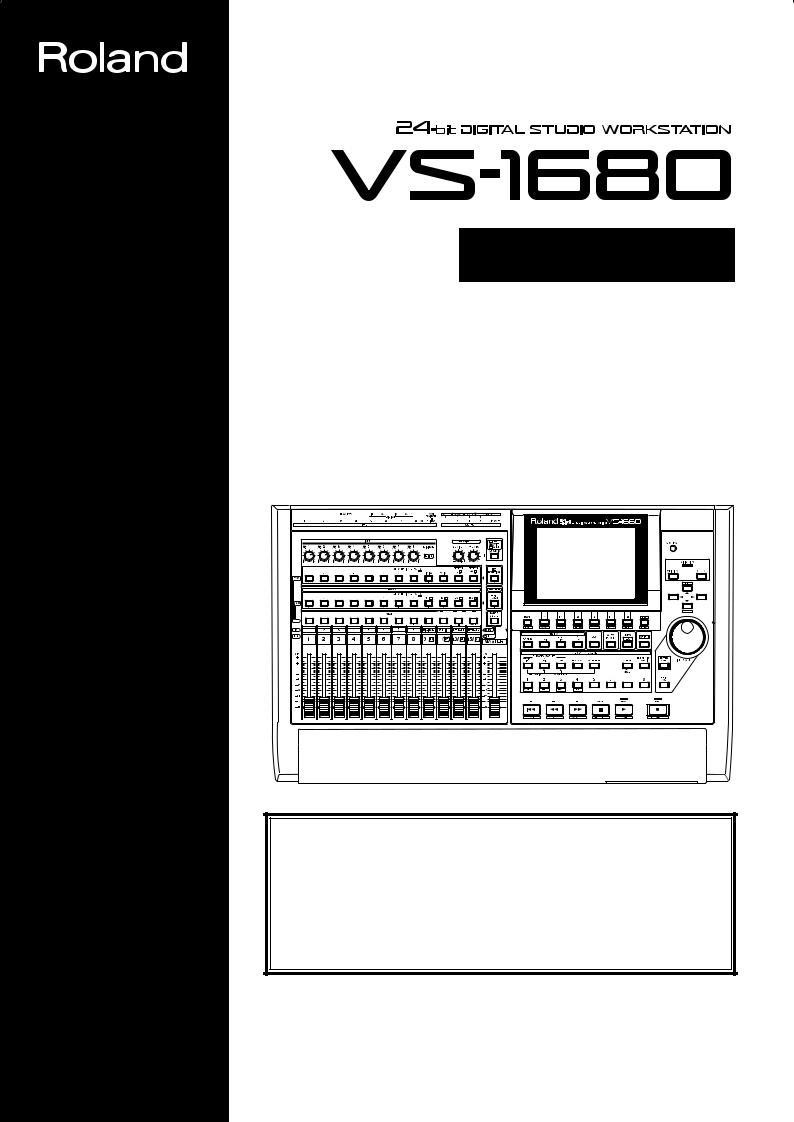
®
Quick Start
Before using this unit, carefully read the sections entitled: “IMPORTANT SAFETY INSTRUCTIONS” (Owner’s Manual p. 2), “USING THE UNIT SAFELY” (Owner’s Manual p. 3, 4), and “IMPORTANT NOTES” (Owner’s Manual p. 5).
These sections provide important information concerning the proper operation of the unit. Additionally, in order to feel assured that you have gained a good grasp of every feature provided by your new unit, Quick Start, Owner’s Manual, and Appendices should be read in their entirety. The manual should be saved and kept on hand as a convenient reference.
Copyright © 1998 ROLAND CORPORATION
All rights reserved. No part of this publication may be reproduced in any form without the written permission of ROLAND CORPORATION.
Roland Homepage http://www.roland.co.jp/
Roland US Homepage http://www.rolandus.com/

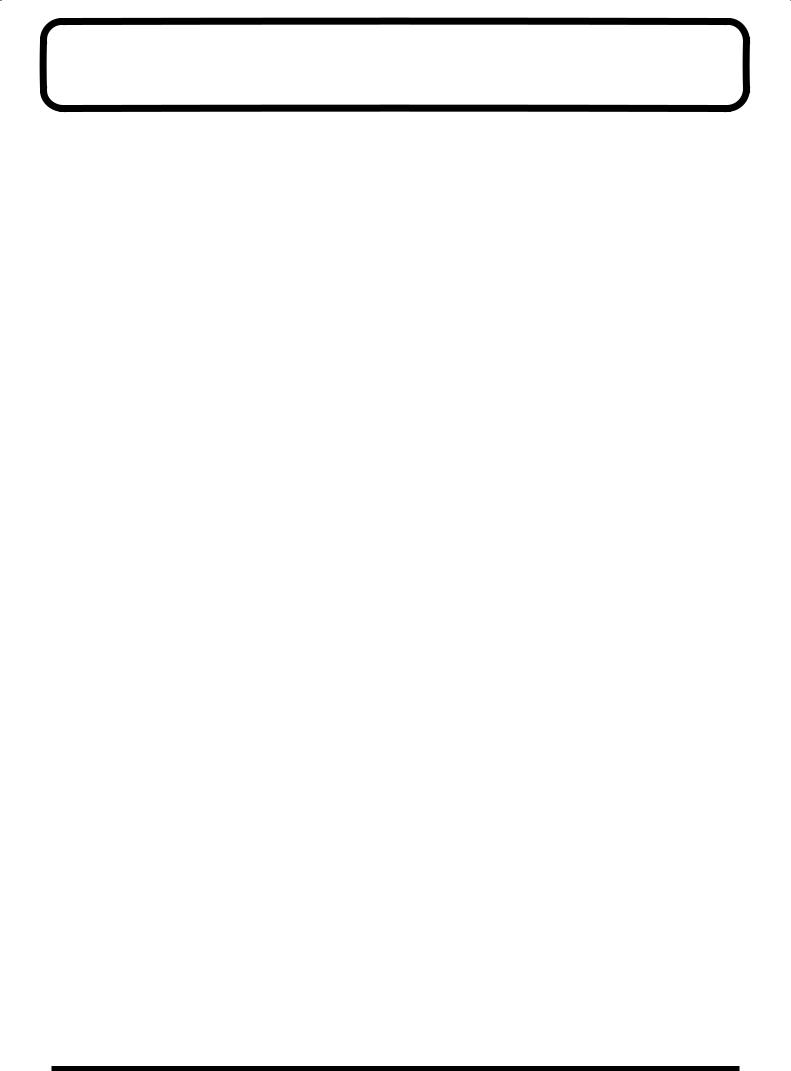
Introduction
Thank you for purchasing the Roland VS-1680 digital studio workstation.
The documentation for the VS-1680 consists of three parts: Quick Start, Owner’s Manual, and Appendices. Quick Start explains basic operation, and takes you through the process of recording, playback, mixdown, creating an original audio CD, and turning off the power. To experience and understand the functionality of the VS-1680, please read the Quick Start manual first.
■ Printing Conventions in This Manual
To present information efficiently, the following printing conventions are used in the documentation.
•Panel items enclosed in square brackets [ ] refer to specific buttons on the front panel. Example: [SHIFT] indicates the Shift button.
•Panel items not enclosed in square brackets [ ] refer to groups of buttons or connectors.
Example: STATUS buttons refer to the status buttons [1]–[15/16].
•In the case of buttons whose function changes according to the state of the VS-1680 or whether the button is pressed together with [SHIFT], the function that is actually being used will be written first.
Example 1: [MASTER (SOLO)] is used when making Master block settings.
Example 2: [SOLO (MASTER)] is used when making Solo settings.
•Numbers following panel items indicate a specific channel or connector. Example: INPUT 1 knob refers to the input sensitivity knob of channel 1.
•Text enclosed in quotation marks “ ” indicates a message that appears in the display screen.
Example: When turning off the power, the display will indicate “SHUTDOWN/ EJECT ?.”
•(p. **) indicates reference pages in this manual.
•Explanations beginning with an asterisk (*) contain material to which you should pay special attention. In the Quick Start manual, such material is indicated by 
 .
.
•Words marked by  are explained in the “Glossary” (Appendices p. 63).
are explained in the “Glossary” (Appendices p. 63).
•Quick Start explains only a small part of the VS-1680’s functionality. If you find the explanation in Quick Start to be insufficient, or if you would like to learn about additional possibilities, please read the Owner’s Manual page indicated by  .
.
3
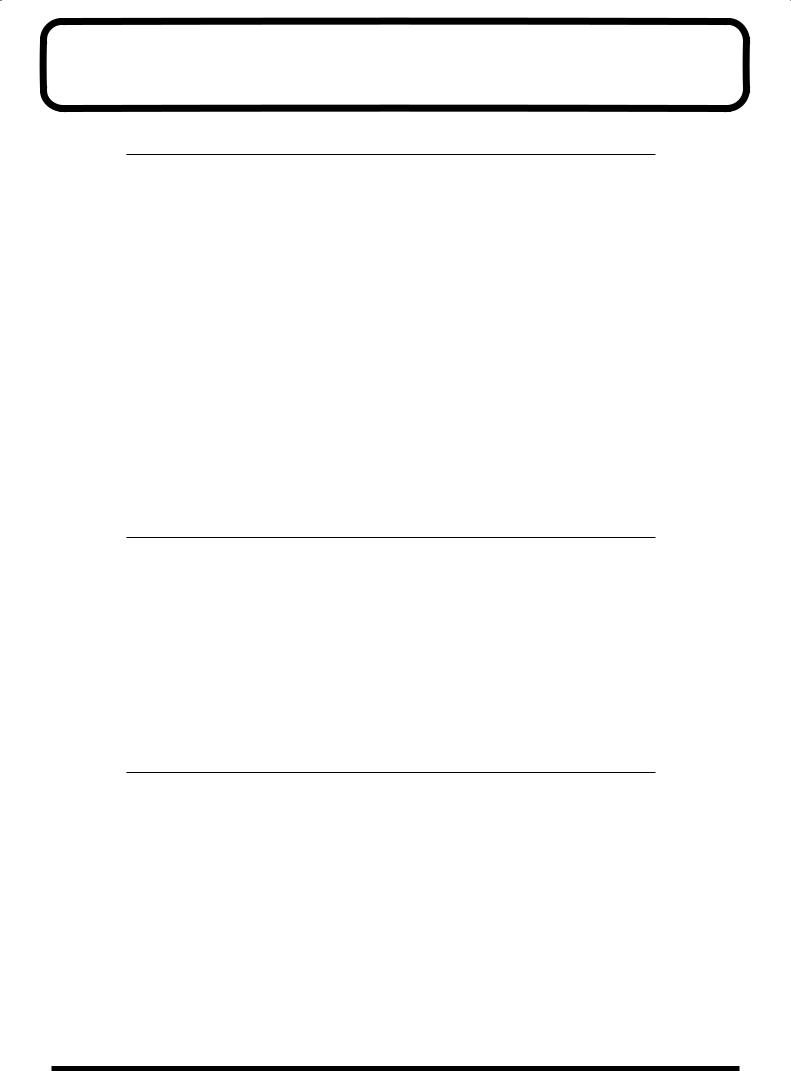
Contents
Preparations. . . . . . . . . . . . . . . . . . . . . . . . . . . . . . . . 6
Required Preparations . . . . . . . . . . . . . . . . . . . . . . . . . . . . . . . . . . . . 6
Installing an Internal Hard Disk . . . . . . . . . . . . . . . . . . . . . . . . . . . . . 6
Cautions When Installing a Hard Disk . . . . . . . . . . . . . . . . . . . . . . . . . . . . . . . . . . . .6
Installing Effect Expansion Boards . . . . . . . . . . . . . . . . . . . . . . . . . . 9
Cautions When Installing an Effect Expansion Board . . . . . . . . . . . . . . . . . . . . . . .9
Installation de la carte d’extension d’effets . . . . . . . . . . . . . . . . . . . 12
Précautions lors de l’installation de la carte d’extension d’effets . . . . . . . . . . . . .12
Basic Connections (Power Supply, Audio Devices and Headphones) . 15
Turning On the Power . . . . . . . . . . . . . . . . . . . . . . . . . . . . . . . . . . . 16
Adjusting the Display Contrast . . . . . . . . . . . . . . . . . . . . . . . . . . . . . . . . . . . . . . . . .17 If You Do Not Understand the Display or Don’t Know What to Do . . . . . . . . . .17
Setting the Date and Time of the Internal Clock . . . . . . . . . . . . . . . 18
Turning Off the Power . . . . . . . . . . . . . . . . . . . . . . . . . . . . . . . . . . . 21
If “STORE Current?” is Displayed. . . . . . . . . . . . . . . . . . . . . . . . . . . . . . . . . . . . . . .22
Listening to the Demo Songs . . . . . . . . . . . . . . . . . 23
About the Demo Songs . . . . . . . . . . . . . . . . . . . . . . . . . . . . . . . . . . 23
Playing Back the Demo Song . . . . . . . . . . . . . . . . . . . . . . . . . . . . . 23
Viewing the Level Meters . . . . . . . . . . . . . . . . . . . . . . . . . . . . . . . . . . . . . . . . . . . . . .25
Adjusting the Overall Volume . . . . . . . . . . . . . . . . . . . . . . . . . . . . . . . . . . . . . . . . . .26
Adjusting the Volume of an Individual Track . . . . . . . . . . . . . . . . . . . . . . . . . . . . .26
Adjusting the Headphone Volume . . . . . . . . . . . . . . . . . . . . . . . . . . . . . . . . . . . . . .26
Listening to the Demo Song with a Different Arrangement (Scene) 27
Listening to the Other Demo Song (Song Select) . . . . . . . . . . . . . . 28
Making a Multi-Track Recording . . . . . . . . . . . . . . 31
Creating a New Song (Song New) . . . . . . . . . . . . . . . . . . . . . . . . . . 31
Connecting Microphones . . . . . . . . . . . . . . . . . . . . . . . . . . . . . . . . . 35
Cautions When Connecting Microphones . . . . . . . . . . . . . . . . . . . . . . . . . . . . . . . .36
Adjusting the Input Sensitivity . . . . . . . . . . . . . . . . . . . . . . . . . . . . . 37
Recording On a Track . . . . . . . . . . . . . . . . . . . . . . . . . . . . . . . . . . . 40
Playing Back the Performance You Recorded. . . . . . . . . . . . . . . . . 42
Canceling the Recording . . . . . . . . . . . . . . . . . . . . . . . . . . . . . . . . . 42
Checking the Time Available for Recording (Remaining Time) . . . . . . . . . . . . . .42 Canceling a Recorded Result (Undo/Redo). . . . . . . . . . . . . . . . . . . . . . . . . . . . . . .44 Re-Recording a Specified Portion (Punch-In/Punch-Out). . . . . . . . . . . . . . . . . . .47 Erasing Just a Portion of a Recording (Track Erase) . . . . . . . . . . . . . . . . . . . . . . . .49 Deleting an Erased Recording from the Disk (Song Optimize). . . . . . . . . . . . . . .52
4

Contents
Recording On a V-Track . . . . . . . . . . . . . . . . . . . . . . . . . . . . . . . . . 54
Comparing the Recorded Content of Two V-Tracks. . . . . . . . . . . . . . . . . . . . . . . .56
Recording On Other Tracks . . . . . . . . . . . . . . . . . . . . . . . . . . . . . . . 58 Playing Back Two or More Tracks . . . . . . . . . . . . . . . . . . . . . . . . . . 61
Adjust the Volume Balance of the Tracks . . . . . . . . . . . . . . . . . . . . . . . . . . . . . . . . .61 Adjusting the Stereo Position of Each Track . . . . . . . . . . . . . . . . . . . . . . . . . . . . . .62 Adjusting the Tone of Each Track . . . . . . . . . . . . . . . . . . . . . . . . . . . . . . . . . . . . . . .64
Saving Your Performance (Song Store) . . . . . . . . . . . . . . . . . . . . . 66
Using Effects (When VS8F-2s are Installed) . . . . . 67
Applying a Send/Return Type Effect During Playback. . . . . . . . . . . 68 Applying a Send/Return Type Effect Only to the Monitor Sound as You Record 72
Switching Effects During Playback . . . . . . . . . . . . . . . . . . . . . . . . . . . . . . . . . . . . . .77
Applying a Send/Return Type Effect While You Record . . . . . . . . . 80
Applying an Insertion-Type Effect During Playback . . . . . . . . . . . . . 86
Inserting the Same Effect into Another Track as Well . . . . . . . . . . . . . . . . . . . . . .89 If You Wish to Use the Same Effect Both as Send/Return and Insertion . . . . . .90
Applying an Insertion-Type Effect During Recording . . . . . . . . . . . . 91
Add Finishing Touches to Your Song . . . . . . . . . . 96
Combining the Performances of Multiple Tracks (Track Bouncing) . 96
Erasing an Unwanted Portion (Track Cut) . . . . . . . . . . . . . . . . . . . 103
Selecting the Portion that will be Written to the CD-R Disc . . . . . . . . . . . . . . . .104 Deleting an Unwanted Portion At the End of the Song . . . . . . . . . . . . . . . . . . . .105 Deleting an Unwanted Portion At the Beginning of the Song. . . . . . . . . . . . . . .108
Adding Track Number Markers . . . . . . . . . . . . . . . . . . . . . . . . . . . 110
Assigning Track Numbers . . . . . . . . . . . . . . . . . . . . . . . . . . . . . . . . . . . . . . . . . . . .111
Creating an Original Audio CD . . . . . . . . . . . . . . . 112
Connecting the CD-R Drive/CD-RW Drive. . . . . . . . . . . . . . . . . . . 112
Writing a Song to a CD-R Disc. . . . . . . . . . . . . . . . . . . . . . . . . . . . 112 Auditioning the Song You Wrote . . . . . . . . . . . . . . . . . . . . . . . . . . 117
Appendices . . . . . . . . . . . . . . . . . . . . . . . . . . . . . . 120
Deleting Unneeded Songs (Song Erase) . . . . . . . . . . . . . . . . . . . . 120
Changing the Partition Size (Initialize) . . . . . . . . . . . . . . . . . . . . . . 123
Index . . . . . . . . . . . . . . . . . . . . . . . . . . . . . . . . . . . . 126
5
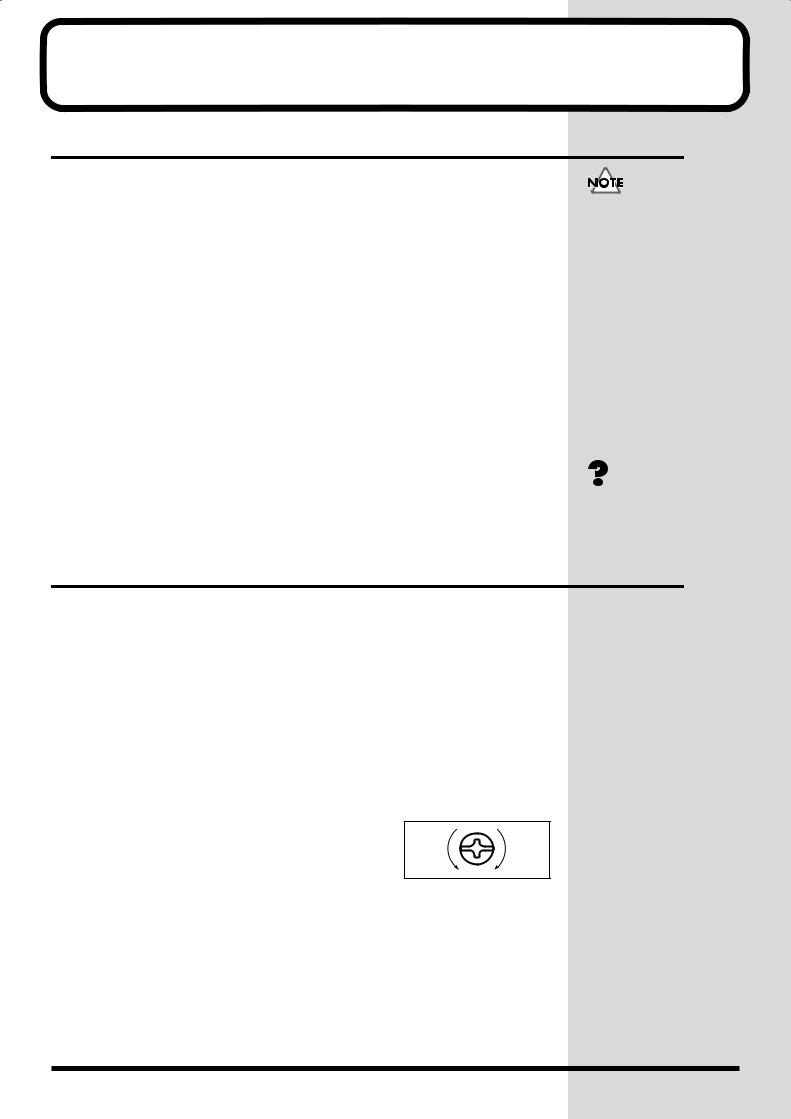
Preparations
Required Preparations
The VS-1680 is an audio recorder that allows multi-track recording to a hard disk. To make a multi-track recording, you will need at least the following items.
•VS-1680 (1 unit)
•Power cable (1: included)
•Internal IDE hard disk (HDP88 series: sold separately in some countries)
•Audio device for master output, monitor output, or headphones (sold separately)
•Microphone or other audio source to record, such as an electric guitar, synthesizer, or CD player etc. (sold separately)
Quick Start will also explain the use of the following equipment, which you may purchase as desired.
•VS8F-2 (effect expansion board for internal installation: sold separately)
•External CD-R/CD-RW drive (sold separately)
The explanations in this manual include illustrations that depict what should typically be shown by the display. Note, however, that your unit may incorporate a newer, enhanced version of the system, so what you actually see in the display may not always match what appears in the manual.
IDE (Appendices p. 64)
Installing an Internal Hard Disk
In some countries, VS-1680’s do not come with the Hard Disk installed.
A Roland HDP88 series hard disk (sold separately in some countries) can be installed in the VS-1680. In order to take full advantage of the VS-1680’s functionality for the number of tracks that can be recorded/played back simultaneously, we recommend that you install an 2100 MB or higher model.
■Cautions When Installing a Hard Disk
●Use a Philips screwdriver that is suitable for the size of the screw (a number 2 screwdriver). If an unsuitable screwdriver is used, the head of the screw may be stripped.
●To remove a screw, rotate the screwdriver
counter-clockwise. To tighten a screw, rotate |
loosen |
tighten |
the screwdriver clockwise. |
|
|
●When installing a hard disk, remove only the specified screws.
●Be careful that the screws you remove do not drop into the interior of the VS-1680.
●Do not leave the front panel cover in a detached state. Be sure to reattach it after the hard disk has been installed.
●Do not touch any of the printed circuit pathways or connection terminals.
●Be careful not to cut your hand on the edge of the installation bay.
●When circuit board installation is complete, double-check your work.
6
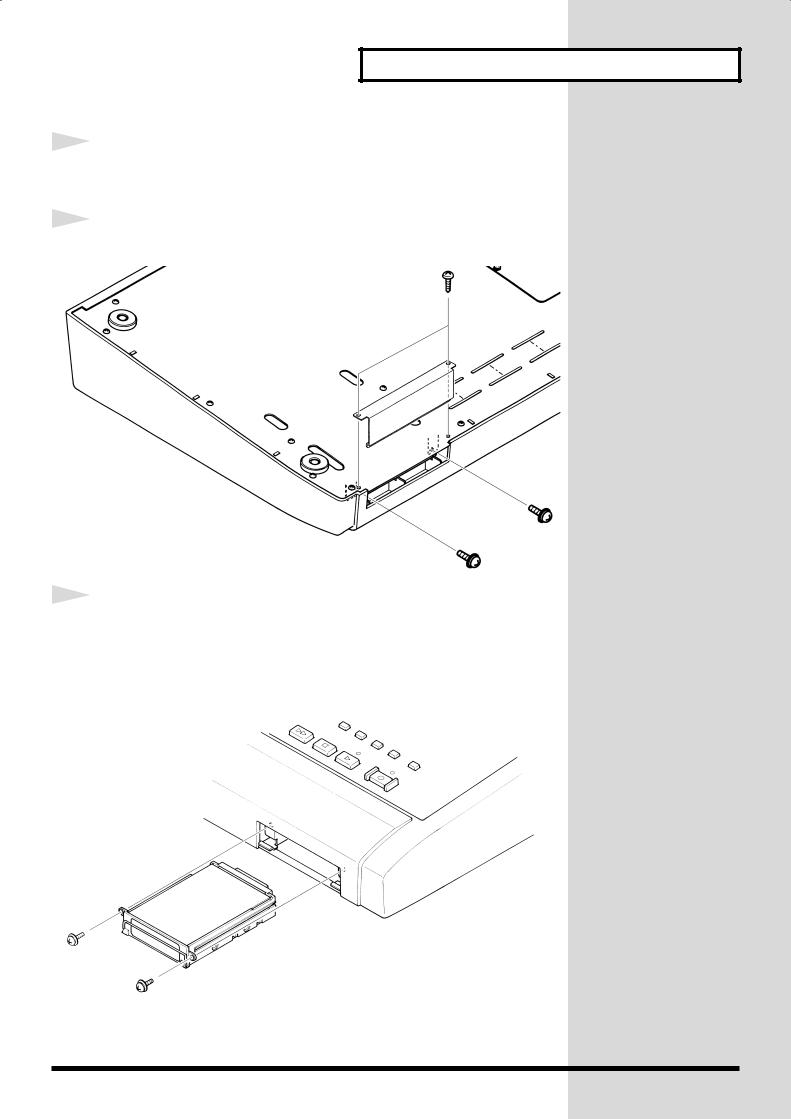
1
2
fig.1-02
3
fig.1-03
Preparations
Turn off the power of the VS-1680 and of all connected devices, and disconnect all cables from the VS-1680.
Remove the front panel cover from the VS-1680.
With the warning label of the hard disk facing upward, slide it gently into the installation bay as far as it will go. You can hook the indentation of the attachment hardware over the protrusion on the chassis of the VS-1680.
7
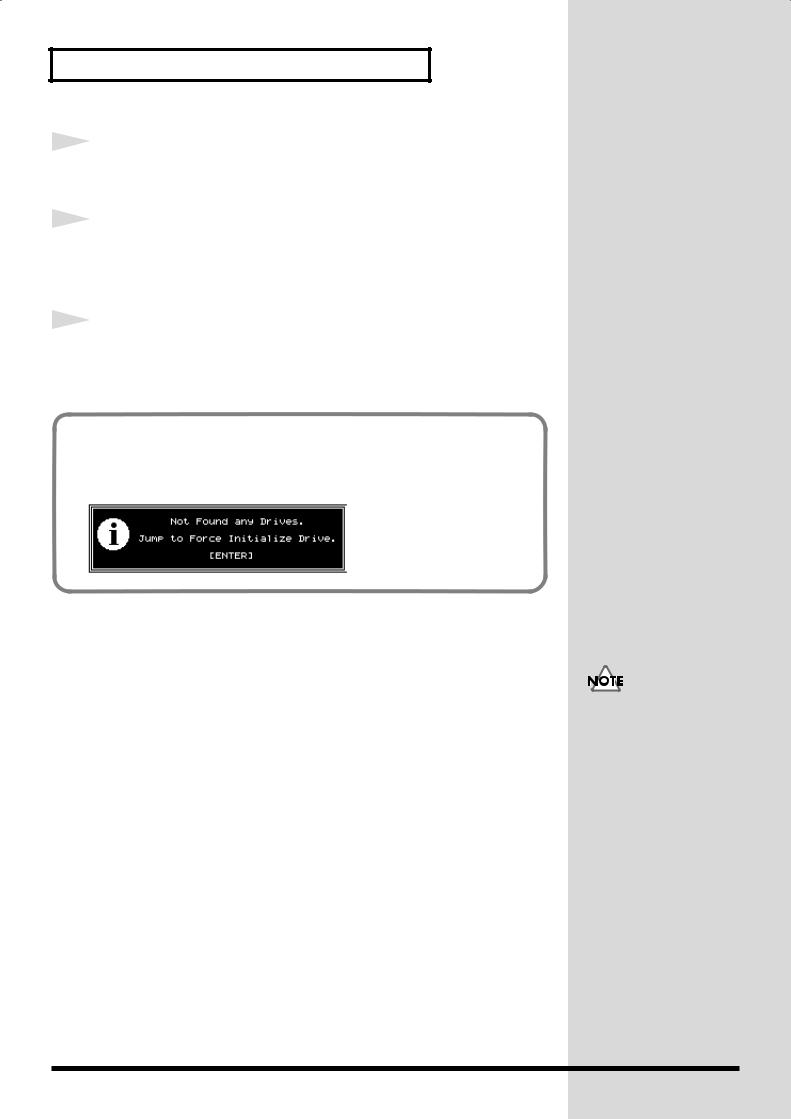
Preparations
4 |
After the hard disk has been inserted, use the screws that you |
|
|
|
removed earlier to fasten the hard disk in place. |
5 |
Fold down the handle on the front of the hard disk, and |
|
|
|
reattach the front panel cover as it originally was. This |
|
completes installation of the hard disk. |
6 |
As described in “Turning On the Power” (p. 16), turn on the |
|
|
|
power and verify that the VS-1680 starts up correctly. |
If the Display Indicates “Not Found any Drives”
The internal hard disk was not recognized correctly. Use the rear panel power
switch to turn off the power, and re-install the hard disk correctly.
fig.1-04_80
When transporting the VS1680, please pack it in the original carton and shockabsorbing material, or the equivalent. If an internal IDE hard disk (HDP88 series) is installed, reverse the installation procedure to remove it from the VS1680, pack the hard disk in its own packing carton, and place it in the specified location of the VS-1680’s packing carton for transport. If the VS-1680 is transported with the hard disk installed, song data may be lost, or the hard disk itself may be damaged.
8
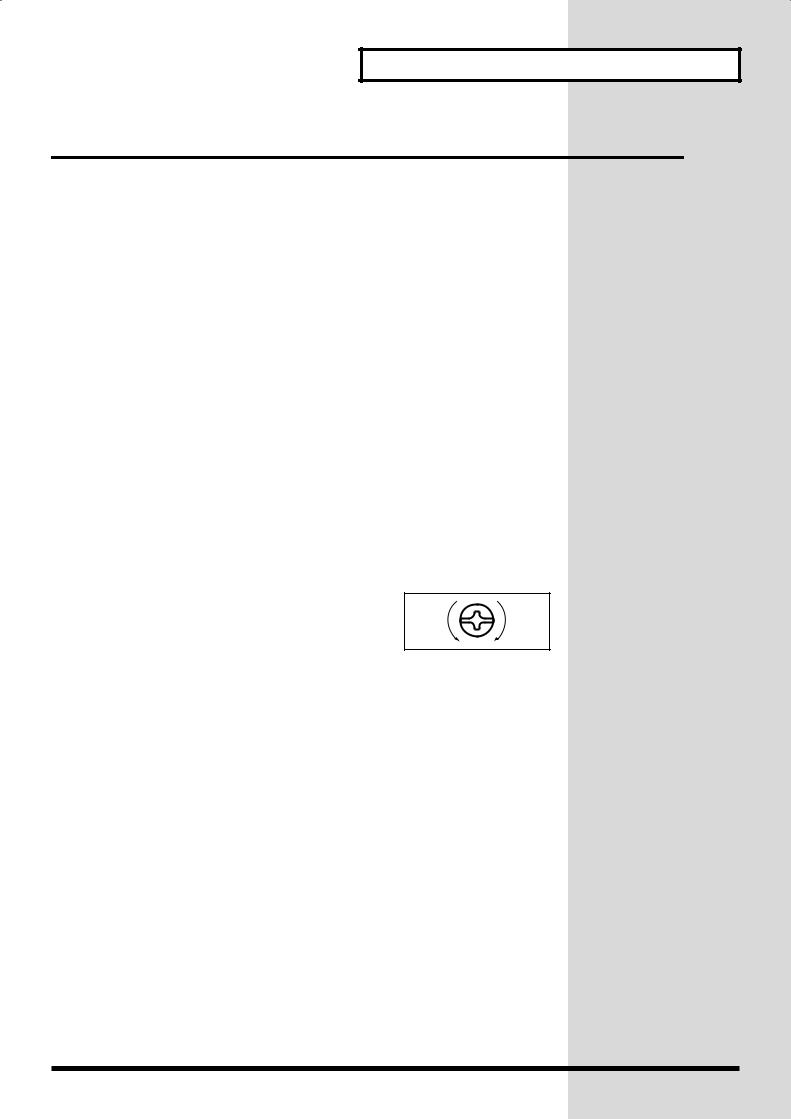
Preparations
Installing Effect Expansion Boards
A VS8F-2 effect expansion board is optionally available. When one or two VS8F-2 boards are installed, you will be able to use up to two stereo effects for each board without connecting any additional equipment to the VS-1680. Up to two of these effect expansion boards may be installed in the VS-1680. In order to take full advantage of the VS-1680’s functionality, we recommend that you install at least one effect expansion board.
■Cautions When Installing an Effect Expansion Board
●To avoid the risk of damage to internal components that can be caused by static electricity, please carefully observe the following whenever you handle the board.
•Before you touch the board, always first grasp a metal object (such as a water pipe), so you are sure that any static electricity you might have been carrying has been discharged.
•When handling the board, grasp it only by its edges. Avoid touching any of the electronic components or connectors.
•Save the bag in which the board was originally shipped, and put the board back into it whenever you need to store or transport it.
●Use a Philips screwdriver that is suitable for the size of the screw (a number 2 screwdriver). If an unsuitable screwdriver is used, the head of the screw may be stripped.
●To remove a screw, rotate the screwdriver
counter-clockwise. To tighten a screw, rotate |
loosen |
tighten |
the screwdriver clockwise. |
|
|
●When installing effect expansion boards, remove only the specified screws.
●Be careful that the screws you remove do not drop into the interior of the VS-1680.
●Do not leave the bottom cover in a detached state. Be sure to reattach it after the effect expansion boards have been installed.
●Do not touch any of the printed circuit pathways or connection terminals.
●Be careful not to cut your hand on the edge of the installation bay.
●Never use excessive force when installing a circuit board. If it doesn’t fit properly on the first attempt, remove the board and try again.
●When circuit board installation is complete, double-check your work.
9
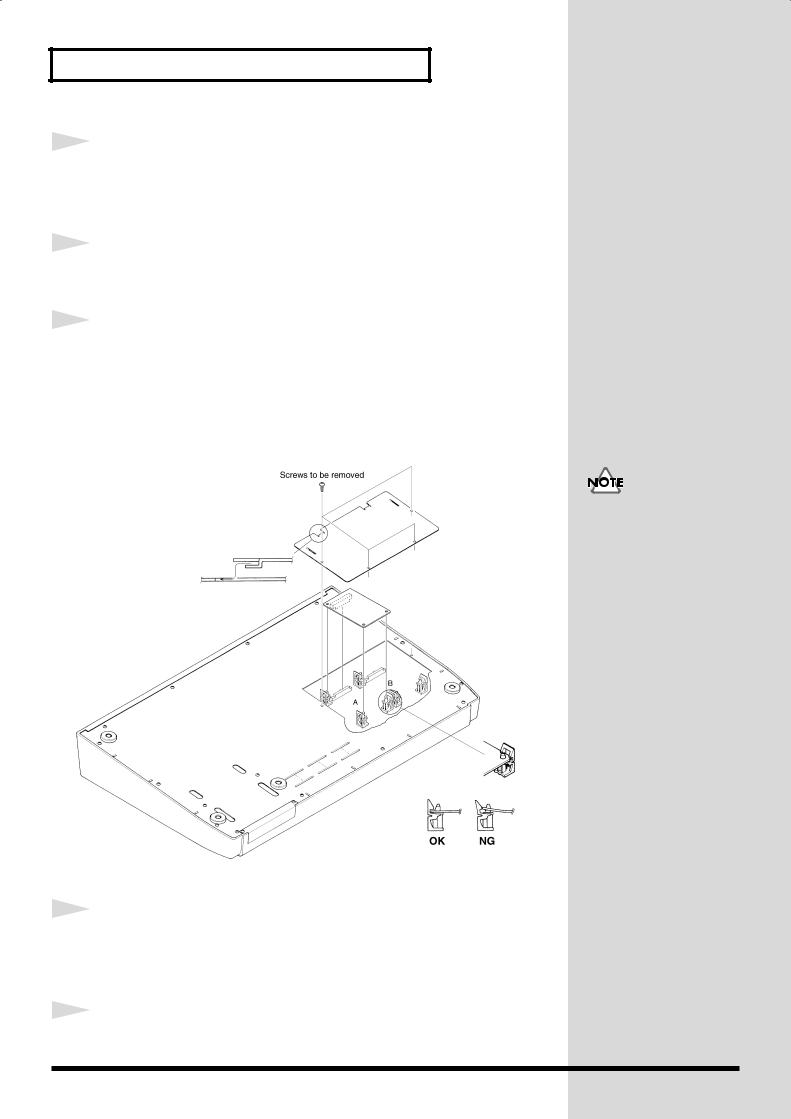
Preparations
1
2
Before installing the VS8F-2, turn off the power of the VS-1680 and all connected devices, and disconnect all cables from the VS-1680.
Turn the VS-1680 on its back, and remove only the screws shown in the following diagram.
3
fig.1-05.e
Inside, there are two connectors and six resin pins. Insert the connectors of the VS8F-2 into the internal connectors, and simultaneously insert the resin pins into the holes of the VS8F-2 to fasten the unit in place. Be careful not to touch the lithium battery of the VS-1680.
If you are installing only
one effect expansion board,
connect it to EFFECT A.
4
5
Use the screws that you removed in step 2 to fasten the cover back in place. This completes installation of the effect expansion board.
Connect the cables that you disconnected earlier.
10

Preparations
6 |
Turn on the power, as described in “Turning On the Power” |
|
|
|
(p. 16). |
7 |
After the VS-1680 has finished its start up procedure, hold |
|
|
|
down [SHIFT] and press [F3 (EFFECT A)] to verify that the |
|
Effect A menu appears. |
fig.1-06_80 |
|
If the Display Indicates “No Effect Board”
The internal effect expansion board was not detected correctly. Turn off the power (Shutdown operation), as described in “Turning Off the Power” (p. 21), and re-install the effect expansion board correctly.
fig.1-07_80
11
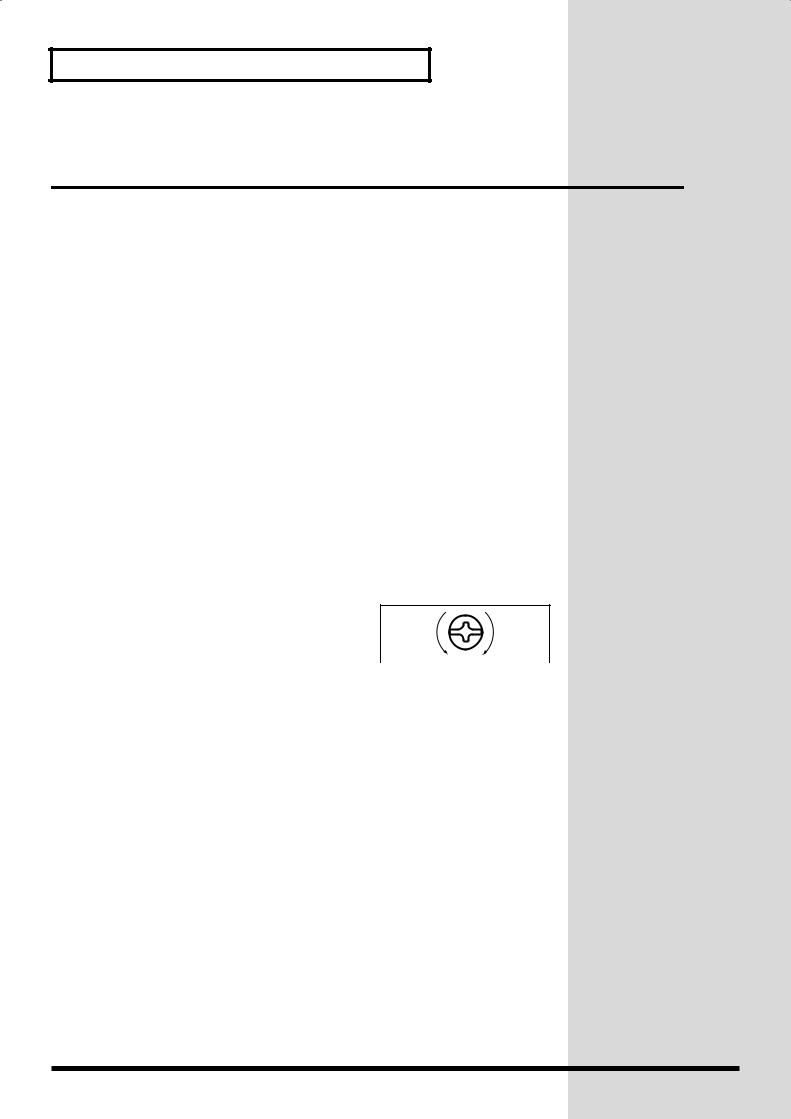
Preparations
Installation de la carte d’extension d’effets
Quand une ou deux cartes VS8F-2 sont installées, il est possible d’utiliser jusqu’à 2 effets stéréo pour chaque carte sans brancher aucun équipement additionnel au VS-1680. Deux de ces cartes peuvent être installées dans le VS-1680. Il est recommandé d’installer au moins une carte d’extension à effet pour pouvoir utiliser pleinement le VS-1680.
■Précautions lors de l’installation de la carte d’extension d’effets
●Pour éviter tout dommage des composants internes pouvant provenir de l’électricité statique, veuillez suivre les conseils suivants quand vous installez la carte.
•Avant de toucher la carte, saisissez toujours un objet métallique (tuyau d’eau ou autre) pour être sûr que l’électricité statique se décharge.
•Quand vous saisissez la carte, prenez-la par les bords. Evitez de toucher les composants électroniques ou les connecteurs.
•Conservez le sac dans lequel la carte était emballée et remettez la carte dedans pour l’expédier ou l’entreposer.
●Utiliser un tournevis cruciforme correspondant à la taille de la vis (un tournevis numéro 2). En cas d’utilisation d’un tournevis inapproprié, la tête de la vis pourrait être endommagée.
●Pour enlever les vis, tourner le tournevis
dans le sens contraire des aiguilles d’une |
desserrer |
resserrer |
montre. Pour resserrer, tourner dans le |
|
|
sens des aiguilles d’une montre. |
|
|
|
|
●Lors de l’insertion de la carte d’extension d’effets, enlevez seulement les vis indiquées dans les instructions.
●Veillez à ne pas laisser tomber de vis dans le châssis du VS-1680.
●Ne pas laisser le panneau de protection avant détaché. S’assurer de l’avoir rattacher après avoir installé le disque dur.
●Ne touchez aucun des circuits imprimés ni les bornes de connexion.
●Veillez à ne pas vous couper les doitgs sur le bord de l’ouverture d’installation.
●Ne jamais forcer quand vous installez une carte de circuits. Si la carte ne rentre pas correctement, ressortez-la et ressayez.
●Quand la carte est installée, vérifiez si l’installation est correcte.
12
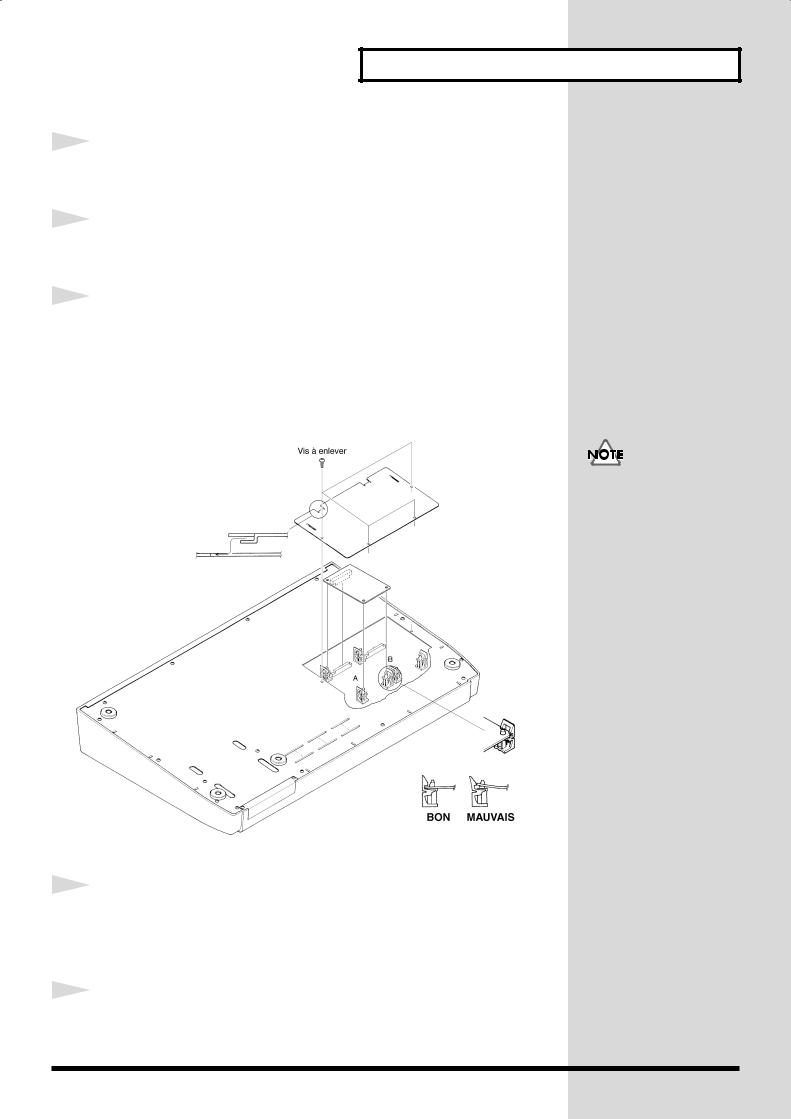
1
2
Preparations
Éteindre le VS-1680 et tous les appareils qui y sont reliés et débrancher tous les câbles du VS-1680.
Retournez le VS-1680 et enlevez seulement les vis indiquées sur la figure.
3
fig.1-05.f
4
5
A l’intérieur se trouvent deux connecteurs et 6 goupilles de plastique. Reliez les connecteurs de la VS8F-2 à ceux du VS-1680 tout en insérant les goupilles de plastique dans les orifices de la VS8F-2. Veillez à ce que la VS8F-2 ne touche pas la pile au lithium du VS1680.
Si vous installez une seule
carte d’extension d’effets,
installez-la dans EFFECT
A.
Reposez le couvercle en remettant les vis enlevées (comme spécifié) à l’étape 2.
L’installation de la carte d’extension d’effets est terminée.
Rabranchez les câbles.
13
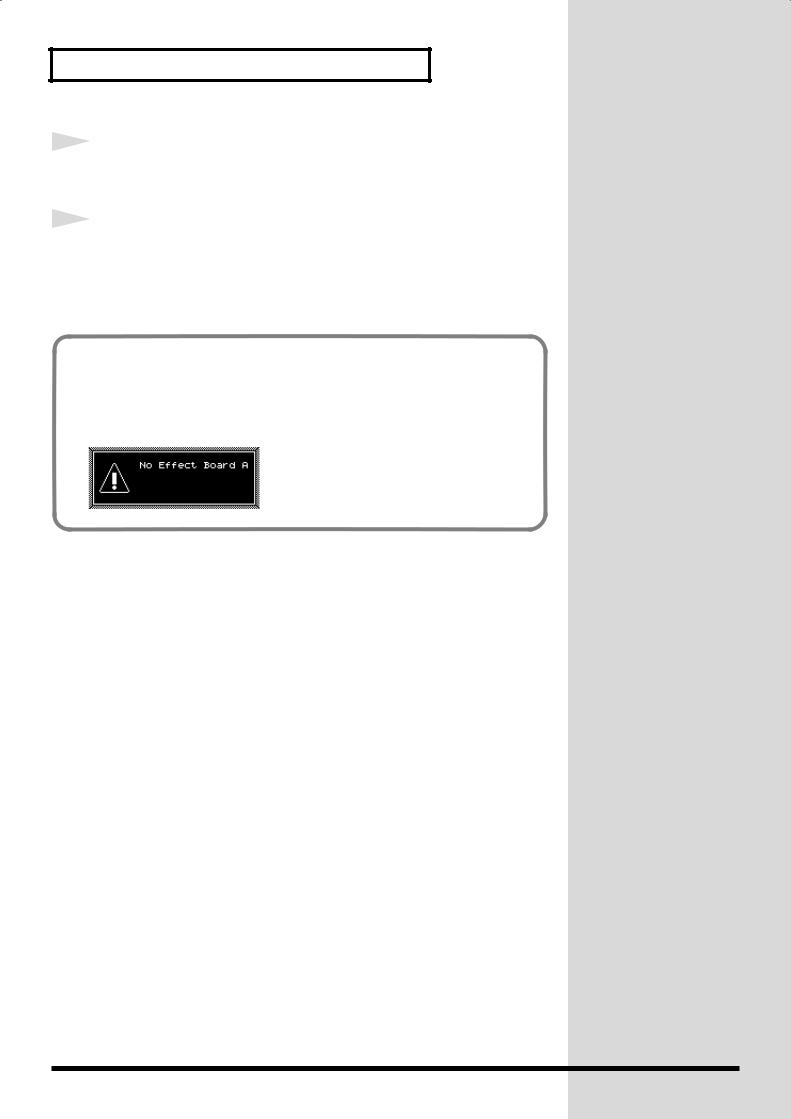
Preparations
6
7
Mettez le VS-1680 sous tension en procédant comme indiqué dans “Turning On the Power” (p. 16).
Si le VS-1680 démarre correctement, appuyez sur [F3 (EFFECT A)] tout en tenant [SHIFT] enfoncé et vérifiez si le menu d’effet A apparaît à l’écran.
Si “No Effect Board” apparaît à l’écran
Ce message signifie que la carte d’extension d’effets n’a pas été reconnue correctement. Mettez l’appareil hors service et hors tension comme indiqué dans “Mise hors tension”, puis réinstallez correctement le VS8F-2.
fig.1-07_80
14
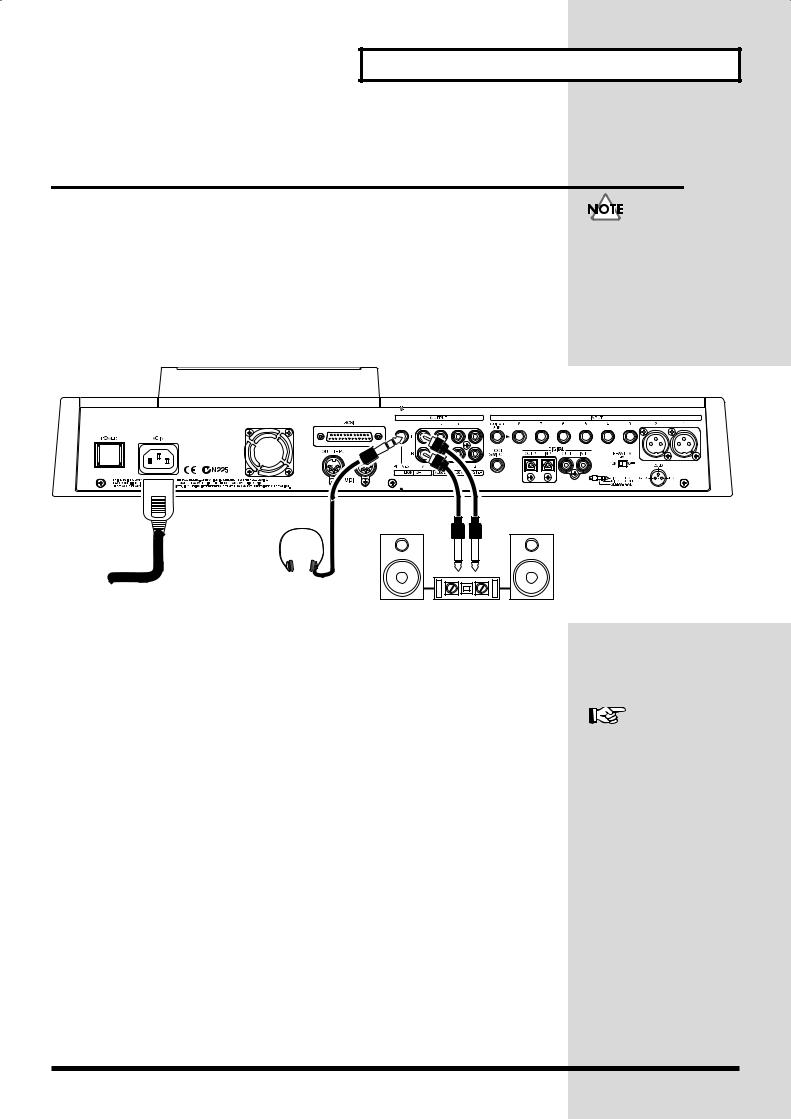
Preparations
Basic Connections (Power Supply,
Audio Devices and Headphones)
To prevent malfunction and/or damage to speakers or other devices, always turn down the volume before making any connections.
fig.1-08.e
To Power Outlet
Stereo Headphones
(RH-20, RH-80, RH-120, etc.)
Stereo Set, etc.
If you are using headphones, connect them to the rear panel PHONES jack. The PHONES jack will output the same signal as the MONITOR jacks. When you purchase the VS-1680, it will be set so that all analog audio signals are output from the MASTER jacks. The MONITOR jacks will output
the same sound as the MASTER jacks.
For details refer to “Determining Output” (Owner’s Manual p. 175).
15

Preparations
Turning On the Power
1 |
The rear panel POWER switch turns on the power of the VS-1680. |
Once the connections have |
|
||
|
When the VS-1680 starts up correctly, the following display will |
been completed (p. 15), |
|
appear. |
turn on power to your |
|
various devices in the order |
|
|
|
|
fig.1-09_80 |
|
specified. By turning on |
|
|
devices in the wrong order, |
|
|
you risk causing |
|
|
malfunction and/or |
|
|
damage to speakers and |
|
|
other devices. |
Always make sure to have the volume level turned down before switching on power. Even with the volume all the way down, you may still hear some sound when the power is switched on, but this is normal, and does not indicate a malfunction.
2 |
Turn on the power of your audio system. |
|
3 |
Raise the volume of your audio system to an appropriate level. |
|
If the Display Indicates “Not Found any Drives”
No hard disk is installed. In this case, the VS-1680 cannot be used.
If this message appears even though a hard disk has been installed, the hard disk is not being detected correctly. Use the rear panel power switch to turn off the VS-1680, check that the hard disk is installed properly.
fig.1-04_80
When the power is turned on, the disk drive will be detected, and necessary data will be read. For this reason there will be an interval of time before operation can begin.
16
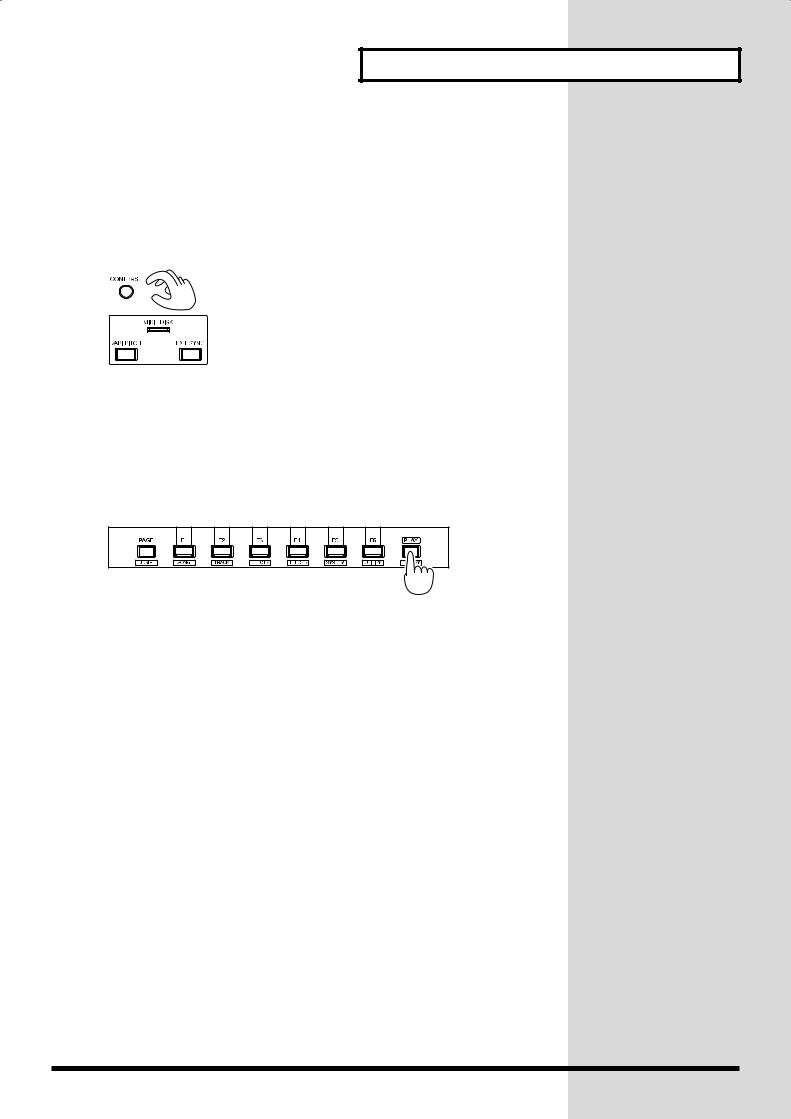
Preparations
■ Adjusting the Display Contrast
The text or icons in the VS-1680’s display may be difficult to read immediately after the unit is turned on or after it has been used for long periods, or depending on the environment in which the unit is used. If this occurs, rotate the CONTRAST knob located at the right side of the display to adjust the display contrast.
fig.1-10
■If You Do Not Understand the Display or Don’t Know What to Do
If an unfamiliar display appears or if you do not know how you arrived at the current condition, press [PLAY (DISPLAY)]. This will return you to the initial power-on screen, allowing you to re-do the procedure from the beginning.
fig.1-11
•If you attempt to perform an incorrect operation or if the specified operation cannot be executed, an error message will appear in the display. Please refer to “Error Messages” (Appendices p. 13) and take the appropriate action.
•If the results are not as described in the Quick Start or Owner’s Manual even though you have followed the specified steps, please refer to “Troubleshooting” (Appendices p. 6).
•If the information in “Troubleshooting” does not resolve the problem, contact a nearby Roland Service Center or authorized Roland Distributor.
17
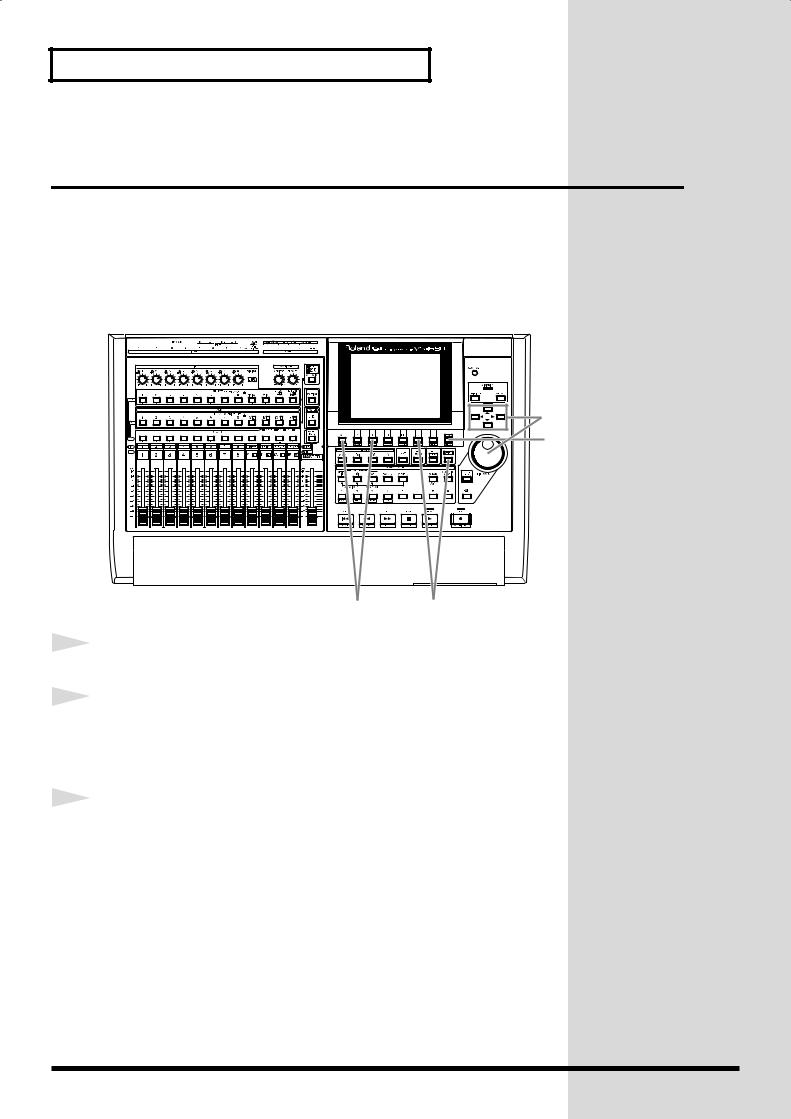
Preparations
Setting the Date and Time of the
Internal Clock
The VS-1680 contains a clock. When you record a performance, a time stamp is added which indicates the date and time of the recording. This is a convenience that helps you keep track of the date or order in which recordings were made. After turning on the power for the first time after purchase, please use the following procedure to set the date and time of the internal clock.
fig.1-12
4 |
1 |
1
2
3
3 2
Press [PLAY (DISPLAY)].
Hold down [SHIFT] and press [F5 (SYSTEM)]. The System Menu icon will appear. If the System Menu icon does not appear, press [F6 (EXIT)].
Press [F2 (DATE)]. If [F2] does not show “DATE,” press [PAGE] so that it displays “DATE,” and then press [F2 (DATE)].
18
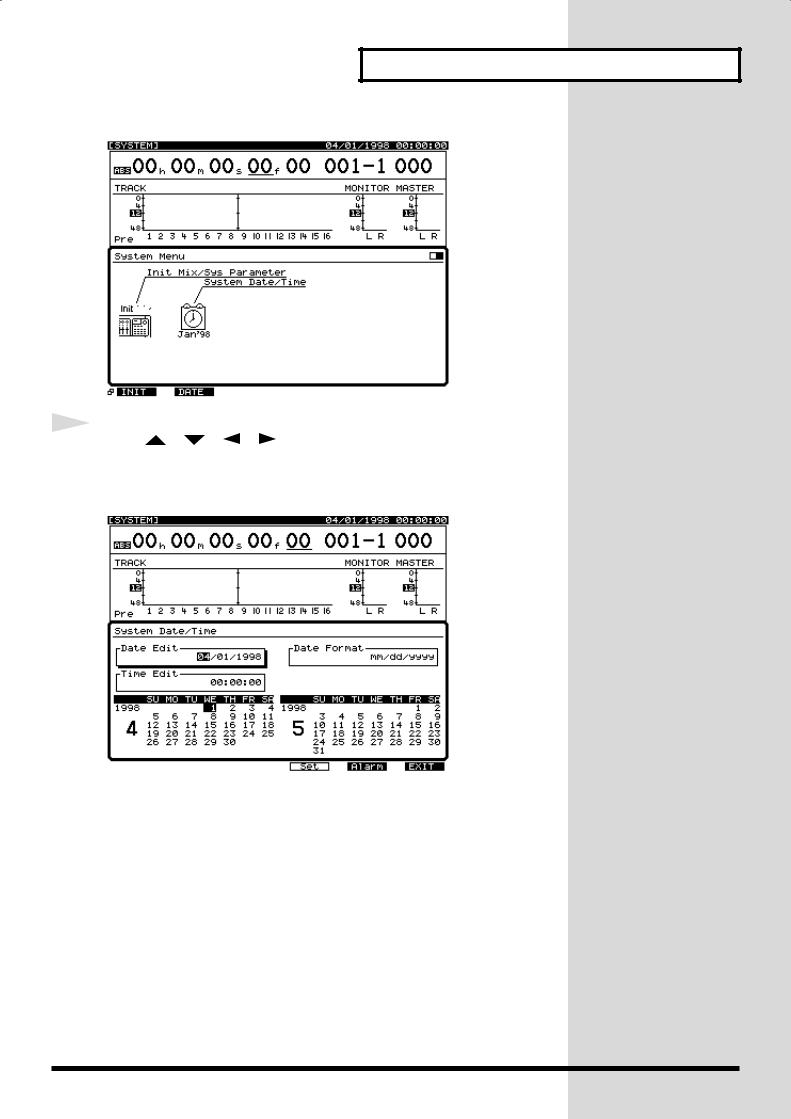
Preparations
fig.1-13_80
4 |
Use [ ] [ ] [ ] [ ] to move the cursor, and use the |
|
|
|
TIME/VALUE dial to set each value. You can refer to the |
|
calendar that is displayed. |
fig.1-14_80 |
|
Date Edit
Set the year, month, and day.
Date Format
Select how the date will be displayed. (The examples shown here are for
April 1, 1998.)
mm/dd/yyyy: month/day/year (Example: 04/01/1998) dd/mm/yyyy: day/month/year (Example: 01/04/1998) yyyy/mm/dd: year/month/day (Example: 1998/04/01)
MMM. dd, ‘YY: month/day/year (Example: Apr. 01, ‘98) dd MMM ‘YY: day/month/year (Example: 01 Apr. ‘98)
Time Edit
Set the current time in 24-hour format.
19
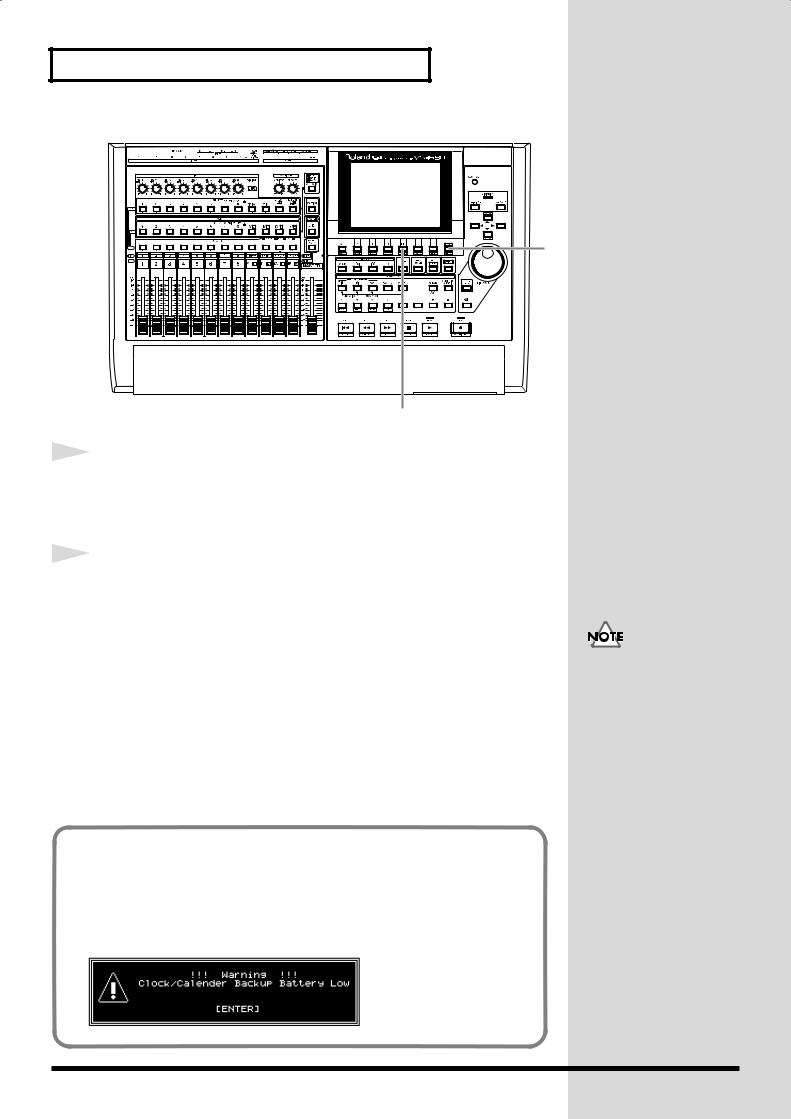
Preparations
fig.1-12a
6
5
5 |
After setting the date the time, press [F4 (Set)] at the moment |
|
|
|
that the specified time arrives. The specified time will take |
|
effect at that moment. |
6 |
Press [PLAY (DISPLAY)] to return to the original display |
|
|
|
screen. |
Replacing the Internal Battery
When the internal battery runs down, the following display will appear. Since internal settings will be lost if the battery runs down completely, please replace it as soon as possible. You must contact a Roland Service Center to have the battery replaced.
fig.1-13a_80
The internal clock operates on a battery. There is no need to perform this operation the second and subsequent times you turn on the VS-1680. However, you may set the clock again if for some reason it should become inaccurate.
20
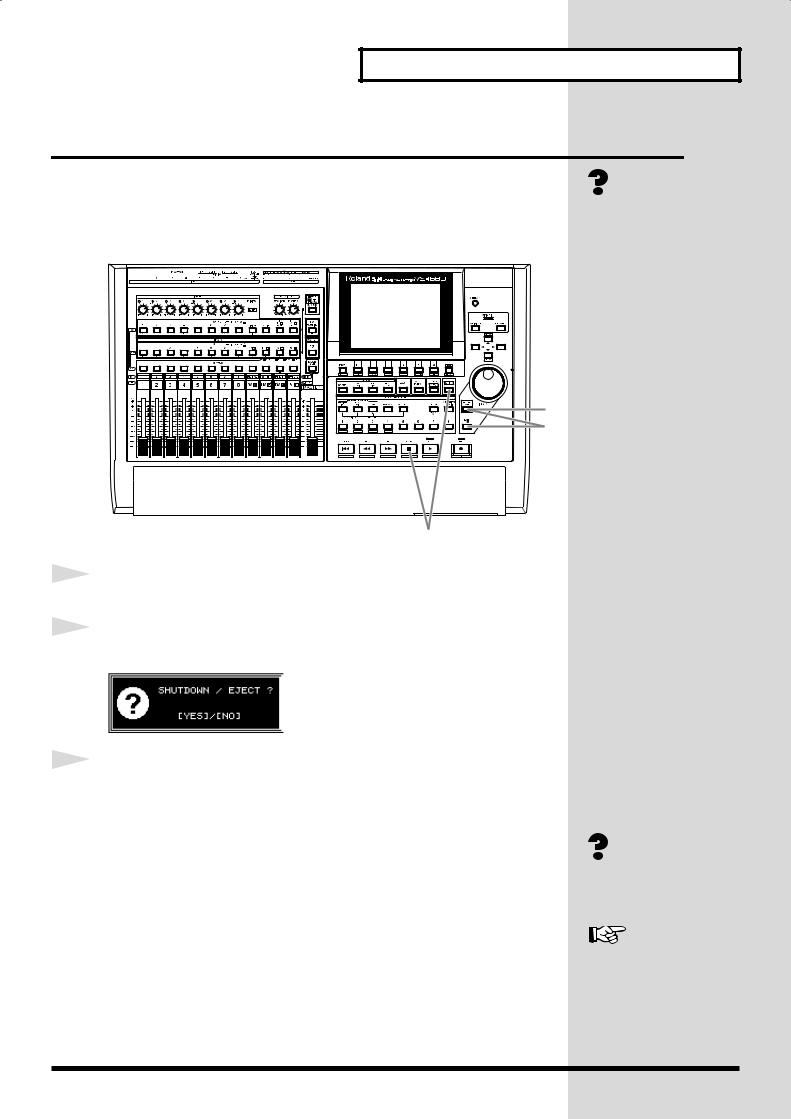
Preparations
Turning Off the Power
If you simply turn off the power, not only can recorded content be lost, but
the VS-1680 itself could malfunction. In order to safeguard the recorded
Shutdown (Appendices p.
performance and turn off the power safely, you must perform the Shutdown
64)
procedure when you are finished.
fig.1-15
2
3
1
1 |
Hold down [SHIFT] and press [SHUT/EJECT (STOP)]. |
|
|
2 |
“SHUTDOWN/EJECT ?” will be displayed. Press [YES]. |
|
|
fig.1-16_80 |
|
3 |
“STORE Current?” (store the current song?) will be displayed. |
|
|
|
If you wish to store the currently selected song, press [YES]. If |
|
you do not need to save it, press [NO]. However, this display |
|
will not appear in the case of a demo song or if the song is |
|
protected (i.e., cannot be edited). |
Current Song (Appendices
p. 63)
For details refer to “Protecting Songs (Song Protect)” (Owner’s manual p. 81)
21
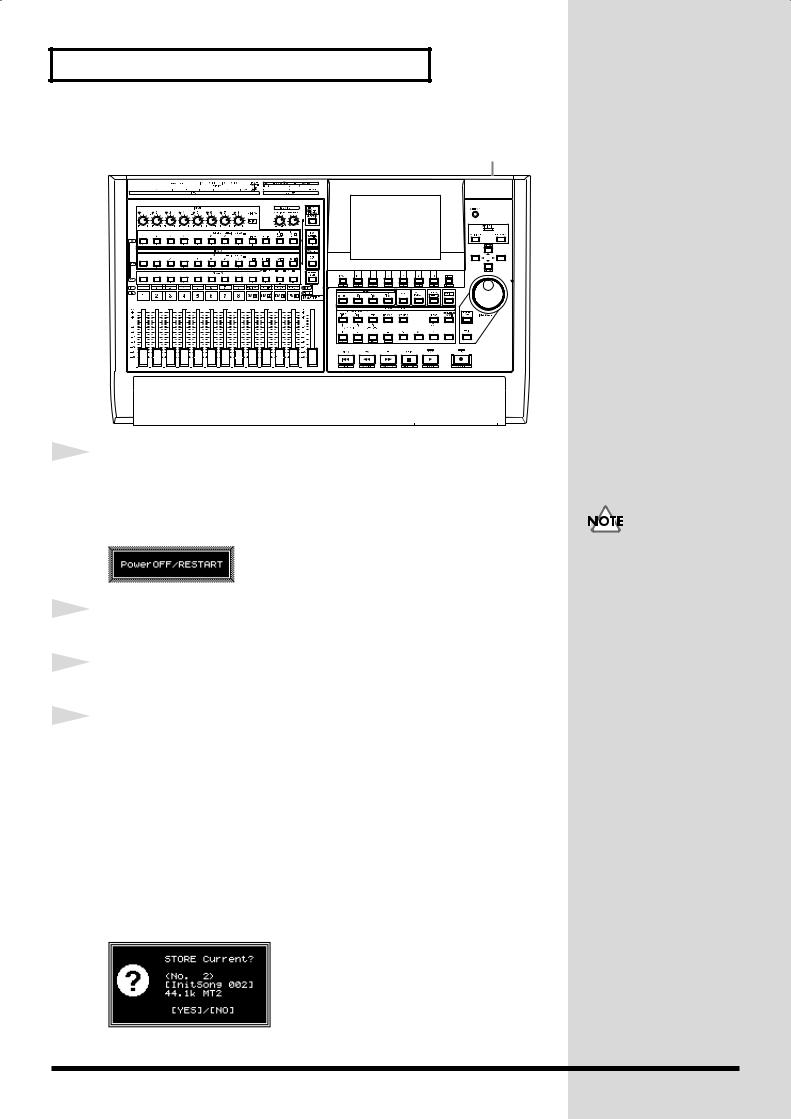
Preparations
fig.1-15a
7
4 |
|
|
|
|
|
|
|
|
|
|
|
|
|
|
|
|
|
|
|
|
|
|
|
|
|
|
|
|
|
|
|
|
|
|
|
|
|
|
|
|
|
|
|
|
|
|
|
|
|
|
|
|
|
|
|
|
|
|
|
|
|
|
|
|
|
|
|
|
|
|
|
|
|
|
|
|
|
|
|
|
|
|
|
|
|
|
|
|
|
|
|
|
|
|
|
|
|
|
|
|
|
|
|
|
|
|
|
|
|
|
|
|
|
|
|
|
|
|
|
|
|
|
|
|
|
|
|
|
|
||
|
|
|
|
|
|
|
|
|
|
|
|
|
|
|
|
|
|
|
|
|
|
|
|
|
|
|
|
|
|
|
|
|
|
|
|
|
|
|
|
|
|
|
|
|
|
|
|
|
|
|
|
|
|
|
|
|
|
|
|
|
|
|
|
||
|
|
|
|
|
|
|
|
|
|
|
|
|
|
|
|
|
|
|
|
|
|
|
|
|
|
|
|
|
|
|
|
|
|
|
|
|
|
|
|
|
|
|
|
|
|
|
|
|
|
|
|
|
|
|
|
|
|
|
|
|
|
|
|
||
|
|
|
|
|
|
|
|
|
|
|
|
|
|
|
|
|
|
|
|
|
|
|
|
|
|
|
|
|
|
|
|
|
|
|
|
|
|
|
|
|
|
|
|
|
|
|
|
|
|
|
|
|
|
|
|
|
|
|
|
|
|
|
|
||
|
|
|
|
|
|
|
|
|
|
|
|
|
|
|
|
|
|
|
|
|
|
|
|
|
|
|
|
|
|
|
|
|
|
|
|
|
|
|
|
|
|
|
|
|
|
|
|
|
|
|
|
|
|
|
|
|
|
|
|
|
|
|
|
||
|
|
|
|
|
|
|
|
|
|
|
|
|
|
|
|
|
|
|
|
|
|
|
|
|
|
|
|
|
|
|
|
|
|
|
|
|
|
|
|
|
|
|
|
|
|
|
|
|
|
|
|
|
|
|
|
|
|
|
|
|
|
|
|
||
|
|
|
|
|
|
|
|
|
|
|
|
|
|
|
|
|
|
|
|
|
|
|
|
|
|
|
|
|
|
|
|
|
|
|
|
|
|
|
|
|
|
|
|
|
|
|
|
|
|
|
|
|
|
|
|
|
|
|
|
|
|
|
|
||
|
|
|
|
|
|
|
|
|
|
|
|
|
|
|
|
|
|
|
|
|
|
|
|
|
|
|
|
|
|
|
|
|
|
|
|
|
|
|
|
|
|
|
|
|
|
|
|
|
|
|
|
|
|
|
|
|
|
|
|
|
|
|
|
||
|
|
|
|
|
|
|
|
|
|
|
|
|
|
|
|
|
|
|
|
|
|
|
|
|
|
|
|
|
|
|
|
|
|
|
|
|
|
|
|
|
|
|
|
|
|
|
|
|
|
|
|
|
|
|
|
|
|
|
|
|
|
|
|
||
|
|
|
|
|
|
|
|
|
|
|
|
|
|
|
|
|
|
|
|
|
|
|
|
|
|
|
|
|
|
|
|
|
|
|
|
|
|
|
|
|
|
|
|
|
|
|
|
|
|
|
|
|
|
|
|
|
|
|
|
|
|
|
|
||
|
|
|
|
|
|
|
|
|
|
|
|
|
|
|
|
|
|
|
|
|
|
|
|
|
|
|
|
|
|
|
|
|
|
|
|
|
|
|
|
|
|
|
|
|
|
|
|
|
|
|
|
|
|
|
|
|
|
|
|
|
|
|
|
||
|
|
|
|
|
|
|
|
|
|
|
|
|
|
|
|
|
|
|
|
|
|
|
|
|
|
|
|
|
|
|
|
|
|
|
|
|
|
|
|
|
|
|
|
|
|
|
|
|
|
|
|
|
|
|
|
|
|
|
|
|
|
|
|
||
|
|
|
|
|
|
|
|
|
|
|
|
|
|
|
|
|
|
|
|
|
|
|
|
|
|
|
|
|
|
|
|
|
|
|
|
|
|
|
|
|
|
|
|
|
|
|
|
|
|
|
|
|
|
|
|
|
|
|
|
|
|
|
|
||
|
|
|
|
|
|
|
|
|
|
|
|
|
|
|
|
|
|
|
|
|
|
|
|
|
|
|
|
|
|
|
|
|
|
|
|
|
|
|
|
|
|
|
|
|
|
|
|
|
|
|
|
|
|
|
|
|
|
|
|
|
|
|
|
||
|
|
|
|
|
|
|
|
|
|
|
|
|
|
|
|
|
|
|
|
|
|
|
|
|
|
|
|
|
|
|
|
|
|
|
|
|
|
|
|
|
|
|
|
|
|
|
|
|
|
|
|
|
|
|
|
|
|
|
|
|
|
|
|
||
|
|
|
|
|
|
|
|
|
|
|
|
|
|
|
|
|
|
|
|
|
|
|
|
|
|
|
|
|
|
|
|
|
|
|
|
|
|
|
|
|
|
|
|
|
|
|
|
|
|
|
|
|
|
|
|
|
|
|
|
|
|
|
|
||
|
|
|
|
|
|
|
|
|
|
|
|
|
|
|
|
|
|
|
|
|
|
|
|
|
|
|
|
|
|
|
|
|
|
|
|
|
|
|
|
|
|
|
|
|
|
|
|
|
|
|
|
|
|
|
|
|
|
|
|
|
|
|
|
||
|
|
|
|
|
|
|
|
|
|
|
|
|
|
|
|
|
|
|
|
|
|
|
|
|
|
|
|
|
|
|
|
|
|
|
|
|
|
|
|
|
|
|
|
|
|
|
|
|
|
|
|
|
|
|
|
|
|
|
|
|
|
|
|
||
|
|
|
|
|
|
|
|
|
|
|
|
|
|
|
|
|
|
|
|
|
|
|
|
|
|
|
|
|
|
|
|
|
|
|
|
|
|
|
|
|
|
|
|
|
|
|
|
|
|
|
|
|
|
|
|
|
|
|
|
|
|
|
|
||
|
|
|
|
|
|
|
|
|
|
|
|
|
|
|
|
|
|
|
|
|
|
|
|
|
|
|
|
|
|
|
|
|
|
|
|
|
|
|
|
|
|
|
|
|
|
|
|
|
|
|
|
|
|
|
|
|
|
|
|
|
|
|
|
||
|
|
|
|
|
|
|
|
|
|
|
|
|
|
|
|
|
|
|
|
|
|
|
|
|
|
|
|
|
|
|
|
|
|
|
|
|
|
|
|
|
|
|
|
|
|
|
|
|
|
|
|
|
|
|
|
|
|
|
|
|
|
|
|
||
|
|
|
|
|
|
|
|
|
|
|
|
|
|
|
|
|
|
|
|
|
|
|
|
|
|
|
|
|
|
|
|
|
|
|
|
|
|
|
|
|
|
|
|
|
|
|
|
|
|
|
|
|
|
|
|
|
|
|
|
|
|
|
|
||
|
|
|
|
|
|
|
|
|
|
|
|
|
|
|
|
|
|
|
|
|
|
|
|
|
|
|
|
|
|
|
|
|
|
|
|
|
|
|
|
|
|
|
|
|
|
|
|
|
|
|
|
|
|
|
|
|
|
|
|
|
|
|
|
||
|
|
|
|
|
|
|
|
|
|
|
|
|
|
|
|
|
|
|
|
|
|
|
|
|
|
|
|
|
|
|
|
|
|
|
|
|
|
|
|
|
|
|
|
|
|
|
|
|
|
|
|
|
|
|
|
|
|
|
|
|
|
|
|
||
|
|
|
|
|
|
|
|
|
|
|
|
|
|
|
|
|
|
|
|
|
|
|
|
|
|
|
|
|
|
|
|
|
|
|
|
|
|
|
|
|
|
|
|
|
|
|
|
|
|
|
|
|
|
|
|
|
|
|
|
|
|
|
|
||
|
|
|
|
|
|
|
|
|
|
|
|
|
|
|
|
|
|
|
|
|
|
|
|
|
|
|
|
|
|
|
|
|
|
|
|
|
|
|
|
|
|
|
|
|
|
|
|
|
|
|
|
|
|
|
|
|
|
|
|
|
|
|
|
||
|
|
|
|
|
|
|
|
|
|
|
|
|
|
|
|
|
|
|
|
|
|
|
|
|
|
|
|
|
|
|
|
|
|
|
|
|
|
|
|
|
|
|
|
|
|
|
|
|
|
|
|
|
|
|
|
|
|
|
|
|
|
|
|
||
|
|
|
|
|
|
|
|
|
|
|
|
|
|
|
|
|
|
|
|
|
|
|
|
|
|
|
|
|
|
|
|
|
|
|
|
|
|
|
|
|
|
|
|
|
|
|
|
|
|
|
|
|
|
|
|
|
|
|
|
|
|
|
|
||
When the shutdown procedure ends correctly, the display will |
|||||||||||||||||||||||||||||||||||||||||||||||||||||||||||||||||
|
|||||||||||||||||||||||||||||||||||||||||||||||||||||||||||||||||
|
indicate “PowerOFF/RESTART” (turn off the power / |
||||||||||||||||||||||||||||||||||||||||||||||||||||||||||||||||
|
restart). |
||||||||||||||||||||||||||||||||||||||||||||||||||||||||||||||||
fig.1-17_80 |
|
|
|
|
|
|
|
|
|
|
|
|
|
|
|
|
|
|
|
|
|
|
|
|
|
|
|
|
|
|
|
|
|
|
|
|
|
|
|
|
|
|
|
|
|
|
|
|
|
|
|
|
|
|
|
|
|
|
|
|
|
|
|
|
|
5 |
Lower the volume of your audio equipment. |
|
|
6 |
Turn off the power of your audio equipment. |
|
|
7 |
Use the rear panel POWER switch to turn off the VS-1680. |
|
■ If “STORE Current?” is Displayed
When you execute various operations (including Shut-Down), “STORE Current?” (Store the current song?) may be displayed. This message asks whether or not you wish to store the currently selected song to disk. If you wish to store the song before continuing with the operation, press [YES]. If you do not need to save the song (i.e., if you wish to discard the recording and editing that was done up to that point, and revert to the condition in which the song was last saved), press [NO].
fig.1-18_80
After the power is turned off, the hard disk will continue rotating for a time due to inertia. During this time, applying physical shock to the VS-1680 may damage the disk. Before moving a VS-1680 that contains a hard disk, wait approximately 30 seconds after turning off the power.
22
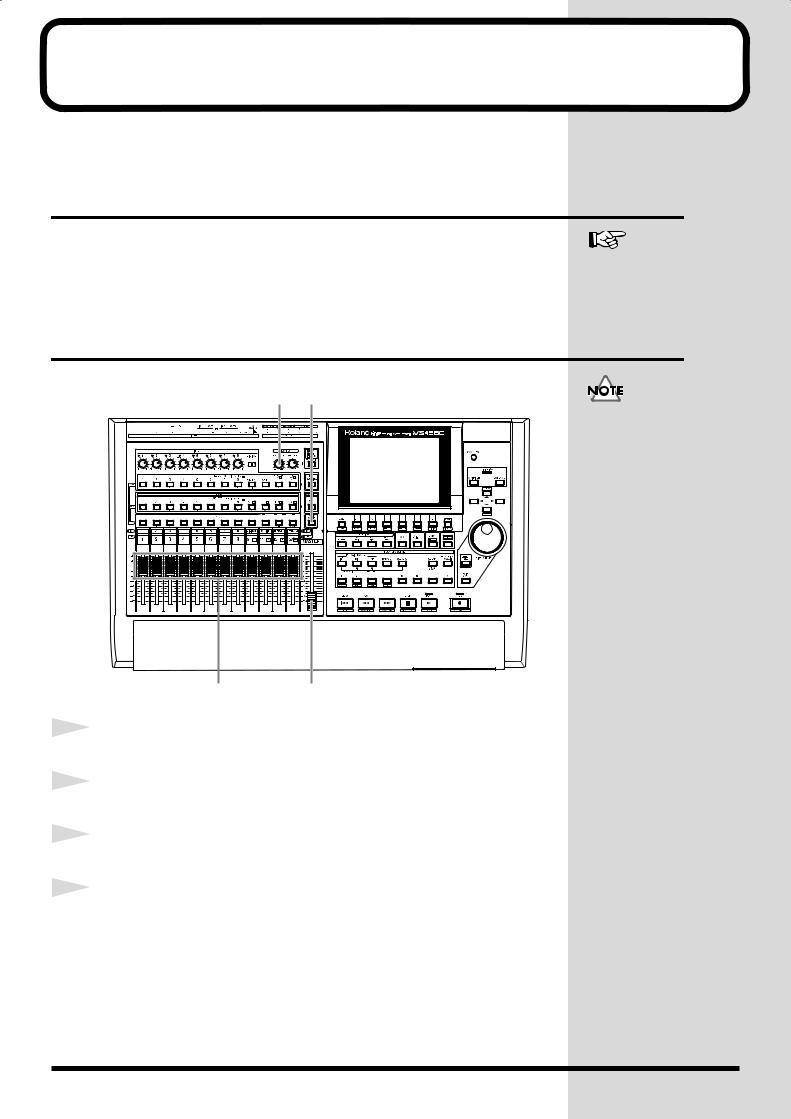
Listening to the Demo Songs
The VS-1680 contains pre-recorded demo songs. Here’s how to listen to the
demo songs.
About the Demo Songs
The VS-1680 contains multiple demo songs. With the factory settings, the demo song “Seems So Right” is the current song. It contains 16 playback tracks in addition to numerous Virtual tacks.
For details refer to “About compatibility” (Owner’s manual p. 148)
Playing Back the Demo Song
fig.2-01
2 |
1 |
Using these demo songs for any purpose other than personal enjoyment without permission of the copyright owner is prohibited by law. The musical data of the demo song will not be transmitted from the MIDI OUT connector.
3 4
1 |
Press [FADER] so that the TR (track) indicator is lit. |
|
|
2 |
Set the MONITOR knob to the 0 dB position (3 o’clock). |
|
|
3 |
Set all channel faders to the 0 dB position. |
|
|
4 |
Lower the master fader to the lowest position. |
|
23
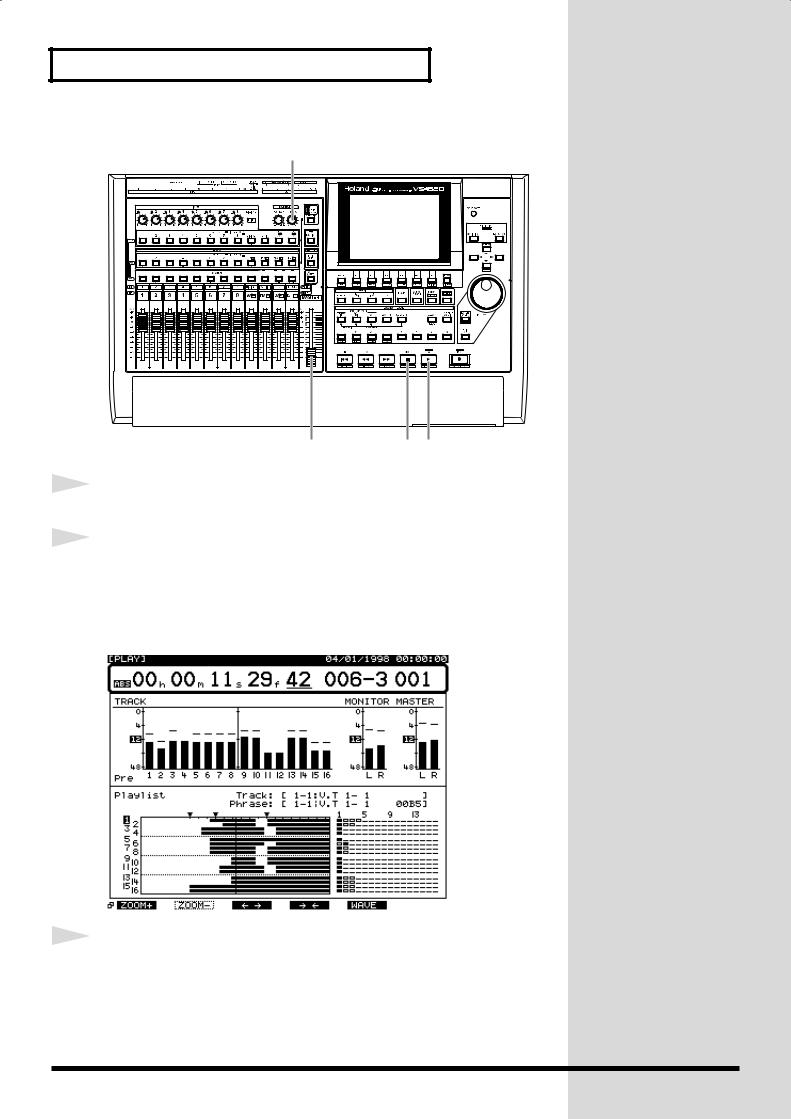
Listening to the Demo Songs
fig.2-01a
6 |
6 |
7 |
5 |
5
6
Press [PLAY]. The demo song will playback.
Slowly raise the master fader to adjust the volume. The playback time, level meters, and playback status of each track (play list) etc. will be displayed. To adjust the volume of the headphones, rotate the PHONES knob.
fig.2-02_80
7 |
When playback ends, press [STOP]. The demo playback will |
|
|
|
stop. |
24
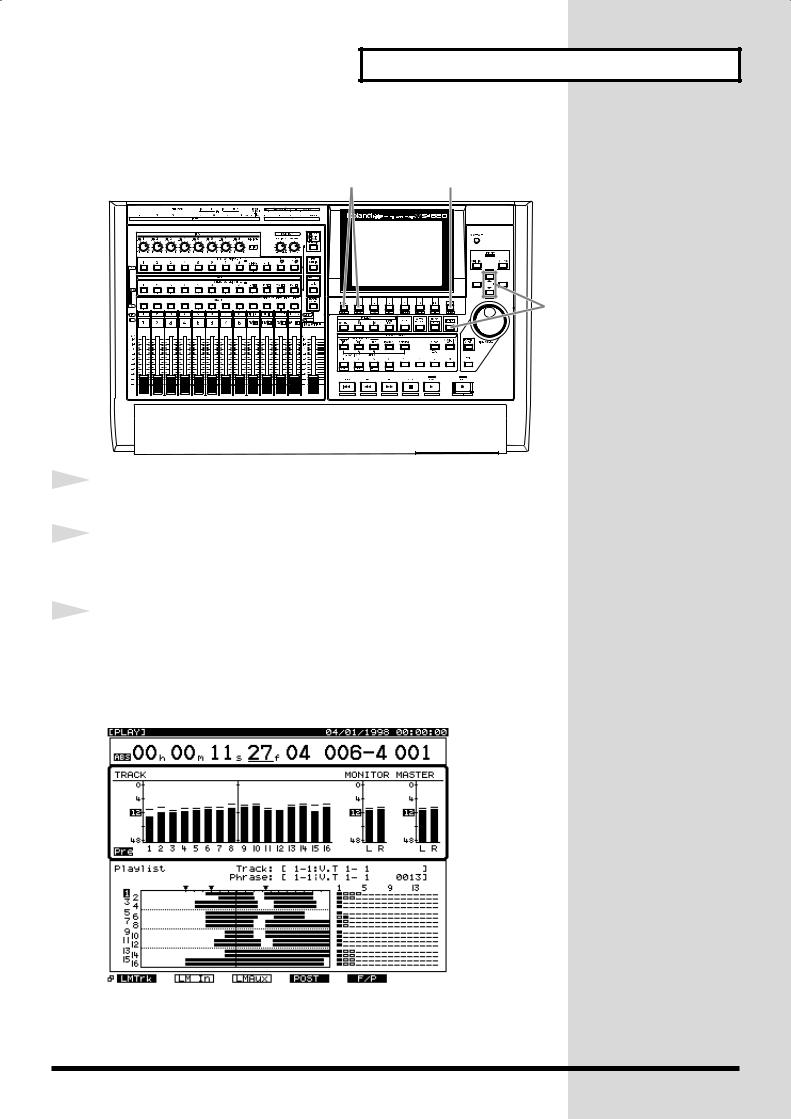
Listening to the Demo Songs
■ Viewing the Level Meters
fig.2-03a
3 |
1 |
|
2 |
1
2
Press [PLAY (DISPLAY)].
Hold down [SHIFT] and press [ ] or [
] or [ ] so that the middle section of the display is enclosed in a heavy frame.
] so that the middle section of the display is enclosed in a heavy frame.
3 |
Press [F1 (LMTrk)]. If [F1] does not indicate “LMTrk,” first |
|
|
|
press [PAGE] until “LMTrk” appears, and then press [F1 |
|
(LMTrk)]. The level meters will show the volume level of the |
|
playback tracks. |
fig.2-03_80 |
|
25
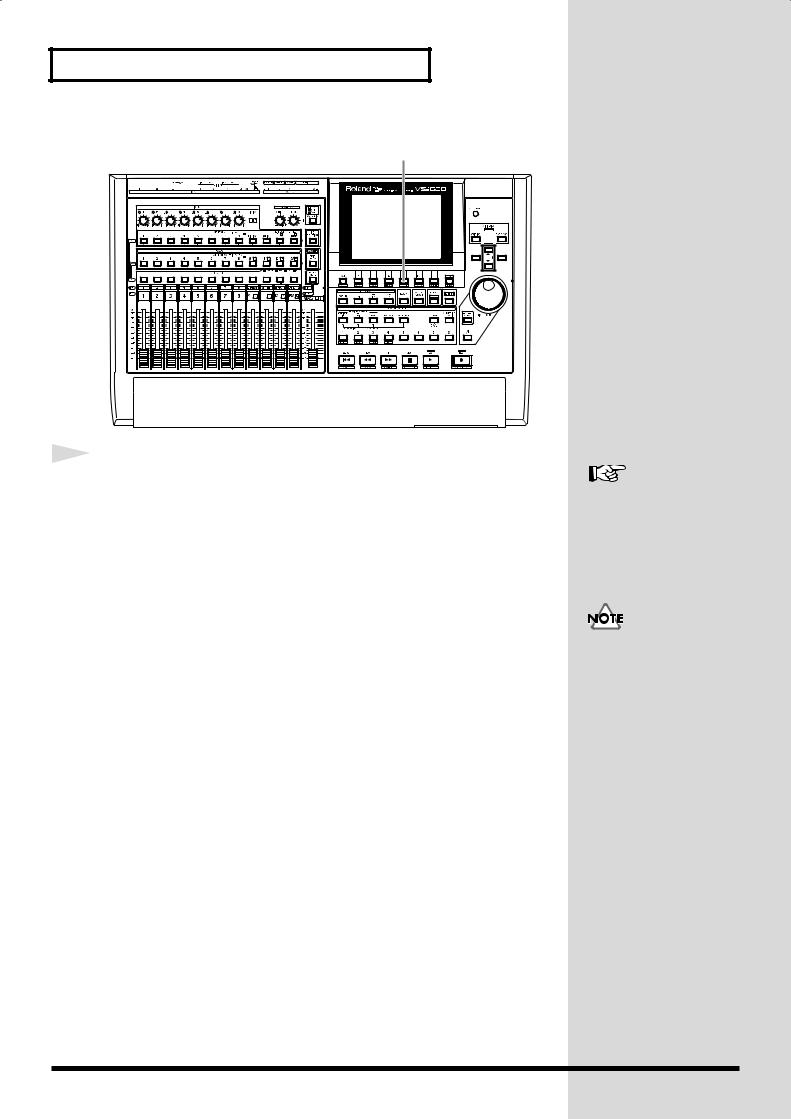
Listening to the Demo Songs
fig.2-03b
4 |
4 |
When you press [F4 (PRE)], the Pre Level display will appear. |
|
|
|
Since this shows the volume levels before the signal passes |
|
through the channel faders, the level meter display will not |
|
change when you operate the channel faders. |
|
When you press [F4 (POST)] the Post Level display will |
|
appear. Since this shows the volume levels after the signal |
|
passes through the channel faders, the level meter display will |
|
be affected when you operate the channel faders. The lower |
|
left of the central part of the screen shows whether the Pre |
|
Levels or Post Levels are currently displayed. |
■ Adjusting the Overall Volume
To adjust the overall volume of the performance, use the MASTER fader or the MONITOR knob.
■ Adjusting the Volume of an Individual Track
To adjust the volume of an individual track, press [FADER] so that the TR (track) indicator is lit, and use the channel faders.
■ Adjusting the Headphone Volume
To adjust the volume of the headphones, use the PHONES knob.
For details refer to “Mixer Section Block Diagram” (Appendices p. 60)
The MONITOR level and MASTER level are always displayed as Post Level.
26
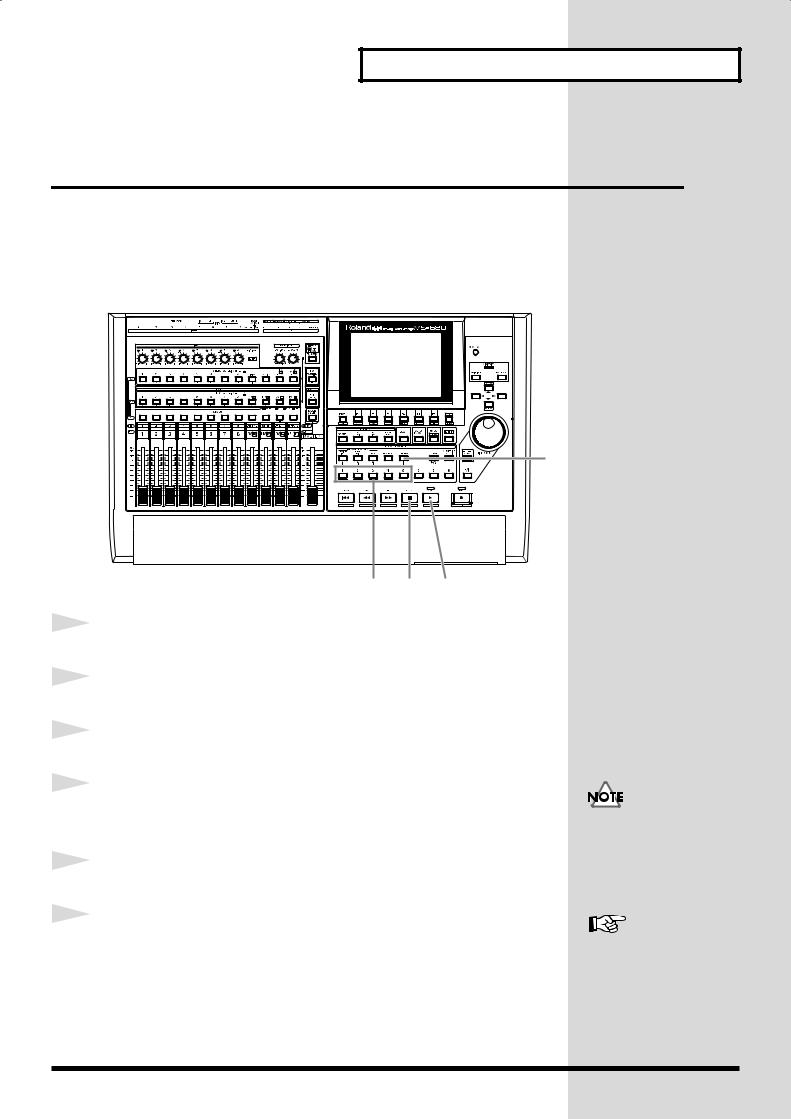
Listening to the Demo Songs
Listening to the Demo Song with a
Different Arrangement (Scene)
Demo songs contain several completely different sets of settings for pan, playback track, and effects etc. These settings are collectively called a scene. By recalling different scenes or changing the scene while you playback a demo song, you can hear the demo song arranged in different ways. Here’s how you can listen to various arrangements of the demo.
fig.2-04
1
2
3
4
5
6
2
3 1,5 4
Press [STOP].
Press [SCENE]. The button indicator will light.
Press LOCATOR [2]. Scene two will be loaded.
Press [PLAY]. The song will playback. Notice that the arrangement of the demo song is different.
Press [STOP]. Playback will stop.
Repeat steps 2–5 to hear and compare various arrangements of the demo song.
Please stop playback before you switch scenes.
For details refer to “Recording the Current Condition of the Mixer (Scene)” (Owner’s manual p. 40)
27
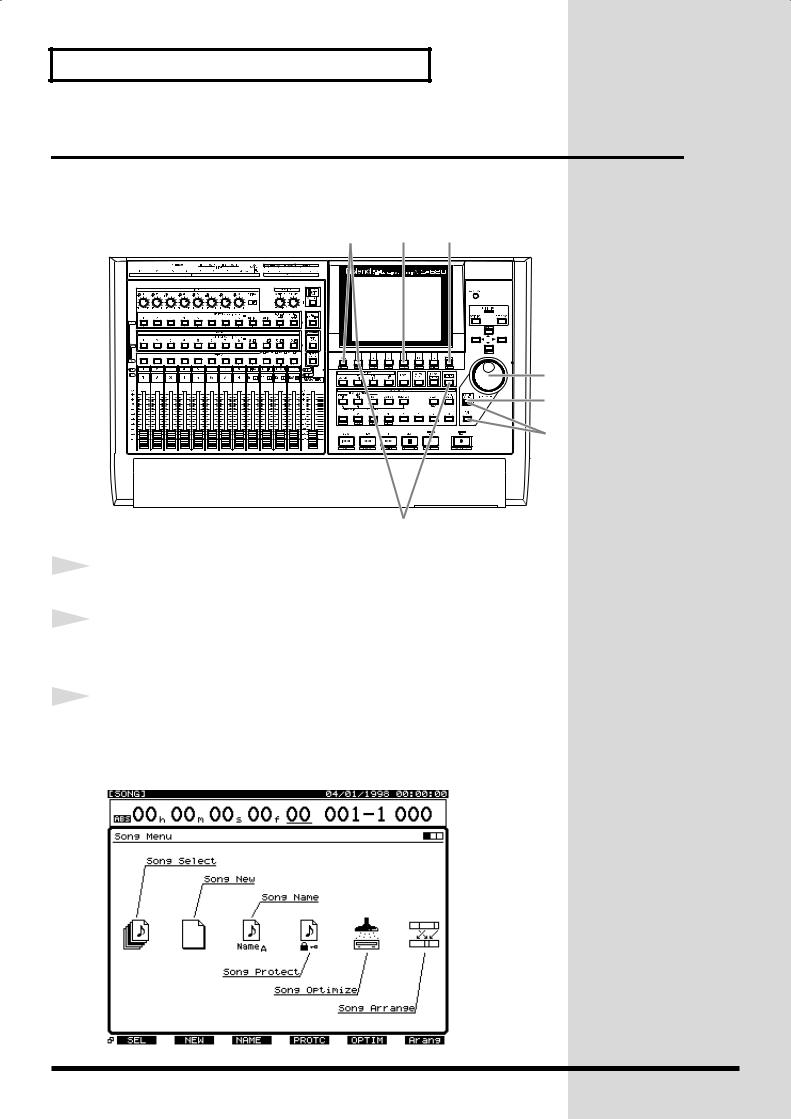
Listening to the Demo Songs
Listening to the Other Demo Song (Song Select)
The VS-1680 contains multipul demo songs. Use the following procedure to
select a song.
fig.2-05
3 |
5 |
1 |
4
6
7
1
2
2
Press [PLAY (DISPLAY)].
Hold down [SHIFT] and press [F1 (SONG)]. The Song menu icons will appear.
3 |
Press [F1 (SEL)]. If [F1] does not show “SEL,” first press |
|
|
|
[PAGE] to make the display show “SEL,” and then press [F1 |
|
(SEL)]. |
fig.2-06_80 |
|
28

Listening to the Demo Songs
4 |
Use the TIME/VALUE dial to move the cursor to the song that |
|
|
|
you wish to select. |
fig.2-07_80 |
|
Different types of songs (for the VS-1680, the VS-880, and VS-880EX) are distinguished by different icons.
:for the VS-1680
:for the VS-880
:for the VS-880EX
5
6
7
Press [F4 (Exec)]. “Select Song, Sure?” (Are you sure that you want to select this song?) will be displayed.
Press [YES].
If the current song is not protected, “STORE Current?” (Store the current song?) will be displayed. If you wish to save the current song, press [YES]. If not, press [NO].
The demo songs are protected so that their content cannot be modified (Song Protect (Owner’s manual p.81)). They cannot be recorded, edited, or stored. If a demo song or a song for which Song Protect is turned on has been selected, the “STORE Current?” message will not appear, so you can skip step 7.
29
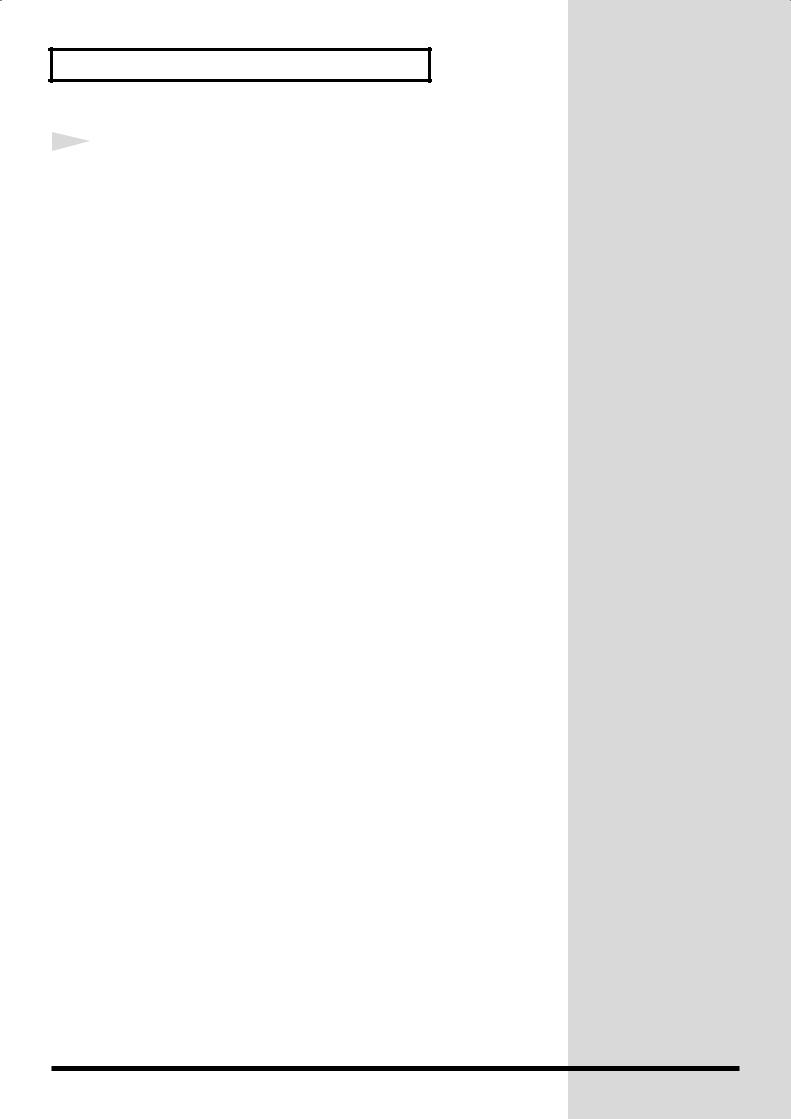
Listening to the Demo Songs
8 |
The song will be selected, and you will return to the previous |
|
|
|
display. You can playback the demo song as described in |
|
“Listening to the Demo Songs” (p. 23) and “Listening to the |
|
Demo Song with a Different Arrangement (Scene)” (p. 27). |
30
