Roland JUNO-Di User Manual
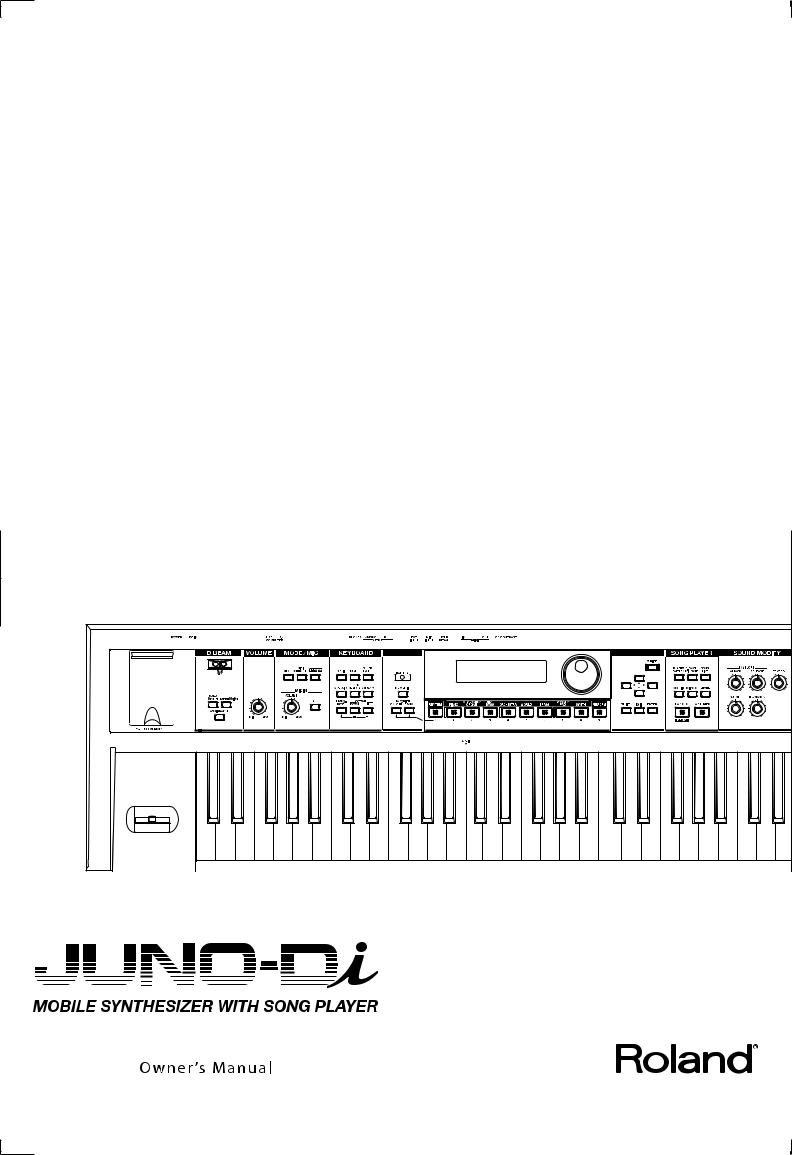

Conventions Used in This Manual
Operating buttons are enclosed by square brackets [ ]; e.g., [ENTER] button.
Reference pages are indicated by (p. **).
The following symbols are used.
This indicates an important note; be sure to read it.
This indicates a memo regarding the setting or function; read it as desired.
This indicates a useful hint for operation; read it as necessary.
This indicates information for your reference; read it as necessary.
This indicates an explanation of a term; read it as necessary.
985
*The explanations in this manual include illustrations that depict what should typically be shown by the display. Note, however, that your unit may incorporate a newer, enhanced version of the system (e.g., includes newer sounds), so what you actually see in the display may not always match what appears in the manual.
201a
Before using this unit, carefully read the sections entitled: “USING THE UNIT SAFELY” and “IMPORTANT NOTES” (p. 3; p. 6). These sections provide important information concerning the proper operation of the unit. Additionally, in order to feel assured that you have gained a good grasp of every feature provided by your new unit, Owner’s manual should be read in its entirety. The manual should be saved and kept on hand as a convenient reference.
202
Copyright © 2009 ROLAND CORPORATION
All rights reserved. No part of this publication may be reproduced in any form without the written permission of ROLAND CORPORATION.
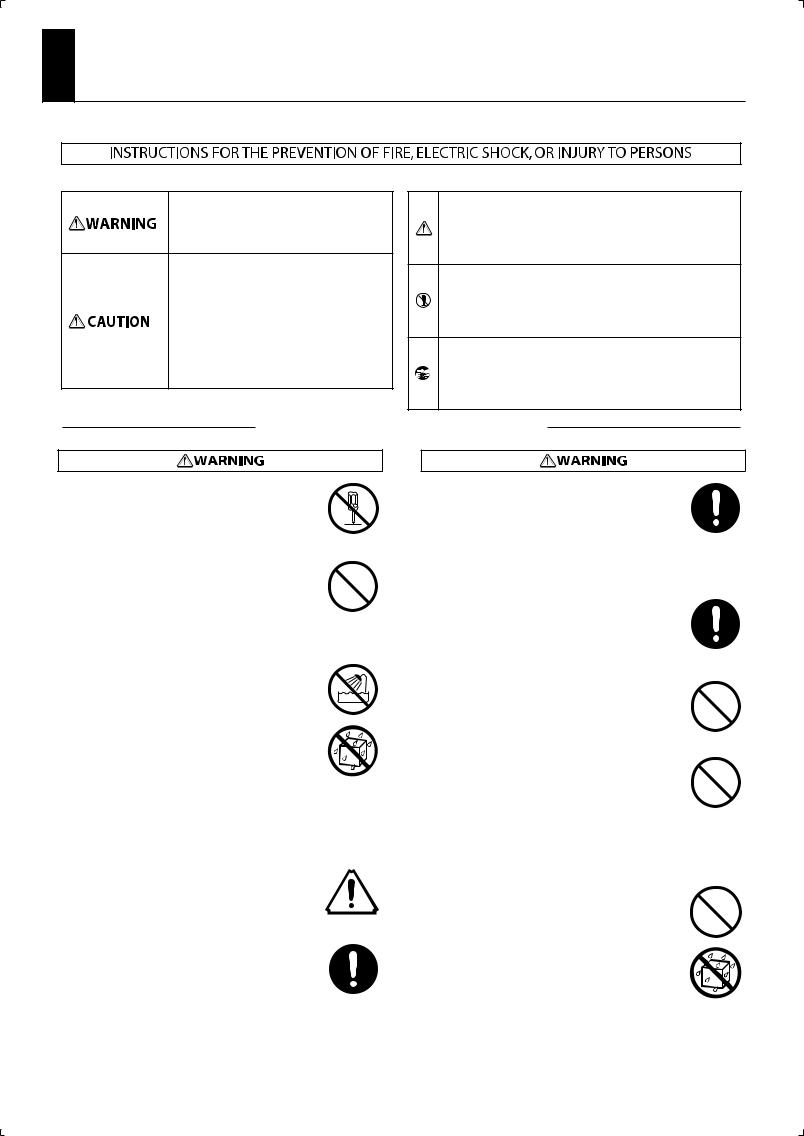
USING THE UNIT SAFELY
About WARNING and
WARNING and  CAUTION Notices
CAUTION Notices
Used for instructions intended to alert the user to the risk of death or severe injury should the unit be used improperly.
Used for instructions intended to alert the user to the risk of injury or material damage should the unit be used improperly.
* Material damage refers to damage or other adverse effects caused with respect to the home and all its furnishings, as well to domestic animals or pets.
About the Symbols
The  symbol alerts the user to important instructions or warnings.The specific meaning of the symbol is determined by the design contained within the triangle. In the case of the symbol at left, it is used for general cautions, warnings, or alerts to danger.
symbol alerts the user to important instructions or warnings.The specific meaning of the symbol is determined by the design contained within the triangle. In the case of the symbol at left, it is used for general cautions, warnings, or alerts to danger.
The  symbol alerts the user to items that must never be carried out (are forbidden). The specific thing that must not be done is indicated by the design contained within the circle. In the case of the symbol at left, it means that the unit must never be disassembled.
symbol alerts the user to items that must never be carried out (are forbidden). The specific thing that must not be done is indicated by the design contained within the circle. In the case of the symbol at left, it means that the unit must never be disassembled.
The  symbol alerts the user to things that must be carried out. The specific thing that must be done is indicated by the design contained within the circle. In the case of the symbol at left, it means that the power-cord plug must be unplugged from the outlet.
symbol alerts the user to things that must be carried out. The specific thing that must be done is indicated by the design contained within the circle. In the case of the symbol at left, it means that the power-cord plug must be unplugged from the outlet.
ALWAYS OBSERVE THE FOLLOWING
002c
•Do not open (or modify in any way) the unit or its AC adaptor.
..................................................................................................................................
003
•Do not attempt to repair the unit, or replace parts within it (except when this manual provides specific instructions directing you to do so). Refer all servicing to your retailer, the nearest Roland Service Center, or an authorized Roland distributor, as listed on the “Information” page.
..................................................................................................................................
004
•Never install the unit in any of the following locations.
• Subject to temperature extremes (e.g., direct sunlight in an enclosed vehicle, near a heating duct, on top of heat-generating equipment); or are
• Damp (e.g., baths, washrooms, on wet floors); or are
• Exposed to steam or smoke; or are
• Subject to salt exposure; or are
•Humid; or are
•Exposed to rain; or are
•Dusty or sandy; or are
•Subject to high levels of vibration and shakiness.
..................................................................................................................................
005
•This unit should be used only with a rack or stand that is recommended by Roland.
..................................................................................................................................
006
•When using the unit with a rack or stand recommended by Roland, the rack or stand must be carefully placed so it is level and sure to remain stable.
If not using a rack or stand, you still need to make sure that any location you choose for placing the unit
provides a level surface that will properly support the unit, and keep it from wobbling.
..................................................................................................................................
008c
•Be sure to use only the AC adaptor supplied with the unit. Also, make sure the line voltage at the installation matches the input voltage specified on
the AC adaptor’s body. Other AC adaptors may use a different polarity, or be designed for a different
voltage, so their use could result in damage, malfunction, or electric shock.
..................................................................................................................................
008e
•Use only the attached power-supply cord. Also, the supplied power cord must not be used with any other device.
..................................................................................................................................
009
•Do not excessively twist or bend the power cord, nor place heavy objects on it. Doing so can damage the cord, producing severed elements and short circuits. Damaged cords are fire and shock hazards!
..................................................................................................................................
010
•This unit, either alone or in combination with an amplifier and headphones or speakers, may be capable of producing sound levels that could cause permanent hearing loss. Do not operate for a long period of time at a high volume level, or at a level that is uncomfortable. If you experience any hearing loss or ringing in the ears, you should immediately stop using the unit, and consult an audiologist.
..................................................................................................................................
011
•Do not allow any objects (e.g., flammable material, coins, pins); or liquids of any kind (water, soft drinks, etc.) to penetrate the unit.
..................................................................................................................................
3
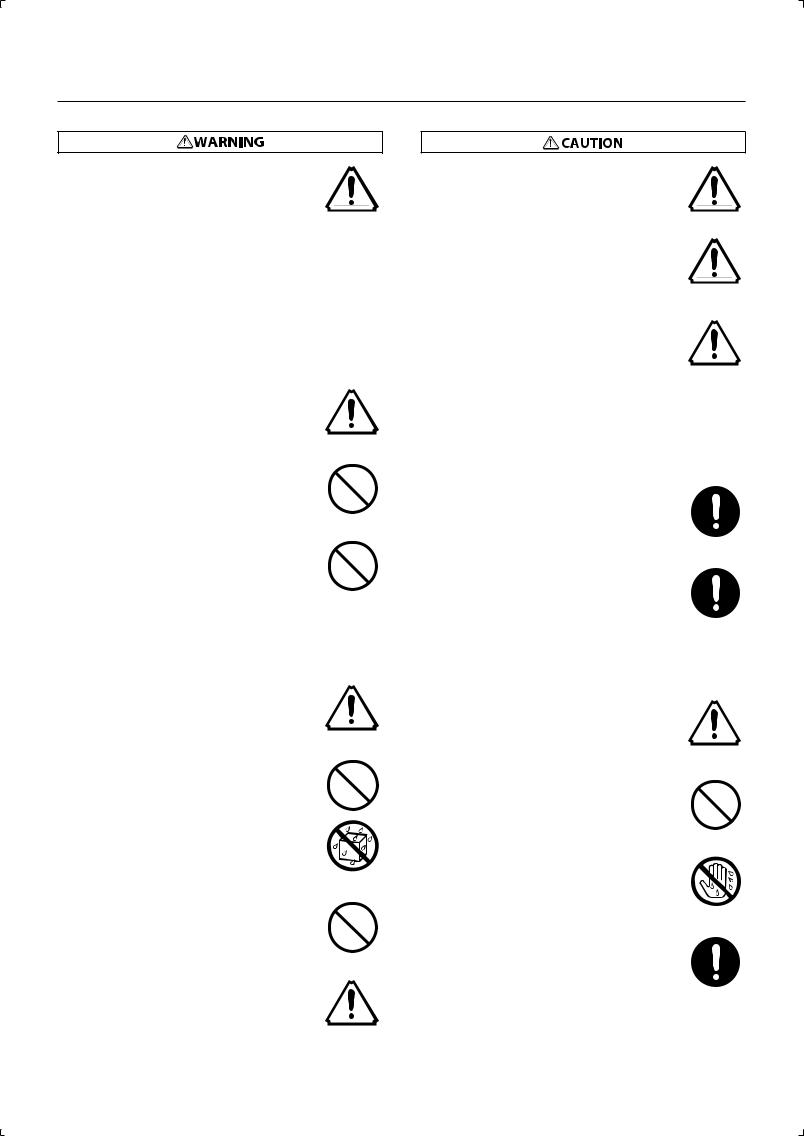
USING THE UNIT SAFELY
012b
•Immediately turn the power off, remove the AC adaptor from the outlet, and request servicing by your retailer, the nearest Roland Service Center, or an
authorized Roland distributor, as listed on the “Information” page when:
•The AC adaptor, the power-supply cord, or the plug has been damaged; or
•If smoke or unusual odor occurs
•Objects have fallen into, or liquid has been spilled onto the unit; or
•The unit has been exposed to rain (or otherwise has become wet); or
•The unit does not appear to operate normally or exhibits a marked change in performance.
..................................................................................................................................
013
•In households with small children, an adult should provide supervision until the child is capable of following all the rules essential for the safe operation
of the unit.
..................................................................................................................................
014
•Protect the unit from strong impact. (Do not drop it!)
..................................................................................................................................
015
•Do not force the unit’s power-supply cord to share an outlet with an unreasonable number of other devices. Be especially careful when using extension cords— the total power used by all devices you have connected to the extension cord’s outlet must never exceed the power rating (watts/amperes) for the extension cord. Excessive loads can cause the insulation on the cord to heat up and eventually melt through.
..................................................................................................................................
016
•Before using the unit in a foreign country, consult with your retailer, the nearest Roland Service Center, or an authorized Roland distributor, as listed on the “Information” page.
..................................................................................................................................
019
•Batteries must never be recharged, heated, taken apart, or thrown into fire or water.
..................................................................................................................................
023
•DO NOT play a CD-ROM disc on a conventional audio CD player. The resulting sound may be of a level that could cause permanent hearing loss. Damage to speakers or other system components may result.
..................................................................................................................................
027
•Never expose nickel-metal hydride (NiMH) batteries to excessive heat such as sunshine, fire or the like.
..................................................................................................................................
101b
•The unit and the AC adaptor should be located so their location or position does not interfere with their proper ventilation.
..................................................................................................................................
101c
•This (JUNO-Di) for use only with Roland stand KS-8/ 12. Use with other stands is capable of resulting in instability causing possible injury.
..................................................................................................................................
101f
•Please be sure to read and adhere to the cautionary notices contained in the instructions that came with this product.
Please note that, depending on the manner in which keyboard performances are carried out, you may encounter situations where the keyboard falls off the stand or the stand topples over, even though you have followed all of the instructions and advice contained within the product’s manual. For this reason, you should always perform a safety check each time you use the stand.
..................................................................................................................................
102c
•Always grasp only the plug on the AC adaptor cord when plugging into, or unplugging from, an outlet or this unit.
..................................................................................................................................
103b
•At regular intervals, you should unplug the AC adaptor and clean it by using a dry cloth to wipe all dust and other accumulations away from its prongs. Also, disconnect the power plug from the power outlet whenever the unit is to remain unused for an extended period of time. Any accumulation of dust between the power plug and the power outlet can result in poor insulation and lead to fire.
..................................................................................................................................
104
•Try to prevent cords and cables from becoming entangled. Also, all cords and cables should be placed so they are out of the reach of children.
..................................................................................................................................
106
•Never climb on top of, nor place heavy objects on the unit.
..................................................................................................................................
107c
•Never handle the AC adaptor or its plugs with wet
hands when plugging into, or unplugging from, an outlet or this unit.
..................................................................................................................................
108b
•Before moving the unit, disconnect the AC adaptor and all cords coming from external devices.
..................................................................................................................................
4
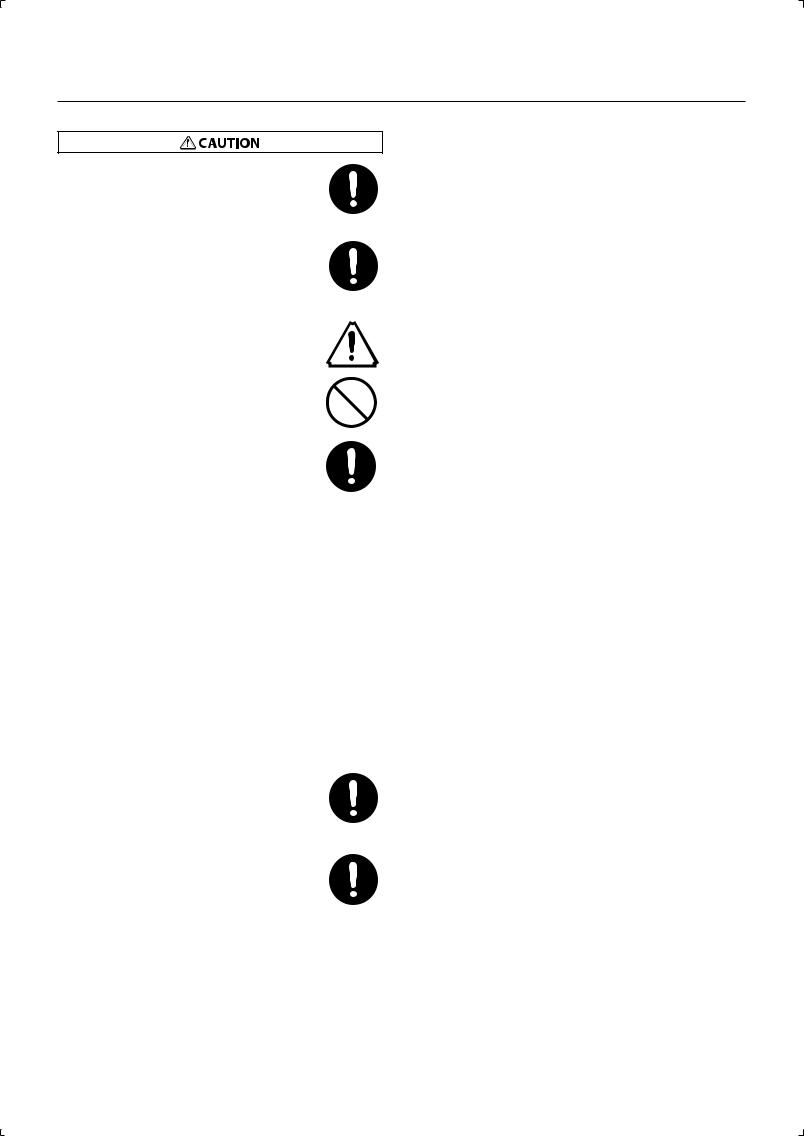
USING THE UNIT SAFELY
109b
•Before cleaning the unit, turn off the power and unplug the AC adaptor from the outlet (p. 17).
..................................................................................................................................
110b
•Whenever you suspect the possibility of lightning in your area, disconnect the AC adaptor from the outlet.
..................................................................................................................................
111: Selection
•If used improperly, batteries may explode or leak and cause damage or injury. In the interest of safety, please read and observe the following precautions
(p. 17).
1
•Carefully follow the installation instructions for batteries, and make sure you observe the correct polarity.
2
•Avoid using new batteries together with used ones. In addition, avoid mixing different types of
batteries.
3
•Remove the batteries whenever the unit is to remain unused for an extended period of time.
4
•Whenever the unit is to remain unused for an extended period of time, save any important data on a USB memory, and then remove the batteries.
5
•If a battery has leaked, use a soft piece of cloth or paper towel to wipe all remnants of the discharge from the battery compartment. Then install new batteries. To avoid inflammation of the skin, make sure that none of the battery discharge gets onto your hands or skin. Exercise the utmost caution so that none of the discharge gets near your eyes. Immediately rinse the affected area with running water if any of the discharge has entered the eyes.
6
•Never keep batteries together with metallic objects such as ballpoint pens, necklaces, hairpins, etc.
..................................................................................................................................
112
•Used batteries must be disposed of in compliance with whatever regulations for their safe disposal that may be observed in the region in which you live.
..................................................................................................................................
118c
•Keep any screws you may remove and the included hexagon wrench in a safe place out of children’s reach, so there is no chance of them being swallowed accidentally.
..................................................................................................................................
5

IMPORTANT NOTES
Power Supply: Use of Batteries
301
•Do not connect this unit to same electrical outlet that is being used by an electrical appliance that is controlled by an inverter (such as a refrigerator, washing machine, microwave oven, or air conditioner), or that contains a motor. Depending on the way in which the electrical appliance is used, power supply noise may cause this unit to malfunction or may produce audible noise. If it is not practical to use a separate electrical outlet, connect a power supply noise filter
between this unit and the electrical outlet.
302
•The AC adaptor will begin to generate heat after long hours of
consecutive use. This is normal, and is not a cause for concern.
303a
•The use of an AC adaptor is recommended as the unit’s power consumption is relatively high. Should you prefer to use batteries,
please use the nickel-metal hydride type.
304a
•When installing or replacing batteries, always turn off the power on this unit and disconnect any other devices you may have connected. This way, you can prevent malfunction and/or damage to speakers or
other devices.
307
•Before connecting this unit to other devices, turn off the power to all units. This will help prevent malfunctions and/or damage to speakers
or other devices.
Add
•If you’re using batteries, disconnect the AC adaptor from this unit.
Add
•If batteries are installed, disconnecting or reconnecting the power cord at the AC outlet or disconnecting the DC plug from the unit’s rear panel while the power is on will cause the power to turn off. You must turn off the power before you connect or disconnect the power cord or AC adaptor.
Placement
351
•Using the unit near power amplifiers (or other equipment containing large power transformers) may induce hum. To alleviate the problem, change the orientation of this unit; or move it farther away
from the source of interference.
352a
•This device may interfere with radio and television reception. Do not
use this device in the vicinity of such receivers.
352b
•Noise may be produced if wireless communications devices, such as cell phones, are operated in the vicinity of this unit. Such noise could occur when receiving or initiating a call, or while conversing. Should you experience such problems, you should relocate such wireless devices so they are at a greater distance from this unit, or switch
them off.
354a
•Do not expose the unit to direct sunlight, place it near devices that radiate heat, leave it inside an enclosed vehicle, or otherwise subject it to temperature extremes. Excessive heat can deform or discolor the
unit.
355b
•When moved from one location to another where the temperature and/or humidity is very different, water droplets (condensation) may form inside the unit. Damage or malfunction may result if you attempt to use the unit in this condition. Therefore, before using the unit, you must allow it to stand for several hours, until the
condensation has completely evaporated.
358
•Do not allow objects to remain on top of the keyboard. This can be
the cause of malfunction, such as keys ceasing to produce sound.
360
•Depending on the material and temperature of the surface on which you place the unit, its rubber feet may discolor or mar the surface. You can place a piece of felt or cloth under the rubber feet to prevent this from happening. If you do so, please make sure that the unit will not slip or move accidentally.
6
Maintenance
401a
•For everyday cleaning wipe the unit with a soft, dry cloth or one that has been slightly dampened with water. To remove stubborn dirt, use a cloth impregnated with a mild, non-abrasive detergent.
Afterwards, be sure to wipe the unit thoroughly with a soft, dry cloth.
402
•Never use benzine, thinners, alcohol or solvents of any kind, to avoid the possibility of discoloration and/or deformation.
Repairs and Data
452
•Please be aware that all data contained in the unit’s memory may be lost when the unit is sent for repairs. Important data should always be backed up on a USB memory, or written down on paper (when possible). During repairs, due care is taken to avoid the loss of data. However, in certain cases (such as when circuitry related to memory itself is out of order), we regret that it may not be possible to restore the data, and Roland assumes no liability concerning such loss of data.
Additional Precautions
551
•Please be aware that the contents of memory can be irretrievably lost as a result of a malfunction, or the improper operation of the unit. To protect yourself against the risk of loosing important data, we recommend that you periodically save a backup copy of important
data you have stored in the unit’s memory on a USB memory.
552
•Unfortunately, it may be impossible to restore the contents of data that was stored in the unit’s memory or on a USB memory once it has been lost. Roland Corporation assumes no liability concerning such
loss of data.
553
•Use a reasonable amount of care when using the unit’s buttons, sliders, or other controls; and when using its jacks and connectors.
Rough handling can lead to malfunctions.
554
•Never strike or apply strong pressure to the display.
556
•When connecting / disconnecting all cables, grasp the connector itself—never pull on the cable. This way you will avoid causing
shorts, or damage to the cable’s internal elements.
558a
•To avoid disturbing your neighbors, try to keep the unit’s volume at reasonable levels. You may prefer to use headphones, so you do not need to be concerned about those around you (especially when it is
late at night).
559a
•When you need to transport the unit, package it in the box (including padding) that it came in, if possible. Otherwise, you will need to use
equivalent packaging materials.
561
•Use only the specified expression pedal (EV-5; sold separately). By connecting any other expression pedals, you risk causing
malfunction and/or damage to the unit.
562
•Some connection cables contain resistors. Do not use cables that incorporate resistors for connecting to this unit. The use of such cables can cause the sound level to be extremely low, or impossible to hear. For information on cable specifications, contact the
manufacturer of the cable.
566a
•The usable range of D Beam controller will become extremely small when used under strong direct sunlight. Please be aware of this
when using the D Beam controller outside.
566b
•The sensitivity of the D Beam controller will change depending on the amount of light in the vicinity of the unit. If it does not function as you expect, adjust the sensitivity as appropriate for the brightness of your location.
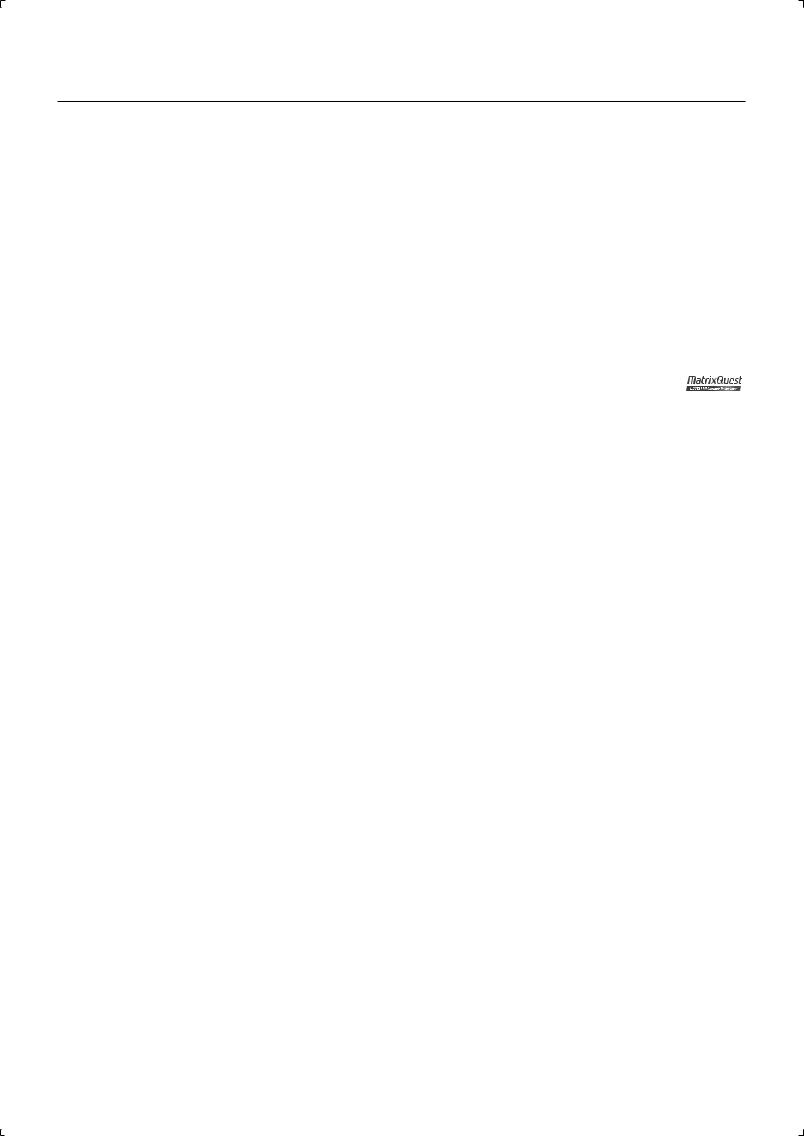
IMPORTANT NOTES
Using USB Memories
704
•Carefully insert the USB memory all the way in—until it is firmly in
place.
705
•Never touch the terminals of the USB memory. Also, avoid getting
the terminals dirty.
708
•USB memories are constructed using precision components; handle the USB memories carefully, paying particular note to the following.
•To prevent damage to the USB memories from static electricity, be sure to discharge any static electricity from your own body before handling the USB memories.
•Do not touch or allow metal to come into contact with the contact portion of the USB memories.
•Do not bend, drop, or subject USB memories to strong shock or vibration.
•Do not keep USB memories in direct sunlight, in closed vehicles, or other such locations (storage temperature: -25 to 85C).
•Do not allow USB memories to become wet.
•Do not disassemble or modify the USB memories.
Handling CD-ROMs
801
•Avoid touching or scratching the shiny underside (encoded surface) of the disc. Damaged or dirty CD-ROM discs may not be read properly. Keep your discs clean using a commercially available CD cleaner.
204
* Microsoft and Windows are registered trademarks of Microsoft Corporation.
206j
* Windows® is known officially as: “Microsoft® Windows® operating system.”
207
* Apple and Macintosh are registered trademarks of Apple Inc.
209
* Mac OS is a trademark of Apple Inc.
220
* All product names mentioned in this document are trademarks or registered trademarks of their respective owners.
238
* MPEG Layer-3 audio compression technology is licensed from Fraunhofer IIS Corporation and THOMSON Multimedia Corporation.
Add
* MatrixQuest™ 2009 TEPCO UQUEST, LTD. All rights reserved.
The JUNO-Di’s USB functionality uses MatrixQuest middleware technology from TEPCO UQUEST, LTD.
Add
*MMP (Moore Microprocessor Portfolio) refers to a patent portfolio concerned with microprocessor architecture, which was developed by Technology Properties Limited (TPL). Roland has licensed this technology from the TPL Group.
7

Main Features
Professional Synthesizer, Portable Package
Professional synthesizer with over 1,000 instruments
• More than one thousand sounds, with an emphasis on the piano, organ, strings, brass, and synth sounds that are crucial to live performance.
Easy-to-use, intuitive user interface
•You can use the sound buttons to directly select a variety of sounds.
•It’s easy to make “split” settings, which, for example, let you play piano with your right hand and bass with your left; or “dual” settings, which allow you to layer sounds such as piano and strings.
•The large-character display ensures excellent visibility, and is ideal for live performances.
Battery operation for mobile use (Support Ni-MH AA SIZE Rechargeable Battery)
•A light-weight compact body, plus the ability to run on batteries.
•You can use the JUNO-Di with a battery-powered amp for live, street performances.
MP3, WAV, AIFF and SMF playback capability via optional USB-Memory—perfect for backing tracks when performing live
•You can play back MP3, WAV, AIFF, or SMF files saved in USB memory—a great feature for playing backing tracks during live performances.
•Use the included “Playlist Editor” (Win/Mac) application software to easily place songs in the desired order for your live performances.
Microphone input with dedicated Reverb and Vocoder for sing-along
•The microphone jack is ideal for the keyboard player who also sings. With the dedicated reverb, it’s easy to get the exact sound you want.
•A vocoder effect is also built in, giving you exciting possibilities for live performance.
PC/Mac Editor software included
• By using the included “JUNO-Di Editor” application software you can perform the same detailed sound editing as on professional synthesizers.
8
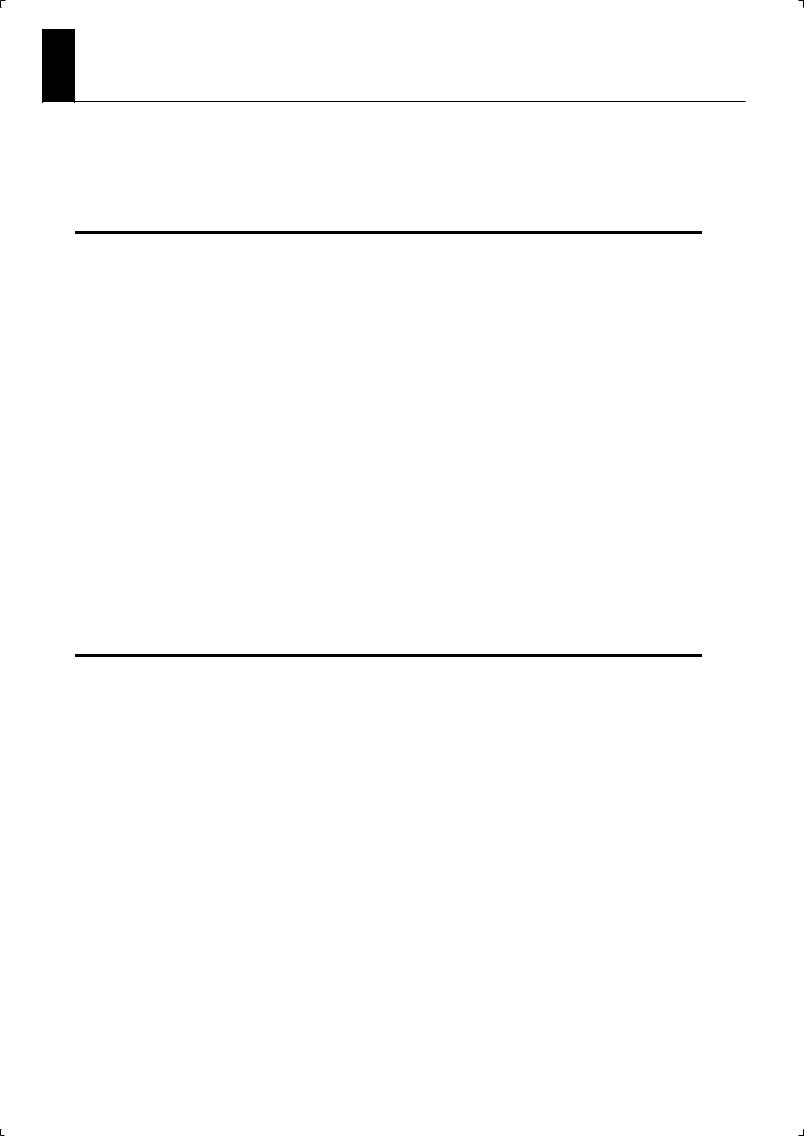
Contents |
|
USING THE UNIT SAFELY ......................................................................................................................................................... |
3 |
IMPORTANT NOTES................................................................................................................................................................... |
6 |
Main Features.............................................................................................................................................................................. |
8 |
Introduction ......................................................................... |
13 |
Panel Descriptions ....................................................................................... |
14 |
Front Panel ................................................................................................................................................................... |
14 |
Rear Panel ..................................................................................................................................................................... |
16 |
Getting Ready .............................................................................................. |
17 |
Connecting the AC Adaptor ................................................................................................................................................ |
17 |
Installing Batteries (Sold Separately)................................................................................................................................ |
17 |
Removing Batteries ................................................................................................................................................... |
18 |
When to Replace the Batteries (BATTERY Indicator) ..................................................................................... |
18 |
Connecting the External Equipment................................................................................................................................ |
18 |
Connecting Speakers or Headphones................................................................................................................ |
18 |
Connecting Pedal ...................................................................................................................................................... |
19 |
Connecting a Microphone...................................................................................................................................... |
19 |
Connecting a Portable Audio Device ................................................................................................................. |
19 |
Turning On/Off the Power.................................................................................................................................................... |
20 |
Turning Off the Power.............................................................................................................................................. |
20 |
Adjusting the Volume Level ([VOLUME] Knob) ............................................................................................................ |
20 |
Adjusting the Display Contrast ([LCD CONTRAST] Knob) ......................................................................................... |
20 |
Turning the Display Backlight On/Off .............................................................................................................................. |
21 |
Using the Included USB Memory Protector ................................................................................................................... |
21 |
Listening to the Demo Songs.............................................................................................................................................. |
21 |
Application Guide ................................................................ |
23 |
Playing Ballads............................................................................................. |
24 |
Pedal—HOLD PEDAL ............................................................................................................................................................ |
24 |
Adding Reverb—[REVERB] Knob ...................................................................................................................................... |
25 |
Selecting a Tone...................................................................................................................................................................... |
25 |
Listening to the tone—[PREVIEW] button..................................................................................................................... |
25 |
Playing Jazz Electric Piano .......................................................................... |
26 |
Adding an Effect....................................................................................................................................................................... |
27 |
Playing Rock Organ ..................................................................................... |
28 |
Rotary Effect + Modulation Lever ..................................................................................................................................... |
29 |
Pitch Bend/Modulation Lever ............................................................................................................................................ |
29 |
Playing Pops................................................................................................. |
30 |
Layering Different Tones—[DUAL] Button ................................................................................................................... |
31 |
Playing with multiple tones—[PERFORM (Performance)] button ........................................................................ |
31 |
Playing R&B .................................................................................................. |
32 |
Playing with a Different Tone for Each Hand—[SPLIT] Button .............................................................................. |
33 |
Changing the point where the keyboard is divided (the split point) .................................................................. |
33 |
Changing the Pitch in One Octave Steps—OCTAVE [DOWN]/[UP] Buttons..................................................... |
34 |
Playing Rhythm Patterns—[RHYTHM PATTERN] Button.......................................................................................... |
35 |
Switching rhythm styles (rhythm pattern group)....................................................................................................... |
35 |
9
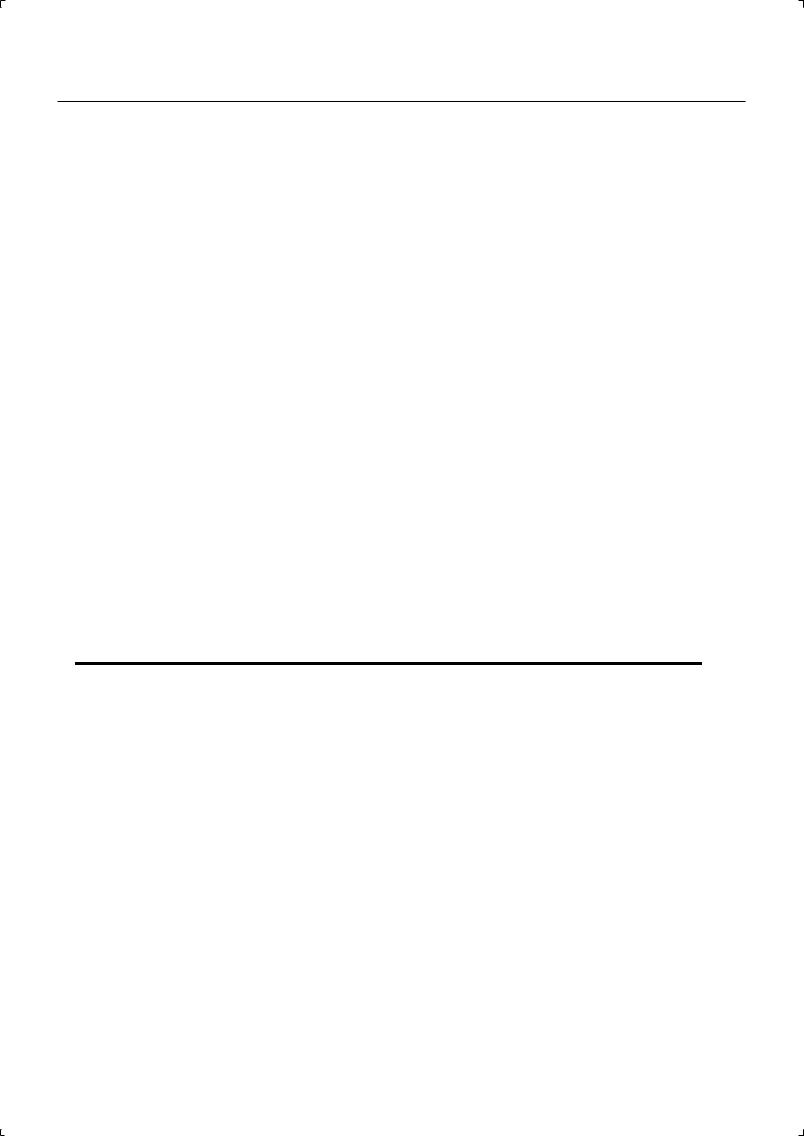
Contents
Playing Bossa Nova ..................................................................................... |
36 |
Playing a Chord with a Single Key—[CHORD MEMORY] Button........................................................................... |
37 |
Playing Arpeggios—[ARPEGGIO] Button....................................................................................................................... |
37 |
Playing Techno Sounds ............................................................................... |
38 |
Varying the Tone—[CUTOFF]/[RESONANCE] Knobs ................................................................................................. |
39 |
Varying the Tone—D Beam Controller/[SOLO SYNTH] Button ............................................................................. |
39 |
Playing Drums.............................................................................................. |
40 |
Playing Synthesizer Sounds........................................................................ |
41 |
Thickening a Single Tone—[SUPER LAYER] Button ................................................................................................... |
41 |
Singing Along While You Play .................................................................... |
42 |
Using the vocoder .................................................................................................................................................................. |
42 |
Changing vocoder settings................................................................................................................................................. |
43 |
Using a Microphone—MIC IN [VOLUME] Knob/[REVERB] Button......................................................................... |
43 |
Shifting the Key Range in Semitone Steps—[TRANSPOSE] Button ..................................................................... |
44 |
Transposing .............................................................................................................................................................................. |
44 |
Playing Live .................................................................................................. |
45 |
Registering and Switching to Frequently Used Tones or Settings |
|
—FAVORITE [ON/OFF] Button/[BANK] Button ............................................................................................................. |
46 |
Switching Favorite Banks..................................................................................................................................................... |
46 |
Playing Back a Song—[SONG LIST] Button ................................................................................................................... |
49 |
Selecting tones by numbers—[NUMERIC] button ..................................................................................................... |
49 |
Connecting portable audio players and playing back.............................................................................................. |
49 |
Saving Your Settings—[WRITE] Button ..................................................... |
52 |
Reference.............................................................................. |
53 |
Overview ...................................................................................................... |
54 |
How the JUNO-Di is Organized .......................................................................................................................................... |
54 |
Keyboard Settings for Playing the JUNO-Di................................................................................................................... |
54 |
Rhythm Sets ................................................................................................................................................................. |
55 |
About the Effects ....................................................................................................................................................... |
55 |
About Memory............................................................................................................................................................ |
56 |
Basic Operation of the JUNO-Di ......................................................................................................................................... |
57 |
The [SHIFT] Button’s Function............................................................................................................................... |
57 |
Editing a Value ............................................................................................................................................................ |
57 |
Entering a Value ([NUMERIC] Button)................................................................................................................. |
57 |
Assigning a Name ...................................................................................................................................................... |
58 |
Changing the Tempo ............................................................................................................................................... |
58 |
Main Screen ................................................................................................................................................................. |
58 |
Detailed Tone Settings ................................................................................ |
59 |
Tone Settings ............................................................................................................................................................................ |
59 |
Editing a Tone’s Volume, Portamento, Mono/Poly, or Bend Range (Patch Edit)................................ |
59 |
Editing a Rhythm Set’s Volume (Rhythm Edit) ................................................................................................ |
60 |
Editing the Volume of Each Part in a Split, Dual, or Super Layer (Part Edit) ......................................... |
60 |
Editing the Effects (MFX/Chorus/Reverb) (Effect Edit) ............................................................................................... |
61 |
Specifying the Tone that will be First Selected by a Tone Button ......................................................................... |
62 |
Saving Your Settings .............................................................................................................................................................. |
62 |
10

|
Contents |
Detailed Settings for Performance Functions ........................................... |
63 |
Using the D Beam Controller to Modify the Sound .................................................................................................... |
63 |
D Beam Controller Settings.................................................................................................................................... |
63 |
Using the Knobs to Modify the Sound (SOUND MODIFY) ........................................................................................ |
65 |
Split Settings ............................................................................................................................................................................. |
66 |
Changing the Split Point ......................................................................................................................................... |
66 |
Making the Selected Tone the Lower Tone of a Split ................................................................................... |
66 |
Exchanging the Two Tones in Split/Dual Mode ............................................................................................. |
66 |
Octave Shift Settings .............................................................................................................................................................. |
67 |
Arpeggio Settings.................................................................................................................................................................... |
67 |
Chord Memory Settings ........................................................................................................................................................ |
69 |
Favorite Settings ...................................................................................................................................................................... |
69 |
Viewing or Removing a Favorite .......................................................................................................................... |
69 |
Using the Keyboard to Control Images ([V-LINK] Button) ........................................................................................ |
70 |
What is V-LINK? ........................................................................................................................................................... |
70 |
Connection Example ................................................................................................................................................ |
70 |
Turning the V-LINK ON/OFF................................................................................................................................... |
70 |
V-LINK Settings ........................................................................................................................................................... |
70 |
Song Player Settings ................................................................................... |
71 |
Playing Back Music Files (SONG PLAYER)........................................................................................................................ |
71 |
SMF/Audio Files that can be Played.................................................................................................................... |
71 |
Selecting and Playing a Song ([SONG LIST] Button) ..................................................................................... |
72 |
Moving the Playback Location.............................................................................................................................. |
72 |
Adjusting the Volume of the Song Player......................................................................................................... |
72 |
Changing the Tempo of the Song (SMF)........................................................................................................... |
72 |
Selecting and Playing a Playlist ............................................................................................................................ |
73 |
Performing Along with a Song ([C. CANCEL/MINUS ONE] Button).......................................................... |
73 |
Playing Rhythm Patterns ([RHYTHM PATTERN] Button)............................................................................................ |
74 |
Playing Rhythm Patterns......................................................................................................................................... |
74 |
Changing the Style or Rhythm Set of the Rhythm Pattern......................................................................... |
74 |
Adjusting the Volume of the Rhythm Pattern................................................................................................. |
74 |
Other Settings .............................................................................................. |
75 |
Making Settings that are Common to the Entire JUNO-Di (SYSTEM) ................................................................... |
75 |
Procedure for Making System Settings.............................................................................................................. |
75 |
System Parameters.................................................................................................................................................... |
75 |
Backing Up or Initializing Data (UTILITY)......................................................................................................................... |
77 |
Types of Data that can be Saved .......................................................................................................................... |
77 |
Saving Data to USB Memory (BACKUP) ............................................................................................................. |
77 |
Restoring Saved Data from USB Memory Back into the JUNO-Di (RESTORE) ...................................... |
77 |
Returning to the Factory Settings (FACTORY RESET).................................................................................... |
78 |
Initializing USB Memory (USB MEMORY FORMAT) ........................................................................................ |
78 |
Playing the Demo Songs (DEMO PLAY)........................................................................................................................... |
79 |
Viewing the Version (VERSION INFO) ............................................................................................................................... |
79 |
Connecting an External MIDI Device.......................................................... |
80 |
About MIDI................................................................................................................................................................................. |
80 |
About MIDI Connectors........................................................................................................................................... |
80 |
MIDI Channels and Multitimbral Sound Generators................................................................................................... |
80 |
Using the JUNO-Di as a Master Keyboard (MIDI Controller Mode) ....................................................................... |
81 |
Specifying the Transmit Channel......................................................................................................................... |
81 |
Detailed Settings in MIDI Controller Mode ...................................................................................................... |
81 |
Using the JUNO-Di as a MIDI Sound Module................................................................................................................. |
82 |
Playing the JUNO-Di from an External MIDI Device.................................................................................................... |
82 |
Setting the Receive Channel.................................................................................................................................. |
82 |
Soft Through On/Off................................................................................................................................................. |
83 |
11
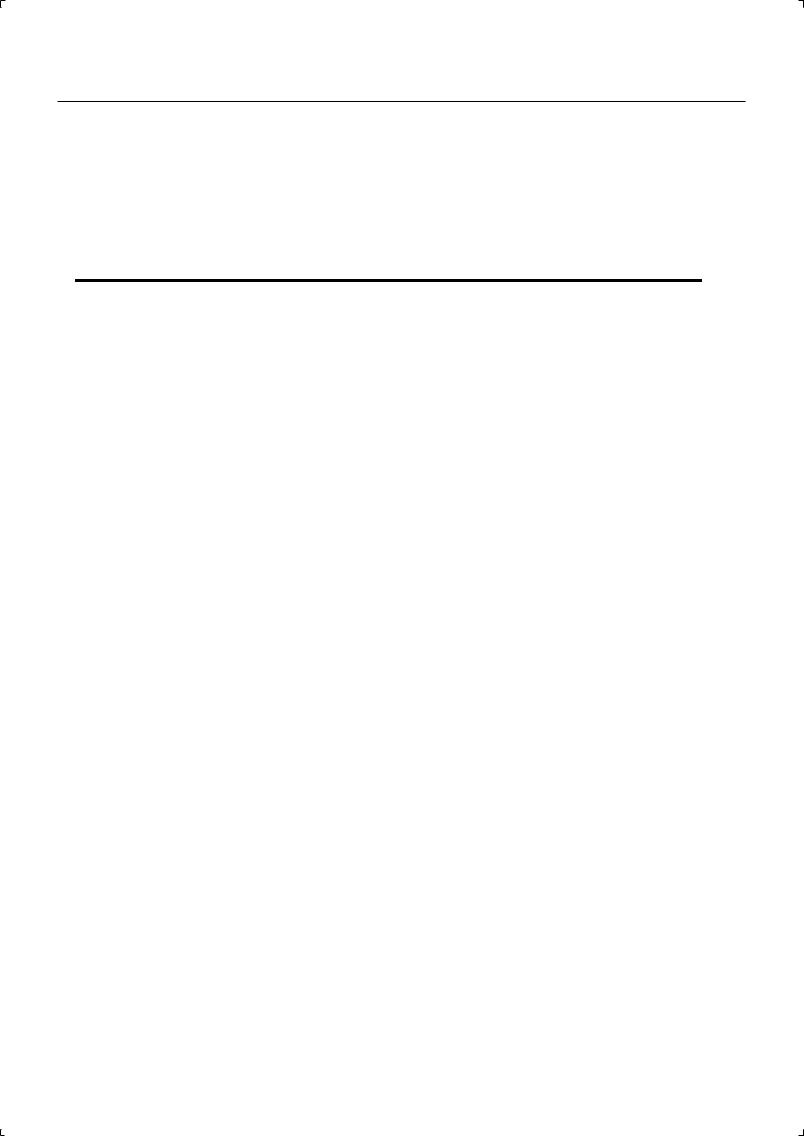
Contents
Using Your Computer for Music Production ................................................................................................................. |
83 |
Installing the USB Driver in Your Computer..................................................................................................... |
84 |
Specifying the USB Driver ....................................................................................................................................... |
84 |
Connecting the JUNO-Di to Your Computer ................................................................................................... |
84 |
Using JUNO-Di Editor/Librarian/Playlist Editor............................................................................................................. |
85 |
Installing JUNO-Di Editor/Librarian/Playlist Editor in Your Computer ................................................... |
85 |
Appendices........................................................................... |
87 |
Troubleshooting .......................................................................................... |
88 |
Error Messages............................................................................................. |
92 |
Effects List .................................................................................................... |
93 |
Tone List ..................................................................................................... |
105 |
Rhythm Set List .......................................................................................... |
116 |
Performance List........................................................................................ |
123 |
Rhythm Pattern Group List ....................................................................... |
124 |
Chord Memory List .................................................................................... |
125 |
MIDI Implementation Chart ...................................................................... |
127 |
Specifications ............................................................................................. |
128 |
Index ........................................................................................................... |
129 |
Shortcut List ............................................................................................... |
131 |
12
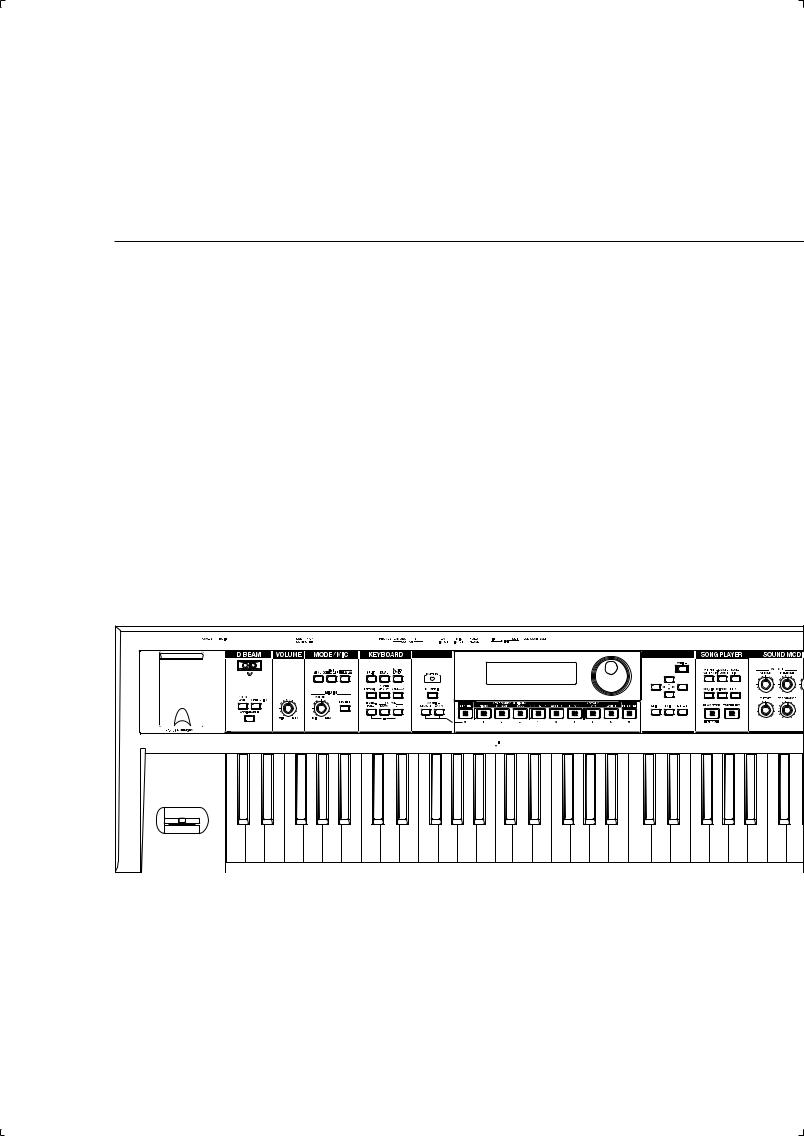
Introduction
13
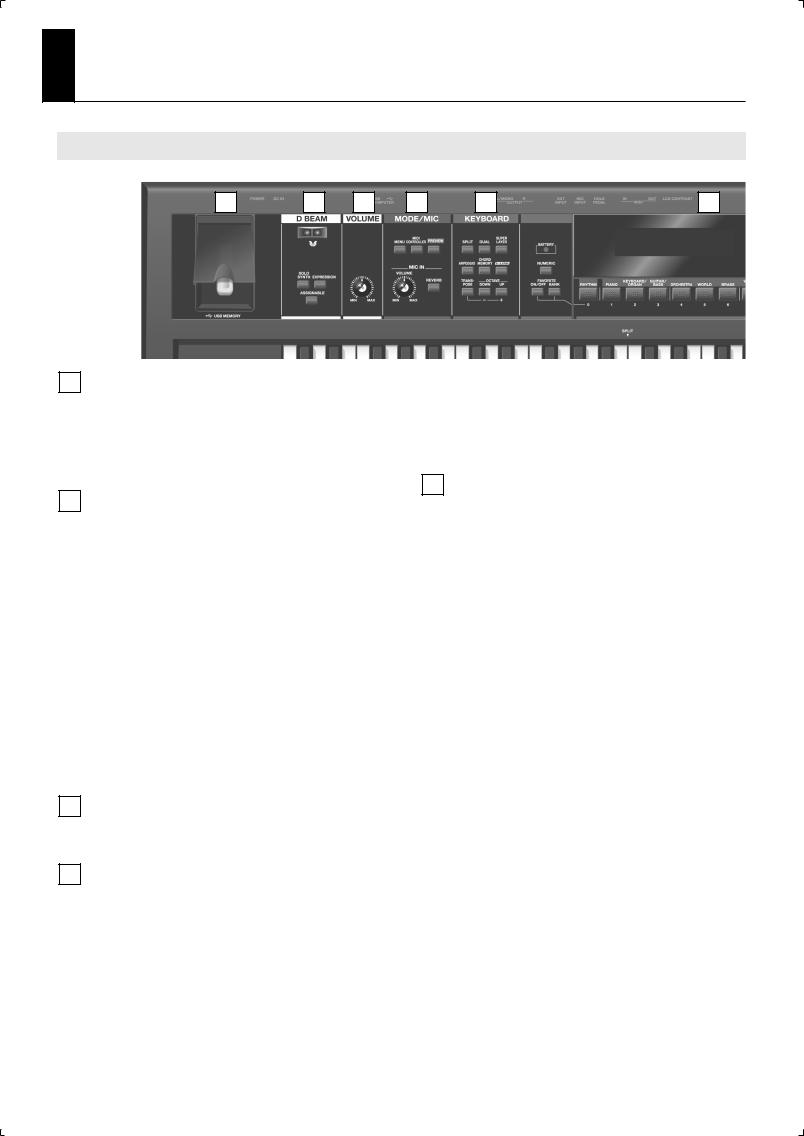
Panel Descriptions
Front Panel
fig.Front.eps_70
1 |
2 |
3 |
4 |
5 |
6 |
1 USB MEMORY Connector
You can connect USB memory (sold separately) to this connector.
931
*Carefully insert the USB memory all the way in-until it is firmly in place.
*Connect the USB memory after you turn on the JUNO-Di’s power. Never disconnect the USB memory while the JUNO-Di is powered up.
MIC IN [VOLUME] Knob
Adjusts the volume of the input from MIC INPUT jack (p. 43).
MIC IN [REVERB] Button
This button applies reverb to the sound that’s being input via the MIC INPUT jack (p. 43).
2 D BEAM Controller
You can apply various effects to the sound by moving your hand above the D Beam controller.
Use the three buttons below it to turn the D Beam controller on/off. A setting screen will appear when you press this button to turn it on.
[SOLO SYNTH] Button
This button lets you use the D Beam controller to play the JUNO-Di like a monophonic synthesizer (p. 63).
[EXPRESSION] Button
This button lets you use the D Beam controller to create expressive changes in the volume (p. 63).
[ASSIGNABLE] Button
This button lets you assign various functions to the D Beam controller (p. 63).
*By holding down the [SHIFT] button and pressing one of these buttons, you can access the corresponding edit screen without turning the button on/off.
5 KEYBOARD
[SPLIT] Button
This button turns on “Split,” which lets you play two different tones with the left and right hands (p. 33).
[DUAL] Button
This button turns on “Dual,” allowing you to play two layered tones (p. 31).
[SUPER LAYER] Button
This button turns on “Super Layer,” which makes a single tone richer or more spacious (p. 41).
[ARPEGGIO] Button
Turns the arpeggio on/off.
A setting screen will appear when you press this button to turn it on (p. 37, p. 67).
[CHORD MEMORY] Button
Turns the chord memory function on/off.
A setting screen will appear when you press this button to turn it on (p. 37, p. 69).
3 [VOLUME] Knob
Adjusts the overall volume that is output from the rear panel OUTPUT jacks and PHONES jack (p. 20).
4 MODE/MIC
[MENU] Button
This button displays a menu from which you can choose system settings or utility functions. This button is also used when you want to edit sounds or other settings in detail.
[V-LINK] Button
Turns the V-LINK on/off.
A setting screen will appear when you press this button to turn it on (p. 70).
[TRANSPOSE] Button
By holding down the [TRANSPOSE] button and using the [-] [+] buttons, you can raise or lower the key range in semitone steps (p. 44).
OCTAVE [DOWN] [UP] Buttons
These buttons raise or lower the key range in steps of an octave (p. 34).
[MIDI CONTROLLER] Button
Selects MIDI Controller mode, allowing you to control an external MIDI sound generator (p. 81).
[PREVIEW] Button
Hold down this button to audition the currently selected sound (p. 25).
14

Panel Descriptions
fig.Front.eps_70
7 |
8 |
6
BATTERY Indicator
When you’re operating the JUNO-Di on batteries, this indicates the amount remaining in the batteries (p. 18).
Normally, the indicator will be extinguished.
This indicator will light when the batteries run low.
If you continue using the JUNO-Di, the indicator will blink; please recharge the batteries.
*If you continue use even though the indicator is blinking, the display will indicate “Battery Low!” and further operation will be impossible.
[NUMERIC] Button
When this button is on, you can use the [RHYTHM (0)]–[PERFORM (9)] buttons to enter numeric values (p. 57).
FAVORITE [ON/OFF] Button
Turns the Favorite function on/off (p. 46).
FAVORITE [BANK] Button
When this button is on, you can use the [RHYTHM (0)]–[PERFORM (9)] buttons to select Favorite banks (p. 46).
Display
This shows information about the operation you’re performing.
Dial
Use this to modify values. The value will change faster if you turn the dial while holding down the [SHIFT] button (p. 57).
[RHYTHM]–[PERFORM] / [0]–[9] Buttons (Tone Buttons)
Use these buttons to select tones (p. 25). You can also use the dial to select other tones in the same category.
When the [NUMERIC] button is on, you can use these buttons to enter a numeric value.
[WRITE] Button
Saves the modified settings in internal memory (p. 52, p. 62).
[  ] [
] [  ] [
] [  ] [
] [  ] Buttons (Cursor Buttons)
] Buttons (Cursor Buttons)
These buttons move the cursor position up/down/left/right (p. 57).
[SHIFT] Button
This button is used in conjunction with other buttons to access the setting screens for various functions.
[EXIT] Button
This button returns you to the previous screen or to the main screen.
In some screens, this button is used to cancel the current operation.
[ENTER] Button
Use this button to finalize a setting or to execute an operation.
7 SONG PLAYER
[RHYTHM PATTERN] Button
Turns the rhythm pattern on/off (p. 35, p. 74).
[C. CANCEL/MINUS ONE] Button
Turns the Center Cancel or Minus-One function on/off (p. 73).
[SONG LIST] Button
Displays the song list if USB memory is connected (p. 72).
[ 
 ] [
] [ 
 ] Buttons
] Buttons
Use these buttons to select songs or to change the playback location within a song (p. 72).
When [RHYTHM PATTERN] is on, these buttons switch rhythm patterns (p. 74).
[LEVEL] Button
Use this button to adjust the volume of the rhythm pattern or song (p. 72, p. 74).
[PLAY/STOP] / [DEMO] Button
This button starts/stops the rhythm pattern or song (p. 72, p. 74).
If USB memory is not connected and the [RHYTHM PATTERN] button is off (unlit), pressing this button will start/stop the demo playback (p. 21).
[TAP TEMPO] Button
Used to specify the tempo (p. 58).
8 SOUND MODIFY
ENVELOPE [ATTACK] [RELEASE] Knobs
Use these knobs to modify the sound in real time (p. 65).
[CUTOFF] [RESONANCE] Knobs
Use these knobs to modify the sound in real time (p. 66).
[REVERB] Knob
Adjusts the amount of reverb applied to the overall sound (p. 66).
9 Pitch Bend/Modulation Lever
This allows you to control pitch bend or apply vibrato (p. 29).
9 |
15
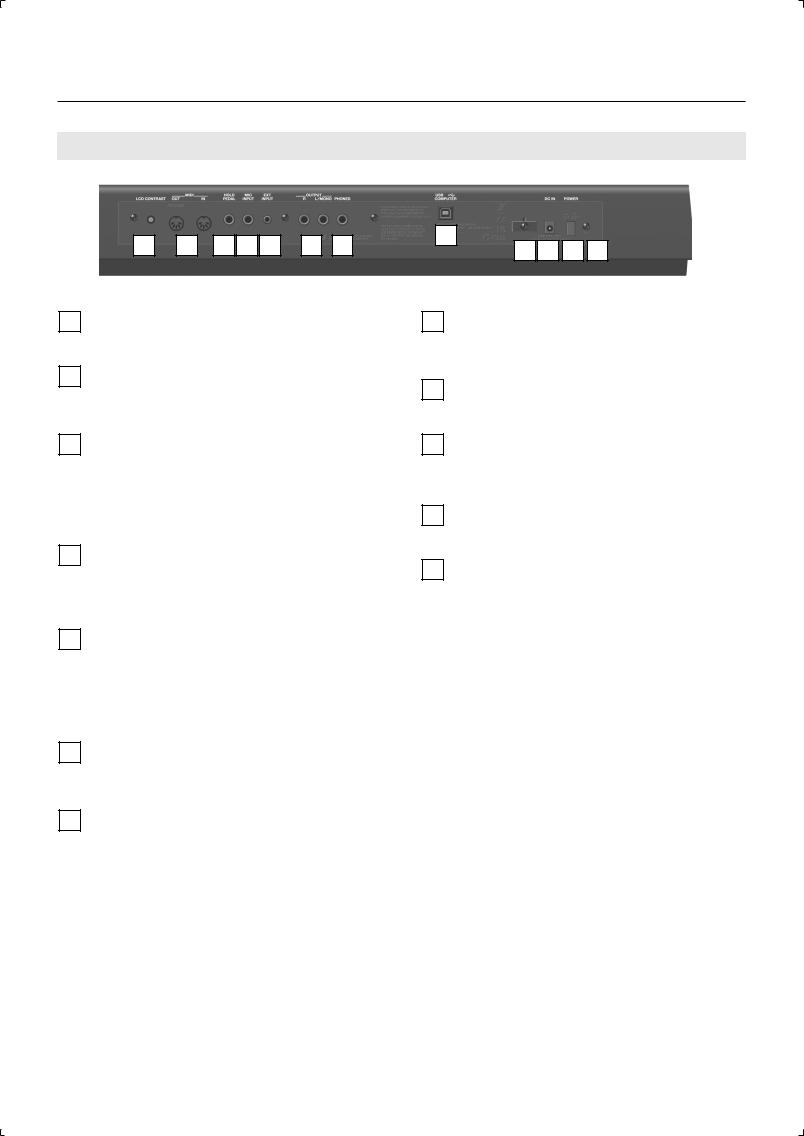
Panel Descriptions
Rear Panel
fig.Rear.eps_70
1 |
2 |
3 |
4 |
5 |
6 |
7 |
1 [LCD CONTRAST] Knob
This knob adjusts the contrast of the display (p. 20).
2 MIDI Connectors (OUT, IN)
These connectors can be connected to other MIDI devices to receive and transmit MIDI messages (p. 80).
3 HOLD PEDAL Jack
You can connect a pedal switch (such as one from the DP series; sold separately) here, and use it as a hold pedal (p. 19).
Since this jack can be enabled to support half-pedaling, you can connect a damper pedal (DP-10; sold separately) here and use it to control subtle nuances of pedaling when you’re playing piano sounds.
4 MIC INPUT Jack
You can connect a microphone (-50 dBu) here (p. 19).
This jack supports dynamic microphones. It is an unbalanced 1/4” phone jack.
5 EXT INPUT Jack
You can connect your portable audio player or similar device here (p. 19).
926a
*When connection cables with resistors are used, the volume level of equipment connected to the inputs (EXT INPUT) may be low. If this happens, use connection cables that do not contain resistors.
6 OUTPUT Jacks (R, L /MONO)
These output the audio signal in stereo to your amp or mixer. If you’re outputting in mono, connect only the L/MONO jack (p. 18).
7 PHONES Jack
You can connect a set of headphones (sold separately) here (p. 18).
8 |
|
9 |
10 11 12 |
8 USB COMPUTER Connector
Use this connector to connect the JUNO-Di to your computer via a USB cable (p. 84).
9 Cord Hook
Use this to secure the cord from the AC adaptor (p. 17).
10 DC IN Jack
Connect the AC adaptor here (p. 17).
You must use only the included AC adaptor.
11 [POWER] Switch
This turns the power on/off (p. 20).
12 Ground Terminal
Depending on the circumstances of a particular setup, you may experience a discomforting sensation, or perceive that the surface feels granular when you touch this device, microphones connected to it, or the metal portions of other objects, such as guitars. This is due to an infinitesimal electrical charge, which is absolutely harmless. However, if you are concerned about this, connect the ground terminal with an external ground. When the unit is grounded, a slight hum may occur, depending on the particulars of your installation. If you are unsure of the connection method, contact the nearest Roland Service Center.
Unsuitable places for connection
•Water pipes (may result in shock or electrocution)
•Gas pipes (may result in fire or explosion)
•Telephone-line ground or lightning rod (may be dangerous in the event of lightning)
16

Getting Ready
Connecting the AC Adaptor
1. Make sure that the [POWER] switch is off.
fig.power-onoff.eps
Upper position
Off
2.Connect the included power cord to the included AC adaptor.
3.Connect the AC adaptor to the JUNO-Di’s DC IN jack, and
plug the power cord into an AC outlet.
fig.ACcord-e.eps_97
DC IN
DC Plug
AC Outlet |
Indicator |
|
AC Cord
AC Adaptor
(included)
•Place the AC adaptor so the side with the indicator (see illustration) faces upwards and the side with textual information faces downwards.
•The indicator will light when you plug the AC adaptor into an AC outlet.
•To prevent the inadvertent disruption of power to your unit (should the plug be pulled out accidentally), and to avoid applying undue stress to the DC IN jack, anchor the power
cord using the cord hook, as shown in the illustration.
fig.cordhook-e.eps
DC IN Jack
Cord Hook
The cord of
the supplied AC Adaptor
To the AC Adapter
Installing Batteries (Sold Separately)
If eight commercially available AA nickel-metal hydride batteries are installed, you’ll be able to play the JUNO-Di without connecting the AC adaptor.
Types of batteries that can be used
●Using nickel-metal hydride batteries will allow approximately five hours of continuous operation at room temperature. (However, the duration will be approximately four hours if USB memory is connected. The duration of continuous operation may differ depending on the conditions of use.)
Do not use alkaline batteries or zinc-carbon batteries.
Battery handling
●If you connect the AC adaptor and turn on the power when batteries are installed, the AC adaptor will be used preferentially.
●If you’re using batteries, disconnect the AC adaptor from this unit.
●If batteries are installed, disconnecting or reconnecting the power cord at the AC outlet or disconnecting the DC plug from the JUNO-Di’s rear panel while the power is on will cause the power to turn off. You must turn off the power before you connect or disconnect the power cord or AC adaptor.
●The BATTERY indicator is only an approximation.
●Avoid using new batteries together with used ones. In addition, avoid mixing different types of batteries.
●Whenever the unit is to remain unused for an extended period of time, save any important data on a USB memory, and then remove the batteries.
●Improper handling of a battery, rechargeable battery, or charger can cause leakage, overheating, fire, or bursting. Before use, you must read all of the safety instructions for your battery, rechargeable battery, and charger, and use these items safely in accordance with the safety instructions.
●You must use the combination of rechargeable battery and charger specified by the battery manufacturer.
1.While pressing the tabs of the battery compartment cover on the JUNO-Di’s bottom panel, remove the cover.
fig.BattCase-1.eps
•When opening the battery compartment cover, make sure that no foreign objects (flammable items, coins, pins, etc.) or liquids (water, juice, etc.) enter the compartment.
•When turning the unit upside-down, get a bunch of newspapers or magazines, and place them under the four corners or at both ends to prevent damage to the buttons and controls. Also, you should try to orient the unit so no buttons or controls get damaged.
•When turning the unit upside-down, handle with care to avoid dropping it, or allowing it to fall or tip over.
17
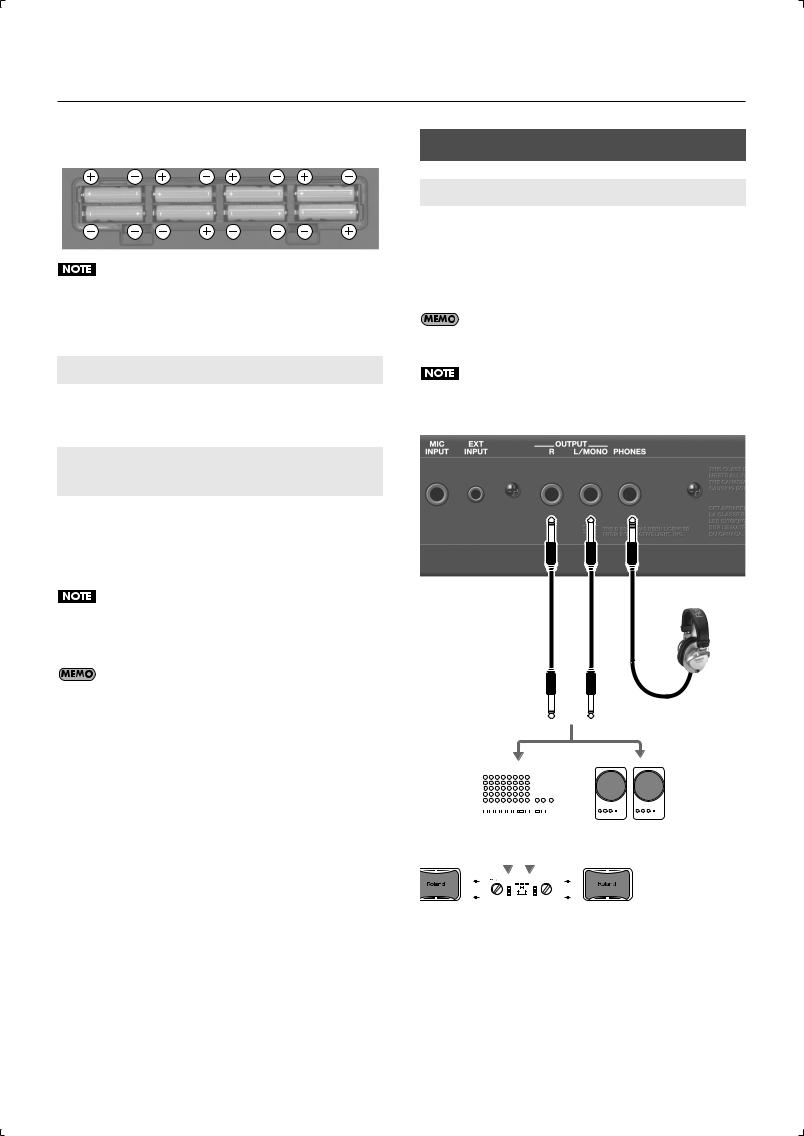
Getting Ready
2. Insert the batteries into the battery compartment, taking care to observe the correct polarity (+/- orientation).
fig.BattCase-2.eps
Carefully follow the installation instructions for batteries, and make sure you observe the correct polarity.
3. Securely close the battery compartment cover.
Removing Batteries
To remove the batteries, power off the JUNO-Di, open the battery compartment cover, and remove the batteries.
Connecting the External Equipment
Connecting Speakers or Headphones
Since JUNO-Di contains no amplifier or speakers, you’ll need to connect it to audio equipment such as a keyboard amplifier, monitor speaker system or home stereo, or use headphones to hear its sound.
In order to fully experience the JUNO-Di’s sound, we recommend using a stereo amp/speaker system. If you’re using a mono system, however, make your connections to the JUNO-Di’s OUTPUT L/MONO jack.
Audio cables are not included with the JUNO-Di. You’ll need to provide them.
921
To prevent malfunction and/or damage to speakers or other devices, always turn down the volume, and turn off the power on all devices before making any connections.
fig.connect-output_e.eps
When to Replace the Batteries (BATTERY Indicator)
When the batteries run down, the BATTERY indicator located at the left of the display will light or blink.
• The BATTERY indicator will light when the batteries run low.
• If you continue using the JUNO-Di, the indicator will blink;
please recharge the batteries.
Stereo headphones
•If you continue use even though the indicator is blinking, the display will indicate “Battery Low!” and further operation will be impossible.
•The BATTERY indicator is only an approximation.
To reduce battery consumption, you can turn off the display’s backlight when it is not required. Refer to “Turning the Display Backlight On/Off” (p. 21).
You can also set the system setting “POWER SAVE MODE” to save power. For details, refer to “Making Settings that are Common to the Entire JUNO-Di (SYSTEM)” (p. 75).
|
|
|
|
|
|
|
|
|
|
|
|
|
|
|
|
|
|
|
|
|
|
|
|
|
|
|
|
|
|
|
|
|
|
|
|
|
|
|
|
|
|
|
|
|
|
|
|
|
|
|
|
|
|
|
|
|
|
|
|
|
|
|
|
|
|
|
|
|
|
|
|
|
|
|
|
|
|
|
|
|
|
|
|
|
|
|
|
|
|
|
|
|
|
|
|
|
|
|
|
|
|
|
|
|
|
|
|
|
|
|
|
|
|
|
|
|
|
|
|
|
|
|
|
|
|
|
|
|
|
|
|
|
|
|
|
|
|
|
|
|
|
|
|
|
|
|
|
|
Monitor speakers |
||||||||||||
|
|
|
|
|
|
|
|
|
|
|
|
Mixer etc. |
|
|
|
|
|
|
|
|
|
|
|||||||||||||||||||||||||||||||
|
|
|
|
|
|
|
|
|
|
|
|
|
|
|
|
|
|
|
|
|
|
|
|
|
|
|
|
|
|
|
|
|
|
|
|
|
|
|
|
|
|
|
(powered) |
||||||||||
|
|
|
|
|
|
|
|
|
|
|
|
|
|
|
|
|
|
|
|
|
|
|
|
|
|
|
|
|
|
|
|
||||||||||||||||||||||
|
|
|
|
|
|
|
|
|
|
|
|
|
|
|
|
|
|
|
|
|
|
|
|
|
|
|
|
|
|
|
|
|
|
|
|
|
|
|
|
|
|
|
|
|
|
|
|
|
|
|
|
|
|
|
|
|
|
|
|
|
|
|
|
|
|
|
|
|
|
|
|
|
|
|
|
|
|
|
|
|
|
|
|
|
|
|
|
|
|
|
|
|
|
|
|
|
|
|
|
|
|
|
|
|
|
|
|
Power amp
18

Getting Ready
Connecting Pedal
Connect a pedal switch (DP series; sold separately) to the rear panel HOLD PEDAL jack.
While you hold down the pedal, the notes will be sustained (held) even if you take your fingers off the keyboard.
fig.connect-pedal.eps
You can also use the pedal switch to control functions other than Hold. For details, refer to “Making Settings that are Common to the Entire JUNO-Di (SYSTEM)” in the section “HOLD PEDAL” (p. 75).
As an alternative to a pedal switch (DP series), you can also connect a damper pedal (DP-10) or expression pedal (EV-5).
Use only the specified expression pedal (EV-5; sold separately). By connecting any other expression pedals, you risk causing malfunction and/or damage to the unit.
Connecting a Microphone
You can use a microphone by connecting it to the rear panel MIC INPUT jack.
You can apply an effect to the sound from the microphone. For details, refer to “Using the vocoder” (p. 42).
fig.connect-audio.eps_e
Dynamic
Microphone
Howling could be produced depending on the location of microphones relative to speakers. This can be remedied by:
1.Changing the orientation of the microphone.
2.Relocating microphone at a greater distance from speakers.
3.Lowering volume levels.
Connecting a Portable Audio Device
You can connect an MP3 player or other audio device to the EXT INPUT jack on the rear panel and listen to the playback.
Audio cables are not included with the JUNO-Di. You’ll need to provide them.
fig.connect-audio.eps_e
Portable Audio
Device
EXT INPUT jack
19
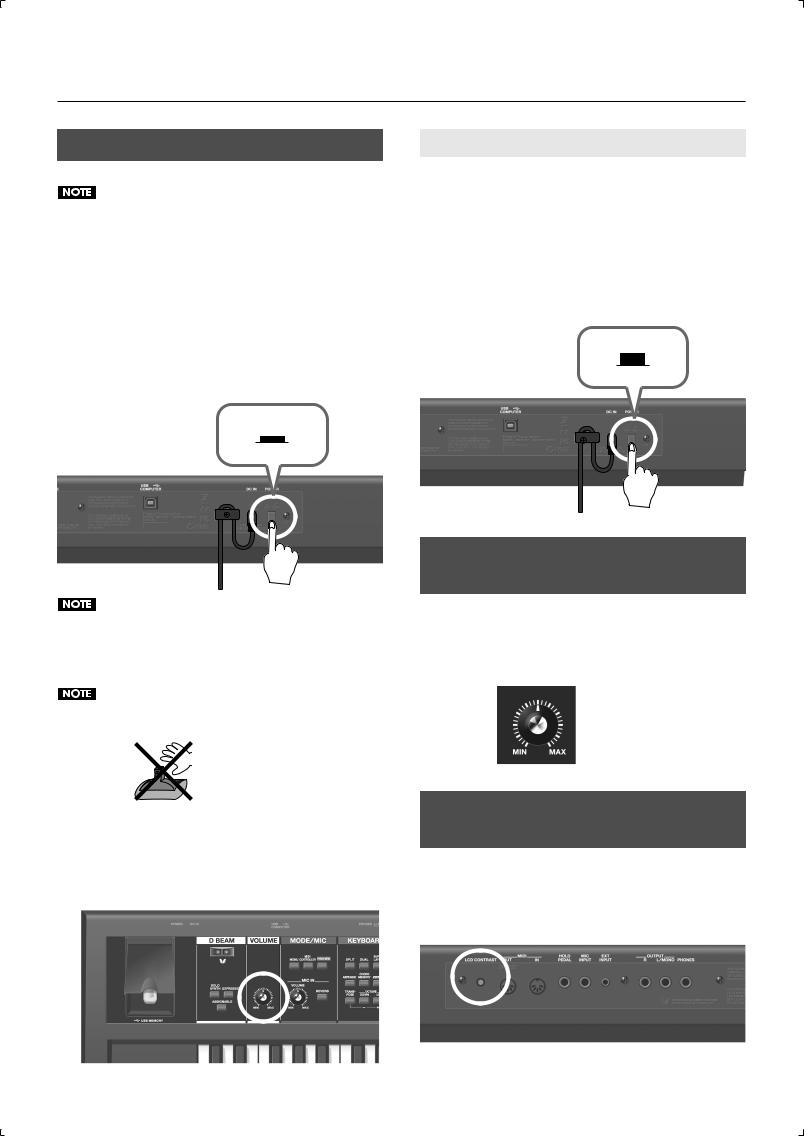
Getting Ready
Turning On/Off the Power
941
Once the connections have been completed, turn on power to your various devices in the order specified. By turning on devices in the wrong order, you risk causing malfunction and/ or damage to speakers and other devices.
1.Before turning on the JUNO-Di’s power, consider these two questions:
•Is the AC adaptor and any other equipment connected correctly?
•Have the volume controls of the JUNO-Di and all connected audio devices been turned to their lowest settings?
2.Turn on the [POWER] switch located on the rear panel of
the JUNO-Di.
fig.power-onoff.eps
Lower position
On
Always make sure to have the volume level turned down before switching on power. Even with the volume all the way down, you may still hear some sound when the power is switched on, but this is normal, and does not indicate a malfunction.
To ensure proper operation of the pitch bend lever, make sure not to touch the lever when turning the JUNO-Di’s power on.
fig.Bender2-e.eps
3.Turn on the power for any connected audio devices.
4.While playing the keyboard and listening to the sound, slowly increase the volume of the JUNO-Di and the volume of the connected equipment until you obtain the
desired volume.
fig.volume1.eps
Turning Off the Power
1.Before turning off the power, consider these two questions:
•Have the volume controls of the JUNO-Di and all connected audio devices been turned to their lowest settings?
•Have you saved your JUNO-Di sounds or other data you’ve created?
2.Turn off the power for all connected audio devices.
3.Turn off the [POWER] switch of the JUNO-Di.
fig.power-onoff.eps
Upper position
Off
Adjusting the Volume Level
([VOLUME] Knob)
1.Use the [VOLUME] knob to adjust the volume.
Turning the knob toward the left will decrease the volume, and turning it toward the right will increase the volume.
Also adjust the connected device to an appropriate volume.
fig.volume2.eps
Adjusting the Display Contrast
([LCD CONTRAST] Knob)
The characters in the display may be difficult to read immediately after the power is turned on, or after you have been using the JUNO-Di for an extended time, or due to the conditions in which it’s being used. If this occurs, turn the rear panel [LCD CONTRAST] knob to make the display legible.
fig.LCDcontrast.eps
20

Getting Ready
Turning the Display Backlight
On/Off
To reduce battery consumption, you can turn off the display backlight when it’s not required.
1.Hold down the [SHIFT] button and press the [EXIT] button.
The display backlight will turn off.
Turning the display backlight on
1.Hold down the [SHIFT] button and press the [ENTER] button.
The display backlight will turn on.
You can set the system setting “POWER SAVE MODE” to specify the power conservation setting. For details, refer to “Making Settings that are Common to the Entire JUNO-Di (SYSTEM)” (p. 75).
Using the Included USB Memory
Protector
You can use the included USB memory protector to prevent theft of the USB memory connected to the JUNO-Di.
fig.CoverLock.eps
Caution
●You must use the included screws.
●You must use the included Allen wrench to tighten or remove the screws. Using a tool that does not match the screw heads will damage them.
●Be careful not to over-tighten the screws. Doing so may damage the screw’s head, causing the wrench to rotate uselessly.
●To tighten the screws, turn the Allen wrench clockwise. To loosen the
screws, turn the Allen wrench counter-clockwise.
fig.screw-e.eps
loosen |
tighten |
●Keep the removed screws out of the reach of small children to ensure they are not swallowed accidentally.
Listening to the Demo Songs
Here’s how to listen to the demo songs that are built into the JUNO-Di.
1.Power up the JUNO-Di as described in “Turning On/Off the Power” (p. 20).
2.Press the [PLAY/STOP] button.
The “DEMO” screen will appear. The demo song will begin playing.
3.To stop playback, press the [PLAY/STOP] or [EXIT] button.
The “DEMO MENU” screen will appear.
You can also select a demo song by using the cursor buttons to move the cursor.
4. Press the [EXIT] button to exit the “DEMO MENU” screen.
|
No. |
Title |
Composer |
Copyright |
|
|
|
|
|
|
|
1 |
|
Have you met? |
Mitsuru Sakaue |
♥2009 Roland Corporation |
|
|
|
|
|
|
|
2 |
|
Di Groove |
Adrian Scott |
♥2009 Roland Corporation |
|
|
|
|
|
|
|
3 |
|
JUNO Pops |
Mitsuru Sakaue |
♥2009 Roland Corporation |
|
|
|
|
|
|
|
4 |
|
Takedown |
Scott Tibbs |
♥2009 Roland Corporation |
|
|
|
|
|
|
|
|
|
|
|
|
|
|
|
|
|
|
|
All rights reserved. Unauthorized use of this material for purposes other than private, personal enjoyment is a violation of applicable laws.
No data for the music that is played will be output from MIDI OUT connector.
If USB memory is connected, you can play the demo songs by choosing “Demo Play” from the “MENU” screen. For details, refer to “Playing the Demo Songs (DEMO PLAY)” (p. 79).
21
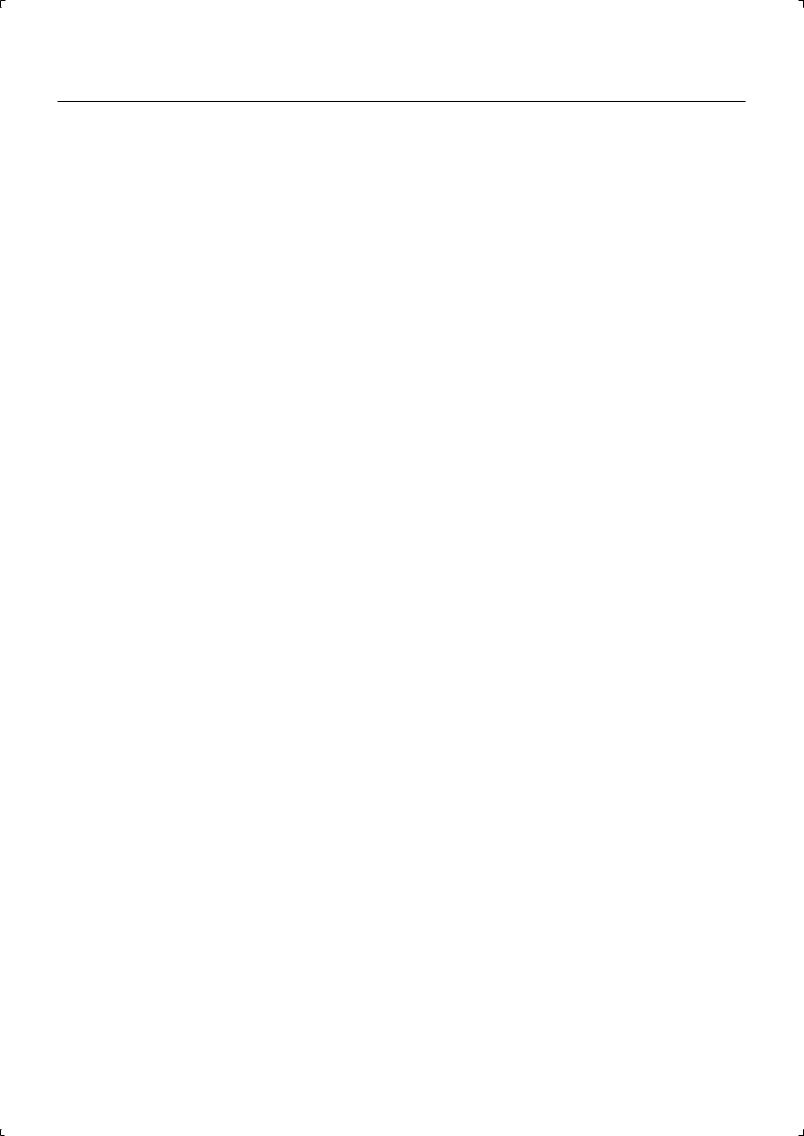
MEMO
22
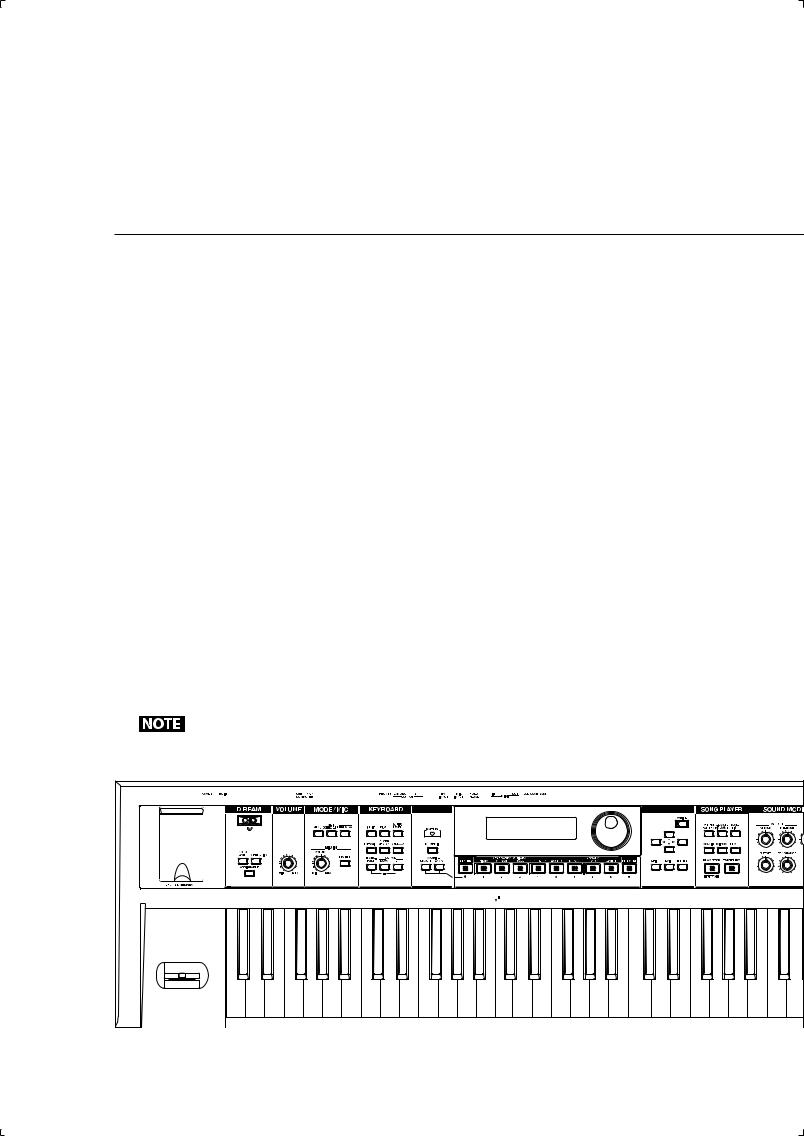
Application Guide
This Application Guide presents the functions that are available when you are playing music on the JUNO-Di.
This guide contains sample scores for a wide variety of musical styles.
Choose the section that you want to play from these scores.
The supplied CD-ROM contains audio data for the sample scores for your reference.
Audio data on the supplied CD-ROM
File Name |
Section |
Page |
|
|
|
|
|
01_Piano_Ballad.wav |
“Playing Ballads” |
p. 24 |
|
|
|
|
|
02_Jazz_EP.wav |
“Playing Jazz Electric Piano” |
p. 26 |
|
|
|
|
|
03_Rock_Organ.wav |
“Playing Rock Organ” |
p. 28 |
|
|
|
|
|
04_PianoString_Dual.wav |
“Playing Pops” |
p. 30 |
|
|
|
|
|
05_R&B_Split.wav |
“Playing R&B” |
p. 32 |
|
|
|
|
|
06_Ac_Guitar.wav |
“Playing Bossa Nova” |
p. 36 |
|
|
|
|
|
07_Techno_Arp.wav |
“Playing Techno Sounds” |
p. 38 |
|
|
|
|
|
08_Drum_Kit.wav |
“Playing Drums” |
p. 40 |
|
|
|
|
|
JUNO-Di_Song.wav |
“Playing Live” |
p. 45 |
|
|
|||
JUNO-Di_Song_Backing.wav |
|||
|
|
||
|
|
|
There may be some differences between the audio data on the CD-ROM and the sound you
play with the JUNO-Di.
23 |
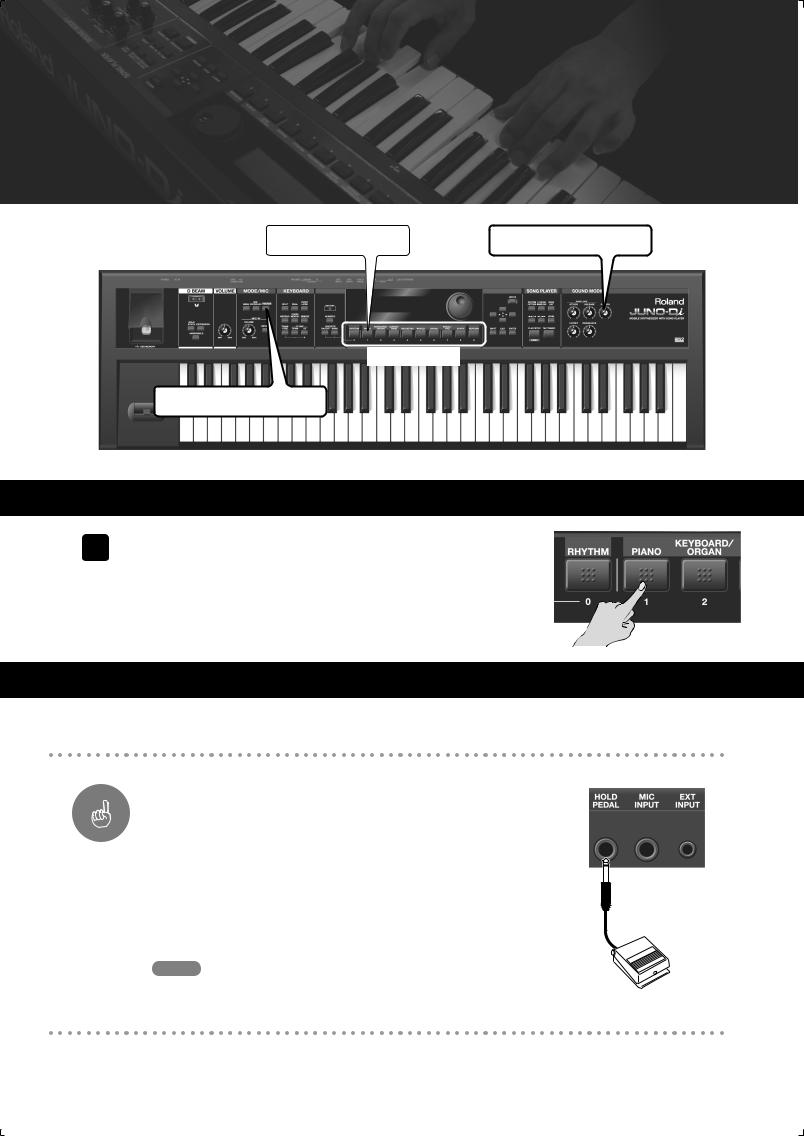
Playing Ballads
This section explains how to select the piano tone for playing ballads. If use a pedal (sold separately), you can make reverberate in the same way as if you were using the damper pedal on a piano. Use the “reverb” effect to add some reverberation to your tone, as if you are playing in a concert hall.
Playing Ballads
[PIANO] Button |
[REVERB] Knob |
Tone Buttons
[PREVIEW] Button
Selecting a Tone
1 Press the [PIANO] Button.
The piano tone is selected.
˚
Playing
Play the sample score.
Important Pedal—HOLD PEDAL
Try plugging a separately available pedal (DP series) into the HOLD PEDAL
Function
jack on the back of JUNO-Di.
When you step on the pedal, the tone that you played is sustained as long as the pedal is pressed (the same effect as the damper pedal on a piano). Try using the pedal when you play.
The pedal can be assigned to other functions besides the
damper pedal. Refer to “Making Settings that are Common to
Memo
the Entire JUNO-Di (SYSTEM)” in the section “HOLD PEDAL” (p. 75).
24

Playing Ballads
Important
Function
Piano Ballad |
=120 |
|
Adding Reverb—[REVERB] Knob
“Reverb” is an effect that adds reverberation to the tone, like the effect of playing in a concert hall.
With the JUNO-Di, you can use the [REVERB] knob to adjust how the tone reverberates. Turn the [REVERB] knob to find the reverb that tones good to you.
Operation Selecting a Tone
Follow these steps to select a tone:
1.
2.
Use the tone buttons to select the category of the tone you want to
play.
Turn the dial to select the tone.
When you play the keys, you can hear the tone that is displayed on
the screen.
Term Effect
“Effect” is a function that adds various effects to alter the tone.
Tip
Listening to the tone—[PREVIEW] button
The [PREVIEW] button is useful when you select a tone.
Press and hold the [PREVIEW] button to hear a phrase played using the tone that is displayed on the screen. When you release the button, the phrase stops.
Phrases are provided for each category of tone.
25

Playing Jazz Electric Piano
This section explains how to select the electric piano tone for playing jazzy phrases. You can change the mood of your playing by changing the effects added to the tone.
Playing Jazz Electric Piano
[PIANO] Button |
Dial |
Cursor Buttons |
[SHIFT] Button
Selecting a Tone
1 Press the [PIANO] Button.
2 Press the [ |
] cursor button. |
The electric piano tone is selected.
3 Use the dial to select “046: Stage Phazer.”
Playing
Play the sample score.
26
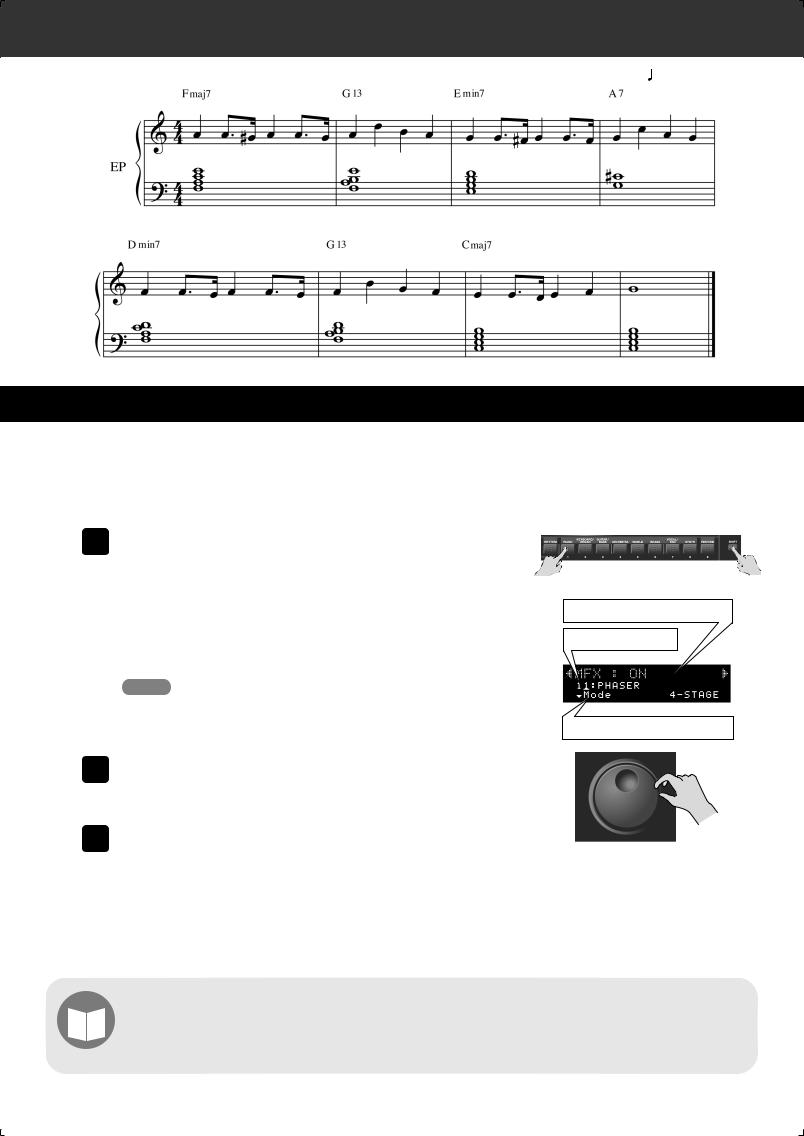
Playing Jazz Electric Piano
Jazz EP |
=120 |
|
Adding an Effect
When you select the “Stage Phazer” effect, a phasing effect is applied to the sound.
In this section, you turn on the “Tremolo” effect while you play.
1 Hold down the [SHIFT] button and press the [PIANO] button.
The “MFX” screen is displayed.
In the “MFX” screen, you can set the effect that you add to the currently selected tone.
You can also use the [MENU] button to display the “MFX” Memo screen. For more information, see page “Editing the Effects
(MFX/Chorus/Reverb) (Effect Edit)” (p. 61).
Switch the effect on/off
Effect type
Detailed settings of the effect type
2 Use the dial to select “17: TREMOLO.”
“Tremolo” is selected for the effect type.
3 Play the sample score.
Experiment with the different moods different effects can add to your playing.
Term Tremolo/Phaser
“Tremolo” vibrates the volume to add its unique effect to the tone. With “Phaser,” the tone swells. Both of these effects were often used on some legendary electric pianos in the 70s.
27

Playing Rock Organ
This section explains how to play rock organ with the classic seventies rock tone.
Here, we will select the organ tone and add the “Rotary” effect.
Use the Pitch Bend/Modulation lever on the left of the keyboard to make the tone vary while you play.
Playing Rock Organ
[KEYBOARD/ORGAN] Button |
Dial |
Pitch Bend/
Modulation Lever
Selecting a Tone
1 Press the [KEYBOARD/ORGAN] button.
The “001: HardRockORG1” sound is selected.
˚
Playing
Play the sample score.
28

Playing Rock Organ
Important
Function
Rock Organ |
=104 |
|
Rotary Effect + Modulation Lever
When you play with the “Rotary” effect, you can tilt the Modulation lever forward to change the effect’s speed.
At the “  ” mark in the sample score, press the Hold Pedal (see page 24) and tilt the lever forward with your left hand.
” mark in the sample score, press the Hold Pedal (see page 24) and tilt the lever forward with your left hand.
When you move the lever, the swelling speed of the tone changes. When you return the lever, the swell also returns.
Using the Pitch Bend/Modulation lever with your left hand, you can add effects to the tone while playing with your right hand.
When you’re playing a tone that uses “Rotary” or “VK Rotary” as the effect (MFX), the speed of Memo the rotary effect will be switched each time you tilt the modulation lever. For details on effect
settings, refer to p. 61.
Important
Function
Pitch Bend/Modulation Lever
When you play with another tone that does not have the rotary effect, the Pitch Bend/Modulation lever has the following effects:
While you play the keyboard, you can tilt the lever to the left to lower the pitch, and to the right to raise the pitch. This is called the “Pitch Bend Effect.” You can also tilt the lever forward to add a vibrato effect to the tone. This is called the “Modulation Effect.”
By tilting and holding the lever forward and to the left or right at the same time, you can attain both effects together.
Pitch Bend Effect
Modulation Effect
Term |
Rotary/Rotary Speaker |
|
The “Rotary” effect reproduces the effect of rotary speakers, which tend to be used with organs. Rotary |
|
speakers were often used in 60s jazz and 70s hard rock. |
29
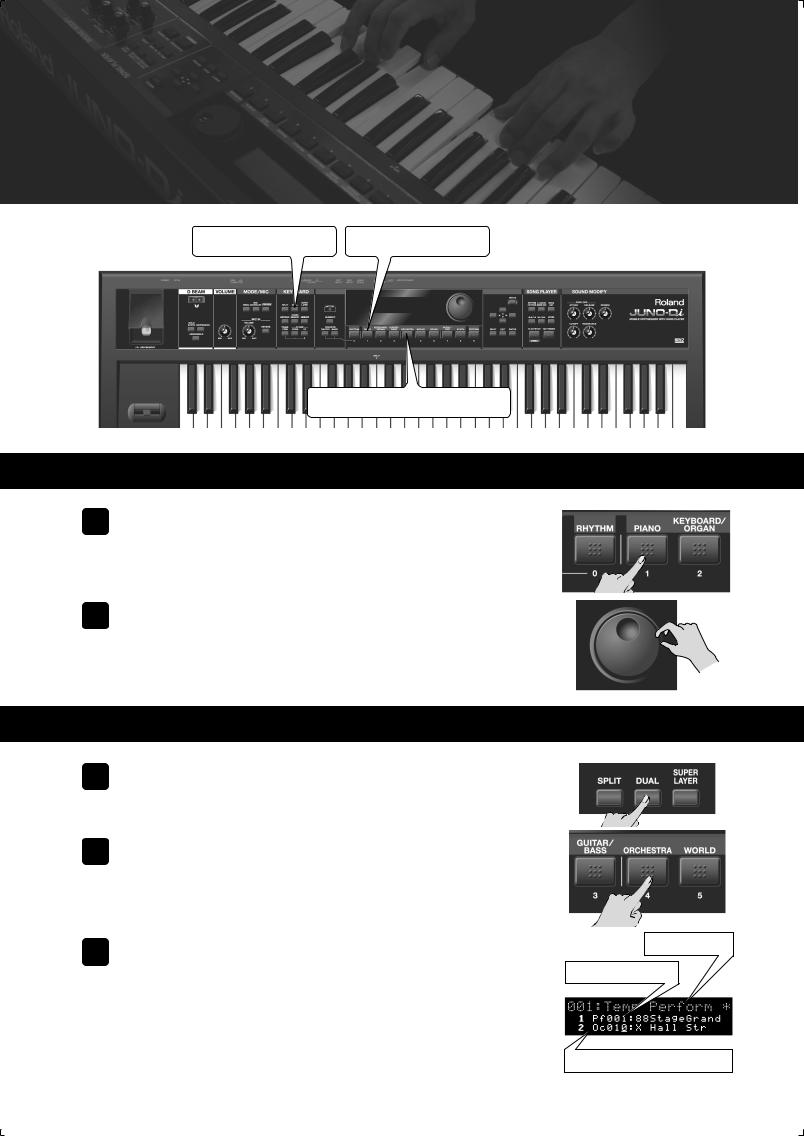
Playing Pops
This section explains how to play pops with a variety of tones.
By using the “Dual” function, you can layer two different tones together. For this example, we’ll layer Piano and Strings.
Playing Pops
[DUAL] Button |
[PIANO] Button |
[ORCHESTRA] Button
Selecting a Tone
1 Press the [PIANO] button.
2 Use the dial to select “001: 88StageGrand.”
The piano tone is selected.
Turning on Dual
1 |
Press the [DUAL] button to switch the light on. |
|
Dual is turned on. |
2 |
Press the [ORCHESTRA] button. |
3 Use the dial to select “0c010: X Hall Str.”
Performance name
Name of the tone you
select first
The strings tone is selected.
When you play the keyboard, the Piano and Strings sound at the
same time.
Name of the tone to overlay
30
