Roland M-200I User Manual
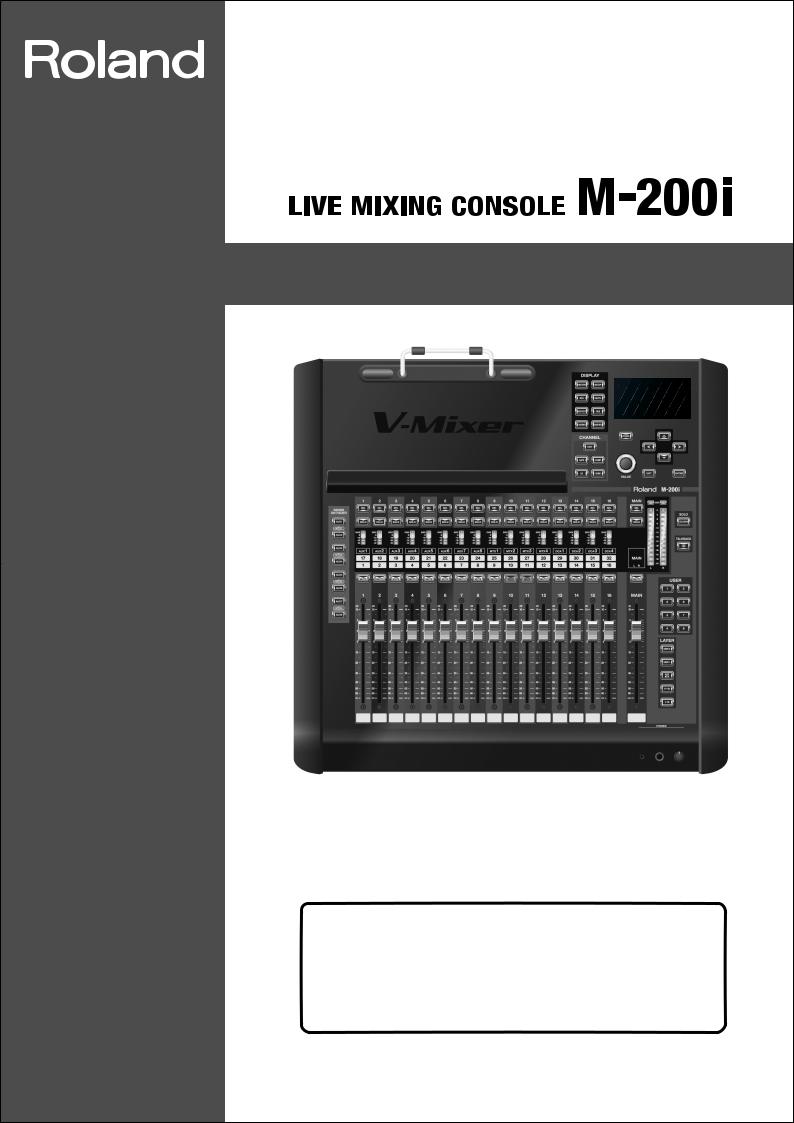
Owner’s Manual
Before using this unit, carefully read the sections entitled: “USING THE UNIT SAFELY” (p. 3–5), and “IMPORTANT NOTES” (p. 6–7). These sections provide important information concerning the proper operation of the unit. Additionally, in order to feel assured that you have gained a good grasp of every feature provided by your new unit, Owner’s manual should be read in its entirety. The manual should be saved and kept on hand as a convenient reference.
Copyright © 2012 ROLAND CORPORATION
All rights reserved. No part of this publication may be reproduced in any form
without the written permission of ROLAND CORPORATION.
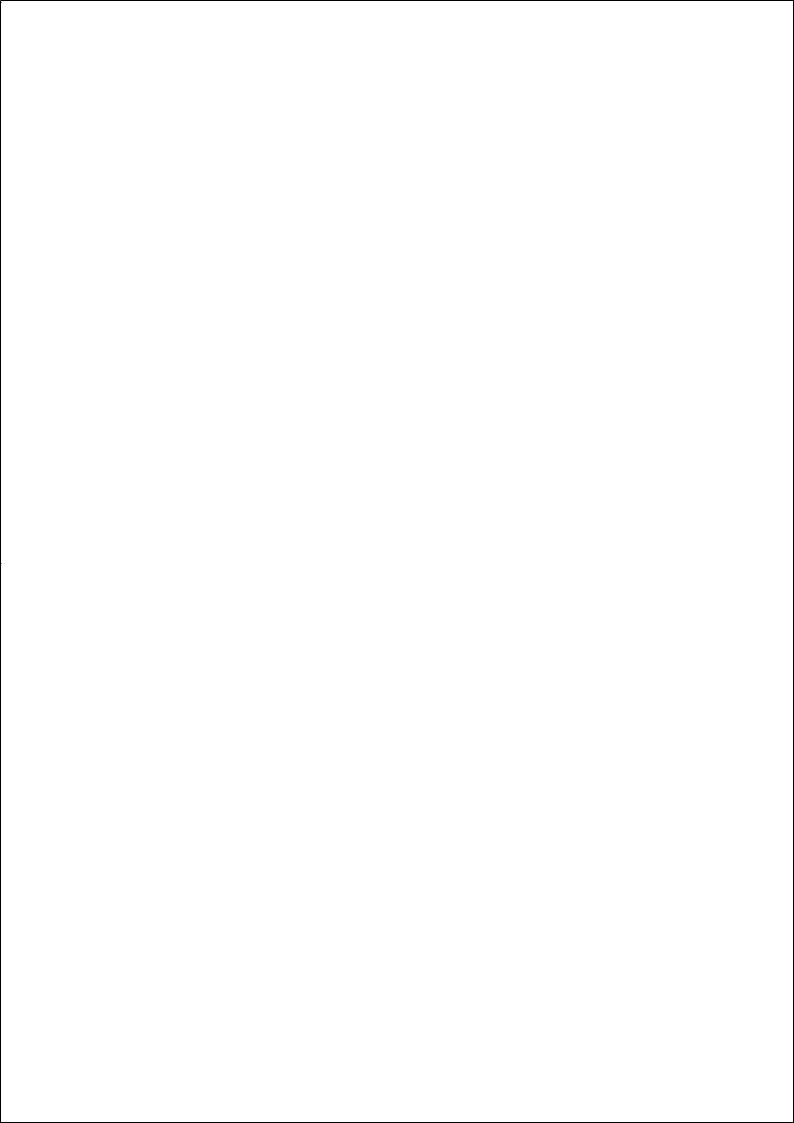
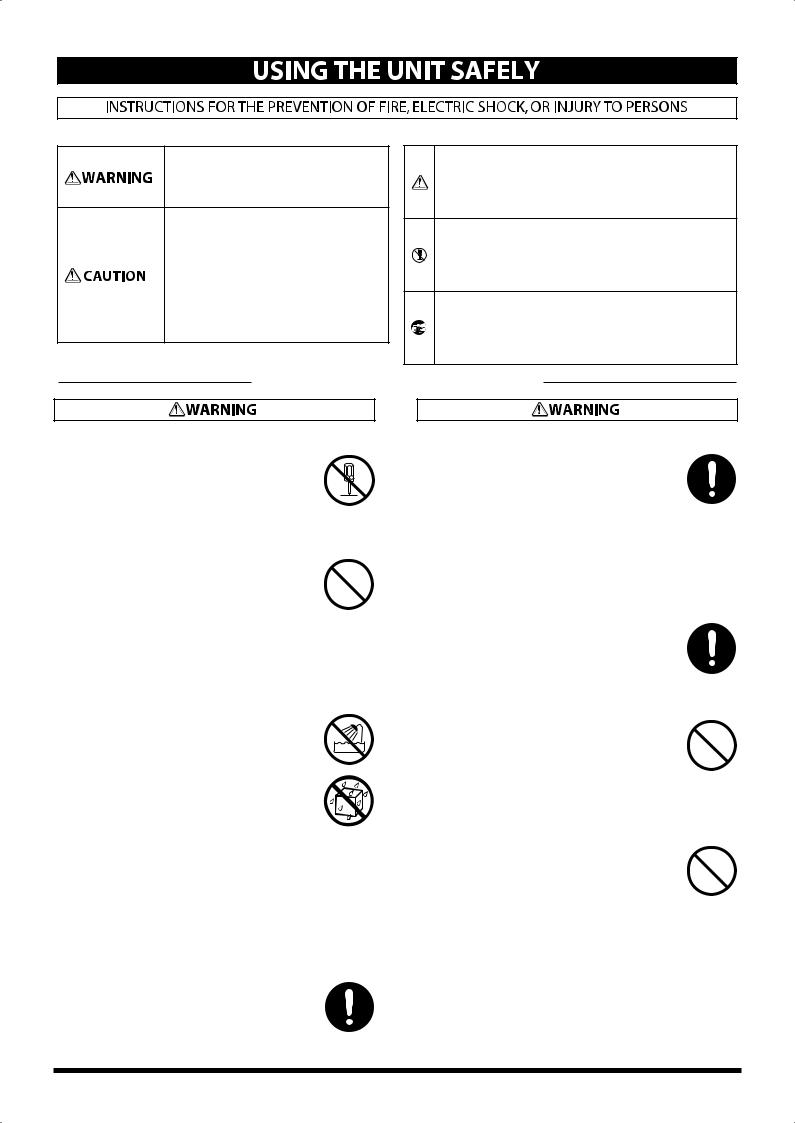
USING THE UNIT SAFELY
About WARNING and
WARNING and  CAUTION Notices
CAUTION Notices
Used for instructions intended to alert the user to the risk of death or severe injury should the unit be used improperly.
Used for instructions intended to alert the user to the risk of injury or material damage should the unit be used improperly.
* Material damage refers to damage or other adverse effects caused with respect to the home and all its furnishings, as well to domestic animals or pets.
About the Symbols
The  symbol alerts the user to important instructions or warnings.The specific meaning of the symbol is determined by the design contained within the triangle. In the case of the symbol at left, it is used for general cautions, warnings, or alerts to danger.
symbol alerts the user to important instructions or warnings.The specific meaning of the symbol is determined by the design contained within the triangle. In the case of the symbol at left, it is used for general cautions, warnings, or alerts to danger.
The  symbol alerts the user to items that must never be carried out (are forbidden). The specific thing that must not be done is indicated by the design contained within the circle. In the case of the symbol at left, it means that the unit must never be disassembled.
symbol alerts the user to items that must never be carried out (are forbidden). The specific thing that must not be done is indicated by the design contained within the circle. In the case of the symbol at left, it means that the unit must never be disassembled.
The  symbol alerts the user to things that must be carried out. The specific thing that must be done is indicated by the design contained within the circle. In the case of the symbol at left, it means that the power-cord plug must be unplugged from the outlet.
symbol alerts the user to things that must be carried out. The specific thing that must be done is indicated by the design contained within the circle. In the case of the symbol at left, it means that the power-cord plug must be unplugged from the outlet.
ALWAYS OBSERVE THE FOLLOWING
002c
Do not disassemble or modify by yourself
●Do not open (or modify in any way) the unit or its AC adaptor.
.................................................................................................................................
003
Do not repair or replace parts by yourself
●Do not attempt to repair the unit, or replace parts within it (except when this manual provides specific instructions directing you to do so). Refer all servicing to your retailer, the nearest Roland Service Center, or an authorized Roland distributor, as listed on the “Information” leaflet.
.................................................................................................................................
004
Do not use or store in the following types of locations
● Never install the unit in any of the following locations.
• Subject to temperature extremes (e.g., direct sunlight in an enclosed vehicle, near a heating duct, on top of heat-generating equipment); or are
• Damp (e.g., baths, washrooms, on wet floors); or are
•Exposed to steam or smoke; or are
•Subject to salt exposure; or are
•Humid; or are
•Exposed to rain; or are
•Dusty or sandy; or are
•Subject to high levels of vibration and shakiness.
.................................................................................................................................
007
●Make sure you always have the unit placed so it is level and sure to remain stable. Never place it on stands that could wobble, or on inclined surfaces
.................................................................................................................................
008c
Use only the supplied AC adaptor and the correct voltage
●Be sure to use only the AC adaptor supplied with the unit. Also, make sure the line voltage at the installation matches the input voltage specified on the AC adaptor’s body. Other AC adaptors may use a different polarity, or be designed for a different voltage, so their use could result in damage, malfunction, or electric shock.
.................................................................................................................................
008e
Use only the included power cord
●Use only the attached power-supply cord. Also, the supplied power cord must not be used with any other device.
.................................................................................................................................
009
Do not bend the power cord or place heavy objects on it
●Do not excessively twist or bend the power cord, nor place heavy objects on it. Doing so can damage the cord, producing severed elements and short circuits. Damaged cords are fire and shock hazards!
.................................................................................................................................
010
Avoid extended use at high volume
●This unit, either alone or in combination with an amplifier and headphones or speakers, may be capable of producing sound levels that could cause permanent hearing loss. Do not operate
for a long period of time at a high volume level, or at a level that is uncomfortable. If you experience any hearing loss or ringing in the ears, you should immediately stop using the unit, and consult an audiologist.
.................................................................................................................................
3

011
Don’t allow foreign objects or liquids to enter unit; never
place containers with liquid on unit
●Do not place containers containing liquid (e.g., flower vases) on this product. Never allow foreign objects (e.g., flammable objects, coins, wires) or liquids (e.g., water or juice) to enter this
product. Doing so may cause short circuits, faulty operation, or other malfunctions.
.................................................................................................................................
012b
Turn off the unit if an abnormality or malfunction occurs
●Immediately turn the power off, remove the AC adaptor from the outlet, and request servicing by your retailer, the nearest Roland Service Center, or an authorized Roland distributor, as listed on the “Information” leaflet when:
•The AC adaptor, the power-supply cord, or the plug has been damaged; or
•If smoke or unusual odor occurs
•Objects have fallen into, or liquid has been spilled onto the unit; or
•The unit has been exposed to rain (or otherwise has become wet); or
•The unit does not appear to operate normally or exhibits a marked change in performance.
.................................................................................................................................
013
Adults must provide supervision in places where children are
present
●In households with small children, an adult should provide supervision until the child is capable of following all the rules essential for the safe operation of the unit.
.................................................................................................................................
014
Do not drop or subject to strong impact
●Protect the unit from strong impact. (Do not drop it!)
.................................................................................................................................
015
Do not share an outlet with an unreasonable number of other
devices
●Do not force the unit’s power-supply cord to share an outlet with an unreasonable number of other devices. Be especially careful when using extension cords–the total power used by all devices you have connected to the extension cord’s outlet must never exceed the power rating (watts/amperes) for the extension cord. Excessive loads can cause the insulation on the cord to heat up and eventually melt through.
.................................................................................................................................
016
Do not use overseas
●Before using the unit in a foreign country, consult with your retailer, the nearest Roland Service Center, or an authorized Roland distributor, as listed on the “Information” leaflet.
.................................................................................................................................
020
Handle lithium batteries carefully
●Lithium batteries must never be recharged, heated, taken apart, or thrown into a fire or water.
●Keep lithium batteries out of reach of small children. If a child has accidentally swallowed a
battery, see a doctor immediately.
● Never expose lithium batteries to excessive heat such as sunshine, fire or the like.
.................................................................................................................................
4
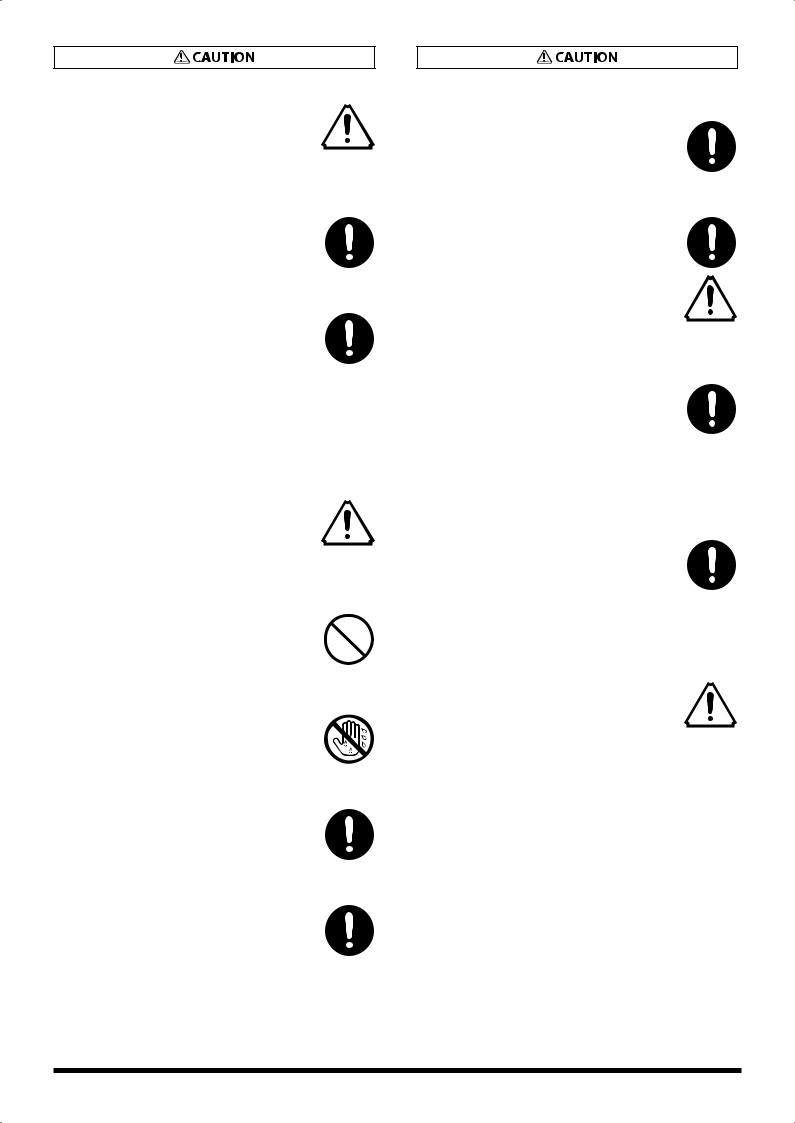
101b
Place in a well ventilated location
●The unit and the AC adaptor should be located so their location or position does not interfere with their proper ventilation.
.................................................................................................................................
102c
Grasp the plug when connecting or disconnecting the AC
adaptor
●Always grasp only the plug on the AC adaptor cord when plugging into, or unplugging from, an outlet or this unit.
.................................................................................................................................
103b
Periodically clean the AC adaptor’s plug
●At regular intervals, you should unplug the AC adaptor and clean it by using a dry cloth to wipe all dust and other accumulations away from its prongs. Also, disconnect the power plug from the power outlet whenever the unit is to remain unused for an extended period of time. Any accumulation of dust between the power plug and the power outlet can result in poor insulation and lead to fire.
.................................................................................................................................
104
Manage cables for safety
●Try to prevent cords and cables from becoming entangled. Also, all cords and cables should be placed so they are out of the reach of children.
.................................................................................................................................
106
Avoid climbing on top of the unit, or placing heavy objects
on it
●Never climb on top of, nor place heavy objects on the unit.
.................................................................................................................................
107c
Do not connect or disconnect the AC adaptor with wet hands
● Never handle the AC adaptor or its plugs with wet hands when plugging into, or unplugging from, an outlet or this unit.
.................................................................................................................................
108b
Disconnect everything before moving the unit
●Before moving the unit, disconnect the AC adaptor and all cords coming from external devices.
.................................................................................................................................
109b
Unplug the AC adaptor from the outlet before cleaning
●Before cleaning the unit, turn off the power and unplug the AC adaptor from the outlet (p. 15).
.................................................................................................................................
110b
If there is a possibility of lightning strike, disconnect the AC
adaptor from the outlet
● Whenever you suspect the possibility of lightning in your area, disconnect the AC adaptor from the outlet.
.................................................................................................................................
113
Handle lithium batteries carefully
● Use only the specified type (model no. CR2032) of lithium batteries (p. 16). Be sure to insert it as directed (to ensure correct polarity).
●Used lithium batteries must be disposed of in compliance with whatever regulations for their safe disposal that may be observed in the region in which you live.
.................................................................................................................................
118d
Keep small items out of the reach of children
●To prevent accidental ingestion of the parts listed below, always keep them out of the reach of small children.
•Included Parts: the REAC caps, the lithium battery, the battery panel, the battery panel screws and any fader knobs you may remove
.................................................................................................................................
118e
Handle the ground terminal carefully
●If you remove the screw from the ground terminal, be sure to replace it; don’t leave it lying around where it could accidently be swallowed by small children. When refastening the screw, make that it is firmly fastened, so it won’t come loose.
.................................................................................................................................
120
Precautions concerning use of phantom power supply
●Always turn the phantom power off when connecting any device other than condenser microphones that require phantom power. You risk causing damage if you mistakenly supply phantom power to dynamic microphones, audio playback devices, or other devices that don’t require such power. Be sure to check the specifications of any microphone you intend to use by referring to the manual that came with it.
(This instrument’s phantom power: +48 V DC, 14mA Max)
.................................................................................................................................
5
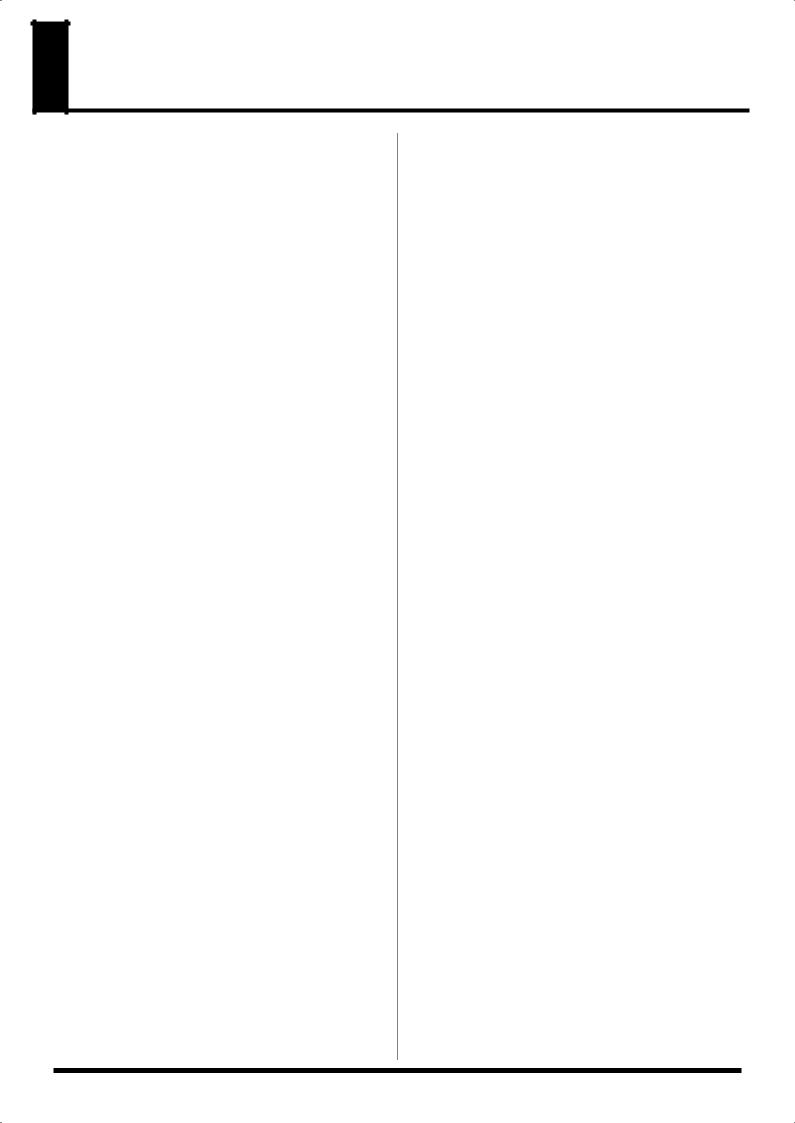
IMPORTANT NOTES
Power Supply
301
●Do not connect this unit to same electrical outlet that is being used by an electrical appliance that is controlled by an inverter (such as a refrigerator, washing machine, microwave oven, or air conditioner), or that contains a motor. Depending on the way in which the electrical appliance is used, power supply noise may cause this unit to malfunction or may produce audible noise. If it is not practical to use a separate electrical outlet, connect a power supply noise filter between this unit
and the electrical outlet.
302
● The AC adaptor will begin to generate heat after long hours of consecutive use. This is normal, and is not a cause for concern.
307
●Before connecting this unit to other devices, turn off the power to all units. This will help prevent malfunctions and/or
damage to speakers or other devices.
309
●With the factory settings, the M-200i’s power will automatically be switched off 8hours after you stop playing or operating the unit.If you don’t want the power to turn off automatically, change the “AUTO POWER OFF” setting to “OFF” as described on p.111
The settings you were editing will be lost when the power is turned off. If you want to keep your settings, you must save your settings before turning the power off.
Placement
351
●Using the unit near power amplifiers (or other equipment containing large power transformers) may induce hum. To alleviate the problem, change the orientation of this unit; or
move it farther away from the source of interference.
352a
● This device may interfere with radio and television reception. Do not use this device in the vicinity of such receivers.
352b
●Noise may be produced if wireless communications devices, such as cell phones, are operated in the vicinity of this unit. Such noise could occur when receiving or initiating a call, or while conversing. Should you experience such problems, you should relocate such wireless devices so they are at a greater
distance from this unit, or switch them off.
354a
●Do not expose the unit to direct sunlight, place it near devices that radiate heat, leave it inside an enclosed vehicle, or otherwise subject it to temperature extremes. Excessive heat
can deform or discolor the unit.
355b
●When moved from one location to another where the temperature and/or humidity is very different, water droplets (condensation) may form inside the unit. Damage or malfunction may result if you attempt to use the unit in this condition. Therefore, before using the unit, you must allow it to stand for several hours, until the condensation has
completely evaporated.
360
●Depending on the material and temperature of the surface on which you place the unit, its rubber feet may discolor or mar the surface.
You can place a piece of felt or cloth under the rubber feet to prevent this from happening. If you do so, please make sure that the unit will not slip or move accidentally.
361
●Do not put anything that contains water (e.g., flower vases) on this unit. Also, avoid the use of insecticides, perfumes, alcohol, nail polish, spray cans, etc., near the unit. Swiftly wipe away any liquid that spills on the unit using a dry, soft cloth.
Maintenance
401a
●For everyday cleaning wipe the unit with a soft, dry cloth or one that has been slightly dampened with water. To remove stubborn dirt, use a cloth impregnated with a mild, nonabrasive detergent. Afterwards, be sure to wipe the unit
thoroughly with a soft, dry cloth.
402
●Never use benzine, thinners, alcohol or solvents of any kind, to avoid the possibility of discoloration and/or deformation.
Repairs and Data
452
●Please be aware that all data contained in the unit’s memory may be lost when the unit is sent for repairs. Important data should always be backed up USB memories, or written down on paper (when possible). During repairs, due care is taken to avoid the loss of data. However, in certain cases (such as when circuitry related to memory itself is out of order), we regret that it may not be possible to restore the data, and Roland assumes no liability concerning such loss of data.
Memory Backup
501b
●This unit contains a battery which powers the unit’s memory circuits while the main power is off. When this battery becomes weak, the message shown below will appear in the display. Once you see this message, have the battery replaced with a fresh one as soon as possible to avoid the loss of all data in memory. To have the battery replaced, look at the Owner’s manual p.16. “Internal battery is low”
Additional Precautions
551
●Please be aware that the contents of memory can be irretrievably lost as a result of a malfunction, or the improper operation of the unit. To protect yourself against the risk of loosing important data, we recommend that you periodically save a backup copy of important data you have stored in the
unit’s memory on a USB memories. 552
●Unfortunately, it may be impossible to restore the contents of data that was stored in the unit’s memory and USB memories once it has been lost. Roland Corporation assumes no liability
concerning such loss of data.
553
●Use a reasonable amount of care when using the unit’s buttons, sliders, or other controls; and when using its jacks
and connectors. Rough handling can lead to malfunctions.
554
● Never strike or apply strong pressure to the display.
556
●When connecting / disconnecting all cables, grasp the connector itself–never pull on the cable. This way you will avoid causing shorts, or damage to the cable’s internal elements.
6
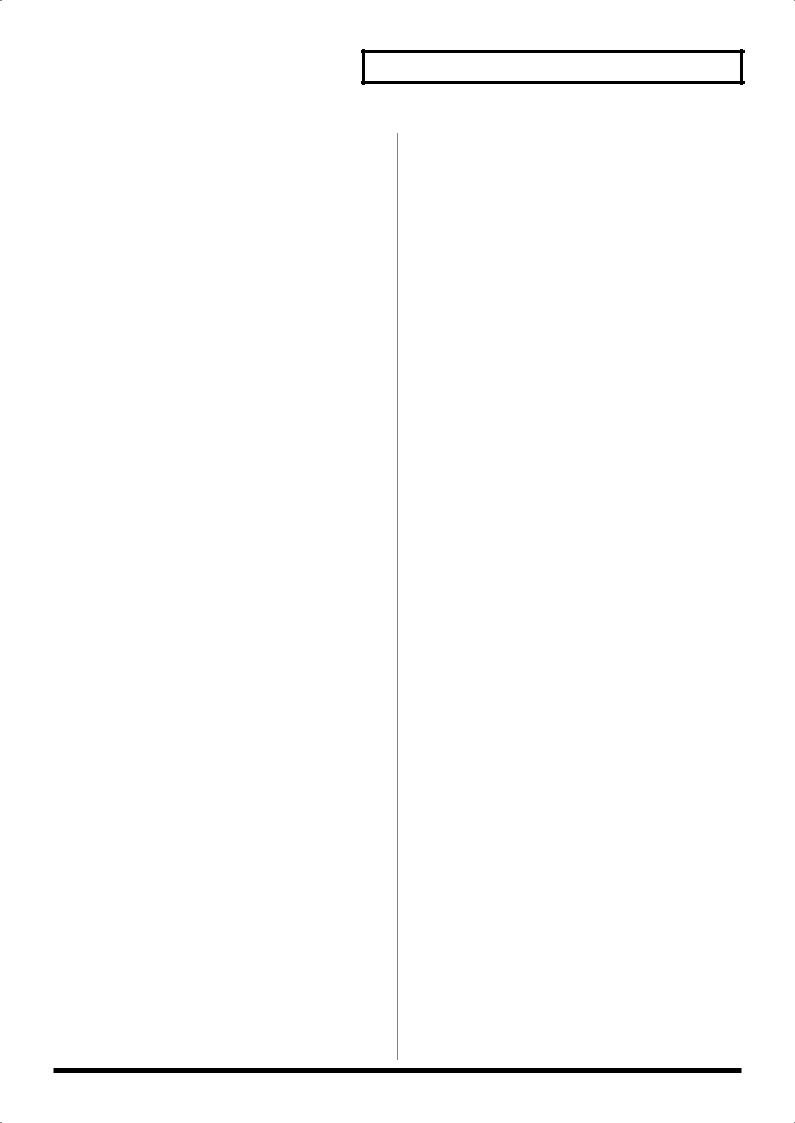
558a
●To avoid disturbing your neighbors, try to keep the unit’s volume at reasonable levels. You may prefer to use headphones, so you do not need to be concerned about those
around you.
559a
●When you need to transport the unit, package it in the box (including padding) that it came in, if possible. Otherwise, you
will need to use equivalent packaging materials.
562
●Some connection cables contain resistors. Do not use cables that incorporate resistors for connecting to this unit. The use of such cables can cause the sound level to be extremely low, or impossible to hear. For information on cable specifications, contact the manufacturer of the cable.
Before Using External Memories
Using External Memories
704
● Carefully insert the USB memories all the way in–until it is firmly in place.
705
● Never touch the terminals of the USB memories. Also, avoid getting the terminals dirty.
708
●USB memories are constructed using precision components; handle the cards carefully, paying particular note to the following.
•To prevent damage to the cards from static electricity, be sure to discharge any static electricity from your own body before handling the cards.
•Do not touch or allow metal to come into contact with the contact portion of the cards.
•Do not bend, drop, or subject cards to strong shock or vibration.
•Do not keep cards in direct sunlight, in closed vehicles, or other such locations.
•Do not allow cards to become wet.
•Do not disassemble or modify the cards.
About USB memory
930
●When the access lamp of USB memory is lit or blinking, please do not remove the USB memory. This might cause some
damage to the data of the USB memory or deficit.
931
●Carefully insert the USB memories, all the way in-until it is firmly in place.
●Before using USB memory for the M-200i, please format the memory on the M-200i.
For details, please refer to “Formatting USB memory” (p. 85).
●Some USB memory might not be able to be used on the M- 200i.If an error message appears when formatting as described in “Formatting USB memory” (p. 85), it is not possible to use this USB memory (USB flash Memory and USB flash drive) for the M-200i.
●The M-200i supports only USB memory (USB flash Memory and USB flash drive).
Hard Disk and Memory Card Reader via USB is not supported.
IMPORTANT NOTES
●USB memory (USB flash Memory and USB flash drive) does not work via USB hub.
●We recommend to format USB memory (USB flash Memory and USB flash drive) before doing mixing operation on the M- 200i.
●We recommend to use USB memory (USB flash Memory and USB flash drive) exclusively for the V-mixer without storing any other files or programs.
Regarding the CAT5e cable
●In order to keep superb digital transfer quality by REAC, please make sure to use following optional cables for 100m CAT5e cable:
•SC-W100S 100M CAT5e cable
•W100S-R 100M CAT5e cable with reel
Channel Edit operation
●You might hear some noise when you control the following:
•Preamp Gain
•4-band EQ
•8-band EQ
•Gate
•Compressor
•Limiter
•Channel Link
•Library Recall
However, this is not out of order.
Multiple connection of REAC products
●When multiple REAC products are connected to REAC on the M-200i via REAC splitter or switching hub, please set the REAC mode on each product correctly. If you turn on the power of these products with REAC mode set incorrectly, there might be some digital noise generated from REAC products or M- 200i. If this happens, please turn off the power of all REAC products and set the REAC mode correctly.
Copyright
851852a
●It is forbidden by law to make an audio recording, video recording, copy or revision of a third party’s copyrighted work (musical work, video work, broadcast, live performance, or other work), whether in whole or in part, and distribute, sell, lease, perform, or broadcast it without the permission of the copyright owner.
●Do not use this product for purposes that could infringe on a copyright held by a third party. We assume no responsibility whatsoever with regard to any infringements of third-party
copyrights arising through your use of this product.
204
7

 Contents
Contents
Contents
Introduction ................................................................................................. |
11 |
Check the included items ..................................................................................................................................................... |
11 |
Conventions used in this manual ...................................................................................................................................... |
11 |
Basic knowledge about REAC ............................................................................................................................................. |
11 |
Placement................................................................................................................................................................................... |
13 |
Turning the power on/off..................................................................................................................................................... |
15 |
About the internal lithium battery .................................................................................................................................... |
16 |
About USB memory ................................................................................................................................................................ |
16 |
Explanation of the panels ........................................................................... |
17 |
Top panel/Front panel........................................................................................................................................................... |
17 |
Rear panel................................................................................................................................................................................... |
22 |
Basic operation ............................................................................................ |
26 |
Basic panel operations........................................................................................................................................................... |
26 |
Screen operations ................................................................................................................................................................... |
27 |
List operations .......................................................................................................................................................................... |
28 |
Copying channel settings to the clipboard.................................................................................................................... |
28 |
Pasting channel settings from the clipboard ................................................................................................................ |
29 |
Undoing (canceling) a paste operation........................................................................................................................... |
29 |
Library operations ................................................................................................................................................................... |
30 |
Editing a name.......................................................................................................................................................................... |
33 |
Peak clear.................................................................................................................................................................................... |
33 |
Input channel operations............................................................................ |
34 |
About the input channels..................................................................................................................................................... |
34 |
Accessing the CHANNEL EDIT screen............................................................................................................................... |
35 |
CHANNEL FUNCTION screen ............................................................................................................................................... |
37 |
AUX, MTX, MAIN operations ....................................................................... |
39 |
About AUX, MTX, MAIN ......................................................................................................................................................... |
39 |
Accessing the CHANNEL EDIT screen............................................................................................................................... |
40 |
CHANNEL FUNCTION screen ............................................................................................................................................... |
42 |
GATE/EXPANDER screen ............................................................................. |
44 |
Gate/expander operations................................................................................................................................................... |
44 |
GATE FUNCTION screen ........................................................................................................................................................ |
47 |
COMPRESSOR/LIMITER screen.................................................................... |
49 |
Compressor/Limiter operations ......................................................................................................................................... |
49 |
COMPRESSOR screen ............................................................................................................................................................. |
50 |
COMP FUNCTION screen....................................................................................................................................................... |
51 |
LIMITER screen.......................................................................................................................................................................... |
53 |
LIMITER FUNCTION screen ................................................................................................................................................... |
54 |
4-BAND EQ.................................................................................................... |
55 |
4-band EQ operations ............................................................................................................................................................ |
55 |
EQ FUNCTION screen ............................................................................................................................................................. |
56 |
AUX/MTX send ............................................................................................. |
57 |
AUX/MTX send operations (CH1–32) ............................................................................................................................... |
57 |
MTX send (MAIN L/R, AUX1-8) ............................................................................................................................................ |
57 |
SENDS screen ............................................................................................................................................................................ |
58 |
SENDS FUNCTION screen...................................................................................................................................................... |
58 |
Metering ....................................................................................................... |
59 |
About the meters..................................................................................................................................................................... |
59 |
METER FUNCTION screen ..................................................................................................................................................... |
59 |
8
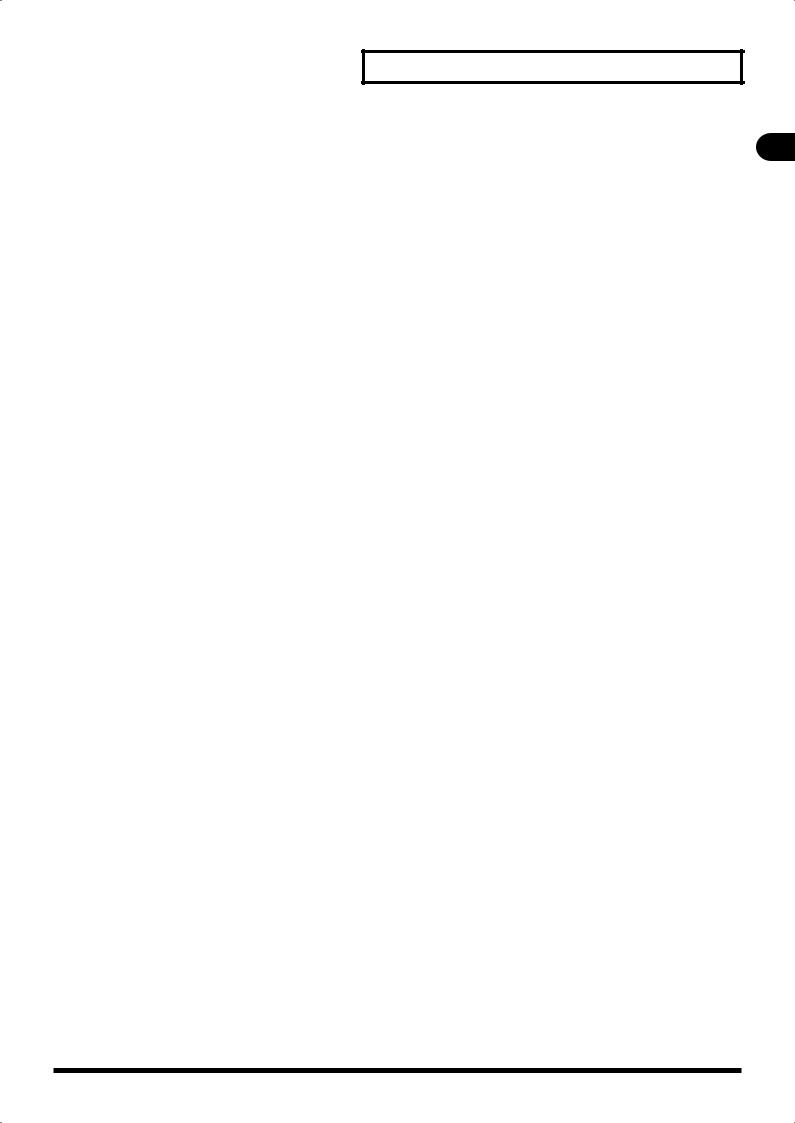
Contents
DCA groups .................................................................................................. |
60 |
About DCA groups .................................................................................................................................................................. |
60 |
Accessing the DCA GROUP screen .................................................................................................................................... |
60 |
DCA GROUP FUNCTION screen .......................................................................................................................................... |
61 |
Mute groups ................................................................................................. |
62 |
About mute groups ................................................................................................................................................................ |
62 |
MUTE GROUP FUNCTION screen........................................................................................................................................ |
62 |
Effects, GEQ, External effects...................................................................... |
64 |
About effects............................................................................................................................................................................. |
64 |
About inserting an external effects device .................................................................................................................... |
64 |
EFFECTS screen......................................................................................................................................................................... |
65 |
EFFECTS FUNCTION screen .................................................................................................................................................. |
66 |
Effect input/output settings ................................................................................................................................................ |
66 |
Using an effect via send/return .......................................................................................................................................... |
67 |
Inserting an effect into a channel ...................................................................................................................................... |
68 |
Inserting an EXT FX into a channel.................................................................................................................................... |
68 |
Editing effect parameters ..................................................................................................................................................... |
69 |
About GEQs ............................................................................................................................................................................... |
71 |
Editing GEQ parameters........................................................................................................................................................ |
72 |
Scene memory.............................................................................................. |
74 |
About Scene memory ............................................................................................................................................................ |
74 |
SCENE screen operations...................................................................................................................................................... |
74 |
USB memory recorder ................................................................................. |
77 |
About the USB memory recorder ...................................................................................................................................... |
77 |
RECORDER screen.................................................................................................................................................................... |
77 |
RECORDER FUNCTION screen ............................................................................................................................................. |
78 |
Using the USB memory recorder ....................................................................................................................................... |
78 |
SETUP screen................................................................................................ |
80 |
Accessing the SETUP screen ................................................................................................................................................ |
80 |
Saving and loading mixer settings.................................................................................................................................... |
81 |
Locking the console................................................................................................................................................................ |
83 |
Viewing system information ............................................................................................................................................... |
83 |
Initializing the mixer settings.............................................................................................................................................. |
84 |
Managing USB memory ........................................................................................................................................................ |
85 |
Input/output patchbay................................................................................ |
86 |
Default setting of the input/output patchbay.............................................................................................................. |
86 |
Patchbay operations .............................................................................................................................................................. |
87 |
Talkback ....................................................................................................... |
89 |
About talkback ......................................................................................................................................................................... |
89 |
Oscillator ...................................................................................................... |
91 |
About oscillator ........................................................................................................................................................................ |
91 |
Monitor/Solo ................................................................................................ |
92 |
About monitoring ................................................................................................................................................................... |
92 |
Using the monitor ................................................................................................................................................................... |
93 |
Using solo ................................................................................................................................................................................... |
93 |
Contents
9
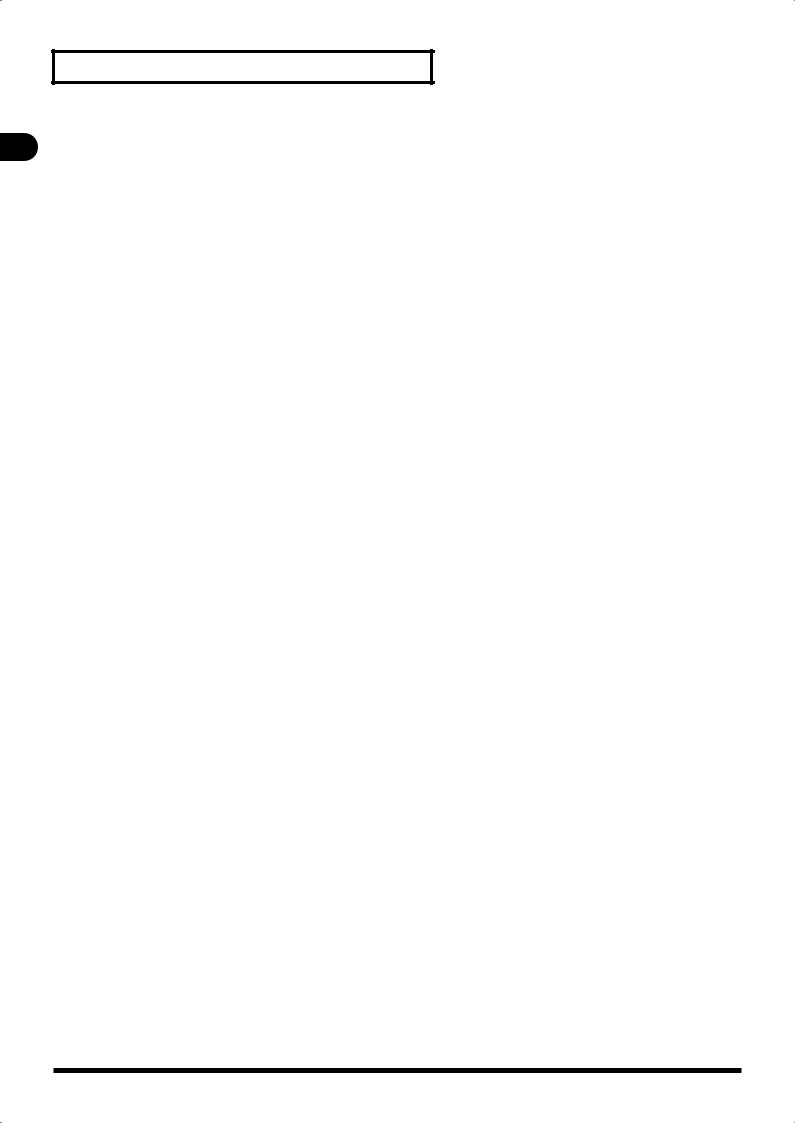
Contents
Contents
User Preference settings ............................................................................. |
94 |
USER PREFERENCE screen..................................................................................................................................................... |
94 |
Editing the user fader layers ................................................................................................................................................ |
94 |
Editing the user buttons ....................................................................................................................................................... |
95 |
Selecting the Home screen .................................................................................................................................................. |
95 |
REAC applications and settings .................................................................. |
96 |
REAC applications.................................................................................................................................................................... |
96 |
REAC connection examples ................................................................................................................................................. |
97 |
REAC settings ............................................................................................................................................................................ |
98 |
Network ...................................................................................................... |
100 |
Network functions................................................................................................................................................................ |
100 |
Network settings................................................................................................................................................................... |
100 |
LAN setting ............................................................................................................................................................................. |
101 |
Basic settings for WIRELESS LAN ..................................................................................................................................... |
102 |
Making detailed settings for WIRELESS LAN............................................................................................................... |
103 |
Remote........................................................................................................ |
106 |
Remote functions ................................................................................................................................................................. |
106 |
Remote settings .................................................................................................................................................................... |
107 |
Changing between RS-232C and MIDI ......................................................................................................................... |
107 |
Setting the device ID ........................................................................................................................................................... |
107 |
MIDI settings .......................................................................................................................................................................... |
108 |
USB MIDI settings ................................................................................................................................................................. |
109 |
V-LINK settings ...................................................................................................................................................................... |
110 |
RS-232C settings ................................................................................................................................................................... |
110 |
System settings.......................................................................................... |
111 |
Accessing the SYSTEM screen.......................................................................................................................................... |
111 |
Setting the auto-off function ........................................................................................................................................... |
111 |
Adjusting the brightness of the display and panel .................................................................................................. |
112 |
Date&time setting ................................................................................................................................................................ |
112 |
Other settings ........................................................................................................................................................................ |
113 |
Appendix .................................................................................................... |
115 |
User button functions ......................................................................................................................................................... |
115 |
Error message list.................................................................................................................................................................. |
116 |
Troubleshooting ................................................................................................................................................................... |
117 |
Pin configuration diagrams .............................................................................................................................................. |
119 |
Requirements for switching hubs .................................................................................................................................. |
120 |
Main specifications .............................................................................................................................................................. |
121 |
Dimensions ............................................................................................................................................................................. |
124 |
Effect types................................................................................................. |
125 |
Reverb....................................................................................................................................................................................... |
125 |
Delay.......................................................................................................................................................................................... |
130 |
Modulation ............................................................................................................................................................................. |
134 |
Channel strip .......................................................................................................................................................................... |
136 |
Pitch shift ................................................................................................................................................................................. |
138 |
GEQ ............................................................................................................................................................................................ |
139 |
Roland vintage effects ........................................................................................................................................................ |
140 |
The amount of RAM access for each FX algorithm................................................................................................... |
141 |
Index ........................................................................................................... |
145 |
10
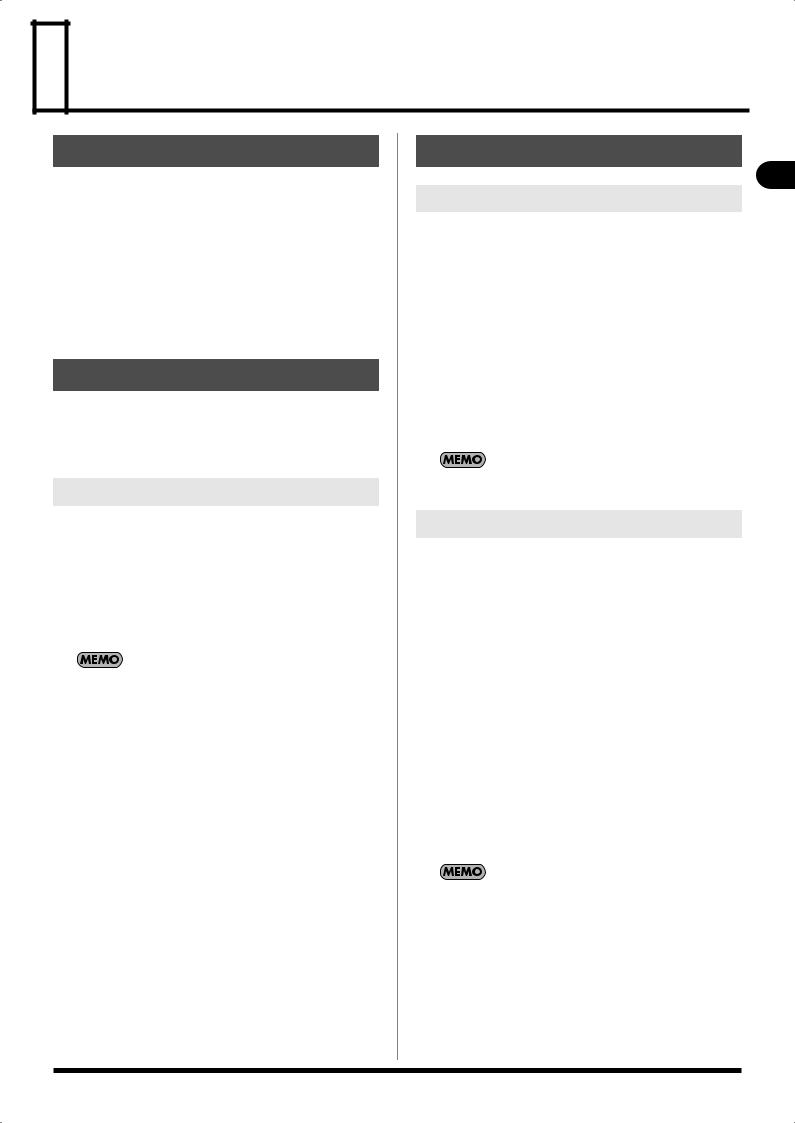
 Introduction
Introduction
Check the included items
The following items are included with the M-200i. Make sure that all of them are present:
•The M-200i itself
•Power cord
*Use only the power cord that was included with the M-200i.
•AC Adaptor
•DOCK cable
•Tablet Stand
•Owner’s manual (the document you’re reading)
Conventions used in this manual
985
The explanations in this manual include illustrations that depict what should typically be shown by the display. Note, however, that your unit may incorporate a newer, enhanced version of the system, so what you actually see in the display may not always match what appears in the manual.
Names
The following input/output units can be connected to the M- 200i’s REAC ports:
•S-1608 stage unit
•S-0816 FOH unit
•S-4000S 40-channel I/O modular rack (Ver. 2.010 and later)
•S-0808 8x8 I/O UNIT
•S-4000M REAC MERGE UNIT
The REAC port on the M-200i does not support REAC EMBEDDED POWER. When you connect an S-0808, install an external battery on the S-0808 to power via the DC IN port. Note, however, that when the connection on the M-200i is made via an S-4000M or S-4000D, the S-0808 is powered by the S-4000M or S-4000D, and so no external battery is needed.
In this manual, we may abbreviate these units as the S-1608, S- 0816, or S-4000S, or may refer to them collectively as input/ output units.
Text enclosed in square brackets [ ] indicates a button. For example, the direction to “press [METER]” means that you are to press the METER button.
Basic knowledge about REAC
About REAC
The REAC (Roland Ethernet Audio Communication) interface is the core of a V-Mixing system. It uses a proprietary protocol based on Ethernet technology, and allows 40 channels of digital audio to be sent in each direction via a single Cat5e Ethernet cable.
REAC can do the following:
•Send 40 channels of digital audio in each direction
•Send audio up to 100 meters on one Cat5e cable
•A switching hub or the S-OPT option can be used to extend the cable.
•Use a switching hub to easily split the signal
•The transmission delay between REAC devices is extremely small (approximately 375 microseconds)
When the signal passes through a switching hub, there will be approximately 200 microseconds of delay for each unit.
About cables
Since Cat5e Ethernet cables are used, it’s very easy to connect REAC devices to each other. Cat5e Ethernet cables are commonly used for computer network connections, and have RJ45 plugs.
Types of Ethernet cable
There are two types of Ethernet cables. Although both types have the same exterior appearance, their RJ45 plugs are wired differently, as follows:
•Crossover cable
The internal wiring of the cable is crossed at each RJ45 plug. This means that the connections of the RJ45 plugs will differ at each end of the cable.
•Straight cable
The internal wiring of the cable is the same at each end.
Crossover cables (such as RSS SC-W20F, RSS SC-W100S, or RSS W100S-R) should be used when connecting to the REAC ports on this product.
Certain cautions apply if you’re using a conventional switching hub with this system. For details, refer to “REAC applications” (p. 96).
Introduction
11

Introduction
Ethernet connectors
Ethernet cables use RJ45 plugs. REAC equipment provides an RJ45 connector for each REAC port.
fig.RJ45andREAC-j.eps
Introduction
RJ45 plug |
REAC RJ45 connector |
For critically important communication, it is vital to protect the RJ45 plug and connector. For such situations, REAC RJ45 connectors use a sturdy Neutrik EtherCon plug. Using the EtherCon RJ45 plug allows a latched-type connector similar to an XLR plug.
The Neutrik Corporation provides EtherCon RJ45 plugs, as well as EtherCon plugs that can be added to the RJ45 plug of commercially available Ethernet cable.
The RJ45 connectors of REAC ports can accept either RJ45 plugs or EtherCon plugs.
Cautions for handling Cat5e cables
•Do not apply excessive force to Cat5e cables.
•Do not bundle (bend) a Cat5e cable to a radius less than 25 mm, or fold it in two.
•Do not tightly bundle a Cat5e cable.
•Do not place multiple Cat5e cables in parallel for an extended distance.
•Do not place Cat5e cables near a source of electrical noise (power supply cord, motor, fluorescent lights, etc.).
REAC connections
Here is a typical example of connections using the S-1608.
When connecting REAC devices to each other, the REAC mode of one device must be set to REAC master, and the REAC mode of the other must be set to REAC slave.
In this system, the M-200i is normally set to be the master (FOH setting), while the input/output units are set to be slaves.
For a more detailed description of connections, refer to “REAC applications” (p. 96).
Cat5e Ethernet cables up to 100 meters long are supported. If you need a longer connection, we recommend that you use the optional S-OPT.
fig.connect-REAC.eps
S-1608
SLAVE
Cat5e
REAC
MASTER
M-200i380
Cautions when making REAC connections
•REAC connections are designed so that noise will not be produced even if you hot-swap (plug or unplug a live connection). However in rare cases, noise may occur at the audio output of the system. To prevent hot-swapping from causing damage to your speakers or other equipment connected to the audio outputs, please observe the following points:
•Make REAC connections while holding down the [MUTE ALL OUTPUTS] of the input/output unit
•Before you make REAC connections, mute the outputs using [MUTE ALL OUT] in the MUTE GROUP screen (p. 62).
In some cases, the muted state will continue even after you release your finger from [MUTE ALL OUTPUTS] of the input/ output unit. In this case, press [MUTE ALL OUTPUTS] once again to mute, and then release your finger to unmute the unit.
12

Introduction
Placement
How to Use TABLET STAND |
|
About the REAC caps |
|
|
|
It is possible to adjust the angle of the iPad with the included |
When the M-200i is shipped from the factory, a REAC cap is |
|
iPad stand. |
attached to the REAC port. In order to use REAC port, you’ll need |
|
|
to remove the REAC cap. Take care not to lose the REAC caps you |
|
|
remove. |
|
|
fig.connection.eps |
|
AC power connections
Depending on the circumstances of a particular setup, you may experience a discomforting sensation, or perceive that the surface feels gritty to the touch when you touch this device, microphones connected to it, or the metal portions of other objects, such as guitars. This is due to an infinitesimal electrical charge, which is absolutely harmless. However, if you are concerned about this, connect the ground terminal (see figure) with an external ground. When the unit is grounded, a slight hum may occur, depending on the particulars of your installation. If you are unsure of the connection method, contact the nearest Roland Service Center, or an authorized Roland distributor, as listed on the Information leaflet.
Ground
Terminal
Unsuitable places for connection
• Water pipes (may result in shock or electrocution)
• Gas pipes (may result in fire or explosion)
• Telephone-line ground or lightning rod (may be dangerous in the event of lightning)
Place the AC adaptor so the side with the indicator (see illustration) faces upwards and the side with textual information faces downwards.
The indicator will light when you plug the AC adaptor into an AC outlet.
AC Adaptor
Power Cord
AC Outlet
Indicator
Introduction
13
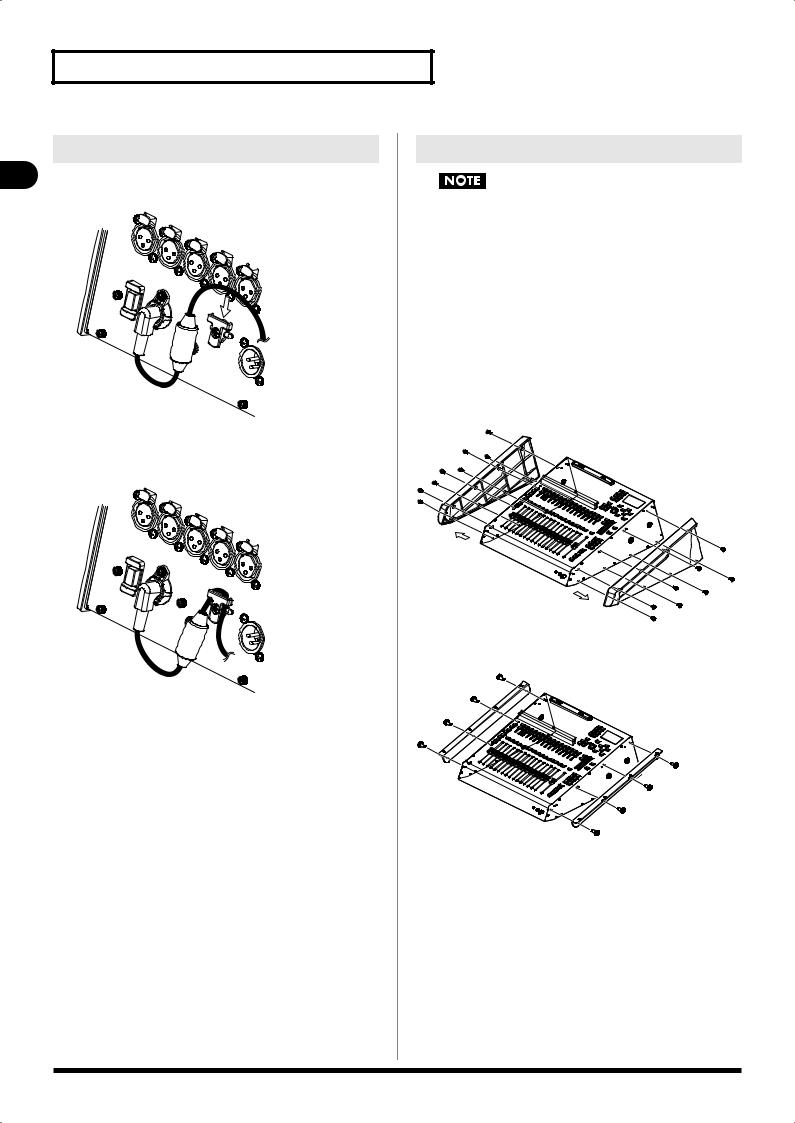
Introduction
Attaching the power cord hook
1. As shown in the illustration, fit the power cord hook over
Introduction |
the power cord. |
fig.cord-hook1.eps |
When installing in a Rack
When installing in a Rack, the M-200i should be used only with the optional rackmount angle brackets, RA-10U.
RA-10U Included items
•Rackmount angles (two)
•Screws (eight)
•Hex key
*Assembly requires a Phillips screwdriver (not included).
How to Attach
1. Loosen the screws (16 Phillips-head screws), and remove side panels.
2.Fasten the rack mount angles with the 8 Phillips-head screws contained in the RA-10U.
14
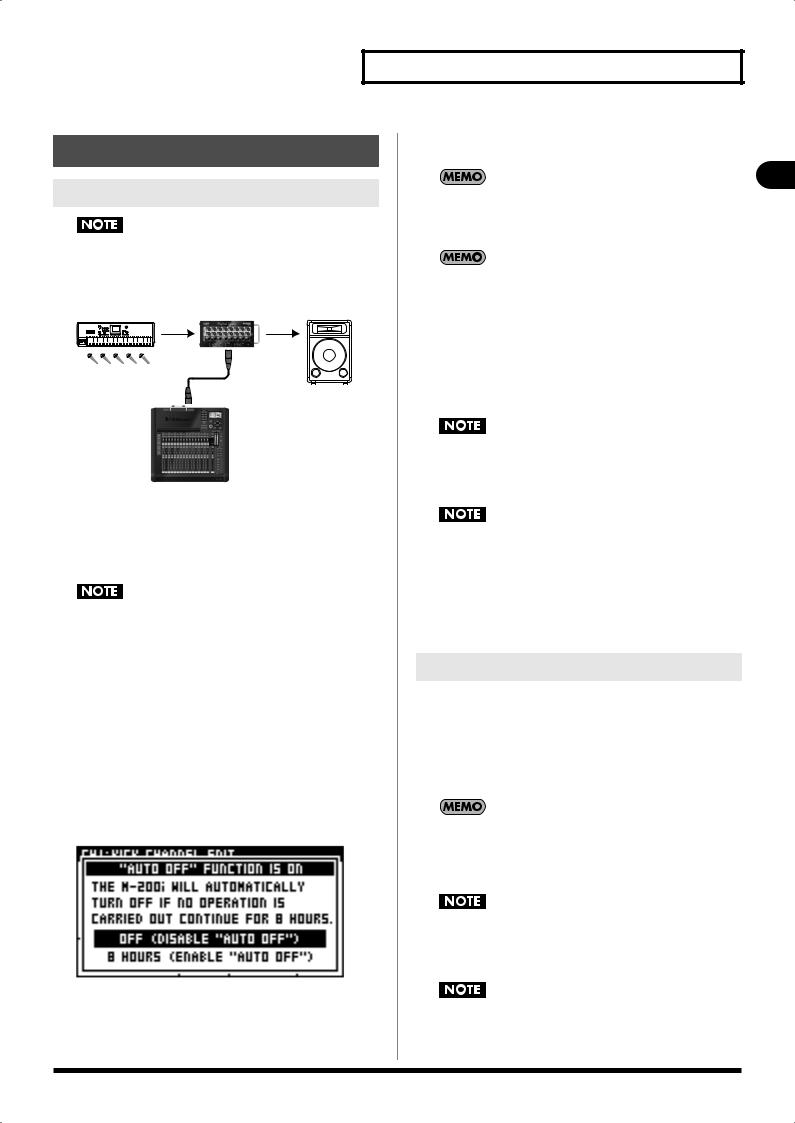
Turning the power on/off
Turning the power on
Once the connections have been completed, turn on power to your various devices in the order specified. By turning on devices in the wrong order, you risk causing malfunction and/or damage to speakers and other devices.
fig.PowerOnOrder.eps
3 |
5 |
6 |
INPUT |
|
OUTPUT |
Cat5e
4
M-200i380
1.Connect your input/output units (S-1608, S-0816, S- 4000S, etc.) to the M-200i’s REAC port.
2.Connect your audio equipment to the audio inputs and
audio outputs of the M-200i and your input/output units.
983
Audio feedback could be produced depending on the location of microphones relative to speakers. This can be remedied by:
1.Changing the orientation of the microphone(s).
2.Relocating microphone(s) at a greater distance from speakers.
3.Lowering volume levels.
3.Turn on the power of the equipment connected to the audio inputs of the M-200i and your input/output units.
4.Turn on the power by holding down the POWER switch located on the M-200i’s rear panel for 1 second or longer. Wait for appearance of the V-Mixer logo.
When the power supply has started up, a screen like the following will appear:
fig.ScrMeter.eps
In this screen you can specify whether the auto off function (p. 111) will be enabled or disabled.
If you move the cursor to OFF (DISABLE “AUTO OFF”) and press [ENTER], the auto off function will be disabled.
Introduction
If you move the cursor to 8 HOURS (ENABLE “AUTO OFF”) and press [ENTER], the auto off function is kept enabled.
|
This screen will not appear if the auto off function is turned |
Introduction |
||
|
“OFF” |
|||
|
|
|||
5. |
Turn on the power of your input/output units. |
|
||
|
For information about how to turn the power of attached REAC |
|
||
|
devices on, refer to the owner’s manual of the REAC device. |
|
||
6. |
Turn on the power of the equipment connected to the |
|
||
|
audio outputs of the M-200i and your input/output units. |
|
||
|
942 |
|
|
|
|
|
|
|
|
This unit is equipped with a protection circuit. A brief interval (a few seconds) after power up is required before the unit will operate normally.
Before switching the power on/off, always be sure to turn the volume down. Even with the volume turned down, you might hear some sound when switching the power on/off. However, this is normal and does not indicate a malfunction.
With the factory settings, the M-200i’s power will automatically be switched off 8 hours after you stop playing or operating the unit. If you don’t want the power to turn off automatically, change the “AUTO POWER OFF” setting to “OFF” as described on p. 111. The settings you were editing will be lost when the power is turned off. If you want to keep your settings, you must save your settings before turning the power off.
Turning the power off
1.Turn off the power of the equipment connected to the audio outputs of the M-200i and your input/output units.
2.Turn off the power by holding down the POWER switch located on the M-200i’s rear panel for 1 second or longer. Wait for the POWER OFF message.
3.Turn off the power of your input/output units.
For information about how to turn the power of attached REAC devices on, refer to the owner’s manual of the REAC device.
4.Turn off the power of the equipment connected to the
audio inputs of the M-200i and your input/output units.
921
Before you turn off the power of the M-200i, make sure that it is not reading/writing USB memory or reading/writing scene memory or library data. The data may be lost if you turn off the power during such operations.
To prevent malfunction and/or damage to speakers or other devices, always turn down the volume, and turn off the power on all devices before making any connections.
15
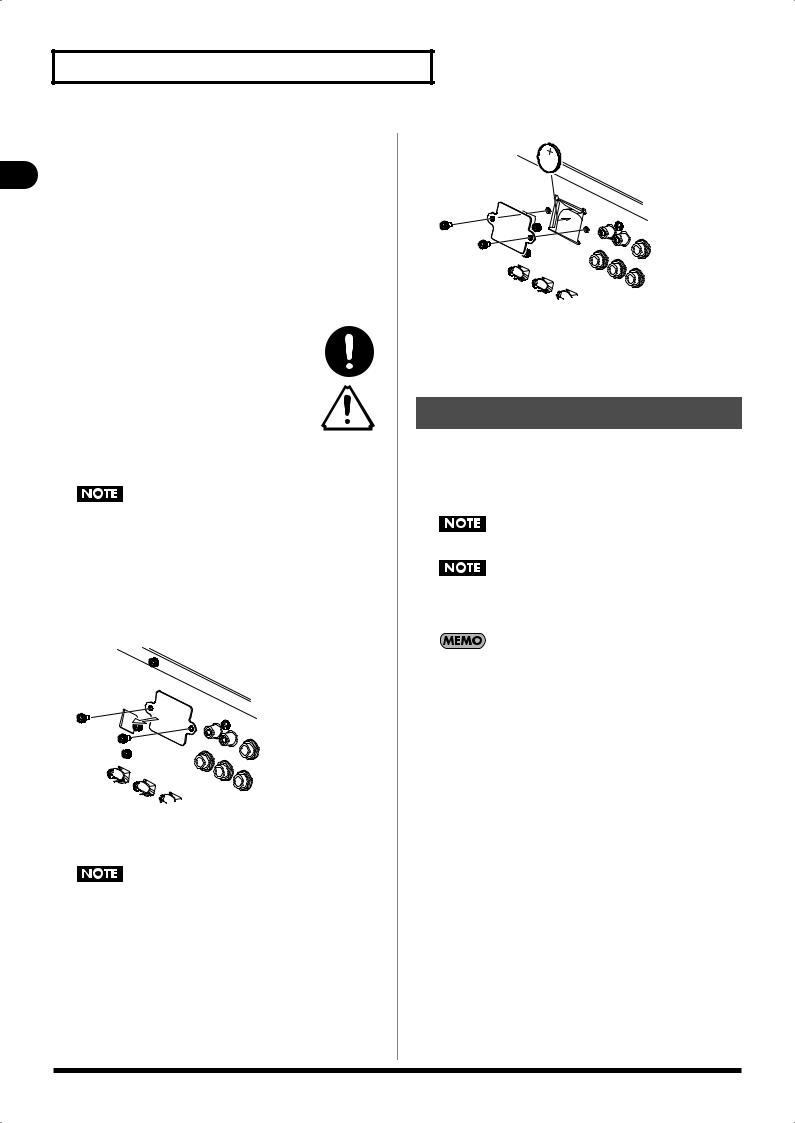
Introduction
|
About the internal lithium |
|
battery |
Introduction |
|
appears when you turn on the power, replace the battery as |
|
|
The M-200i has an internal lithium battery that backs up the clock |
|
function and the mixer settings. If this battery runs down, the |
|
clock function and the feature that provides for the |
|
reinstatement of the mixer settings that existed prior to |
|
switching off the power will no longer operate correctly. If a |
|
popup message recommending that you replace the battery |
|
described in the following procedure. |
|
l Use only the specified type (model no. CR2032) |
|
of lithium batteries (p. 16). Be sure to insert it as |
|
directed (to ensure correct polarity). |
lUsed lithium batteries must be disposed of in compliance with whatever regulations for their safe disposal that may be observed in the region in which you live.
1.Back up the M-200i’s mixer settings to USB memory (p. 82).
Data for connection to a Wireless LAN router using the LAN or WIRELESS LAN function cannot be backed up to USB memory. After completing the operation, connect to the Wireless LAN router again (p. 103).
2.Switch off the M-200i’s power, and disconnect the power cord from the AC outlet.
3.Remove the two screws that fasten the battery cover as
shown in the illustration, and detach the battery cover.
fig.battery-panel1.eps
4.Remove the old battery, and insert the new battery.
When removing, hook nail onto upperside of the battery.
Use care, as some of the metal edges may be sharp.
5.Attach the battery cover as shown in the illustration, and fasten it using the two screws you removed in step 3.
ig.battery-panel2.eps
6.Turn on the power of the M-200i, and set the date and time (p. 112).
7.Load the previously saved settings (MIXER PARAMETER, SYSTEM SETTING) from the USB memory to which you backed up the data in step 1. (p. 81)
About USB memory
The M-200i can use USB memory to store and read a variety of data.
•Record and play WAV files using the USB Memory Recorder
•Back up and recover internal mixer data
Carefully insert the USB memory until it is firmly in place.
When the access lamp of USB memory is lit or blinking, please do not remove the USB memory. This might cause some damage to the data of the USB memory or deficit.
USB memory used with the USB Memory Recorder must support USB 2.0 (Hi-speed).
16
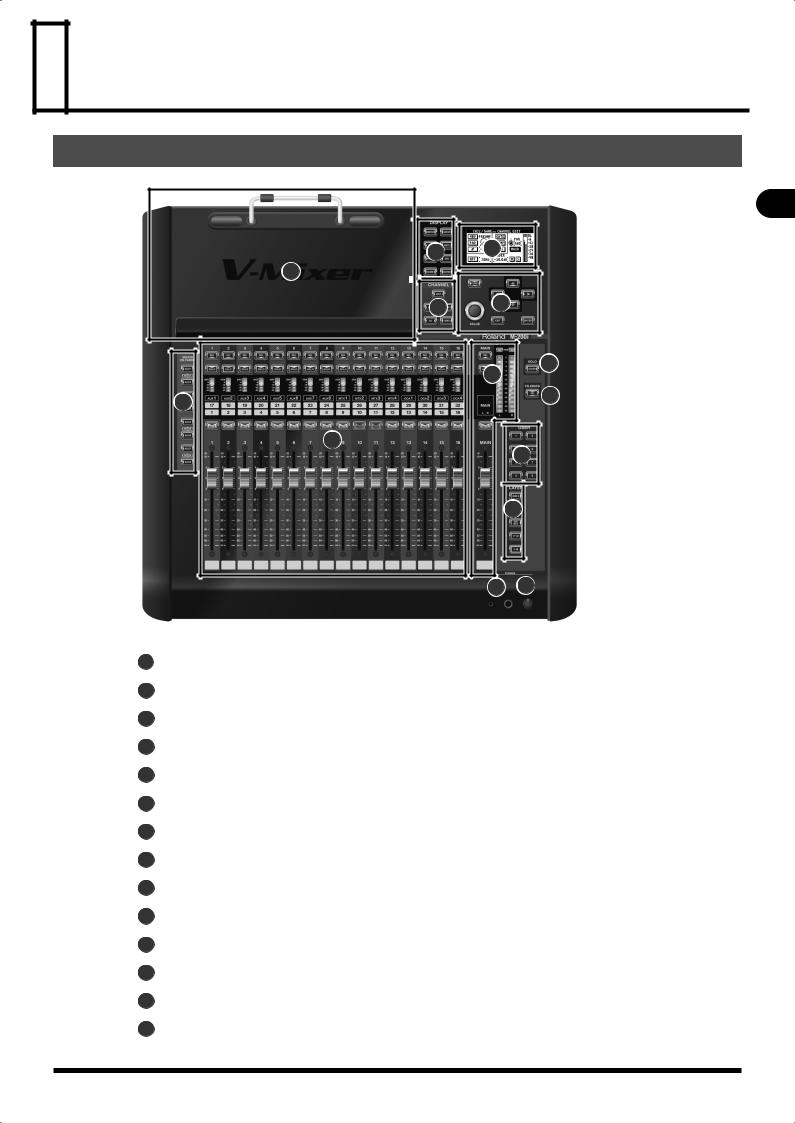
 Explanation of the panels
Explanation of the panels
Top panel/Front panel
fig.TopPanelGuide.eps
6 |
4 |
|
|
|
|
14 |
|
|
5 |
7 |
|
|
|
|
|
3 |
9 |
|
|
|
8 |
|
10 |
|
|
|
1 |
|
|
|
|
11 |
|
|
2 |
|
12 |
13 |
1 |
|
Fader module section |
p. 18 |
|
|
|
|
||
|
|
|
|
|
|
|
|
LAYER section |
p. 18 |
|
2 |
|
||
|
|
|
|
|
|
|
|
|
|
|
|
|
|
|
|
|
|
Main fader module |
p. 19 |
|
3 |
|
||
|
|
|
|
|
|
|
|
|
|
|
|
|
|
|
|
|
|
Display |
p. 19 |
|
4 |
|
||
|
|
|
|
|
|
|
|
|
|
|
|
|
|
|
|
|
|
CHANNEL EDIT section |
p. 19 |
|
5 |
|
||
|
|
|
|
|
|
|
|
|
|
|
|
|
|
|
|
|
|
DISPLAY section |
p. 20 |
|
6 |
|
||
|
|
|
|
|
|
|
|
|
|
|
|
|
|
|
|
|
|
Screen controller section |
p. 20 |
|
7 |
|
||
|
|
|
|
|
|
|
|
|
|
|
|
|
|
|
|
|
|
SENDS ON FADER section |
p. 21 |
|
8 |
|
||
|
|
|
|
|
|
|
|
|
|
|
|
|
|
|
|
|
|
SOLO CLEAR button |
p. 21 |
|
9 |
|
||
|
|
|
|
|
|
|
|
|
|
|
|
|
|
|
|
|
|
TALKBACK ON button |
p. 21 |
|
10 |
|
||
|
|
|
|
|
|
|
|
|
|
|
|
|
|
|
|
|
|
USER button section |
p. 21 |
|
11 |
|
||
|
|
|
|
|
|
|
|
|
|
|
|
|
|
|
|
|
|
PHONES jack |
p. 21 |
|
12 |
|
||
|
|
|
|
|
|
|
|
|
|
|
|
|
|
|
|
|
|
PHONES LEVEL knob |
p. 21 |
|
13 |
|
||
|
|
|
|
|
|
|
|
|
|
|
|
|
|
|
|
|
|
iPad connection area |
p. 21 |
|
14 |
|
||
|
|
|
|
|
|
|
|
|
|
|
|
|
|
|
panels the of Explanation
17
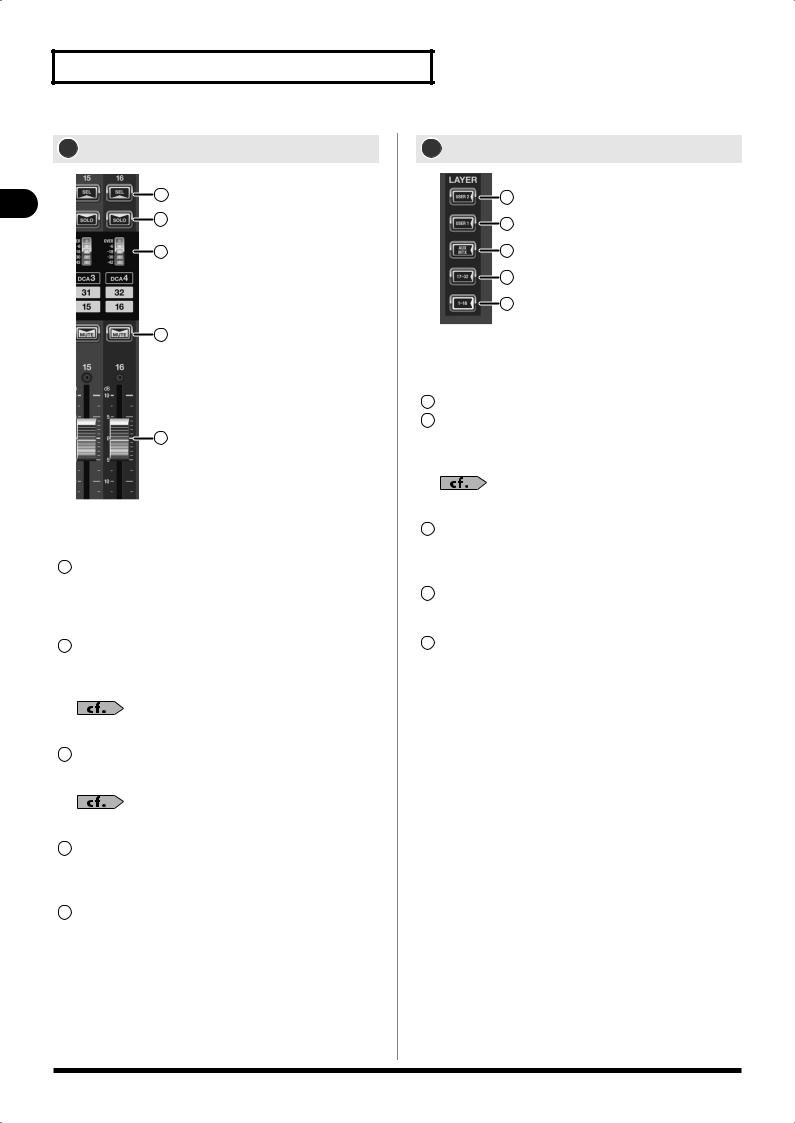
Explanation of the panels
1 Fader module section
fig.FaderModSectGuide.eps
|
1 |
|
panelstheof |
2 |
|
3 |
||
|
||
Explanation |
4 |
|
5 |
||
|
This section lets you control the 16 channels you selected in the LAYER section.
1SEL buttons
Use these buttons to select the channel that you want to control. The [SEL] button of the currently selected channel lights up.
2SOLO buttons
These buttons turn solo on or off for each channel. The button lights up when solo is on.
“Monitor/Solo” (p. 92)
3Meters
These indicate the signal level of each channel.
“Metering” (p. 59)
4MUTE buttons
These turn muting on or off for each channel. The button lights up when a channel is muted.
5Faders
These adjust the signal level of each channel.
2 LAYER section
fig.LayerSectGuide.eps
1
2
3
4
5
This section lets you select the channel layer to be assigned to the fader module section. The button of the currently assigned channel layer lights up.
1USER2 layer button
2USER1 layer button
These assign user fader layer 1 or user fader layer 2 to the fader module section.
“Editing the user fader layers” (p. 94)
3AUX/MTX/DCA layer button
This assigns AUX1 through 8, MTX1 through 4, and DCA1 through 4 to the fader module section.
4CH 17 - 32 layer button
This assigns CH 17 through 32 to the fader module section.
5CH 1 - 16 layer button
This assigns CH 1 through 16 to the fader module section.
18
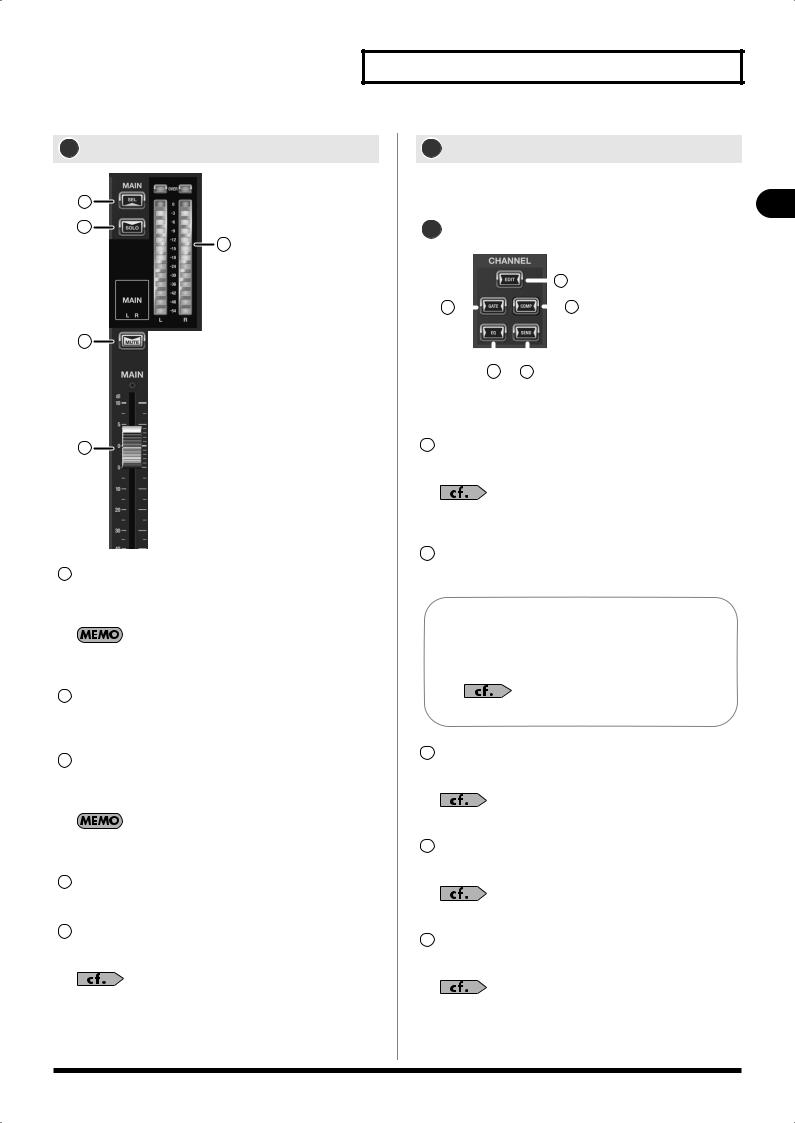
3 Main fader module
fig.MainFaderModGuide.eps
1
2
5
3
4
1SEL button
This button selects the MAIN channel so that it can be controlled. It lights up when the MAIN channel is selected.
By repeatedly pressing the [SEL] button, you can alternatingly select first the MAIN L channel, then the MAIN R channel.
2SOLO button
This button turns solo on or off for the MAIN L and R channels. The button lights up when solo is on.
3Mute button
These turn muting on or off for MAIN L and R channels. The button lights up when MAIN L and R channels are muted.
If “DISABLE MAIN MUTE” in the System Settings (p. 111) is ON, this button is disabled.
4Fader
This adjusts the signal level of the MAIN L and R channels.
5Meter
This indicates the signal level of the MAIN L and R channels.
“About the meters” (p. 59)
Explanation of the panels
4 Display
This display indicates the mixer parameters and system settings, as well as displaying a list of the meters.
5 CHANNEL EDIT section |
theofExplanation |
|||||||
|
|
|
|
|
|
|
||
5 |
4 |
|
||||||
fig.DisplayGuide.eps |
|
|
|
|
||||
|
|
|
|
|
|
1 |
|
|
2 |
|
|
|
|
|
3 |
panels |
|
|
|
|
|
|
|
|
||
|
|
|
|
|
|
|
||
In this section, you can access the respective screens for working |
||||||||
|
||||||||
with the parameters of the currently selected channel.
1EDIT button
This button accesses the CHANNEL EDIT screen.
“Input channel operations” (p. 34), “AUX, MTX, MAIN operations” (p. 39)
2GATE button
This button accesses the GATE/EXPANDER screen.
This operation is not enabled for the following channels:
•AUX1 - 8
•MTX1 - 4
•MAIN L/R
“GATE/EXPANDER screen” (p. 45)
3COMP button
This button accesses the COMPRESSOR/LIMITER screen.
“COMPRESSOR/LIMITER screen” (p. 49)
4EQ button
This button accesses the EQ screen.
“4-BAND EQ” (p. 55)
5SEND button
This button accesses the SENDS screen.
“SENDS screen” (p. 58)
19
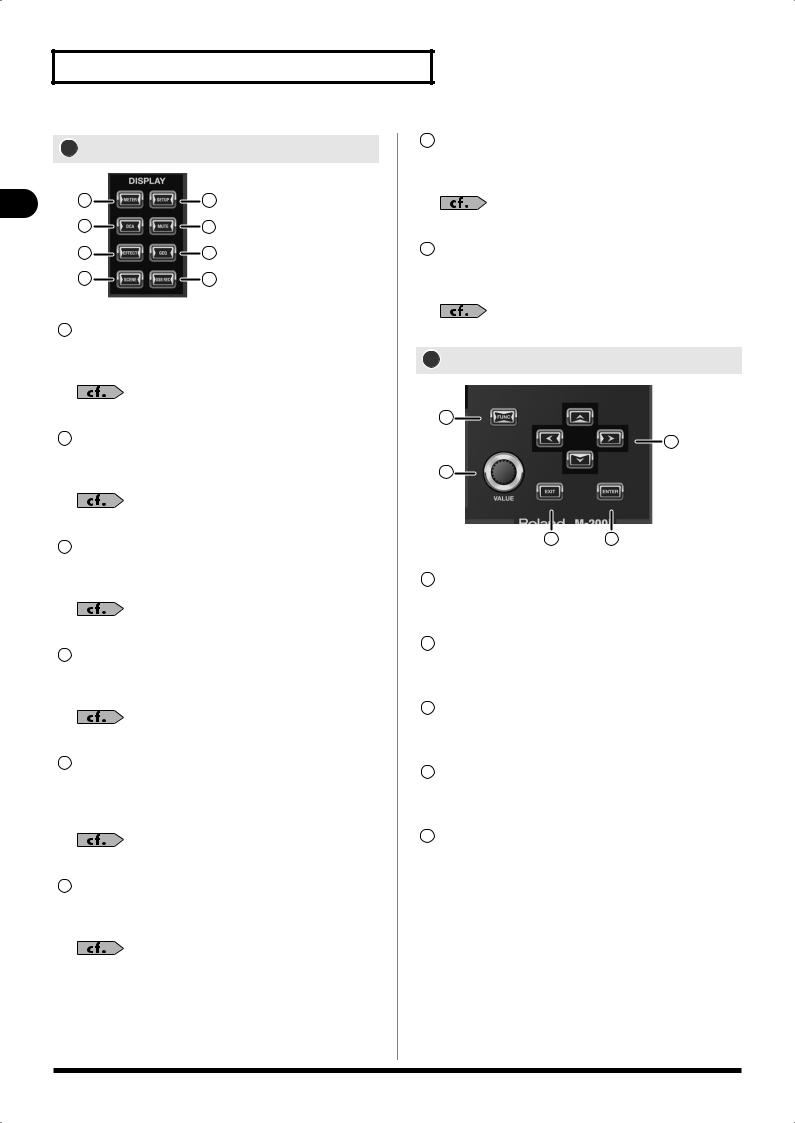
Explanation of the panels
6 DISPLAY section
fig.FunctionSectGuide.eps
1 |
2 |
panels |
|
3 |
4 |
|
5 |
6 |
|
|
|
||
of the |
|
7 |
8 |
1 |
METER button |
|
|
Explanation |
|
||
|
This button accesses the METER screen, which displays a list |
||
|
|
||
|
|
of meters. |
|
|
|
“Metering” (p. 59) |
|
|
2 |
SETUP button |
|
|
|
This button accesses the SETUP screen for making various |
|
|
|
settings. |
|
|
|
“SETUP screen” (p. 80) |
|
|
3 |
DCA button |
|
|
|
This button accesses the DCA GROUP screen for |
|
|
|
manipulating and making settings for DCA groups. |
|
|
|
“DCA groups” (p. 60) |
|
|
4 |
MUTE button |
|
|
|
This button accesses the MUTE GROUP screen for |
|
|
|
manipulating and making settings for mute groups. |
|
|
|
“Mute groups” (p. 62) |
|
|
5 |
EFFECT button |
|
|
|
This button accesses the EFFECTS screen, for manipulating |
|
|
|
and making settings for internal-effect and external-effect |
|
|
|
instruments. |
|
|
|
“Effects, GEQ, External effects” (p. 64) |
|
|
6 |
GEQ button |
|
|
|
This button accesses the GEQ screen, for manipulating and |
|
|
|
making settings for internal GEQ. |
|
|
|
“Effects, GEQ, External effects” (p. 64) |
|
7SCENE button
This button accesses the SCENE screen, where you manage the scene list.
“Scene memory” (p. 74)
8USB REC button
This button accesses the RECORDER screen for making recorder settings and managing the song list.
“USB memory recorder” (p. 77)
7 Screen controller section
fig.GenCtrlSectGuide.eps
5
1
2
3 |
4 |
1Cursor buttons
These buttons move the cursor and the location of focus up/ down/left/right within the screen.
2Value dial
This adjusts the value of the parameter at which the cursor is located.
3EXIT button
This button exits the currently displayed screen and returns you to the home screen.
4ENTER button
Use this button to turn an on-screen button on or off, or to confirm a change you’ve made to a setting.
5FUNC button
This button has the following two functions:
•Accessing the FUNCTION screen for detailed control of functions at their respective setting screens.
•Modifying the range by which a value changes when you manipulate it, allowing for finer detail, by holding down [FUNC].
20
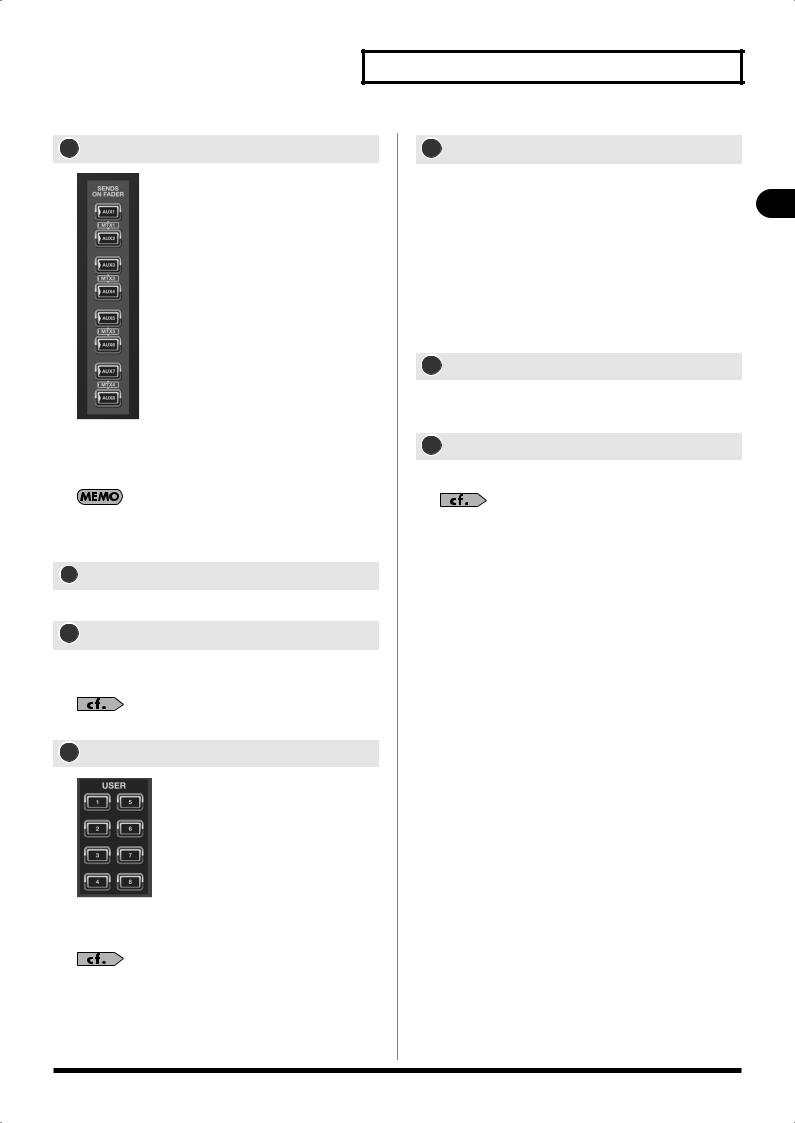
8 SENDS ON FADER section
fig.MeterBtn.eps
Pressing one of the [AUX1] through [AUX8] buttons turns on SENDS ON FADER mode for the corresponding bus. The button flashes while in SENDS ON FADER mode.
To select MTX as the destination, simultaneously press the pair [AUX1]/[AUX2], [AUX3]/[AUX4], [AUX5]/[AUX6], or [AUX7]/ [AUX8].
9 SOLO CLEAR button
This Button cancels (turns off) solo for all channels and buses.
10 TALKBACK ON button
This button turns talkback on or off. It lights up when talkback is on.
“Talkback” (p. 89)
11 USER button section
fig.SetupSectGuide.eps
These buttons access the functions assigned to USER [1] through
[8].The functions of these buttons are user-configurable.
“User Preference settings” (p. 94)
Explanation of the panels
12 PHONES jacks
You can connect a set of headphones to these jacks, and use them to monitor the MONITOR L/R audio signal.
•Miniature stereo phone type
•Stereo 1/4-inch phone type
The minimum impedance of headphones that you can connect is 16Ω
*When connecting sets of headphones to both the miniature stereo phone and the stereo 1/4-inch phone type jacks, ensure that the combined impedance of the two sets of headphones is not less than 16Ω
13 PHONES LEVEL knob
This adjusts the output level of headphones connected to the PHONES jacks.
14 iPad connection area
Here you can place an iPad for controlling the unit remotely.
“How to Use TABLET STAND” (p. 13)
panels the of Explanation
21
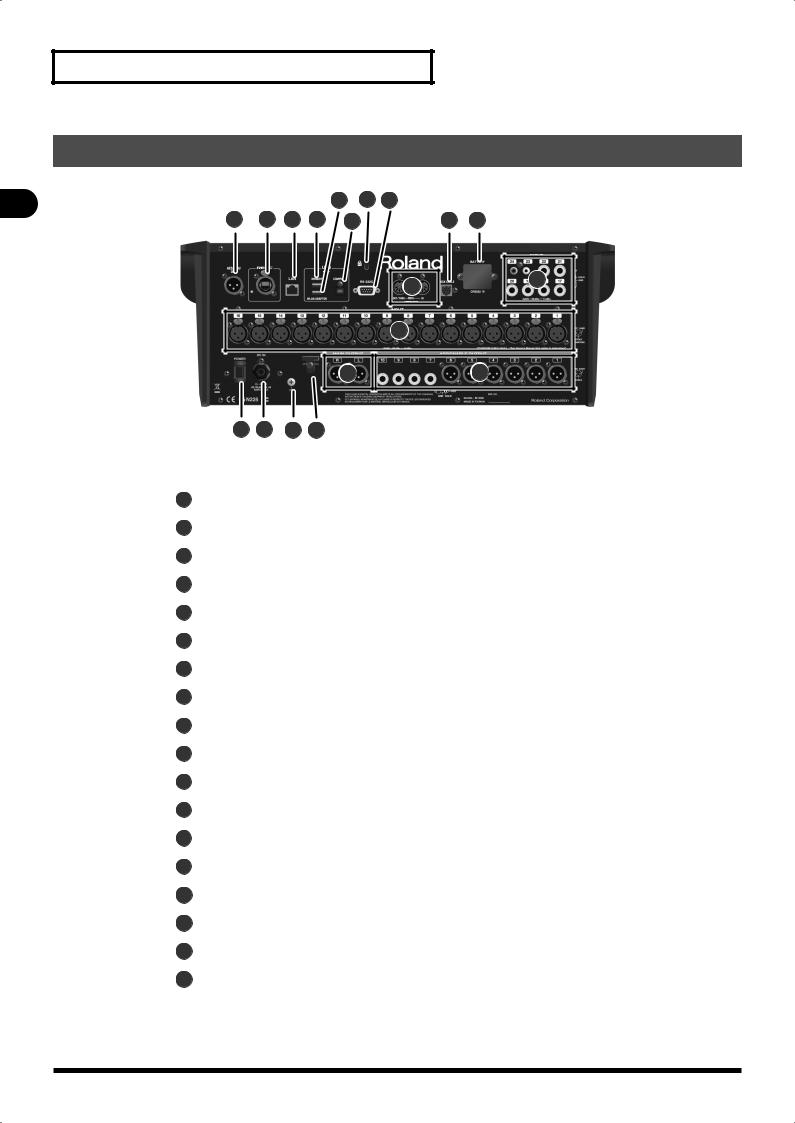
Explanation of the panels
Explanation of the panels
Rear panel
fig.RearPanelGuide.eps
8 10
4 |
5 |
6 |
7 |
9 |
11 |
|
13 |
14 |
12 |
1 |
|
|
1 |
3 |
2 |
18 17 16 15
1 |
|
INPUT jacks |
p. 23 |
|
|
|
|
||
|
|
|
|
|
|
|
|
ASSIGNABLE OUTPUT jacks |
p. 23 |
|
2 |
|
||
|
|
|
|
|
|
|
|
|
|
|
|
|
|
|
|
|
|
MAIN OUTPUT jacks |
p. 24 |
|
3 |
|
||
|
|
|
|
|
|
|
|
|
|
|
|
|
|
|
|
|
|
AES/EBU OUT jack |
p. 24 |
|
4 |
|
||
|
|
|
|
|
|
|
|
|
|
|
|
|
|
|
|
|
|
REAC port |
p. 24 |
|
5 |
|
||
|
|
|
|
|
|
|
|
|
|
|
|
|
|
|
|
|
|
LAN connector |
p. 24 |
|
6 |
|
||
|
|
|
|
|
|
|
|
|
|
|
|
|
|
|
|
|
|
USB MEMORY connector |
p. 24 |
|
7 |
|
||
|
|
|
|
|
|
|
|
|
|
|
|
|
|
|
|
|
|
USB WLAN ADAPTOR connector |
p. 24 |
|
8 |
|
||
|
|
|
|
|
|
|
|
|
|
|
|
|
|
|
|
|
|
USB COMPUTER connector |
p. 24 |
|
9 |
|
||
|
|
|
|
|
|
|
|
|
|
|
|
|
|
|
|
|
|
Security slot |
p. 24 |
|
10 |
|
||
|
|
|
|
|
|
|
|
|
|
|
|
|
|
|
|
|
|
RS-232C connector |
p. 24 |
|
11 |
|
||
|
|
|
|
|
|
|
|
|
|
|
|
|
|
|
|
|
|
MIDI connectors |
p. 24 |
|
12 |
|
||
|
|
|
|
|
|
|
|
|
|
|
|
|
|
|
|
|
|
DOCK CABLE connector |
p. 25 |
|
13 |
|
||
|
|
|
|
|
|
|
|
|
|
|
|
|
|
|
|
|
|
BATTERY slot |
p. 25 |
|
14 |
|
||
|
|
|
|
|
|
|
|
|
|
|
|
|
|
|
|
|
|
Power cord hook |
p. 25 |
|
15 |
|
||
|
|
|
|
|
|
|
|
|
|
|
|
|
|
|
|
|
|
Grounding terminal |
p. 25 |
|
16 |
|
||
|
|
|
|
|
|
|
|
|
|
|
|
|
|
|
|
|
|
AC adapter connector |
p. 25 |
|
17 |
|
||
|
|
|
|
|
|
|
|
|
|
|
|
|
|
|
|
|
|
POWER switch |
p. 25 |
|
18 |
|
||
|
|
|
|
|
|
|
|
|
|
|
|
|
|
|
22
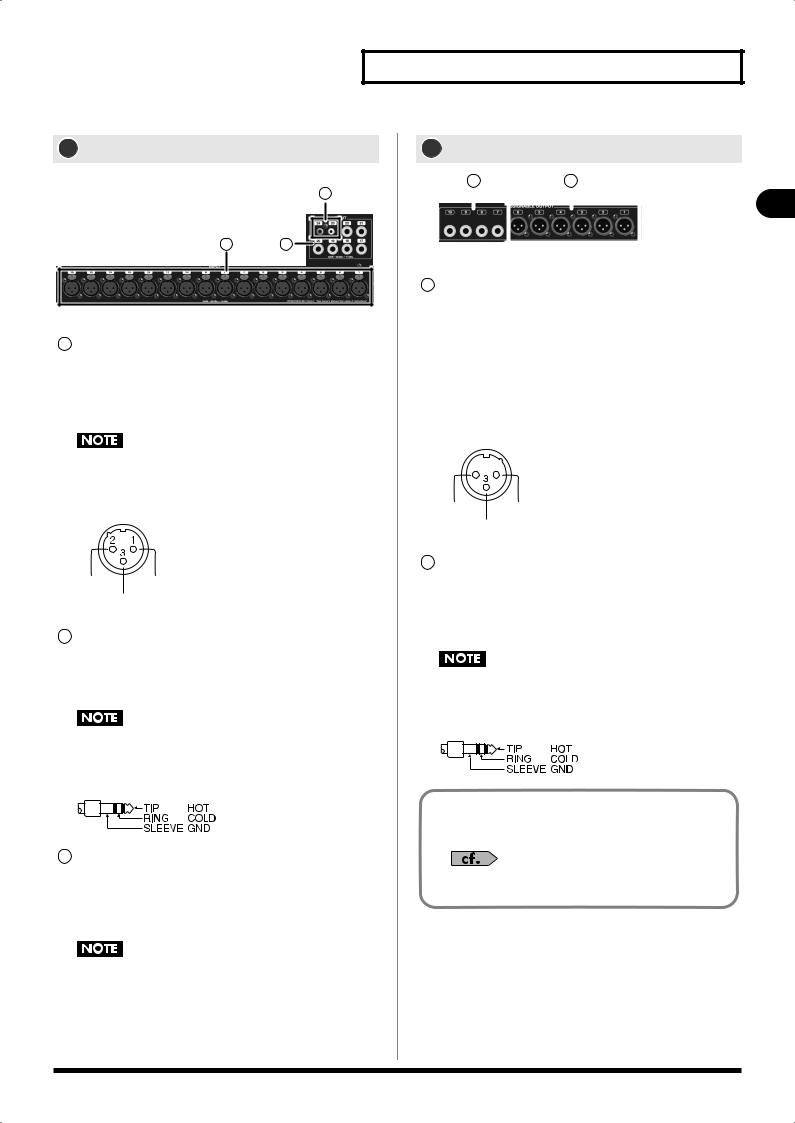
1 INPUT jacks
fig.ConsInJackGuide.eps
3
1 |
2 |
1INPUT 1 – 16 jacks
These are balanced XLR-3-31 female input jacks for inputting analog audio signals from microphones or line level equipment.
By default, they are patched to CH 1 through 16.
922
This instrument is equipped with balanced (XLR) type jacks. Wiring diagrams for these jacks are shown below. Make connections after first checking the wiring diagrams of other equipment you intend to connect.
fig.XLRJackInput.eps
+PHANTOM[+48V/14mA]
HOT GND
COLD
2INPUT 17 - 22 jacks
These are balanced (TRS) type jacks for inputting analog audio signals from line-level equipment.
By default, they are patched to CH 17 through 22.
922
This instrument is equipped with balanced (TRS) type jacks. Wiring diagrams for these jacks are shown below. Make connections after first checking the wiring diagrams of other equipment you intend to connect.
fig.TRSJack.eps
3INPUT 23 – 24 jacks
These are RCA phono jacks for inputting analog audio signals from line-level equipment.
By default, they are patched to CH 23 through 24.
926a
When connection cables with resistors are used, the volume level of equipment connected to the inputs (CONSOLE INPUT) may be low. If this happens, use connection cables that do not contain resistors.
Explanation of the panels
2 ASSIGNABLE OUTPUT jacks
fig.ConsOutJackGuide.eps |
|
2 |
1 |
|
|
|
|
|
|
|
Explanation |
|
|
|
|
|
|
|
|
|
|
|
|
|
|||
outputting analog audio signals. |
|||||||
1 ASSIGNABLE OUTPUT 1 – 6 jacks |
|
||||||
These are balanced XLR-3-32 male output jacks for |
|
||||||
By default, AUX1 through 6 are patched to these jacks. |
of |
||||||
922 |
|
|
|
|
|
the |
|
|
|
|
|
|
|
||
|
|
|
|
|
|
|
panels |
This instrument is equipped with balanced (XLR) type jacks. |
|||||||
Wiring diagrams for these jacks are shown below. Make |
|||||||
connections after first checking the wiring diagrams of other |
|||||||
equipment you intend to connect. |
|||||||
fig.XLRJack.eps |
|
|
|
|
|
||
1 |
2 |
|
|
|
|
||
GND HOT
COLD
2ASSIGNABLE OUTPUT 7 - 10 jacks
These are balanced (TRS) type 1/4-inch phone jacks for outputting analog audio signals.
By default, AUX7 through 8 and MAIN L/R are patched to
these jacks.
922
This instrument is equipped with balanced (TRS) type jacks. Wiring diagrams for these jacks are shown below. Make connections after first checking the wiring diagrams of other equipment you intend to connect.
fig.TRSJack.eps
The INPUT 17 through 20 jacks and ASSIGNABLE OUTPUT 7 through 10 jacks can also be used as input/output jacks for inserting external effect processors into channels.
For details, refer to “About inserting an external effects device” (p. 64).
23
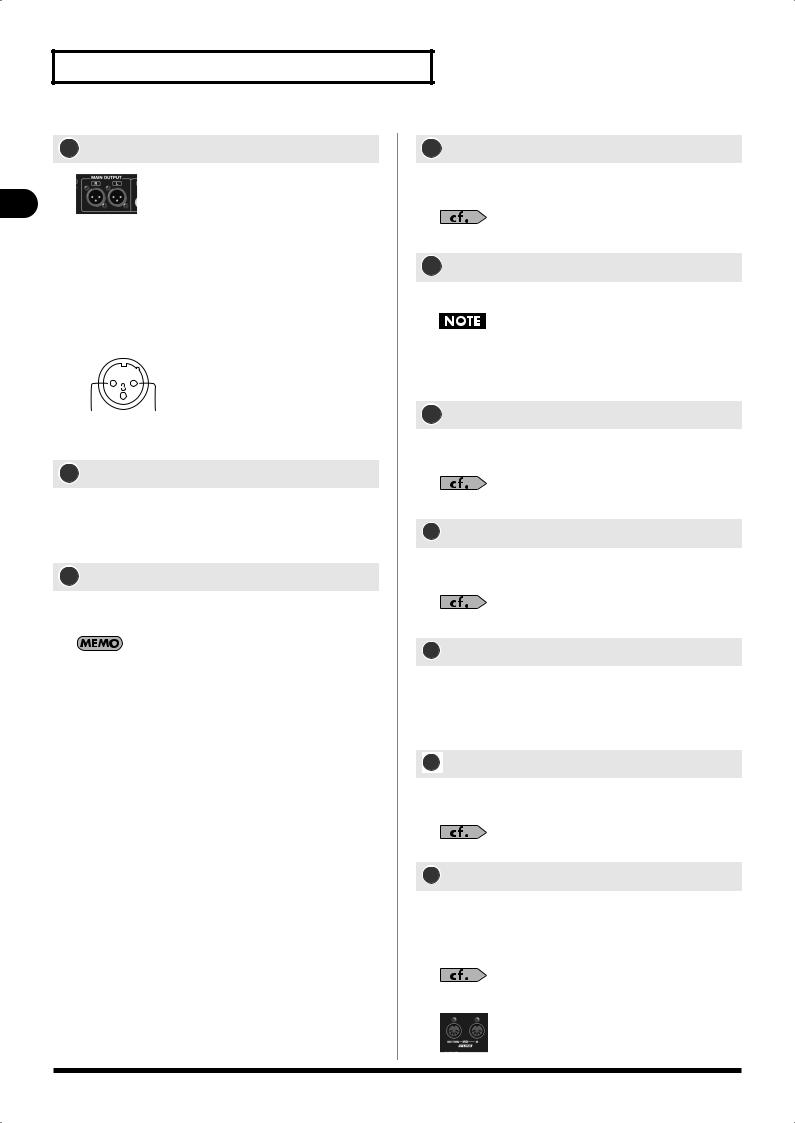
Explanation of the panels
3 MAIN OUTPUT jacks
fig.REACPortGuide.eps
panels |
These are balanced XLR-3-32 male output jacks for outputting |
||||
|
|||||
|
analog audio signals. |
||||
the |
By default, MAIN L/R is patched to these jacks. |
||||
|
|
|
|
||
|
|
|
|
||
of |
Make connections after first checking the wiring diagrams of |
||||
|
|||||
Explanation |
other equipment you intend to connect. |
||||
1 |
2 |
||||
|
|||||
|
|
GND |
|
HOT |
|
|
|
|
|||
|
|
COLD |
|||
4 AES/EBU OUT jack
This jack outputs an AES/EBU-format (IEC60958-compliant) digital audio signal.
By default, MAIN L/R is patched to this jack.
5 REAC port
This is an RJ45 connector for connecting input/output units such as the S-1608, S-0816, or S-4000S via a Cat5e Ethernet cable.
This connector supports Cat5e Ethernet cables up to 100 meters long. If you need a longer connection, we recommend that you use the optional S-OPT.
The default input/output patching between the M-200i and input/output units connected to the REAC port is as follows:
Input jacks |
Input channel |
|
|
REAC IN 1-40 |
None |
|
|
|
|
Output jacks |
Output signal |
|
|
REAC OUT 1-6 |
AUX 1-6 |
|
|
REAC OUT 7-8 |
MAIN L, R |
REAC OUT 9-40 |
CH 1-32 DIRECT OUT |
|
|
The REAC port has a REAC indicator that shows the REAC communication status. The state of the REAC indicator has the following designations:
State |
Description |
|
|
Unlighted |
No connection with a REAC device has been es- |
|
tablished. |
|
|
Lighted |
A split connection with a REAC device has been |
|
established. |
|
|
Flashing |
Connected normally with a REAC device. |
|
|
6 LAN connector
You can use this connector to attach a Wireless LAN router for connection to an iPad.
“LAN setting” (p. 101)
7 USB MEMORY connector
This connector is for attaching a USB flash drive.
Before detaching a USB flash drive, first make sure that no read or write operation to the flash drive is in progress. Detaching a USB flash drive while such an operation is in progress might result in data corruption.
8 USB WLAN ADAPTOR connector
You can use this connector to attach a wireless USB adapter (WNA1100-RL, sold separately) for connection to an iPad.
“Basic settings for WIRELESS LAN” (p. 102)
9 USB COMPUTER connector
This USB COMPUTER connector can be connected to your computer to control the M-200i remotely.
“USB MIDI” (p. 106)
10 Security slot 
988
You can attach a commercially available security wire here to prevent theft. For details, refer to the following website:
http://www.kensington.com/
11 RS-232C connector
You can use this RS-232C connector to control the M-200i remotely from an external device.
“RS-232C” (p. 106)
12 MIDI connectors
These connectors are for connection to MIDI equipment. An IN connector (for reception) and an OUT/THRU connector (for transmission and “thru”) are provided. You can use the REMOTE screen to switch between the OUT and THRU functions.
“Remote” (p. 106)
24
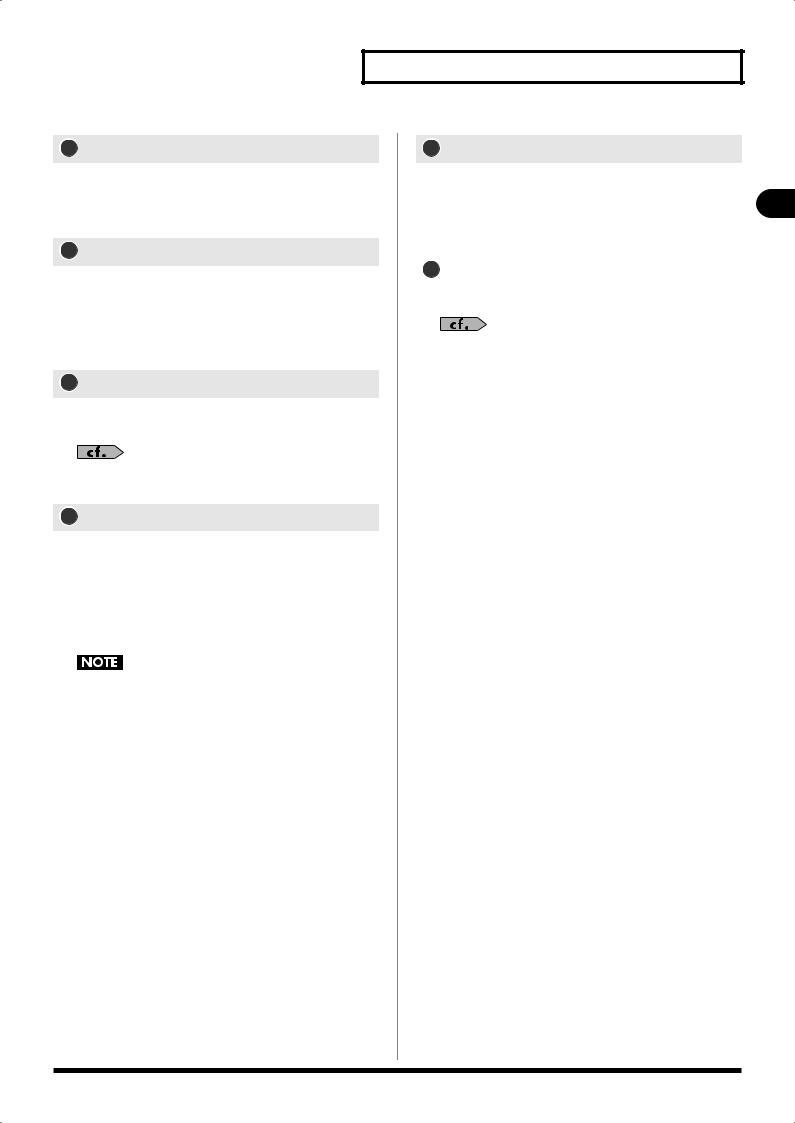
13 DOCK CABLE connector
Connecting an iPad to the unit using the included dock cable lets you control the unit remotely from the iPad.
Charging starts automatically when an iPad is connected.
14 BATTERY slot
This slot contains a lithium battery that maintains the M-200i’s clock function and preserves the mixer settings.
If the battery runs down, you need to replace it. For details on replacing the battery, refer to“About the internal lithium battery” (p. 16).
15 Power cord hook
You can use this power cord hook to prevent the power cord from being accidentally disconnected.
For details on attaching the power cord hook, refer to “Attaching the power cord hook” (p. 14).
16 Grounding terminal
Unsuitable places for connection.
Do not ground the M-200i to locations such as the following:
•Water pipes (may result in shock or electrocution)
•Gas pipes (may result in fire or explosion)
•Telephone-line ground or lightning rod (may be dangerous in the event of lightning)
Depending on the circumstances of a particular setup, you may experience a discomforting sensation, or perceive that the surface feels gritty to the touch when you touch this device, microphones connected to it, or the metal portions of other objects, such as guitars. This is due to an infinitesimal electrical charge, which is absolutely harmless. However, if you are concerned about this, connect the ground terminal with an external ground. When the unit is grounded, a slight hum may occur, depending on the particulars of your installation. If you are unsure of the connection method, contact the nearest Roland Service Center, or an authorized Roland distributor, as listed on the “Information” leaflet.
Explanation of the panels
17 AC adapter connector
Use this to supply power from a connected AC adapter (PSB-14U).
|
|
|
|
|
Never connect any power cord to the M-200i other than the |
ofExplanation |
|||
included one. |
||||
|
||||
|
|
|||
18 POWER Switch |
|
|||
|
|
|||
This turns the power on and off. |
|
|||
“Turning the power on/off” (p. 15) |
panels the |
|||
|
|
|
||
25
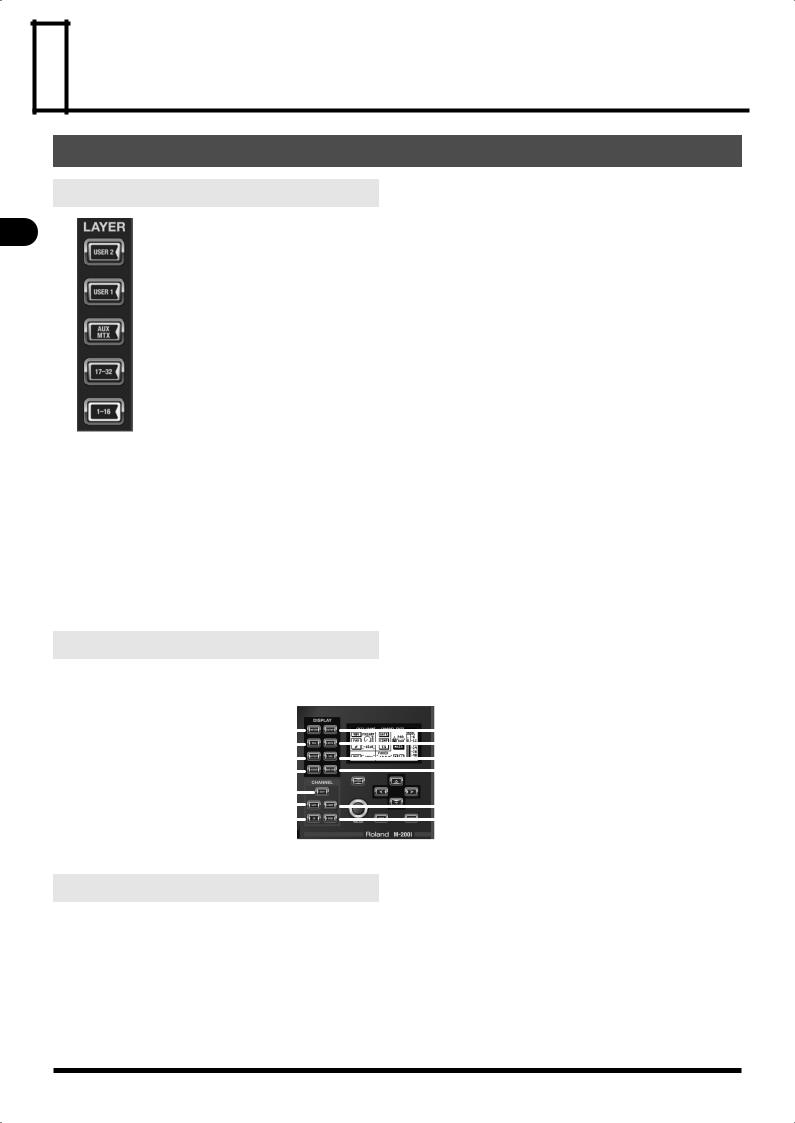
 Basic operation
Basic operation
Basic panel operations
Selecting the channel layer
Basic operation
Use the buttons of the LAYER section to select the channel layer to be controlled by the fader module section. Each channel layer assigns the following channels to the fader module section:
Channel layer |
Channels |
|
|
USER 2 |
USER LAYER 2 (configurable) |
|
|
USER 1 |
USER LAYER 1 (configurable) |
|
|
AUX/MTX/DCA |
AUX1–8, MTX1–4, DCA1–4 |
|
|
CH 17-32 |
CH17–32 |
|
|
CH 1-16 |
CH1–16 |
|
|
Accessing a screen
Pressing a button in the CHANNEL EDIT section or DISPLAY section displays the associated screen. The screens accessed by each button are as follows:
METER screen |
|
|
|
|
|
SETUP screen |
|
|
|
|
|
||
DCA GROUP screen |
|
|
|
|
|
MUTE GROUP screen |
|
|
|
|
|
||
EFFECTS screen |
|
|
|
|
|
GEQ screen |
|
|
|
|
|
||
SCENE screen |
|
|
|
|
|
RECORDER screen |
|
|
|
|
|
||
CHANNEL EDIT screen |
|
|
|
|
|
|
|
|
|
|
|
||
GATE/EXPANDER screen |
|
|
|
|
|
COMPRESSOR/LIMITER screen |
|
|
|
|
|
||
EQ screen |
|
|
|
|
|
SENDS screen |
|
|
|
|
|
||
Home screen
Pressing [EXIT] at any of the setting screens returns the display to the Home screen. You can select either the CHANNEL EDIT screen or the METER screen as the Home screen. For details on how to select the Home screen, refer to “Selecting the Home screen” (p. 95).
26

Screen operations
Basic screen structure
1Title bar
This indicates the name of the screen currently shown in the main display area.
2Wireless LAN status display
This displays the status of the wireless LAN.
Display Description
Connected to the Wireless LAN router. The signal strength (the strength of the radio waves from the Wireless LAN router) is indicated by three bars.
A wireless USB adapter is attached, but no connection to the Wireless LAN router is in effect.
No wireless USB adapter is attached.
Ad-hoc mode (p. 104)
3Main display area
Most screen operations are performed in this area.
Cursor operations
The cursor is indicated by a flashing frame. You use the up, down, left, and right keys to move the cursor.
Basic operation
Button operations
Buttons on the screen are used to turn a function on or off, to execute a command, or to access a screen. To operate a button, move the cursor to the desired button and press [ENTER].
ON/OFF buttons
These are used to turn a parameter or function on or off.
A button that is on appears as follows:
A button that is off appears as follows:
Action buttons
These buttons are used to access an associated screen or to execute a function.
Knob/value operations
Use the value dial to manipulate setting values on the screen. Move the cursor to the desired value, then carry out the operation.
You can make more-detailed settings by holding down [FUNC] and
operating the value dial.
operation Basic
27

Basic operation
List operations
operation |
The selected item in a list is highlighted. Use the up/down keys or |
|
Basic |
||
the value dial to select a different item. |
||
|
||
|
An item that has an accessible screen with more detailed settings |
|
|
is displayed with an arrow as shown in the figure above. To |
|
|
access the detailed setting screen, move to the item displayed |
|
|
with an arrow and press [ENTER]. |
The currently selected items are displayed with check marks.
Check boxes are displayed when it is possible to select more than one of multiple choices.
Press [ENTER] to change setting values in a list, then use the value dial to manipulate.
Copying channel settings to the clipboard
Channel settings can be saved on the clipboard.
1.At the editing screen for the desired channel, access the FUNCTION screen.
2. Move the cursor to “COPY” and press [ENTER].
A message announcing the completion of the copy operation is displayed.
When using the COPY function on the CHANNEL EDIT screen for CH 1- 32, the following parameters of the selected channel are saved to the clipboard:
Patch |
Input patch |
|
|
Polarity |
Polarity |
|
|
ATT |
Attenuator |
|
|
HPF |
High-pass filter |
|
|
Gate |
Gate/expander |
|
|
Comp |
Compressor |
|
|
EQ |
4-band EQ |
|
|
Fader |
Fader |
|
|
Pan |
Pan |
|
|
Send |
AUX/MTX sends |
|
|
Direct |
Direct out point |
|
|
Group |
DCA groups, mute groups |
|
|
To MAIN |
MAIN button |
|
|
28
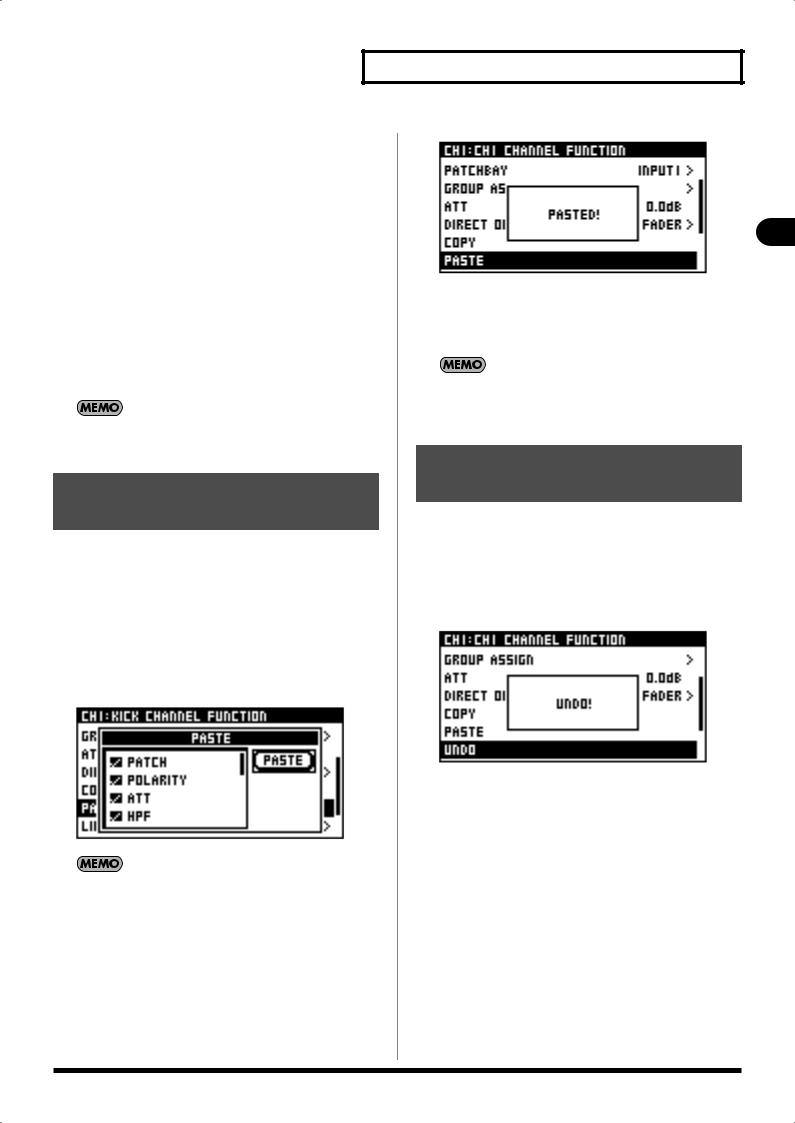
When using the COPY function on the AUX/MTX/MAIN CHANNEL EDIT screen, the following parameters for the currently selected channel are copied:
ATT |
Attenuator |
|
|
Comp |
Compressor (when compressor is selected) |
|
|
EQ |
4-band EQ |
|
|
Fader |
Fader |
|
|
Balance |
Balance |
|
|
Limiter |
Limiter (when limiter is selected) |
|
|
Delay |
Delay |
|
|
Group |
DCA groups, mute groups |
|
|
To MAIN |
MAIN button/PAN (enabled only for AUX) |
|
|
MTX |
AUX/MTX/MAIN bus mix |
|
|
When using the COPY function on the GATE/EXPANDER screen, COMPRESSOR/LIMITER screen, EQ screen, or SENDS screen, the only contents of each respective function are copied.
Pasting channel settings from the clipboard
Settings saved on the clipboard can be pasted. The paste function is displayed only when settings are present on the clipboard.
1.At the editing screen for the desired channel, access the FUNCTION screen.
2.Move the cursor to “PASTE” and press [ENTER].
3.The CHANNEL PASTE screen for selecting the content to paste is displayed.
When individual settings for the COMPRESSOR/LIMITER screen (p. 49), the EQ screen (p. 55), or the like have been copied, the individual settings alone are pasted, with no screen for selecting the content to paste displayed.
4.Add check marks to the parameters that you want to paste.
5.Move the cursor to the PASTE button and press [ENTER].
Basic operation
A message announcing the completion of the paste operation is displayed.
Pressing [EXIT] will cancel the operation.
When a mix of MTX has been pasted to MAIN/AUX, the levels sent from the respective input channels to the copy-source MTX bus are replicated at the paste-destination buses. However, the sends from MAIN / AUX to MTX are not pasted.
Undoing (canceling) a paste operation
This undoes the last-performed parameter paste operation. The undo function is displayed only when pasted parameters that can be undone exist.
1.Access the CHANNEL FUNCTION screen for the desired channel.
2.Move the cursor to “UNDO” and press [ENTER].
A message announcing the completion of the undo operation is displayed.
operation Basic
29
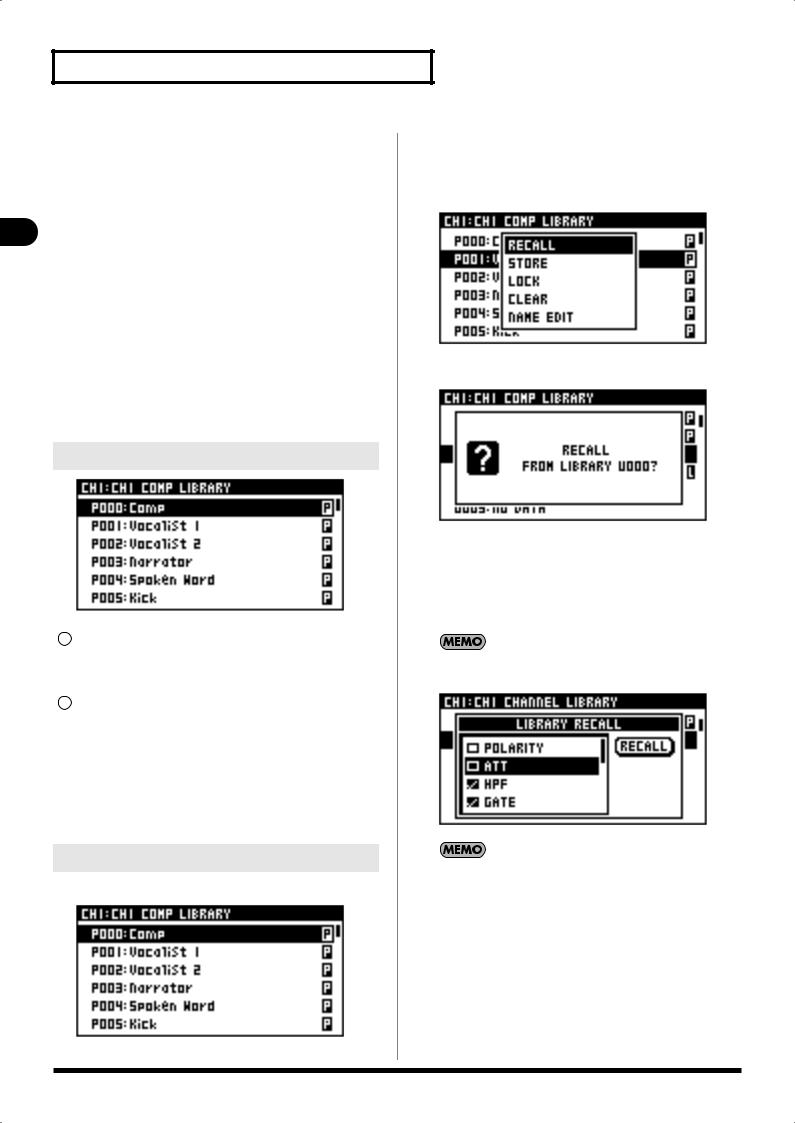
Basic operation
Basic operation
|
|
2. |
Verify that the desired channel, effect, or patchbay is |
|
Library operations |
||||
|
displayed. |
|||
|
3. |
At the library data list, select the desired number, then |
||
You can store settings for many of the functions of the M-200i |
||||
using LIBRARIES. |
|
press [ENTER]. A popup appears. |
||
There are libraries for: |
|
|
||
• |
Channels |
|
|
|
• |
Buses |
|
|
|
• |
Gates |
|
|
|
• |
Compressors |
|
|
|
• |
Limiters |
|
|
|
• |
EQ |
|
|
|
• |
Effects |
|
|
|
• |
Input Patchbay settings |
4. |
Move the cursor to RECALL and press [ENTER]. |
|
• |
Output Patchbay settings |
|
|
|
This section describes the operations common to all LIBRARY screens.
LIBRARY screen
|
|
|
A message prompting you to confirm the operation is |
|
|
|
displayed. |
|
|
|
5. Pressing [ENTER] recalls the data from the library and |
|
|
|
closes the popup. |
|
|
|
Pressing [EXIT] cancels the library data-recall operation. |
1 |
Target indication |
|
|
|
This indicates currently displayed library, the target channel, |
When recalling data from the CHANNEL LIBRARY, a screen for |
|
|
and other such information. |
selecting the parameter to recall is displayed in step 4. |
|
2 |
Library data list |
|
|
|
|
|
|
NO. |
|
This indicates library data numbers. |
|
|
|
Preset data numbers begin with a “P”. |
|
|
|
User data numbers begin with a “U”. |
|
|
|
|
|
NAME |
This indicates the name of the library data. |
|
|
|
|
|
|
STATUS |
“P” is shown for preset data, and “L” is shown for |
|
|
|
|
locked user data. |
|
|
|
|
|
Recalling data from a library
If the “SCENE/LIB RECALL” item in the CONFIRMATION section of
1. Access the desired LIBRARY screen. User Preference (p. 94) is not in effect, no confirmation message will appear in step 4.
30
