Roland JUNO-G User Manual
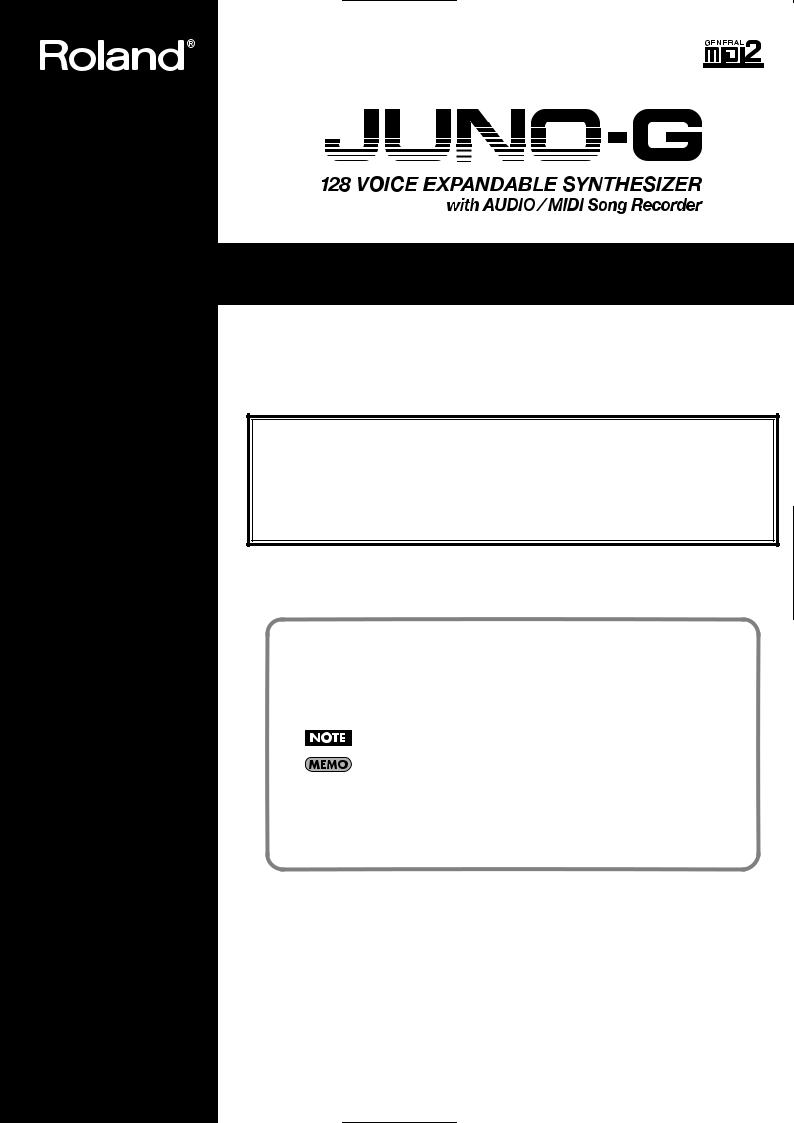
Owner’s Manual
Thank you, and congratulations on your choice of the Roland JUNO-G.
201a
Before using this unit, carefully read the sections entitled: “USING THE UNIT SAFELY” and “IMPORTANT NOTES” (p. 2; p. 4). These sections provide important information concerning the proper operation of the unit. Additionally, in order to feel assured that you have gained a good grasp of every feature provided by your new unit, Owner’s manual should be read in its entirety. The manual should be saved and kept on hand as a convenient reference.
Conventions Used in This Manual
Operating buttons are enclosed by square brackets [ ]; e.g., [REC].
Reference pages are indicated by (p. **).
The following symbols are used.
This indicates an important note; be sure to read it.
This indicates a memo regarding the setting or function; read it as desired.
 This indicates a useful hint for operation; read it as necessary.
This indicates a useful hint for operation; read it as necessary.
 This indicates information for your reference; read it as necessary.
This indicates information for your reference; read it as necessary.
 This indicates an explanation of a term; read it as necessary.
This indicates an explanation of a term; read it as necessary.
985
*The explanations in this manual include illustrations that depict what should typically be shown by the display. Note, however, that your unit may incorporate a newer, enhanced version of the system (e.g., includes newer sounds), so what you actually see in the display may not always match what appears in the manual.
202
Copyright © 2006 ROLAND CORPORATION
All rights reserved. No part of this publication may be reproduced in any form without the
written permission of ROLAND CORPORATION.
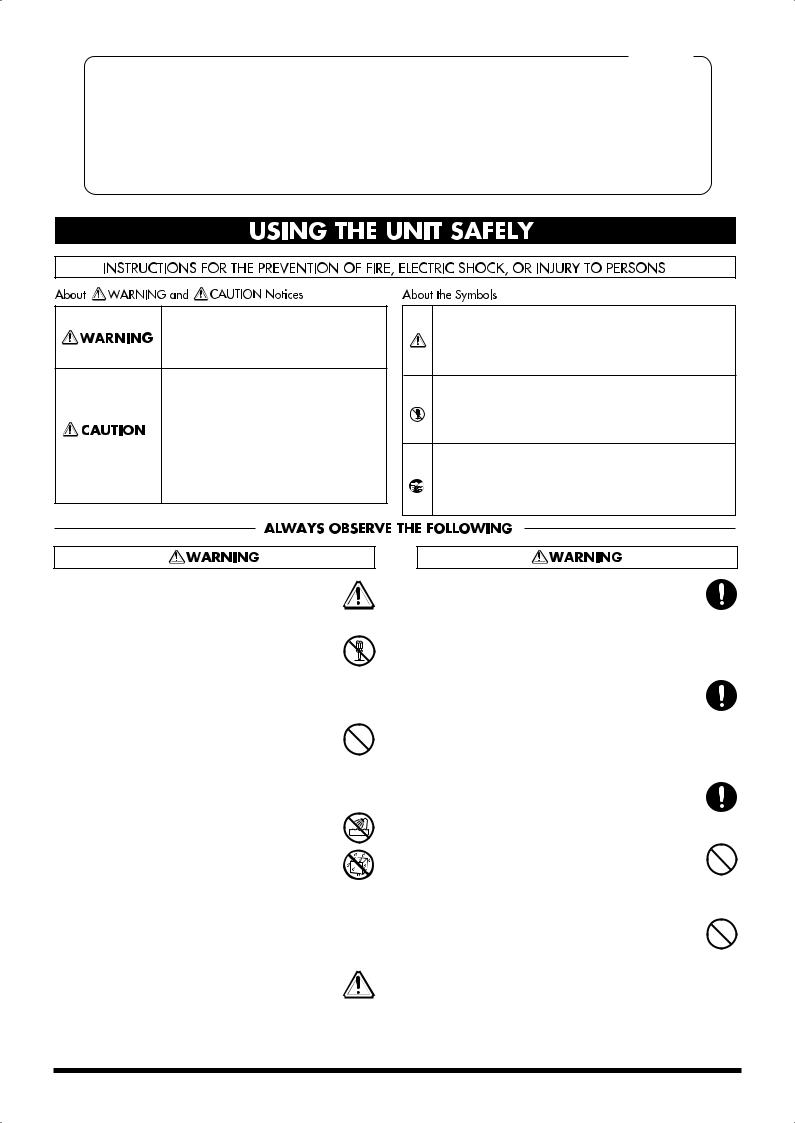
For the U.K.
IMPORTANT: THE WIRES IN THIS MAINS LEAD ARE COLOURED IN ACCORDANCE WITH THE FOLLOWING CODE.
BLUE: NEUTRAL
BROWN: LIVE
As the colours of the wires in the mains lead of this apparatus may not correspond with the coloured markings identifying the terminals in your plug, proceed as follows:
The wire which is coloured BLUE must be connected to the terminal which is marked with the letter N or coloured BLACK.
The wire which is coloured BROWN must be connected to the terminal which is marked with the letter L or coloured RED. Under no circumstances must either of the above wires be connected to the earth terminal of a three pin plug.
USING THE UNIT SAFELY
Used for instructions intended to alert the user to the risk of death or severe injury should the unit be used improperly.
Used for instructions intended to alert the user to the risk of injury or material damage should the unit be used improperly.
* Material damage refers to damage or other adverse effects caused with respect to the home and all its furnishings, as well to domestic animals or pets.
The symbol alerts the user to important instructions or warnings.The specific meaning of the symbol is determined by the design contained within the triangle. In the case of the symbol at left, it is used for general cautions, warnings, or alerts to danger.
symbol alerts the user to important instructions or warnings.The specific meaning of the symbol is determined by the design contained within the triangle. In the case of the symbol at left, it is used for general cautions, warnings, or alerts to danger.
The  symbol alerts the user to items that must never be carried out (are forbidden). The specific thing that must not be done is indicated by the design contained within the circle. In the case of the symbol at left, it means that the unit must never be disassembled.
symbol alerts the user to items that must never be carried out (are forbidden). The specific thing that must not be done is indicated by the design contained within the circle. In the case of the symbol at left, it means that the unit must never be disassembled.
The ● symbol alerts the user to things that must be carried out. The specific thing that must be done is indicated by the design contained within the circle. In the case of the symbol at left, it means that the powercord plug must be unplugged from the outlet.
001
•Before using this unit, make sure to read the instructions below, and the Owner’s Manual.
..........................................................................................................
002d
•Do not open or perform any internal modifications on
the unit or its AC adaptor. (The only exception would be where this manual provides specific instructions which should be followed in order to put in place user-
installable options; see p. 174, p. 176.)
..........................................................................................................
003
•Do not attempt to repair the unit, or replace parts within it (except when this manual provides specific instructions directing you to do so). Refer all servicing to your retailer, the nearest Roland Service Center, or an authorized Roland distributor, as listed on the “Information” page.
..........................................................................................................
004
•Never use or store the unit in places that are:
• Subject to temperature extremes (e.g., direct sunlight in an enclosed vehicle, near a heating duct, on top of heat-generating equipment); or are
• Damp (e.g., baths, washrooms, on wet floors); or are
•Humid; or are
•Exposed to rain; or are
•Dusty; or are
•Subject to high levels of vibration.
..........................................................................................................
005
•This unit should be used only with a stand (KS-12) that is recommended by Roland.
006
•When using the unit with a stand (KS-12) recommended by Roland, the rack or stand must be carefully placed so it is level and sure to remain stable. If not using a rack or stand, you still need to make sure that any location you choose for placing the unit provides a level surface that will properly support the unit, and keep it from wobbling.
..........................................................................................................
008c
•Be sure to use only the AC adaptor supplied with the unit. Also, make sure the line voltage at the installation matches the input voltage specified on the AC adaptor’s body. Other AC adaptors may use a different polarity, or be designed for a different voltage, so their use could result in damage, malfunction, or electric shock.
..........................................................................................................
008e
•Use only the attached power-supply cord. Also, the supplied power cord must not be used with any other device.
..........................................................................................................
009
•Do not excessively twist or bend the power cord, nor place heavy objects on it. Doing so can damage the cord, producing severed elements and short circuits. Damaged cords are fire and shock hazards!
..........................................................................................................
010
•This unit, either alone or in combination with an amplifier and headphones or speakers, may be capable of producing sound levels that could cause permanent hearing loss. Do not operate for a long period of time at a high volume level, or at a level that is uncomfortable. If you experience any hearing loss or ringing in the ears, you should immediately stop using the unit, and consult an audiologist.
2
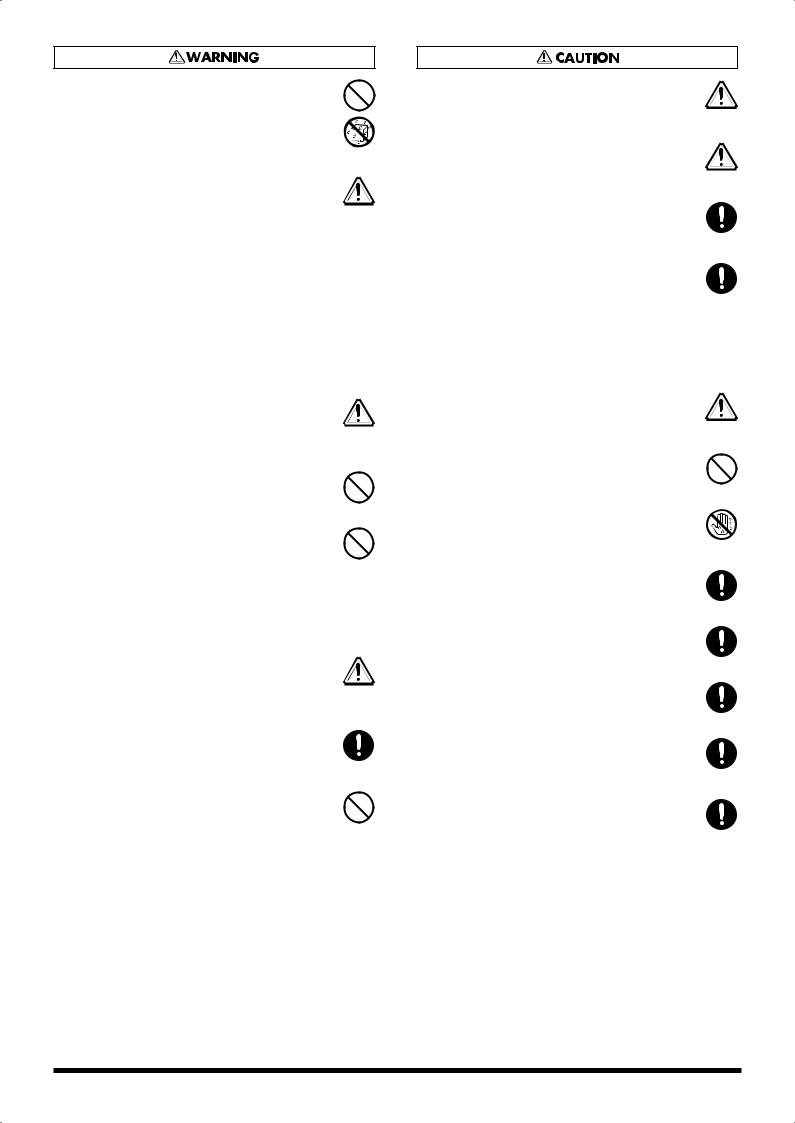
011
•Do not allow any objects (e.g., flammable material, coins, pins); or liquids of any kind (water, soft drinks, etc.) to penetrate the unit. When you install the Wave
Expansion Board (SRX series) or memory (DIMM), please be careful particularly.
..........................................................................................................
012b
•Immediately turn the power off, remove the AC adaptor from the outlet, and request servicing by your retailer, the nearest Roland Service Center, or an authorized Roland distributor, as listed on the “Information” page when:
•The AC adaptor, the power-supply cord, or the plug has been damaged; or
•If smoke or unusual odor occurs
•Objects have fallen into, or liquid has been spilled onto the unit; or
•The unit has been exposed to rain (or otherwise has become wet); or
•The unit does not appear to operate normally or exhibits a marked change in performance.
..........................................................................................................
013
•In households with small children, an adult should provide supervision until the child is capable of following all the rules essential for the safe operation of the unit.
..........................................................................................................
014
•Protect the unit from strong impact. (Do not drop it!)
..........................................................................................................
015
•Do not force the unit’s power-supply cord to share an outlet with an unreasonable number of other devices. Be especially careful when using extension cords—the total power used by all devices you have connected to the extension cord’s outlet must never exceed the power rating (watts/amperes) for the extension cord. Excessive loads can cause the insulation on the cord to heat up and eventually melt through.
..........................................................................................................
016
•Before using the unit in a foreign country, consult with your retailer, the nearest Roland Service Center, or an authorized Roland distributor, as listed on the “Information” page.
..........................................................................................................
022b
•Always turn the unit off and unplug the AC adaptor before attempting installation of the circuit board (SRX series; p. 174, DIMM; p. 176).
..........................................................................................................
023
•DO NOT play a CD-ROM disc on a conventional audio CD player. The resulting sound may be of a level that could cause permanent hearing loss. Damage to speakers or other system components may result.
101b
•The unit and the AC adaptor should be located so their location or position does not interfere with their proper ventilation.
..........................................................................................................
101c
•This (JUNO-G) for use only with Roland stand (KS-12). Use with other stands is capable of resulting in instability causing possible injury.
..........................................................................................................
102c
•Always grasp only the plug on the AC adaptor cord when plugging into, or unplugging from, an outlet or this unit.
..........................................................................................................
103b
•At regular intervals, you should unplug the AC adaptor and clean it by using a dry cloth to wipe all dust and other accumulations away from its prongs. Also, disconnect the power plug from the power outlet whenever the unit is to remain unused for an extended period of time. Any accumulation of dust between the power plug and the power outlet can result in poor insulation and lead to fire.
..........................................................................................................
104
•Try to prevent cords and cables from becoming entangled. Also, all cords and cables should be placed so they are out of the reach of children.
..........................................................................................................
106
•Never climb on top of, nor place heavy objects on the unit.
..........................................................................................................
107c
•Never handle the AC adaptor or its plugs with wet
hands when plugging into, or unplugging from, an outlet or this unit.
..........................................................................................................
108b
•Before moving the unit, disconnect the AC adaptor and all cords coming from external devices.
..........................................................................................................
109b
•Before cleaning the unit, turn off the power and unplug the AC adaptor from the outlet (p. 15).
..........................................................................................................
110b
•Whenever you suspect the possibility of lightning in your area, disconnect the AC adaptor from the outlet.
..........................................................................................................
115a
•Install only the specified circuit board(s) (SRX series, DIMM). Remove only the specified screws (p. 174, p. 176).
..........................................................................................................
118a
•Should you remove the ground terminal screw or screws that fasten the bottom cover or the PC card protector, keep them in a safe place out of children’s reach, so there is no chance of them being swallowed accidentally.
3
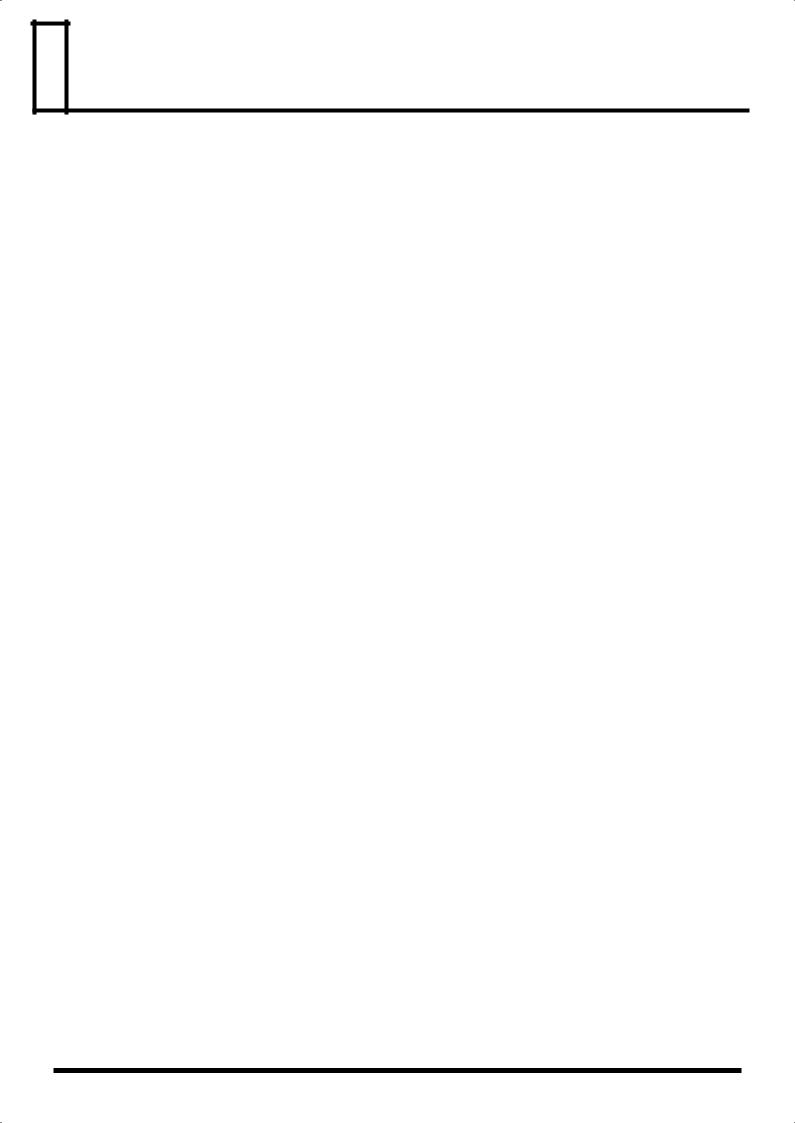
 IMPORTANT NOTES
IMPORTANT NOTES
291a
In addition to the items listed under “USING THE UNIT SAFELY” on page 2–3, please read and observe the following:
Power Supply
301
•Do not connect this unit to same electrical outlet that is being used by an electrical appliance that is controlled by an inverter (such as a refrigerator, washing machine, microwave oven, or air conditioner), or that contains a motor. Depending on the way in which the electrical appliance is used, power supply noise may cause this unit to malfunction or may produce audible noise. If it is not practical to use a separate electrical outlet, connect a power
supply noise filter between this unit and the electrical outlet.
302
• The AC adaptor will begin to generate heat after long hours of consecutive use. This is normal, and is not a cause for concern.
307
•Before connecting this unit to other devices, turn off the power to all units. This will help prevent malfunctions and/or damage to speakers or other devices.
Placement
351
•Using the unit near power amplifiers (or other equipment containing large power transformers) may induce hum. To alleviate the problem, change the orientation of this unit; or move
it farther away from the source of interference.
352a
• This device may interfere with radio and television reception. Do not use this device in the vicinity of such receivers.
352b
•Noise may be produced if wireless communications devices, such as cell phones, are operated in the vicinity of this unit. Such noise could occur when receiving or initiating a call, or while conversing. Should you experience such problems, you should relocate such wireless devices so they are at a greater distance
from this unit, or switch them off.
354a
•Do not expose the unit to direct sunlight, place it near devices that radiate heat, leave it inside an enclosed vehicle, or otherwise subject it to temperature extremes. Excessive heat can deform or
discolor the unit.
355b
•When moved from one location to another where the temperature and/or humidity is very different, water droplets (condensation) may form inside the unit. Damage or malfunction may result if you attempt to use the unit in this condition. Therefore, before using the unit, you must allow it to stand for several
hours, until the condensation has completely evaporated.
358
•Do not allow objects to remain on top of the keyboard. This can be the cause of malfunction, such as keys ceasing to produce
sound.
360
•Depending on the material and temperature of the surface on which you place the unit, its rubber feet may discolor or mar the surface. You can place a piece of felt or cloth under the rubber feet to prevent this from happening. If you do so, please make sure that the unit will not slip or move accidentally.
Maintenance
401a
•For everyday cleaning wipe the unit with a soft, dry cloth or one that has been slightly dampened with water. To remove stubborn dirt, use a cloth impregnated with a mild, non-abrasive detergent. After-
wards, be sure to wipe the unit thoroughly with a soft, dry cloth.
402
•Never use benzine, thinners, alcohol or solvents of any kind, to avoid the possibility of discoloration and/or deformation.
Repairs and Data
452
•Please be aware that all data contained in the unit’s memory may be lost when the unit is sent for repairs. Important data should always be backed up on a memory card, or written down on paper (when possible). During repairs, due care is taken to avoid the loss of data. However, in certain cases (such as when circuitry related to memory itself is out of order), we regret that it may not be possible to restore the data, and Roland assumes no liability concerning such loss of data.
Additional Precautions
551
•Please be aware that the contents of memory can be irretrievably lost as a result of a malfunction, or the improper operation of the unit. To protect yourself against the risk of loosing important data, we recommend that you periodically save a backup copy of important data you have stored in the unit’s memory on a
memory card.
552
•Unfortunately, it may be impossible to restore the contents of data that was stored on a memory card or unit’s memory once it has been lost. Roland Corporation assumes no liability
concerning such loss of data.
553
•Use a reasonable amount of care when using the unit’s buttons, sliders, or other controls; and when using its jacks and
connectors. Rough handling can lead to malfunctions.
554
• Never strike or apply strong pressure to the display.
556
•When connecting / disconnecting all cables, grasp the connector itself—never pull on the cable. This way you will avoid causing
shorts, or damage to the cable’s internal elements.
558a
•To avoid disturbing your neighbors, try to keep the unit’s volume at reasonable levels. You may prefer to use headphones, so you do not need to be concerned about those around you (especially
when it is late at night).
559a
•When you need to transport the unit, package it in the box (including padding) that it came in, if possible. Otherwise, you
will need to use equivalent packaging materials.
561
•Use only the specified expression pedal (EV-5; sold separately). By connecting any other expression pedals, you risk causing
malfunction and/or damage to the unit.
562
•Use a cable from Roland to make the connection. If using some other make of connection cable, please note the following precautions.
•Some connection cables contain resistors. Do not use cables that incorporate resistors for connecting to this unit. The use of such cables can cause the sound level to be extremely low, or impossible to hear. For information on cable specifications,
contact the manufacturer of the cable.
566b
•The sensitivity of the D Beam controller will change depending on the amount of light in the vicinity of the unit. If it does not function as you expect, adjust the sensitivity as appropriate for the brightness of your location.
4
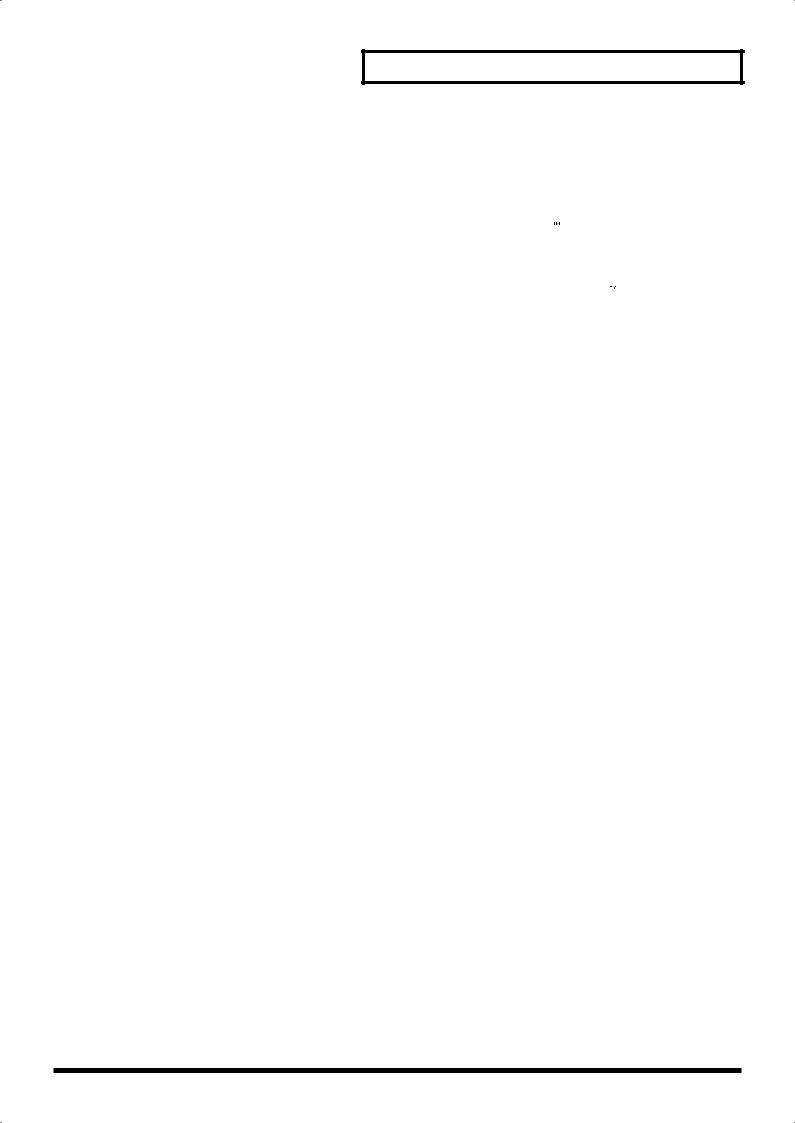
Before Using Cards
Using Memory Cards (p. 178)
704
• Carefully insert the memory card all the way in—until it is firmly in place.
705
• Never touch the terminals of the memory card. Also, avoid getting the terminals dirty.
707
• This unit’s PC card slot accepts CompactFlash memory cards. Microdrive storage media are not compatible.
708
•CompactFlash and SmartMedia (3.3 V) are constructed using precision components; handle the cards carefully, paying particular note to the following.
•To prevent damage to the cards from static electricity, be sure to discharge any static electricity from your own body before handling the cards.
•Do not touch or allow metal to come into contact with the contact portion of the cards.
•Do not bend, drop, or subject cards to strong shock or vibration.
•Do not keep cards in direct sunlight, in closed vehicles, or other such locations (storage temperature: -25 to 85˚ C).
•Do not allow cards to become wet.
•Do not disassemble or modify the cards.
Handling CD-ROMs
801
•Avoid touching or scratching the shiny underside (encoded surface) of the disc. Damaged or dirty CD-ROM discs may not be read properly. Keep your discs clean using a commercially available CD cleaner.
Copyright
851
•Unauthorized recording, distribution, sale, lending, public performance, broadcasting, or the like, in whole or in part, of a work (musical composition, video, broadcast, public performance, or the like) whose copyright is held by a third party is
prohibited by law.
853
•Do not use this unit for purposes that could infringe on a copyright held by a third party. We assume no responsibility whatsoever with regard to any infringements of third-party copyrights arising through your use of this unit.
IMPORTANT NOTES
220
* All product names mentioned in this document are trademarks or registered trademarks of their respective owners.
230
* SmartMedia is a trademark of Toshiba Corp.
234
* CompactFlash and  are trademarks of SanDisk Corporation and licensed by CompactFlash association.
are trademarks of SanDisk Corporation and licensed by CompactFlash association.
235
*Roland Corporation is an authorized licensee of the CompactFlash™ and CF logo (  ) trademarks.
) trademarks.
5
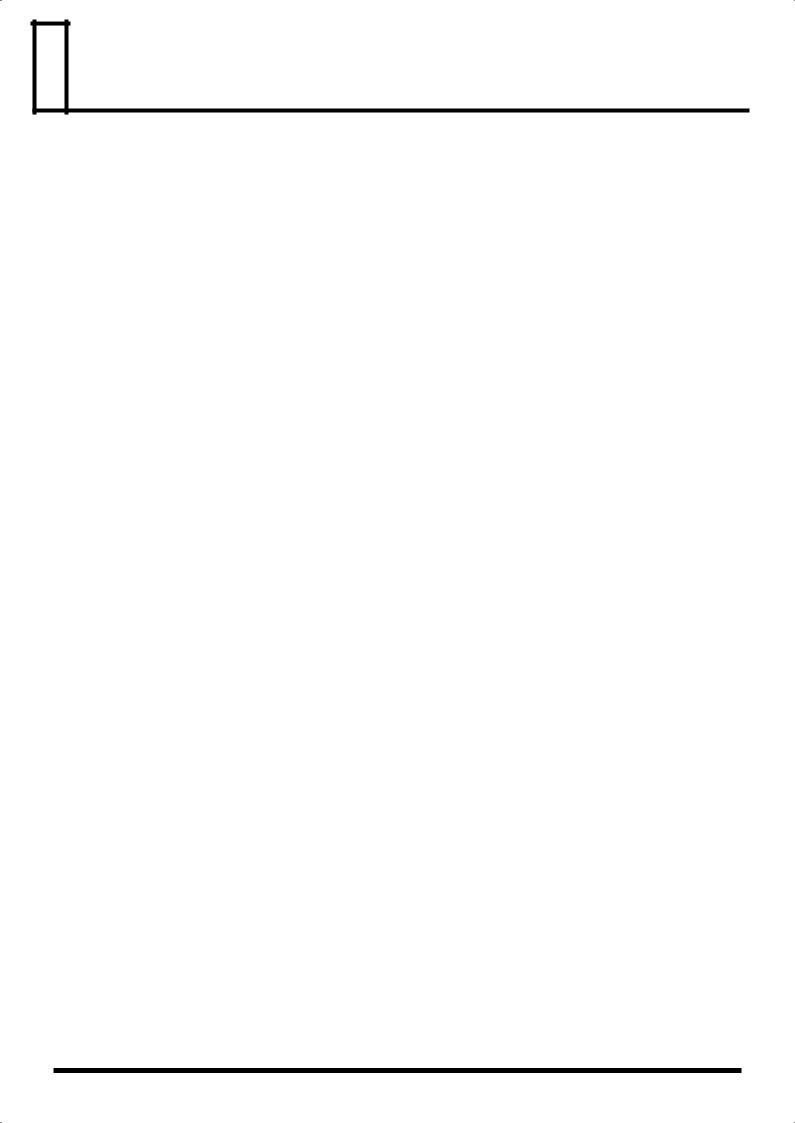
 Contents
Contents
USING THE UNIT SAFELY...................................................................... |
2 |
IMPORTANT NOTES ............................................................................... |
4 |
Main Features........................................................................................ |
10 |
Panel Descriptions................................................................................ |
11 |
Front Panel................................................................................................................................................. |
11 |
Rear Panel .................................................................................................................................................. |
13 |
Getting Ready........................................................................................ |
14 |
Connections ............................................................................................................................................... |
14 |
Turning On/Off the Power..................................................................................................................... |
15 |
Adjusting the Display Contrast (LCD Contrast).................................................................................. |
15 |
Listening to the Demo Songs .................................................................................................................. |
15 |
Various Performance Features............................................................ |
16 |
Overview of the JUNO-G ...................................................................... |
17 |
How the JUNO-G Is Organized ............................................................................................................. |
17 |
About Memory.......................................................................................................................................... |
19 |
About the Onboard Effects ..................................................................................................................... |
20 |
About the Song Recorder ........................................................................................................................ |
21 |
About Audio Track Recording ............................................................................................................... |
22 |
Basic Operation of the JUNO-G........................................................... |
23 |
Switching the Sound Generator Mode .................................................................................................. |
23 |
About the Function Buttons.................................................................................................................... |
23 |
Moving the Cursor ................................................................................................................................... |
24 |
Changing a Value ..................................................................................................................................... |
24 |
Assigning a Name .................................................................................................................................... |
24 |
Playing in Patch Mode.......................................................................... |
25 |
About the PATCH PLAY Screen............................................................................................................ |
25 |
Selecting Patches in the Main Screen..................................................................................................... |
26 |
Using the Category Group Buttons to Select Patches ......................................................................... |
26 |
Selecting Patches from the List............................................................................................................... |
27 |
Auditioning a Patch or Rhythm Set (Phrase Preview)........................................................................ |
28 |
Transposing the Keyboard in Octave Units (Octave Shift) ................................................................ |
28 |
Transposing the Keyboard in Semitone Steps (Transpose)................................................................ |
29 |
Selecting the Tones That Will Sound (Tone On/Off).......................................................................... |
29 |
Playing Percussion Instruments............................................................................................................. |
29 |
Adjusting the Volume Balance between the Keyboard Performance and the Rhythm Pattern ... |
29 |
Creating a Patch.................................................................................... |
30 |
How to Make Patch Settings................................................................................................................... |
30 |
Saving Patches You’ve Created (Write) ................................................................................................ |
32 |
Functions of Patch Parameters ............................................................................................................... |
34 |
Creating a Rhythm Set ......................................................................... |
49 |
How to Make Rhythm Set Settings ........................................................................................................ |
49 |
Saving Rhythm Sets You’ve Created (Write) ....................................................................................... |
51 |
Functions of Rhythm Set Parameters .................................................................................................... |
52 |
Playing in Performance Mode.............................................................. |
58 |
Displaying PERFORM PLAY Screen..................................................................................................... |
58 |
6
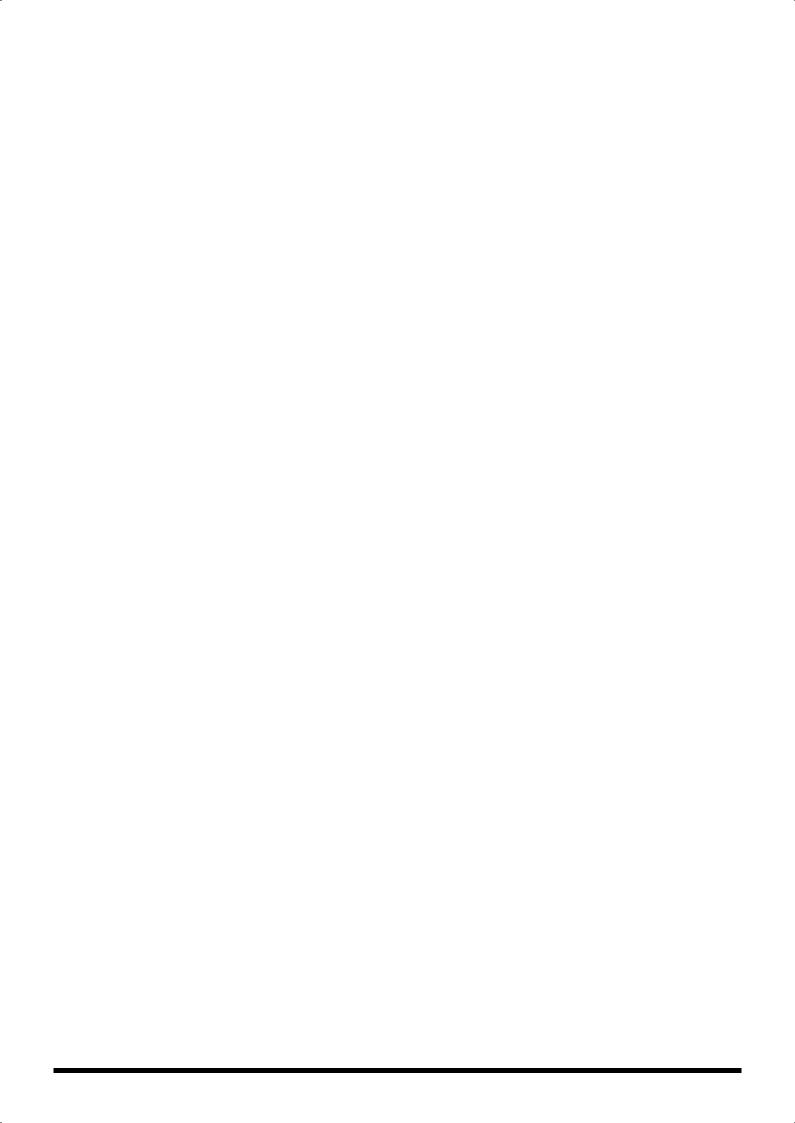
Displaying PART MIXER Screen ........................................................................................................... |
58 |
Functions in the PERFORMANCE PLAY/MIXER Screen................................................................. |
58 |
Selecting a Performance........................................................................................................................... |
59 |
Using the PLAY Screen............................................................................................................................ |
60 |
Combining and Playing Sounds Together (Layer).............................................................................. |
60 |
Playing Different Sounds in Different Areas of the Keyboard (Split) .............................................. |
61 |
Using the MIXER Screen ......................................................................................................................... |
61 |
Creating a Performance ....................................................................... |
63 |
Adjusting the Parameters of Each Part ................................................................................................. |
63 |
Changing the Settings of the Patch Assigned to a Part....................................................................... |
63 |
Saving a Performance You’ve Created (Write) .................................................................................... |
63 |
Functions of Parameters of Each Part (Performance Parameters)..................................................... |
64 |
MIDI Settings ............................................................................................................................................ |
67 |
Settings for the D Beam and the Controller.......................................................................................... |
68 |
Modifying the Sound in Real Time ...................................................... |
69 |
D Beam Controller.................................................................................................................................... |
69 |
Control Pedal ............................................................................................................................................ |
72 |
Playing Arpeggios ................................................................................ |
73 |
About Arpeggio ........................................................................................................................................ |
73 |
Playing Arpeggios .................................................................................................................................... |
73 |
Arpeggio Settings ..................................................................................................................................... |
74 |
Creating an Arpeggio Style (Arpeggio Style Edit) .............................................................................. |
75 |
Saving the Styles You Have Created (Write)........................................................................................ |
76 |
Using the Chord Memory Function ..................................................... |
77 |
About the Chord Memory Function...................................................................................................... |
77 |
Performing with the Chord Memory Function.................................................................................... |
77 |
Creating Your Own Chord Forms ......................................................................................................... |
78 |
Saving the Chord Forms You Have Created (Write) .......................................................................... |
78 |
Playing Rhythms................................................................................... |
79 |
About Rhythm Patterns........................................................................................................................... |
79 |
Using Rhythm Groups............................................................................................................................. |
79 |
Playing Rhythm ........................................................................................................................................ |
79 |
Rhythm Pattern Settings.......................................................................................................................... |
80 |
Creating a Rhythm Pattern (Rhythm Pattern Edit) ............................................................................. |
81 |
Saving the Rhythm Pattern You Have Created (Write)...................................................................... |
81 |
Creating a Rhythm Group (Rhythm Group Edit)................................................................................ |
82 |
Saving the Rhythm Group You Have Created (Write) ....................................................................... |
82 |
Creating a List of Frequently Used Patches, Performances, or Songs |
|
(Live Setting) ......................................................................................... |
83 |
Recalling Sounds ...................................................................................................................................... |
83 |
Registering a Sound ................................................................................................................................. |
83 |
Registering a Song .................................................................................................................................... |
83 |
Removing a Registration ......................................................................................................................... |
83 |
Removing all Registrations from a Bank............................................................................................... |
83 |
Playing Back a Song............................................................................. |
84 |
Loading and Playing a Song (Load Play).............................................................................................. |
84 |
Playing MIDI Tracks Immediately (Quick Play) ................................................................................. |
84 |
Various Playback Methods ..................................................................................................................... |
85 |
Recording a Song (MIDI Track)............................................................ |
87 |
Before You Record a New MIDI Track.................................................................................................. |
87 |
Recording Your Performance as You Play It (Realtime Recording) ................................................. |
88 |
Inputting Data One Step at a Time (Step Recording).......................................................................... |
92 |
7
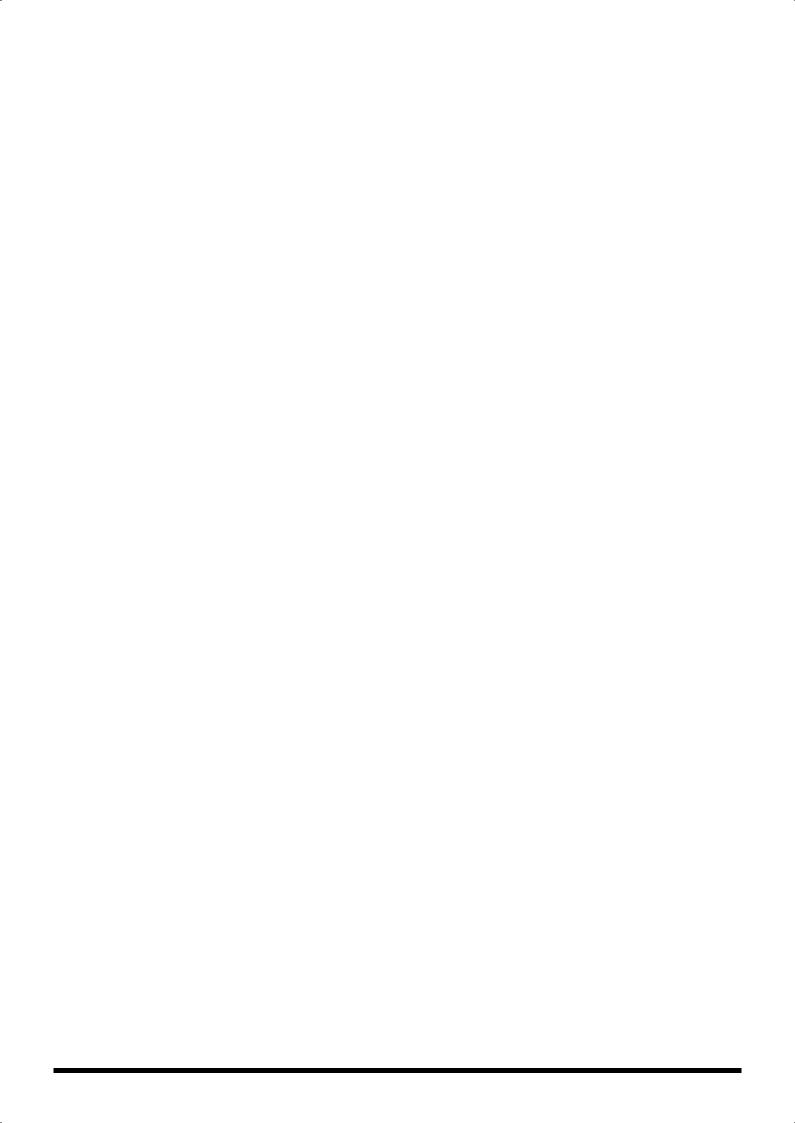
Editing a Song (MIDI Track) ................................................................. |
94 |
Loading the Song You Want to Edit ...................................................................................................... |
94 |
Editing Sequencer Data Over the Specified Range (Track Edit) ....................................................... |
97 |
Editing Individual Items of Sequencer Data (Micro Edit).................................................................. |
99 |
Assigning a Name to a Song (Song Name)......................................................................................... |
103 |
Recording a Song (Audio Track) ....................................................... |
104 |
Before You Record Audio via the AUDIO INPUT Jacks .................................................................. |
104 |
Recording an Audio Track (SOLO/RE-SAMPLING) ....................................................................... |
105 |
Combining Multiple Audio Tracks into One Track (AUDIO MERGE) ......................................... |
106 |
Editing a Song (Audio Track)............................................................. |
108 |
Items in the AUDIO TRACK Screen.................................................................................................... |
108 |
Editing Audio Tracks (AUDIO TRACK Screen)................................................................................ |
108 |
Items in the AUDIO MIXER Screen..................................................................................................... |
111 |
Controlling the Audio Tracks (AUDIO MIXER screen) ................................................................... |
111 |
Saving/Loading a Song (Save/Load)................................................. |
113 |
Saving a Song (Save) .............................................................................................................................. |
113 |
Saving a Song as an SMF File (Save as SMF)...................................................................................... |
114 |
Loading a Song (Load)........................................................................................................................... |
115 |
Editing a Audio Phrase (Sample) ...................................................... |
117 |
Sample List .............................................................................................................................................. |
117 |
Sample Edit ............................................................................................................................................. |
119 |
Saving a Sample (Write) ........................................................................................................................ |
124 |
Adding Effects..................................................................................... |
125 |
Turning Effects On and Off................................................................................................................... |
125 |
Making Effect Settings ........................................................................................................................... |
125 |
Applying Effects in Patch Mode .......................................................................................................... |
126 |
Applying Effects in Performance Mode.............................................................................................. |
127 |
Making Multi-Effects Settings (MFX1–3) ............................................................................................ |
129 |
Making Multi-Effects Settings (MFX Control) ................................................................................... |
129 |
Specifying the Multi-Effects Structure (MFX Structure)................................................................... |
130 |
Multi-Effects Parameters ....................................................................................................................... |
131 |
Making Chorus Settings ........................................................................................................................ |
154 |
Making Reverb Settings......................................................................................................................... |
155 |
Mastering Effect...................................................................................................................................... |
156 |
Settings Common to All Modes (System Function) ........................ |
157 |
How to Make System Function Settings ............................................................................................. |
157 |
Saving the System Settings (System Write) ........................................................................................ |
157 |
System Information ................................................................................................................................ |
157 |
Functions of System Parameters .......................................................................................................... |
158 |
Data Management Functions/ |
|
Reset to Factory Settings (Factory Reset) ....................................... |
164 |
Backing Up User Data (User Backup) ................................................................................................. |
164 |
Restoring User Data that You Backed Up (User Restore) ................................................................ |
164 |
Factory Reset ........................................................................................................................................... |
164 |
Initializing a Memory Card (Card Format) ........................................................................................ |
164 |
File-Related Functions (File Utility)................................................... |
165 |
Basic Procedure....................................................................................................................................... |
165 |
Copying a File (Copy)............................................................................................................................ |
166 |
Deleting a File (Delete) .......................................................................................................................... |
166 |
Moving a File (Move)............................................................................................................................. |
166 |
Initializing a Memory Card (Card Format) ........................................................................................ |
166 |
8
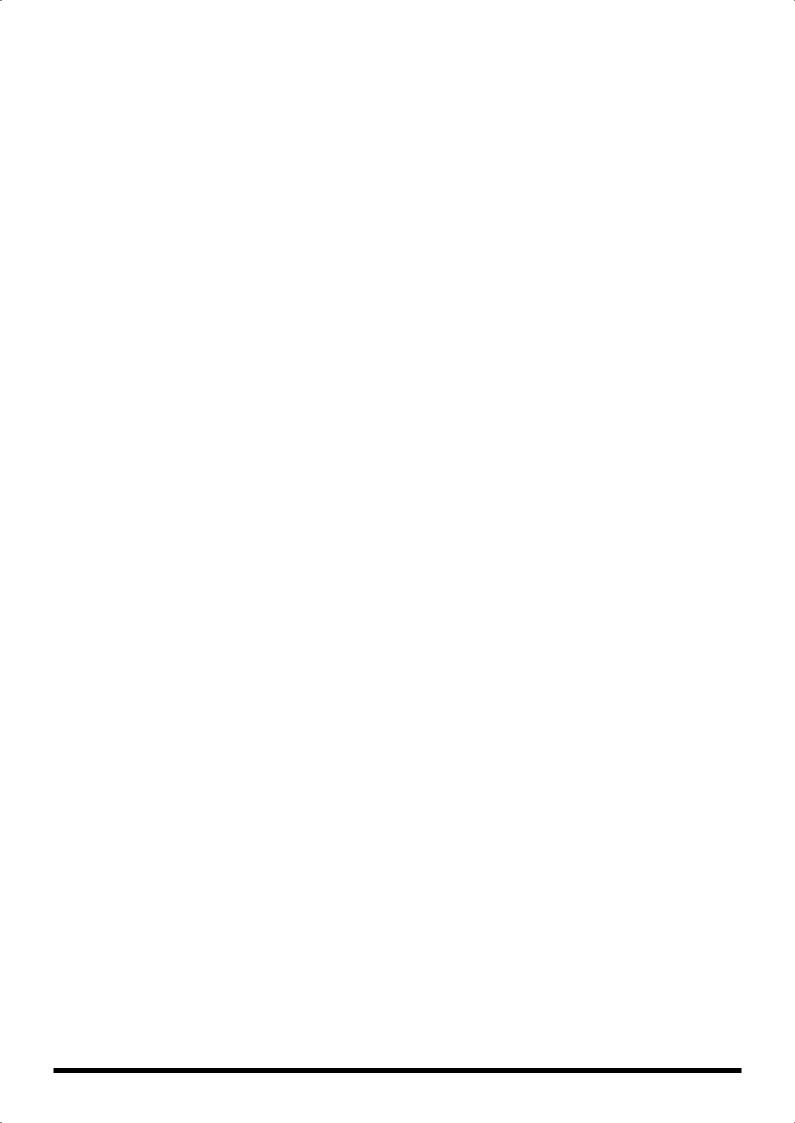
Connecting to Your Computer via USB ............................................ |
167 |
About USB Functions............................................................................................................................. |
167 |
Selecting the USB Operating Mode ..................................................................................................... |
167 |
Transferring Files to or from Your Computer (Storage Mode) ....................................................... |
167 |
Exchanging MIDI Messages with Your Computer (MIDI Mode)................................................... |
169 |
Using JUNO-G Editor/Librarian ......................................................... |
170 |
Installing JUNO-G Editor/Librarian into Your Computer .............................................................. |
170 |
Making Connections .............................................................................................................................. |
170 |
About PC Mode ...................................................................................................................................... |
170 |
JUNO-G Editor/Librarian System Requirements ............................................................................. |
170 |
About V-LINK....................................................................................... |
172 |
What is V-LINK? .................................................................................................................................... |
172 |
Connection Example .............................................................................................................................. |
172 |
Turning the V-LINK ON/OFF ............................................................................................................. |
172 |
V-LINK Settings (V-LINK SETUP) ...................................................................................................... |
173 |
Installing the Wave Expansion Board............................................... |
174 |
Cautions When Installing a Wave Expansion Board ........................................................................ |
174 |
How to Install a Wave Expansion Board ............................................................................................ |
174 |
Checking the Installed Wave Expansion Board................................................................................. |
175 |
Expanding the Memory ...................................................................... |
176 |
Precautions for Expanding Memory ................................................................................................... |
176 |
How to Expand the Memory ................................................................................................................ |
176 |
Checking that memory is installed correctly...................................................................................... |
177 |
Using a Memory Card ......................................................................... |
178 |
Before Using the Memory Card ........................................................................................................... |
178 |
Writing data to the card......................................................................................................................... |
178 |
Installing the PC Card Protector .......................................................................................................... |
178 |
Troubleshooting.................................................................................. |
179 |
Error Messages ................................................................................... |
186 |
Performance List................................................................................. |
187 |
Patch List............................................................................................. |
188 |
Rhythm Set List................................................................................... |
193 |
Waveform List ..................................................................................... |
202 |
Arpeggio Style List ............................................................................. |
205 |
Rhythm Group List ............................................................................. |
206 |
Rhythm Pattern List............................................................................ |
207 |
About MIDI ........................................................................................... |
209 |
MIDI Implementation........................................................................... |
210 |
MIDI Implementation Chart ................................................................ |
241 |
Specifications...................................................................................... |
243 |
Index..................................................................................................... |
244 |
9
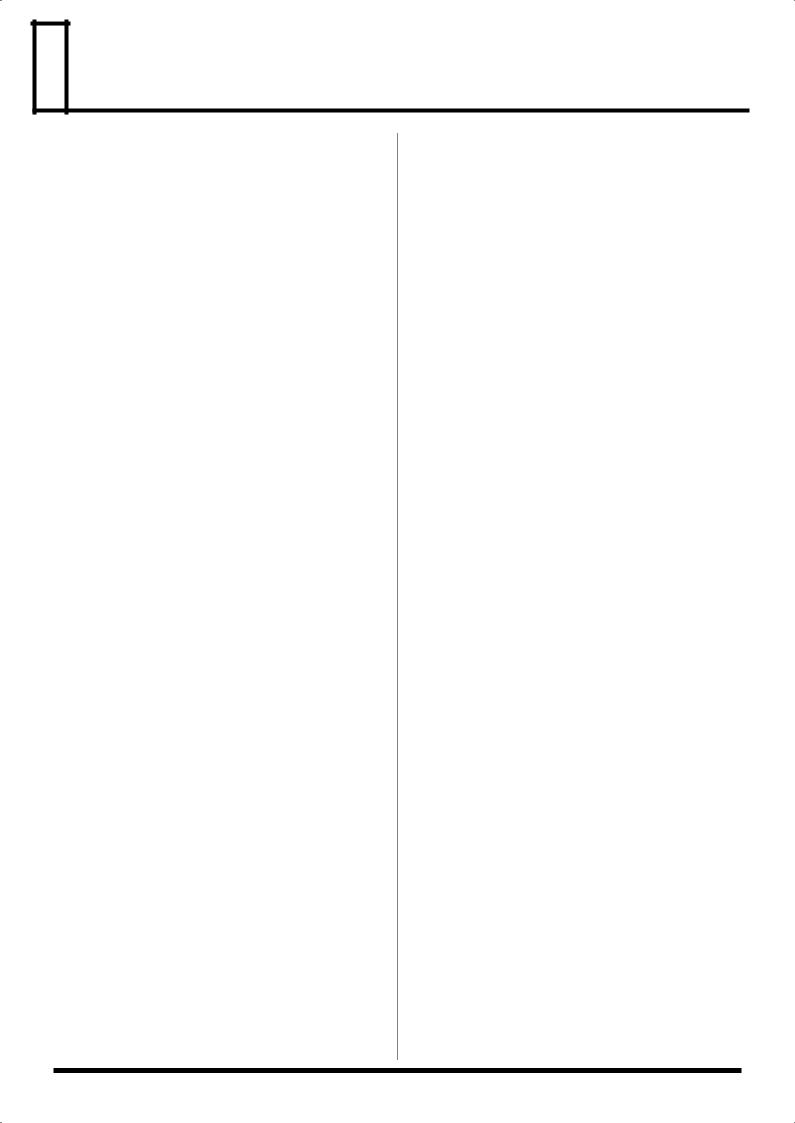
 Main Features
Main Features
The JUNO-G is a high-quality synthesizer with professional sounds and playability. It features the latest sound generator, a variety of effects, and a song recorder with audio tracks, all combined into an easy-to-use instrument. The features listed below make the JUNO-G a great choice for any style of music, in applications ranging from stage performance to composition and arranging.
The latest sound engine with 128voice polyphony
The JUNO-G provides 128 voices of polyphony—the standard for the new era. You can layer complex sounds and enjoy multitrack recording using the song recorder.
Support for wave expansion boards
To supplement the numerous patches that use the carefully selected high quality waves built into the JUNO-G, you can install one wave expansion board to add more waveform data. Depending on your needs and your favorite musical styles, you can choose one board from the wide variety of professionally acclaimed Roland SRX series boards now available.
Song recorder with audio tracks
The built-in song recorder provides four dedicated audio tracks (stereo) in addition to the MIDI tracks (16 parts). This lets you create songs that contain audio acquired from a performing vocalist or guitarist in combination with the music produced by the internal sound generator.
The MIDI track section provides a high-resolution 16-part (MIDI) sequencer that’s designed with features like loop recording so that you can record non-stop without interrupting your musical imagination.
The audio track section contains 4 MB of memory as standard (corresponding to approximately 23.5 seconds of stereo recording). You can add DIMM memory (up to 512 MB) to expand the recording capacity to a maximum of 51 minutes (stereo). In addition to audio phrases you record on the JUNO-G, you can also import audio files (in WAV or AIFF format) from your PC and use them as audio track phrases.
Live Setting function
The Live Setting function allows you to memorize settings and recall them as your live set progresses, guaranteeing that your performance will go smoothly.
Sample Patch function
This function lets you recall audio phrases from the audio tracks and play them on the keyboard just like patches or rhythm sets.
Powerful effects including mastering functionality
The JUNO-G provides three multi-effects processors (78 types), plus independent chorus and reverb processors. There’s a mastering effect, indispensable for adding the final touch to your production, bringing your sound CD-master level impact and audio quality.
Versatile sound control functionality
In addition to a D Beam controller, the JUNO-G provides a wide range of controllers, such as the sound modify knobs and a hold pedal jack that can detect half-damper operations. The JUNO-G gives you complete control over your on-stage sound.
Plenty of external interfacing
The rear panel USB connector supports both file transfer and USBMIDI, and can be switched as desired. There’s also a PC card slot that can accommodate SmartMedia or CompactFlash via a commercially available adaptor. You can use a card to store as much as 1 GB of data (when using CompactFlash).
JUNO-G Editor/Librarian is included
Dedicated editor/librarian software is included, letting you edit and manage JUNO-G sounds from the large screen of your computer.
V-LINK functionality
V-LINK allows you to synchronize music and video, opening up completely new performance possibilities.
If you use the JUNO-G in conjunction with a V-LINK compatible video device (such as the Edirol motion dive .tokyo Performance Package, DV-7PR, PR-50, or V-4), you’ll be able to control the images using the same operations as when playing music on the JUNO-G.
General MIDI/GM2 compatibility
The JUNO-G is compatible with General MIDI/GM2, and is able to play back music data that complies with the General MIDI/GM2 standard (General MIDI scores).
10

 Panel Descriptions
Panel Descriptions
Front Panel
fig.Front
1 |
3 |
4 |
|
|
8 |
9 |
|
2 |
|
5 |
6 |
7 |
|
10
1 D BEAM
Switches D Beam function on/off. You can apply a variety of effects to sounds simply by moving your hand (p. 69).
[SOLO SYNTH]
Play the JUNO-G as a monophonic synthesizer (p. 70).
[ACTIVE EXPRESS]
Play the JUNO-G as a active expression (p. 71).
[ASSIGNABLE]
You can assign a variety of parameters and functions to D Beam to modify the sound in realtime (p. 71).
*Hold down [SHIFT] and press one of the corresponding buttons to access the D BEAM setting screen.
2
VOLUME Knob
Adjusts the overall volume that is output from the rear panel OUTPUT A (MIX) jacks and PHONES jack (p. 15).
[V-LINK]
Switches the V-LINK function on/off (p. 172).
Press this button to access the V-LINK setting screen.
3 MODE
[PATCH]
Enter Patch mode (p. 25).
[PERFORM]
View the Performance mode’s Play screen (p. 58).
[LIVE SETTING]
View the LIVE SETTING screen (p. 83).
[USB]
Accesses the USB function select screen (p. 167).
[PART MIXER]
View the Performance mode’s Mixer screen (p. 58).
[AUDITION]
Hold down this button to audition the currently selected sound (p. 28).
[TRANSPOSE]
By holding down [TRANSPOSE] and pressing [+] [-], you can raise
or lower the keyboard range in steps of a semitone (p. 29).
OCTAVE [UP] [DOWN]
Transposes the pitch of the keyboard in 1 octave units (p. 28).
4 EDIT
[PATCH]
Make patch-related settings (p. 30).
[EFFECTS]
Make effect-related settings (p. 125).
[MENU]
Opens the MENU. The contents of the menu will depend on the current mode.
[SONG]
Press this button to edit the entire song or to edit MIDI tracks. Also, this button is pressed to toggle between the Song Edit screen and the Song List screen (p. 84, p. 87, p. 94).
[AUDIO]
This button accesses the Sample Edit screen. Also, this button is pressed to toggle between the Sample Edit screen and the Sample List screen (p. 117).
[WRITE]
Save edited settings into internal memory or a memory card (p. 32, p. 51, p. 63, p. 76, p. 78, p. 124).
5
[ARPEGGIO]
Switches the ARPEGGIO on/off. The arpeggio setting screen will appear when you turn this on (p. 73).
[CHORD MEMORY]
Switches the CHORD MEMORY on/off. The chord memory setting screen will appear when you turn this on (p. 77).
6
Display
This displays information regarding the operation you are performing.
11
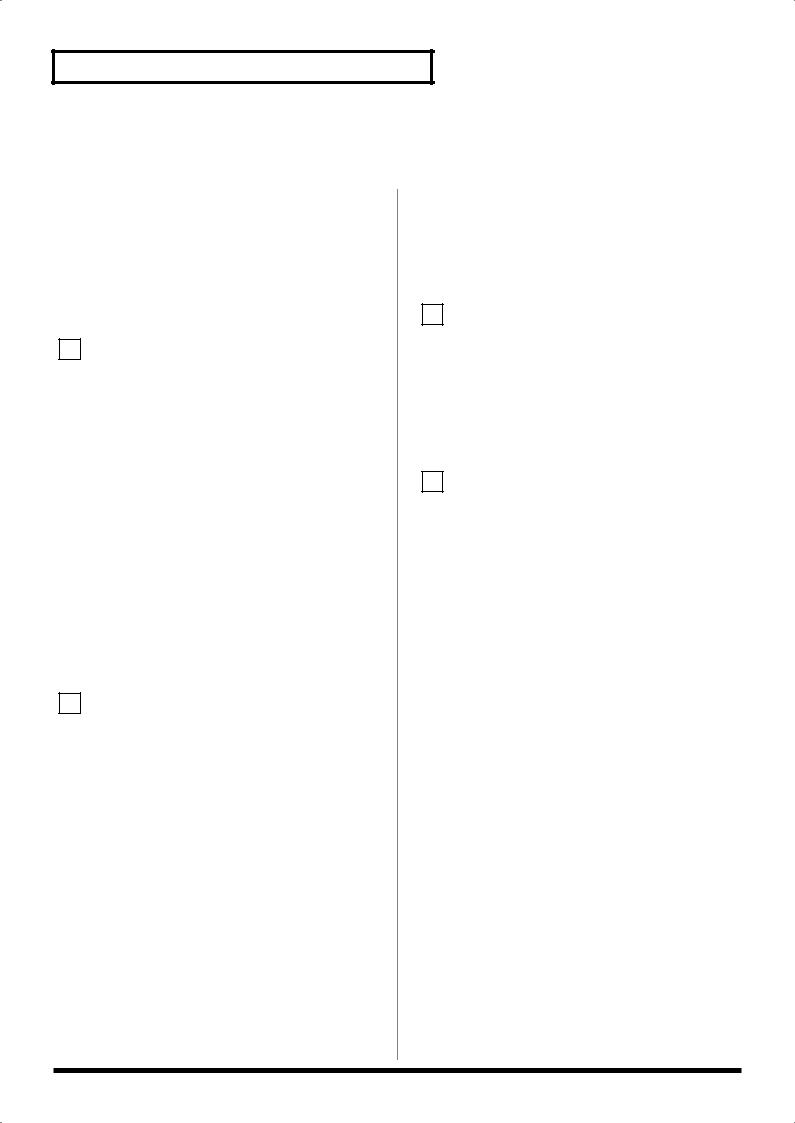
Panel Descriptions
[RHYTHM PATTERN]
This button accesses the Rhythm Pattern playback screen (p. 79).
[PART SELECT/TONE SW/SEL]
When you press this button so it’s lit, the category group buttons will operate as part select, tone switch, or tone select buttons.
[RHYTHM]–[BASS]
These are the category group buttons (only in Patch mode).
Function Buttons
([F1 (KBD/ORG)]–[F6 (VOCAL/PAD)])
The row of six buttons below the display are used to carry out various functions during editing and other tasks. The functions of these buttons will depend on the screen that you’ve selected (p. 23).
7
VALUE Dial
This is used to modify values. If you hold down [SHIFT] as you turn the VALUE dial, the value will change in greater increments (p. 24).
[DEC], [INC]
This is used to modify values. If you keep on holding down one button while pressing the other, the value change accelerates. If you press one of these buttons while holding down [SHIFT], the value will change in bigger increments (p. 24).
[ ], [
], [ ], [
], [ ], [
], [ ]
]
Moves the cursor location up/down/left/right (p. 24).
[SHIFT]
This button is used in conjunction with other buttons to execute various functions.
[EXIT]
Return to the previous screen, or close the currently open window. In some screens, this causes the currently executing function to be aborted.
[ENTER]
Use this button to execute an operation.
8 SONG RECORDER
[AUDIO TRACK]
This button accesses the Audio Track screen (p. 104, p. 108).
[TEMPO]
Sets the tempo (BPM) (p. 73, p. 79, p. 85, p. 88).
[LOOP]
Turns Loop Play on/off. The loop setting screen will appear when you turn this on (p. 86, p. 95).
AUDIO IN Slider
This adjusts the AUDIO INPUT level. If you hold down [SHIFT] while operating this slider, the Input Setting screen will appear (p. 104).
TRACK A1–A4 Sliders
These sliders adjust the volume of each audio track (stereo).
[BWD], [FWD]
Moves the song position to the first beat of the previous or next measure (p. 85).
*While playback is stopped, you can hold down [STOP] and press [BWD] to return the song position to the beginning of the song. If you press this during playback, you will return to the beginning of the song and stop.
[STOP]
Controls song recorder stop.
[PLAY]
Controls song recorder play.
*While stopped, you can hold down [SHIFT] and Press [PLAY] to perform MIDI Update (p. 86).
[REC]
The display changes to the Recording Standby window (p. 88, p. 92, p. 105). If you press this button while recording a MIDI track, the Rehearsal function will be activated (p. 92).
9 SOUND MODIFY
Turn these knobs to adjust the sound in real time or to edit parameter values.
Pressing the button located at the left of knobs 1–4 will change the illumination status of the indicators located above the button, and will change the function of knobs 1–4 (p. 30).
*In the performance mode, this button doesn’t function.
The CUTOFF knob and RESONANCE knob are dedicated to controlling Cutoff Frequency and Resonance (p. 30).
10
Pitch Bend/Modulation Lever
This allows you to control pitch bend or apply vibrato (p. 16).
12
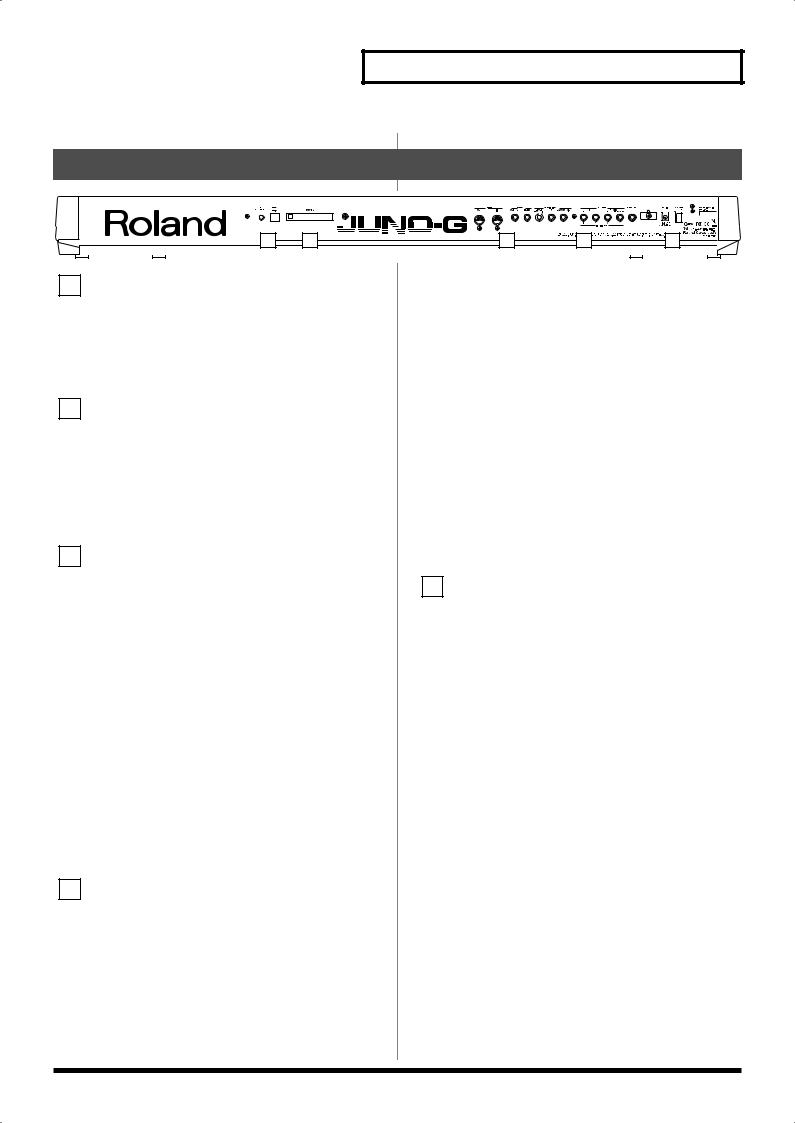
Panel Descriptions
Rear Panel
fig.Rear
1 |
2 |
3 |
4 |
5 |
1
LCD CONTRAST Knob
This knob adjusts the contrast of the top panel display.
USB Connector
This connector lets you use a USB cable to connect your computer to the JUNO-G (p. 167, p. 170).
2
PC CARD Slot
A memory card can be inserted here (p. 178).
930
*Never insert or remove a memory card while this unit’s power is on.
Doing so may corrupt the unit’s data or the data on the memory card.
931
*Carefully insert the memory card all the way in—until it is firmly in place.
3
MIDI Connectors (OUT, IN)
These connectors can be connected to other MIDI devices to receive and transmit MIDI messages.
CONTROL PEDAL Jack
You can connect optional expression pedals (EV-5, etc.) to these jacks. By assigning a desired function to a pedal, you can use it to select or modify sound or perform various other control. You can also connect optional pedal switches (DP series etc.) to sustain sound (p. 16).
925
*Use only the specified expression pedal (EV-5; sold separately). By connecting any other expression pedals, you risk causing malfunction and/or damage to the unit.
HOLD PEDAL Jack
An optional pedal switch (DP series etc.) can be connected to this jack for use as a hold pedal (p. 16).
This can also be set so it supports the use of half-pedaling techniques. So, after connecting an optional expression pedal (DP-8/ 10), you can employ pedal work to achieve even finer control in performances in which piano tones are used.
4
AUDIO INPUT LEVEL Knob
This knob adjusts the volume of the input to the AUDIO INPUT. Use this knob to make adjustments if the sound is still distorted even after you lower the top panel AUDIO IN slider, or conversely if the volume is insufficient even after setting the slider to the maximum position (p. 104).
AUDIO INPUT Jacks (L (MONO)/MIC, R)
Accept input of audio signals in stereo (L/R) from external devices. If you want to use mono input, connect to the L jack. When recording from a mic, connect it to the L jack
926a
*When connection cables with resistors are used, the volume level of equipment connected to the AUDIO INPUT jacks may be low. If this happens, use connection cables that do not contain resistors, such as those from the Roland PCS series.
OUTPUT A (MIX) Jacks (L (MONO)/1, R/2)
These jacks output the audio signal to the connected mixer/amplifier system in stereo. For mono output, use the L jack (p. 14).
*You can also use these to output each part independently.
OUTPUT B Jacks (L/3, R/4)
These jacks output the audio signal to the connected mixer/amplifier system in stereo.
*You can also use these to output each part independently.
PHONES Jack
This is the jack for connecting headphones (sold separately) (p. 14).
5
Cord Hook
Anchor the cord of the AC adaptor (p. 14).
DC IN Jack
Connect the AC adaptor here (p. 14).
Be sure to use only the supplied AC adaptor.
POWER ON Switch
Press to turn the power on/off (p. 15).
Ground Terminal
927
Depending on the circumstances of a particular setup, you may experience a discomforting sensation, or perceive that the surface feels gritty to the touch when you touch this device, microphones connected to it, or the metal portions of other objects, such as guitars. This is due to an infinitesimal electrical charge, which is absolutely harmless. However, if you are concerned about this, connect the ground terminal (see figure) with an external ground. When the unit is grounded, a slight hum may occur, depending on the particulars of your installation. If you are unsure of the connection method, contact the nearest Roland Service Center, or an authorized Roland distributor, as listed on the “Information” page.
Unsuitable places for connection
•Water pipes (may result in shock or electrocution)
•Gas pipes (may result in fire or explosion)
•Telephone-line ground or lightning rod (may be dangerous in the event of lightning)
13
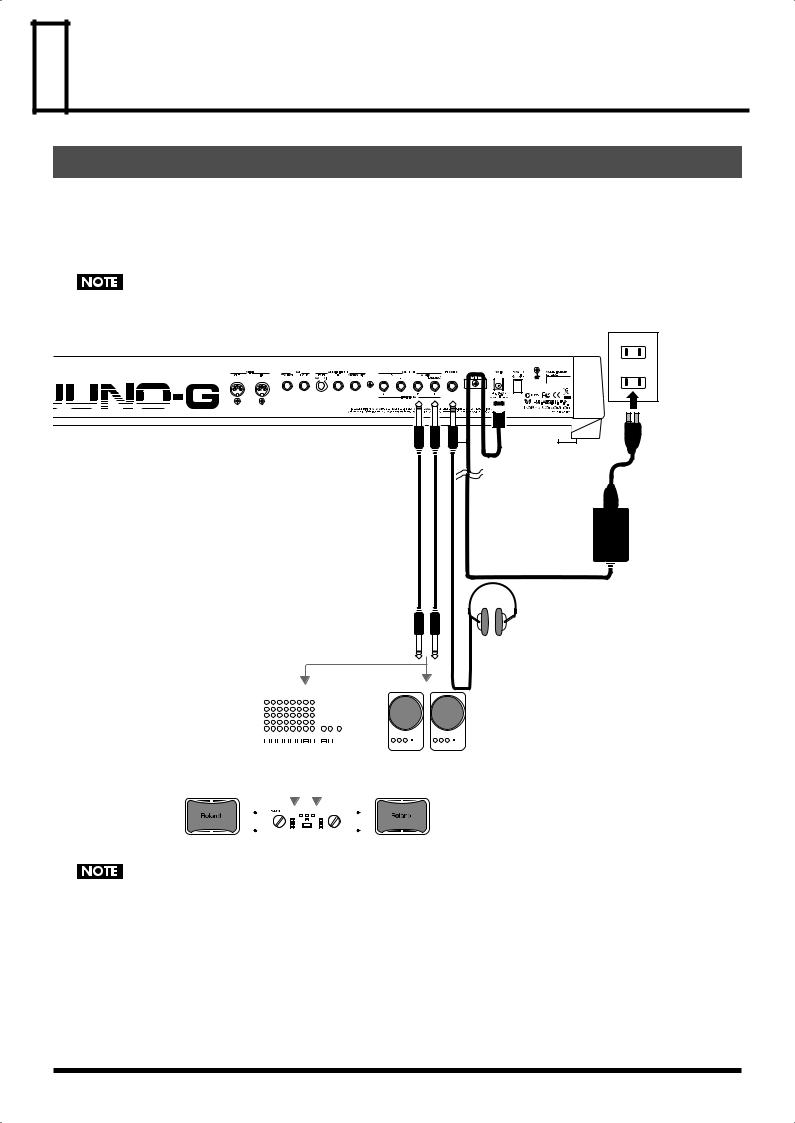
 Getting Ready
Getting Ready
Connections
Since JUNO-G contains no amplifier or speakers, you’ll need to connect it to audio equipment such as a keyboard amplifier, monitor speaker system or home stereo, or use headphones to hear its sound.
In order to fully experience the JUNO-G’s sound, we recommend using a stereo amp/speaker system. If you’re using a mono system, however, make your connections to the JUNO-G’s OUTPUT A (MIX) jack L (MONO).
*Audio cables are not included with the JUNO-G. You’ll need to provide them.
921
To prevent malfunction and/or damage to speakers or other devices, always turn down the volume, and turn off the power on all devices before making any connections.
fig.Connect.e
to the Power Outlet
AC adaptor
Stereo headphones
|
|
|
|
|
|
|
|
|
|
|
|
|
|
|
|
|
|
|
|
|
|
|
|
|
|
|
|
|
|
|
|
|
|
|
|
|
|
|
|
|
|
|
|
|
|
|
|
|
|
|
|
|
|
|
|
|
|
|
|
|
|
|
|
|
|
|
|
|
|
|
|
|
|
|
|
|
|
|
|
|
|
|
|
|
|
|
|
|
|
|
|
|
|
|
|
|
|
|
|
|
|
|
|
|
|
|
|
|
|
|
|
|
|
|
|
|
|
|
|
|
|
|
|
|
|
|
|
|
|
|
|
|
|
|
|
|
|
|
|
|
|
|
|
|
|
|
|
|
|
|
|
|
|
|
|
|
|
|
|
|
|
|
|
|
|
|
|
|
|
|
|
|
|
|
|
|
|
|
|
|
|
|
|
|
|
|
|
|
|
|
|
|
|
|
|
|
|
|
|
|
|
|
|
|
|
|
|
|
|
|
|
|
|
|
|
|
|
|
|
|
|
|
Monitor speakers |
||||||||||||
|
|
|
|
|
|
|
|
|
|
|
|
Mixer etc. |
|
|
|
|
|
|
|
|
|
|
|
|
||||||||||||||||||||||||||||||||||
|
|
|
|
|
|
|
|
|
|
|
|
|
|
|
|
|
|
|
|
|
|
|
|
|
|
|
|
|
|
|
|
|
|
|
|
|
|
|
|
|
|
|
|
|
|
|
|
(powered) |
||||||||||
|
|
|
|
|
|
|
|
|
|
|
|
|
|
|
|
|
|
|
|
|
|
|
|
|
|
|
|
|
|
|
|
|
|
|
|
|
|
|
|
|
|
|
|
|
|
|||||||||||||
|
|
|
|
|
|
|
|
|
|
|
|
|
|
|
|
|
|
|
|
|
|
|
|
|
|
|
|
|
|
|
|
|
|
|
|
|
|
|
|
|
|
|
|
|
|
|
|
|
|
|
|
|
|
|
|
|
|
|
|
|
|
|
|
|
|
|
|
|
|
|
|
|
|
|
|
|
|
|
|
|
|
|
|
|
|
|
|
|
|
|
|
|
|
|
|
|
|
|
|
|
|
|
|
|
|
|
|
|
|
|
|
|
|
|
|
|
|
Power amp
924
To prevent the inadvertent disruption of power to your unit (should the plug be pulled out accidentally), and to avoid applying undue stress to the AC adaptor jack, anchor the power cord using the cord hook, as shown in the illustration.
14
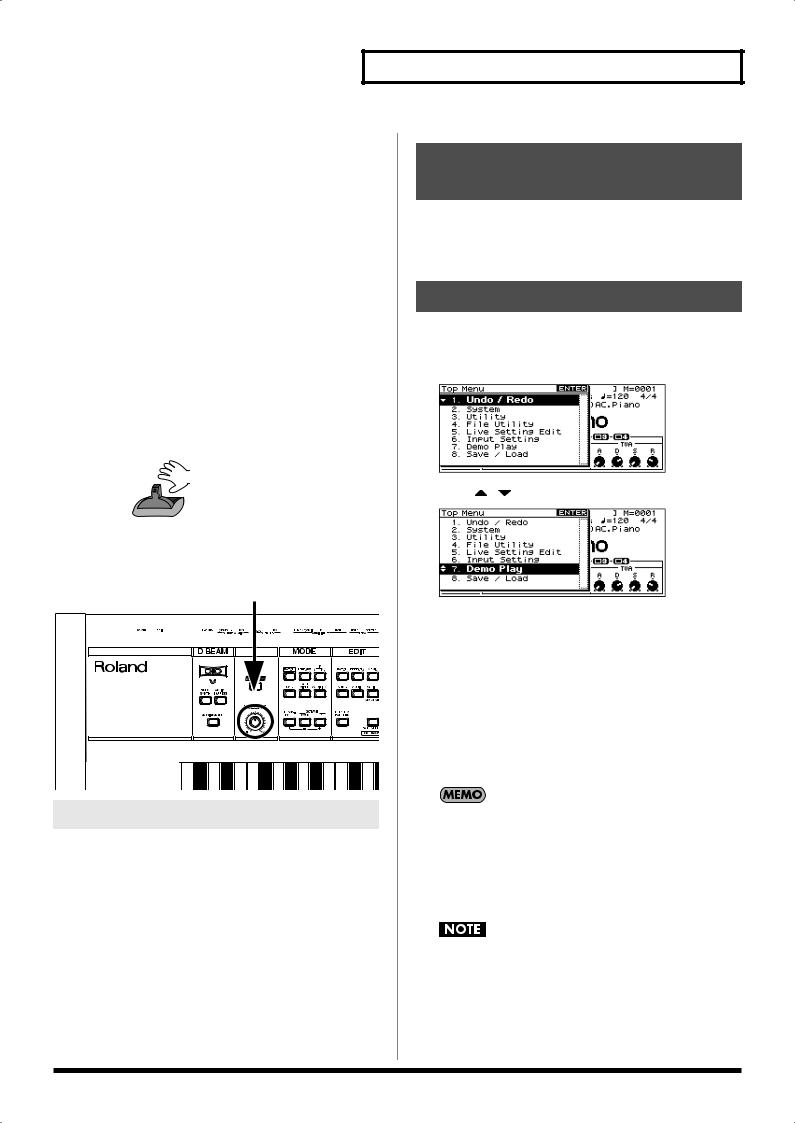
Getting Ready
Turning On/Off the Power |
Adjusting the Display |
|
Contrast (LCD Contrast) |
941 |
*Once the connections have been completed (p. 14), turn on power to
|
your various devices in the order specified. By turning on devices in |
The characters in the display may be difficult to view immediately |
|
the wrong order, you risk causing malfunction and/or damage to |
after turning on the JUNO-G’s power or after extended use. If this |
|
speakers and other devices. |
occurs, turn the rear panel LCD CONTRAST knob to make the |
1. |
Before turning on the JUNO-G’s power, consider these two |
display legible. |
|
||
|
questions: |
Listening to the Demo Songs |
• |
Are all devices connected properly? |
|
• |
Have the volume controls of the JUNO-G and all connected |
The internal demo songs will feature the JUNO-G’s exceptional |
|
audio devices been turned to their lowest settings? |
|
2. |
|
sounds and effects. |
Turn on the POWER ON switch located on the rear panel of |
1. Press EDIT [MENU] to open the Top Menu Window. |
|
|
the JUNO-G. |
|
942 |
|
fig.TopMenu |
|
|
*This unit is equipped with a protection circuit. A brief interval (a few seconds) after power up is required before the unit will operate normally.
*To ensure proper operation of the pitch bend lever, make sure not to touch the lever when turning the JUNO-G’s power on.
2. Press [ ] [ ] to select “7. Demo Play.”
fig.DemoPlay
Do not touch!
3.Turn on the power for any connected audio devices.
4.While playing the keyboard, gradually raise the volume of
|
the JUNO-G and connected devices. |
|
|
|
fig.Volume |
|
|
|
|
|
|
3. |
Press [ENTER]. |
|
|
|
|
The DEMO MENU screen appears. |
|
|
|
4. |
Turn the VALUE dial or use [INC] [DEC] to select a song. |
|
|
|
5. |
Press [ENTER] to start playback. |
|
|
|
|
Playback will stop automatically when the song ends. |
|
|
|
|
If you press [F6 (PLAY ALL)], the songs will playback |
|
|
|
|
successively, beginning from the first. |
|
|
|
* |
Press [EXIT] or [STOP] to stop the demo song. |
|
|
|
6. |
Press [EXIT] to return to the previous screen. |
|
Turning Off the Power |
|
For the names and copyright information of these demo songs, |
||
|
refer to the JUNO-G’s display. |
|||
|
|
|
||
1. |
Before turning off the power, consider these two questions: |
981a |
|
|
* |
All rights reserved. Unauthorized use of this material for purposes |
|||
• Have the volume controls of the JUNO-G and all connected |
||||
|
other than private, personal enjoyment is a violation of applicable laws. |
|||
|
audio devices been turned to their lowest settings? |
|
||
|
982 |
|
||
• |
Have you saved your JUNO-G sounds or other data you’ve created? |
|
||
* |
No data for the music that is played will be output from MIDI OUT. |
|||
2. Turn off the power for all connected audio devices. |
|
|
||
3. Turn off the POWER ON switch of the JUNO-G. |
|
When you perform demo playback, any patch or performance |
||
|
|
|
||
|
|
|
you may have been editing will be lost. |
|
15
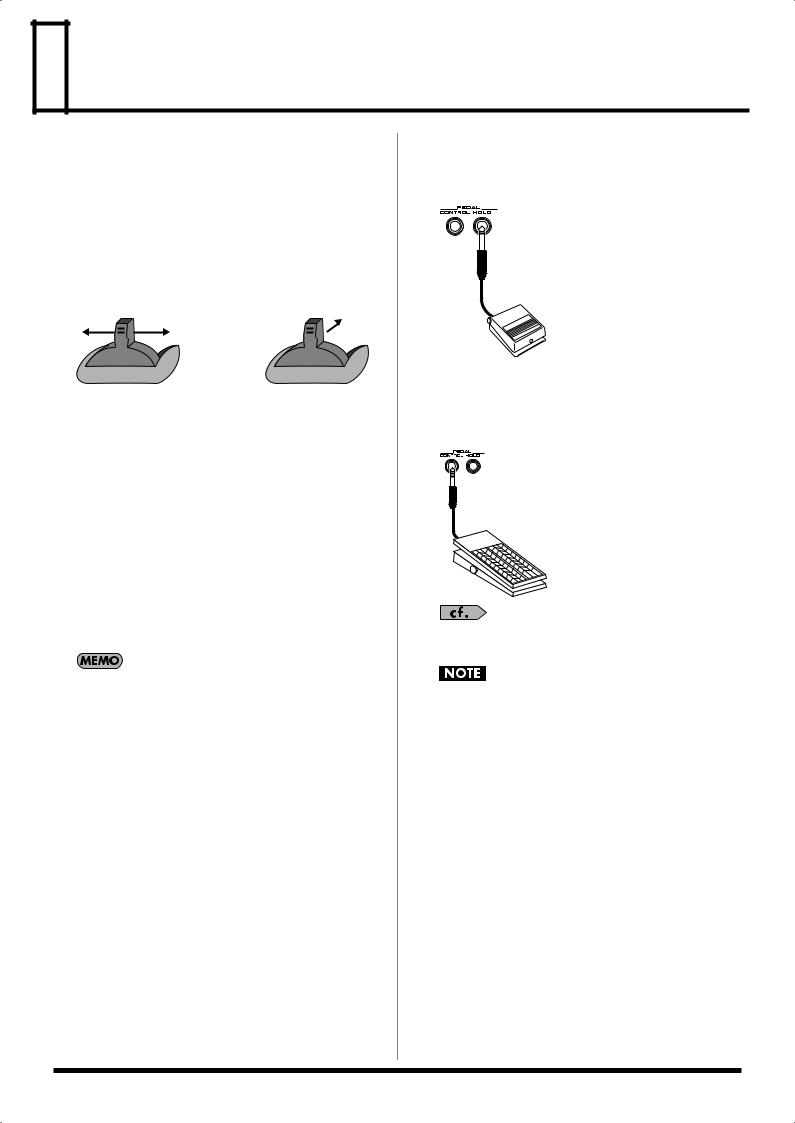
 Various Performance Features
Various Performance Features
Velocity
The velocity—the force with which you play the keyboard—can affect the volume or timbre of a sound.
Pitch Bend/Modulation Lever
While playing the keyboard, move the lever to the left to lower the pitch of the currently selected patch, or to the right to raise its pitch (pitch bend). You can also apply vibrato by gently pushing the lever away from you (modulation).
If you push the lever away from you and at the same time move it to the right or left, you can apply both effects at once.
fig.Bender.e
|
|
|
|
Pitch Bend |
Modulation |
||
Octave Shift
You can shift the pitch of the keyboard in one-octave units over a range of +/-3 octaves.
•In the MODE section, use OCTAVE [DOWN] [UP] to adjust the octave shift.
•To return to the original pitch, press both buttons simultaneously.
Transpose
You can transpose the pitch of the keyboard in semitone steps, over a range of G–F# (-5– +6 semitones).
•Hold down MODE [TRANSPOSE] and use [-] [+] to change the transposition.
•To return to the original pitch, hold down [TRANSPOSE] and press both buttons simultaneously.
The Octave Shift and Transpose settings are remembered even if you change patches or performances.
Hold Pedal
If an optional pedal switch (DP series) is connected to the rear panel PEDAL HOLD jack, you can press the pedal to cause notes to sustain or “hold” even after their keys have been released.
fig.HolPdl
Control Pedal
If an optional expression pedal or pedal switch (EV-5, DP series) is connected to the rear panel PEDAL CONTROL jack, you can use the pedal to control the volume or various function.
fig.CtrlPdl
For details on pedal settings, refer to Control Pedal Settings (p. 72).
925
Use only the specified expression pedal or pedal switch (EV-5, DP series; sold separately). By connecting any other expression pedals, you risk causing malfunction and/or damage to the unit.
16
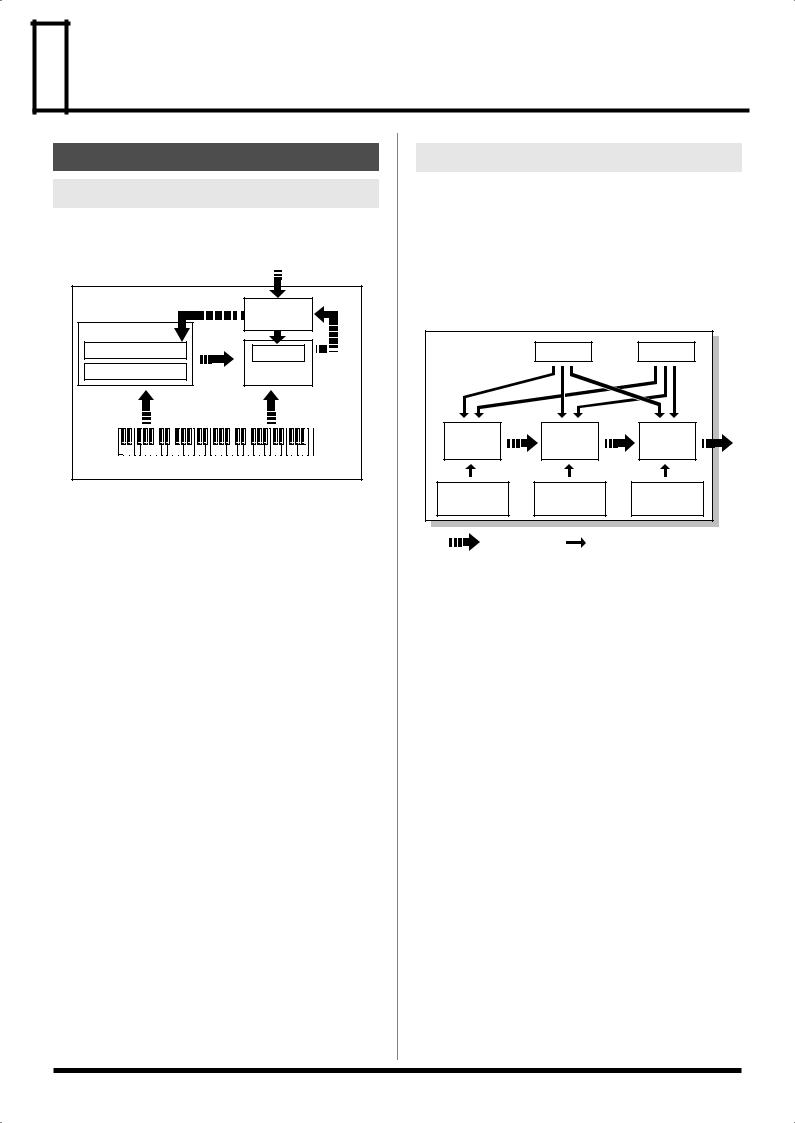
 Overview of the JUNO-G
Overview of the JUNO-G
How the JUNO-G Is Organized
Basic Structure
Broadly speaking, the JUNO-G consists of a controller section, a sound generator section, and a song recorder section.
fig.BasicStruct.e
|
Audio Input |
|
Sample Event |
Audio Track |
|
|
||
|
Recording |
|
Song Recorder Section |
|
|
Playback |
|
|
Audio Track |
Sample |
|
|
Resampling |
|
MIDI Track |
Sound Generator |
|
Section |
||
|
||
Recording |
Play |
Controller Section (controllers such as keyboard, pitch bend lever, etc.)
Controller Section
This section consists of the keyboard, pitch bend/modulation lever, panel knobs and buttons, and D Beam controller. It also includes any pedals that may be connected to the rear panel. The performance information generated when you do things such as press/release a key, or depress the hold pedal is converted into MIDI messages and sent to the sound generator section, song recorder section, and/or an external MIDI device.
Sound Generator Section
The sound generator section produces the sound. It receives MIDI messages from the controller section and song recorder section and/ or from an external MIDI device, generates musical sound according to the MIDI messages that were received, and outputs the sound from the output jacks or headphones jack.
Song Recorder Section
This consists of MIDI tracks, which record keyboard and controller operations as MIDI messages, and audio tracks, which record the performance data (sample events) used to trigger audio phrases (samples). The recorded data is sent to the sound generator section, reproducing the performance. MIDI messages recorded on MIDI tracks can also be transmitted from the MIDI OUT connector to control external MIDI devices.
Audio Track Recording
Audio track recording lets you capture sound from a CD player or microphone connected to the audio input jacks into the sound generator section as a sample. Performance data for that sample is recorded on the song recorder’s audio track as a sample event. The captured sample can be used in an audio track, or used in the same way as a sound generator waveform. You can also record the performance of the internal sound generator as a sample.
The JUNO-G can load WAV or AIFF format wave files as samples via a USB connection.
Classification of JUNO-G Sound Types
When using the JUNO-G, you will notice that a variety of different categories come into play when working with sounds. What follows is a simple explanation of each sound category.
Tones
On the JUNO-G, the tones are the smallest unit of sound. However, it is not possible to play a tone by itself. The patch is the unit of sound which can be played, and the tones are the basic building blocks which make up the patch.
fig.Tone.e |
|
|
Tone |
LFO 1 |
LFO 2 |
|
||
WG |
TVF |
TVA |
Pitch |
TVF |
TVA |
Envelope |
Envelope |
Envelope |
audio signal |
control signal |
Tones consist of the following five components.
WG (Wave Generator)
Specifies the PCM waveform (wave) that is the basis of the sound, and determines how the pitch of the sound will change.
The JUNO-G has 1267 different waveforms. All patches built into the JUNO-G consist of combinations of tones which are created based on these waveforms.
*There are four wave generators for each rhythm tone (percussion instrument sounds).
TVF (Time Variant Filter)
Specifies how the frequency components of the sound will change.
TVA (Time Variant Amplifier)
Specifies the volume changes and the sound’s position in a stereo soundfield.
Envelope
You use Envelope to initiate changes to occur to a sound over time. There are separate envelopes for Pitch, TVF (filter), and TVA (volume). For example if you wish to modify the way in which the sound attacks or decays over time, you would adjust the TVA envelope.
LFO (Low Frequency Oscillator)
Use the LFO to create cyclic changes (modulation) in a sound. The JUNO-G has two LFOs. You can use the LFO to apply an effect to either the WG (pitch), the TVF (filter), or the TVA (volume). When an LFO is applied to the WG pitch, a vibrato effect is produced.
When an LFO is applied to the TVF cutoff frequency, a wah effect is produced. When an LFO is applied to the TVA volume, a tremolo
17
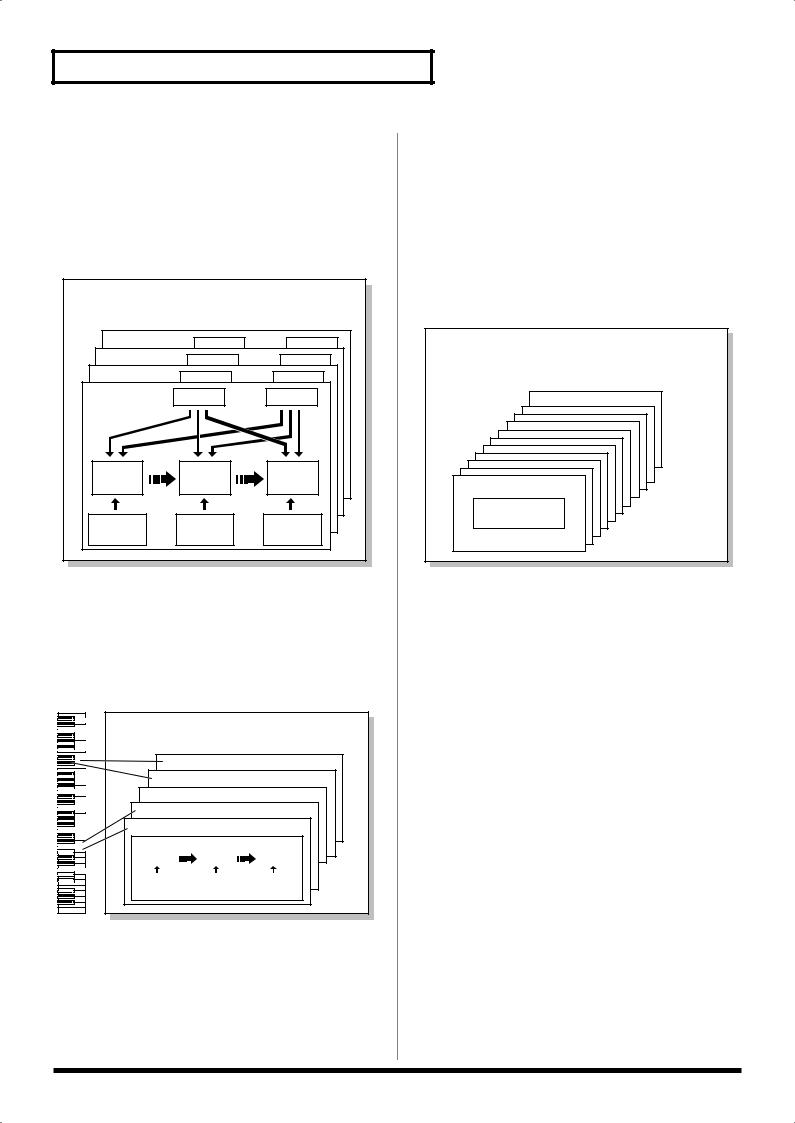
Overview of the JUNO-G
effect is produced.
*LFO is not included in the rhythm tones (percussion instrument sounds).
Patches
Patches are the basic sound configurations that you play during a performance. Each patch can be configured by combining up to four tones. How the four tones are combined is determined by the Structure Type parameter (p. 35).
fig.Patch.e
Patch
Tone 4
Tone 3
Tone 2
Tone 1 |
LFO 1 |
LFO 2 |
|
||
WG |
TVF |
TVA |
Pitch |
TVF |
TVA |
Envelope |
Envelope |
Envelope |
Rhythm Sets
Rhythm sets are groups of a number of different percussion instrument sounds. Since percussion instruments generally do not play melodies, there is no need for a percussion instrument sound to be able to play a scale on the keyboard. It is, however, more important that as many percussion instruments as possible be available to you at the same time. Therefore, each key (note number) of a rhythm set will produce a different percussion instrument.
fig.RhythmSet.e
Rhythm Set
Note Number 98 (D7)
Note Number 97 (C#7)
Note Number 36 (C2)
Note Number 35 (B1)
Rhythm Tone (Percussion instrument sound)
|
|
|
|
WG |
|
|
|
TVF |
|
|
|
TVA |
|
|
|
|
|
|
|
|
|
|
|
|
|
|
|
|
|
|
|
|
|
|
|
|
|
|
|
|
|
|
|
|
|
Pitch |
|
|
|
TVF |
|
|
|
TVA |
|
|
|
|
Envelope |
|
|
Envelope |
|
|
Envelope |
|
|||
|
|
|
|
|
|
|
|
|
|
|
|
|
|
|
|
|
|
|
|
|
|
|
|
|
|
|
|
Each percussion instrument consists of the following four elements. (For details, refer to the explanations for “Tones.”)
•WG (Wave Generator): 1–4
•TVF (Time Variant Filter)
•TVA (Time Variant Amplifier)
•Envelope
Performances
A performance has a patch or rhythm set assigned to each of the 16 parts, and can simultaneously handle 16 sounds.
The JUNO-G’s performances are controlled via two screens; a Play screen and a Part Mixer screen (p. 58).
Use the PLAY screen if you want to play two or more patches together (Layer) or play different patches in separate areas of the keyboard (Split).
Use the MIXER screen if you want to “mix” by individually adjusting the pan and level settings for each of the sixteen parts. Because the JUNO-G sound generator can control multiple sounds (instruments), it is called a Multi-timbral sound generator.
fig.Performance.e
Performance
LAYER/SPLIT
MIXER
Part 16
Part 1
Patch/
Rhythm Set
Part
On the JUNO-G, a “part” is something to which you assign a patch or rhythm set. In Patch mode you can assign a patch or rhythm set to the keyboard. In Performance mode, each performance has sixteen parts, and you can assign a patch or rhythm set to each part.
18
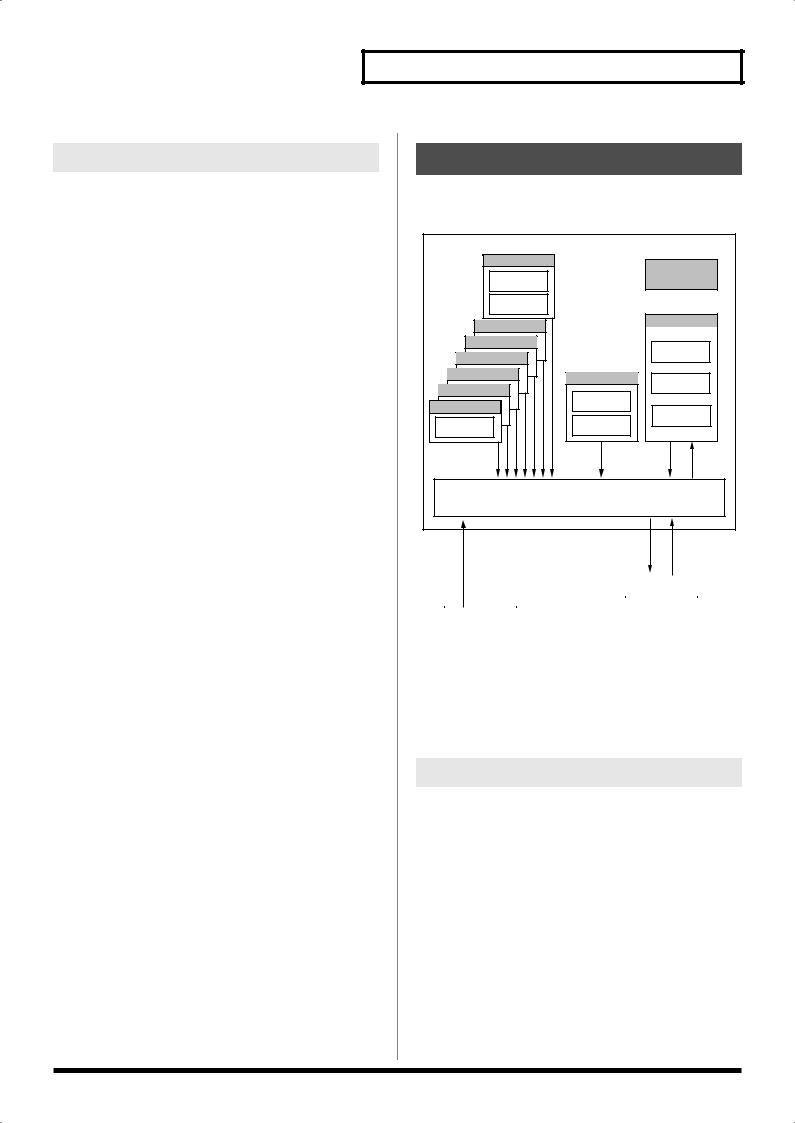
About Simultaneous Polyphony
The JUNO-G can play a maximum of 128 sounds simultaneously. The following paragraphs discuss what this means, and what will happen when more than 128 simultaneous voices are requested from the JUNO-G.
Calculating the Number of Voices
Being Used
The JUNO-G is able to play up to 128 notes simultaneously. The polyphony, or the number of voices (sounds) does not refer only to the number of patches actually being played, but changes according to the number of tones used in the patches, and the number of waves used in the tones. The following method is used to calculate the number of sounds used for one patch being played.
(Number of patches being played) x (Number of tones used by patches being played) x (Number of waves used in the tones)
For example, a patch that combines four tones, each of which use two waves, will use eight notes of polyphony at once. Also, when playing in Performance mode, the number of sounds for each part is counted to obtain the total number of sounds for all parts.
How a Patch Sounds
When the JUNO-G is requested to play more than 128 voices simultaneously, currently sounding notes will be turned off to make room for newly requested notes. The note with the lowest priority will be turned off first. The order of priority is determined by the Patch Priority setting (p. 34).
Patch Priority can be set either to “LAST” or “LOUDEST.” When “LAST” is selected, a newly requested note that exceeds the 128 voice limit will cause the first-played of the currently sounding notes to be turned off. When “LOUDEST” is selected, the quietest of the currently sounding notes will be turned off. Usually, “LAST” is selected.
Note Priority in Performance Mode
Since Performance mode is usually used to play an ensemble consisting of several patches, it is important to decide which parts take priority. Priority is specified by the Voice Reserve settings (p. 66). When a note within a patch needs to be turned off to make room for a new note, the Patch Priority setting of the patch will apply (p. 34).
Voice Reserve
The JUNO-G has a Voice Reserve function that lets you reserve a minimum number of notes that will always be available for each part. For example if Voice Reserve is set to “10” for part 16, part 16 will always have 10 notes of sound-producing capacity available to it even if a total of more than 128 notes (total for all parts) are being requested. When you make Voice Reserve settings, you need to take into account the number of notes you want to play on each part as well as the number of tones used by the selected patch (p. 66).
It is not possible to make Voice Reserve settings that would cause the total of all parts to be greater than 64 voices.
Overview of the JUNO-G
About Memory
Patch and performance settings are stored in what is referred to as memory. There are three kind of memory: temporary, rewritable, and non-rewritable.
fig.04-006.e |
|
|
|
|
JUNO-G |
|
|
|
|
Preset (PRST) |
|
|
|
|
Rhythm Set |
|
|
|
System |
36 |
|
|
|
|
Performance |
|
|
|
|
64 |
|
|
|
|
Preset F (PR-F) |
|
|
User (USER) |
|
|
|
|
|
|
Preset E (PR-E) |
|
|
|
Patch |
|
|
|
|
|
Preset D (PR-D) |
|
|
|
256 |
Preset C (PR-C) |
GM (GM2) |
Rhythm Set |
||
|
||||
Preset B (PR-B) |
Patch |
|
32 |
|
|
|
|||
|
|
|
||
Preset A (PR-A) |
256 |
Performance |
||
|
|
|
||
Patch |
Rhythm Set |
|
64 |
|
128 |
|
9 |
|
|
Select |
Select |
* 1 |
Select |
Write |
|
|
|||
|
Temporary Area |
|
|
|
Select |
|
|
Write |
Select |
|
|
|
|
|
|
|
|
|
|
|
|
|
|
|
|
|
|
|
CARD Slot |
|
|
|
|
EXP Slot |
|
|
|
|
|
|
|
|
|
|
|
|
|
|
|
|
Patch |
|
|
|
|
Patch |
|
|
|
|
|
256 |
|
|
|
|
|
|
|
|
|
|
|
|
|
|
|
|
|
|
|
|
|
Rhythm Set |
|
|
|
|
Rhythm Set |
|
|
|
|
|
32 |
|
|
|
|
|
|
|
|
|
|
|
|
|
|
|
|
|
|
|
|
|
Performance |
|
|
|
|
|
|
|
|
|
|
|
|
|
|
|
|
|
|
|
|
|
64 |
|
|
|
|
|
|
|
|
|
|
|
|
|
Wave Expansion Board |
|
|
|
Memory Card |
|
|||||
|
|
|
|
|
|
|
|
|
|
|
* 1 The selected Patches/Rhythm Sets cannot be changed.
Temporary Memory
Temporary Area
This is the area that holds the data for the patch or performance that you’ve selected using the panel buttons.
When you play the keyboard or play back a sequence, sound is produced based on data in the temporary area. When you edit a patch or performance, you do not directly change the data in memory; rather, you call up the data into the temporary area, and edit it there.
Settings in the temporary area are temporary, and will be lost when the power is turned off or when you select another patch/ performance. To keep the settings you have changed, you must write them into rewritable memory.
19
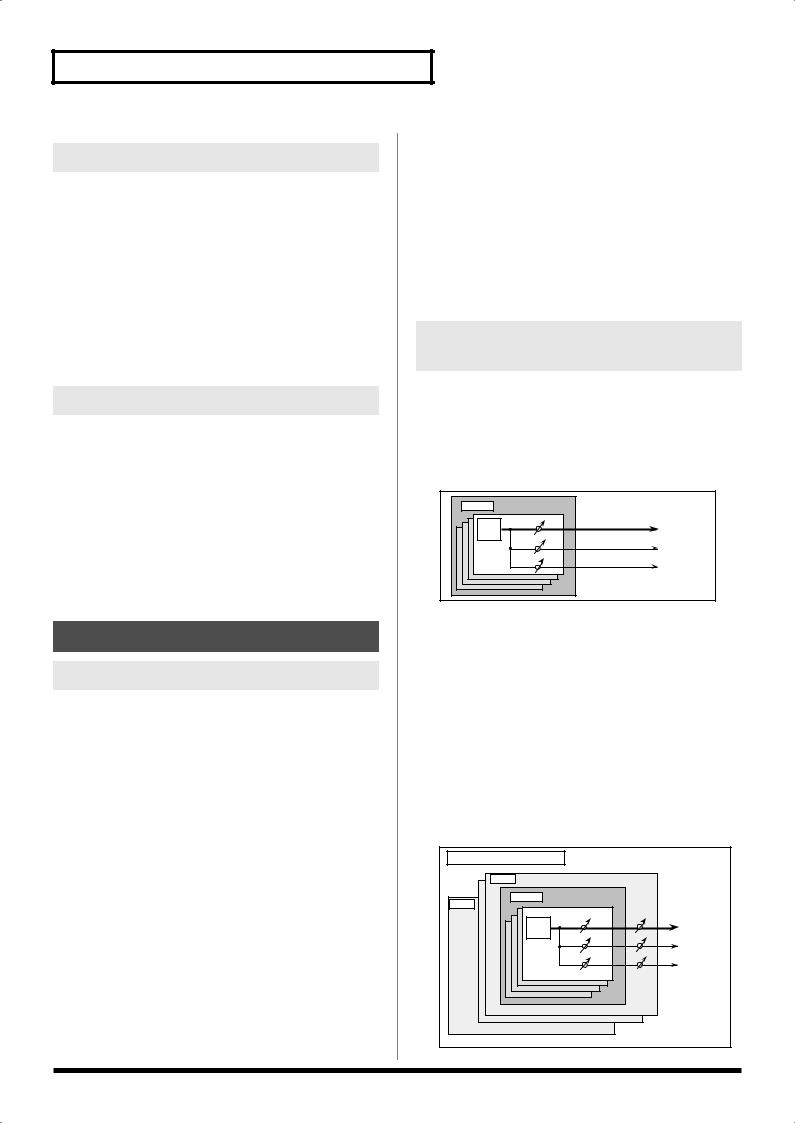
Overview of the JUNO-G
Rewritable Memory
System Memory
System memory stores system parameter settings that determine how the JUNO-G functions.
User Memory
User memory is the internal memory area that holds patches, performances, samples, and performance data.
Memory Card
You can use a memory card to store patches, performances, samples, and performance data just as you can in User memory.
Non-Rewritable Memory
Preset Memory
Data in Preset memory cannot be rewritten. However, you can call up settings from preset memory into the temporary area, modify them and then store the modified data in rewritable memory (except GM2).
Wave Expansion Board (SRX Series)
The JUNO-G can be equipped with a Wave Expansion Board (SRX series; sold separately). Wave Expansion Boards contain Wave data, as well as patches and rhythm sets that use this Wave data, which can be called directly into the temporary area and played.
About the Onboard Effects
Effect Types
The JUNO-G has built-in effect units, and you can independently edit each unit’s settings.
Multi-Effects
The multi-effects are multi-purpose effects that completely change the sound type by changing the sound itself. Contained are 78 different effects types; select and use the type that suits your aims. In addition to effects types composed of simple effects such as Distortion, Flanger, and other such effects, you can also set up a wide variety of other effects, even connecting effects in series or in parallel. Furthermore, while chorus and reverb can be found among the multi-effects types, the following chorus and reverb are handled with a different system. In Performance mode, three types of multieffect can be used simultaneously; these are referred to as MFX1, MFX2, and MFX3. In Patch mode you can use MFX1 and MFX2.
Chorus
Chorus adds depth and spaciousness to the sound. You can select whether to use this as a chorus effect or a delay effect.
Reverb
Reverb adds the reverberation characteristics of halls or auditoriums. Five different types are offered, so you can select and use the type that suits your purpose.
Mastering Effect
This is a stereo compressor (limiter) that is applied to the final output of the JUNO-G. It has independent high, mid, and low ranges. Independently for the high-frequency, mid-frequency, and low-frequency regions, this compresses any sounds that exceed the specified level, making the volume more consistent.
How Effects Units Work in
Different Modes
In Patch Mode
Multi-effects can be used individually by each patch and rhythm set. Chorus and reverb are each shared by patches and rhythm sets; the same effect applies to each tone. Adjusting the signal level to be sent to each effects unit (Send Level) provides control over the effect intensity that’s applied to each tone.
fig.FXinPatch
Patch |
|
TONE |
Multi-Effects |
|
Chorus |
|
Reverb |
*To each part you can assign either a Patch or a Rhythm Set.
In the Performance Mode
The multi-effects, chorus and reverb can be set individually for each performance. The intensity of each effect will be set for each part. When you apply effects in Performance mode, the effect settings of the patch or rhythm set assigned to each part will be ignored, and the effect settings of the performance will be used. Thus, the effects for the same patch or rhythm set may differ when played in Patch mode and in Performance mode. However, depending on the settings, you can have effect settings for a patch or rhythm set assigned to a part applied to the entire performance. In addition, when using the multi-effects settings of a performance, you can use three different multi-effects simultaneously, depending on the effect type.
fig.FXinPfm.e
Performance/Multitimbre |
|
Part 1 |
|
Patch |
|
Part16 |
|
TONE |
Multi-Effects |
|
Chorus |
|
Reverb |
20
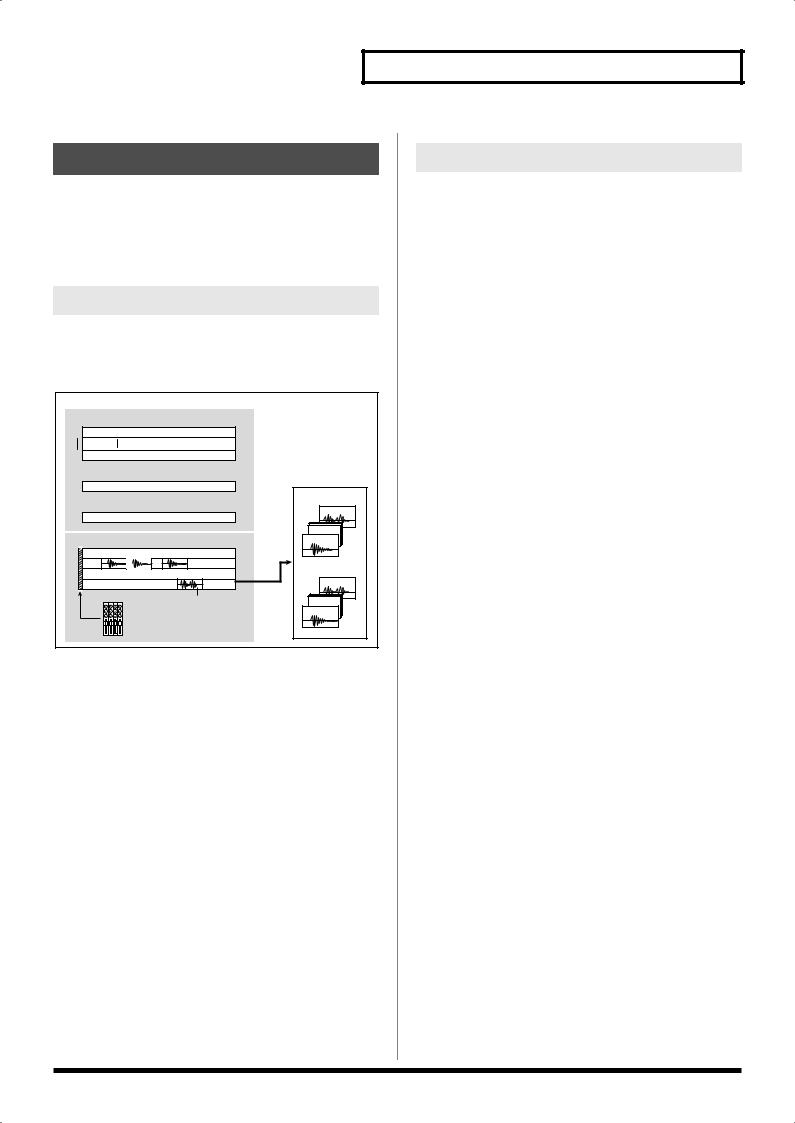
About the Song Recorder
The song recorder records performance data from the keyboard and controllers and performance data for the samples created by audio track recording, and manages this data as a “song.” When you play back the song recorder, this performance data is sent to the sound generator, causing it to generate sound and reproduce the recorded performance.
What Is a Song?
For the JUNO-G, musical performance data for one song or composition is referred to as a song. This consists of the performance data recorded on the MIDI tracks (MIDI channels 1–16), the tempo track, the beat track, and audio tracks 1–4.
fig.Song.e_71
Song
MIDI Tracks |
(.SVQ) |
1
16
Tempo Track
Beat Track
AUDIO Tracks |
(.SVA) |
1 |
|
2 |
|
3 |
Referenced |
4 |
|
Setup Mixer
sample event
Up to 256 events can be placed in a track.
Sample
USER
U2000
U0002 |
U0001 |
CARD
C7000
C0002 |
C0001 |
Track settings are stored at the beginning of the song.
Overview of the JUNO-G
What Is a Track?
Each section of a song which stores musical performance data is called a track.
MIDI Tracks 1–16
MIDI tracks record your keyboard playing and controller operations as MIDI messages. When you play back a song, the MIDI tracks send these recorded MIDI messages to the sound generator, causing it to produce sound. MIDI tracks actually plays instruments instead of the musician, and since it can record a musical performance, it is a tape recorder as well.
But in reality MIDI tracks doesn’t record sound, but actually the steps that cause the sound generator to produce sound, so it offers several advantages. Sound quality is always excellent, the equivalent of first-generation tape, no matter how many times the data plays back; tempo changes have no effect on pitch; detailed editing is possible, etc.
The MIDI tracks can record performance data for sixteen MIDI channels. In Performance mode, the sound generator’s sixteen parts correspond to the sixteen MIDI channels. In Patch mode, the keyboard performance is recorded on MIDI channel 1 and the rhythm pattern performance is recorded on MIDI channel 10 (with the default settings).
Audio Tracks 1–4
Audio tracks handle the samples you’ve captured by audio track recording, as well as imported samples.
Even if you change the tempo during the song, audio tracks will be time-stretched so that they will continue playing in synchronization with the song. You can also play back from the middle of a sample. Audio tracks do not record the sample itself; they only contain information that tells the sound generator to “play USER (or CARD) sample number ‘x’ at this point.” (This information is called a “sample event.”) This means that even if you delete a sample event from the audio track, the sample data itself will remain.
Up to 256 sample events can be placed on each audio track.
*Each audio track can play back only one sample at a time. If there are overlapping sample events on an audio track, the sample event located later will be given priority.
Tempo Track
The Tempo track records tempo changes of a song over time. It can be used for tempo changes during a song. If a song has the same tempo from beginning to end, the Tempo track can be ignored. When a song is first recorded on the JUNO-G, a tempo setting at the time of recording will be stored at the beginning of the Tempo track. Therefore when song playback starts from the beginning, the song will always play back at this initial tempo.
Thus playback tempo is determined by the Tempo track setting. If you modify the tempo during playback, the overall tempo of the song will be controlled by the setting you make.
Beat Track
The Beat track records the time signature of each measure of a song. Set the Beat track when recording a new song, or when you want to change time signature during a song.
21
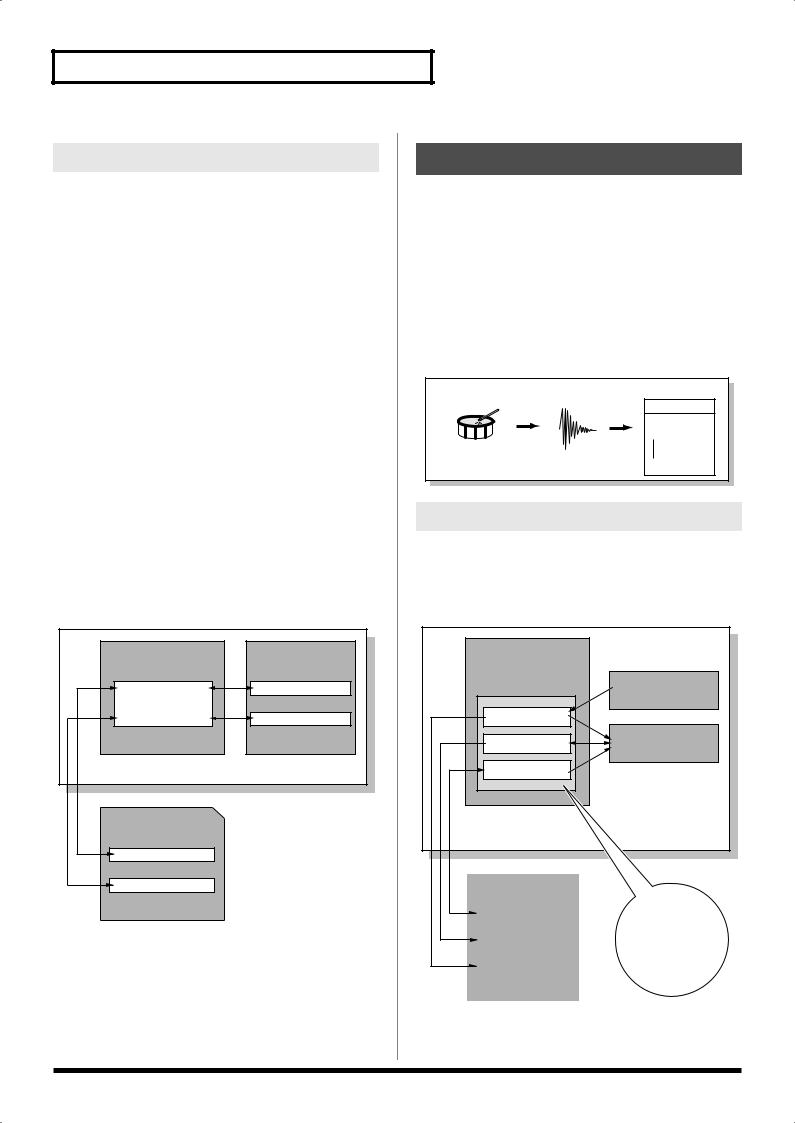
Overview of the JUNO-G
Positions for Storing a Song
Temporary Area
The song recorder has an area called Temporary Area that can temporarily store one song. So we call this temporary song. The song in Temporary Area is volatile and will be lost when the power is turned off. To keep a song, you must save it to user memory or memory card.
Memory Card/User Memory
If you want to keep the song in Temporary Area that you recorded or edited, you must save it as a song file onto a memory card or into user memory. Either method lets you save up to 256 songs.
A card and user memory can contain two file types. The three-letter symbol shown in parentheses ( ) is a file name extension that distinguishes the different file types.
Song File (.SVQ, .SVA)
Each song you create on the JUNO-G is saved as two files; a file with a name consisting of the song name and an extension of “.SVQ” (the SVQ file), and a file with an extension of “.SVA” (the SVA file). The SVQ file contains mainly the data of the MIDI tracks. The SVA file contains mainly the audio track data (sample events).
Standard MIDI File (.MID)
Standard MIDI File is a standard file format that allows sequencer data to be exchanged between most musical applications. JUNO-G files can be saved as Standard MIDI Files. This also allows you to play back commercially available music data (GM scores) that is compatible with the GM/GM2 system.
fig.SongFile.e |
|
Temporary Memory |
User Memory |
|
Song file |
Temporary Area |
|
|
Standard MIDI file |
|
JUNO-G |
Memory Card |
|
Song file |
|
Standard MIDI file |
|
About Audio Track Recording
Audio track recording lets you record external input sources such as an audio device or microphone as digital audio data. A sound you record can be played as a patch (sample patch), or used as the waveform for a patch or drum set. You can also import WAV/AIFF format files and use them in the same way.
Samples
A “sample” is a waveform (a piece of sound) obtained by recording an audio track on the JUNO-G. In addition to the actual waveform data itself, a sample also contains parameters such as start point, loop start, and loop end. The JUNO-G can hold 9,000 samples (User: 2000, Card: 7000).
fig.Sample.e
Sample
Sample List
0001 User Sample
0002
|
Audio |
Added |
Drum |
Recording |
automatically |
|
Wave |
2000 |
|
(Sample) |
Where Samples are Stored
Samples that you record or import are stored in sample memory. This sample memory is temporary, and its data will be lost when you turn off the power. If you want to keep these samples, you must save them to user memory or a memory card.
*You cannot save data to the preset memory.
fig.SampleMemory.e |
|
|
Sample Memory |
|
|
|
Load |
Preset Memory |
|
|
|
Write |
|
|
Preset Bank |
Write |
|
|
|
|
Write |
Load |
User Memory |
User Bank |
Write |
|
|
||
Card Bank |
Write |
|
Load/Write |
|
JUNO-G |
Memory Card |
|
|
|
|
Audio Recording |
22
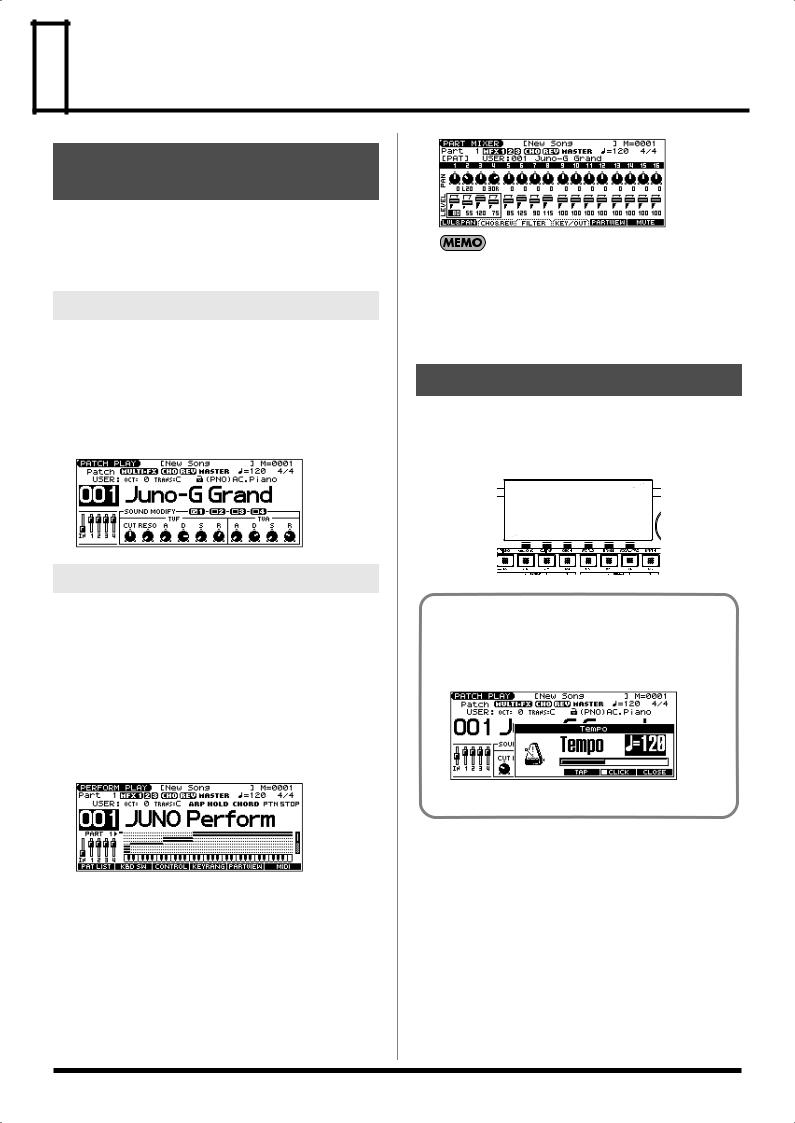
 Basic Operation of the JUNO-G
Basic Operation of the JUNO-G
Switching the Sound
Generator Mode
The JUNO-G has two sound generating modes: Patch mode, Performance mode. You can select the sound generating mode (state) that is most appropriate for how you are playing the JUNO-G. Use the following procedure to switch between these modes.
Patch Mode
This is the mode you’ll use to play a single sound (patch/rhythm set) from the keyboard.
The keyboard and sound generator are connected by a single MIDI channel.
To select Patch mode
1. Press MODE [PATCH].
fig.PatchPlay
Performance Mode
This mode allows you to combine multiple sounds (patches or rhythm sets).
PERFORM PLAY screen
Use this screen when you want to play two or more sounds (patches/rhythm sets) together.
You can play patches together (Layer) or divide the keyboard into two regions and play different patches in each region (Split).
1. Press MODE [PERFORM].
fig.PatchPlay
MIXER screen
Use this screen when you want to mix the sounds by adjusting the level and pan for each of the 16 parts.
1. Press MODE [PART MIXER].
fig.PatchPlay
The PERFORM PLAY screen and PART MIXER screen provide different views of the same performance. For example, you’ll want to use the PERFORM PLAY screen when you’re setting up a keyboard split, or use the PART MIXER screen when you’re adjusting the effect settings or volume balance of the patches for each part.
About the Function Buttons
The six [KBD/ORG]–[VOCAL/PAD] buttons located below the
display execute various functions (function buttons), and their
operation will differ depending on the screen. Functions will be
listed in the bottom of the screen.
fig.FButtons
Window
The somewhat smaller screens that appear temporarily on top of the normal screens are called windows. Various types of windows appears according to the situation. Some display lists, others allow you to make settings, and still others ask you to confirm an operation.
fig.Tempo
Press [EXIT] to close the window. Some windows will close automatically when an operation is performed.
23
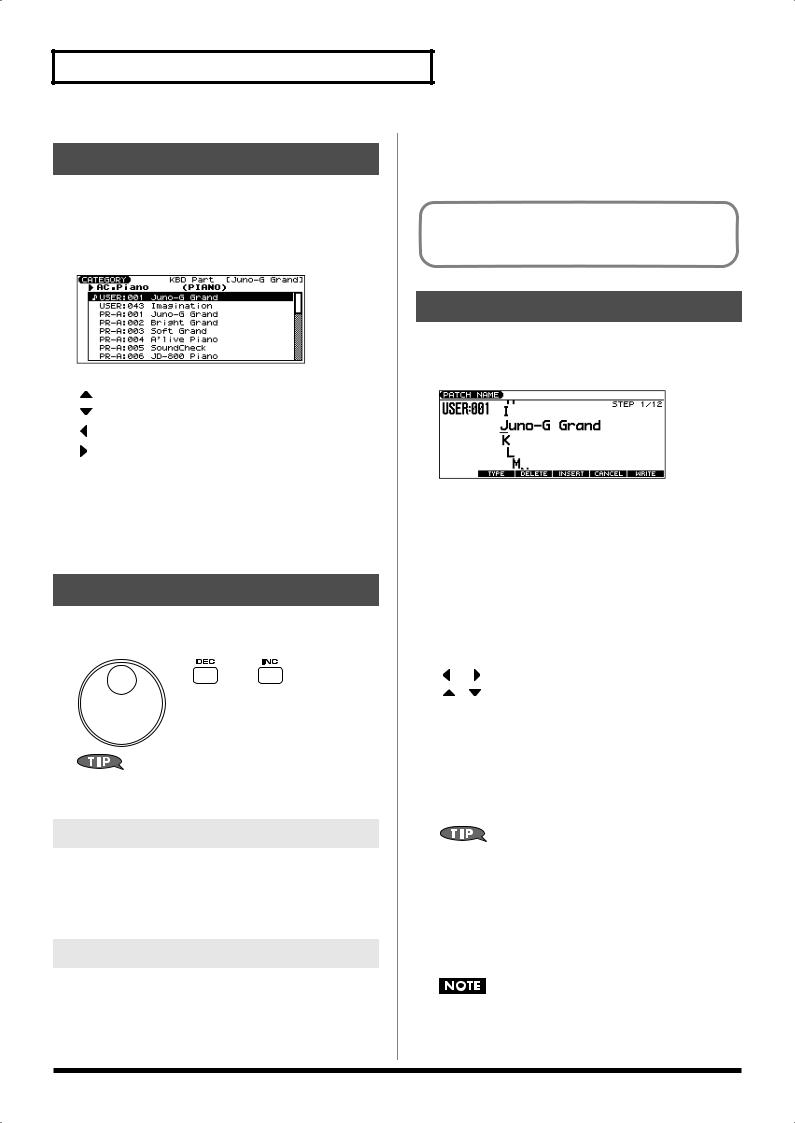
Basic Operation of the JUNO-G
Moving the Cursor
A single screen or window displays multiple parameters or items for selection. To edit the setting of a parameter, move the cursor to the value of that parameter. To select an item, move the cursor to that item. When selected with the cursor, a parameter value or other selection is highlighted.
fig.CursorScreen
 Cursor
Cursor
Move the cursor with the [ ], [
], [ ], [
], [ ] and [
] and [ ] (cursor buttons).
] (cursor buttons).
[ |
]: |
moves the cursor up. |
[ |
]: |
moves the cursor down. |
[ |
]: |
moves the cursor to the left. |
[ |
]: |
moves the cursor to the right. |
•If you hold down one cursor button while you also press the cursor button for the opposite direction, the cursor will move more rapidly in the direction of the first-pressed cursor button.
•When you press [ENTER], the value of the parameter selected by the cursor may appear in a list. This is convenient when you want to see what your choices are.
Changing a Value
To change the value, use the VALUE dial or the [INC] [DEC] buttons.
fig.VALUE
In each screen of the JUNO-G, you can use the cursor buttons to move the area displayed as highlighted, and modify its value.
VALUE Dial
Turning the VALUE dial clockwise increases the value, counterclockwise decreases the value.
•Holding down [SHIFT] as you move the VALUE dial increases value increments so you can make large value changes faster.
[INC] and [DEC]
Pressing [INC] increases the value, and [DEC] decreases it.
•Keep the button pressed for continuous adjustment.
•For faster value increases, keep [INC] pressed down and press [DEC]. For decreasing value faster, keep [DEC] pressed down
and press [INC].
•If you press [INC] or [DEC] while holding down [SHIFT], the value increments will get bigger.
When the cursor is located at a parameter value, press [ENTER] to display a window where you can set the value. Use [ ] [
] [ ] to select a value, and then press [ENTER] to finalize the setting.
] to select a value, and then press [ENTER] to finalize the setting.
Assigning a Name
On the JUNO-G, you can assign names to each patch, rhythm set, performance, Song and Sample. The procedure is the same for any type of data.
fig.PatchName
1.Press [ ] [
] [ ] to move the cursor to the location where you wish to input a character.
] to move the cursor to the location where you wish to input a character.
2.Turn the VALUE dial, or press [INC] [DEC] to specify the character.
• [F2 (TYPE)]: |
Selects the type of character. Each time you |
|
press this, you will alternately select the first |
|
character of a character set: uppercase (A), |
|
lowercase (a), or numerals and symbols (0). |
•[F3 (DELETE)]: Deletes the character at the cursor location.
•[F4 (INSERT)]: Inserts a space at the cursor location.
• |
[ |
] or [ |
]: |
Move the cursor. |
• |
[ |
], [ |
]: |
Switch between uppercase and lowercase |
|
|
|
|
letters. |
*If you decide to discard your input, press [F5 (CANCEL)].
Available Characters/Symbols
space, A–Z, a–z, 0–9, ! “ # $ % & ` ( ) * + , - . / : ; < = > ? @ [ \ ] ^ _ ` { | }
From a naming screen you can press [MENU] and select “1. Undo” to return the name to what it was before you changed it. From [MENU] you can select “2. To Upper” or press [ ] to change the character at the cursor to uppercase. From [MENU] you can select “3. To Lower” or press [
] to change the character at the cursor to uppercase. From [MENU] you can select “3. To Lower” or press [ ] to change the character at the cursor to lowercase. From [MENU] you can select “4. Delete All” to clear all the characters you were inputting.
] to change the character at the cursor to lowercase. From [MENU] you can select “4. Delete All” to clear all the characters you were inputting.
Song file names may not contain lowercase characters or certain symbols (“ * + , . / : ; < = > ? [ \ ] |).
24
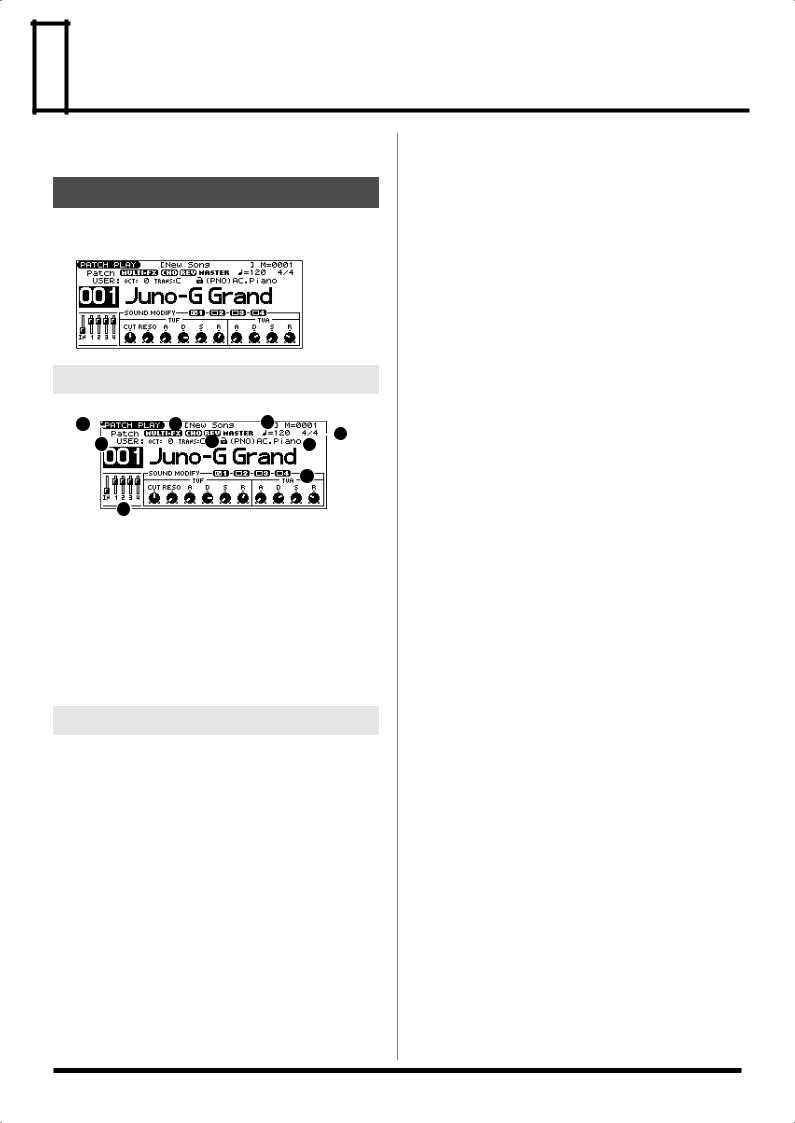
 Playing in Patch Mode
Playing in Patch Mode
Patch mode lets you play a single sound (patch/rhythm set) from
the keyboard.
About the PATCH PLAY Screen
Press MODE [PATCH]. You will enter Patch mode, and the PATCH
PLAY screen appears.
fig.PatchPlay
Functions in the PATCH PLAY Screen
fig.PatchFunc
1 |
|
2 |
6 |
3 |
|
4 |
|
5 |
|||||||
|
|
7 |
|
||||
|
|
|
|||||
|
|
|
|
||||
|
|
|
|
|
|||
|
|
|
|
9 |
|
|
8
1.Indicates the current sound generating mode.
2.Indicates multi-effects (MFX), chorus (CHO), reverb (REV), and mastering (MASTER) on and off.
3.Indicates the name of the currently selected song, the measure location.
4.Indicates the time signature, and the tempo.
5.Indicates/selects the group, number, and name of the selected patch.
6.Indicates the octave and transposition values.
7.Indicates the patch category group.
8.Positions of the five SONG RECORDER sliders
9.SOUND MODIFY settings
Patch/Rhythm Set Group
The JUNO-G has several patch groups, including the User group and Preset groups A–F and GM, with each group storing 128 patches (256 in GM, USER). What’s more, you can further expand your options by installing an optional Wave Expansion Board (SRX series; sold separately), enabling you to select from a huge assortment of available patches. There are also sample patches (USAM, CSAM) that can use samples as patches.
USER
This is the group inside the JUNO-G which can be rewritten. Patches you yourself create can be stored in this group. The JUNO-G includes 256 preset patches and 32 rhythm sets.
PR-A–F (Preset A–F), PRST (Preset)
This is the group inside the JUNO-G which cannot be rewritten. However you may modify the settings of the currently selected patch, and then store the modified patch in User memory. Groups A–F already contain 128 prepared patches each, for a total of 768 patches.
GM (General MIDI 2)
This is an internal group of patches compatible with General MIDI 2, a system of MIDI function specifications designed to transcend differences between makers and types of devices; these patches cannot be overwritten. Furthermore, settings of currently selected patches from this group cannot be changed. The JUNO-G includes 256 preset patches.
CARD (Memory Card)
This group lets you use patches stored on a memory card inserted in the rear panel card slot. Since the data in this group can be rewritten, you can use this group to store patches that you create.
USAM (User Sample)
You can use a sample from user memory as a patch (the Sample Patch function), and play the sample in a pitched fashion just as a conventional patch.
*If there are no samples in memory, this will indicate “Empty.”
*Since a stereo sample uses two adjacent sample numbers, you should choose the L-channel sample number (the lower number). It will play as a stereo patch. (If you choose the sample number for the R channel, “---” will be indicated for it, and it will not be playable.
CSAM (Card Sample)
You can use a sample from card memory as a patch (the Sample Patch function), and play the sample in a pitched fashion just as a conventional patch.
*If there are no samples in memory, this will indicate “Empty.”
*Since a stereo sample uses two adjacent sample numbers, you should choose the L-channel sample number (the lower number). It will play as a stereo patch. (If you choose the sample number for the R channel, “---” will be indicated for it, and it will not be playable.
EXP (Wave Expansion Board installed in EXP Slot)
These are groups used when using patches from Wave Expansion Board installed in the EXP slot, and cannot be rewritten. However you may modify the settings of the currently selected patch, and then store the modified patch in User memory and Memory card. The number of onboard patches depends on the specific Wave Expansion Board installed.
*EXP patches can be selected only if a Wave Expansion Board (SRX series; sold separately) is installed in the slot.
25

Playing in Patch Mode
Selecting Patches in the
Main Screen
1.Press MODE [PATCH] to access the PATCH PLAY screen.
2.To switch patches or rhythm sets, move the cursor to the location shown below and use the VALUE dial or [INC]
[DEC] to make your selection.
fig.PatchPlay
3.To select a patch (rhythm set) group, move the cursor to the location shown below and use the VALUE dial or [INC]
[DEC] to make your selection.
fig.PatchPlay
4.Press [ ] [
] [ ] to move the cursor to the patch number.
] to move the cursor to the patch number.
5.Use the VALUE dial or [INC] [DEC] to select a patch (or a rhythm set).
Selecting Patches by Category
The JUNO-G allows you to specify a type (category) of patch so that you can quickly find the desired patch. There are a total of 38 categories.
1.Press MODE [PATCH] to access the PATCH PLAY screen.
2.Move the cursor to the location shown below, and use the
VALUE dial or [INC] [DEC] to select a category.
fig.PatchPlay
3.Press [ ] to move the cursor one space to the left, and use the VALUE dial or [INC] [DEC] to lock the padlock symbol.
] to move the cursor one space to the left, and use the VALUE dial or [INC] [DEC] to lock the padlock symbol.
*If you don’t lock ( ) the category (the padlock symbol
) the category (the padlock symbol  ) here, you won’t be able to select patches by category.
) here, you won’t be able to select patches by category.
4.Use [ ] [
] [ ] [
] [ ] [
] [ ] to move the cursor to the patch group/ number, and use the VALUE dial or [INC] [DEC] to select a
] to move the cursor to the patch group/ number, and use the VALUE dial or [INC] [DEC] to select a
patch.
*If you didn’t lock the category in step 3, you will step through the patch numbers in order.
The following categories can be selected.
Category |
Contents |
|
|
|
|
- - - |
No Assign |
No assign |
PNO |
AC.Piano |
Acoustic Piano |
EP |
EL.Piano |
Electric Piano |
KEY |
Keyboards |
Other Keyboards (Clav, Harpsichord etc.) |
BEL |
Bell |
Bell, Bell Pad |
MLT |
Mallet |
Mallet |
ORG |
Organ |
Electric and Church Organ |
ACD |
Accordion |
Accordion |
HRM |
Harmonica |
Harmonica, Blues Harp |
AGT |
AC.Guitar |
Acoustic Guitar |
EGT |
EL.Guitar |
Electric Guitar |
DGT |
Dist.Guitar |
Distortion Guitar |
BS |
Bass |
Acoustic & Electric Bass |
SBS |
Synth Bass |
Synth Bass |
STR |
Strings |
Strings |
ORC |
Orchestra |
Orchestra Ensemble |
HIT |
Hit&Stab |
Orchestra Hit, Hit |
WND |
Wind |
Winds (Oboe, Clarinet etc.) |
FLT |
Flute |
Flute, Piccolo |
BRS |
AC.Brass |
Acoustic Brass |
SBR |
Synth Brass |
Synth Brass |
SAX |
Sax |
Sax |
PLK |
Plucked |
Plucked (Harp etc.) |
ETH |
Ethnic |
Other Ethnic |
FRT |
Fretted |
Fretted Inst (Mandolin etc.) |
BPD |
Bright Pad |
Bright Pad Synth |
SPD |
Soft Pad |
Soft Pad Synth |
VOX |
Vox |
Vox, Choir |
HLD |
Hard Lead |
Hard Synth Lead |
SLD |
Soft Lead |
Soft Synth Lead |
TEK |
Techno Synth |
Techno Synth |
PLS |
Pulsating |
Pulsating Synth |
FX |
Synth FX |
Synth FX (Noise etc.) |
SYN |
Other Synth |
Poly Synth |
PRC |
Percussion |
Percussion |
SFX |
Sound FX |
Sound FX |
BTS |
Beat&Groove |
Beat and Groove |
DRM |
Drums |
Drum Set |
CMB |
Combination |
Other patches which use Split and Layer |
Using the Category Group Buttons to Select Patches
You can use the category group buttons to quickly find the patch you want. The 38 categories and rhythm sets are organized into ten category groups that are assigned to these buttons.
1.Press MODE [PATCH] to access the PATCH PLAY screen.
2.With [TONE SW/SEL] unlit, press one of the [RHYTHM]– [BASS] (category group buttons) to select the category
group for the desired patch.
fig.PatchPlay
3. Use [ ] [
] [ ] to select the category.
] to select the category.
26
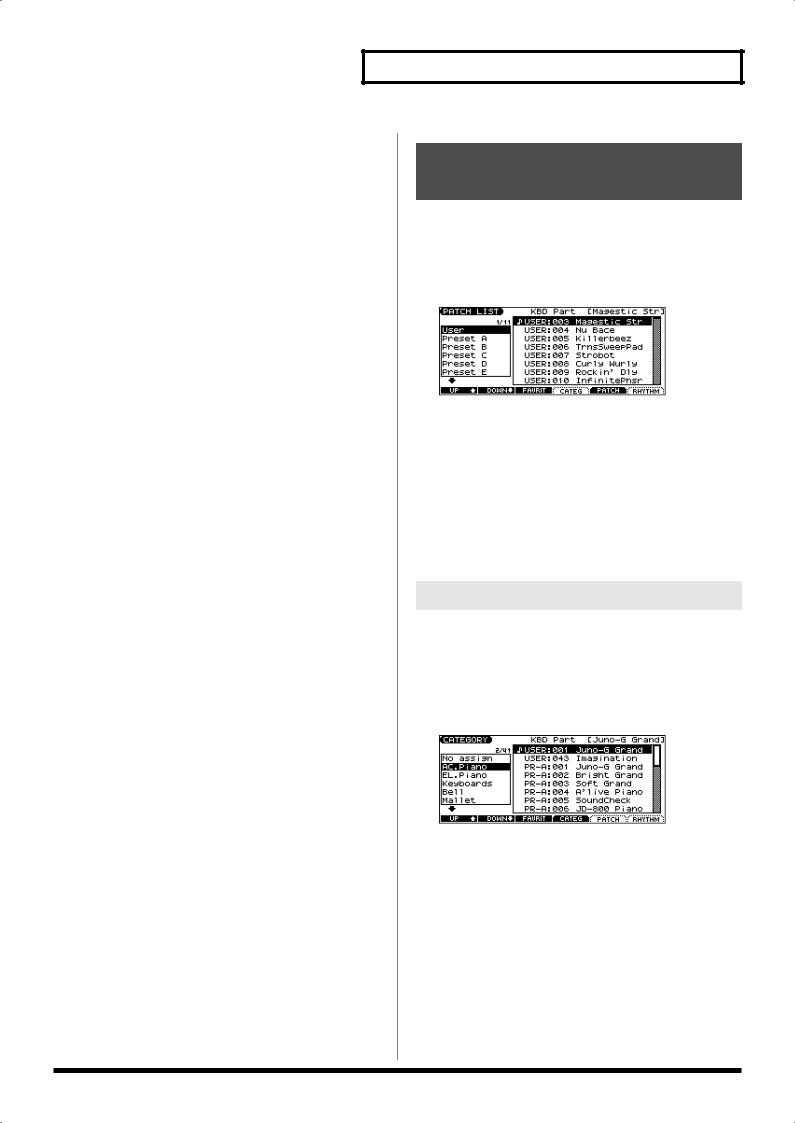
4.Use the VALUE dial, [INC] [DEC], or [ ] [
] [ ] to select a patch/rhythm set.
] to select a patch/rhythm set.
5.Press [ENTER] to confirm your selection.
Category Group |
Category |
|
|
|
|
|
|
PIANO |
PNO |
|
AC.Piano |
|
EP |
|
EL.Piano |
ORG/KBD |
KEY |
|
Keyboards |
|
BEL |
|
Bell |
|
MLT |
|
Mallet |
|
ORG |
|
Organ |
|
ACD |
|
Accordion |
|
HRM |
|
Harmonica |
GUITAR |
AGT |
|
AC.Guitar |
|
EGT |
|
EL.Guitar |
|
DGT |
|
Dist.Guitar |
BASS |
BS |
|
Bass |
|
SBS |
|
Synth Bass |
ORCH |
STR |
|
Strings |
|
ORC |
|
Orchestra |
|
HIT |
|
Hit&Stab |
BRASS |
WND |
|
Wind |
|
FLT |
|
Flute |
|
BRS |
|
AC.Brass |
|
SBR |
|
Synth Brass |
|
SAX |
|
Sax |
SYNTH |
HLD |
|
Hard Lead |
|
SLD |
|
Soft Lead |
|
TEK |
|
Techno Synth |
|
PLS |
|
Pulsating |
|
FX |
|
Synth FX |
|
SYN |
|
Other Synth |
VOCAL/PAD |
BPD |
|
Bright Pad |
|
SPD |
|
Soft Pad |
|
VOX |
|
Vox |
WORLD |
PLK |
|
Plucked |
|
ETH |
|
Ethnic |
|
FRT |
|
Fretted |
|
PRC |
|
Percussion |
|
SFX |
|
Sound FX |
|
BTS |
|
Beat&Groove |
|
DRM |
|
Drums |
|
CMB |
|
Combination |
RHYTHM |
RHYTHM SET |
||
Playing in Patch Mode
Selecting Patches from the List
You can display a list of patches and select a patch from that list.
1.Press MODE [PATCH] to access the PATCH PLAY screen.
2.Press [ENTER].
The PATCH LIST screen appears.
fig.PatchPlay
3.To select a patch, press [F5 (PATCH)].
To select a rhythm set, press [F6 (RHYTHM)].
If you press [F6 (RHYTHM)], the RHYTHM LIST screen appears.
4.Press [F1 (UP)] [F2 (DOWN)] to select a group.
5.Use the VALUE dial, [INC] [DEC], or [ ] [
] [ ] to select a patch/rhythm set.
] to select a patch/rhythm set.
6.Press [ENTER] to confirm your selection.
Selecting Patches by Category
1.Press MODE [PATCH] to access the PATCH PLAY screen.
2.Press [ENTER].
The PATCH LIST screen appears.
3.Press [F4 (CATEG)].
The CATEGORY screen appears.
4.Press [F1 (UP)] [F2 (DOWN)] to select a category.
5.Use the VALUE dial, [INC] [DEC], or [ ] [
] [ ] to select a patch.
] to select a patch.
6.Press [ENTER] to confirm your selection.
27
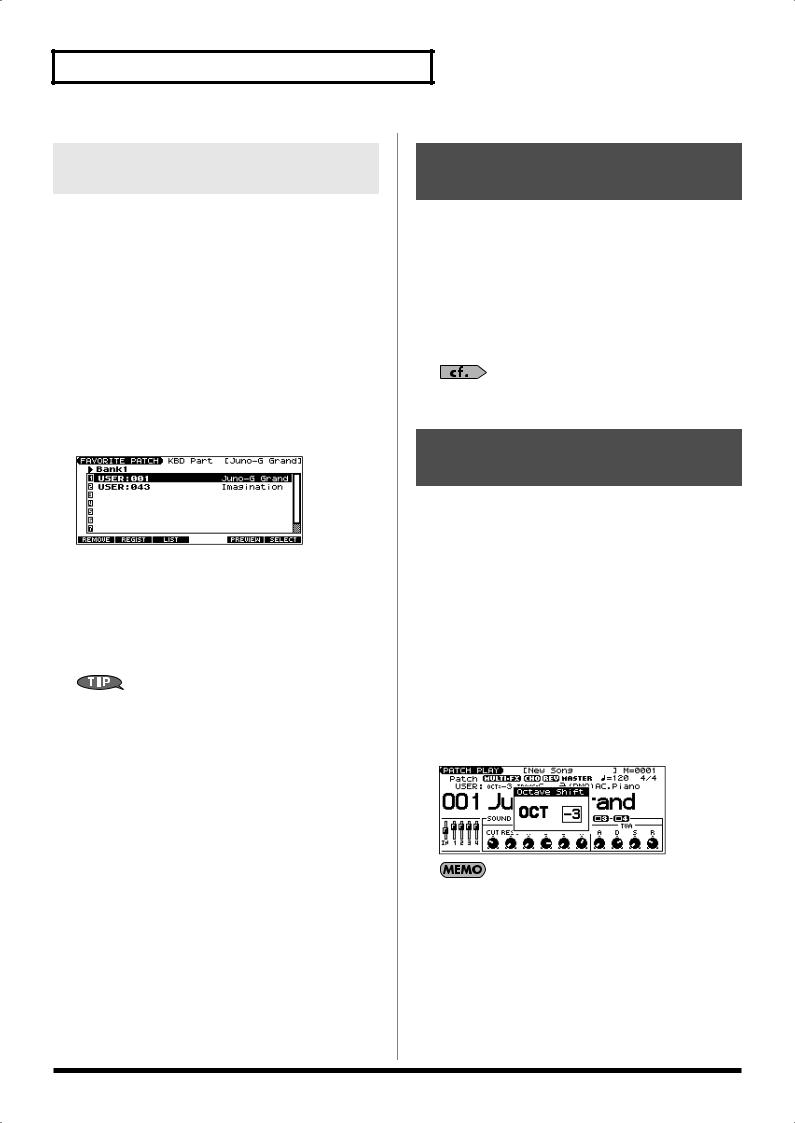
Playing in Patch Mode
Selecting Favorite Patches/Rhythm
Sets (Favorite Patch)
In the patch mode, you can bring together your favorite and most frequently used patches (or rhythm sets) in one place by registering them in the favorite patch. By using this function, you can rapidly select favorite patches from Preset/User/Card area or a Wave Expansion Board. You can register a total of 64 sounds (8 sounds x 8 banks) as favorite patches.
Registering a Favorite Patch/Rhythm Set
1.In the PATCH PLAY screen, select the patch (or rhythm set) that you wish to register.
2.Press [ENTER] to access the PATCH LIST screen.
3.Press [F3 (FAVORIT)].
The FAVORITE PATCH screen appears.
4.Press [ ] [
] [ ] to select the Bank.
] to select the Bank.
5.Use the VALUE dial, [INC] [DEC], or [ ] [
] [ ] to select a favorite number.
] to select a favorite number.
6.Press [F2 (REGIST)] to execute the registration.
7.Press [F3 (LIST)] to return to the PATCH LIST screen.
You can hold down MODE [AUDITION] or [F5 (PREVIEW)] to audition the patch or rhythm set.
Canceling a patch registration
By pressing [F1 (REMOVE)] you can cancel the patch (or rhythm set) registration that is selected in the FAVORITE PATCH screen.
Choosing the Favorite Patch/Rhythm Set
1.Press MODE [PATCH] to access the PATCH PLAY screen.
2.Press [ENTER] to access the PATCH LIST screen.
3.Press [F1 (FAVORIT)].
The FAVORITE PATCH screen appears.
4.To change the Bank, use the VALUE dial or [ ] [
] [ ].
].
5.Press [INC] [DEC] or [ ] [
] [ ] to select the patch.
] to select the patch.
6.Press [F6 (SELECT)] or [ENTER] to confirm your selection.
Auditioning a Patch or Rhythm Set (Phrase Preview)
This function lets you audition a patch using a suitable phrase that’s
provided for each type (category) of patch.
1.In the PATCH PLAY screen, PATCH LIST screen, RHYTHM LIST screen, FAVORITE PATCH screen, or CATEGORY screen, hold down MODE [AUDITION].
The patch (rhythm set) selected in the screen will play.
2.The audition playback will stop when you take your finger off the [AUDITION] button.
You can use the Preview Mode parameter to change the way in which Phrase Preview plays the sound. (p. 158)
Transposing the Keyboard in
Octave Units (Octave Shift)
The Octave Shift function transposes the pitch of the keyboard in 1 octave units (-3– +3 octaves).
For playing a bass part more easily using your right hand, transpose the keyboard down by 1 or 2 octaves.
*Octave Shift applies only to the keyboard part.
1.In the PATCH PLAY screen, press OCTAVE [-] or [+] to set the amount of transposition (-3– +3).
The button will light if this is set.
•Each time you press OCTAVE [+], the amount of transposition will change in the order of +1, +2, and +3. Each time you press OCTAVE [-], the amount of transposition will change in the order of -1, -2, and -3.
•[UP] will light if the setting is +1, +2, or +3; [DOWN] will light if the setting is -1, -2, or -3.
•Press both buttons simultaneously to return the setting to 0.
There is a single Octave Shift setting (Setup parameter) for the entire JUNO-G. The changed setting will be remembered even if you switch patches or performances.
28
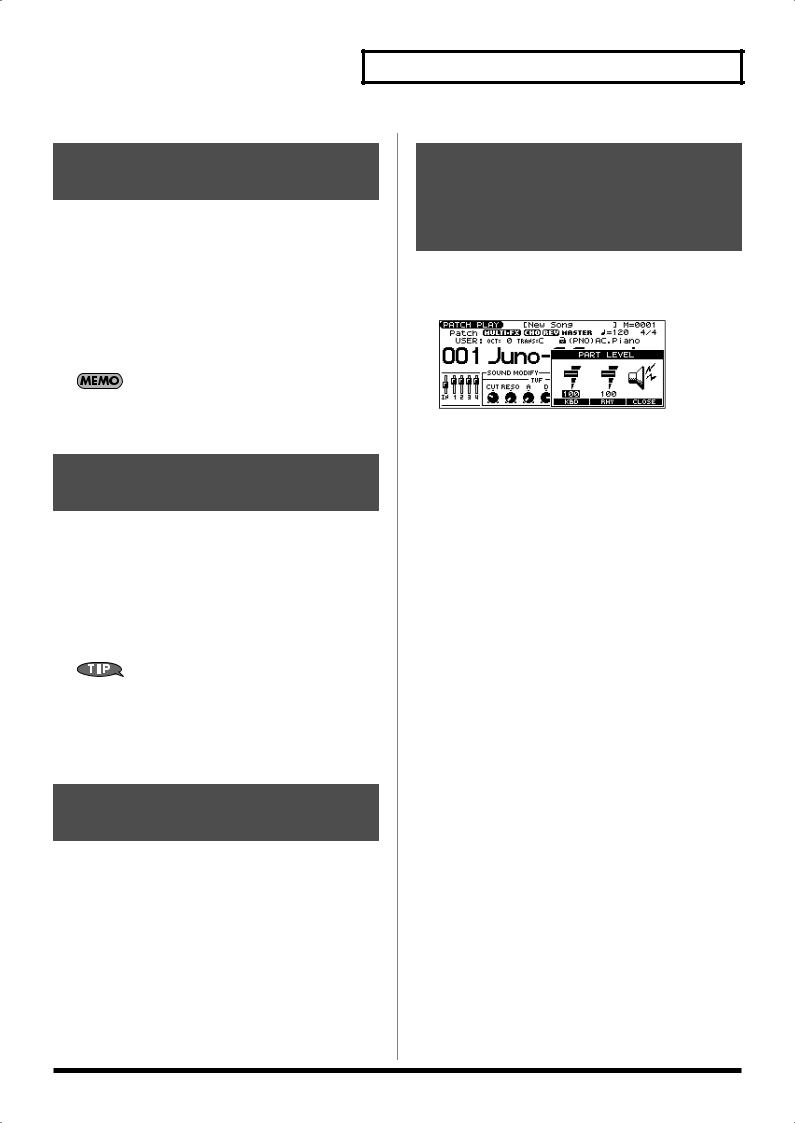
Transposing the Keyboard in
Semitone Steps (Transpose)
Transpose changes keyboard pitch in units of semitones.
This function is useful when you play transposed instruments such as trumpet or clarinet following a printed score.
1.In the PATCH PLAY screen, hold down [TRANSPOSE] and press [-] or [+] to specify the amount of transposition (G– F#: -5–+6 semitones).
•[TRANSPOSE] will light if the setting is anything other than C.
•Hold down [TRANSPOSE] and press both buttons simultaneously to return the setting to C.
There is a single Transpose setting (Setup parameter) for the entire JUNO-G. The changed setting will be remembered even if you switch patches or performances.
Selecting the Tones That Will
Sound (Tone On/Off)
Since a patch is a combination of up to four tones, you can switch unwanted (tones out of the four) off and get just the sound of a specific tone.
1.In the PATCH PLAY screen, press [TONE SW/SEL] so the button is lit.
2.Use SWITCH [1]–[4] to turn each tone on/off.
Making the button light turns the tone on.
If you want just one or two tones to sound in a patch, turn the others off and store that setting on a patch. This cuts nonessential use of the JUNO-G’s simultaneous voices.
3.Press [TONE SW/SEL] once again so its illumination is turned off.
Playing Percussion
Instruments
In Patch mode, you can play percussion instruments from the keyboard by selecting a rhythm set. As the rhythm tone assigned to each key varies by the rhythm set selected, you can play a wide range of percussion instruments.
Playing in Patch Mode
Adjusting the Volume Balance between the Keyboard Performance and the Rhythm Pattern
1.In the PATCH PLAY screen, hold down [SHIFT] and press [F4 (LEVEL)].
The PART LEVEL window appears.
2.Press [F4 (KBD)] (keyboard) or [F5 (PTN)] (rhythm pattern) to select a part.
3.Use the VALUE dial or [INC] [DEC] to adjust the volume.
4.Press [F6 (CLOSE)] to close the window.
29
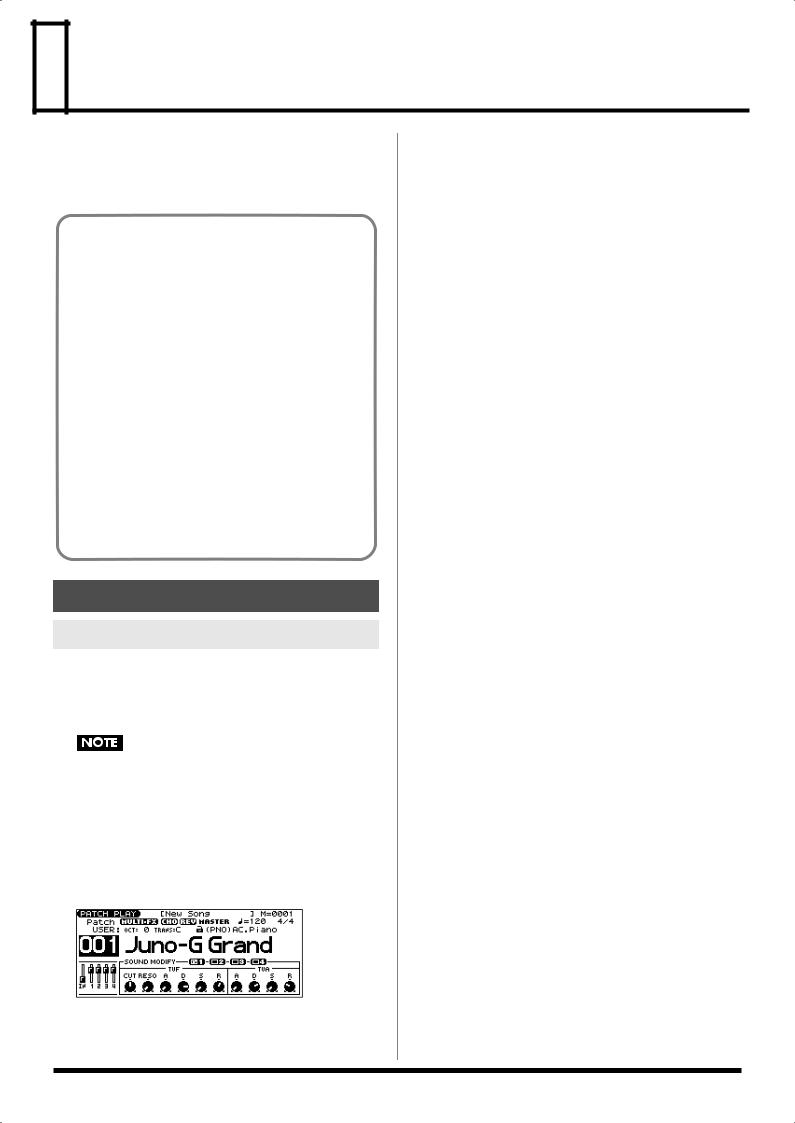
 Creating a Patch
Creating a Patch
With the JUNO-G, you have total control over a wide variety of settings. Each item that can be set is known as a parameter. When you change the values of parameters, you are doing what is referred to as Editing. This chapter explains the procedures used in creating patches, and the functions of the patch parameters.
Four Tips for Editing Patches
Select a patch that is similar to the sound you wish to create (p. 26)
It’s hard to create a new sound that’s exactly what you want if you just select a patch and modify its parameters at random. It makes sense to start with a patch whose sound is related to what you have in mind.
Decide which tones will sound (p. 29)
Since a patch is a combination of up to any four tones, you should listen to how the individual tones sound before you edit. Then decide which tones you are going to use. It is important to turn off unused tones to avoid wasting voices, unnecessarily reducing the number of simultaneous notes you can play.
Check the Structure setting (p. 35)
The important Structure parameter determines how the four tones combine. Before you select new tones, make sure you understand how the currently selected tones are affecting each other.
Turn Effects off (p. 125)
Since you will hear the original sound of the patch itself when the effects are turned off, the results of your modifications will be easier to hear. Actually, sometimes just changing effects settings can give you the sound you want.
How to Make Patch Settings
Using the Knobs to Edit the Sound
You can use the six SOUND MODIFY knobs to edit the sound in real time.
1.Press MODE [PATCH] to access the PATCH PLAY screen.
2.Select the patch whose settings you want to edit (p. 26).
You cannot edit the patches in the GM2 group.
Selecting the tone to edit
3.In the PATCH PLAY screen, press [TONE SW/SEL] so the button is lit.
4.Press SELECT[1]–[4] to select the tone(s) you want to edit.
In the SOUND MODIFY 1–4 area at the bottom of the screen, a
check mark ( ) will be added to the tone number(s) you select.
fig.PatchPlay
*You can press multiple buttons simultaneously to select multiple tones.
*By turning TONE SWITCH on/off you can edit the sound while hearing only the desired tone.
Changing the brightness of the sound and adding special qualities (CUTOFF/RESONANCE)
The sound generator section of the JUNO-G contains a filter that can cut or boost specific frequency regions of the sound. The CUTOFF knob specifies the frequency (cutoff frequency) at which the filter will begin to modify the sound, and the RESONANCE knob boosts the region near the cutoff frequency to add a distinctive character to the sound.
5.Turn the CUTOFF or RESONANCE knobs.
Turning a knob toward the right increases the value.
FREQ: Frequency at which the filter begins to have an effect on the waveform’s frequency components
RESO: Emphasizes the portion of the sound in the region of the cutoff frequency, adding character to the sound
*Excessively high settings can produce oscillation, causing the sound to distort.
Editing the way that the volume will change
The volume continues to change from the time a key is pressed to
when it is released.
6.Press the SOUND MODIFY select button to make AMP ENV light.
7.Turn the ATTACK, DECAY, SUSTAIN, and RELEASE knobs.
Turning a knob toward the right increases the value.
A: Attack Time: The time from when the keyboard is pressed until the maximum tonal change is reached.
D: Delay Time: The time from when the maximum tonal change is reached until the Sustain Level is reached.
S: Sustain level: Volume that is sustained while you hold down the key
R: Release Time: The time from when the keyboard is released until the sound disappears.
*If you press the SOUND MODIFY select button so all of the indicators are off, turning these knobs will not produce any change.
Editing the way that tone (brightness) will change
The tone undergoes changes between the moment you press a key
until you release it.
8.Press the SOUND MODIFY select button to make FILTER ENV light.
9.Turn the ATTACK, DECAY, SUSTAIN, and RELEASE knobs.
Turning a knob toward the right increases the value.
*If you press the SOUND MODIFY select button so all of the indicators are off, turning these knobs will not produce any change.
Applying vibrato, wah, or tremolo (LFO)
The LFO, short for “low frequency oscillator,” makes changes to the sound in periodic fashion. Vibrato is the effect produced by using the LFO to vary the pitch. Wah is the effect produced by using the LFO to vary the cutoff frequency. Tremolo is the effect produced by using the LFO to vary the volume.
30
