ROLAND KR111-PE User Manual
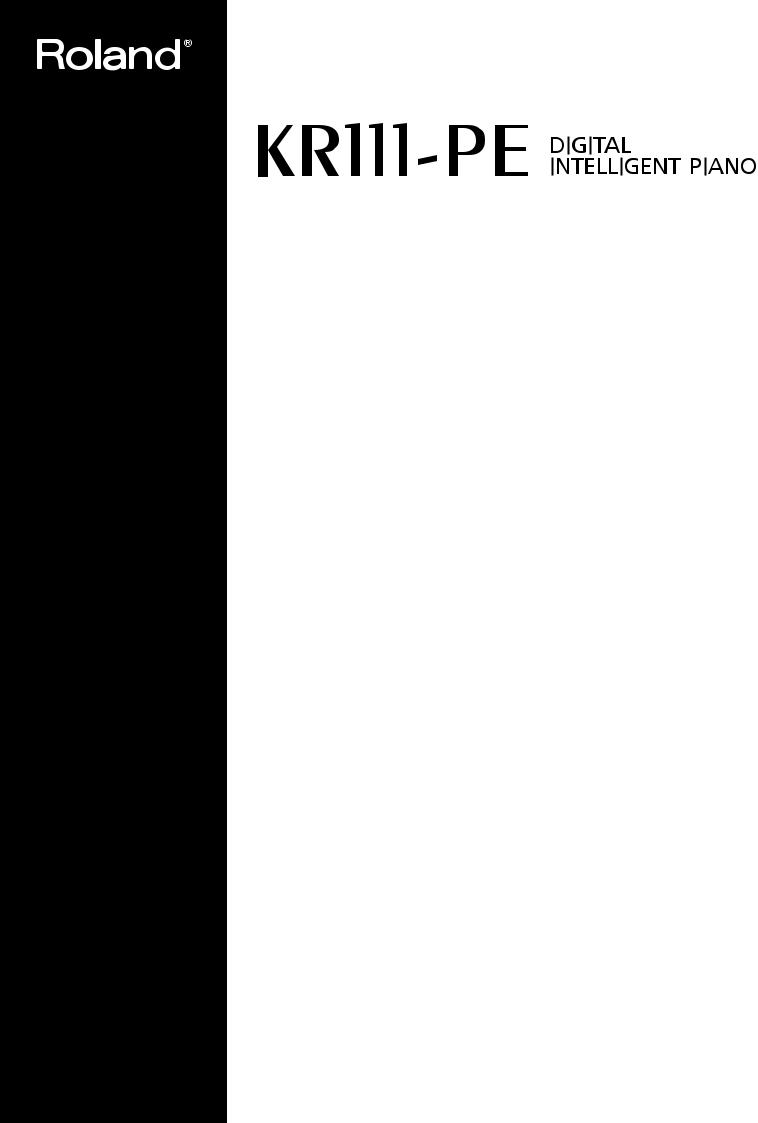
|
|
|
|
|
Owner’s Manual |
(p. 1) |
|
|
|
|
|
|
Manual del Usuario |
(p. 59) |
|
|
|
|
|
|
Mode d’emploi |
(p. 117) |
|
|
|
|
|
Copyright © 2005 ROLAND CORPORATION
All rights reserved. No part of this publication may be reproduced in any form without the written permission of ROLAND CORPORATION.

WARNING: To reduce the risk of fire or electric shock, do not expose this apparatus to rain or moisture.
CAUTION
RISK OF ELECTRIC SHOCK
DO NOT OPEN
ATTENTION: RISQUE DE CHOC ELECTRIQUE NE PAS OUVRIR
CAUTION: TO REDUCE THE RISK OF ELECTRIC SHOCK,
DO NOT REMOVE COVER (OR BACK).
NO USER-SERVICEABLE PARTS INSIDE.
REFER SERVICING TO QUALIFIED SERVICE PERSONNEL.
The lightning flash with arrowhead symbol, within an equilaterThe lightning flash with arrowhead symbol, within an al triangle, is intended to alert the user to the presence of unequilateral triangle, is intended to alert the user to the insulated “dangerous voltage” within the product’s enclosure presence of uninsulated “dangerous voltage” within the that may be of sufficient magnitude to constitute a risk of elecproduct’s enclosure that may be of sufficient magnitude to tric shock to persons.
constitute a risk of electric shock to persons.
The exclamation point within an equilateral triangle is intended The exclamation point within an equilateral triangle is to alert the user to the presence of important operating and intended to alert the user to the presence of important maintenance (servicing) instructions in the literature accompaoperating and maintenance (servicing) instructions in the nying the product.
literature accompanying the product.
INSTRUCTIONS PERTAINING TO A RISK OF FIRE, ELECTRIC SHOCK, OR INJURY TO PERSONS.
IMPORTANT SAFETY INSTRUCTIONS SAVE THESE INSTRUCTIONS
WARNING - When using electric products, basic precautions should always be followed, including the following:
1.Read these instructions.
1.Read these instructions.
2.Keep these instructions.
2.Keep these instructions.
3.Heed all warnings.
3.Heed all warnings.
4.Follow all instructions.
4.Follow all instructions.
5.Do not use this apparatus near water.
5.Do not use this apparatus near water.
6.Clean only with a dry cloth.
6.Clean only with a dry cloth.
7.Do not block any of the ventilation openings. Install in accor-
7.Do not block any of the ventilation openings. Install in danceaccordancewith thewithmanufacturersthe manufacturersinstructionsinstructions. .
88.. DoDonotnotinstallnearanyanyheatsourcessuchasasradiators,heat registers,heatsters,toves,stoves,r otheror apparother apparatus(includincludingamplifiers) thatamproducelifiers) thatheatproduce. heat.
99.. DoDonotnotdefeatsafthesafetypurposepurposeof theofpolarizedthe polarizedor groundingr - typegroundingplug. A-typepolarizedplug. Aplugpolarizedhas twoplugbladeshas withtwo bladesone widerwith
one wider than the other. A grounding type plug has two than the other.
blades and a third grounding prong. The wide blade or the
A grounding type plug has two blades and third grounding
third prong are provided for your safety. If the provided plug prong. The wide blade or the third prong are provided for your
does not fit into your outlet, consult an electrician for safety. If the provided plug does not fit into your outlet, consult
replacement of the obsolete outlet.
an electrician for replacement of the obsolete outlet.
10. Protect the power cord from being walked on or pinched par10. Protect the power cord from being walked on or pinched
ticularly at plugs, convenience receptacles, and the point particularly at plugs, convenience receptacles, and the where they exit from the apparatus.
point where they exit from the apparatus.
11.Only use attachments/accessories specified by the manufac-
11.Only use attachments/accessories specified by the
turer.
manufacturer.
12.Unplug this apparatus during lightning storms or when un-
12.Use only with the cart, stand, tripod, bracket,
used for long periods of time.
or table specified by the manufacturer, or
13.Refersold withall servicingthe apparatusto qualified. Whenservicea cart personnelis used, . Servicing is requireduse cautionwhenwhenthe apparatusmoving thehascart/apparatusbeen damaged in any way, suchcombinationas powerto-supplyavoid injurycord orfromplugtipis-overdamaged,. liquid has
13.beenUnplugspilledthis apparatusor object haveduringfallenlightninginto thestormsapparatus,or whenthe apparatusunusedhasfor longbeenpexporiodsedof totimerain. or moisture, does not oper-
14.ateR fernormally,servicingor hastobeenqualifieddroppeds rvice. personnel. Servicing is required when the apparatus has been damaged in any
way, such as power-supply cord or plug is damaged, liquid has been spilled or objects have fallen into the apparatus, the apparatus has been exposed to rain or moisture, does not operate normally, or has been dropped.
For the U.K.
IMPORTANT: THE WIRES IN THIS MAINS LEAD ARE COLOURED IN ACCORDANCE WITH THE FOLLOWING CODE.
BLUE: NEUTRAL
BROWN: LIVE
As the colours of the wires in the mains lead of this apparatus may not correspond with the coloured markings identifying the terminals in your plug, proceed as follows:
The wire which is coloured BLUE must be connected to the terminal which is marked with the letter N or coloured BLACK.
The wire which is coloured BROWN must be connected to the terminal which is marked with the letter L or coloured RED.
Under no circumstances must either of the above wires be connected to the earth terminal of a three pin plug.
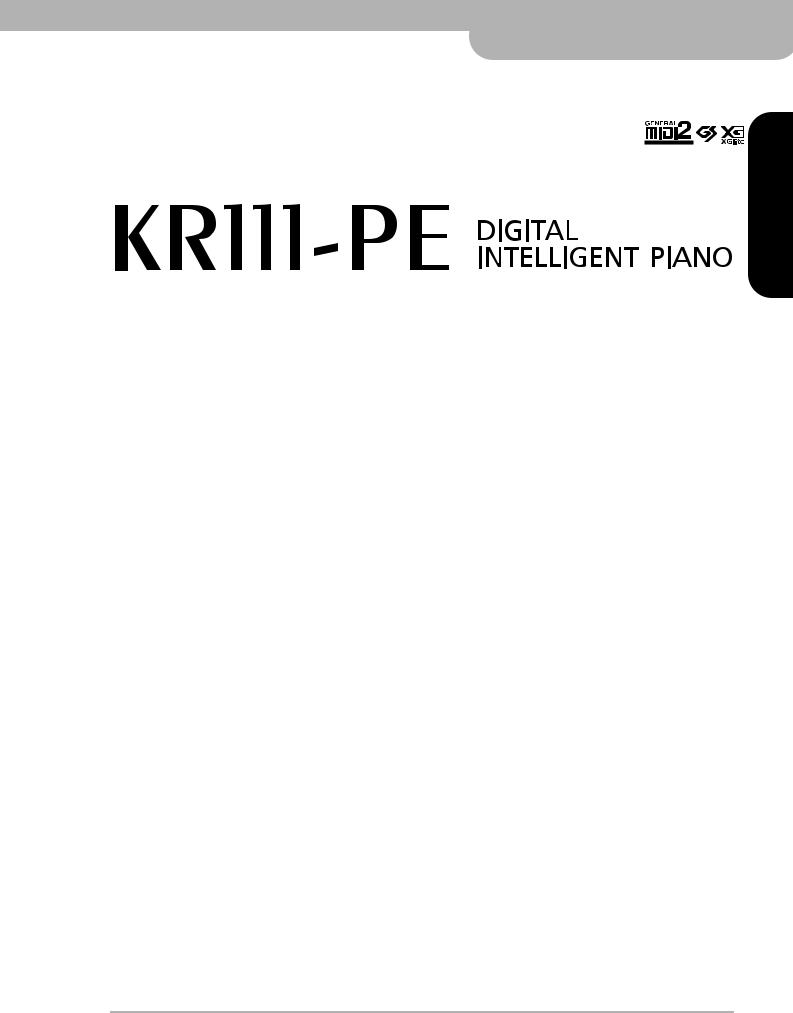
r
Owner’s Manual
ENGLISH
ENGLISH
ENGLISH
Thank you for purchasing the Roland KR111-PE Digital Intelligent Piano. As its name suggests, the KR111-PE is both a digital piano and what we have come to call an “intelligent arranger” instrument with over 160 accompaniments called “Styles” that provide several variations for different song parts. The “Style Orchestrator” allows you to quickly change the arrangement of the selected Music Style, while you can also load new Styles from disk.
Apart from that, the KR111-PE features 400 different sounds (including Drum Sets), a Music Assistant that helps you prepare the instrument for the songs you want to play, User Programs where you can save your own registrations, a USB port for MIDI communication with your computer, and a host of other great functions.
To get the most out of the KR111-PE and to ensure many years of trouble-free service, we urge you to read through this Owner’s Manual thoroughly. To avoid confusion, let’s agree to use the word “button” for all keys on the front panel, and use “key” only when referring to the KR111-PE’s keyboard.
To save space (and time), let us agree to use the word “song” when referring to Standard MIDI Files.
Before using this instrument, carefully read the “Important notes” on p. 6. They provide information concerning the proper operation of the KR111-PE. Be sure to keep this manual in a safe place for future reference.
ENGLISH
Copyright © 2005 ROLAND EUROPE. All rights reserved. No part of this publication may be reproduced in any form without the written permission of Roland Europe S.p.a.
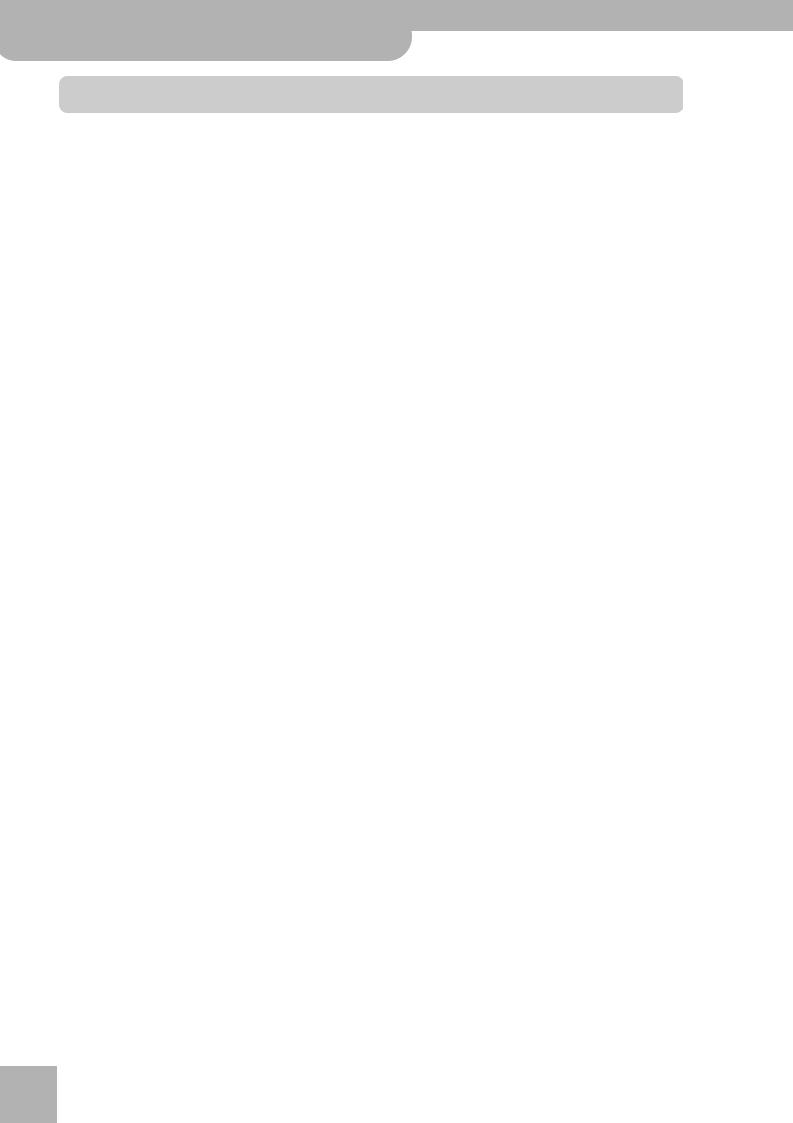
KR111-PE Digital Intelligent Piano
Main features
Main features
Superior sound source
The KR111-PE’s sounds are based on full-length (uncompressed) waveforms. This produces vibrant, realistic sounds. The KR111-PE’s tone generator is 64-voice polyphonic. Many sounds have been processed and edited to provide an even more authentic response.
Combined with the new amplification system, the KR111-PE sounds truly amazing, with a clear high end and a powerful low range.
Two instruments in one
The KR111-PE can be used as piano, arranger keyboard (i.e. a synthesizer with automatic accompaniment) or a combination of both – all at the touch of a button.
Piano Tones that rely on stereo sampling
The Roland technology used ensures that your KR111-PE offers some of the finest concert grand piano sounds ever created.
New concept
The KR111-PE is 19-part multitimbral, with 3 parts that can be played via the keyboard (Upper, Layer and Lower). The Upper part can be used to play piano parts, melodies, or for drumming, while the Lower and Layer parts allow you to quickly add a second sound to your solo playing.
Furthermore, the KR111-PE provides a new selection routine for Music Styles, Tones, songs, and User Programs.
The KR111-PE also sports a Piano Arranger function that allows you to play chords anywhere on the keyboard.
Excellent Arranger
The KR111-PE comes loaded with more than 160 Music Styles prepared by Roland’s legendary Style foundry. Several patterns are available (INTRO, ORIGINAL, VARIATION, FILL-IN and ENDING), with additional options via the STYLE ORCHESTRATOR buttons.
r
And much, much more…
A metronome and several educational functions are provided, while three digital effects processors (Reverb, Chorus and MFX) can be used to further enhance the already amazing sound quality.
The KR111-PE can play back GM, GM2, GS and XG song data, so that you can virtually use any Standard MIDI File available at your Roland dealer or on the Internet.
The KR111-PE is also equipped with a floppy disk drive (2DD/2HD) for data management and importing Music Styles prepared for older Roland arranger instruments.
Note: The KR111-PE supports XG Light and therefore only provides the basic set of compatible functions.
Have fun!
Microsoft and Windows are registered trademarks of Microsoft Corporation USA in the United States and other countries.
Apple and Macintosh are registered trademarks of Apple Computer Corporation USA in the United States and other countries.
Mac OS is a registered trademark of Apple Computer Corporation.
Other names of companies, products, or standards are the trademarks or registered trademarks of their respective owners.
2
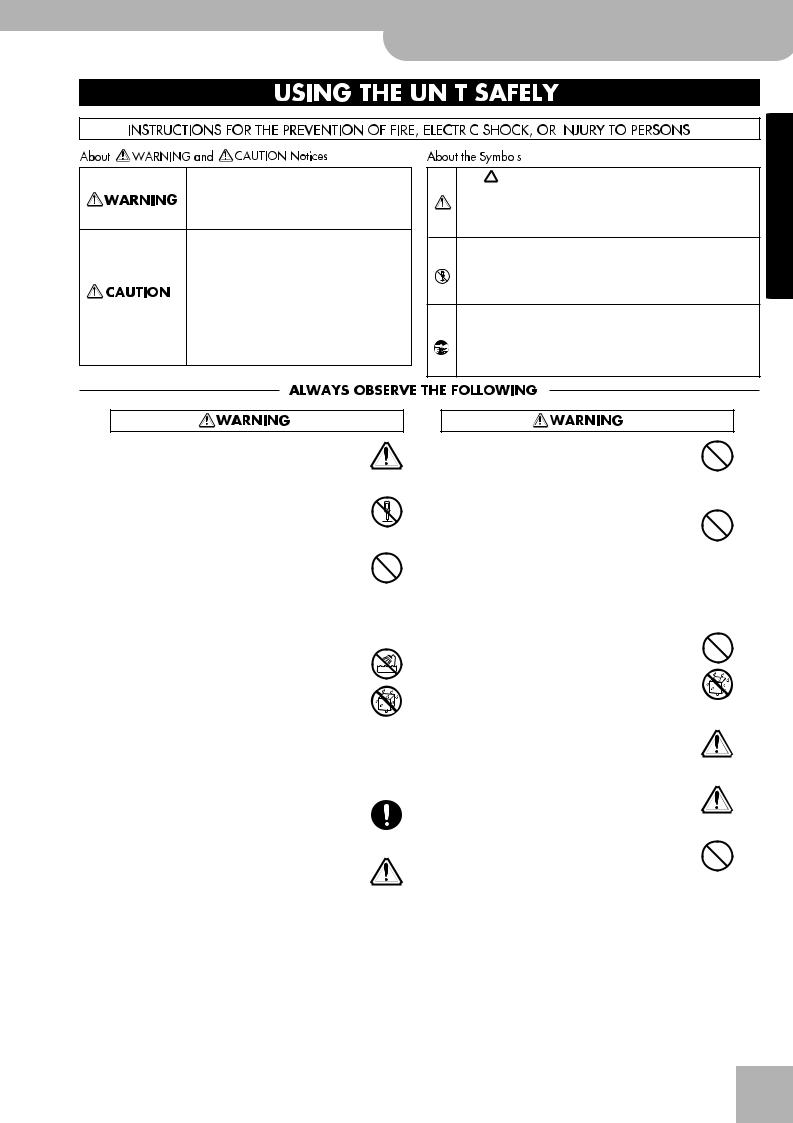
KR111-PE Digital Intelligent Piano r
Using the unit safely
Using the unit safely
Used for instructions intended to alert the user to the risk of death or severe injury should the unit be used improperly.
Used for instructions intended to alert the user to the risk of injury or material damage should the unit be used improperly.
* Material damage refers to damage or other adverse effects caused with respect to the home and all its furnishings, as well to domestic animals or pets.
•Before using this instrument, be sure to read the instructions below, and the Owner’s Manual.
.................................................................................................
• Do not open or perform any internal modifications on the unit.
.................................................................................................
•Do not attempt to repair the KR111-PE, or replace parts within it (except when this manual provides specific instructions directing you to do so). Refer all servicing to your retailer, the nearest Roland Service Center, or an authorized Roland distributor, as listed on the “Information” page.
.................................................................................................
• Never use or store the KR111-PE in places that are:
• Subject to temperature extremes (e.g., direct sunlight in an enclosed vehicle, near a heating duct, on top of heat-generating equipment); or are
• Damp (e.g., baths, washrooms, on wet floors); or are
•Humid; or are
•Exposed to rain; or are
•Dusty; or are
•Subject to high levels of vibration.
.................................................................................................
•Make sure you always have the unit placed in such a way that it is level and sure to remain stable. Never place it on stands that could wobble, or on inclined surfaces.
.................................................................................................
•The instrument should only be connected to a power supply of the type described in the operating instructions, or as marked on the KR111-PE.
.................................................................................................
|
|
|
|
|
|
|
|
|
|
|
|
|
|
|
|
|
|
|
|
|
|
|
|
|
|
|
|
|
|
|
|
|
|
|
|
The |
symbol alerts the user to important instructions |
ENGLISH |
|||
|
or warnings.The specific meaning of the symbol is |
|||||
|
|
|||||
|
determined by the design contained within the |
|
||||
|
triangle. In the case of the symbol at left, it is used for |
|
||||
|
general cautions, warnings, or alerts to danger. |
|
||||
The  symbol alerts the user to items that must never be carried out (are forbidden). The specific thing that must not be done is indicated by the design contained within the circle. In the case of the symbol at left, it means that the unit must never be disassembled.
symbol alerts the user to items that must never be carried out (are forbidden). The specific thing that must not be done is indicated by the design contained within the circle. In the case of the symbol at left, it means that the unit must never be disassembled.
The ● symbol alerts the user to things that must be |
|
carried out. The specific thing that must be done is |
|
indicated by the design contained within the circle. In |
|
the case of the symbol at left, it means that the power- |
|
cord plug must be unplugged from the outlet. |
ENGLISH |
|
•Do not excessively twist or bend the power cord, nor place heavy objects on it. Doing so can damage the cord, producing severed elements and short circuits. Damaged cords are fire and shock hazards!
................................................................................................
• This instrument, either alone or in combination with an |
|
amplifier and headphones or speakers, may be capable of |
|
producing sound levels that could cause permanent |
|
hearing loss. Do not operate for a long period of time at a |
ENGLISH |
you should immediately stop using the unit, and consult |
|
high volume level, or at a level that is uncomfortable. If |
|
you experience any hearing loss or ringing in the ears, |
|
an audiologist. |
|
................................................................................................ |
|
• Do not allow any objects (e.g., flammable material, coins, |
|
pins); or liquids of any kind (water, soft drinks, etc.) to |
|
penetrate the unit. |
|
................................................................................................
• In households with small children, an adult should pro- |
ENGLISH |
|
vide supervision until the child is capable of following all |
||
|
||
rules essential for the safe operation of the KR111-PE. |
|
|
................................................................................................ |
|
|
• Protect the unit from strong impact. |
|
|
(Do not drop it!) |
|
|
................................................................................................ |
|
•Do not force the KR111-PE’s power cord to share an outlet with an unreasonable number of other devices. Be especially careful when using extension cords—the total power used by all devices you have connected to the extension cord’s outlet must never exceed the power rating (watts/amperes) for the extension cord. Excessive loads can cause the insulation on the cord to heat up and eventually melt through.
................................................................................................
3
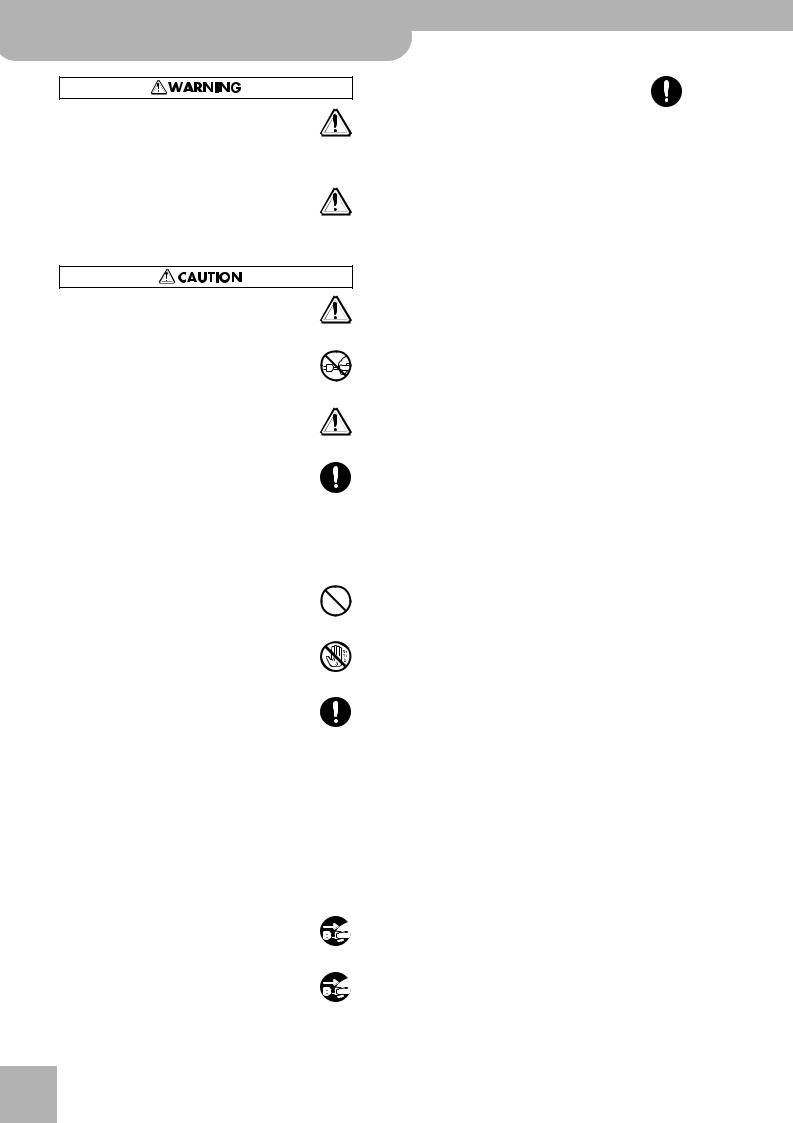
KR111-PE Digital Intelligent Piano
Using the unit safely
•Before using the KR111-PE in a foreign country, consult with your retailer, the nearest Roland Service Center, or an authorized Roland distributor, as listed on the “Information” page.
.................................................................................................
•Do not put anything that contains water (e.g., flower vases) on this unit. Also, avoid the use of insecticides, perfumes, alcohol, nail polish, spray cans, etc., near the unit. Swiftly wipe away any liquid that spills on the unit using a dry, soft cloth.
•The KR111-PE should be located so that its location or position does not interfere with its proper ventilation.
.................................................................................................
• Always grasp only the plug on the power-supply cord
when plugging into, or unplugging from, an outlet or this unit.
.................................................................................................
•Try to prevent cords and cables from becoming entangled. Also, all cords and cables should be placed out of the reach of children.
.................................................................................................
•At regular intervals, you should unplug the power plug and clean it by using a dry cloth to wipe all dust and other accumulations away from its prongs. Also, disconnect the power plug from the power outlet whenever the unit is to remain unused for an extended period of time. Any accumulation of dust between the power plug and the power outlet can result in poor insulation and lead to fire.
.................................................................................................
•Never climb on top of, nor place heavy objects on the unit.
.................................................................................................
• Never handle the power cord or its plugs with wet hands
when plugging into, or unplugging from, an outlet or this unit.
.................................................................................................
|
• If you need to move the instrument, take note of the pre- |
|
|
cautions listed below. At least two persons are required |
|
|
to safely lift and move the unit. It should be handled |
|
|
carefully, all the while keeping it level. Make sure to have |
|
|
a firm grip, to protect yourself from injury and the |
|
|
instrument from damage. |
|
|
• Check to make sure the screws securing the unit to |
|
|
the stand have not become loose. Fasten them again |
|
|
securely whenever you notice any loosening. |
|
|
• Disconnect the power cord. |
|
|
• Disconnect all cords coming from external devices. |
|
|
• Raise the adjuster (p. 14). |
|
|
• Close the lid. |
|
r |
• Fold down the music rest. |
|
................................................................................................. |
||
|
||
|
• Before cleaning the unit, turn off the power and unplug |
|
|
the power cord from the outlet. |
|
|
................................................................................................. |
|
|
• Whenever you suspect the possibility of lightning in your |
|
|
area, disconnect the power cord from the outlet. |
|
|
................................................................................................. |
•Should you remove screws, make sure to put them in a safe place out of children’s reach, so there is no chance of them being swallowed accidentally.
................................................................................................
4
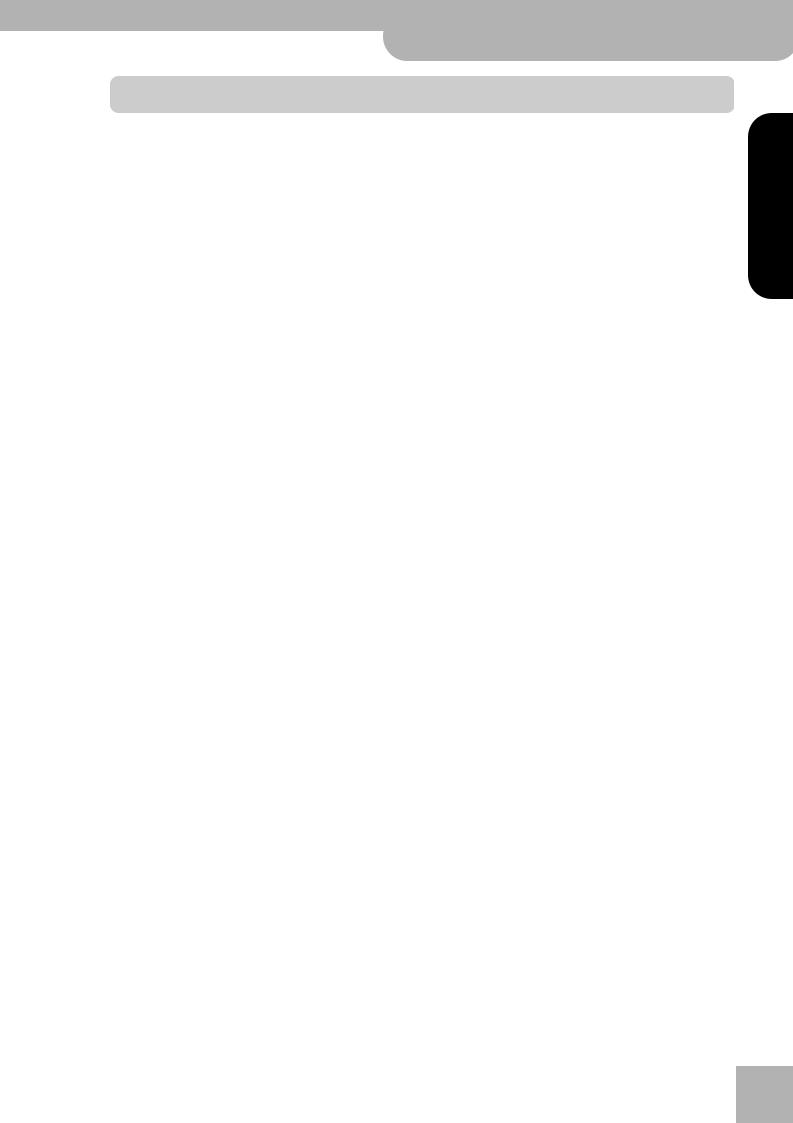
KR111-PE Digital Intelligent Piano r
Contents
Contents
Main features. . . . . . . . . . . . . . . . . . . . . . . . . . . . . . . . . . . . . . . 2
1. Important notes. . . . . . . . . . . . . . . . . . . . . . . . . . . . . . . . . . . 6 Before using floppy disks . . . . . . . . . . . . . . . . . . . . . . . . . . 6
2. Panel descriptions . . . . . . . . . . . . . . . . . . . . . . . . . . . . . . . . . 8 Front panel . . . . . . . . . . . . . . . . . . . . . . . . . . . . . . . . . . . . . . 8 Bottom panels . . . . . . . . . . . . . . . . . . . . . . . . . . . . . . . . . . 10
3. Before using the KR111 . . . . . . . . . . . . . . . . . . . . . . . . . . . 12 Connections . . . . . . . . . . . . . . . . . . . . . . . . . . . . . . . . . . . . 12
Connecting the pedal cable . . . . . . . . . . . . . . . . . . . . . . . . . . . 12 Connecting the power cord . . . . . . . . . . . . . . . . . . . . . . . . . . . 12
Setting up the music stand . . . . . . . . . . . . . . . . . . . . . . . . 12 Opening/closing the keyboard lid. . . . . . . . . . . . . . . . . . . 12 Opening and closing the top lid . . . . . . . . . . . . . . . . . . . . 13 Connecting headphones . . . . . . . . . . . . . . . . . . . . . . . . . . 13 Turning the power on/off . . . . . . . . . . . . . . . . . . . . . . . . . 13 About the pedals . . . . . . . . . . . . . . . . . . . . . . . . . . . . . . . . 14
4. First steps . . . . . . . . . . . . . . . . . . . . . . . . . . . . . . . . . . . . . . . 15 Adjusting the sound’s volume and brilliance . . . . . . . . . 15 Listening to the demo songs . . . . . . . . . . . . . . . . . . . . . . . 15 Connecting external amplifiers and other devices . . . . . 16 Automatic registration: Music Assistant . . . . . . . . . . . . . 17 Playing piano music . . . . . . . . . . . . . . . . . . . . . . . . . . . . . . 17
5. Playing with accompaniment (Arranger) . . . . . . . . . . . . . 18 Starting/using the Arranger . . . . . . . . . . . . . . . . . . . . . . . 18
Changing the tempo . . . . . . . . . . . . . . . . . . . . . . . . . . . . . . . . . 19 Automatic playback start (Sync Start) . . . . . . . . . . . . . . . . . . . 19 Stopping Arranger playback . . . . . . . . . . . . . . . . . . . . . . . . . . . 19
Using different Music Style patterns . . . . . . . . . . . . . . . . 19 Selecting Music Styles . . . . . . . . . . . . . . . . . . . . . . . . . . . . 20 Using the Style Orchestrator function. . . . . . . . . . . . . . . 21 Balance . . . . . . . . . . . . . . . . . . . . . . . . . . . . . . . . . . . . . . . . 22
6. Playing without accompaniment. . . . . . . . . . . . . . . . . . . . 23 Using the metronome . . . . . . . . . . . . . . . . . . . . . . . . . . . . 24
7. Playing back songs . . . . . . . . . . . . . . . . . . . . . . . . . . . . . . . 25 Basic song playback . . . . . . . . . . . . . . . . . . . . . . . . . . . . . . 25 Additional playback functions . . . . . . . . . . . . . . . . . . . . . 26
Fast Forward, Rewind, and Reset . . . . . . . . . . . . . . . . . . . . . . . 26 Repeat function . . . . . . . . . . . . . . . . . . . . . . . . . . . . . . . . . . . . . 26 Switching off certain song parts (part 1) . . . . . . . . . . . . . . . . 27 Switching off certain song parts (part 2) . . . . . . . . . . . . . . . . 27 Changing the volume of certain tracks . . . . . . . . . . . . . . . . . . 28
8. Recording your music . . . . . . . . . . . . . . . . . . . . . . . . . . . . . 29 Recording with Arranger backing . . . . . . . . . . . . . . . . . . 29 Recording without accompaniment. . . . . . . . . . . . . . . . . 30 Other recording functions. . . . . . . . . . . . . . . . . . . . . . . . . 31
About the recording modes . . . . . . . . . . . . . . . . . . . . . . . . . . . 31 More about ‘New Song’ mode . . . . . . . . . . . . . . . . . . . . . . . . . 31 Solo recording mode . . . . . . . . . . . . . . . . . . . . . . . . . . . . . . . . . 31 Punch I/O . . . . . . . . . . . . . . . . . . . . . . . . . . . . . . . . . . . . . . . . . . 32
9. Additional Music Style functions. . . . . . . . . . . . . . . . . . . . 34 Using the Arranger without a split (Piano Arranger mode) . . . . 34 One Touch . . . . . . . . . . . . . . . . . . . . . . . . . . . . . . . . . . . . . . 34 Melody Intelligence . . . . . . . . . . . . . . . . . . . . . . . . . . . . . . 35 Bass Inversion (BassInv) . . . . . . . . . . . . . . . . . . . . . . . . . . . 35
More Music Style functions . . . . . . . . . . . . . . . . . . . . . . . . 35
10. Keyboard part functions . . . . . . . . . . . . . . . . . . . . . . . . . . 36 Selecting sounds for the Upper, Lower and Layer parts . 36 Drum sounds and sound effects (“SFX”) . . . . . . . . . . . . . . 36 Transpose . . . . . . . . . . . . . . . . . . . . . . . . . . . . . . . . . . . . . . . 37 Other Keyboard part functions . . . . . . . . . . . . . . . . . . . . . 37
11. Performance functions and effects . . . . . . . . . . . . . . . . . 38 Keyboard Touch (velocity sensitivity) . . . . . . . . . . . . . . . . 38 Using the pedals as switches . . . . . . . . . . . . . . . . . . . . . . . 38 Using effects . . . . . . . . . . . . . . . . . . . . . . . . . . . . . . . . . . . . 40
Reverb . . . . . . . . . . . . . . . . . . . . . . . . . . . . . . . . . . . . . . . . . . . . . 40 Using the multi-effects processor (MFX) . . . . . . . . . . . . . . . . . 40 Chorus . . . . . . . . . . . . . . . . . . . . . . . . . . . . . . . . . . . . . . . . . . . . . 42
Setting the volume of individual parts or sections . . . . . 43 V-LINK function. . . . . . . . . . . . . . . . . . . . . . . . . . . . . . . . . . 43
12. Function menu . . . . . . . . . . . . . . . . . . . . . . . . . . . . . . . . . . 45 Editing parameters (general procedure) . . . . . . . . . . . . . . 45 Available parameters. . . . . . . . . . . . . . . . . . . . . . . . . . . . . . 45
13. Working with User Programs . . . . . . . . . . . . . . . . . . . . . . 48 Writing your settings to a User Program . . . . . . . . . . . . . 48 Selecting a User Program . . . . . . . . . . . . . . . . . . . . . . . . . . 49 Selecting User Programs by foot . . . . . . . . . . . . . . . . . . . . 49 Managing your User Programs . . . . . . . . . . . . . . . . . . . . . 50
14. MIDI functions . . . . . . . . . . . . . . . . . . . . . . . . . . . . . . . . . . 52 Editing MIDI parameters. . . . . . . . . . . . . . . . . . . . . . . . . . . 52
15. Disk functions . . . . . . . . . . . . . . . . . . . . . . . . . . . . . . . . . . . 54 Saving a song to disk . . . . . . . . . . . . . . . . . . . . . . . . . . . . . 54 Deleting song files on disk . . . . . . . . . . . . . . . . . . . . . . . . . 55 Formatting floppy disks . . . . . . . . . . . . . . . . . . . . . . . . . . . 55
16. Using the outputs and an optional expression pedal . . . 56
17. Functions for educational purposes . . . . . . . . . . . . . . . . . 57
18. Specifications . . . . . . . . . . . . . . . . . . . . . . . . . . . . . . . . . . . 58
Reference. . . . . . . . . . . . . . . . . . . . . . . . . . . . . . . . . . . . . . . . .175
Tone list . . . . . . . . . . . . . . . . . . . . . . . . . . . . . . . . . . . . . . .175
Chord Intelligence (“Md1” setting) . . . . . . . . . . . . . . . . . 179
MIDI Implementation Chart . . . . . . . . . . . . . . . . . . . . . . .181
ENGLISH
ENGLISH
ENGLISH
ENGLISH
5
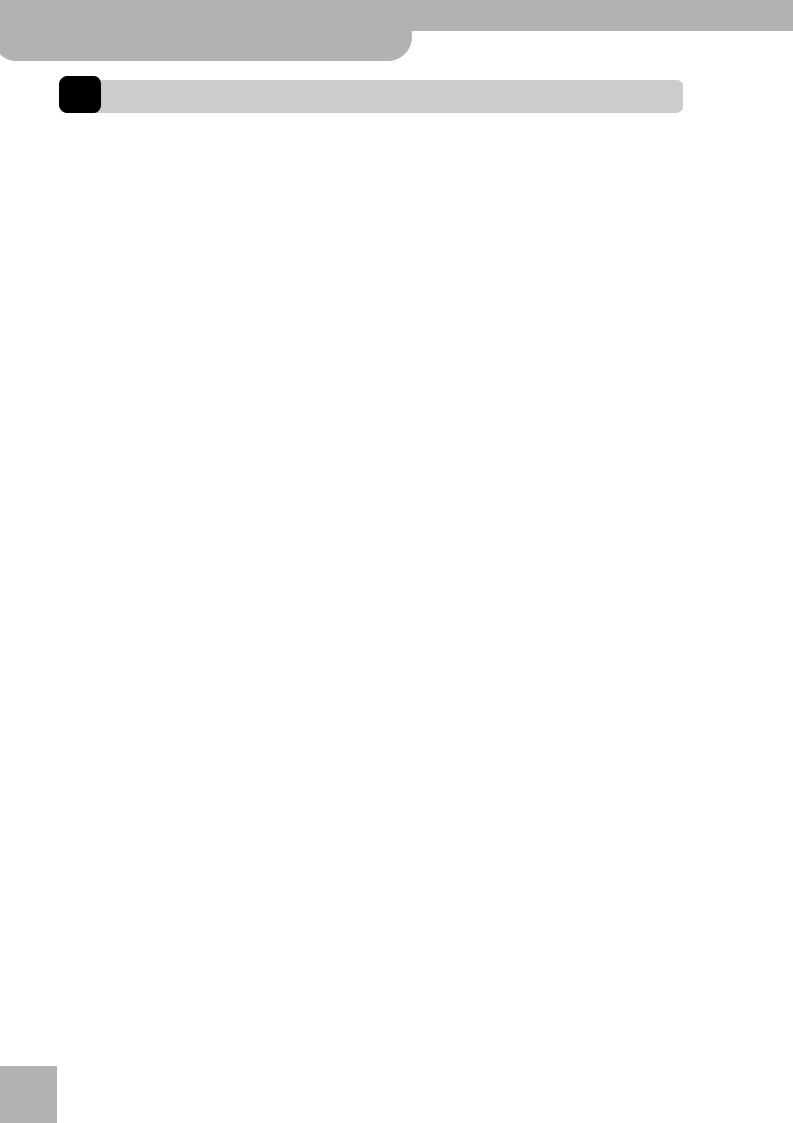
KR111-PE Digital Intelligent Piano
Important notes
r
1. Important notes
In addition to the items listed under “IMPORTANT SAFETY INSTRUCTIONS” and “Using the unit safely” on p. 3, please read and observe the following:
Power Supply
•Do not use this unit on the same power circuit with any device that will generate line noise (such as an electric motor or variable lighting system).
•Before connecting the KR111-PE to other devices, turn off the power to all units. This will help prevent malfunctions and/or damage to speakers or other devices.
•Although the LCD and LEDs are switched off when the POWER switch is switched off, this does not mean that the unit has been completely disconnected from the source of power. If you need to turn off the power completely, first turn off the [Power¥On] switch, then unplug the power cord from the power outlet. For this reason, the outlet into which you choose to connect the power cord’s plug should be one that is within easy reach and readily accessible.
Placement
•Using the unit near power amplifiers (or other equipment containing large power transformers) may induce hum. To alleviate the problem, change the orientation of this unit; or move it farther away from the source of interference.
•This device may interfere with radio and television reception. Do not use this device in the vicinity of such receivers.
•Noise may be produced if wireless communications devices, such as cell phones, are operated in the vicinity of this unit. Such noise could occur when receiving or initiating a call, or while conversing. Should you experience such problems, you should relocate such wireless devices so they are at a greater distance from this unit, or switch them off.
•Do not expose the unit to direct sunlight, place it near devices that radiate heat, leave it inside an enclosed vehicle, or otherwise subject it to temperature extremes. Also, do not allow lighting devices that normally are used while their light source is very close to the unit (such as a piano light), or powerful spotlights to shine upon the same area of the unit for extended periods of time. Excessive heat can deform or discolor the unit.
•To avoid possible breakdown, do not use the KR111-PE in a wet area, such as an area exposed to rain or other moisture.
•Do not allow rubber, vinyl, or similar materials to remain on the KR111-PE for long periods of time. Such objects can discolor or otherwise harmfully affect the finish.
•Do not put anything that contains water (e.g., flower vases) on the piano. Also, avoid the use of insecticides, perfumes, alcohol, nail polish, spray cans, etc., near the unit. Swiftly wipe away any liquid that spills on the unit using a dry, soft cloth.
•Do not allow objects to remain on the keyboard. This can be the cause of malfunction, such as keys ceasing to produce sound.
•Do not paste stickers, decals, or the like to this instrument. Peeling such matter off the instrument may damage the exterior finish.
Maintenance
•To clean the unit, use a dry, soft cloth; or one that is slightly dampened. Try to wipe the entire surface using an equal amount of strength, moving the cloth along with the grain of the wood. Rubbing too hard in the same area can damage the finish.
•Never use benzine, thinners, alcohol or solvents of any kind, to avoid the possibility of discoloration and/or deformation.
•Brass eventually darkens as the result of the natural oxidation process. If the brass becomes tarnished, polish it using commercially available metal polisher.
Additional precautions
•Use a reasonable amount of care when using the KR111-PE’s buttons, sliders, or other controls; and when using its jacks and connectors. Rough handling can lead to malfunctions.
•When connecting/disconnecting cables, grasp the connector itself—never pull on the cable. This way you will avoid causing shorts, or damage to the cable’s internal elements.
•A small amount of heat will radiate from the unit during normal operation.
•To avoid disturbing your neighbors, try to keep the unit’s volume at reasonable levels. You may prefer to use headphones.
•When you need to transport the unit, pack it in shock-absorbent material. Transporting the unit without doing so can cause it to become scratched or damaged, and could lead to malfunction.
•Use a cable from Roland to make the connection. If using some other make of connection cable, please note the following precautions.
•Some connection cables contain resistors. Do not use cables that incorporate resistors for connecting to this unit. The use of such cables can cause the sound level to be extremely low, or impossible to hear. For information on cable specifications, contact the manufacturer of the cable.
Before using floppy disks
•Avoid using the KR111-PE immediately after it has been moved to a location with a significantly higher or lower level of humidity. Rapid changes in the environment can cause condensation to form inside the drive, which will adversely affect the operation of the drive and/or damage floppy disks. When the instrument has been moved, switch it on and wait at least one hour before using the disk drive.
•To insert a disk, push it gently but firmly into the drive—it will click into place. To remove a disk, press the EJECT button.
•Never attempt to remove a floppy disk from the drive while the drive is operating (the indicator is brightly lit); damage could result to both the disk and the drive.
•Remove any disk from the drive before powering up or down.
•To prevent damage to the disk drive’s heads, always try to hold the floppy disk in a level position (not tilted in any direction) while inserting it into the drive.
•Floppy disks contain a plastic disk with a thin magnetic coating. Microscopic precision is required to enable storage of large amounts of data on such a small surface area. To preserve their integrity, please observe the following when handling floppy disks:
•Never touch the magnetic medium inside the disk.
•Do not use or store floppy disks in dirty or dusty areas.
•Do not subject floppy disks to temperature extremes (e.g., direct sunlight in an enclosed vehicle). Recommended temperature range: 10 to 50°C (50 to 122°F).
•Do not expose floppy disks to strong magnetic fields, such as those generated by loudspeakers.
6
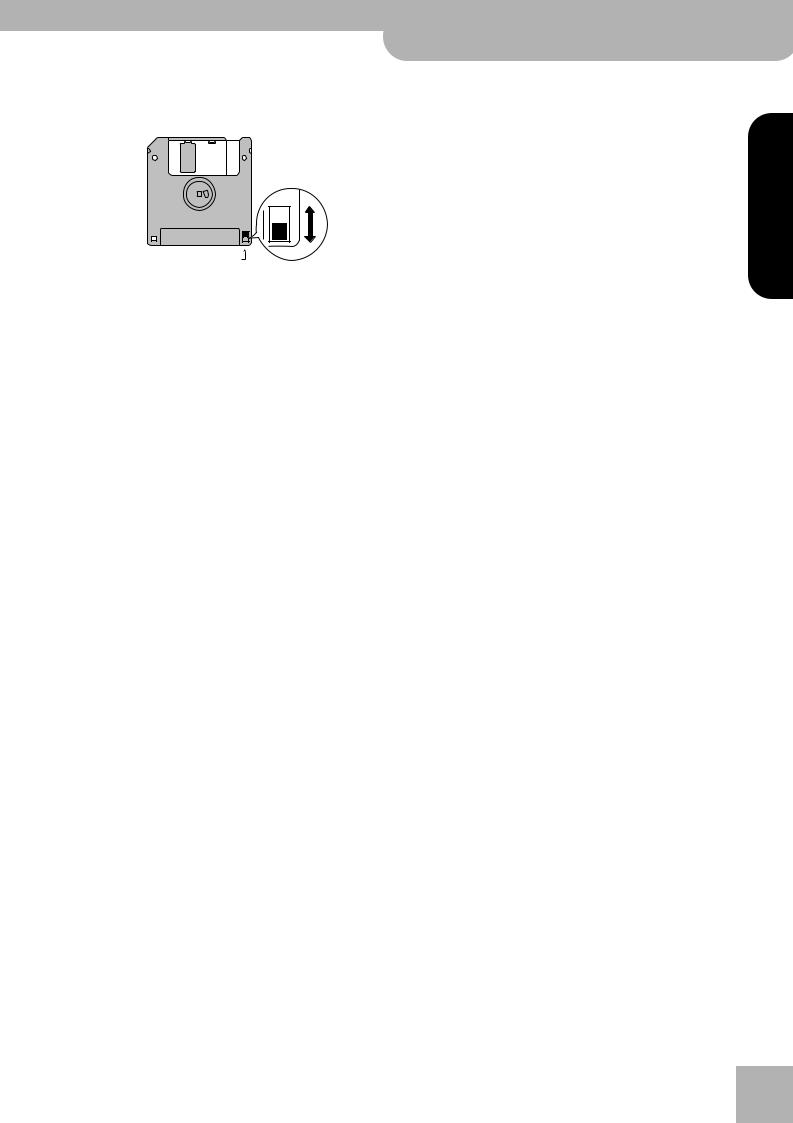
•Floppy disks have a “WRITE PROTECT” tab which can protect the disk from accidental erasure. It is recommended that the tab be kept in the PROTECT position, and moved to the WRITE position only when you wish to write new data onto the disk.
Rear side of the disk
WRITE
(you can save data to the disk)
Protect tab
PROTECT
(you cannot save data)
KR111-PE Digital Intelligent Piano r
Contents
•Disks containing important performance data for this unit should always be locked (have their write protect tab slid to the “Protect” position) before you insert them into the drive of another instrument (except the PR-300, or a product of the HP-G, MT, KR, or Atelier families), or into a computer’s drive. Otherwise, when performing any disk operations (such as checking the contents of the disk, or loading data), you risk rendering the disk unreadable by the KR111-PE’s disk drive.
•The identification label should be firmly affixed to the disk. If the label comes loose while the disk is in the drive, it may be difficult to remove the disk.
•Put the disk back into its case for storage.
ENGLISH
ENGLISH
ENGLISH
ENGLISH
7
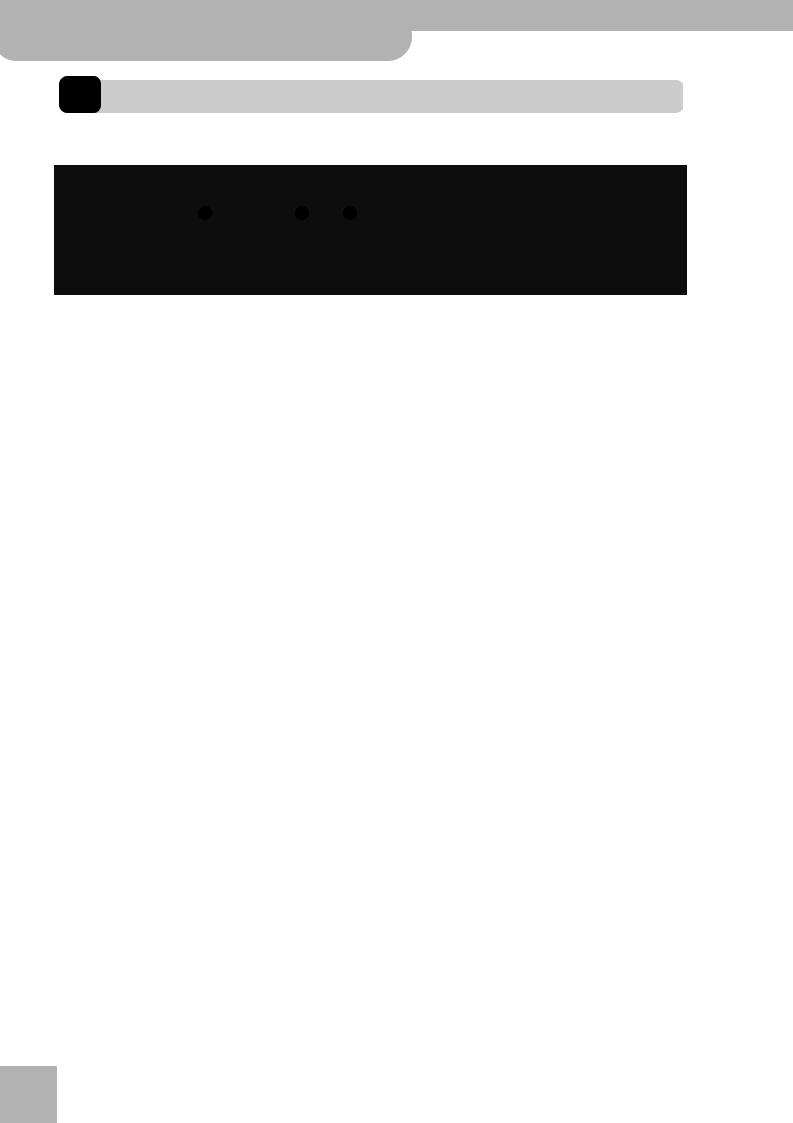
KR111-PE Digital Intelligent Piano
Panel descriptions
2. Panel descriptions
Front panel
|
|
B |
C |
D |
E |
|
|
K |
|
|
|
|
|
|
|
|
|
|
|
|
|
||||
|
A |
|
|
Music Style |
|
|
|
|||||
|
|
|
|
|
|
|
|
|
|
|||
|
Function |
Part Balance |
Transpose |
Reverb |
Pop |
Ballad |
Oldies |
Big Band |
Latin |
Trad |
|
|
|
|
Rock |
Acoustic |
Country |
Swing |
Gospel |
Kids |
|
||||
|
|
|
Demo |
|
J |
|
|
|
|
|
|
|
|
|
||
Volume |
Brilliance |
Balance |
User Program |
Basic Advanced |
Full |
To Variation To Original |
Intro |
Start |
||||||||
Ending |
Stop |
|||||||||||||||
|
|
|
|
|
|
|
|
|
|
|
|
|
|
|
|
|
|
|
|
|
|
|
|
|
|
|
|
|
|
|
|
|
|
F G H |
I |
L |
M N |
Accomp |
Keyboard |
|
Sync |
|
Style Orchestrator |
Fill In |
r
A[Power On] switch
This button allows you to switch the KR111-PE on and off (see p. 13).
B[Function] button
This button provides access to the FUNCTION menu. You can use the [√][®] buttons to select the desired function.
C[Part Balance] button
Press this button to select the part whose level you want to change with respect to that of the other parts. The parts available here are: Upper, Layer, Split, ADrums, ABass, and Accomp (this is a group of 6 parts).
Note: There is also a [Balance] knob that allows you to set the volume balance of entire sections. See page 22.
D[Transpose] button
Press this button to select the display function that allows you to set a transposition interval. You can also specify which sections should be transposed (page 22).
Press it together with the [Reverb] button to select the KR111-PE’s demo mode (page 15).
E[Reverb] button
Press this button whenever you want to change the settings of the digital reverb effect (page 40). Press it together with the [Transpose] button to select the KR111-PE’s demo mode (page 15).
F[Volume] knob
Use this knob to set the global volume of your KR111-PE.
G[Brilliance] knob
Use this knob to change the brightness of the sounds played by the KR111-PE.
H[Balance] knob
This knob allows you to set the balance between the Arranger or song parts (“Accomp”) and the solo sounds (“Keyboard”).
I[User Program] button
Press this button whenever you want to select a User Program (a set of registrations) or to save the current panel and parameter settings to a User Program.
There are 34 User Program memories. See page 48.
J[Style Orchestrator] buttons
Press one of these buttons to choose the desired orchestration for the selected Music Style. See page 21.
K[Music Style] buttons
These buttons allow you to select Music Style families. When you press a button, the first Style of the selected family is immediately recalled. The button of the selected family lights. Note that the KR111-PE memorizes your selection within each family, and immediately recalls the last Style you used within that family.
The last button ([User]) provides access to the Music Style in the KR111-PE’s temporary area or Styles on an inserted floppy disk.
L[Fill In] buttons
These buttons have two functions: you can use them to select the desired accompaniment pattern for a Music Style (while the Arranger is stopped), or to switch from the accompaniment pattern to a Fill-In during a performance (page 19).
M[Intro/Ending] button
Press this button when you want to start a Style performance with an introduction, or to stop Music Style playback with a musical ending. When you press the [Arranger] button, the Intro pattern is automatically selected.
If you press it during Style playback, this button selects the Ending pattern.
N[Start/Stop] button
Press this button to start or stop Style playback. Press it together with the [Intro÷Ending] button to switch the Sync Start function on or off.
8
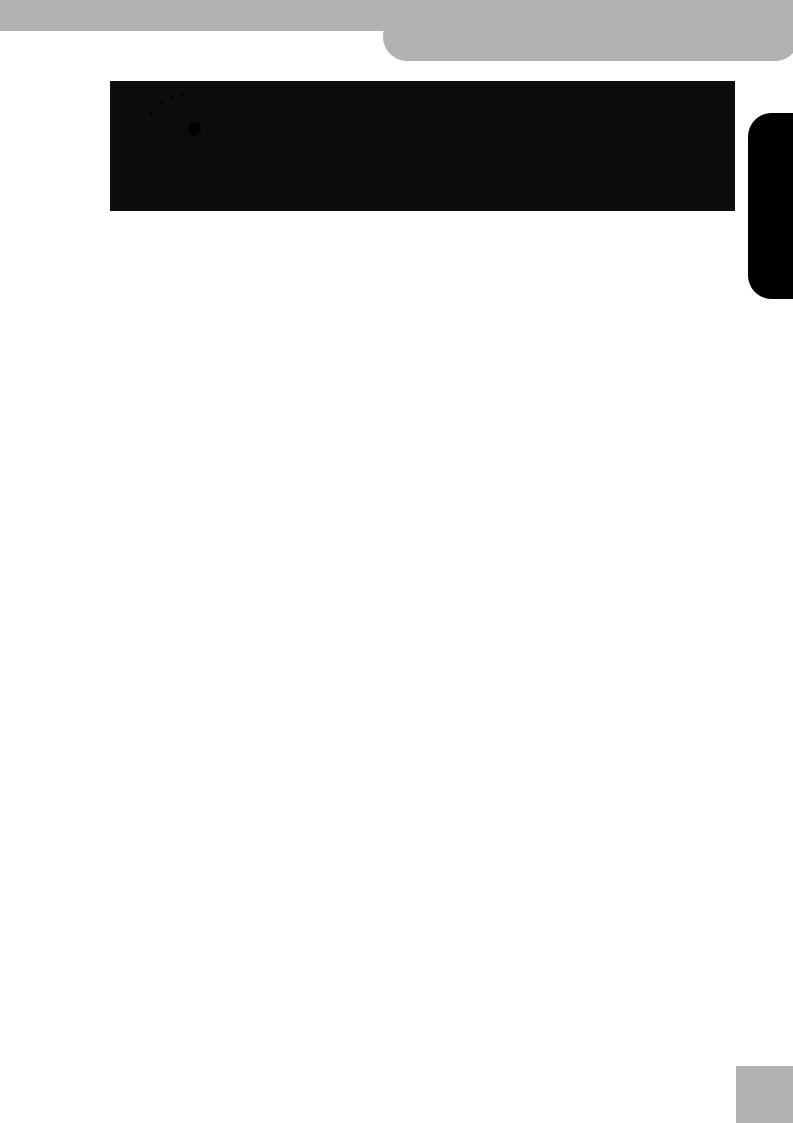
KR111-PE Digital Intelligent Piano r
Front panel
|
O |
S |
|
|
|
|
Count Metronome |
Song |
P |
Q |
U |
|
Marker |
|
|
|
T |
|
R |
Music |
|
Assistant |
|
|
|
|
|
Tempo |
Exit V Enter |
|
|
OTempo indicators
These indicators flash to indicate the current Music Style or song tempo.
P[Count/Mark] button
Press this button to select the count-in function, after which the KR111-PE counts down one measure before starting Music Style or song playback.
This button also allows you to set and use the KR111-PE’s REPEAT function.
Q[Metronome] button
This button allows you switch the metronome on and off, and to change the metronome volume. The tempo can be set with the Tempo [+][–] buttons.
RTempo buttons
Use these buttons to decrease (“–”) or increase (“+”) the tempo of the Music Style or song you are playing back. Note that each Style and song has a preset tempo. Press Tempo [+][–] together to recall the Style’s or song’s default tempo.
S [Song] button
U[+][–], [√][®] buttons
The [√][®] buttons allow you to select a group or parameter. You can press them, hold them, or press one while holding the other to change the scrolling speed. (Music Style groups can also be selected via the dedicated “Music Style” buttons to the left of the display.)
The [+][–] buttons allow you to set the value of the selected parameter, and to select Tones, Styles, Music Assistant memories, Songs, and Function parameters.
V[Exit] and [Enter] buttons
The [Exit] button takes you back to a higher level (when selecting User Programs or editing Function parameters, for example) or to the KR111-PE’s main page.
[Enter] allows you to confirm the selection of a function. In certain cases, pressing it takes you to a lower parameter level.
This button allows you to select the KR111-PE’s Song mode where you can select Standard MIDI Files and start/control playback of the selected song using the buttons in the “Record/Playback” section. The KR111-PE is supplied with several internal songs.
T[Music Assistant] button
This button allows you to work with pre-programmed registrations (additional User Programs). See page 17.
ENGLISH
ENGLISH
ENGLISH
ENGLISH
9

KR111-PE Digital Intelligent Piano
Panel descriptions
|
W |
|
|
X |
|
|
Y |
|
|
|
|
|
Tone |
|
|
|
|
Record/Playback |
|
|
|||
Piano |
Guitar |
Strings |
Sax |
Others |
Disk |
Menu |
Rhythm |
Whole |
Bass |
Lower |
Upper |
Organ Bass |
Brass |
Drums/Sfx |
Accomp |
||||||||
|
|
|
|
|
|
|
R |
1 |
2 |
3 |
4 |
Piano |
Arranger |
Split |
|
Layer |
Melody |
|
|
|
|
|
Z |
|
Intelligence |
|
|
|
|
|
|||||
|
a |
|
b |
|
c |
|
|
|
|
|
|
One Touch Program |
|
Lower |
|
|
Reset |
Play/Stop |
Rec |
Bwd |
Fwd |
||
W[Tone] buttons
Press one of these buttons and use [+][–] or [√][®] to assign a sound (“Tone”) or Drum Set to the Upper, Layer or Lower part. See page 36.
X[Disk] button
Press this button to access the Disk functions. They are used for saving data to disk, and managing floppy disks. See p. 54.
YRecord/Playback section
The buttons in this section allow you to control song recording and playback as well as to select the tracks you want to hear or record. See page 25 and 29.
ZDisk drive
Used for playing back material recorded on floppy disks, or saving and loading songs or settings to/from disk.
aOne Touch Program [Piano]/[Arranger] buttons
These buttons allow you to instantly recall the appropriate settings for the music you want to play.
b[Split] and [Layer] buttons
These buttons have several functions:
By pressing [Split], you assign the Upper part to the right half of the keyboard, and the KR111-PE’s Arranger to the left. By pressing it together with the [Layer] button, you switch on a second part (called “Lower”) that can be played via the left half. See page 23.
c[Melody Intelligence] button
This button allows you to switch the Melody Intelligence function on/off. Melody Intelligence is a function that adds a harmony part to your melody playing. See p. 35.
Bottom panels
[A]
|
|
|
[B] |
|
|
[A] |
|
|
|
|
|
|
Stereo |
Stereo |
|
Out |
In |
R L (Mono) |
R L (Mono) |
|
MIDI |
|
Input |
Output |
|
A |
|
B |
C |
|
A MIDI sockets (Out, In) |
|
|
|
|
Use these connectors to exchange MIDI data with |
|||
|
external MIDI devices. Note that these sockets are not |
|||
r |
available while a cable is connected to the USB |
|||
socket. |
|
|
|
|
|
|
|
|
|
B INPUT R/L (MONO) sockets
This is where you can connect the audio outputs of another MIDI instrument, a CD or cassette player, etc. The signals of that audio source will be amplified and mixed with the KR111-PE’s own audio signals.
[C]
COUTPUT R/L (MONO) sockets
These sockets allow you to connect the KR111-PE to your HiFi amplifier, a mixer, a cassette deck, a keyboard amplifier, etc. If the external amplifier is mono, be sure to connect it to the OUTPUT L/MONO socket.
[B]
Expression Pedal
D E F
DUSB port
Use a USB cable to connect this port to your computer. This allows you to send and receive MIDI data to/from your computer. While a cable is connected to this port, the MIDI In and Out sockets cannot be used.
10
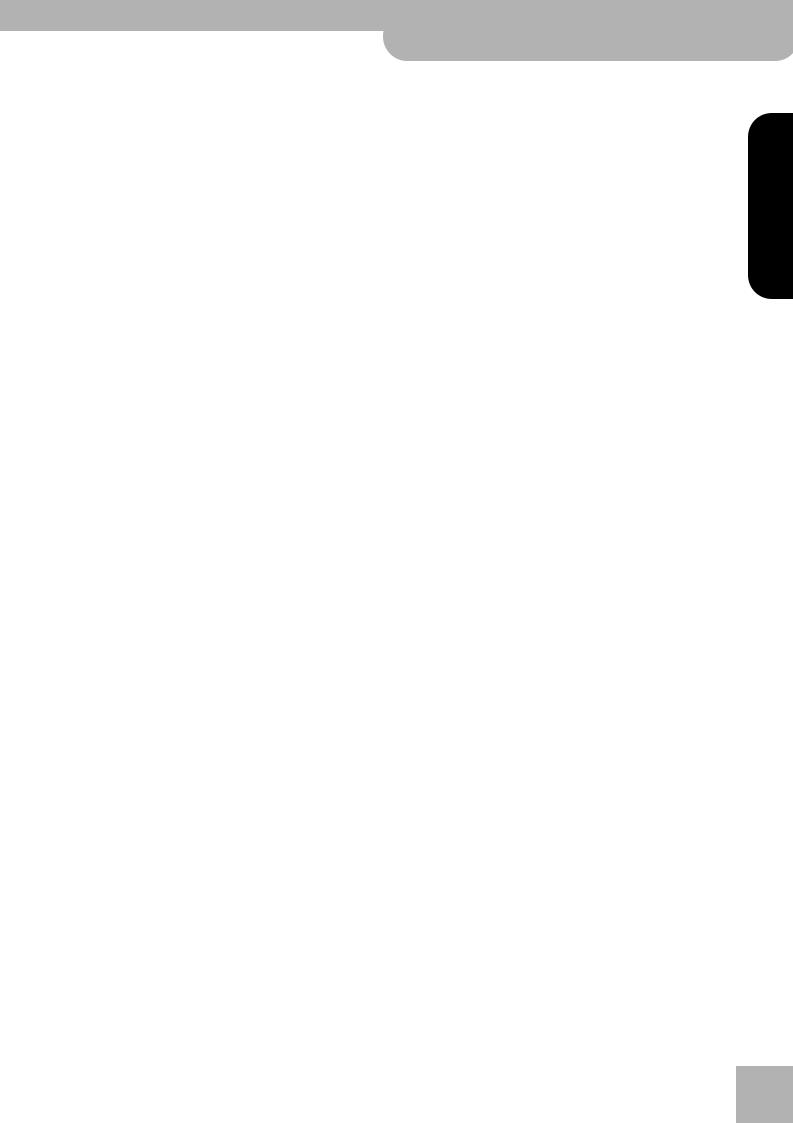
EExpression socket
This is where you can connect an optional EV-5 or EV-7 expression pedal that can be used as a volume pedal.
FPedal socket
This is where you can connect the pedal cable. The KR111-PE comes with three pedals.
[C]
This is where you need to connect the supplied power cable.
KR111-PE Digital Intelligent Piano r
Front panel
ENGLISH
ENGLISH
ENGLISH
ENGLISH
11
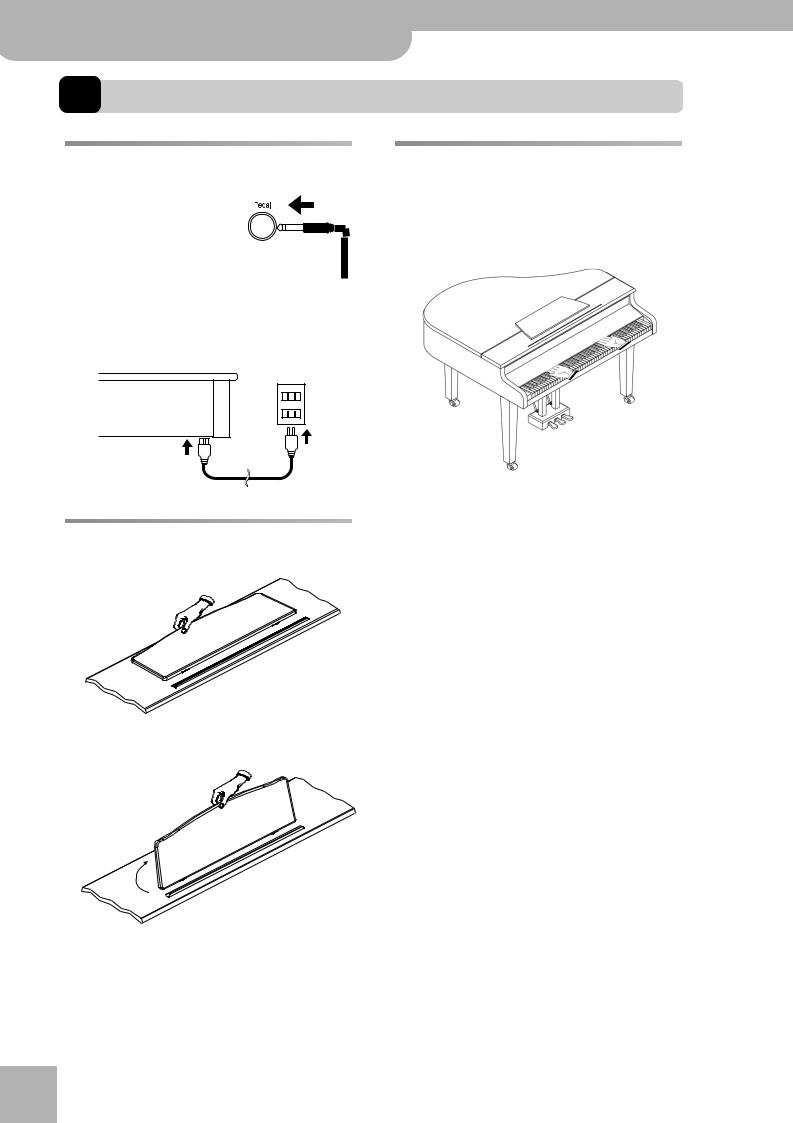
KR111-PE Digital Intelligent Piano
Before using the KR111-PE
3. Before using the KR111-PE
Connections
Connecting the pedal cable
Insert the pedal cable into the [Pedal] connector on the bottom panel of the KR111-PE.
Opening/closing the keyboard lid
(1)When opening the KR111-PE’s lid, grasp it with both hands and gently lift it upwards, then slide it towards the back of the piano.
(2)When closing the lid, slowly pull it forward, then gently lower it into place.
Connecting the power cord
Insert the included power cable into the AC inlet on the KR111-PE, and then plug it into an electrical outlet.
Be sure to use the supplied power cord.
Setting up the music stand
Set up the music stand as shown in the figure below.
Fold the three supporting feet at the back of the stand and check whether the stand is held in place.
r |
Before moving the KR111-PE, be sure to lower the |
|
|
|
music stand as a safety precaution. |
Never insert your hands between the lid and the keyboard.
Take care not to allow fingers to be caught or pinched when opening and closing the lid. Make sure an adult is on hand to provide assistance when young children are playing the KR111-PE.
For safety, transport the KR111-PE only with the lid in the closed position.
12
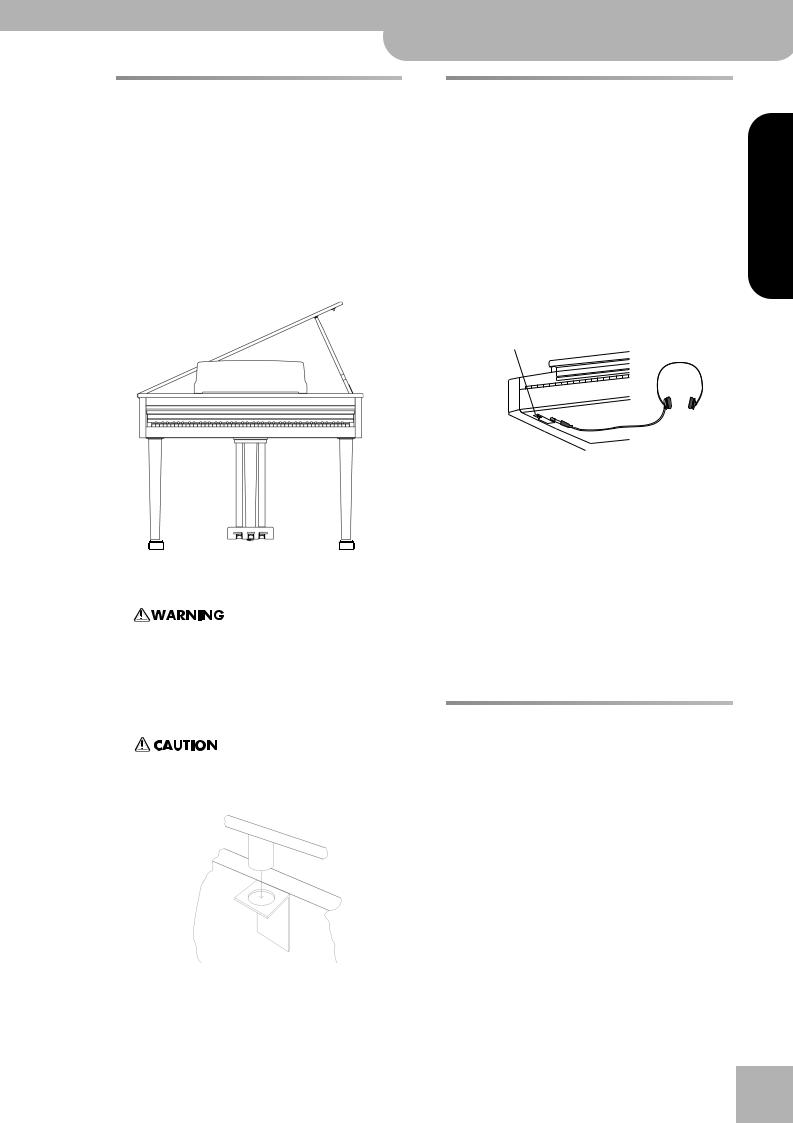
Opening and closing the top lid
The KR111-PE’s top lid can be raised and closed like on an acoustic grand piano. Though this is mainly intended to help you obtain a better projection of the sound, it also changes the KR111-PE’s tone color.
(1)Carefully raise the top with one hand, taking care to get a secure grip.
(2)Fold out the supporting leg.
(3)Lower the top until you are sure it is supported by the leg.
Here’s what your KR111-PE should look like once the top is in place:
If you are not sure how to raise the top ask your Roland dealer to show you how it’s done.
When opening the top, be careful not to open it too far. Opening the top at an angle in excess of 30 degrees may damage the unit, or cause the top to drop, and possibly cause injury to the user.
Also, before opening the top, make sure that no one is in the path of the top as it is opened.
When closing the top, make sure that the coupling pin on the top lid fits well into the hole located in the angle bar provided in the piano.
KR111-PE Digital Intelligent Piano r
Opening and closing the top lid
Connecting headphones |
|
|
The KR111-PE has two jacks for plugging in head- |
|
|
phones. This allows two people to listen through head- |
|
|
phones simultaneously, making it very useful for les- |
|
|
sons and when performing piano pieces for four hands. |
|
|
Additionally, this allows you to play without having to |
ENGLISH |
|
worry about bothering others around you, even at |
||
night. |
||
Plug the headphones into the phones jack located at |
||
|
||
the bottom left of the piano. |
|
|
Connecting headphones will automatically mute the |
|
|
sound from the internal speakers. |
|
|
The headphone volume is adjusted by the [Volume] |
|
|
knob of the KR111-PE. |
|
|
Phones socket x2 |
|
|
Phones plug x 2 |
|
|
|
ENGLISH |
|
Be sure to use stereo headphones (such as the Roland |
|
|
RH-25, RH-50 or RH-200). |
|
|
■Notes on using headphones |
|
|
• To prevent damage to the cord, handle the head- |
|
|
phones only by the headset or the plug. |
|
|
• Connecting the headphones when the volume of |
ENGLISH |
|
connected equipment is turned up may result in |
||
|
||
damage to the headphones. Lower the volume on the |
|
|
KR111-PE before plugging in the headphones. |
|
|
• Listening at excessively high volume levels will not |
|
|
only damage the headphones, but may also cause |
|
|
hearing loss. Use the headphones at a moderate vol- |
|
|
ume level. |
|
|
Turning the power on/off |
|
|
Turn on power to your various devices in the order |
ENGLISH |
|
specified. By turning on devices in the wrong order, |
||
|
||
you risk causing malfunction and/or damage to |
|
|
speakers and other devices. |
|
(1)To turn the power on, turn the [Volume] knob all the way down, and then press the [Power¥On] button.
The power will turn on, and the power indicator at the left front of the KR111-PE will light.
After a few seconds, you will be able to play the keyboard to produce sound.
Use the [Volume] knob to adjust the volume.
13
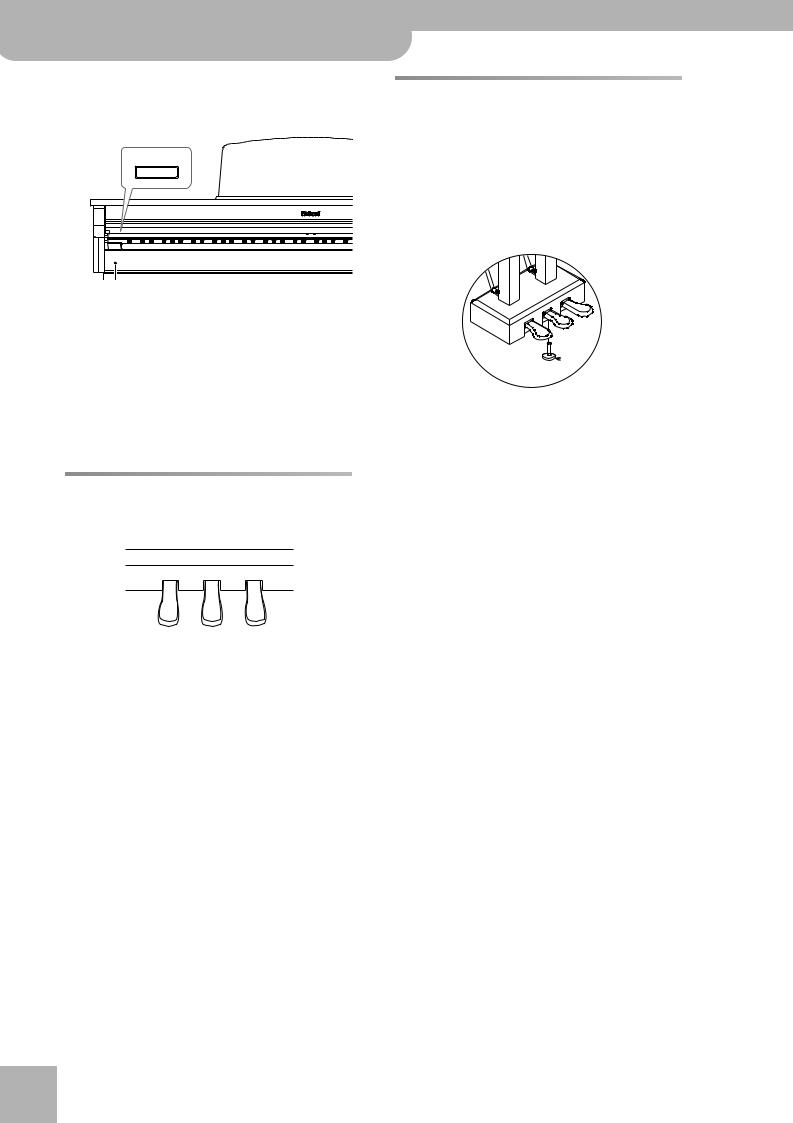
KR111-PE Digital Intelligent Piano
Before using the KR111-PE
The KR111-PE is equipped with a protection circuit. A brief interval (a few seconds) after power up is required before the unit will operate normally.
Power On
Power indicator
(2)To turn the power off, first turn the [Volume] knob all the way to the left, and then press the
[Power¥On] button.
The power indicator will go dark, and the power is turned off.
Note: If you need to turn off the power completely, first turn off the [Power¥On] switch, then unplug the power cord from the power outlet. Refer to “Power Supply” on p. 6.
About the pedals
The KR111-PE comes with three pedals that are built into the supplied stand:
Soft Pedal |
Damper Pedal |
Sostenuto Pedal |
|
The pedals have the following functions, and are used |
|
mainly for piano performance. |
|
■Damper pedal (right pedal)
While this pedal is pressed, notes will be sustained even after you take your fingers off the keys. On an acoustic piano, holding down the damper pedal will allow the remaining strings to resonate in sympathy with the sounds that you played from the keyboard, adding a rich resonance.
The KR111-PE simulates this damper resonance.
■Sostenuto pedal (central pedal)
This pedal sustains only the sounds of the keys that were already played when you pressed the pedal. r
■Soft pedal (left pedal)
When you hold down this pedal and play the keyboard, the sound will have a softer tone.
About the adjuster
When you move the KR111-PE, or if you feel that the pedals are unstable, adjust the screw located below the pedals as follows.
Rotate the adjuster to lower it so that it is in firm contact with the floor. If there is a gap between the pedals and the floor, the pedals may be damaged. In particular when placing the instrument on carpet, adjust this so that the pedals firmly contact the floor.
 Adjuster
Adjuster
If the adjuster is difficult to turn, have one person lift either the left or right side of the instrument to make it easier for another person to turn the adjuster and make the adjustment.
Note: After adjusting the screw, press the pedals. If the pedal unit moves, turn the adjuster further so that it makes firm contact with the floor.
Note: Always readjust the adjuster after moving the instrument.
14
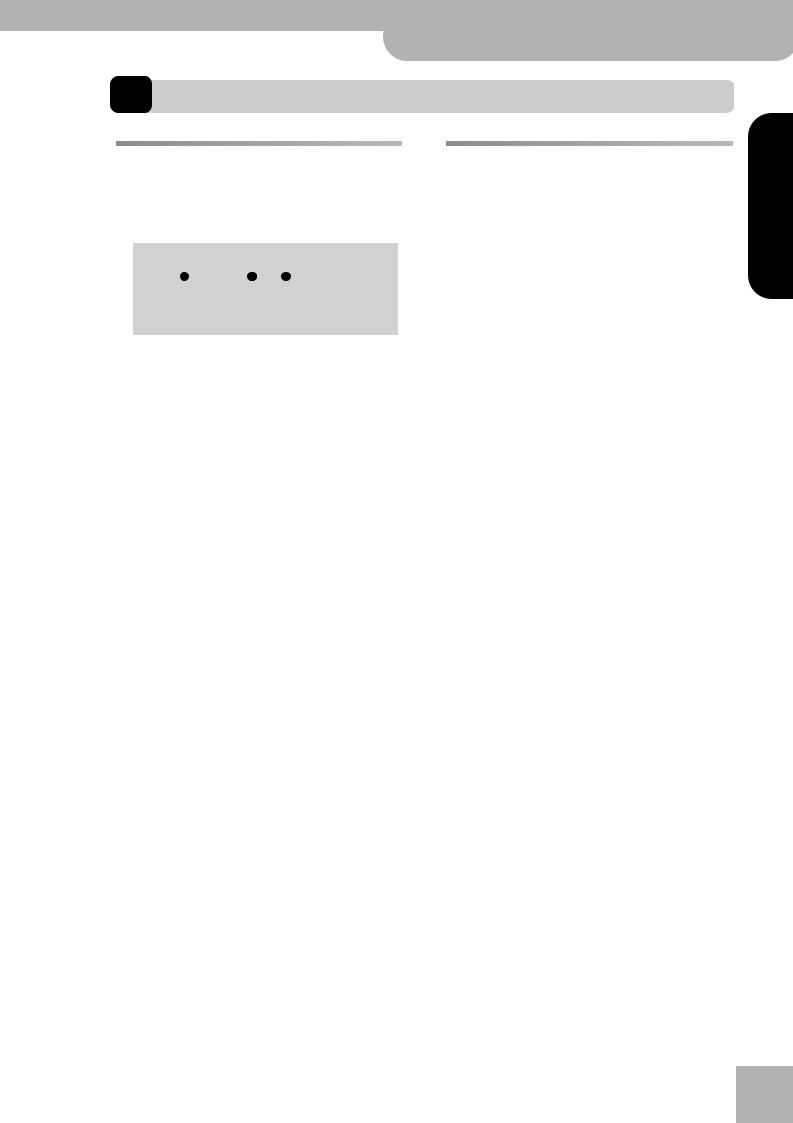
KR111-PE Digital Intelligent Piano r
Listening to the demo songs
4. First steps
Adjusting the sound’s volume and |
Listening to the demo songs |
|||||||||
brilliance |
|
|
|
|
|
Your KR111-PE comes with song demos, Tone demos, |
||||
(1) Turn the [Volume] knob to adjust the overall vol- |
and Style demos. |
|
|
|||||||
|
|
|
|
|||||||
ume. |
|
|
|
|
|
|
• The song demo illustrates the possibilities of the |
|||
|
|
|
|
|
|
|
KR111-PE as a whole. |
|
|
|
|
|
|
|
|
|
|
• Tone demos show off the KR111-PE’s amazing |
|||
|
Function |
Part Balance |
Transpose |
Reverb |
|
|
sound quality. |
|
|
|
|
|
|
|
Demo |
|
|
• Style demos give you an idea of the quality of the |
|||
Volume |
Brilliance |
Balance |
|
User Program |
Basic Advanced |
Full |
on-board Music Styles. |
|
|
|
|
|
|
|
|
|
|
|
|
||
|
|
Accomp Keyboard |
|
|
Style Orchestrator |
|
(1) Press the [Transpose] and [Reverb] buttons simulta- |
|||
|
|
|
|
|
|
|||||
|
|
|
|
|
|
|
neously to activate demo mode. |
|||
(2) Turn the [Brilliance] knob to adjust the brightness of |
|
|
|
|
||||||
the sound. |
|
|
|
|
|
Function |
Part Balance Transpose |
Reverb |
|
|
(3) Use the [Balance] knob to set the balance between |
|
|
Demo |
|
||||||
the accompaniment and your live playing. |
|
Volume Brilliance |
Balance |
User Program |
Basic Advanced Full |
|||||
|
|
|
|
|
|
|
|
Accomp Keyboard |
|
Style Orchestrator |
|
|
|
|
|
|
|
|
|
|
|
|
Function |
Part Balance |
Transpose |
Reverb |
|
|
The display’s message line now looks as follows: |
|||
|
|
|
|
|
|
|
||||
|
|
|
|
Demo |
|
|
|
|
|
|
Volume |
Brilliance |
Balance |
|
User Program |
Basic Advanced |
Full |
DemoSong = |
|
||
|
|
Keyboard |
|
|
Style Orchestrator |
|
86 |
|||
Turn it towards “Keyboard” if the notes you play yourself are too soft. Turn it towards “Accomp” if your playing is too loud with respect to the Arranger (or song).
Note: See page 43 for how to set the balance between the Keyboard parts.
The KR111-PE starts playing back all demos one after the other.
(2)If necessary, press the [Start÷Stop] button to stop playback.
(3)Press the [Transpose] and [Reverb] buttons again simultaneously to leave demo mode.
You can also listen to specific sound (“Tone”) or Style demos:
Playing back a Tone demo song
(1)Press the [Transpose] and [Reverb] buttons simultaneously to activate demo mode.
(2)Press a [Tone] button to select the demo song of the corresponding family:
Tone
|
Guitar |
Sax |
Others |
|
Piano Organ |
Bass |
Strings Brass |
Drum/Sfx |
Disk |
|
|
|
|
|
|
Melody |
|
|
Piano |
Arranger |
Split |
Layer |
Intelligence |
Exit |
Enter |
One Touch Program |
|
Lower |
|
|
|
|
|
|
|||
Playback of the Tone demo song starts automatically. The display’s message line now looks as follows:
DemoTone = 86
= 86
You can now press [Start÷Stop] to stop playback of the currently selected Tone song. If you press this button again, the next Tone demo song will be played back.
ENGLISH
ENGLISH
ENGLISH
ENGLISH
15
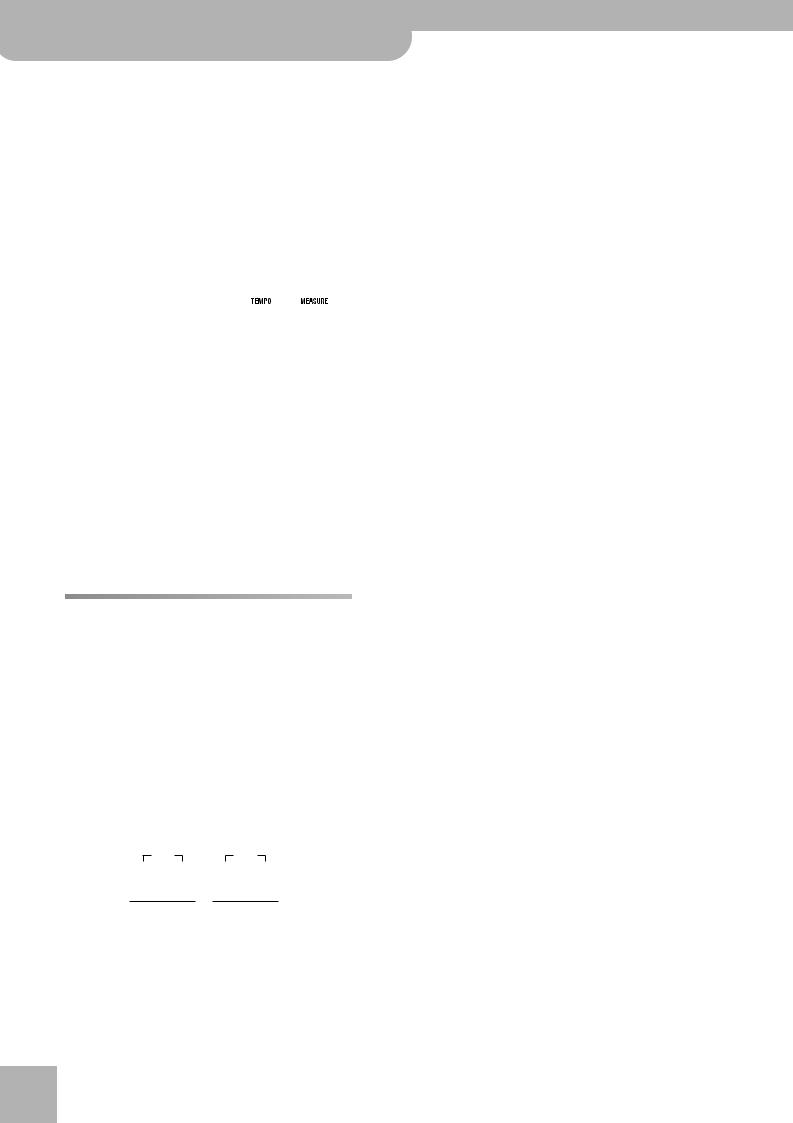
KR111-PE Digital Intelligent Piano
First steps
(3)If necessary, press another [Tone] button to select another song.
If you like, you can press [Song] to launch playback of the general demo song (see above).
(4)Press [Start÷Stop] to stop Tone demo song playback.
Playing back a Style demo song
(1)Select demo mode (see step (1) above).
(2)Press a [Music¥Style] button to select the demo song of the corresponding family.
Playback of the Style demo song starts automatically. The display’s message line now looks as follows:
DemStyle =101
=101
You can now press [Start÷Stop] to stop playback of the currently selected Style demo song. If you press this button again, the next Style demo song will be played back.
(3)If necessary, press another [Style] button to select another song.
If you like, you can press [Song] to launch playback of the general demo song (see above).
(4)Press [Start÷Stop] to stop Style demo song playback.
Leaving demo mode
Press the [Transpose] and [Reverb] buttons simultaneously to leave demo mode.
Connecting external amplifiers and other devices
If the KR111-PE’s amplification system doesn’t deliver enough power for your application, you can take advantage of its Output jacks.
Sending audio to external equipment
Before connecting the KR111-PE to another device, turn off the power to both devices.
If you wish to amplify the KR111-PE through an external system, or record your music using a tape recorder, connect the KR111-PE’s Output jacks to the AUX IN, LINE IN or CH IN jacks of the external (keyboard) amplifier, mixer or tape deck.
Stereo |
Stereo |
r |
R |
L (Mono) |
R |
L (Mono) |
|
||||
|
|
Input |
|
Output |
To the AUX IN/LINE IN jacks of the external amplifier/mixer, etc.
Note: If you are connecting the KR111-PE to a device with a monaural input, use the L/Mono jack.
Note: For cassette decks or HiFi amplifiers, you need audio leads with mono jacks at one end and (usually) RCA/cinch jacks at the other.
After connecting the KR111-PE to the amplifier, etc., be sure to switch on the KR111-PE and the external device(s) in the following order:
•First turn on the power to the KR111-PE.
•Then turn on the power to the mixing console, amp, etc. (in that order).
Receiving audio signals from external sources
You can connect the audio outputs of an external MIDI instrument, CD or cassette player, etc., to the INPUT jacks. That has the advantage that such signals can be amplified by the KR111-PE and are therefore also present in the headphones (if connected).
To connect an external signal source, follow the instructions above but be sure to connect the LINE OUT, etc., jacks of the external source to the KR111-PE’s Input jacks.
|
Stereo |
|
Stereo |
R |
L (Mono) |
R |
L (Mono) |
|
Input |
|
Output |
From the LINE OUT, etc., jacks of the external instrument, CD player, etc.
16
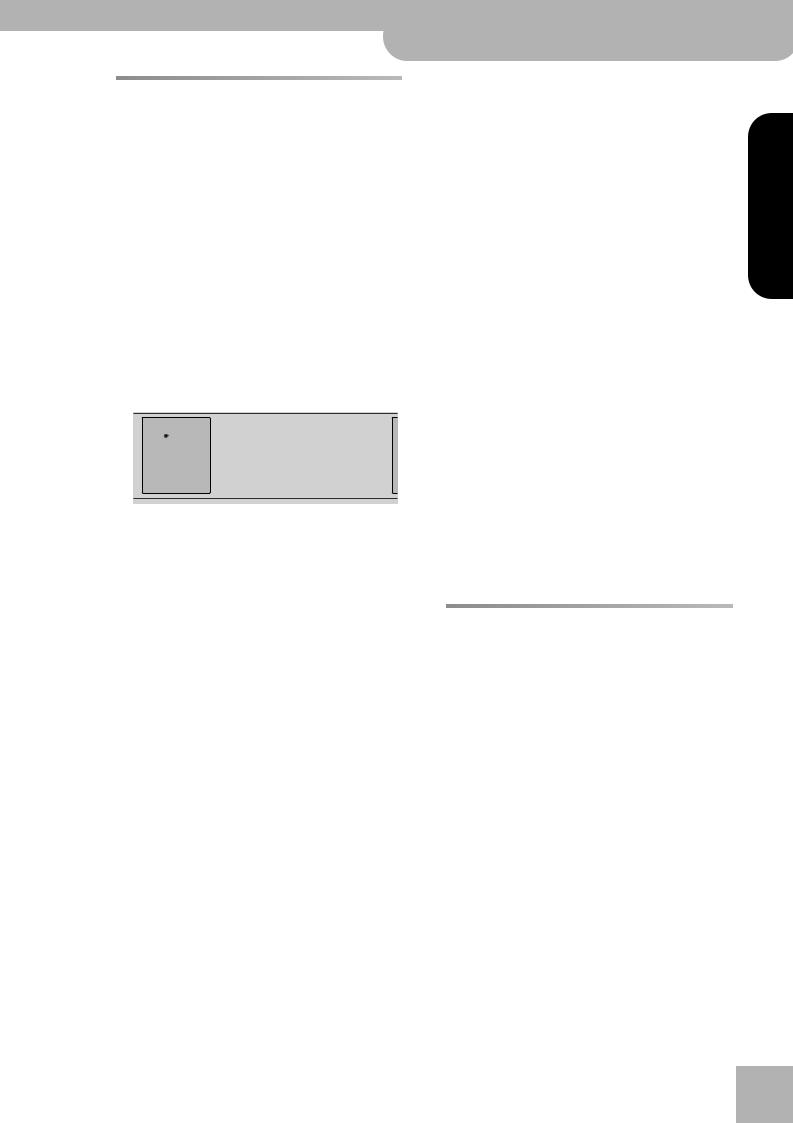
KR111-PE Digital Intelligent Piano r
Automatic registration: Music Assistant
(4) Press the [Start÷Stop] button to start Arranger play-
Automatic registration: Music back.
Assistant
The KR111-PE has a practical function that allows |
Rock |
Music Style |
Gospel |
Kids |
Count Metronome |
Song |
||||
Acoustic Country |
Swing |
|||||||||
you to quickly make all required settings for the |
Pop |
Ballad Oldies |
Big Band |
Latin |
Trad |
|
|
|||
|
|
|
|
|
Marker |
|
||||
|
|
|
|
|
|
|
|
User |
|
|
music you want to play: the MUSIC ASSISTANT func- |
|
|
|
Intro |
Start |
|
|
|||
|
|
|
To Variation To Original |
Ending |
Stop |
|
|
|||
tion. It prepares everything you need for working |
|
|
|
|
|
|
Music |
|||
|
|
|
|
|
|
Assistant |
||||
|
|
|
|
|
|
|
||||
with the automatic accompaniment function (Style, |
|
Fill In |
|
Sync |
|
|
|
|||
|
|
|
|
|
|
|
||||
Tones, effects, etc.). It is not available for song play- |
The KR111-PE starts playing an accompaniment that |
|||||||||
back. |
|
|||||||||
The following parameters are set automatically when |
matches the genre you selected. |
|
||||||||
If the accompaniment is too fast (or too slow), here is |
||||||||||
you select a Music Assistant memory: |
||||||||||
how to change the Music Style tempo: |
|
|||||||||
• |
Music Style |
• [Arranger] and [Split] are |
|
|||||||
|
|
|
|
|
|
|
||||
• |
Tempo |
switched on |
|
|
|
|
|
|
|
|
• Sounds for the Upper, Layer |
• Keyboard Touch |
|
Music Style |
|
|
|
|
|||
|
|
|
Pop |
Ballad Oldies |
Big Band |
Latin |
Trad |
Count Metronome |
Song |
|
|
and Lower parts |
• The Sync Start function is |
Rock |
Acoustic Country |
Swing |
Gospel |
Kids |
|||
• |
|
|
|
|
|
User |
|
|||
Effect settings |
switched on |
|
|
|
|
|
Marker |
|
||
• |
Style Orchestrator |
|
|
|
|
Intro |
Start |
|
Music |
|
|
To Variation To Original |
Ending |
Stop |
|
||||||
|
|
|
|
|
|
|
|
|
Assistant |
|
Fill In |
Sync |
(1) Press the [Music¥Assistant] button.
|
|
|
|
|
|
|
|
• Press [–] to decrease the tempo in steps of one unit. |
||||||
|
Song |
|
|
|
|
|
|
• Press [+] to increase the tempo in steps of one unit. |
||||||
|
|
|
|
|
|
|
|
(5) Use your right hand to play a melody to the |
||||||
|
|
|
|
|
|
|
|
accompaniment. |
|
|
|
|
||
|
|
|
|
|
|
|
|
See page 18 for details about the various Arranger |
||||||
Its indicator lights and the display shows the first 8 |
functions. |
|
|
|
|
|
||||||||
(6) Press [Start÷Stop] again to stop Music Style play- |
||||||||||||||
characters of the name of the last Music Assistant |
||||||||||||||
setting you selected. |
|
|
|
|
|
|
back. |
|
|
|
|
|
||
007 |
Imagine |
|
=102 |
Playing piano music |
|
|||||||||
After a few seconds, the full name scrolls through the |
|
|||||||||||||
To play piano music without accompaniment, pro- |
||||||||||||||
display. |
|
|
|
|
|
|
|
|||||||
|
|
|
|
|
|
|
ceed as follows: |
|
|
|
|
|
||
(2) Use [+][–] to specify the desired Music Assistant |
|
|
|
|
|
|||||||||
(1) Press the [Piano] button. |
|
|
||||||||||||
memory. |
|
|
|
|
|
|
|
|
|
|||||
|
|
|
|
|
|
|
|
|
|
|
|
|
||
|
|
|
|
|
|
|
|
|
Tone |
|
|
|
||
|
|
|
Tone |
|
|
|
|
Guitar |
|
Sax |
Others |
|
||
|
|
|
|
|
|
Piano |
Organ Bass |
Strings |
Brass |
Drum/Sfx |
Disk |
|||
|
|
|
Guitar |
|
Sax |
Others |
|
|||||||
|
|
|
|
|
|
|
|
|
|
|
||||
|
|
Piano |
Organ Bass |
Strings |
Brass |
Drum/Sfx |
Disk |
|
|
|
|
|
|
|
|
|
|
|
|
|
|
|
|
|
|
|
|
Melody |
|
|
|
|
|
|
|
|
Melody |
Piano |
Arranger |
Split |
|
Layer |
Intelligence |
|
|
|
|
|
|
|
|
|
|
|
|
|
|
||
|
|
Piano |
Arranger |
Split |
|
Layer |
Intelligence |
|
|
|
|
|
|
|
|
|
|
|
|
|
|
|
One |
|
|
Lower |
|
|
|
Exit |
Enter |
One Touch Program |
|
Lower |
|
|
|
|
|
|
|
|
||
|
|
|
|
|
|
|
|
|
|
|
||||
The Music Assistant memories are selected in alphabetic order.
(3)Use [√][®] to jump to the previous or next “letter” (e.g. from the “B” to the “A” or “C” group).
Note: If necessary, you can now change the settings you do not like (e.g. select another sound for the Upper part, etc.) and then save your new version to a User Program (see p. 48).
This assigns a fabulous grand piano sound to the entire keyboard (switching off the [Split] button if it was on).
Note: In this mode, the left and center pedal always have their “normal” piano functions (i.e. “Soft” for the left pedal, and “Sostenuto” for the center pedal), no matter what functions you assigned them (see p. 45).
(2)Start playing.
See page 23 for additional functions you can use alongside the piano sound.
ENGLISH
ENGLISH
ENGLISH
ENGLISH
17
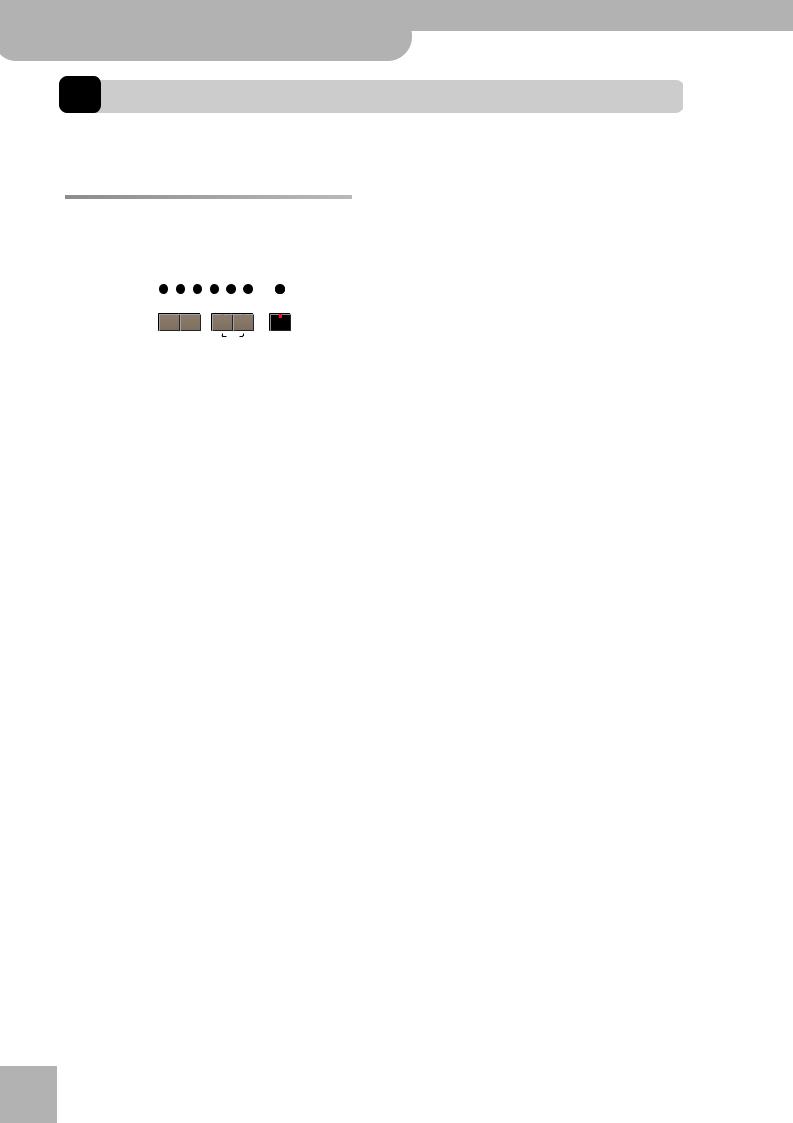
KR111-PE Digital Intelligent Piano
Playing with accompaniment (Arranger)
5. Playing with accompaniment (Arranger)
Let us begin with the automatic accompaniment function, which is called “Arranger” and often referred to as “Style” or “Music Style” in the display and on the front panel.
Starting/using the Arranger |
|
If the [Arranger] indicator lights, you will hear a ste- |
||||||||
|
reo string sound and a monophonic bass sound while |
|||||||||
(1) Press the [Arranger] button. |
|
|
|
|
the Arranger is stopped. The string and bass sounds |
|||||
|
|
|
|
|
|
|
|
|
|
are muted as soon as you start Arranger playback (or |
|
|
|
|
|
|
|
|
|
|
switch on the SYNC START function). If you want to |
|
|
|
|
Tone |
|
|
|
|
double Arranger playback with a sound assigned to |
|
|
|
|
|
Guitar |
|
Sax Others |
|
|
||
|
|
|
Piano |
Organ Bass |
Strings |
Brass Drum/Sfx |
Disk |
|
|
|
|
|
|
|
|
|
|
|
Melody |
|
the left half of the keyboard, switch on the Lower |
|
|
|
|
|
|
|
|
|
part (see p. 23). |
|
|
|
|
Piano |
Arranger |
Split |
Layer |
Intelligence |
|
||
|
|
|
One Touch |
|
|
|
|
|
(3) Play a chord (or just one note) with your left hand. |
|
|
|
|
|
|
|
|
|
|
|
The same pattern is now played in that key. You don’t |
|
|
|
|
|
|
|
|
|
||
|
|
|
|
|
|
|
|
|
|
even have to play full chords: |
The ARRANGER icon appears in the display and the keyboard is split into two halves. The keys you press in the left half are used to specify the key of the accompaniment. The right half of the keyboard allows you to play a tune to the accompaniment.
•For major chords, playing just the root note is enough (e.g. “C” for C major, “A” for A major, etc.)
•For minor chords, playing the root note and the third key to its right will do.
•For seventh chords, playing the root and the second key to its left is enough.
|
|
|
|
|
|
|
|
|
|
|
|
|
|
|
|
|
|
|
|
|
|
|
|
|
|
|
|
|
|
|
|
|
|
|
|
|
|
|
|
|
|
|
|
|
|
|
|
|
|
|
|
|
|
|
|
|
|
|
|
|
|
|
|
|
|
|
|
|
|
|
|
|
|
|
|
|
|
|
|
|
|
|
|
|
Arranger |
|
|
|
|
|
|
|
|
|
|
|
|
|
Upper part |
|
|
|
|
|
|
||||||||||||||
|
|
(accompaniment) |
|
|
|
|
|
|
|
|
|
|
|
|
|
|
(melody) |
|
|
|
|
|
|
||||||||||||||||
(2)Press the [Start÷Stop] button to start Arranger playback.
C major
Only the key that corresponds to the chord's name.
C7
C minor
Root note + third key to the right.
r
Rock |
Acoustic |
Music Style |
Gospel |
Kids |
Count Metronome |
Song |
Root note + second key to the left. |
|
Country |
Swing |
|||||||
Pop |
Ballad |
Oldies |
Big Band |
Latin |
Trad |
|
|
|
User |
Marker
To Variation To Original |
Ending |
Stop |
|
(4) Play another chord (or note) to change the |
|
||||||
|
Intro |
Start |
|
|
|
|
|
|
|
|
|
|
|
|
Music |
Arranger’s key. |
|
|
|
|
|||
|
|
|
Assistant |
|
|
|
|
||||
|
|
|
|
|
|
|
|
|
|
||
Fill In |
|
Sync |
|
|
|
|
|
|
|
|
|
|
|
|
|
Using the count-in function |
|
||||||
The metronome indicators flash to indicate the |
The KR111-PE provides a count-in function you may |
||||||||||
want to use for practising new songs. This function |
|||||||||||
tempo and beats according to the following system: |
|||||||||||
counts down one measure when you press the |
|
||||||||||
|
|
|
|
|
|||||||
|
|
|
|
[Start÷Stop] button, after which Arranger playback |
|
||||||
|
|
|
The slightly bigger indicators at either |
starts. |
|
|
|
|
|
|
|
Count Metronome |
(1) Press the [Count÷Marker] button. |
|
|||||||||
end of the arc indicate the beats. The |
|
||||||||||
“1” |
|
|
|
||||||||
|
|
remaining indicators are only used to |
|
|
|
|
|
|
|
||
Marker |
|
|
simulate the movement of a mechanic |
|
|
|
|
|
|
|
|
|
|
metronome. |
|
|
|
|
|
|
|
||
|
|
|
|
Music Style |
|
|
|
|
|||
|
|
|
|
|
|
|
|
|
|||
|
|
|
|
Pop |
Ballad Oldies |
Big Band |
Latin |
Trad |
Count Metronome |
Song |
|
|
|
|
|
Rock |
Acoustic Country |
Swing |
Gospel |
Kids |
|||
|
The “big” indicators light red to indi- |
|
|
User |
|
cate the downbeat (see “1”), and |
|
|
Marker |
|
green on the remaining beats of a bar |
|
Intro |
Start |
|
To Variation To Original |
Ending |
Stop |
|
|
(see “2”). Consequently, the third beat |
|
|
Music |
|
|
|
Assistant |
|
Count Metronome |
of this example is indicated by the left |
Fill In |
Sync |
Tempo |
|
||||
“2” indicator that then lights in green. |
|
|
|
|
Marker |
The following message appears in the display: |
|
|
||
Note: The lighting pattern of the beat indicators can be |
00Count-In |
|
switched off. See “Beat Ind” on p. 47. |
||
|
There is also a BEAT indication in the display that tells you where you are.
18
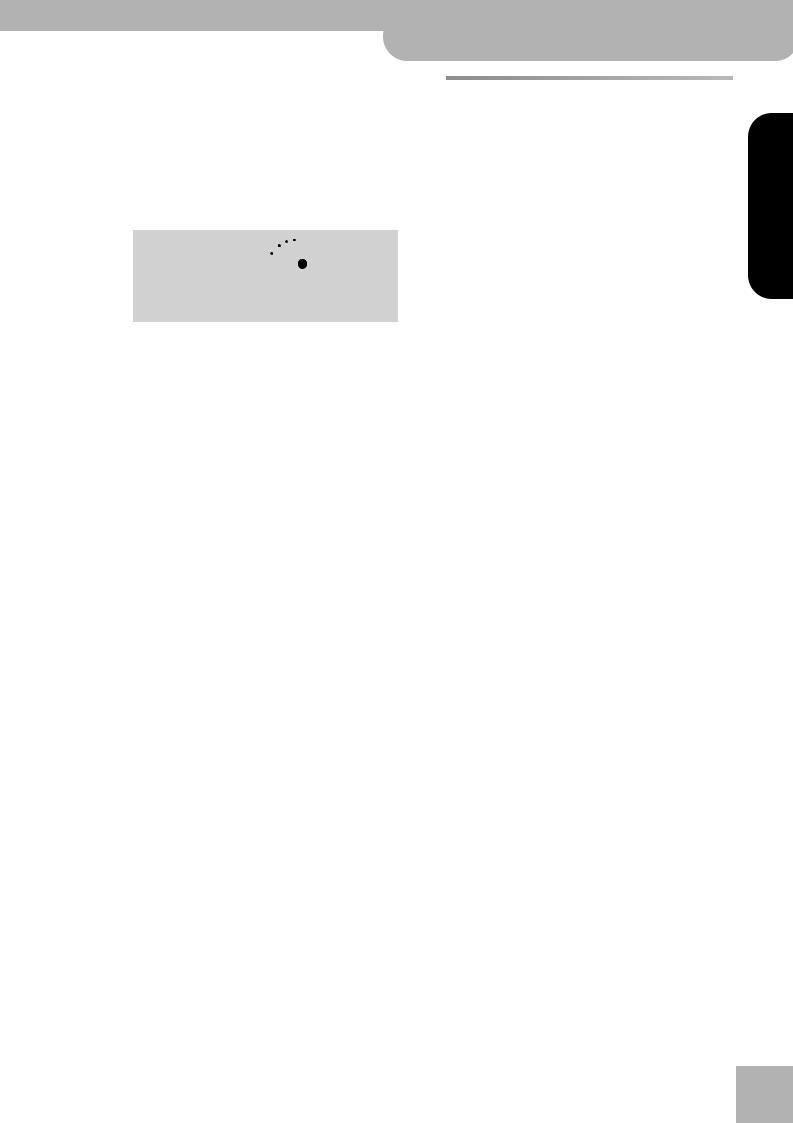
|
|
|
|
|
|
|
|
|
|
|
KR111-PE Digital Intelligent Piano r |
|
|
|
|
|
|
|
|
|
|
|
Using different Music Style patterns |
(2) Use the [+][–] buttons to select “On” (count-in |
|
Using different Music Style |
|||||||||
|
active, the button’s indicator lights) or “Off” (no |
|
|||||||||
|
count-in, the button’s indicator goes dark). |
|
|
patterns |
|||||||
(3) Repeat steps (1) and (2) to switch the Count-In |
|
Each Music Style comprises several patterns, so that |
|||||||||
|
function back off (or on) again. |
|
|
||||||||
|
|
|
you can vary the accompaniment by starting with an |
||||||||
|
|
|
|
|
|
|
|
|
|
|
|
Changing the tempo |
|
|
|
|
introduction, using a simple accompaniment for the |
||||||
|
|
|
|
verses, a more elaborate one for the choruses, and by |
|||||||
|
Use the Tempo [+][–] buttons to decrease ([–]) or |
|
|||||||||
|
|
ending your songs with an “Ending” pattern. |
|||||||||
|
increase ([+]) the tempo (if necessary). |
|
|
||||||||
|
|
|
There are several buttons that allow you to select other |
||||||||
|
|
|
|
|
|
|
|
|
|
|
|
|
|
|
|
|
|
|
|
|
|
|
accompaniment patterns of the Music Style you are |
|
|
|
|
|
|
|
|
|
|
||
|
|
|
|
|
|
|
|
|
|
|
|
|
|
|
|
Music Style |
|
|
|
|
|
using: |
|
|
|
|
Rock |
Acoustic Country |
Swing |
Gospel |
Kids |
Count Metronome |
Song |
|
|
|
|
|
Pop |
Ballad Oldies |
Big Band |
Latin |
Trad |
|
|
|
|
User |
|
|
|
|
Marker |
Pattern |
Function |
|||
|
|
|
Intro |
Start |
|
|
|||
|
|
To Variation To Original |
Ending |
Stop |
INTRO |
Starts playback of an introduction. (The |
|||
|
|
|
|
Assistant |
|||||
|
|
|
|
Music |
|
|
|||
|
|
Fill In |
|
Sync |
[Intro÷Ending] |
Intro pattern is automatically selected |
|||
|
|
|
|
|
|
|
|
whenever you press the [Arranger] but- |
|
|
|
|
|
|
|
|
|
||
|
|
|
|
|
|
|
|
||
|
To return to the Music Style’s default tempo, simulta- |
|
ton.) |
||||||
|
|
|
|||||||
|
neously press [–] and [+]. |
ORIGINAL |
Simple accompaniment version. (Press |
||||||
|
Note: The tempo can also be set with the left or central |
|
[To¥Original] before starting Style play- |
||||||
|
|
back.) |
|||||||
|
pedal if you assign it the “Tap Tempo” function (see p. 39). |
|
|||||||
|
|
|
|||||||
Automatic playback start (Sync Start) |
FILL |
Transition (“Fill In”) to VARIATION or |
|||||||
|
ORIGINAL. See below for details. |
||||||||
“Sync Start” means that the Arranger starts playing |
|
|
|||||||
VARIATION |
Slightly more complex accompaniment |
||||||||
back the selected Music Style as you play a note or a |
|||||||||
|
version. (Press [To¥Variation] before start- |
||||||||
chord with your left hand (to the left of the split point). |
|
||||||||
|
ing Style playback.) |
||||||||
In PIANO mode, Arranger playback will start when you |
|
||||||||
|
|
||||||||
ENDING |
Phrase that announces the end of the |
||||||||
press any key. |
|
|
|
|
|||||
(1) Stop Music Style playback. |
[Intro÷Ending] |
song. Use this button instead of |
|||||||
|
[Start÷Stop] to stop playback. |
||||||||
|
|
|
|
|
|
|
|
||
(2) Simultaneously press the [Intro÷Ending] and
[Start÷Stop] buttons (the [Start÷Stop] and |
The available buttons select Music Style “patterns”. The |
|
icon corresponding to the button you press appears in |
||
[Intro÷Ending] indicators flash). |
||
the display (and the indicator of the button you press |
||
|
||
|
lights): INTRO ORIGINAL FILL VARIATION ENDING |
|
Music Style |
|
Pop |
Ballad Oldies |
Big Band |
Latin |
Trad |
Count Metronome |
Song |
ARRANGER |
Furthermore, the chord field in the dis- |
Rock |
Acoustic Country |
Swing |
Gospel |
Kids |
|
|
||
|
|
|
|
|
User |
|
M |
play indicates the name of the chord |
|
|
|
|
|
Marker |
|
||
|
|
|
Intro |
Start |
|
Music |
|
you played last. This chord is used by |
To Variation To Original |
Ending |
Stop |
|
|
||||
|
|
|
|
|
|
Assistant |
|
the accompaniment: |
|
|
|
|
|
|
|
|
|
|
Fill In |
Tempo |
|
|
|
|
|
|
|
|
|
|
|
|
While the VARIATION and ORIGINAL |
|
|
|
|
|
|
|
|
|
|
|
|
|
|
|
|
|
|
|
|
|
|
|||||||||||||
|
|
|
|
|
|
|
|
|
|
|
|
|
|
|
|
|
|
The SYNC START |
icon appears in the display. |
|
|
|
|
|
|
|
|
|
|
|
|
patterns (as well as their Style Orches- |
|
|
|
|
trator versions) keep repeating the same accompani- |
|||||||||||||
(3) Play a note or chord in the chord recognition area |
|
|
||||||||||||||
|
|
ment until you select another one, or until you stop |
||||||||||||||
|
of the keyboard. |
|
|
|||||||||||||
|
|
|
Arranger playback, Fill-Ins (see above), Intros, and |
|||||||||||||
|
If the [Split] indicator lights, you need to play some- |
|
|
|||||||||||||
|
|
|
Endings are played only once. |
|||||||||||||
|
thing in the left half of the keyboard to start the |
|
|
|||||||||||||
|
■ORIGINAL and VARIATION patterns |
|||||||||||||||
|
Arranger. |
|
|
|||||||||||||
Stopping Arranger playback |
|
|
The ORIGINAL and VARIATION patterns can be |
|||||||||||||
|
|
selected in two different ways. |
||||||||||||||
|
Press [Start÷Stop] again to stop playback. |
• Stop Style playback, then press [To¥Original] or |
||||||||||||||
|
You can also press [Intro÷Ending] during Arranger |
|
|
[To¥Variation]. |
||||||||||||
|
playback. In that case, you first hear an ending |
|
|
‰The selected accompaniment version begins as |
||||||||||||
|
phrase. When it is finished, the Arranger stops auto- |
|
|
soon as you press the [Start÷Stop] button. |
||||||||||||
|
matically. |
|
|
• Press [To¥Original] or [To¥Variation] during Style play- |
||||||||||||
|
|
|
|
|
|
back. |
||||||||||
|
|
|
|
|
|
‰The KR111-PE first plays a transition (“fill-in”) and |
||||||||||
|
|
|
|
|
|
then selects the pattern whose name appears behind |
||||||||||
|
|
|
|
|
|
the “To” mention. |
||||||||||
In other words: if the KR111-PE is currently playing back the ORIGINAL pattern, pressing [To¥Original] triggers a fill-in, at the end of which the Arranger returns to the ORIGINAL pattern.
ENGLISH
ENGLISH
ENGLISH
ENGLISH
19
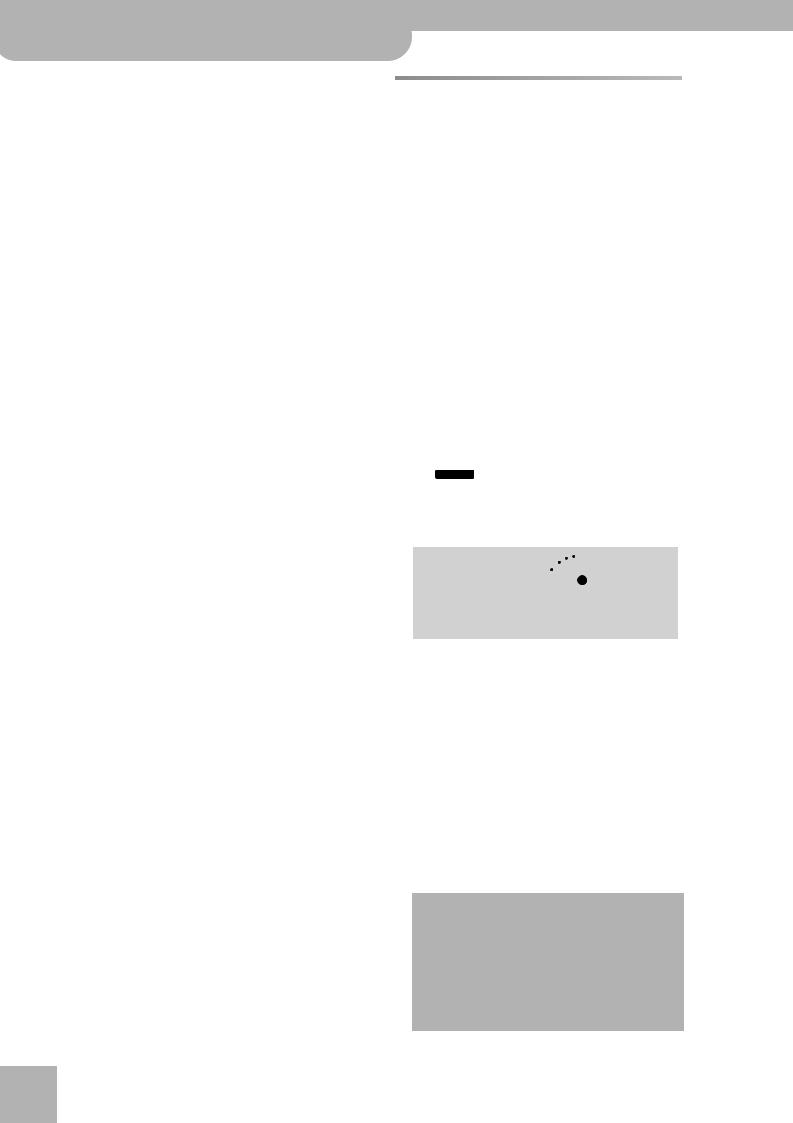
KR111-PE Digital Intelligent Piano |
|
|
|
|
|
|
|
|
Playing with accompaniment (Arranger) |
|
|
|
|
|
|
|
|
If you press [To¥Variation], however, while the |
Selecting Music Styles |
|
||||||
ORIGINAL pattern is being played, the Arranger first |
|
|||||||
plays a (different) fill-in, and then switches to the |
The KR111-PE provides three memory areas for Music |
|||||||
VARIATION pattern. |
Styles: |
|
|
|
|
|
|
|
■INTRO and ENDING |
• POP/ROCK, BALLAD/ACOUSTIC, |
|
||||||
While the ORIGINAL and VARIATION patterns keep |
OLDIES/COUNTRY, BIG BAND/SWING, |
|||||||
repeating the same accompaniment until you select |
LATIN/GOSPEL, TRAD/KIDS. These are the |
|||||||
another one or until you stop Arranger playback, Fill- |
Style families in the KR111-PE’s internal ROM mem- |
|||||||
Ins (see above), Intros and Endings are played only |
ory. These Styles cannot be erased (but you can mod- |
|||||||
once. |
ify them in realtime using the Style Orchestrator |
|||||||
INTRO patterns are introductions, i.e. short phrases |
functions, see 21). |
|
|
|
||||
• USR: This is where a Music Style loaded from a |
||||||||
that set the tone for the piece you are about to play. |
||||||||
(1) Stop the Arranger and press the [Intro÷Ending] but- |
floppy disk (MSA, MSD and MSE series, optional) is |
|||||||
temporarily stored. The data in this RAM memory are |
||||||||
ton (its indicator flashes). |
||||||||
erased when you switch off the KR111-PE. |
|
|||||||
You will now hear the introduction of the selected |
|
|||||||
• DISK: (D01~…) This area refers to a floppy disk you |
||||||||
Music Style. Once the INTRO pattern is finished, the |
||||||||
inserted into the KR111-PE’s drive. The number of |
||||||||
Arranger automatically proceeds with the ORIGINAL |
||||||||
available Styles depends on the floppy disk, of course. |
||||||||
or VARIATION pattern (depending on which of these |
||||||||
The Style you select is transferred to the KR111-PE’s |
||||||||
two indicators flashes). |
||||||||
USR memory (see above), which is why it takes a lit- |
||||||||
Note: If the SYNC START function is on, pressing |
||||||||
tle longer before you can use it. |
|
|||||||
[Intro÷Ending] only selects the INTRO pattern. Style playback |
|
|||||||
|
|
|
|
|
|
|
||
needs to be started by playing a chord in the left half of the |
Selecting an internal Style |
|
|
|||||
keyboard. If the SYNC START function is off, however, play- |
|
|
||||||
(1) Press the [Arranger] button. |
|
|
||||||
back is started as soon as you press the [Intro/Ending] but- |
|
|
||||||
ton. |
The SYNC START |
icon appears in the display. |
|
|||||
|
(2) If you want to use a style on floppy disk, insert the |
|||||||
Here is how to add a musical closing section to your |
disk into the drive. |
|
|
|
||||
performance: |
(3) Press one of the “Music Style” buttons. |
|
||||||
(2) Press the [Intro÷Ending] button (its indicator lights). |
|
|
|
|
|
|
|
|
The KR111-PE now plays an ENDING phrase. At the |
|
Music Style |
|
|
|
|
||
Pop |
Ballad Oldies |
Big Band |
Latin |
Trad |
Count Metronome |
Song |
||
end of the ENDING pattern, the Arranger stops. |
Rock |
Acoustic Country |
Swing |
Gospel |
Kids |
|||
|
|
|
|
User |
|
|
||
|
|
|
|
|
|
|
||
As soon as you feel comfortable with the Arranger, |
|
|
|
|
|
Marker |
|
|
|
|
|
Intro |
Start |
|
|
||
To Variation To Original |
Ending |
Stop |
|
|
||||
you should try to play a melody with your right hand |
|
|
|
|
|
|
Music |
|
|
|
|
|
|
|
Assistant |
||
|
|
|
|
|
|
|
||
while using your left for specifying Arranger chords. |
|
Fill In |
|
Sync |
|
Tempo |
|
|
|
|
|
|
|
|
|
||
r
Note: The family names do not appear in the display, so be sure to check which Music Style indicator lights.
(4)Use [+][–] to specify the desired Style within the selected family.
The first Music Style within the selected group is selected automatically. So if you need the first Style, there is no need to press [+]. You must use [+] or [–], however, to select another Style within the same group.
However, the KR111-PE memorizes your selection within each family and returns to the last-selected Style whenever you press a Music Style button.
Note: The [+][–] buttons do not allow you to go from one family to the previous or next.
Working with the [+][–] buttons
You can press [+] or [–] either repeatedly (brief presses) to go back or advance in single units, or hold down [+] (or [–]) to quickly select a memory. The fastest way to scroll through the available memories is by holding down [–] while pressing [+] (go backwards), or by holding down [+] while pressing [–] (advance).
20
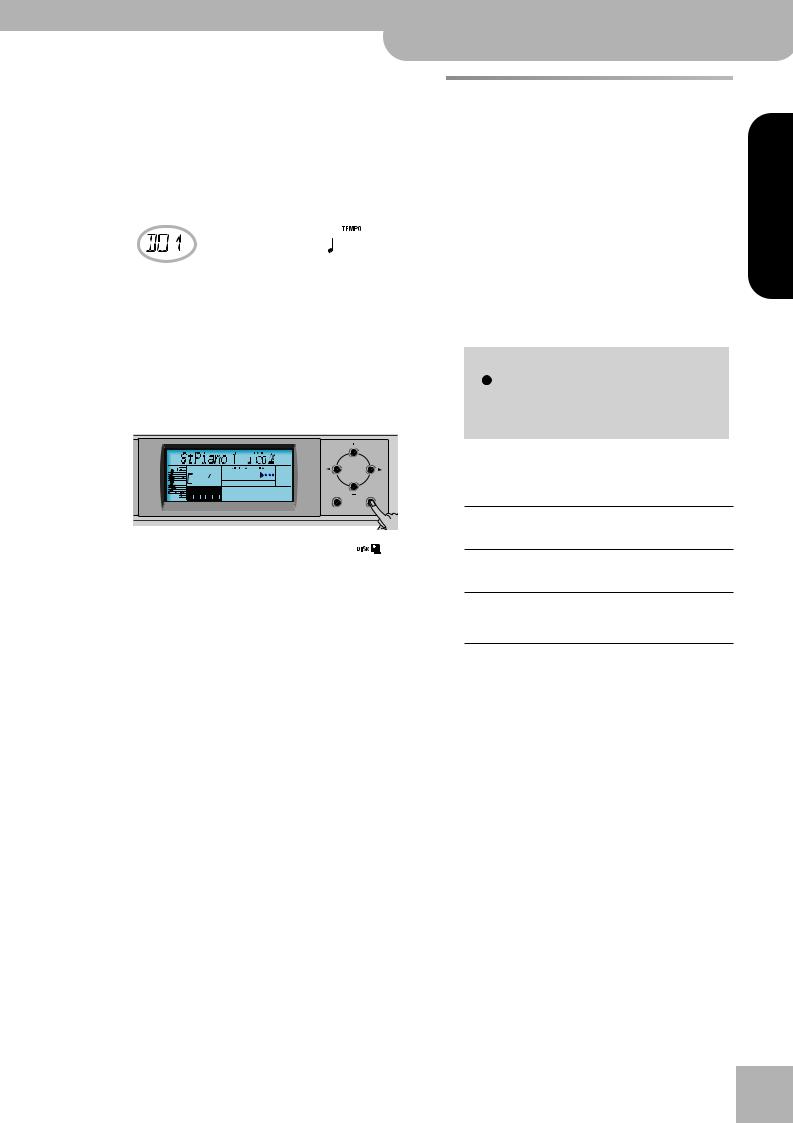
KR111-PE Digital Intelligent Piano r
Using the Style Orchestrator function
Selecting a Style on floppy disk
Here is how to select a Style on the floppy disk in the KR111-PE’s drive:
(1)Insert the floppy disk with the desired Style into the KR111-PE’s drive.
(2)Press the Music Style [Trad÷Kids] button.
(3)Press the [®] button until the display shows the name of the first Style on the inserted floppy disk:
POP 1 |
= Ent |
The name is preceded by a “D” and a number.
Note: If you forgot to insert a floppy disk into the drive, the display shows “No Disk” when you attempt to select the “disk family” and keeps using the previously selected Style.
Using the Style Orchestrator function
The Style Orchestrator function allows you to vary the accompaniment patterns played by the Arranger. You can leave out parts, thin out the drum part, etc.
–in real-time (i.e. while you are playing).
(1)Press the [Arranger] button to select the Arranger mode.
(2)Select the Music Style you wish to use for playing (or use the one that is currently selected).
See page 20.
(3)Press one of the following buttons to select the desired level of musical “complexity” (the corresponding icon is displayed):
(4) Use the [+][–] buttons to select the Style you want |
|
|
Pop |
Ballad Oldies |
Big Band |
Latin |
Trad |
|
|
|
|
|
Music Style |
|
|
||
to load. |
Reverb |
|
Rock |
Acoustic Country |
Swing |
Gospel |
Kids |
|
|
|
|
|
|
|
User |
||
(5) Confirm your selection by pressing the [Enter] but- |
Demo |
Basic Advanced Full |
To Variation To Original |
Ending |
Stop |
|||
User Program |
||||||||
|
|
|
|
|
|
Intro |
Start |
|
ton. |
|
|
|
|
|
|
|
|
|
|
Style |
|
Fill In |
|
Sync |
|
|
|
Obviously, these buttons should be used during |
|
||||||
|
Arranger playback to further refine the automatic |
|||||||
|
accompaniment. |
|
|
|
|
|
||
Exit |
Basic |
The simplest accompaniment that only |
||||||
|
||||||||
|
|
contains the drum and bass lines. |
|
|
||||
The display briefly shows “Loading” and the |
Advanced |
Accompaniment pattern with only a few |
||||||
icon flashes. The selected Style is copied to the USR |
||||||||
|
instruments (i.e. a band). |
|
|
|
||||
memory and that memory is selected. |
|
|
|
|
||||
|
|
|
|
|
|
|
||
(6) Press the [Start÷Stop] button to start Arranger play- |
Full |
Accompaniment pattern with a lush |
|
|||||
back (if it is not running yet). |
|
arrangement (several melodic instrument |
||||||
Note: To return to the last Style you loaded from floppy disk, |
|
lines). |
|
|
|
|
|
|
there is no need to load it again. Just press the [®] button until |
|
|
|
|
|
|
|
|
the name of that Style appears in the display.
Note: The USR memory is erased when you switch off the KR111-PE.
The assigned icon appears in the display (only one of them can be displayed at any one time).
Note: The effect of these three levels also depends on whether the [To¥Variation] or [To¥Original] button was pressed. In effect, the combination of the [To¥Original]/
[To¥Variation] and [Basic]/[Advanced]/[Full] buttons provides 6 accompaniment patterns per Music Style (3 x 2).
Note: Immediately after switching on the KR111-PE, the Arranger selects the “Full” level.
Note: The last selection you make can be saved to a User Program. See p. 48.
ENGLISH
ENGLISH
ENGLISH
ENGLISH
21
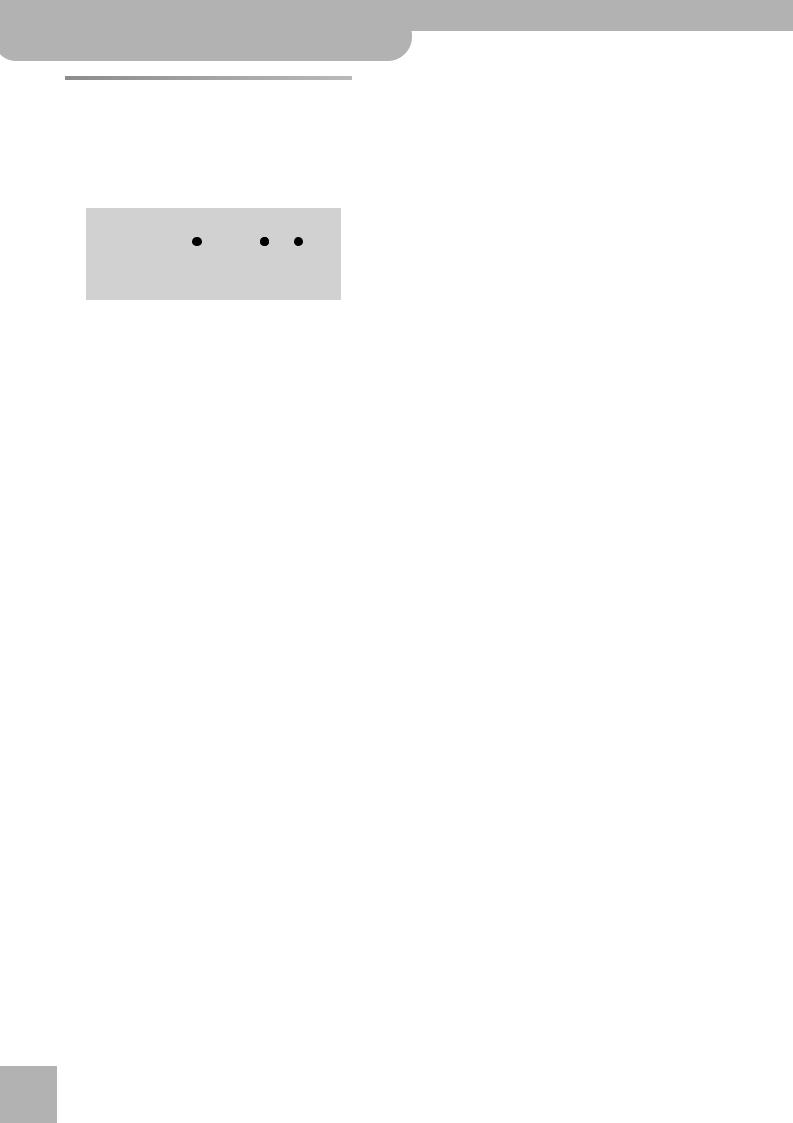
KR111-PE Digital Intelligent Piano
Playing with accompaniment (Arranger)
Balance
The Balance knob allows you to change the volume balance between the Arranger (or song) parts and the Keyboard parts (the parts you can play yourself).
(1)Turn the [Balance] knob towards “Accomp” if the Arranger (or song parts) are too soft.
Function Part Balance Transpose Reverb
|
|
|
Demo |
Volume |
Brilliance |
Balance |
User Program |
|
|
Accomp |
|
(2)Turn the [Balance] knob towards “Keyboard” if you think your solo playing should be louder.
Note: There are also more refined balance settings. See page 43.
r
22
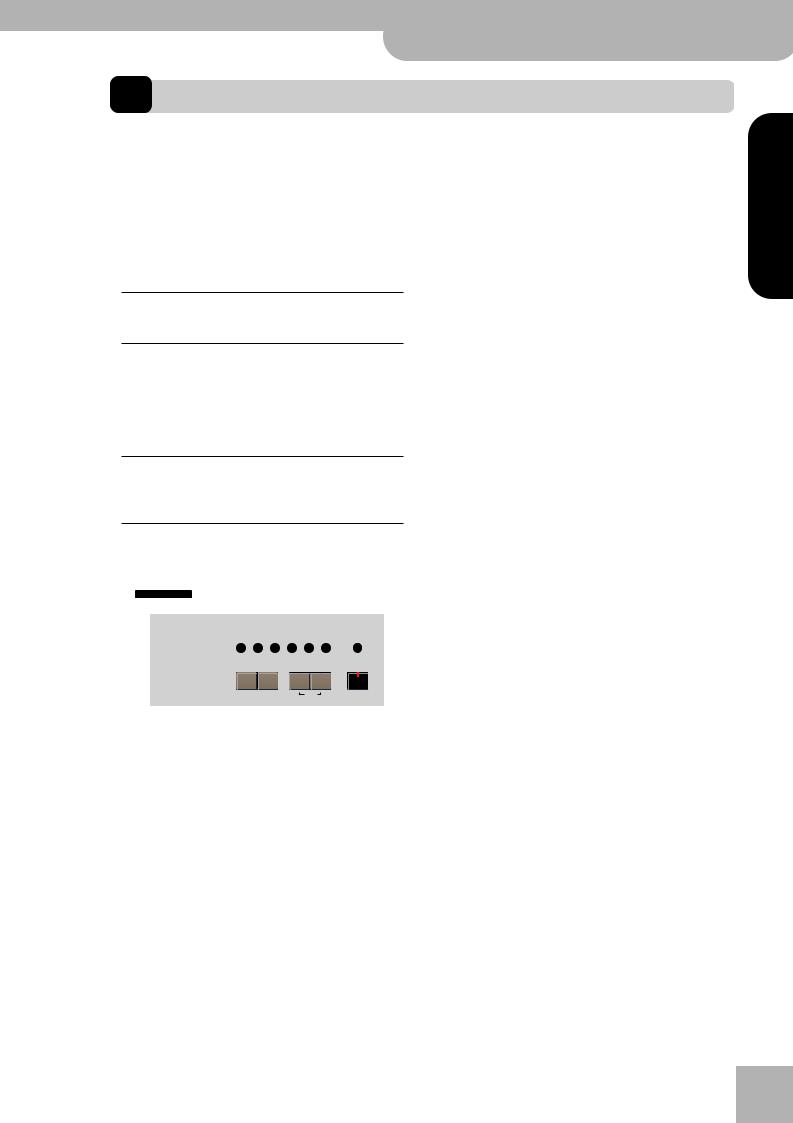
KR111-PE Digital Intelligent Piano r
Balance
6. Playing without accompaniment
When you switch on the KR111-PE, it selects the “Piano” mode. This means that you can use the KR111-PE like a digital piano, or a synthesizer.
The melodic accompaniment and One Touch function |
Using the Upper and Lower parts |
|
||||||
are not available in “Piano” mode (the Arranger can, |
(1) To play different sounds with your left and right |
|||||||
however, play back the rhythm part of the Style you |
||||||||
hands, simultaneously press the [Split] and [Layer] |
||||||||
select). |
||||||||
buttons. |
|
|
|
|
|
|
||
The KR111-PE provides three parts for your live playing |
|
|
|
|
|
|
||
|
|
|
|
|
|
|
||
(and many more for Arranger backing and song play- |
|
|
|
Tone |
|
|
||
back): |
|
|
|
Guitar |
|
Sax Others |
|
|
|
|
Piano |
Organ Bass |
Strings |
Brass Drum/Sfx |
Disk |
||
Upper This is the most important part. As long as the |
|
|
Piano |
Arranger |
Split |
Layer |
Intelligence |
|
|
|
|
|
|
|
|
Melody |
|
Lower part is off, the Upper part is assigned to |
|
|
|
|
|
|
|
|
the entire keyboard. |
Exit |
Enter |
One Touch Program |
|
|
|
||
|
|
|
|
|
|
|||
Lower When you switch on this part, it is assigned to the left half of the keyboard, while the Upper part can be played with your right hand. The [Split] button flashes to signal that the Lower part is assigned to the left half of the keyboard (and that the melodic Arranger parts are not available).
The [Split] indicator flashes and the SPLIT icon appears in the display.
(2)Play a few notes on the keyboard.
At first, the keyboard is split at the G3 (note number “55”). If necessary, you can select a different split point. See “SplitPnt* (Split point)” on p. 45.
Layer |
This part can be added to the Upper part and is |
See page 43 for how to set the volume of the Upper |
|||||||||||||||
|
also assigned to the entire keyboard (unless you |
and Lower sounds. |
|
|
|
|
|
|
|||||||||
|
activate the Lower part as well). This allows you |
|
|
|
|
|
|
||||||||||
|
(3) To assign another sound to the Lower part, press |
||||||||||||||||
|
to play two sounds simultaneously. |
|
|||||||||||||||
|
|
the [Split] and [Layer] buttons (to switch on the |
|||||||||||||||
|
|
|
|
|
|
|
|
|
|||||||||
Using the Upper part |
|
|
|
|
|
Lower part) and proceed in the same way as for the |
|||||||||||
|
|
|
|
|
Upper part (page 36). |
|
|
|
|
|
|||||||
(1) To activate the Upper part and assign it to the |
|
|
|
|
|
||||||||||||
Note: You cannot assign Drum Sets to the Lower part. |
|||||||||||||||||
entire keyboard, press the [Piano] button (the |
|||||||||||||||||
Using the Upper and Layer parts |
|
|
|||||||||||||||
|
ARRANGER |
icon disappears). |
|
|
|
|
|
|
|||||||||
|
|
|
|
|
|
|
|
||||||||||
|
|
|
|
|
|
|
|
|
(1) To play two sounds simultaneously, press the |
||||||||
|
|
|
|
Tone |
|
|
|
[Layer] button (its indicator lights). |
|
|
|||||||
|
|
|
|
Guitar |
|
Sax |
Others |
|
|
|
|||||||
|
|
|
Piano |
Organ Bass |
Strings |
Brass |
Drum/Sfx |
Disk |
|
|
|
|
|
|
|
|
|
|
|
|
|
|
|
|
|
Melody |
|
|
|
Tone |
|
|
|
||
|
|
|
Piano |
Arranger |
Split |
|
Layer |
Intelligence |
|
|
|
|
|
|
|||
|
|
|
|
|
|
|
Guitar |
|
Sax |
Others |
|
||||||
|
|
|
|
|
|
|
|
|
|
|
|
|
|
||||
|
|
|
|
|
|
|
|
|
|
|
Piano |
Organ Bass |
Strings |
Brass |
Drum/Sfx |
Disk |
|
|
Exit |
Enter |
One |
|
|
Lower |
|
|
|
|
|
|
|
|
|
|
|
|
|
|
|
|
|
|
|
|
|
|
|
|
|
|
|||
|
|
|
|
|
|
|
|
|
|
|
|
|
|
|
|
Melody |
|
|
|
|
|
|
|
|
|
|
|
|
Piano |
Arranger |
Split |
|
Layer |
Intelligence |
|
The [Split] indicator goes dark, the Arranger stops (if it |
Exit |
Enter |
One Touch Program |
|
Lower |
|
|
||||||||||
|
|
|
|
|
|||||||||||||
|
|
|
|
|
|
|
|
||||||||||
was playing), and the KR111-PE automatically selects |
|
|
|
|
|
|
|
|
|||||||||
a piano sound for you. |
|
|
|
|
|
(2) Play a few notes on the keyboard. |
|
|
|||||||||
(2) Play a few notes on the keyboard. |
|
|
|
|
|||||||||||||
|
|
See page 43 for how to set the volume of the Upper |
|||||||||||||||
(3) If necessary, select another sound by pressing one |
|||||||||||||||||
and Layer sounds. |
|
|
|
|
|
|
|||||||||||
of the 6 Tone buttons. See p. 36 for details. |
(3) To assign another sound to the Layer part, activate |
||||||||||||||||
|
|
|
|
|
|
|
|
|
|||||||||
Note: You can also assign Drum Sets to the Upper part. |
it and proceed in the same way as for the Upper |
|
Note: You can press the [Start÷Stop] button to add a rhythm |
||
part (page 36). |
||
accompaniment to your playing. This is based on the currently |
||
Note: You cannot assign Drum Sets to the Layer part. |
||
selected Music Style. See p. 20 for how to select a different |
||
|
||
one. |
|
ENGLISH
ENGLISH
ENGLISH
ENGLISH
23
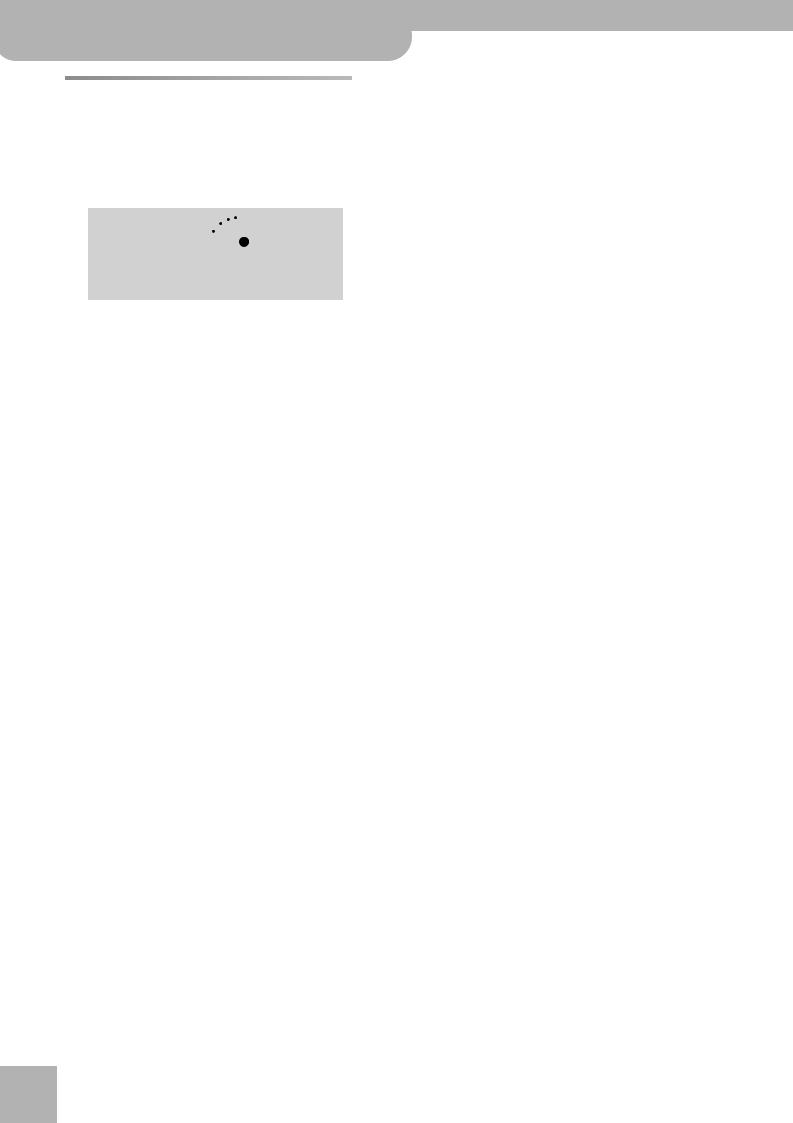
KR111-PE Digital Intelligent Piano
Playing without accompaniment
Using the metronome
You can switch on the metronome when practising a new song.
(1)Press the [Metronome] button (its indicator lights).
The 
 icon appears in the display and you hear the metronome sound.
icon appears in the display and you hear the metronome sound.
Music Style
Pop |
Ballad |
Oldies |
Big Band |
Latin |
Trad |
Count Metronome |
Song |
Rock |
Acoustic |
Country |
Swing |
Gospel |
Kids |
||
|
|
|
|
|
|
User |
|
|
|
|
|
|
|
Marker |
|
|
|
|
|
Intro |
Start |
|
|
To Variation |
To Original |
Ending |
Stop |
|
|
||
|
|
|
|
|
|
|
Music |
|
|
|
|
|
|
|
Assistant |
Fill In |
|
|
Sync |
|
Tempo |
|
|




 00Metro TS
00Metro TS
(2)Use the [+][–] buttons to set another time signature.
The possibilities are: 1/4, 2/4, 3/4, 4/4, 5/4, 6/4, 6/8, 9/8.
(3)Press the [®] button to select the following parameter:
Tone
|
Guitar |
Sax |
Others |
|
Piano Organ |
Bass |
Strings Brass |
Drum/Sfx |
Disk |
|
|
|
|
|
|
Melody |
|
|
Piano |
Arranger |
Split |
Layer |
Intelligence |
Exit |
Enter |
One Touch Program |
|
Lower |
|
|
|
|
|
|
|||



 00MetroVol
00MetroVol
(4)Use the [+][–] buttons to set the desired metronome volume (0~127).
Note: If you select “0”, the metronome is no longer audible. That value is therefore not a good choice.
(5)Press the [Exit] button to leave this function.
Tone
|
Guitar |
Sax |
Others |
|
Piano Organ |
Bass |
Strings Brass |
Drum/Sfx |
Disk |
|
|
|
|
|
Melody |
|
Piano |
Arranger |
Split |
Layer |
Intelligence |
Exit |
One Touch Program |
|
Lower |
|
|
|
|
|
|||
(6)If necessary, use the Tempo [+][–] buttons to change the tempo.
(7)Press the [Metronome] button twice to switch the metronome off.
r
24
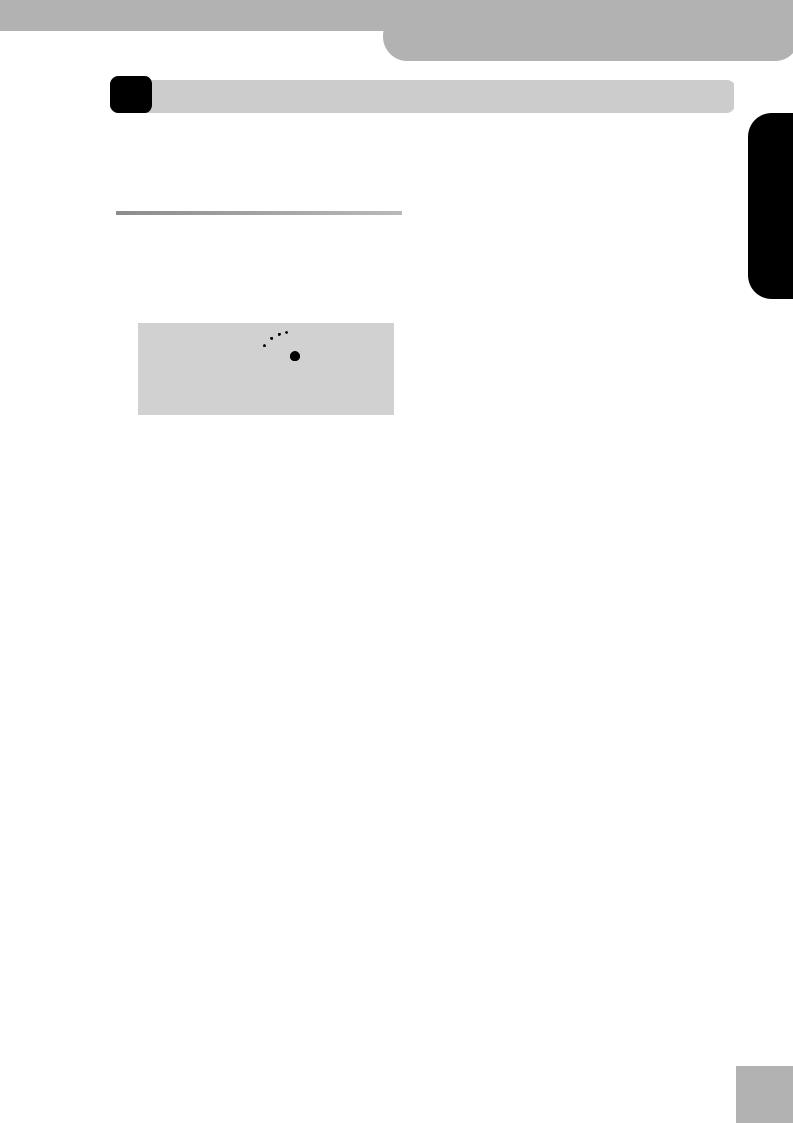
KR111-PE Digital Intelligent Piano r
Basic song playback
7. Playing back songs
The KR111-PE allows you to play back commercially available music data files (called Standard MIDI Files) or your own songs you saved to disk. Your own songs are saved as Standard MIDI Format 0 files and can also be played back using any other SMF compatible sequencer (or software).
Basic song playback |
|
|
|
• Songs on floppy disk (D01~…): This area refers to a |
|||||||||
|
|
|
floppy disk you insert into the KR111-PE’s drive. The |
||||||||||
The KR111-PE comes with more than 50 internal songs, |
number of available songs depends on the floppy |
||||||||||||
you can listen to right away. |
|
|
|
|
disk, of course. |
|
|||||||
(1) Press the [Song] button (its indicator lights) to |
Jamming |
|
|||||||||||
switch to Song mode. |
|
|
|
|
= Ent |
||||||||
|
|
|
|
|
|
|
|
|
|
|
|
Note: The KR111-PE can also read Roland “i” format files. |
|
|
|
|
|
|
|
|
|
|
|
|
|
||
|
|
|
|
|
|
|
|
|
|
|
|
||
|
|
|
Music Style |
|
|
|
|
|
|
|
|||
|
|
Pop |
Ballad Oldies |
Big Band |
Latin |
Trad |
|
Count Metronome |
Song |
|
|
||
|
|
Rock |
Acoustic Country |
Swing |
Gospel |
Kids |
|
|
|||||
|
|
Marker |
(3) Use [+][–] to select a desired song within the |
|
|
User |
|
|
Intro |
Start |
selected group. |
To Variation To Original |
Ending |
Stop |
|
|
|
|
Music |
|
|
|
Assistant |
Fill In Sync Tempo
The display now shows the name of the first song in the KR111-PE’s internal memory.
• If you want to play back a song from floppy disk, |
|
|
|
|
Exit |
Enter |
|
insert the disk into the drive (front right). |
|
|
|
|
|
|
|
(2) Use [√][®] to select the memory area that contains |
This is only necessary for the internal songs (numbers |
||||||
the song you wish to play back. |
|
1~…) or a floppy disk (songs D01~…). There is only |
|||||
|
|
one USR memory. |
|
|
|
||
|
|
After selecting memory 1 (internal area) or D01 (first |
|||||
|
|
disk memory), the display shows a flashing Ent mes- |
|||||
|
|
sage. You can ignore this if you like, and proceed with |
|||||
|
|
the next step (or you can press [Enter] to load the |
|||||
Exit |
Enter |
song into the USR area). |
|
|
|
||
|
|
|
|
|
|||
|
|
Note: If you forgot to insert a floppy disk into the drive, |
|||||
The KR111-PE provides three memory areas for |
the display shows “No Disk” when you attempt to |
||||||
songs: |
|
select a file on disk. |
|
|
|
||
• USR: This where the song data you record, or the |
(4) After making sure that the correct song has been |
||||||
data of the last disk song you loaded are temporarily |
selected, you can press [Play÷Stop¥®÷ª] to load it and |
||||||
stored. The data in this RAM memory are erased |
immediately start playback. |
|
|
||||
when you switch off the KR111-PE. |
|
|
|
|
|
|
|
• Internal memories: This is the memory area inside the |
one |
Sax Others |
|
|
Record/Playback |
|
|
KR111-PE that contains more than 50 songs when |
Strings |
Disk |
Menu |
Bass |
Upper |
||
Brass Drum/Sfx |
Rhythm Whole Accomp Lower |
||||||
|
|
|
|
|
|
||
the KR111-PE is shipped. |
|
|
|
|
|
R 1 2 3 |
4 |
|
|
|
Melody |
|
|
|
|
|
|
Split |
Layer |
Intelligence |
|
|
|
Liebestr = Ent |
|
Lower |
Reset |
Fwd |
||
|
|
|
|
|||
|
|
|
|
|
|
|
After a while, the entire song name starts scrolling |
The [Play÷Stop¥®÷ª] indicator lights and the Count/ |
|||||
Metronome indicators flash to indicate the tempo |
||||||
through the display. |
||||||
and beats. |
|
|
|
|||
Note: If the selected song does not contain an “internal |
|
|
|
|||
You can already select a new song while the current |
||||||
song name”, the display shows the file name (which is usu- |
||||||
ally shorter). |
one is still playing. If you want to listen to it before |
|||||
|
the current song is finished, stop playback by press- |
|||||
|
ing [Play÷Stop¥®÷ª], then press that button again. |
|||||
Otherwise, wait until the current song is finished, then press the [Play÷Stop¥®÷ª] button to start playback of the new song.
ENGLISH
ENGLISH
ENGLISH
ENGLISH
25
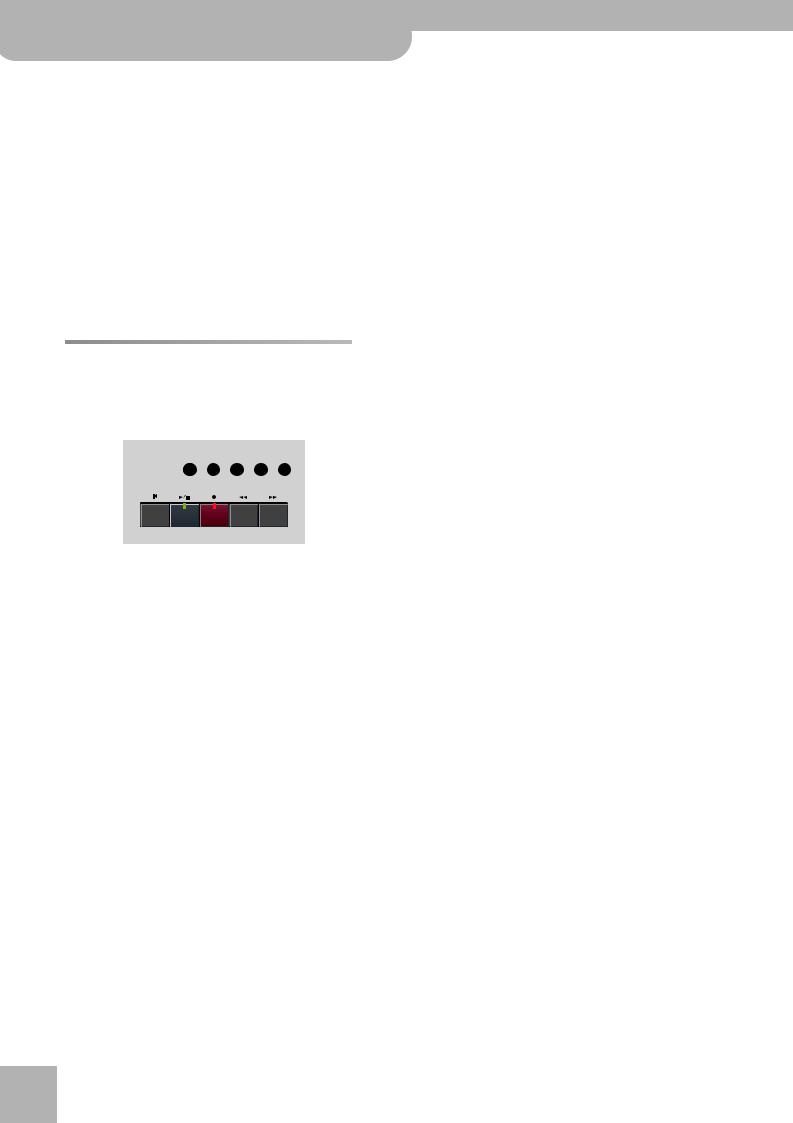
KR111-PE Digital Intelligent Piano
Playing back songs
Note: Please bear in mind that starting playback of the selected song on disk will erase the song in the USR memory. You may want to save the current song first (see p. 54).
(5)If necessary, change the song tempo with the Tempo [+][–] buttons.
Doing so, however, means that the tempo still changes if the song you are playing back contains tempo change messages.
Note: In Song mode, the KR111-PE automatically selects the Piano mode. If you like, you can play along with the song (and even use the Layer or Lower part).
Note: In certain cases, the display may show the message XG Light or GM2 rather than a Tone name. Such a message means that the KR111-PE is using a Tone that cannot be selected via the front panel. Such “hidden” Tones ensure XG/GM2 playback compatibility.
•Start song playback by pressing the [Play÷Stop¥®÷ª] button. –or–
•Stop song playback and use [√√¥Bwd] or [Fwd¥®®] to select the measure where you wish to insert the “A” marker.
(4)Press the [Enter] button (the 
 A icon appears in the bottom right corner of the display).
A icon appears in the bottom right corner of the display).
The number of the selected measure appears to the left of “MARKER”.
[+](Marker A)
(5)If necessary, use [+][–] to change the measure number (to correct an erroneous selection).
(6)Press [®] to select the following parameter:
Additional playback functions
Fast Forward, Rewind, and Reset
•To fast forward (jump to a measure later in the song), press [Fwd¥®®].
Record/Playback
Menu |
Rhythm |
Whole |
Bass |
Lower |
Upper |
Accomp |
|||||
|
R |
1 |
2 |
3 |
4 |
Reset Play/Stop Rec Bwd Fwd
•To rewind (return to a measure that lies before the current position), press [√√¥Bwd].
The measure indication in the upper right corner of the display helps you locate the measure you need.
•Press [|√¥Reset] to jump back to the first measure of
the song.
Note: In certain cases, [Fwd¥®®] and [√√¥Bwd] may not be available. This is only the case for very large songs, however.
Repeat function
Another clever feature of the KR111-PE’s Recorder is that you can program playback loops. You can do so during playback or while the Recorder is stopped.
(1) Press the [Count÷Marker] button.
Music Style
Pop |
Ballad |
Oldies |
Big Band |
Latin |
Trad |
Count Metronome |
Song |
Rock |
Acoustic |
Country |
Swing |
Gospel |
Kids |
User |
Marker
|
Intro |
|
Start |
To Variation To Original |
Ending |
|
Stop |
|
|
|
Music |
|
|
|
Assistant |
Fill In |
|
Sync |
Tempo |
r |
|
The following message appears in the display: |
|
|
|
|
|
00Count-In |
|
(2) |
Press [®] to select the following parameter: |
|
|
MARKER A =120 |
|
(3) |
Do one of the following: |
MARKER B =120
=120
(7)Do one of the following:
•Wait until the Recorder reaches the measure where you want to insert the end marker… –or–
•Use [√√¥Bwd] or [Fwd¥®®] to select the measure where you wish to insert the “B” marker… …and…
(8)Press the [Enter] button (the B
 icon appears).
icon appears).
[+](Marker B)
(9)If necessary, use [+][–] to change the measure number (to correct an erroneous selection).
If you program loops on the fly, i.e. during playback, the Recorder always memorizes the beginning (downbeat) of the next measure.
Now we need to tell the KR111-PE that it is to repeat the passage between the “A” and “B” measures:
(10)Press [®] to select the following parameter:
REPEAT  =120
=120
(11)Press [+] to set this parameter to “On”.
The loop you have just programmed is played back and the REPEAT icon appears in the display. (Press [–] to switch the REPEAT function off again.)
(If playback is still running, pressing [Play÷Stop¥®÷ª] stops it. In that case, you need to press that button again.)
The Recorder jumps to measure “A” and starts playing. At the end of measure “B”, the Recorder immediately jumps back to the beginning of measure “A” and continues playing back the passage.
If you chose the wrong measures, press [√] to return to the “MARKER A” or “MARKER B” parameter and correct your setting(s).
(12)Press the [Play÷Stop¥®÷ª] button to stop playback.
26
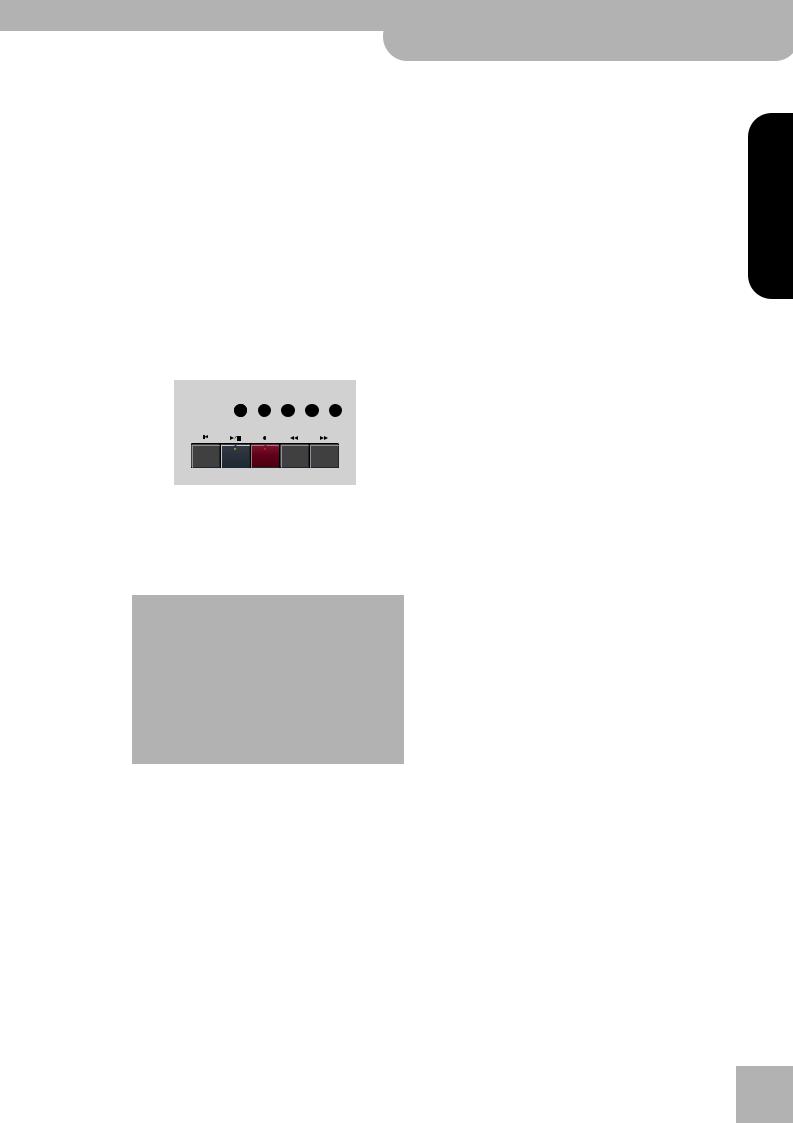
KR111-PE Digital Intelligent Piano r
Additional playback functions
Note: The playback tempo is reset every time the Recorder |
Lower |
Refers to track “3” of the selected Standard MIDI |
|
reaches the “A” measure. |
|||
|
File. Music data for educational purposes (especially |
||
Note: In certain cases, the Repeat function may not be |
|
||
|
piano music) use this track for the left-hand part. |
||
available. This only happens with very large songs, how- |
|
||
|
See also above. |
||
ever. |
|
||
|
|
Switching off certain song parts (part 1)
You can use the buttons discussed below to switch off parts of a pre-recorded song you want to play yourself (usually the melody, or the left/right hand of piano pieces). Playing to a Standard MIDI File or Recorder song backing is called “Minus-One Play.”
(1)Select the song you want to play along to (see “Basic song playback” on page 25).
Note: Buttons whose indicator does not light at this stage refer to tracks that contain no data. Such tracks can therefore neither be muted, nor switched on.
(2)Press the button of the track you wish to mute (its indicator goes dark).
|
Record/Playback |
Menu |
Bass |
Rhythm Whole Accomp Lower Upper |
Bass/ |
Mutes all tracks that cannot be muted with the |
Accomp |
remaining track buttons, more specifically: 2, 5~9, |
|
11~16. |
|
This button is therefore assigned to several tracks. |
Whole |
Refers to the track that contains the part you |
|
recorded in Piano (page 17) or Piano Arranger mode |
|
(see p. 34). It is assigned to MIDI channel 1. |
Rhythm |
Mutes track “10”, which is assigned to the drum |
|
part of a Standard MIDI File. |
Note: You can also switch off several buttons simultaneously.
(3)Press [|√¥Reset] and [Play÷Stop¥®÷ª] to start playback.
(4)Press [Play÷Stop¥®÷ª] again to stop playback.
(5)Press the track buttons once more to switch the track(s) on again.
|
|
R |
1 |
|
2 |
3 |
4 |
|
Switching off certain song parts (part 2) |
|
|
|
|
Proceed as follows to select the tracks one by one and |
|||||
|
|
|
|
|
|
|
|
|
|
|
|
|
|
|
|
|
|
|
change their status. This approach allows you to mute |
|
|
|
|
|
|
|
|
|
|
|
|
|
|
|
|
|
|
|
|
|
|
|
|
|
|
|
|
|
just one track (“Mute”). You may remember that the |
|
Reset Play/Stop |
Rec |
Bwd |
|
Fwd |
[Bass÷Accomp] button is assigned to several tracks. |
|||
|
|
|
|
|
|
|
|
|
|
The track in question is no longer played back. You |
The following also allows you to mute all tracks except |
||||||||
can mute several tracks, if you like. When an indica- |
the one you select (“Solo”). |
||||||||
tor lights, the corresponding track(s) is/are audible |
(1) Select the song you want to play along to (see |
||||||||
(i.e. not muted). |
“Basic song playback” on page 25). |
|
|
||||||
Note: The Upper part does not automatically adopt the |
(2) Press the [Menu] button. |
|
|
|
|
||||
Tone and related settings of the melody part. |
|
|
|
|
|||||
|
|
|
|
|
|
|
|||
|
|
|
Record/Playback |
|
|
|
|||
■What are tracks? |
Menu |
Rhythm |
Whole |
Bass |
Lower |
Upper |
|
||
Accomp |
|
||||||||
|
|
|
|||||||
The term “track” is used only for your conve- |
|
R |
1 |
2 |
3 |
4 |
|
||
nience. We borrowed it from tape recorders that |
|
|
|
|
|
|
|
||
allow you to record several musical parts one by |
|
|
|
|
|
|
|
||
one. |
|
Reset |
Play/Stop |
Rec |
Bwd |
Fwd |
|
||
In the case of the KR111-PE, the term is only |
|
||||||||
The display now looks as follows: |
|
|
|
||||||
used to indicate that we are dealing with sepa- |
|
|
|
||||||
rate musical parts. Here indeed (like with com- |
|
|
|
|
|
|
|
||
puter-based sequencers) what really counts are |
SngTrk 1 =120 |
||||||||
the MIDI channels. |
|
|
|
|
|
|
|
||
Songs you record with the KR111-PE and the Stan- |
(3) Use the [√][®] buttons to select the track whose sta- |
||||||||
dard MIDI Files you play back can consist of up to 16 |
|||||||||
tus you want to change. |
|
|
|
|
|||||
tracks (i.e. MIDI channels). |
|
|
|
|
|||||
|
|
|
|
|
|
|
|||
The track buttons allow you to mute the following |
|
|
|
|
|
|
|
||
tracks: |
|
|
|
|
|
|
|
|
|
Upper |
Refers to track “4” of the selected Standard MIDI |
|
|
|
|
|
|
|
|
|
File (or the melody you play while recording with |
|
|
|
|
|
|
|
|
|
the [Arranger] button on). Music data for educa- |
|
|
|
|
|
Exit |
Enter |
|
|
tional purposes (especially piano music) use this |
|
|
|
|
|
|
|
|
|
track for the right-hand part. Mute this track to |
Though the MIDI standard supports 16 tracks (for as |
|||||||
|
play the right hand yourself while listening to the |
||||||||
|
left-hand part of the Standard MIDI File. The |
many MIDI channels), not all tracks are used all the |
|||||||
|
KR111-PE contains an excellent stereo piano Tone |
time. Finding the track you need may therefore |
|||||||
|
you could use. |
require some trial and error. |
|
|
|
|
|||
|
|
The following are almost certainly present in every |
|||||||
|
|
Standard MIDI File: |
|
|
|
|
|
||
ENGLISH
ENGLISH
ENGLISH
ENGLISH
27
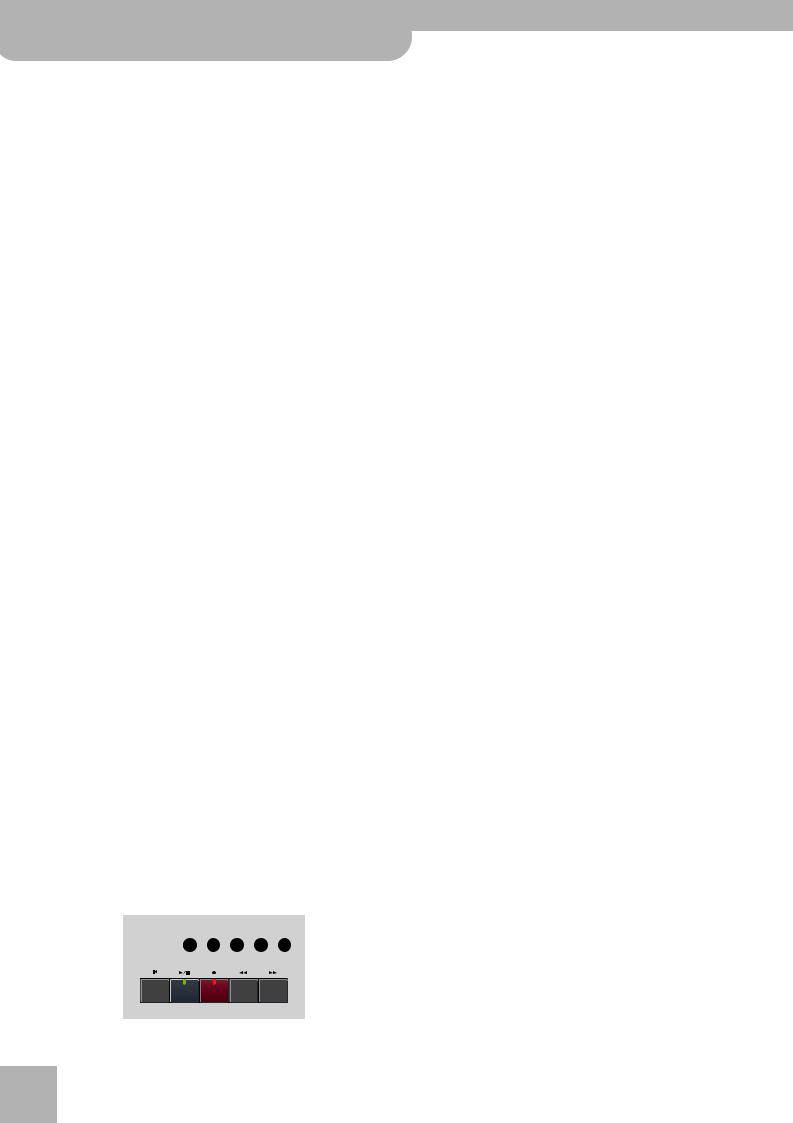
r
KR111-PE Digital Intelligent Piano
Playing back songs
Track 2: bass Track 4: melody Track 10: drums
You may want to use the Repeat function (page 26) and start song playback to locate the desired track more quickly.
(4)Press [–]/[+] to select one of the following parameters:
The display now looks as follows:
SngTrk 1 =120
=120
(3)Use the [√][®] buttons to select the track whose volume (“VolTrk”) you want to change.
Mut |
Switches off the track. |
|
|
|
|
|
|
|
|
|
|
||
|
|
|
|
|
||
Sol |
Switches off all other tracks. Select this setting if |
|
|
|
|
|
|
|
|
|
|
||
|
you want to listen to a track in isolation (to find |
|
|
|
|
|
|
|
|
|
|
|
|
|
out which notes it plays). |
|
|
|
|
|
|
|
|
|
|
|
Exit |
Enter |
On |
Switches the selected track (or all other tracks) |
|
back on. |
Note: Only one track can be soloed at any one time. Selecting “Sol” for another track while the first is still in solo mode mutes the first track you soloed.
(5)Press the [Exit] button to leave this function.
The status of the various tracks is preserved until you change it again, select another song or switch off the KR111-PE.
Changing the volume of certain tracks
Here is how to change the volume of song tracks if you they are too loud or too soft. The setting range is –64~ 63.
These volume parameters apply to the respective tracks of the song you are currently playing back. In most cases, you may want to change the volume of track 4 (melody), 2 (bass) or 10 (drums). Finding another track (1, 5~9, 11~16) that’s too loud or too soft may take some time, because their usage is more or less free. Be aware, however, that not all Standard MIDI Files use all 16 tracks that are available (so that changing the volume of track 16 may produce no audible change at all, for example).
These are relative parameters: the value you set here is subtracted from (negative values) or added to (positive values) the song parts’ volume. Note that the upper limit (defined by the MIDI standard) is “127”. It may thus be impossible to increase the volume of a track even by selecting “63” (because the track already uses “127”). Select “0” if you like a track’s volume the way it is.
Be aware that the changes you make here are not saved to a User Program.
(1)Select the song that contains the tracks whose volume you wish to change (see “Basic song playback” on page 25).
(2)Press the [Menu] button.
10VolTrk 1 =120
=120
(4)Use [+][–] to set the volume of the selected track.
You can press [+] or [–] either repeatedly (brief presses) to change the volume step by step, or hold down [+] (or [–]) to quickly select a significantly higher or lower value. The fastest way to scroll through the available settings is by holding down [–] while pressing [+] (lower the volume), or by holding down [+] while pressing [–] (raise the volume).
(5)Press the [Exit] button to leave this function.
The volume settings of the various tracks are preserved until you change them again, select another song or switch off the KR111-PE. You can, however, save the song so as to preserve the volume settings (page 54).
Record/Playback
Menu |
Rhythm |
Whole |
Bass |
Lower |
Upper |
Accomp |
|||||
|
R |
1 |
2 |
3 |
4 |
Reset Play/Stop Rec Bwd Fwd
28
