Roland MX-1 User Manual
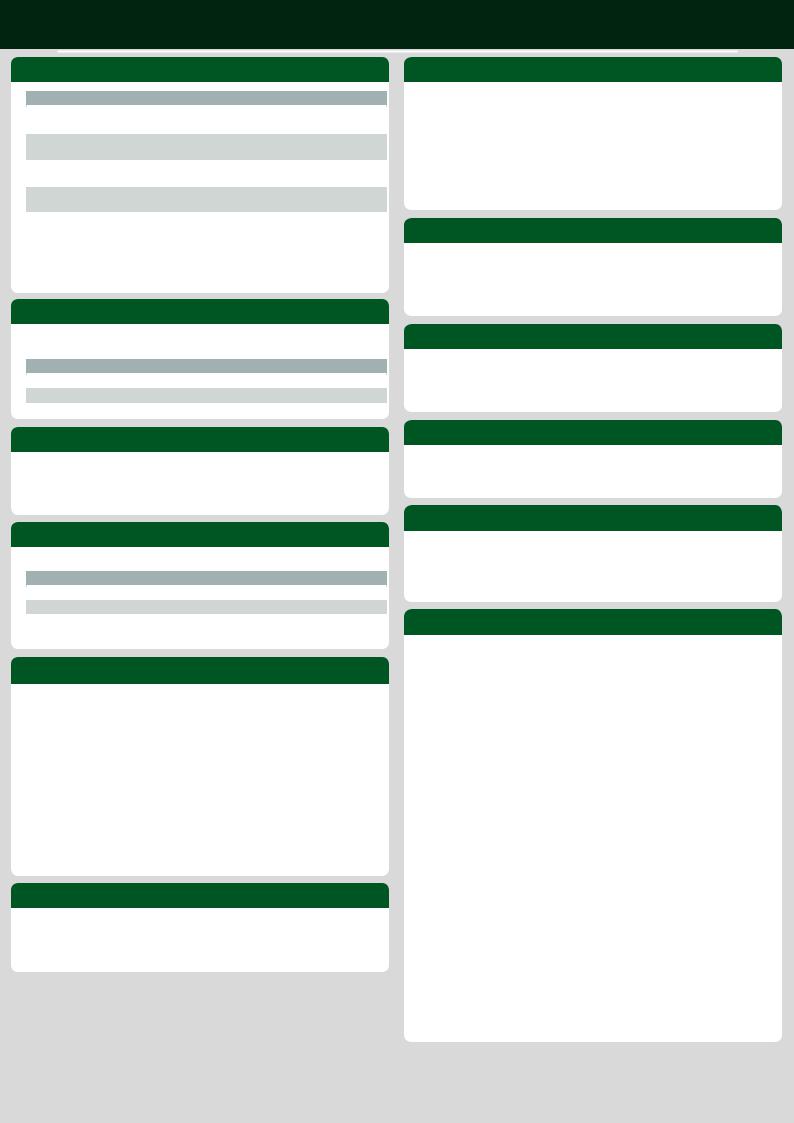
MX-1 Supplementary Manual
Selecting All the [BFX], [MFX], or [MUTE] Buttons
Operation |
Explanation |
|
|
|
|
[GAIN] + [BFX], [GAIN] + [MFX], |
Select all |
|
[GAIN] + [MUTE], [GAIN] + pad (1–16) |
||
|
||
[PAN] + [BFX], [PAN] + [MFX], |
De-select all |
|
[PAN] + [MUTE], [PAN] + pad (1–16) |
||
|
||
[TONE] + [BFX], [TONE] + [MFX], |
Select only one |
|
[TONE] + [MUTE] |
||
|
||
[AUX] + [BFX], [AUX] + [MFX], |
De-select only one |
|
[AUX] + [MUTE] |
||
|
||
[FADER] + [BFX], [FADER] + [MFX], |
Invert selection |
|
[FADER] + [MUTE], [FADER] + pad (1–16) |
||
|
*The 16 pads are available only a BEAT FX pattern is displayed.
*Shortcuts for the [SELECT] button are listed in the owner’s manual. Note that the method of operation is different.
Switching Stereo Link (Channel Link)
With the CHANNEL SELECT [GAIN] selected, press the [SELECT] buttons of channels 1 and 2 (or 3 and 4) and use the [VALUE] knob
Value/ State |
Explanation |
|
|
OFF |
Channel link OFF |
ON |
Channel link ON (channel 2 LED goes dark) |
Using the TONE Knobs for Direct Editing
[PAN] button + each [TONE FX] knob
Specifies direct editing for each channel’s pan.
[AUX] button + each [TONE FX] knob
Specifies direct editing for each channel’s AUX SEND level.
[BFX] button + each [TONE FX] knob
Specifies direct editing for each channel’s BFX DEPTH level.
Clearing a COMBI Pattern
[PAN] button + [COMBI] button
or [PAN] button + each [EFFECT] button + pad (1–16)
Clears the currently selected COMBI pattern.
* Undo is not possible, since the pattern is overwritten.
Random COMBI Pattern
[COMBI] button + [SHUFFLE] button
Randomly generates the currently selected COMBI pattern. This is specified in one-beat units for ease of use.
Clearing a Scene Memory
[TAP] button + the pad (1–16) that you want to clear
When storing a scene memory, you can clear a scene by holding down the [TAP] button and pressing the pad (1–16) in which the scene is registered.
Canceling Effect Sync
MASTER FX’s [TIME] button + [DELAY] (or [Flanger]) button + [TEMPO] knob
Value/ State |
Explanation |
|
|
SYNC |
Delay (or Flanger) time is synchronized with the tempo (default state) |
OFF |
Specify the time as a numeric value (msec) |
NUDGE Function (Nudge Mode)
This function lets you temporarily speed up or slow down the tempo in order to synchronize to audio that is being played elsewhere. The result is similar to when a DJ touches a turntable.
1.Hold down the [SHUFFLE] button and press the [FINE] button.
The [SHUFFLE] button and [FINE] button are lit, the [SYNC] button and [TAP] button are blinking, and the MX-1 is in Nudge mode.
2.With the sequencer started, press the [SYNC/TAP] button.
55 Pressing the [SYNC] button “holds” the tempo (BPM -5). 55 Pressing the [TAP] button “pushes” the tempo (BPM +5).
3.To cancel Nudge mode, once again hold down the [SHUFFLE] button and press the [FINE] button.
*When Nudge mode is active, the TEMPO knob changes to the tempo with decimal point.
*This works not only when MIDI sync is internal, but also when using external sync.
Defeating the TYPE Selection Limiter for TONE FX
[TONE] button + [VALUE] knob
This lets you select FL3 and FL4 following the ten items of TYPE.
* Since resonance is strongly applied, take care when playing low-frequency sound.
Pattern TOP Function
[TAP] button + [START/STOP] button
If you perform this operation during pattern playback, the pattern plays from the beginning without stopping (the same operation as the TR-8).
One-Shot MFX Combination
[TAP] button + [COMBI] button
If you perform this operation during pattern playback, the combination is applied from the step at which you pressed the button to step 16, and is defeated when playback returns to the beginning. (This is the same operation as Scatter 1 shot on the TR-8.)
* If you press this at step 16, the effect is applied to the next measure.
Parameter Backup/Restore
The backup applies to MIX, MASTER FX, and MASTER FX COMBI.
77Backup procedure
1.While holding down the pad [1], turn on the power.
Pads [1] – [16] light green.
2.Use a USB cable to connect the MX-1 to your computer.
Pads [1] – [16] illuminate in a colorful stream.
3.On your computer, open the “MX-1” drive.
The “MX-1” drive’s “BACKUP” folder contains the 95 files “MX1_MFXCMB1.PRM – MX1_ MFXCMB20.PRM,” “MX1_MIX1.PRM – MX1_MIX65.PRM,” and “MX1_MSTR1.PRM –
MX1_MSTR10.PRM.”
4.Copy these backup files to your computer.
5.When copying is completed, operate your computer to eject the USB drive.
6.Disconnect the USB cable.
Pads [1] – [16] return to being lit green.
7.Turn off the power.
77Restore procedure
1.While holding down the pad [1], turn on the power.
Pads [1] – [16] light green.
2.Use a USB cable to connect the MX-1 to your computer.
Pads [1] – [16] illuminate in a colorful stream.
3.On your computer, open the “MX-1” drive.
4.Copy the backup files into the “MX-1” drive’s “RESTORE” folder.
5.When copying is completed, operate your computer to eject the USB drive.
6.Disconnect the USB cable.
Pads [1] – [16] return to being lit green.
7.Turn off the power.
Copyright © 2015 ROLAND CORPORATION |
01 |
