Philips IntelliVue User manual
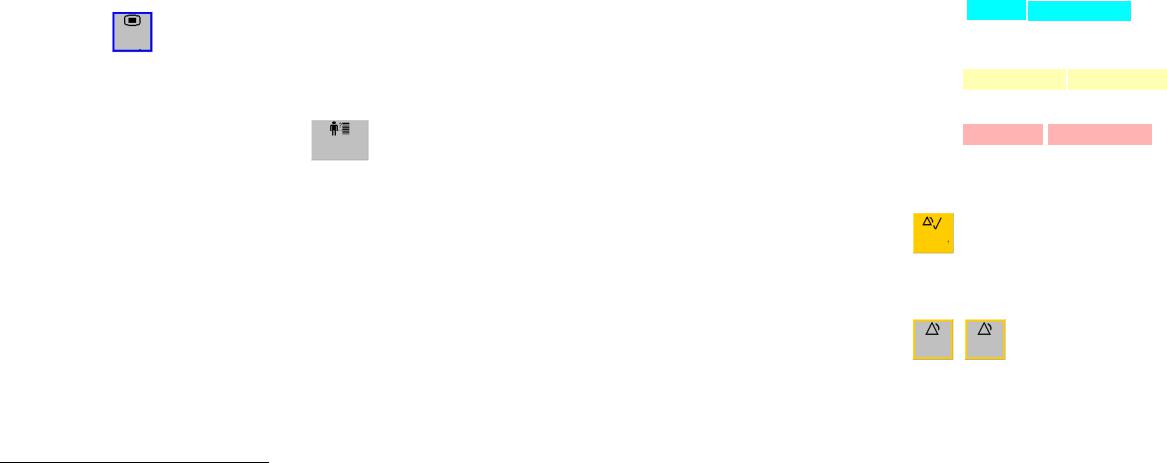
Philips
IntelliVue Patient Monitors
Quick Guide
Note: Some functions described may be available as SmartKeys directly on the main screen.
To select elements on the screen use touch for touchscreens or use pointing devices such as the SpeedPoint, navigation point or a mouse for nontouch screens. All functions can also be accessed with the Main Setup key.
Main
Setup
Turning the monitor ON:
Locate the On/Off switch in the lower left area of the monitor. Press in for 1 second to turn ON, a green LED light appears beside the switch and the screen illuminates.
Attaching the patient to the monitor:
As required:
Attach the ECG cable to the MMS, perform skin preparation and attach the leads to the patient; Attach the Pulse Oximeter cable to the MMS, and the sensor to the patient;
Attach the NBP tubing to the MMS, select the correct cuff size, and apply to the patient;
Attach the pressure cable to the MMS, connect the pressure cable to the pressure transducer.
Starting NBP measurements:
Select the NBP numeric on the screen to enter the set-up menu.
Select Start/Stop to start NBP measurements.
Select Repetition Time to change the frequency of automatic NBP measurements.
M8000-9101A *M8000-9101A*
Zeroing a Pressure line:
Press the Zero key on the module for 2 seconds, close the pressure line stopcock to the patient and open to air. Select the appropriate Zero pop-up key to zero the line. Observe in the lower left corner of the monitor for a message that the line was zeroed. Close the stop-cock to air, open to patient; the numerical values for the pressure will appear beside the pressure wave.
Changing the label of a pressure wave:
Select the wave of the pressure line on the screen and select Label. A list will appear on the right, select the new label.
Quick Admit process:
Select the Quick Admit SmartKey (if available) and using a barcode reader or the screen keyboard, enter the Last Name or MRN depending on the monitor configuration.
Quick
Admit
Standard Admit process:
Select the Not Admitted section of grey monitor information line at the top of the monitor.
If a Setup menu appears, scroll down in the menu to
Admit/Dischrg, and select.
Now select the Admit Patient pop-up key at the bottom of the monitor.
Select the Last Name field, type in the name on the keyboard, select the Enter key.
Enter the remaining patient data in the same way. For
Patient Cat., Paced status and Gender, you choose from a list in the box to the right.
Enter Screen Notes as desired.
Select the Confirm pop-up key, the patient’s name should now appear on the grey Monitor Information Line. Close the Patient Demographics window by selecting the X in the right upper corner of the window or select the Main Screen key.
Changing the Profile on the monitor
To switch to a different profile:
Select the Profiles section of grey monitor information line.
If a Setup menu appears, scroll down in the menu to Profiles, and select.
In the Profiles menu, select Profile, a list will appear at the right. Select the required profile from the list, select Confirm.
Changing the Screen:
To switch to a different screen:
Select the current Screen name on the grey monitor information line.
If a Setup menu appears, scroll down in the menu to Change Screen, and select.
Choose the new Screen from the pop-up list.
Changing the Alarm Volume:
Your monitor has a pre-set Alarm Volume. To change the Alarm Volume:
Select the Adjust Alarm Volume indicator on the grey monitor information line.
If a Setup menu appears, scroll down in the menu to Alarm Volume, and select.
Choose the required alarm volume from the pop-up keys at the bottom of the monitor.
Changing Alarm Limits:
Select on the screen the numeric of the measurement for which you want to change the alarm limit.
Select the limit you want to change, and select a new limit from the pop-up list.
Responding to Alarms:
There are three potential levels of alarms that the monitor will respond to as outlined below:
Inoperative Alarms: blue alarm lamp, blue alarm message on screen, low priority audible alarm signal.
Examples: |
Lead Off |
NBP Interrupted |
Yellow Alarms: yellow alarm lamp, yellow alarm message on screen, medium priority audible alarm signal.
Examples: ** SpO2 94<96 
 ** Missed Beat
** Missed Beat
Red Alarms: red alarm lamp, red alarm messages on screen, high priority audible alarm signal.
Examples: |
*** Asystole |
*** Brady 30< 50 |
To silence an alarm, select the Silence key located in the lower left corner of the monitor screen or the Silence hardkey. Silencing acknowledges the alarm and stops audible notification and alarm lamps.
Silence
Select the Pause Alarms key if you want to switch off all the monitor’s alarming capabilities for a preconfigured duration. If the pause duration is configured to infinite, this key is labeled Alarms Off.
Alarms |
Pause |
Off |
Alarms |
