Panasonic TY-TPEN6, TY-TP50P6S, TY-TP42P6S User Manual
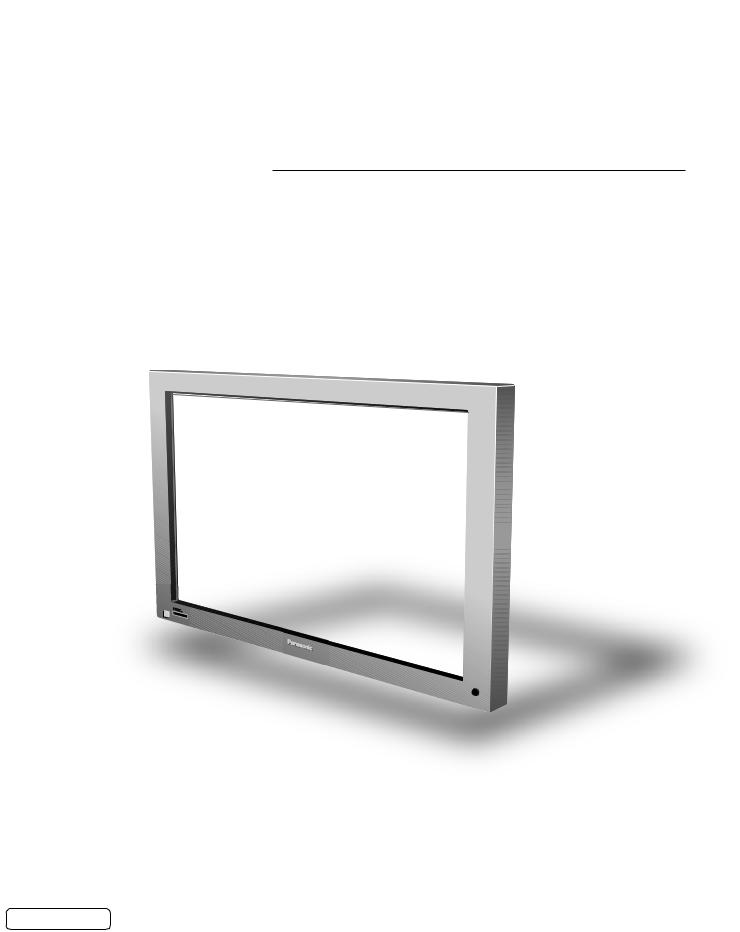
®
Operating Instructions
Touch Panel
Model No. TY-TP42P6-S
TY-TP50P6-S
Before connecting, operating or adjusting this product, please read these instructions completely. Please keep this manual for future reference.
English
TQZW384

Table of Contents |
|
Warnings and precautions ........................................................ |
3 |
Warnings ......................................................................... |
3 |
Precautions ..................................................................... |
3 |
Cautions when in use ...................................................... |
4 |
Setup location ................................................................. |
4 |
Maintenance ................................................................... |
5 |
If something abnormal happens ...................................... |
5 |
Accessories ............................................................................... |
6 |
Touch panel unit ........................................................................ |
6 |
Setup procedure ........................................................................ |
7 |
Attachment of the touch panel to the plasma display ................ |
8 |
Connection between the computer and plasma display .......... |
10 |
Installation of the USB driver ................................................... |
11 |
In case of Windows 98/SE ............................................ |
12 |
In case of Windows ME ................................................ |
14 |
In case of Windows 2000 .............................................. |
16 |
In case of Windows XP ................................................. |
18 |
Installation of the Touch Panel Driver ...................................... |
21 |
Uninstallation of the Touch Panel Driver ................................. |
22 |
Setup the program .................................................................. |
23 |
Trobleshooting ........................................................................ |
29 |
Specifications .......................................................................... |
30 |
“Windows ” is a registered trademark of Microsoft Corporation (U.S.) in the U.S. and other countries. (The long title of “Windows ” is “Microsoft Windows Operating System”.)
All company and product names are trademarks or registered trademarks of the respective companies.
2

Warnings and precautions
Warnings
Do not allow the equipment to get wet.
• If liquid splashes onto the equipment, wipe off with a dry cloth. In the unlikely event that liquid gets inside the product, unplug the USB cable and contact your dealer. Using the product with liquid still inside may cause a fire, electric shock or malfunction.
Do not disassemble or modify the equipment.
• Doing so may cause a fire, electric shock or malfunction.
Do not touch the edge of the infrared transmissive filter on the touch panel.
• The edge of the infrared transmissive filter is sharp; you may be injured if you touch it.
Stop using the equipment if anything abnormal occurs.
•In the unlikely event that something abnormal occurs (like the equipment emitting smoke or an odor), unplug the USB cable and contact your dealer. Using the product in this condition may cause a fire, electric shock or malfunction.
Precautions
When unplugging the USB cable, be sure to grip the connector.
• Unplugging by pulling on the cord may cause cord damage, a fire or electric shock.
Do not place the equipment in a location subject to high humidity or excessive dust.
• Doing so may cause a fire, electric shock or malfunction.
Do not place the equipment in a location where it may be exposed to smoke or steam, or near a stove, kitchen sink or humidifier.
Do not place the equipment in a location where it may be exposed to direct sunlight.
•Internal temperature may rise and cause a fire.
•This equipment has an optic touch panel that uses infrared rays. Direct sunlight contains infrared rays, and this may interfere with touch panel operation.
Before moving the equipment, unplug the USB cable.
• Failure to do so may damage the cord, and cause a fire or electric shock.
If the equipment will not be used for a long time, unplug the USB cable.
• To ensure safety, be sure to unplug the USB cable from the socket.
Do not place the equipment on an unstable surface, or in a location subject to heavy vibration.
•If the equipment tips over or falls, it may cause injury or malfunction. In the unlikely event that the equipment is damaged, unplug the USB cable and contact your dealer. Using the equipment in this condition may cause a fire, electric shock or malfunction.
Do not lie the touch panel unit face down or place a plasma display on top of it.
• The weight of the plasma display will be applied to the touch panel unit and may cause malfunction.
Do not move the equipment after attaching the touch panel unit to the plasma display.
• The weight of the plasma display will be applied to the touch panel unit and may cause malfunction.
Do not touch components inside the touch panel unit.
• Directly touching components inside the touch panel unit may cause malfunction.
Do not place the equipment in a hot or cold location.
• Using the equipment in an extremely hot or cold location may cause malfunction.
Do not use fluids like benzene, thinner or alcohol to clean the equipment.
• Doing so may cause deformation or ruin the finish by discoloration.
To prevent incorrect operation, do not use other equipment utilizing infrared rays near this equipment.
3

Warnings and precautions
Cautions when in use
Always keep the touch panel clean
•This optical touch panel utilizes infrared rays and may operate incorrectly if the infrared transmissive part becomes soiled. Use a soft dry cloth to clean the infrared transmissive part once every day.
Use a power supply within the rated voltage range
•Be sure that the power supply used conforms to the rated voltage. Use with a power supply exceeding the rating may cause incorrect operation or malfunction.
Keep the equipment away from locations subject to heavy electrical noise
•Avoid use near equipment that produces excessive electrical noise. Noise may enter the equipment via the power supply or interface and cause incorrect operation.
Do not touch the infrared transmissive area until starting OS
•After turning on the PC, be sure not to touch the infrared transmissive area on the screen until the PC has completed the starting of its OS. If this is not observed, device errors may be detected by the PC and subsequently it will not operate correctly. Should this occur, please restart the PC.
•When connecting or disconnecting the USB cable, be careful not to touch the infrared transmissive area.
Keep foreign matter out of the equipment.
•Do not allow metal objects or combustible material to fall or be inserted into the equipment through openings. Using the equipment with foreign matter inside may cause problems such as electric shock or malfunction.
Keep away from water
•If water or any other liquid gets inside the equipment it may cause fire, electric shock or malfunction. Do not place containers that hold liquid (flower vases, fish bowls, cosmetics, chemicals or water) on top of the equipment.
Do not place heavy objects on the equipment.
• The touch panel is made of sheet metal. It is dangerous to place heavy objects on top of it.
Setup location
Before setting up the touch panel, select an optimal location by following the precautions below.
Places where the equipment should not be setup include:
•Locations subject to extremely high or low temperature
•Locations subject to high humidity
•Locations exposed to direct sunlight, and locations near powerful light sources (This is an optical touch panel, so you should be particularly careful of this point)
•Locations subject to excessive dust
•Locations exposed to shock or vibration
•Locations near emissions of chemicals or steam, or locations where contact may be made with chemicals
•Locations near sources of electrical noise (generators, air conditioners etc.)
4

Warnings and precautions
Maintenance
Be sure to unplug the USB cable before cleaning the equipment.
Clean the inside of the equipment once a year.
•The equipment is of semi-sealed construction, so dust may eventually accumulate inside. This may cause poor operation due to a reduction in the level of infrared light available for touch detection. Cleaning frequency will vary depending on the setup location; if in doubt consult the dealer from whom you purchased the equipment.
•Be careful not to touch the infrared transmissive area on the screen of the plasma display and rub the screen with excessive force.
Cleaning of the infrared transmissive area
•Once a day, use a soft cloth to wipe off any soiling or debris on the infrared transmissive area. Failure to do so will cause a malfunction, but on such an occurrence you can restore normal function simply by gently wiping the soiling off. If soiling is severe, wet a cloth in household detergent diluted in water, wring well, wipe off the soiled part, and then wipe well with a dry cloth.
•Be aware that if you apply volatile fluids such as thinner, benzene or insecticide, or allow long-term contact with products containing materials such as rubber or vinyl, the surface of the equipment may discolor or deform. Also, be careful of wiping with chemically-treated cloths, because such action may cause similar to happen.
If something abnormal happens
If the equipment starts to smoke or emit a strange odor
• It is extremely dangerous to continue using the equipment in such a malfunctioning state.
Immediately unplug the USB cable from the computer, and request repair from the dealer from whom you purchased the equipment.
5

Accessories
Check that all accessories are included. Quantities are indicated in parentheses.
Operating Instruction |
USB cable (1) |
Mounting brackets [A] |
Books (5) |
Length: 2 m (6.56 ft) |
TY-TP42P6-S (4) |
• English |
|
TY-TP50P6-S (5) |
|
|
|
• French |
|
|
• German |
|
|
• Spanish |
|
|
• Japanese |
|
|
Mounting screws for [A] TY-TP42P6-S (8) TY-TP50P6-S (10)
CD-ROM (1) |
Conductivity tape (2) |
Mounting brackets [B] |
Screws for [B] |
• USB driver software |
(for TY-TP42P6-S) |
TY-TP42P6-S (2) |
TY-TP42P6-S (4) |
• Touch Panel Driver |
|
|
TY-TP50P6-S (2) |
software |
|
|
|
Left Right
TY-TP50P6-S (1)
Right
Touch panel unit
(Front)
|
Light receiver for optional touch pen (TY-TPEN6) |
|
|
This is for receiving light signals from the special-purpose touch |
|
|
pen. If this part is obstructed, the equipment will not be able to |
|
|
correctly receive signals. Note that it protrudes, so be careful |
|
|
not to hit it. |
|
|
(touch pen is optional) |
|
(Rear) |
USB |
|
|
USB connector |
|
|
Used to connect to the PC USB connector with |
|
|
a USB cable. |
|
USB |
|
|
|
Pen |
|
|
Selection switch |
|
|
OFF ON |
Touch pen mode (when using the optional |
OFF ON |
ON: |
|
Pen |
|
|
|
|
touch pen) |
|
OFF: Handwriting mode |
|
6

Setup procedure
1 |
Attachment of the touch panel to |
P 8 |
the plasma display |
||
|
|
|
|
|
|
2 |
Connection between the computer |
P 10 |
and the plasma display .............. |
||
|
|
|
3 |
Installation of USB Driver .............. |
P 11 |
|
|
|
|
|
|
4 |
Installation of Touch Panel Driver .............. |
P 21 |
|
|
|
|
|
|
5 |
Set up Program .............. |
P 23 |
|
|
|
7

Attachment of the touch panel to the plasma display
1 |
Attach the mounting bracket and |
|
|
|
|
conductivity tape |
|
|
|
|
(1)Orientate the mounting bracket [A] so that the side |
|
M o u n t i n g |
Touch panel |
|
lined with cushion faces the touch panel. |
|
||
|
|
M o u n t i n g |
bracket [A] |
(Rear Side) |
|
(2)During attachment of the touch panel to the display, |
|
|
|
|
Screw [A] |
|
|
|
|
lift the bracket to its highest point so that it does not |
|
|
|
|
strike the display and tentatively fasten at the upper |
|
|
|
|
part of 2 points to the left and right. |
|
|
|
|
(3)For the TY-TP42P6-S, attach conductivity tapes at 2 |
|
|
|
|
areas on the back of plasma display. |
|
|
|
Conductivity Tape
2 Attach the touch panel to the display front surface.
Be careful not to strike the touch panel on the display.
Attachment precautions
Never attach a plasma display onto the touch panel by placing the touch panel on a flat surface. Doing so may damage the infrared sensor on the touch panel.
If you cause a malfunction by attempting attachment in this way, you will be charged for repairs.
Plasma Display
Touch Panel
Stand
8
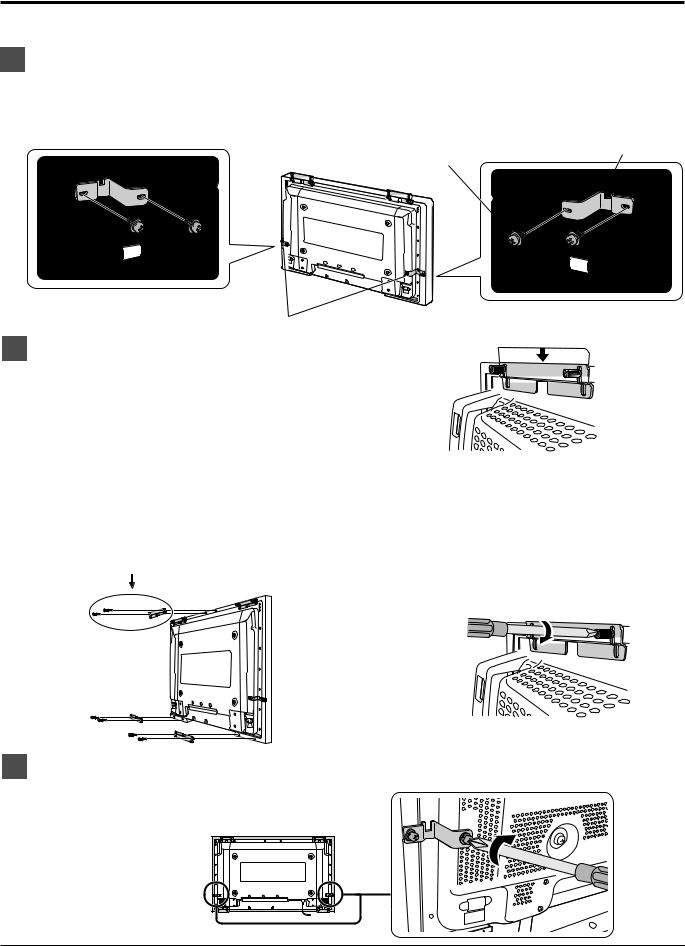
Attachment of the touch panel to the plasma display
3 Attach mounting bracket [B]
Tentatively fasten a fixing screw in the left and right speaker mounting screw holes on the rear of the touch panel and plasma display to attach the mounting bracket [B].
For the 42", you must attach mounting brackets to both sides, and for the 50" you must attach a mounting bracket to only the right side (looking from the back).
Mounting bracket [B]
Screw [B]
For TY-TP42P6-S Only |
For TY-TP42P6-S/TY-TP50P6-S |
|
Attach mounting bracket [B] |
||
|
||
4 Lower the tentatively fastened mounting bracket. |
|
Loosen the tentatively fastened bracket mounting screws, and lower the mounting bracket.
5 |
Fasten mounting brackets. [A] |
6 |
Fasten the touch panel. |
Fasten mounting brackets [A] to the display.
TY-TP42P6-S: 4 points in total
TY-TP50P6-S: 5 points in total
TY-TP50P6-S Only
Fasten the touch panel to the display.
After hand tightening the bracket mounting screws, tighten them further using a flathead screwdriver. Fasten so there is no large gap between the touch panel and the display front surface.
Be careful not to overtighten the mounting bracket screws as this will cause warping.
7 Fasten mounting brackets. [B]
Secure the mounting bracket [B] by using a Phillips head screwdriver to tighten the tentatively fastened screw.
9
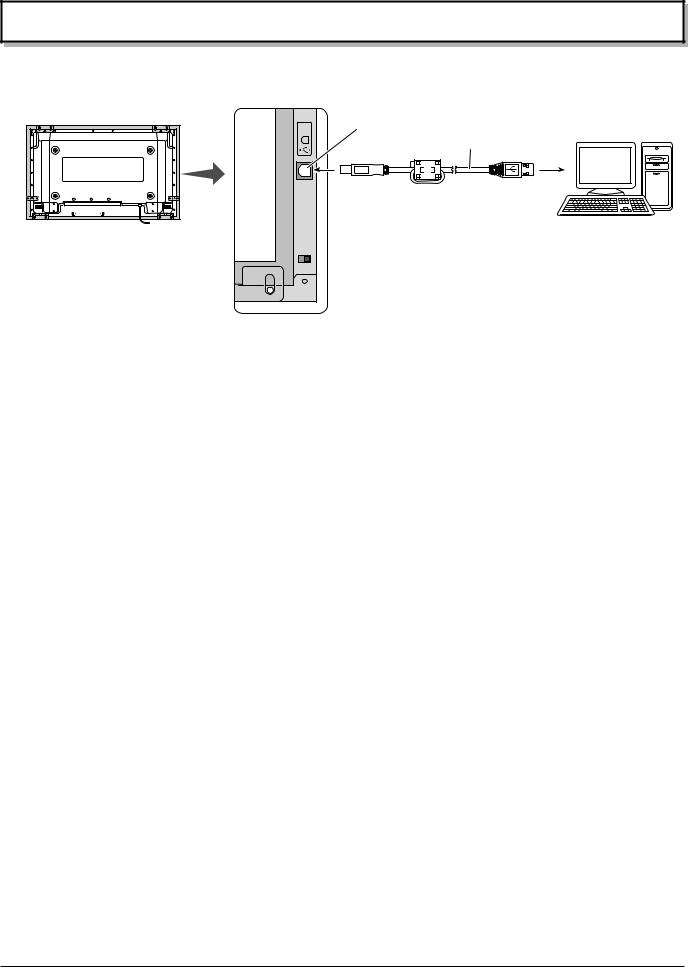
Connection between the computer and plasma display
Connection with computer |
|
USB |
USB connector |
|
USB cable |
Plasma Display (Rear view) |
Computer |
|
|
Pen |
|
OFF ON |
|
Touch Panel
Check that the USB power supply of the computer being used is rated at 500 mA.
(1)Connect the plasma display and computer with the VGA cable.
(2)Turn on power in the following sequence: 1: Plasma Display, 2: Computer.
(3)Switch the plasma display input signal to the computer.
(4)After the computer OS starts up, connect the touch panel and computer with the USB cable.
(5)Insert the CD-ROM containing the USB driver into the CD drive of the computer, start the install wizard, and install the USB driver software by following the instructions on the screen.
Notes:
•After the computer OS has finished starting up, connect the USB cable.
•If you connect using a USB hub, you must supply power to the USB hub.
•For details on USB driver software setup, see “USB driver setup.” (See below)
•After USB driver setup, you must set up the touch panel driver software. (See page 21)
•If the infrared transmissive part of the screen is accidentally obstructed (such as by your finger) while connecting the USB, an element defect will be detected. If you use the system in that state, it may respond poorly to touch. If this happens, remove the USB cable and insert it again. You do not need to restart the computer.
Installation of the USB driver |
|
In case of Windows 98 / Second Edition (SE) .......... |
page 12 |
In case of Windows Millennium Edition (ME) ............ |
page 14 |
In case of Windows 2000 .......................................... |
page 16 |
In case of Windows XP ............................................. |
page 18 |
10
