Panasonic PT-51HX40, TQB2AA0342, PT 56HX40, PT 61HX40 User Manual

Color Video Projection System
Operating Instructions
PT-51HX40 PT-61HX40 PT-56HX40
®
TQB2AA0342 00407
PRINTED IN USA

:$51,1*
7R PRYH VHW SXVK IURP OHIW VLGH RI VHW
GR QRW SLYRW LQ DOO GLUHFWLRQV 6HW FDQ WLS RYHU LI PRYHG IURP
ULJKW VLGH ZLWK ULVN RI SHUVRQDO LQMXU\
&DVWHUV RQ ULJKW VLGH
$'9(57(1&,$
3DUD PRYHU HO FRQMXQWR HPSXMH GHVGH HO ODGR L]TXLHUGR GHO
PLVPR
/RV URODQDV GH OD GHUHFKD QR VRQ SLYRWDQWHV HQ WRGDV
ODV GLUHFFLRQHV (O FRQMXQWR VH SXHGH WXPEDU VL VH OR PXHYH
GHVGH HO ODGR GHUHFKR FRUULHQGR DVt HO ULHVJR GH VXIULU GDxRV
SHUVRQDOHV
0LVH HQ JDUGH
/RUV GX GpSODFHPHQW GX WpOpYLVHXU OH SRXVHU VXU VRQ F{Wp
JDXFKH
WRXWHV OHV GLUHFWLRQV O·DSSDUHLO SRXUUDLW WRPEHU V·LO HVW SRXVVp
GH FH F{Wp HW FDXVHU DLQVL GHV ULVTXHV GH EOHVVXUH
/HV URXOHWWHV GX F{Wp GURLW QH SRXYDQW WRXUQHU GDQV
Certain audio features of this product manufacture under a license from Desper Products, Inc.
Spatializer® and the circle-in-square device and trademarks owned by Desper Products, Inc.
Spatializer U.S. Patents are: 4,308,423; 4,355,203 and 5,412,731.
WARNING
RISK OF ELECTRIC SHOCK
DO NOT OPEN
WA RNIN G: To reduce the risk of electric shock do not remove cover or back.
No user-serviceable parts inside. Refer servicing to qualified service personnel.
The lightning flash with arrow
head within a triangle is
intended to tell the user that
parts inside the product are a
risk of electric shock to persons.
WARNING: To prevent fire or shock hazard, do not expose this appliance
to rain or moisture.
The exclamation point within a
triangle is intended to tell the
user that important operating
and servicing instructions are in
the papers with the appliance.

T
ABLE OF CONTENTS
Ta ble of Contents
Congratulations.......... ..... ......... ..... ..... .... ..... ..... .... ....3
Customer Record ............................................ ...... ...... ....... ...... 3
Care and Cleaning ...................................................................3
Specifications ...........................................................................3
2
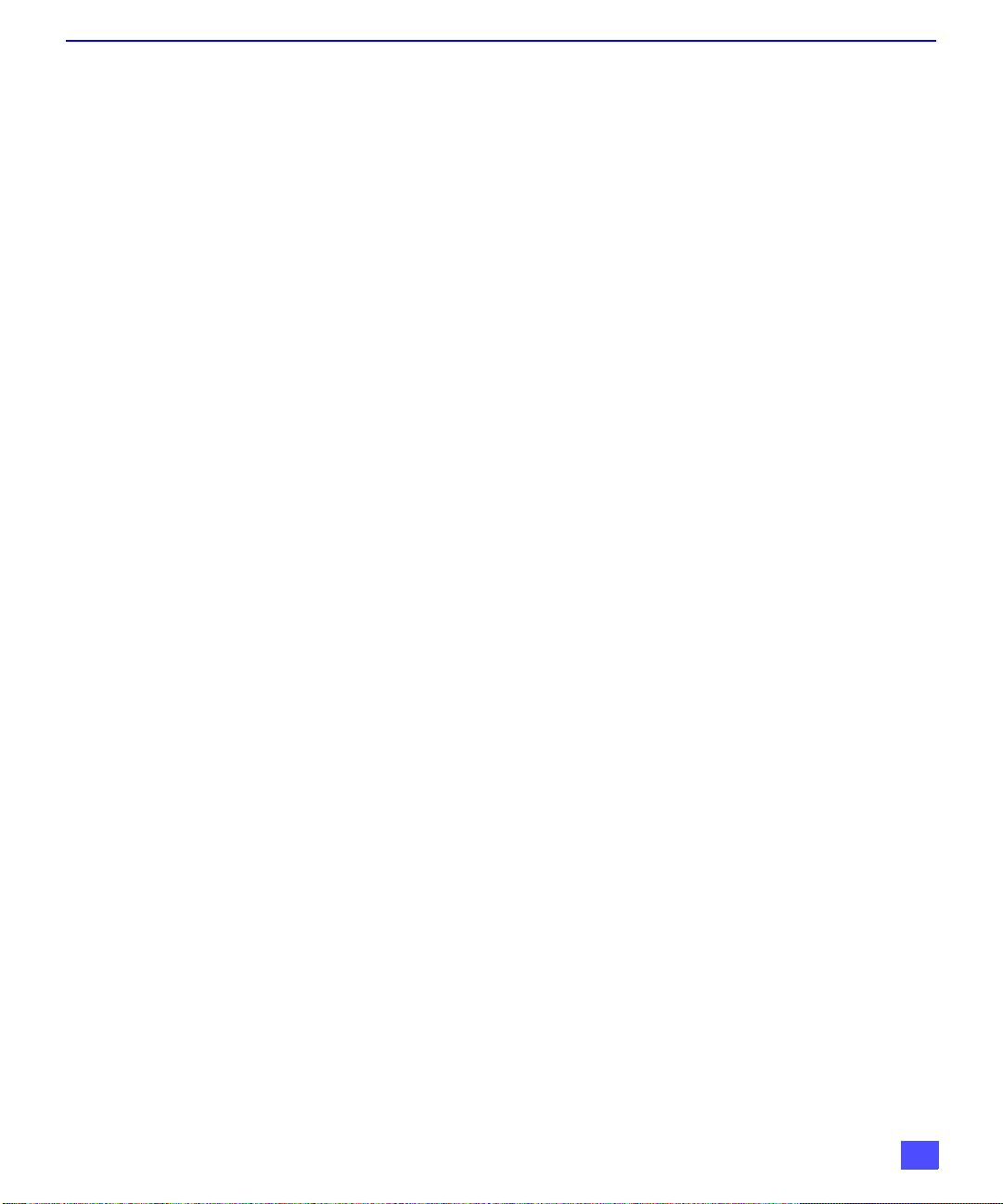
Congratulations
Your new Projection Television (PTV) features state-of-the-art technology for high
quality picture and sound with complete audio/video connections for your home
theater system. Your PTV is designed to give you many years of enjoymen t. It was
thoroughly tested and tuned at the factory for best performance.
Customer Record
The model and serial number of this product are located on the back of the PTV. You
should note the model and serial number in the space provided and retain as a permanent
record of your purchase. This will aid in identification in the event of theft or loss. Product
registraton for U.S. customers is available at: www.prodreg.com/panasonic.
Care and Cleaning
Model
Number
Serial
Number
C
ONGRATULATIONS
3
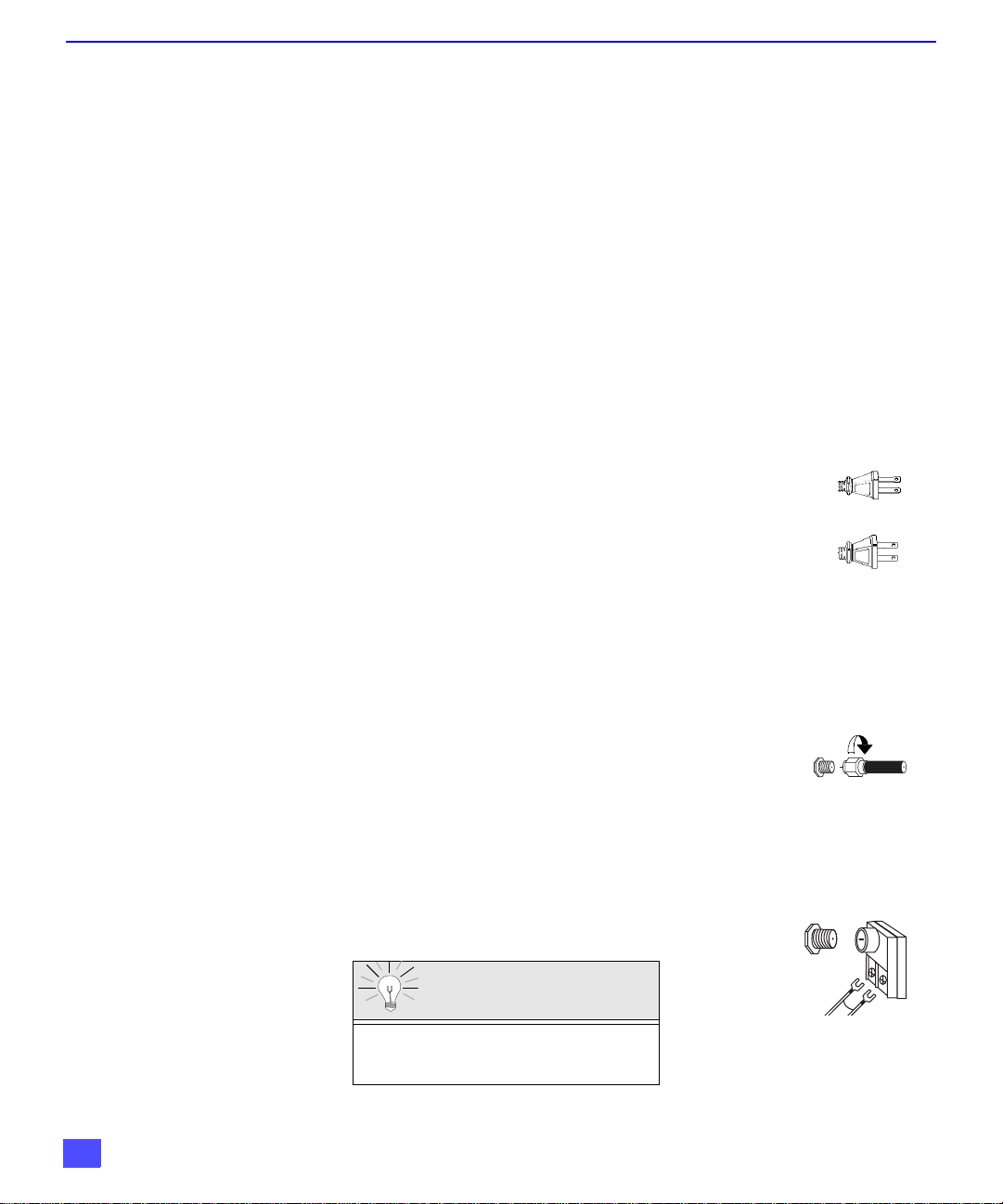
I
NSTALLATION
Installation
Television Location
This unit can be used as an entertainment center. Consult your dealer for available options.
r Avoid excessive sunlight or bright lights, including reflections.
r Keep away from excessive heat or moisture. Inadequate ventilation may cause internal
component failure.
r Fluorescent lighting may reduce remote control transmitting range.
r Keep away from magnetic equipment, including motors, fans and external speakers.
Optional Cable Connections
Shielded audio and video cables should be used between components. For best results:
r Use 75-ohm coaxial shielded cables.
r Use appropriate input and output connectors, that match your component connectors.
r Avoid long cables to minimize interference.
AC Power Supply Cord
CAUTION: TO PREVENT ELECTRIC SHOCK , M ATCH WIDE BLADE OF PLUG TO
WIDE SLOT OF AC OUTLET AND FULLY INSERT. DO NOT USE A PLUG WITH A
RECEPTACLE OR OTHER OUTLET UNLESS THE BLADE CAN BE FULLY
INSERTED TO PREVENT BLADE EXPOSURE. FOR SOME MODELS THAT ARE
NON-POLARIZED, THE USE OF AN AC ADAPTOR CONNECTOR MAY
BE NECESSARY.
Polarized plug
Non-Polarized plug
Cable / Antenna
4
For proper reception, either a cable or antenna connection is required.
Cable Connection
Connect the cable supplied by your local cable company.
Note: A cable converter box may be required for proper reception.
Check with your local cable company for compatibility
requirements.
Antenna Connections
• For proper reception of VHF/UHF channels, an external antenna is required. For
best reception an outdoor antenna is recommended.
• Connect home antenna to ANT1 connection on back of
television. Select TV mode and ANT1 in the SET UP menu
under Prog Chan.
Incoming Cable from
Cable Preset
Cable Mode is preset at the factory.
Antenna users must change to TV Mode and
ANT 1 in the Set Up menu.
Incoming Cabl e from
Cable Company
75 Ohm VHF/UHF
on back of PTV
Home Antenna
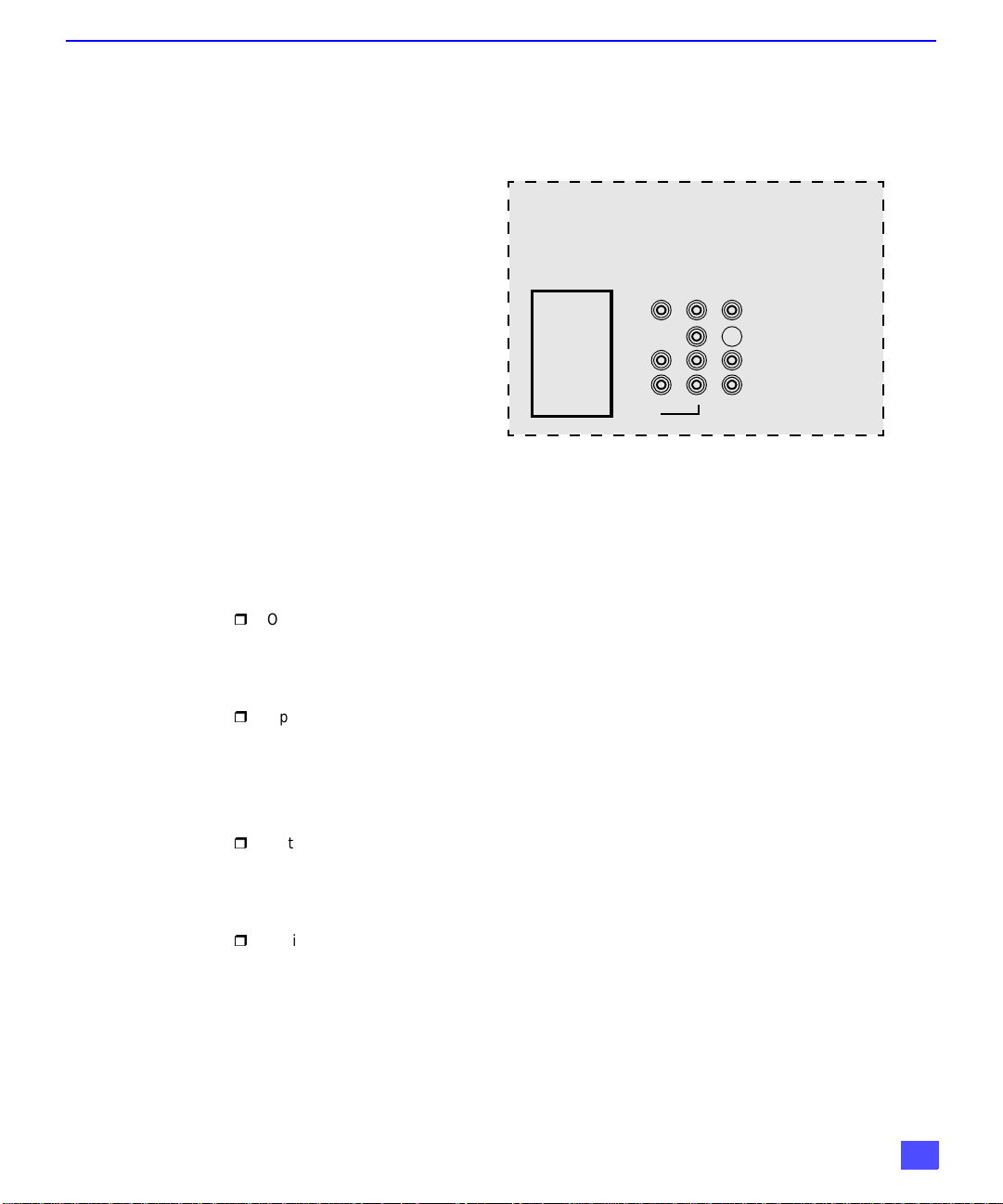
Optional Equipment Connections
VCR Connection
Follow this diagram when connecting your television to a VCR only.
Note: The remote control mus t be programmed with supplied codes to op erate the VCR. See
Programming the Remote Control in the Remote Control Quick Reference Guide.
Viewing a television program
Procedure
1. Select ANT1 in the SET UP menu under Prog Chan (Program Channels).
2. Tune the television to the television program you want to vi ew.
Viewing a video
Procedure
r
Option A
1. Select ANT1 in the SET UP menu under Prog Chan (Program Channels).
2. Press the TV/VIDEO button on the remote control to select the video input (VIDEO 1,
VIDEO 2, etc.) connecte d to your VCR.
3. Begin the vid eo.
r
Option B
1. Select ANT2 in the SET UP menu under Prog Chan (Program Channels).
2. Tune the television to Ch annel 3 or 4, depending on your V CR .
3. Begin the video.
Recording a television program
Procedure
r
Option A (Recording and viewing the same program )
1. Select ANT2 in the SET UP menu under Prog Chan (Program Channels).
2. Tune the television to Ch annel 3 or 4, depending on your V CR .
3. Using the VCR, tune t o t he t el ev is ion pr ogram you want to record.
4. Begin recording.
r
Option B (Recording one pr ogram while viewing another pr og ram)
1. Select ANT1 in the SET UP menu under Prog Chan (Program Channels).
2. Press the TV/VIDEO button on the remote control to select the video input (VIDEO 1,
VIDEO 2, etc.) connecte d to your VCR.
3. Using the VCR, tune t o t he t el ev is ion pr ogram you want to record.
4. Begin recording.
5. Press the TV/VIDEO button on the remote control to switc h back to TV mode.
6. Tune the television to the television program you want to vi ew.
SPLIT
OUT
R
AUDIO
TO AUDIO AMP
I
NSTALLATION
L
S-VIDEO
INPUT 1
5
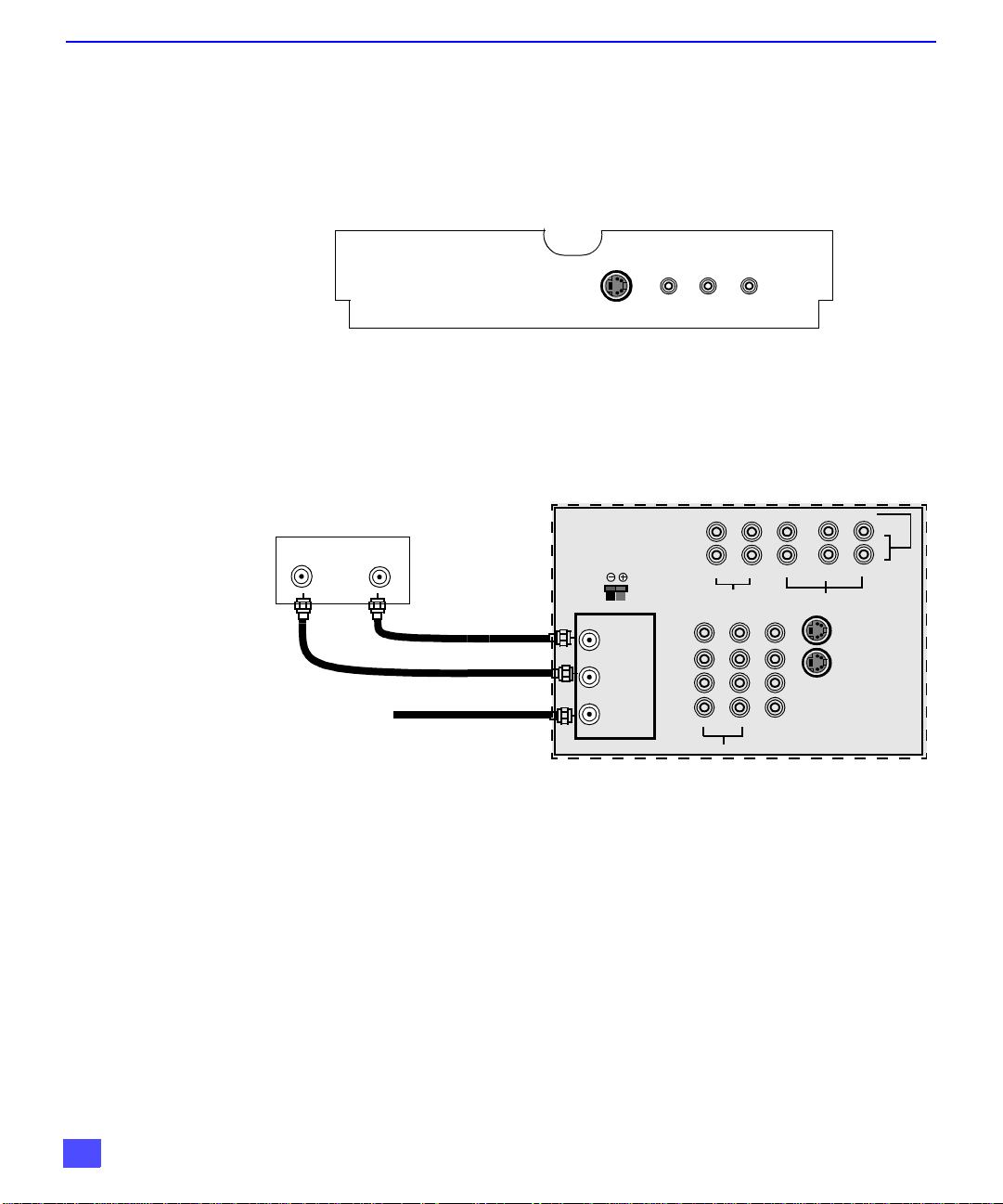
I
NSTALLATION
Optional Equipment Connections (Cont.)
Open the door on the PTV front panel to use the connections for your optional
equipment (Palmc order, VCR, or other video compon ents). Select input 4 mode by
pressing TV/VIDEO button.
CONNECTIONS OF FRONT OF PTV
Cable Box Connection
Follow this diagram when connecting your television to a cable box only.
INPUT 4
S -VIDEO VIDEO L-AUDIO-R
TERMINALS ON BACK OF PTV
Cable Box
INPUT
Incoming Cable from
Cable Company
OUTPUT
CENTER CHANNEL INPUT
12Ω 50W (DIN) MAX
ANT 2
SPLIT
OUT
ANT 1
COMPONENT VIDEO INPUT
R
AUDIO
R-AUDIO-L
L
R
TO AUDIO AMP
L
VIDEO
PROG .
OUT
P
PB Y
R
VIDEO
S-VIDEO
1
2
INPUT 1
INPUT 2
INPUT 3
Note: The remote control must be programmed with supplied codes to operate the cable
box. See Programming the Remote Control in the Remote Control Quick Reference
Guide.
Viewing a premium (scrambled) cable channel
Procedure
1. Select ANT2 in the SET UP men u under Prog Chan (Program Channels).
2. Tune the television to Channel 3.
3. Using the cable box, tune to the premium cable channel you want to view.
Note: T o use spe cial fe atures such as Favorite C hanne ls and Channel C aptio ns (se e Specia l
Features section for more information), ANT1 must be selected in the SET UP menu
under Prog Chan.
6
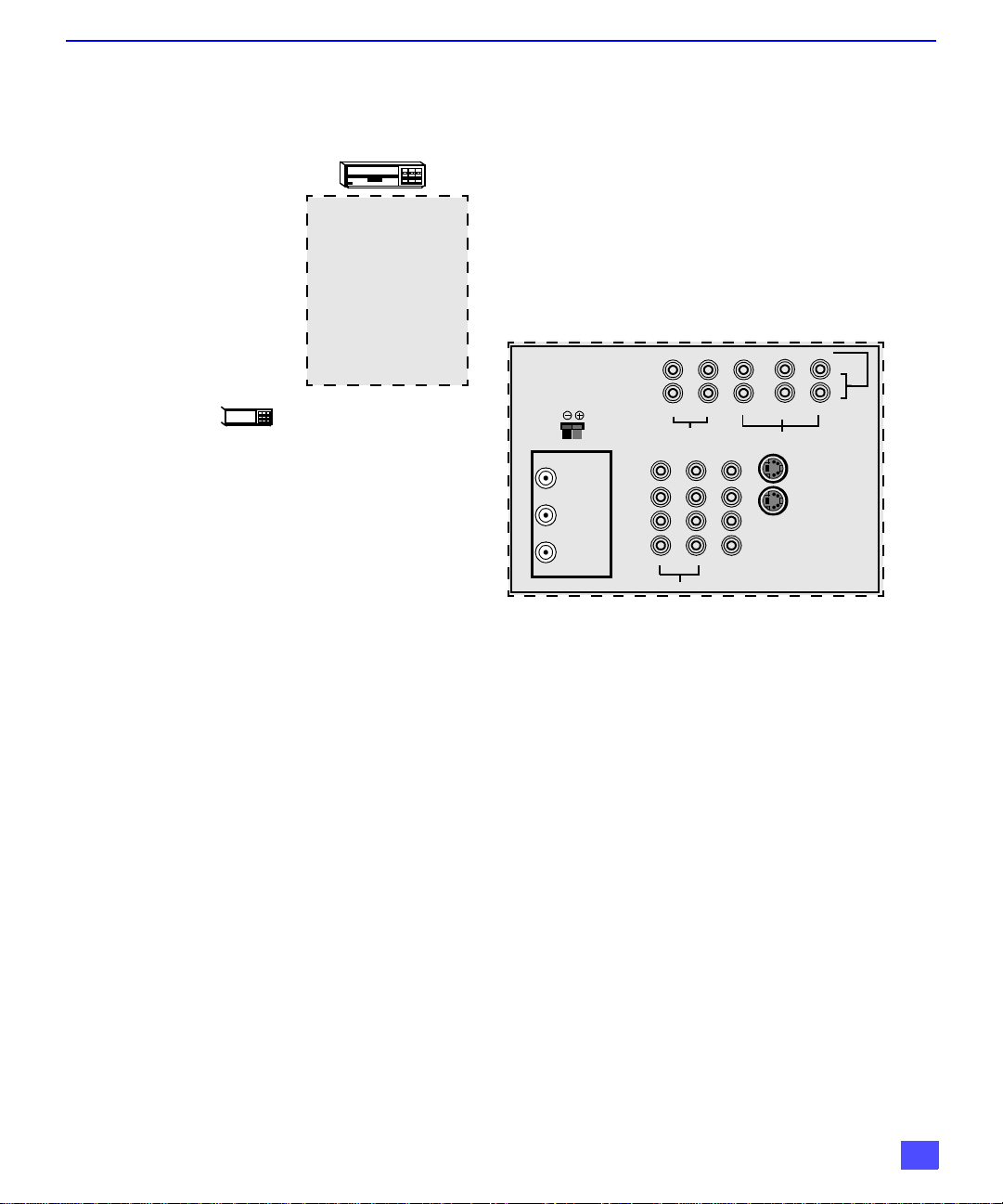
Optional Equipment Connections (Cont.)
VCR and Cable Box Connection
Follow this diagram when connecting your television to both a VCR and a cable box.
Note: The remote control must be programmed with supplied codes to operate the VCR and
cable box. See Programming the Remote Control in the Remote Control Quick
Reference Guide.
Viewing a premium (scrambled) cable channel
Procedure
1. Select ANT2 in the SET UP men u under Prog Chan (Program Channels).
2. Tune the television to Channel 3.
3. Using the cable box, tune to the premium cable channel you want to view.
Note: T o use spe cial fe atures such as Favorite C hanne ls and Channel C aptio ns (se e Specia l
Features section for more information), ANT1 must be selected in the SET UP menu
under Prog Chan.
Recording a premium (scrambled) cable channel
Procedure
1. Select ANT2 in the SET UP menu under Prog Chan.
2. Press the TV/VIDEO button on the remote control to select the video input ( VIDEO 1,
VIDEO 2, etc.) connected to your VCR.
3. Turn the VCR ON.
4. Tune the VCR to Channel 3 or 4, depending on your VCR.
5. Using your cable box, tune to the premium cable channel you want to record.
6. Begin recording.
Note: To view a different channel while recording:
• Select ANT1 in the SET UP menu under Prog Chan.
• Press the TV/VIDEO button on the remote control to select TV mode.
• Tune the television to a television program (except another premium cable channel).
CENTER CHANNEL INPUT
12Ω 50W (DIN) MAX
ANT 2
SPLIT
OUT
ANT 1
COMPONENT VIDEO INPUT
R
AUDIO
R-AUDIO-L
L
R
TO AUDIO AMP
L
VIDEO
PROG .
OUT
P
PB Y
R
VIDEO
S-VIDEO
I
NSTALLATION
1
2
INPUT 1
INPUT 2
INPUT 3
7

I
NSTALLATION
Optional Equipment Connections (Cont.)
Amplifier Connection (TO AUDIO AMP)
To listen through a s ep arate st ereo sys tem, con nect a n exter nal aud io am plifie r T O AUDIO AM P
inputs on back of television.
Note: TO AUDIO AMP terminals cannot be connected directly to external speakers.
Audio Adjustments
1. Select SPEAKERS ON located in the on screen AUDIO menu .
2. Set amplifier volume to minimum.
3. Adjust PTV volume to desired level.
4. Adjust amplifier volume to match the PTV.
5. Select SPEAKERS OFF & VARIABLE AUDIO OUT from AUDIO menu to control
speakers from the PTV or select FIXED AUDIO OUT to control speakers from the
external amplifier.
6. Volume, mute, bass, treble and balance are now controlled from the PTV, if you select
V ARIABLE AUDIO OUT mode.
Program Out Connection (PROG. OUT)
To use the PTV audio and video with optional video equipment, use PROG. OUT and TO
AUDIO AMP terminals on the back of the PTV.
Procedure
1. Connect optional video equipment to PROG. OUT video and TO AUDIO AMP R/L
Audio terminals.
2. PROG OUT terminal display is the same as the on screen display.
3. See optional equipment manual for further instructions for recording or monitoring.
TERMINALS ON BACK OF PTV
COMPONENT VIDEO INPUT
1
2
INPUT 1
INPUT 2
INPUT 3
MONITOR
OR
VCR
CENTER CHANNEL INPUT
12Ω 50W (DIN) MAX
ANT 2
SPLIT
OUT
ANT 1
R
AUDIO
R-AUDIO-L
L
R
TO AUDIO AMP
CABLES NOT SUPPLIED
VIDEO
PROG .
OUT
R
S-VIDEO
P
PB Y
L
VIDEO
8
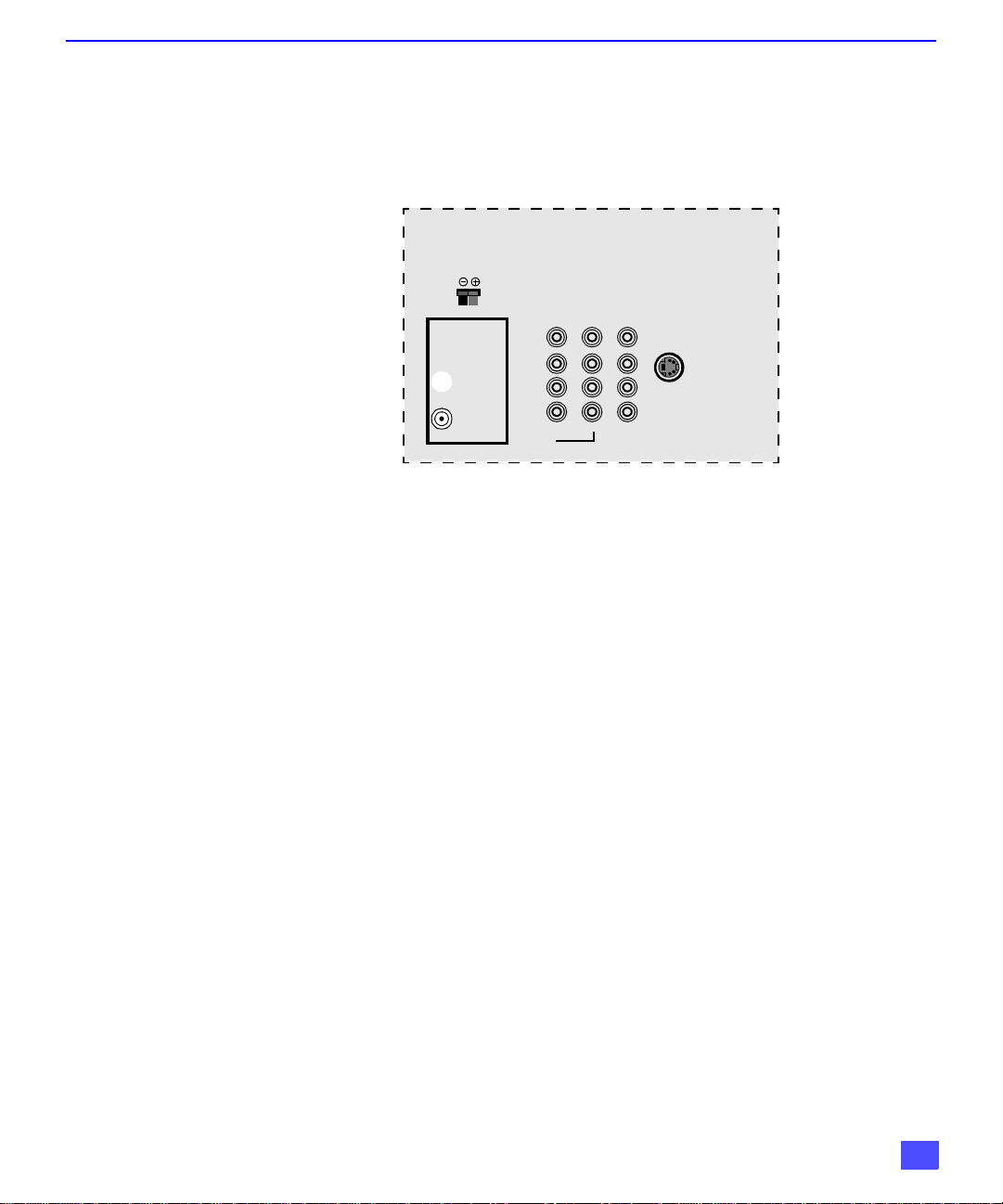
Dolby Center Channel Input Connection
Your PTV can be configured to use the PTV speakers as center channel speakers in
Dolby* surround sound transmissio n. Conne ct a Dolby surroun d amplifi er to CENT ER
CHANNEL INPUT on the back of the PTV as sho wn. DOLBY CENTER MODE & FIXED
AUDIO OUT must be selected in the AUDIO Roller Guide
CENTER CHANNEL INPUT
12Ω 50W (DIN) MAX
ANT 2
SPLIT
OUT
ANT 1
R
AUDIO
TO AUDIO AMP
L
VIDEO
PROG .
OUT
I
NSTALLATION
™** menu under SPEAKERS.
S-VIDEO
INPUT 1
INPUT 2
INPUT 3
9
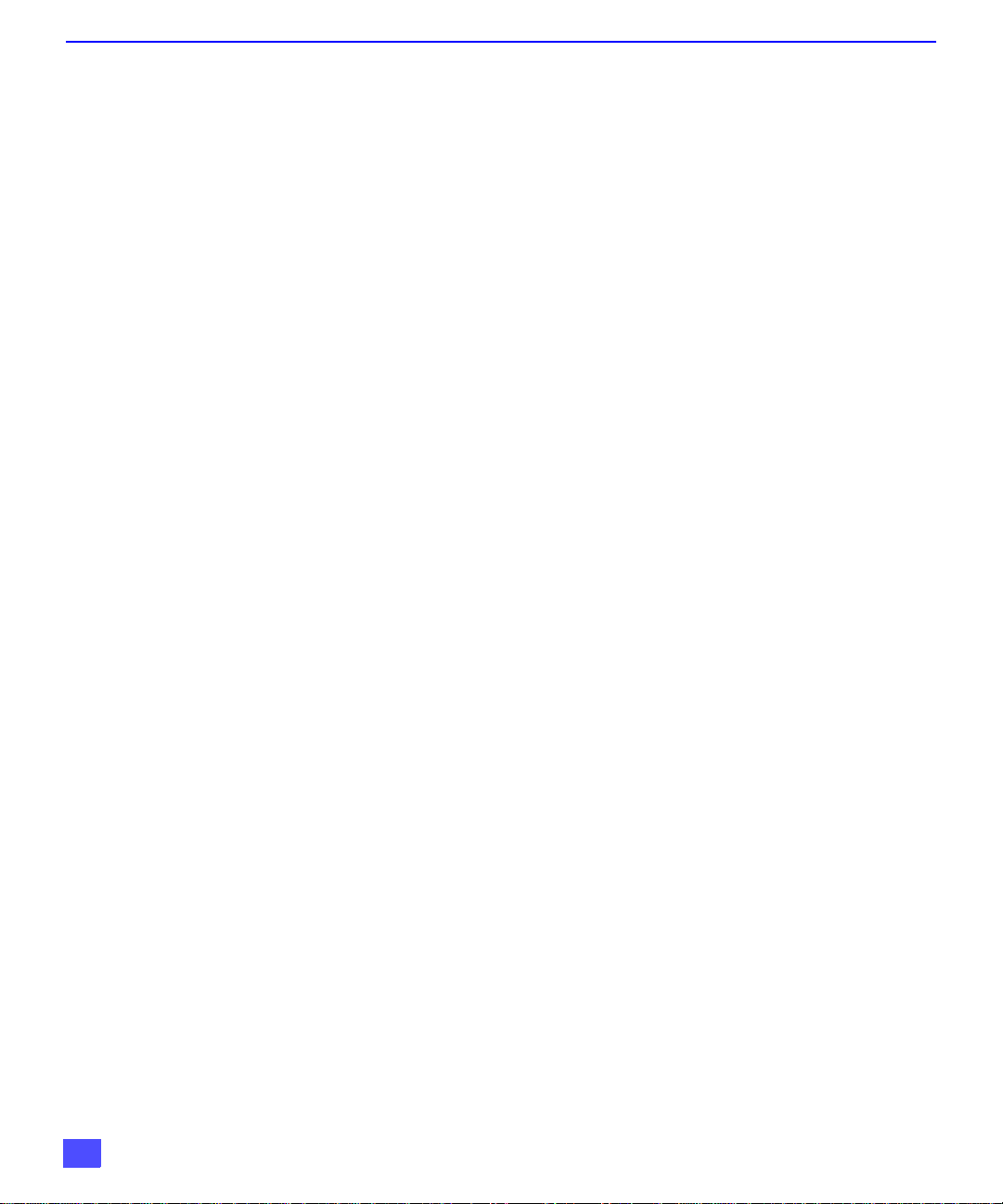
P
ICTURE IN PICTURE
(PIP) O
PERATION
Picture In Picture (PIP) Operation
This television includes a two tuner Picture In Picture (PIP) feature. This allows
watching two (2) live broadcasts at the same tim e without or with an exta1 Tf9atu witurceo(Vn R ).
10

D
IGITAL
TV - SET-TOP BOX (DTV-STB) OR DVD C
Digital TV - Set-Top Box (DTV-STB) or DVD Connection
Use this diagram to connect the Panasonic DTV-STB (Digital TV-Set-Top Box) or DVD
to the back of your PTV.
COMPONENT VIDEO INPUT
CENTER CHANNEL INPUT
12Ω 50W (DIN) MAX
ANT 2
SPLIT
OUT
ANT 1
R
AUDIO
R-AUDIO-L
R
TO AUDIO AMP
P
L
VIDEO
L
PROG .
OUT
PB Y
R
VIDEO
S-VIDEO
ONNECTION
1
INPUT 1
INPUT 2
INPUT 3
Note: There are three video inputs, Y, PB, and PR. Separate component color inputs provide
luminance and color separation. Use the L (left) and R (right) audio inputs.
11

R
OLLER GUIDE MENU NAVIGATION
Roller Guide Menu Navigation
Procedure
1. Press the ACTION button in the middle of the large blue button on the Remote Control
to display the Roller Guide Menu.
2. Press the CH up/down to rotate the Roller Guide to the desired feature.
3. Press the ACTION button to display main menus and submenus.
4. Press the CH up/down buttons to highlight desired main menu feature.
5. Press the VOL right button to enter submenus.
6. Press the CH up/down buttons to highlight desired submenu feature.
7. Press the VOL right/left button to select or adjust feature.
8. Press the ACTION button twice to return to the Roller Guide Menu.
9. To exit the Roller Guide Menu, press the VOL left button.
Note: Be careful to press ACTION in the middle of the button. If you do not press in the
middle of the button, the (CH) channel or (VOL) volume keys may be activated.
ROLLER GUIDE MENU SELECTIONS
Remote Control Guide
The Re mote Control Quick Reference Guide is located within the package provided
with this PT V.
12
Remote ACTION / Navigation Button
CH
ACTION
CH
VOL VOL
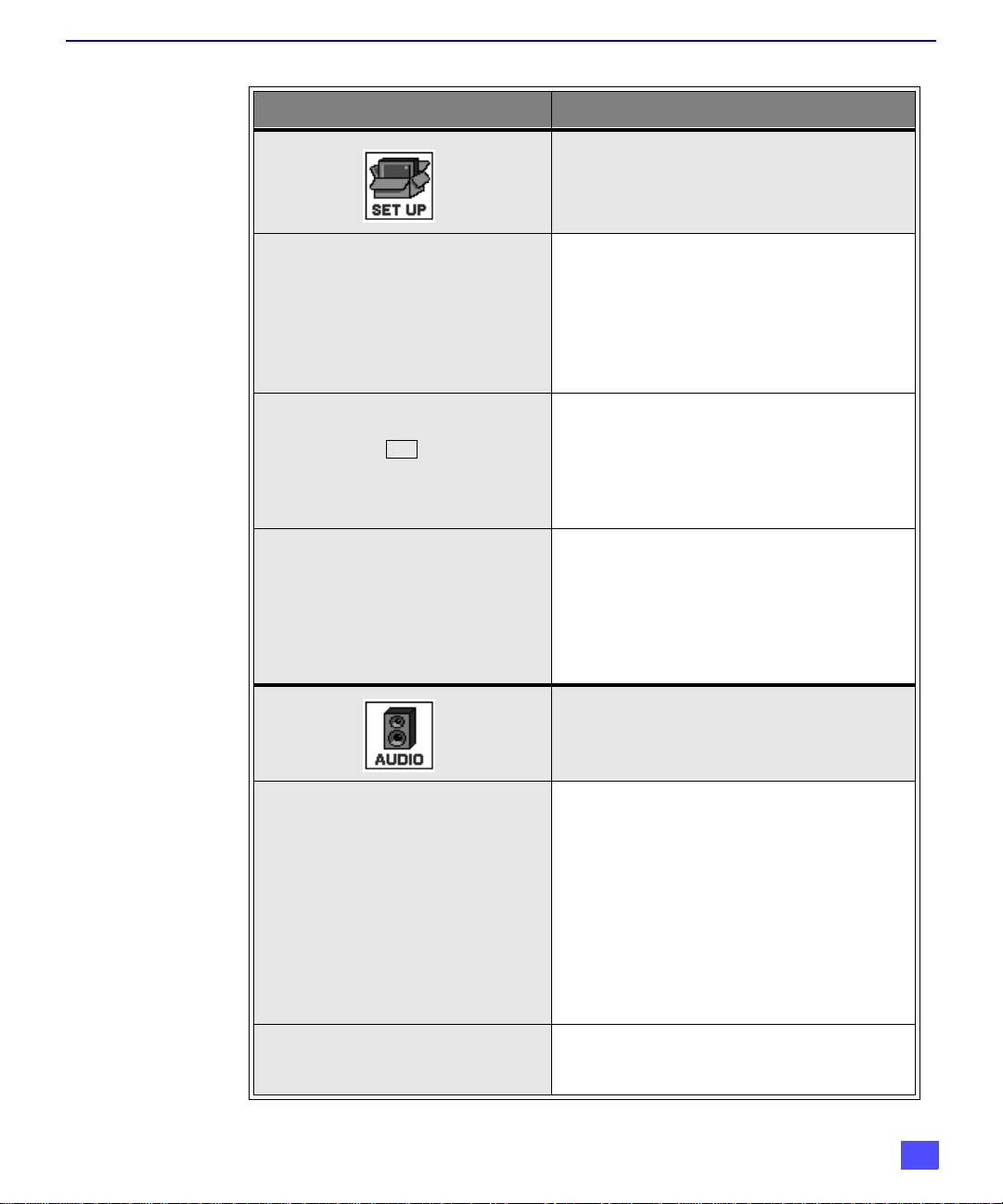
Roller Guide Feature Chart
M
ENU
PROG. CHAN
(Program Channels)
CC
(Closed Captioning)
OTHER ADJ.
R
OLLER GUIDE FEATURE CHART
D
ESCRIPTION
SET UP
r MODE - Select Cable or TV. See
Installation section in manual.
r ANTENNA - Select ANT 1 or ANT 2.
r AUTO PROGRAM - Automatically program
channels having a signal into memory.
r MANUAL PROGRAM - Manually add or
delete channels from memory.
r CC ON MUTE - Activate C1-C4 for Closed
Captioning display when the remote MUTE
button is p ressed.
r CC MODE - Select T1-T4 or C1-C4 for
Closed Captioning, program guides and
other information.
r AUTO POWER ON - Select SET to power
up the TV at the same time as the Cable
Box or other components or select OFF.
r CONVERGENCE - Adjustment may be
required w hen the PTV i s moved bec ause
of the effects of the Earth’s magnetic field
on the projection tubes.
AUDIO ADJ.
(Adjustments)
OTHER ADJ.
(Adjustments)
AUDIO
r MODE - Select STEREO, SAP (Second
Audio Program) or MONO. (Use MONO
when stereo signal is weak.)
r BASS - Increase or decrease the bass
response.
r TREBLE - Increase or decrease the treble
response.
r BALANCE - Emphasize the left/right
speaker volume.
r NORMAL - Reset BASS, TREBLE and
BALANCE to factory default.
r AI SOUND - Automatically adjust volume
to maintain a comfortable listening level.
(AI sound is not available in VIDEO mode).
13
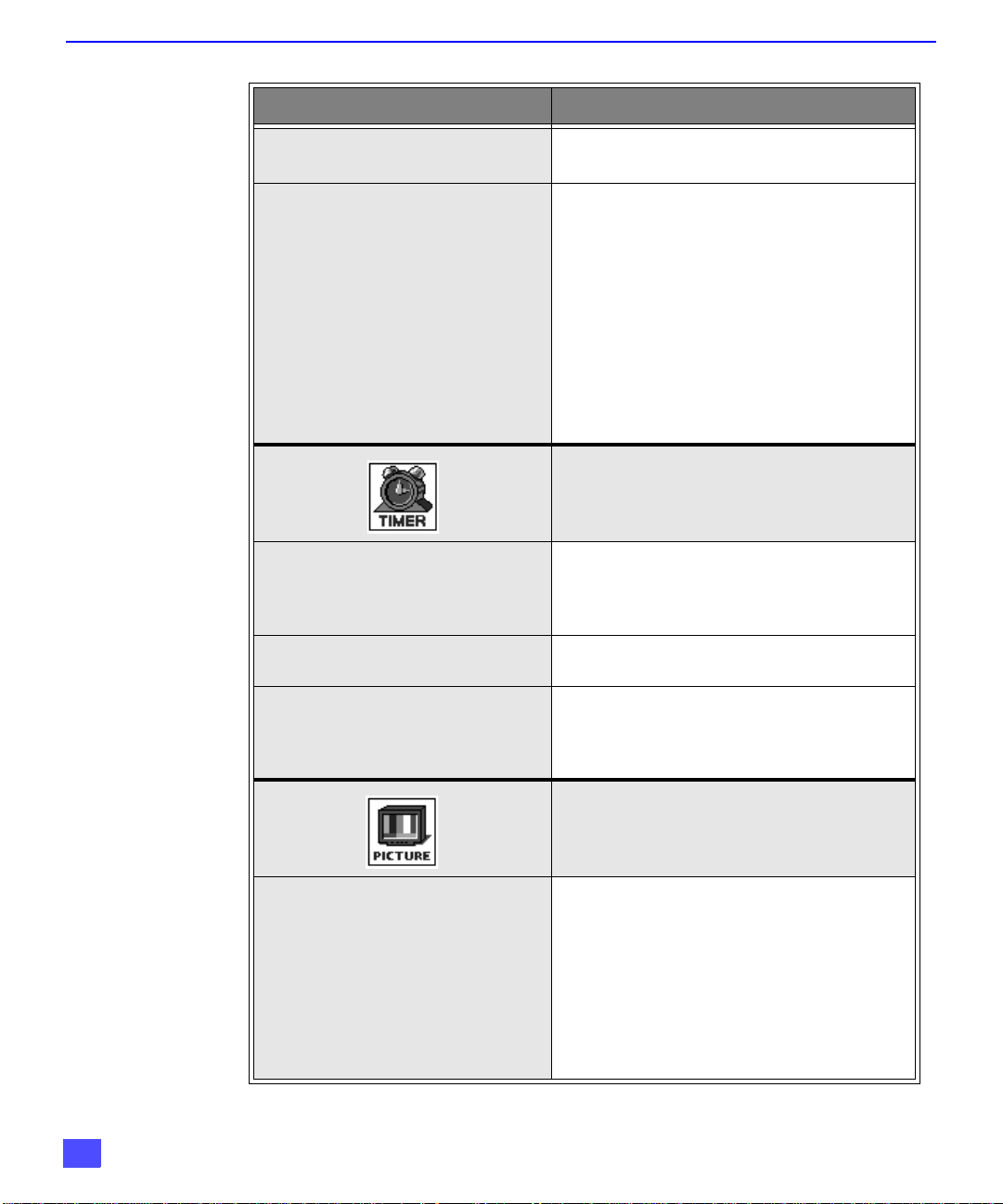
R
OLLER GUIDE FEATURE CHART
Roller Guide Feature Chart (Cont.)
M
ENU
D
ESCRIPTION
SURROUND
SPEAKERS
CLOCK SET
SLEEP
TIMER 1
TIMER 2
r SPATIALIZER® - Three dimensional
surround sound with two speakers.
r ON - PTV speakers operate normally.
r OFF & VAO (Variable Audio Output) -
PTV speakers off - audio adjustable by
PTV.
r OFF & FAO (Fixed Audio Output)-
PTV speakers off — audio adjustable only
by the external amplifier.
r DOLBY CENTER MODE & FIXED AUDIO
OUT - PTV speakers provide center
speakers for Dolby sound transmission
available on video or laser disc. (See
Installation section in manual.)
TIMER
r Set the time and the day of the week.
(Time will display onscreen after turning on
the television, pressing the RECALL button
or changing channels).
r Set timer to turn off PTV in 30, 60 or
90 minutes. Select NO to turn timer off.
r Set one or both timers to automatically turn
television on and off at selected times, on
selected c hannels, and on selected days.
(Clock must be set to use Timer features).
14
VIDEO ADJ.
(Adjustments)
PICTURE
r COLOR - Adjust desired color intensity.
r TINT - Adjust natural flesh tones.
r BRIGHTNESS - Adjust dark areas for crisp
detail.
r PICTURE - Adjust white areas of picture.
r SHARPNESS - Adjust clarity of outline
detail.
r NORMAL- Reset all picture adjustments to
factory default settings.
