Panasonic PT-CW240EA, PT-CW330EA, PT-CX300EA Operating Instruction

Operating Instructions
Functional Manual
DLP™ Projector Commercial Use
Model No. PT-CW330EA
PT-CW240EA
PT-CX300EA
Thank you for purchasing this Panasonic Product.
JJ Before operating this product, please read the instructions carefully, and save this manual for future use.
JJ Before using your projector, be sure to read “Read this first!” (See pages 2 to 9).
ENGLISH
TQBJ0512-1

Important
Information
Read this first!
WARNING: THIS APPARATUS MUST BE EARTHED.
WARNING: To prevent damage which may result in fire or shock hazard, do not expose this appliance to rain or moisture.
This device is not intended for use in the direct field of view at visual display workplaces. To avoid incommoding reflexions at visual display workplaces this device must not be placed in the direct field of view.
The equipment is not intended for used at a video workstation in compliance BildscharbV.
The sound pressure level at the operator position is equal or less than 70 dB (A) according to ISO 7779.
WARNING:
1.Remove the plug from the mains socket when this unit is not in use for a prolonged period of time.
2.To prevent electric shock, do not remove cover. No user serviceable parts inside. Refer servicing to qualified service personnel.
3.Do not remove the earthing pin on the mains plug. This apparatus is equipped with a three prong earthing type mains plug. This plug will only fit an earthing-type mains socket. This is a safety feature. If you are unable to insert the plug into the mains socket, contact an electrician. Do not defeat the purpose of the earthing plug.
CAUTION: To assure continued compliance, follow the attached installation instructions. The user must use the provided RGB computer interface cable with ferrite cores. If HDMI interface cable is to be used, the user must use only shielded HDMI interface cable with ferrite cores to avoid potential harmful interference. Any unauthorized changes or modifications to this equipment will void the user’s authority to operate.
WARNING: TO REDUCE THE RISK OF FIRE OR ELECTRIC SHOCK, DO NOT EXPOSE THIS PRODUCT TO RAIN OR MOISTURE.
2 - ENGLISH

Read this first!
IMPORTANT: THE MOULDED PLUG (U.K. only)
FOR YOUR SAFETY, PLEASE READ THE FOLLOWING TEXT CAREFULLY.
This appliance is supplied with a moulded three pin mains plug for your safety and convenience. A 13 amp fuse is fitted in this plug. Should the fuse need to be replaced, please ensure that the replacement fuse has a rating of13 amps and that it is approved by ASTA or BSI to BS1362.
Check for the ASTA mark |
or the BSI mark on the body of the fuse. |
If the plug contains a removable fuse cover, you must ensure that it is refitted when the fuse is replaced. If you lose the fuse cover, the plug must not be used until a replacement cover is obtained. A replacement fuse cover can be purchased from an Authorised Service Center.
If the fitted moulded plug is unsuitable for the mains socket in your home, then the fuse should be removed and the plug cut off and disposed of safely. There is a danger of severe electrical shock if the cut off plug is inserted into any 13 amp socket.
If a new plug is to be fitted, please observe the wiring code as shown below. If in any doubt, please consult a qualified electrician.
WARNING: |
THIS APPLIANCE MUST BE EARTHED. |
|
|
IMPORTANT: |
The wires in this mains lead are coloured in accordance with the following code: |
||
|
Green - and - Yellow: |
Earth |
|
|
Blue: |
Neutral |
|
|
Brown: |
Live |
|
As the colours of the wire in the mains lead of this appliance may not correspond with the coloured markings identifying the terminals in your plug, proceed as follows.
The wire which is coloured GREEN - AND - YELLOW must be connected to the terminal in the plug which is marked with the letter E or by the Earth symbol or coloured GREEN or GREEN -
AND - YELLOW.
The wire which is coloured BLUE must be connected to the terminal in the plug which is marked with the letter N or coloured BLACK.
The wire which is coloured BROWN must be connected to the terminal in the plug which is marked with the letter L or coloured RED.
How to replace the fuse: Open the fuse compartment with a screwdriver and replace the fuse.
|
BS1363/ |
A |
|
N |
|
|
|
|
13A250 |
V |
|
|
-8 |
|
|
|
|
|
|
HE |
|
L |
|
|
ASA |
|
Information
Important
ENGLISH - 3
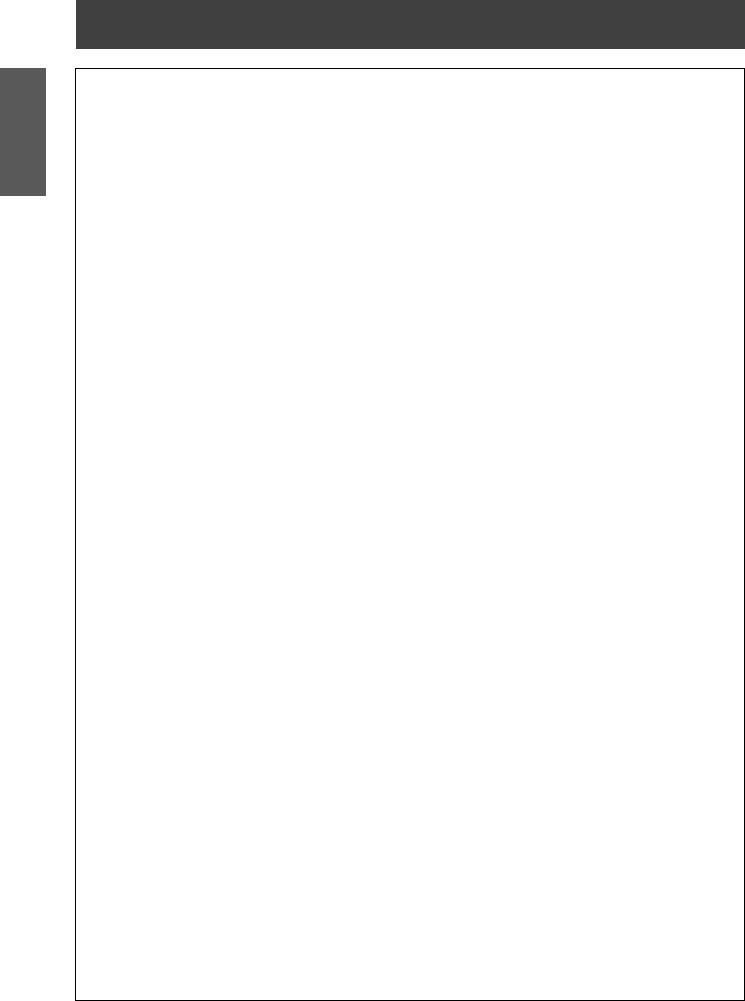
Important
Information
Read this first!
WARNING:
POWER
The wall outlet or the circuit breaker shall be installed near the equipment and shall be easily accessible when problems occur. If the following problems occur, cut off the power supply immediately.
Continued use of the projector in these conditions will result in fire or electric shock. zzIf foreign objects or water get inside the projector, cut off the power supply.
zzIf the projector is dropped or the cabinet is broken, cut off the power supply.
zzIf you notice smoke, strange smells or noise coming from the projector, cut off the power supply.
Please contact an Authorized Service Center for repairs, and do not attempt to repair the projector yourself.
During a thunderstorm, do not touch the projector or the cable.
Electric shocks can result.
Do not do anything that might damage the power cord or the power plug.
If the power cord is used while damaged, electric shocks, short-circuits or fire will result.
zzDo not damage the power cord, make any modifications to it, place it near any hot objects, bend it excessively, twist it, pull it, place heavy objects on top of it or wrap it into a bundle.
Ask an Authorized Service Center to carry out any repairs to the power cord that might be necessary.
Completely insert the power plug into the wall outlet and the power connector into the projector terminal.
If the plug is not inserted correctly, electric shocks or overheating will result.
zzDo not use plugs which are damaged or wall outlets which are coming loose from the wall.
Do not use anything other than the provided power cord.
Failure to observe this will result in fire or electric shocks. Please note that if you do not use the provided power cord to ground the device on the side of the outlet, this may result in electric shocks.
Clean the power plug regularly to prevent it from becoming covered in dust.
Failure to observe this will cause a fire.
zzIf dust builds up on the power plug, the resulting humidity can damage the insulation.
zzIf not using the projector for an extended period of time, pull the power plug out from the wall outlet.
Pull the power plug out from the wall outlet and wipe it with a dry cloth regularly.
Do not handle the power plug with wet hands.
Failure to observe this will result in electric shocks.
Do not overload the wall outlet.
If the power supply is overloaded (ex., by using too many adapters), overheating may occur and fire will result.
ON USE/INSTALLATION
Do not place liquid containers on top of the projector.
If water spills onto the projector or gets inside it, fire or electric shocks will result. If any water gets inside the projector, contact an Authorized Service Center.
Do not place the projector on soft materials such as carpets or sponge mats.
Doing so will cause the projector to overheat, which can cause burns, fire or damage to the projector.
Do not set up the projector in humid or dusty places or in places where the projector may come into contact with oily smoke or steam, ex. a bathroom.
Using the projector under such conditions will result in fire, electric shocks or components deterioration. Components deterioration (such as ceiling mount brackets) may cause the projector which is mounted on the ceiling to fall down.
Do not install this projector in a place which is not strong enough to take the full weight of the projector or on top of a surface which is sloped or unstable.
Failure to observe this will cause projector to fall down or tip over the projector, and severe injury or damage could result.
Do not place another projector or other heavy objects on top of the projector.
Failure to observe this will cause the projector to become unbalanced and fall, which could result in damage or injury. The projector will be damaged or deformed.
4 - ENGLISH

Read this first!
WARNING:
Installation work (such as ceiling mount bracket) should only be carried out by a qualified technician.
If installation is not carried out and secured correctly it can cause injury or accidents, such as electric shocks. zzDo not use anything other than an authorized ceiling mount bracket.
zzBe sure to use the wire provided with the projector mount base for ceiling mount as an extra safety measure to prevent the projector from falling down. (Install in a different location to the ceiling mount bracket.)
Do not cover the air inlet port or the air outlet port.
Doing so will cause the projector to overheat, which can cause fire or damage to the projector. zzDo not place the projector in narrow, badly ventilated places.
zzDo not place the projector on cloth or papers, as these materials could be drawn into the air inlet port.
Do not place your hands or other objects close to the air outlet port.
Doing so will cause burns or damage your hands or other objects.
zzHeated air comes out of the air outlet port. Do not place your hands or face, or objects which cannot withstand heat close to this port.
Do not look and place your skin into the lights emitted from the projection window while the projector is being used.
Doing so can cause burns or loss of sight.
zzStrong light is emitted from the projector’s projection window. Do not look or place your hands directly into this light.
zzBe especially careful not to let young children look into the projection window. In addition, turn off the power and disconnect the power plug when you are away from the projector.
Do not insert any foreign objects into the projector.
Doing so will cause fire or electric shocks.
zzDo not insert any metal objects or flammable objects into the projector or drop them onto the projector.
Never attempt to remodel or disassemble the projector.
High voltages can cause fire or electric shocks.
zzFor any inspection, adjustment and repair work, please contact an Authorized Service Center.
Do not allow metal objects, flammable objects, or liquids to enter inside of the projector. Do not allow the projector to get wet.
Doing so may cause short circuits or overheating, and result in fire, electric shock, or malfunction of the projector.
zzDo not place containers of liquid or metal objects near the projector. zzIf liquid enters inside of the projector, consult your dealer.
zzParticular attention must be paid to children.
Use the ceiling mount bracket and the wall mount bracket specified by Panasonic.
Defects in the ceiling mount bracket will result in falling accidents.
zzAttach the supplied safety cable to the ceiling mount bracket to prevent the projector from falling down.
Information
Important
ENGLISH - 5

Important
Information
Read this first!
WARNING:
ACCESSORIES
Do not use or handle the battery improperly, and refer to the following.
Failure to observe this will cause burns, battery to leak, overheat, explode or catch fire. zzDo not use unspecified battery.
zzDo not disassemble coin cell battery.
zzDo not heat the battery or place them into water or fire.
zzDo not allow the + and - terminals of the battery to come into contact with metallic objects such as necklaces or hairpins.
zzDo not bring or store battery together with metallic objects.
zzStore the battery in a plastic bag and keep them away from metallic objects. zzMake sure the polarities (+ and -) are correct when inserting the battery. zzRemove the empty battery from the remote control at once.
zzInsulate the battery using tape or something similar before disposal.
Do not allow children to reach the battery (CR2025). zzThe battery can cause personal injury if swallowed. zzIf swallowed, seek medical advice immediately.
If the battery fluid leaks, do not touch it with bare hands, and take the following measures if necessary. zzBattery fluid on your skin or clothing could result in skin inflammation or injury.
Rinse with clean water and seek medical advice immediately.
zzBattery fluid coming in contact with your eyes could result in loss of sight.
In this case, do not rub your eyes. Rinse with clean water and seek medical advice immediately.
Do not disassemble the lamp unit.
If the lamp breaks, it could cause injury.
Do not remove unspecified screws during the lamp unit replacement.
Doing so can cause electric shocks, burns, or injury.
Lamp replacement
The lamp has high internal pressure. If improperly handled, an explosion and severe injury or accidents will result.
zzThe lamp can easily explode if struck against hard objects or dropped.
zzBefore replacing the lamp, be sure to disconnect the power plug from the wall outlet.
Electric shocks or explosions can result if this is not done.
zzWhen replacing the lamp, turn the power off and allow the lamp it to cool for at least 1 hour before handling it otherwise it can cause burns.
Do not allow infants or pets to touch the remote control unit.
zzKeep the remote control unit out of the reach of infants and pets after using it.
Do not use the supplied power cord with devices other than this projector.
zzUsing the supplied power cord with devices other than this projector may cause short circuits or overheating, and result in electric shock or fire.
Remove the depleted battery from the remote control promptly.
zzLeaving them in the unit may result in fluid leakage, overheating, or explosion of the battery.
6 - ENGLISH

Read this first!
CAUTION:
POWER
When disconnecting the power cord, be sure to hold the power plug and power connector.
If the power cord itself is pulled, the lead will become damaged, and fire, short-circuits or serious electric shocks will result.
When not using the projector for an extended period of time, disconnect the power plug from the wall outlet.
Failure to do so may result in fire or electric shock.
Disconnect the power plug from the wall outlet before carrying out any cleaning and replacing the unit.
Electric shocks can result if this is not done.
ON USE/INSTALLATION
Do not put your weight on this projector.
You could fall or the projector could break, and injury will result.
zzBe especially careful not to let young children stand or sit on the projector.
Do not place the projector in extremely hot locations.
Doing so will cause the outer casing or internal components to deteriorate, or result in fire. zzTake particular care in locations exposed to direct sunlight or near stoves.
Do not make strong force or shock to the mirror.
Doing so may cause damage to the glass mirror.
Always disconnect all cables before moving the projector.
Moving the projector with cables still attached can damage the cables, which will cause fire or electric shocks to occur.
Never plug headphones and earphones into AUDIO OUT jack.
Excessive sound pressure from earphones and headphones can cause hearing loss.
ACCESSORIES
Do not use the old lamp unit.
If used it could cause lamp explosion.
If the lamp has broken, ventilate the room immediately. Do not touch or bring your face close to the broken pieces.
Failure to observe this will cause the user to absorb the gas which was released when the lamp broke and which contains nearly the same amount of mercury as fluorescent lamps, and the broken pieces will cause injury.
zzIf you believe that you have absorbed the gas or that the gas has got into your eyes or mouth, seek medical advice immediately.
zzAsk your dealer about replacing the lamp unit and check the inside of the projector.
When not using the projector for an extended period of time, remove the battery from the remote control.
zzFailure to observe this will cause the battery to leak, overheat, catch fire or explode, which may result in fire or contamination of surrounding area.
Do not open the desiccant bag or eat it, and do not discard it to moisture circumstances.
Accidentally swallow the contents of the desiccant bag may cause bad result to your body. Moreover, the contents may generate heat if exposing to moisture, so it may cause inflammation or injury to your skin if such contents is attached to your body or clothes.
zzIn case that the desiccant has got into your eyes or mouth, wash with clean water immediately and seek medical advice.
zzParticular attention must be paid to children.
Information
Important
ENGLISH - 7
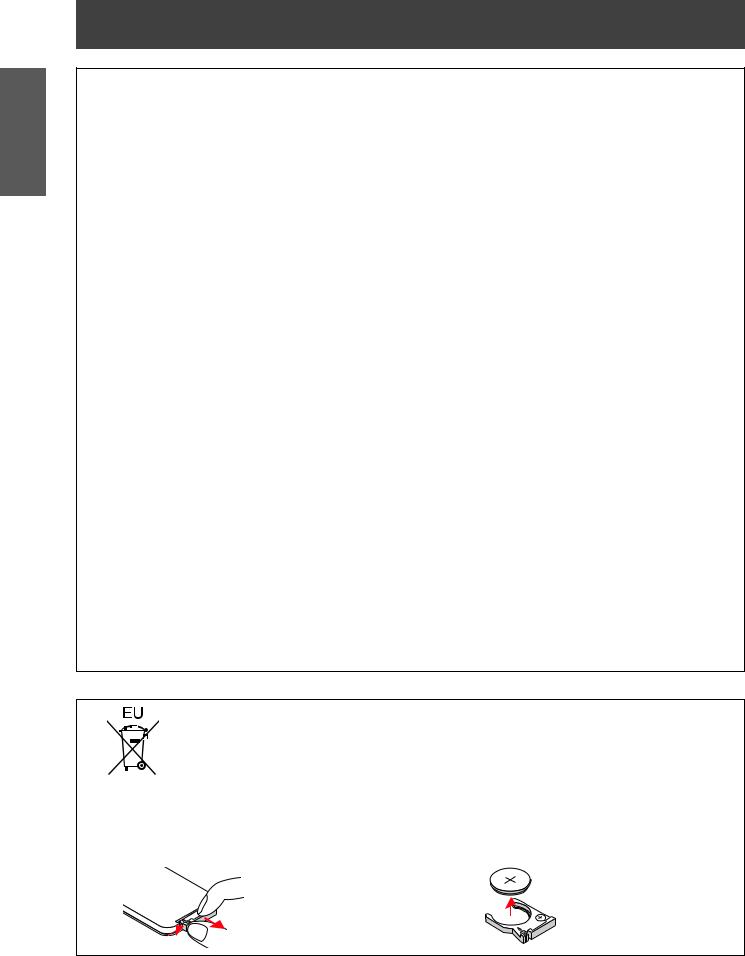
Important
Information
Read this first!
CAUTION:
VIEWING 3D IMAGES
Those with a medical history of oversensitivity to light, heart problems, or poor physical health should
not view 3D images.
This may lead to a worsening of medical conditions.
If you feel tiredness or discomfort, or other abnormality while viewing with 3D Eyewear, discontinue viewing.
Continuing use may cause health problems. Take a break as necessary.
When viewing 3D movies, aim to view one movie at a time and take a break as necessary.
When viewing 3D images, for example when playing 3D games or using a PC where two way interaction is possible, take an appropriate break every 30 to 60 minutes.
Watching for long periods of time may cause eye fatigue.
When preparing contents, use contents properly created to be used for 3D.
This may cause eye fatigue or health problems.
When viewing 3D images, pay attention to people and objects in the vicinity.
3D video may be mistaken for actual objects, and the related bodily movements can cause damage to objects and lead to injury.
Use 3D Eyewear when viewing 3D videos.
Do not tilt your head when viewing with 3D Eyewear.
Those who are near or far sighted, those with weaker eyesight in one eye, or those with astigmatism should use corrective eyewear etc. when using 3D Eyewear.
If the image appears distinctly double when viewing 3D video, discontinue viewing.
Watching for long periods of time may cause eye fatigue.
View at a distance of at least three times the effective height of the screen.
Viewing at distance closer than the recommended distance may cause eye fatigue. As with movies, if there are black bands at the top and bottom of the video, view at a distance of 3 times or more of the height of the video section.
Children younger than 5 or 6 years old should not use 3D Eyewear.
As it is difficult to gauge the reactions of children to fatigue and discomfort their condition may worsen suddenly.
If a child uses the 3D Eyewear, guardians should beware of the child’s eyes becoming tired.
To remove the battery
Remote Control Battery
1. Press the guide and pull out |
2. Remove the battery. |
the battery base. |
|
CR20253VOL
T
S
8 - ENGLISH

Read this first!
Trademarks
•• HDMI, the HDMI Logo, and High-Definition Multimedia Interface are trademarks or registered trademarks of HDMI Licensing LLC in the United States and other countries. 




•• PJLink™ is a trademark or pending trademark in Japan, the United States, and other countries and regions.
•• RoomView, Crestron RoomView are registered trademarks of Crestron Electronics, Inc, and Crestron Connected is the trademark of Crestron Electronics, Inc.
•• Other names, company names or product names used in these operating instructions are the trademarks or registered trademarks of their respective holders.
Please note that the operating instructions do not include the ® and TM symbols.
Illustrations in these operating instructions
•• Note that illustrations of the projector and screens may differ from the ones you actually see.
Page references
•• In these instructions, references to pages are indicated as: (Æpage 00).
Term
•• In these instructions, the “Wireless remote control unit” accessory is referred to as the “Remote control”.
Information
Important
ENGLISH - 9

Features of the Projector
Blu-ray 3D compatible discs
 You can use the projector to view 3D videos by playing media such as Blu-ray 3D compatible discs on a 3D device such as a 3D Blu-ray player.
You can use the projector to view 3D videos by playing media such as Blu-ray 3D compatible discs on a 3D device such as a 3D Blu-ray player.
Large Screen in Limited Space
 Short focus lens allows you to project large images from short distance. If the presenter stands in front of the projecting board, the image of the presenter will not go into the board and the project light
Short focus lens allows you to project large images from short distance. If the presenter stands in front of the projecting board, the image of the presenter will not go into the board and the project light
will not go into the presenter's eyes.
Sufficient brightness in the classroom
 The 3 100 lm* brightness enables you to project bright and clear image under education circumstances even in a bright classroom.
The 3 100 lm* brightness enables you to project bright and clear image under education circumstances even in a bright classroom.
(* 3 100 lm is for PT-CW330EA and PT-CX300EA.
2 600 lm is for PT-CW240EA.)
Quick steps
For details, see the corresponding pages.
1.Set up your projector. (Æpage 22)
2.Connect with other devices. (Æpage 27)
3.Connect the power cord. (Æpage 30)
4.Power on. (Æpage 32)
5.Select the input signal. (Æpage 33)
6.Adjust the image. (Æpage 33)
10 - ENGLISH
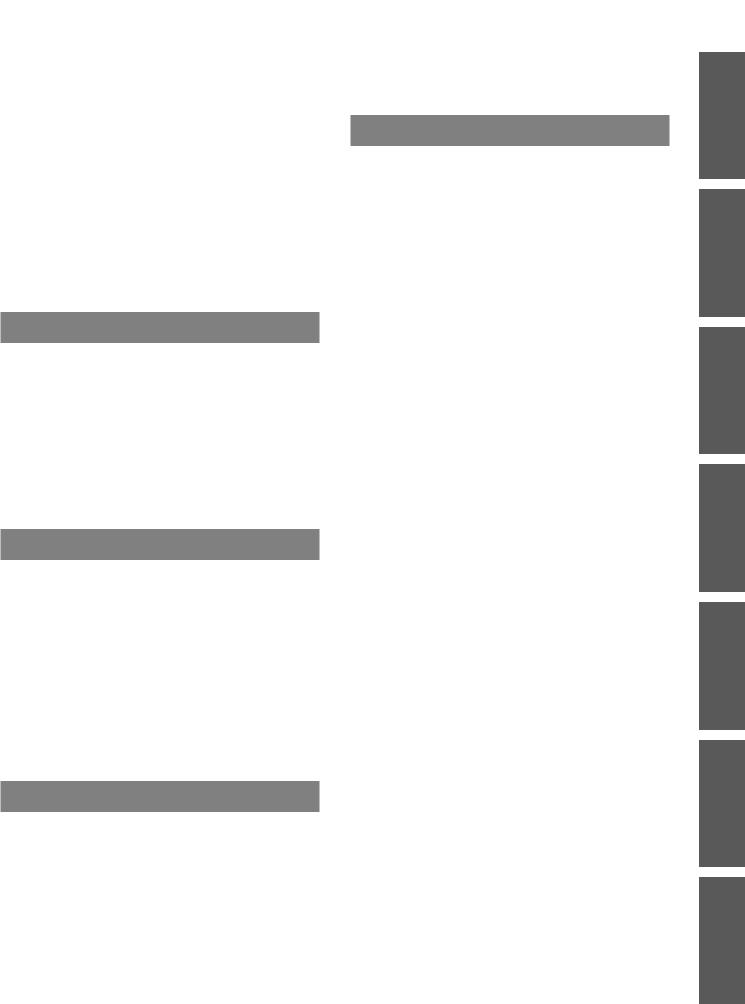
Contents |
Be sure to read “Read this first!”. ( |
pages 2 to 9) |
|
|
|||
|
|
|
|
|
|
Viewing 3D Images |
34 |
Important Information |
|
||
|
About viewing 3D images............................................. |
34 |
|
Read this first! |
|
||
2 |
|
||
Contents..................................................... |
11 |
Precautions for Use................................. |
13 |
Cautions when transporting.......................................... |
13 |
Cautions when installing............................................... |
13 |
Security......................................................................... |
14 |
Disposal........................................................................ |
14 |
Cautions on use............................................................ |
15 |
Accessories................................................................... |
16 |
Optional accessories..................................................... |
16 |
Preparation |
|
About Your Projector............................... |
17 |
Remote control.............................................................. |
17 |
Projector body............................................................... |
18 |
Control Panel and Indicators......................................... |
19 |
Connecting terminals.................................................... |
20 |
Using Remote control ............................. |
21 |
Installing and Removing battery.................................... |
21 |
Setting Remote control ID numbers.............................. |
21 |
Getting Started |
|
Setting up.................................................. |
22 |
Projection method......................................................... |
22 |
Parts for ceiling or wall mount (Optional)...................... |
22 |
Adjusting Projection Image Size................................... |
23 |
Adjusting the Projector's Height.................................... |
26 |
Adjusting the Projector's Focus..................................... |
26 |
Connections............................................. |
27 |
Before connecting to the projector................................ |
27 |
Connecting example: Computers.................................. |
28 |
Connecting example: AV equipment............................. |
29 |
Settings |
|
On-screen Display Menus....................... |
35 |
How to operate menu.................................................... |
35 |
Menu Tree..................................................................... |
36 |
Picture....................................................... |
38 |
Color Mode................................................................... |
38 |
Wall color...................................................................... |
38 |
Brightness..................................................................... |
38 |
Contrast........................................................................ |
38 |
Sharpness..................................................................... |
39 |
Saturation...................................................................... |
39 |
Hue............................................................................... |
39 |
Gamma......................................................................... |
39 |
Color Temp.................................................................... |
39 |
Color Space.................................................................. |
39 |
Position..................................................... |
40 |
Aspect Ratio.................................................................. |
40 |
Phase............................................................................ |
40 |
Clock............................................................................. |
40 |
H Position...................................................................... |
40 |
V Position...................................................................... |
41 |
Digital Zoom.................................................................. |
41 |
V Keystone.................................................................... |
41 |
Ceiling Mount................................................................ |
41 |
Setting....................................................... |
42 |
Language...................................................................... |
42 |
Menu Location.............................................................. |
42 |
Closed Caption............................................................. |
42 |
VGA Out (Standby)....................................................... |
42 |
LAN (Standby).............................................................. |
42 |
Test Pattern................................................................... |
43 |
Remote ID..................................................................... |
43 |
Startup Logo................................................................. |
43 |
Reset............................................................................. |
43 |
Basic Operation |
|
Powering ON/OFF.................................... |
30 |
Connecting the power cord........................................... |
30 |
ON(G)/STANDBY(R) indicator...................................... |
31 |
Powering On the Projector............................................ |
32 |
Powering Off the Projector............................................ |
32 |
Projecting.................................................. |
33 |
Selecting the input signal.............................................. |
33 |
How to adjust the state of the image............................. |
33 |
Audio......................................................... |
44 |
Mute.............................................................................. |
44 |
Volume.......................................................................... |
44 |
In Standby Mode (Audio).............................................. |
44 |
Options...................................................... |
45 |
Auto Source.................................................................. |
45 |
Input.............................................................................. |
45 |
Auto Power Off (Min)..................................................... |
45 |
Lamp Settings............................................................... |
45 |
Dynamic Black.............................................................. |
46 |
High Altitude.................................................................. |
46 |
Dust Filter Reminder .................................................... |
46 |
Information
Important
Settings Basic Operation Getting Started Preparation
Maintenance
Appendix
ENGLISH - 11

Important
Information
Settings Operation Basic Started Getting Preparation
Maintenance
Appendix
Contents |
|
Information.................................................................... |
46 |
3D............................................................... |
47 |
3D................................................................................. |
47 |
3D Invert....................................................................... |
47 |
3D Format..................................................................... |
47 |
1080p@24.................................................................... |
48 |
Safety Precautions Message........................................ |
48 |
Safety Precautions........................................................ |
48 |
LAN............................................................ |
49 |
DHCP............................................................................ |
49 |
IP Address..................................................................... |
49 |
Subnet Mask................................................................. |
49 |
Gateway........................................................................ |
49 |
DNS.............................................................................. |
49 |
Store............................................................................. |
50 |
Reset............................................................................. |
50 |
Connect to Network...................................................... |
51 |
Computer operation via network................................... |
52 |
Web Management......................................................... |
52 |
Maintenance |
|
About indicator status............................. |
56 |
If an indicator turns on.................................................. |
56 |
Maintenance/replacement....................... |
57 |
Before cleaning/replacing the unit................................. |
57 |
Maintenance................................................................. |
57 |
Replacing the unit......................................................... |
59 |
Troubleshooting....................................... |
62 |
Appendices |
|
Appendices............................................... |
65 |
Serial terminal............................................................... |
65 |
Other terminals............................................................. |
68 |
PJLink protocol............................................................. |
69 |
List of compatible signals.............................................. |
70 |
3D compatible signals................................................... |
71 |
Specifications........................................... |
72 |
Dimensions................................................................... |
74 |
Ceiling mount bracket safeguards......... |
74 |
Index.......................................................... |
75 |
12 - ENGLISH

Precautions for Use
Cautions when transporting
zzWhen transporting the projector, be careful not to touch the mirror.
zzWhen transporting the projector, hold it securely by its bottom and avoid excessive vibration and impacts. Doing so may damage the internal parts and result in malfunctions.
zzDo not transport the projector with the adjustable feet extended. Doing so may damage the adjustable feet.
Cautions when installing
JJDo not set up the projector outdoors.
The projector is designed for indoor use only.
JJDo not use under the following conditions.
zzPlaces where vibration and impacts occur such as in a car or vehicle: Doing so may damage the internal parts and result in malfunctions.
zzNear the exhaust of an air conditioner: Depending on the conditions of use, the screen may fluctuate in rare cases due to the hot air from the air exhaust port or the heated or cooled air. Make sure that the exhaust from the projector or other equipment, or the air from the air conditioner does not blow toward the front of the projector.
zzNear lights (studio lamps, etc.) and other locations of great temperature fluctuation (“Operating environment” (Æ page 73)): Doing so may shorten the life of the lamp or result in deformation of the outer case and malfunctions.
zzNear high-voltage power lines or near motors: Doing so may interfere with the operation of the projector. zzPlace where there is high-power laser equipment: Directing a laser beam onto the lens surface causes
damage to the DLP chips.
JJBe sure to ask a specialized technician when installing the product to a ceiling or wall.
This requires an optional ceiling mount bracket.
Model No.: ET-PKV100H (for high ceilings), ET-PKV100S (for low ceilings), ET-PKC200B (Projector Mount Base), ET-PKC200W (Wall Mount Bracket).
JJLens focus
The high clarity projection lens is thermally affected by the light from the light source, making the focus unstable in the period just after switching on the power. Wait at least 30 minutes with the image projected before adjusting the lens focus.
JJWhen using the projector at elevations below approx. 1 000 m (3 300 ft), make sure [High altitude] is set to [Off].
Failure to do so may shorten the life of the internal parts and result in malfunctions.
JJWhen using the projector at elevations approx. 1 000 m (3 300 ft) and approx. 3 000 m (10 000 ft), make sure [High altitude] is set to [On].
Failure to do so may shorten the life of the internal parts and result in malfunctions.
JJDo not install the projector at elevations approx. 3 000 m (10 000 ft) or higher above sea level.
Failure to do so may shorten the life of the internal parts and result in malfunctions.
JJConfirm and set the using environment temperature [“Operating environment” (Æpage 73)]
Information
Important
ENGLISH - 13
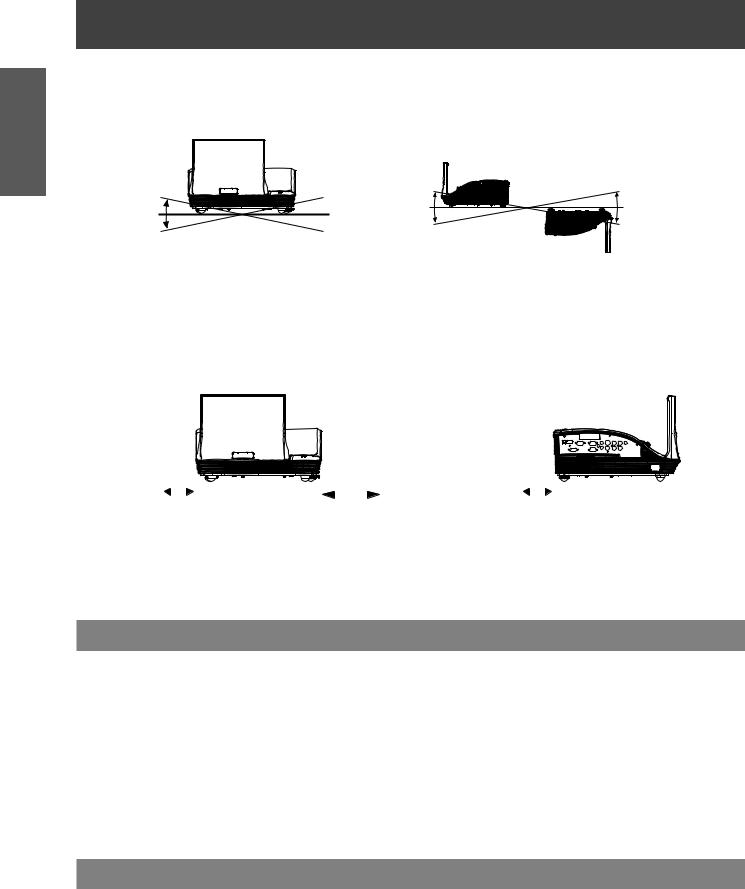
Important
Information
Precautions for Use
JJDo not tilt the projector or place it on its side.
Do not tilt the projector body more than approximately ±10° vertically or ±10° horizontally. Over-tilting may result in shortening the life of the components.
Within 10° |
Within 10° |
Within 10° |
|
Within 10° |
Within 10° |
||
Within 10° |
|||
|
|
JJCautions when setting the projectors
zzDo not stack the projectors.
zzDo not block the ventilation ports (intake and exhaust) of the projector.
zzAvoid heating and cooling air from the air conditioning system directly blow to the ventilation ports (intake and exhaust) of the projector.
|
|
|
|
|
|
|
|
|
|
|
|
|
|
|
|
|
|
|
|
|
|
|
|
|
|
|
|
|
|
|
|
|
|
|
|
|
|
|
|
|
|
|
|
|
|
|
|
|
|
|
|
|
|
|
|
|
|
|
|
|
over 50 cm (1.5') |
over 1 m (3' ) |
|
|
|
|
|
over 10 cm (3.94") |
||||||
|
|
|
|
|
|
|
|
|
|
|
|
|
||
zzDo not place the projector in an enclosed space.
If you need to place the projector in an enclosed space, additional air conditioning and ventilation system must be equipped. When ventilation is insufficient, remaining heat may trigger the protection circuit of the projector.
Security
Take safety measures against following incidents.
zzPersonal information being leaked via this product.
zzUnauthorized operation of this product by a malicious third party. zzInterfering or stopping of this product by a malicious third party.
Security instruction (Æpage 54)
zzMake your password as difficult to guess as possible. zzChange your password periodically.
zzPanasonic or its affiliate company never inquires a password directly to a customer. Do not tell your password in case you receive such an inquiry.
zzThe connecting network must be secured by firewall or others.
zzSet an administrator password for the Web Management and restrict the users who can log in.
Disposal
When disposing of the product, ask your local authority or dealer about the correct methods of disposal. The lamp contains mercury. When disposing of the used lamp unit, ask your nearest local authorities or dealer about proper disposal of the unit.
Dispose of used battery according to the instructions or your local disposal rule or guidelines.
14 - ENGLISH
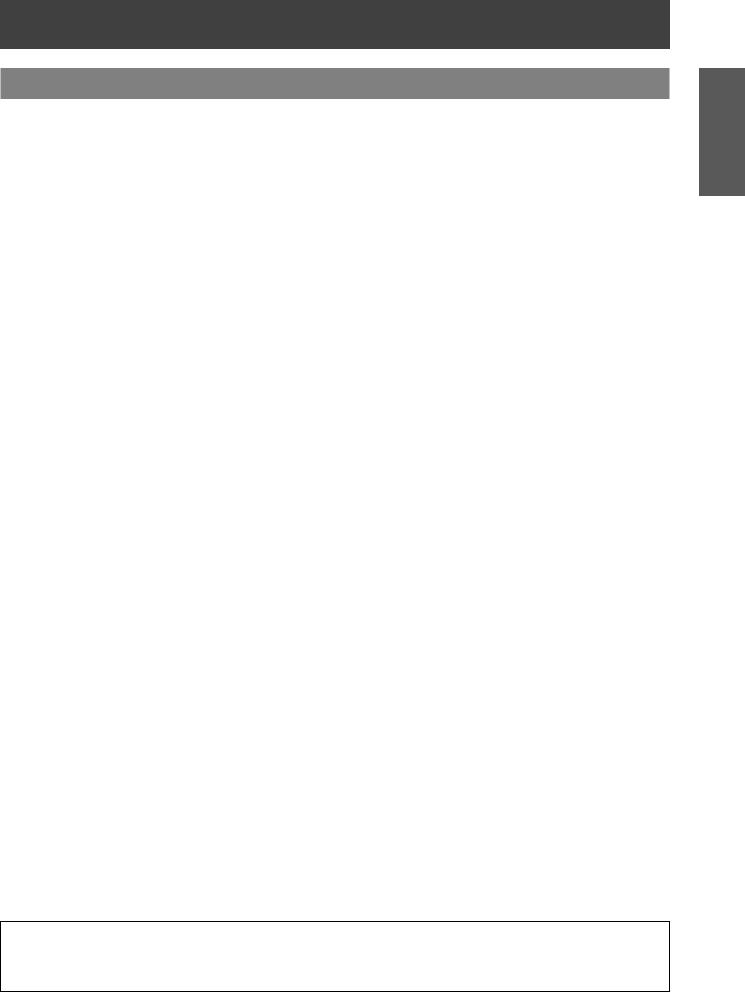
Precautions for Use
Cautions on use
JJIn order to get the picture quality
zzDraw curtains or blinds over windows and turn off any lights near the screen to prevent outside light or light from indoor lamps from shining onto the screen.
zzDepending on where the projector is used, heated air from an exhaust port or warm or cold air from an air conditioner can cause a shimmering effect on screen.
Avoid use in locations where exhaust or streams of air from projector, other devices and air conditioners flow between the projector and the screen.
zzThe lens of projector is affected by the heat from the luminous source. Because of this, the focusing may not be stable right after the power is turned on. Focusing is stabled after projecting image for 30 minutes and longer.
JJDo not touch the surface of the mirror and the projection lens with your bare hand.
If the surface of the mirror and the projection lens becomes dirty from fingerprints or anything else, this will be magnified and projected onto the screen.
JJDLP chips
zzThe DLP chips are precision-made. Note that in rare cases, pixels of high precision could be missing or always lit, but this is not a malfunction.
zzDirecting a high power laser beam onto the projection window surface can damage the DLP chips.
JJOptical components
Operating the projector in an environment with high temperature or heavy exposure to dust or tobacco smoke will reduce the service life of the optical components and may necessitate their replacement within less than one year of use. For details, consult your dealer.
JJLamp
The luminous source of the projector is a mercury lamp with high internal pressure.
A high pressure mercury lamp has following characteristics.
zzThe brightness of the lamp will decrease by duration of usage.
zzThe lamp may burst with sound or shorten life by shock or chipping.
zzThe life of the lamp varies greatly depending on individual specificities and usage conditions. In particular, continuous use over 22 hours and frequent on/off switching of the power greatly deteriorate the lamp and affect the lamp life.
zzIn rare cases, the lamp burst shortly after the projection.
zzThe risk of bursting increases when the lamp is used beyond its replacement cycle. Make sure to replace the lamp unit consistently. (Æ page 60)
zzIf the lamp bursts, gas contained inside of the lamp is released in a form of smoke. zzIt is recommended to store replacement lamps for contingency.
zzIt is recommended to have authorized engineer or your dealer replace the lamp unit.
JJAbout connections to computer or peripheral device
To assure continued compliance, follow the attached installation instructions, which include using the provided power cord and shielded interface cables when connecting to computer or peripheral device.
Importer's name and address within the European Union
Panasonic Marketing Europe GmbH
Panasonic Testing Center
Winsbergring 15, 22525 Hamburg, Germany
Information
Important
ENGLISH - 15

Important
Information
Precautions for Use
Accessories
Make sure the following accessories are provided with your projector. Numbers in the brackets ( ) show the number of accessories.
Wireless remote control |
Computer cable (x1) |
Lithium coin cell Battery |
CD-ROM (x1) |
|
unit (x1) |
||||
(H4200200G005) |
CR2025 (x1) |
(H368SY01G001(B)) |
||
(H458SZ01G001) |
||||
|
|
|
||
|
|
CR2025 |
|
|
|
|
3V |
|
|
|
Included to the remote |
|
|
control unit at the time |
|
|
of purchase) |
Power Cord (x2) |
AC power cord cover |
AC power cord holder |
(H4200128G001) |
(x1) |
(x1) |
(H4200118G001) |
(H758SZ02G001)) |
(H618SZ09H001) |
Attention
After unpacking the projector, discard the power cord cap and packaging material properly. zzFor lost accessories, consult your dealer.
zzThe part numbers of accessories and separately sold components are subject to change without notice. zzStore small parts in an appropriate manner, and keep them away from young children.
Optional accessories
Options |
Model No. |
|
Replacement lamp unit |
ET-LAC300 (for PT-CW330EA and PT-CX300EA) |
|
ET-LAC200 (for PT-CW240EA) |
||
|
||
Ceiling Mount Bracket |
ET-PKV100H (for high ceilings) |
|
ET-PKV100S (for low ceilings) |
||
|
||
Projector Mount Base |
ET-PKC200B |
|
Wall Mount Bracket |
ET-PKC200W |
16 - ENGLISH
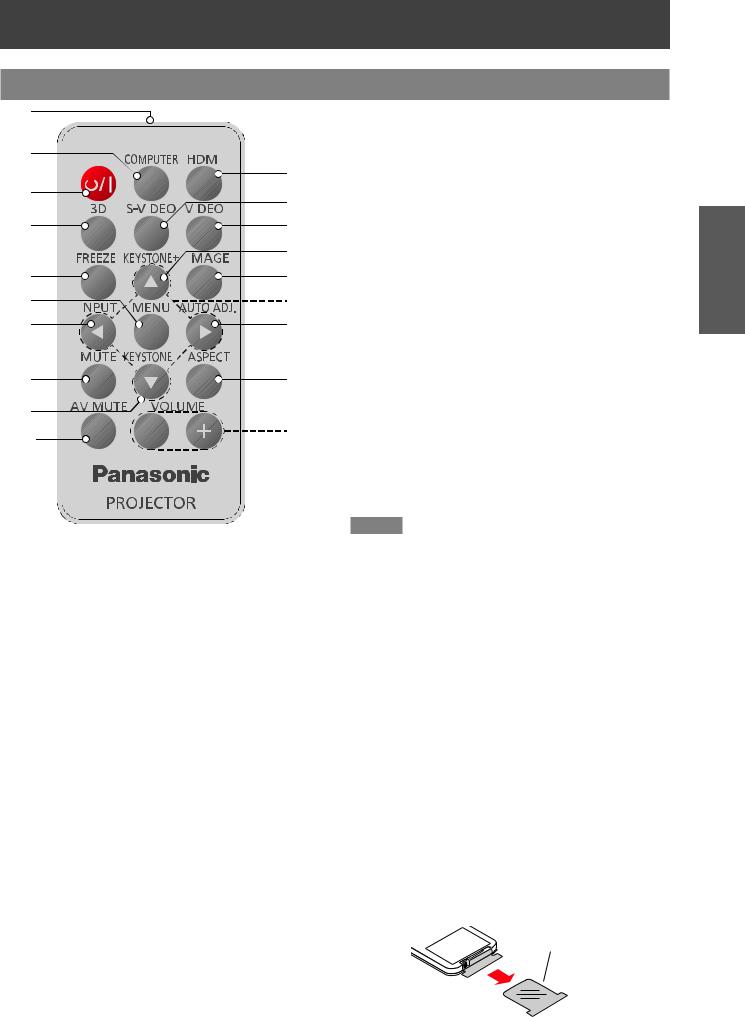
About Your Projector
Remote control
(1) |
|
|
|
|
|
|
|
|
|
|
|
(12) |
<S-VIDEO> button |
|
|
|
|
|
|
|
|
|
|
|
|
|
Switches to S-Video source. |
||
|
|
|
|
|
|
|
|
|
|
|
|
|
||
(2) |
|
|
|
|
|
|
|
|
|
|
|
(13) |
<VIDEO> button |
|
|
|
|
|
|
|
|
|
|
|
|
|
Switches to Video source. |
||
|
|
|
|
|
|
|
|
|
|
|
|
|||
|
|
|
|
(11) |
|
|||||||||
|
|
|
|
(14) |
<KEYSTONE +> button |
|||||||||
(3) |
|
|
|
|
|
|
|
|
|
|
|
|||
|
|
|
(12) |
|
Adjusts the image to compensate for distortion |
|||||||||
|
|
|
|
|||||||||||
|
|
|
|
|
|
|
|
|
|
|
|
|
caused by tilting the projector. |
|
|
|
|
|
|
|
|
|
|
|
|
|
|
||
(4) |
|
|
|
(13) |
|
|||||||||
|
|
|
(15) |
<IMAGE> button |
||||||||||
|
|
|
|
(14) |
|
Selects the color mode among Dynamic, PC, |
||||||||
|
|
|
|
|
|
|
|
|
|
|
|
|
Movie, Game and User. |
|
(5) |
|
|
|
(15) |
|
|||||||||
|
|
|
(16) |
▲▼◄► buttons |
||||||||||
|
|
|
|
|
|
|
|
|
|
|
||||
(6) |
|
|
|
(16) |
|
Uses to operate menu. |
||||||||
|
|
|
(17) |
<AUTO ADJ.> button |
||||||||||
(7) |
|
|
|
(17) |
||||||||||
|
|
|
|
Automatically synchronize the projector to the |
||||||||||
|
|
|
|
|
|
|
|
|
|
|
|
|
||
|
|
|
|
|
|
|
|
|
|
|
|
|
input source. |
|
|
|
|
|
|
|
|
|
|
|
|
|
(18) |
<ASPECT> button |
|
|
|
|
|
(18) |
||||||||||
(8) |
|
|
|
|
Selects [Aspect Ratio] in [Screen]. |
|||||||||
(9) |
|
|
|
|
|
|
|
|
|
|
|
(19) |
<VOLUME +/-> buttons |
|
|
|
|
|
|
(19) |
|
Increases/decreases speaker volume. |
|||||||
(10) |
|
|
|
|
|
|
|
|
||||||
|
|
|
|
|
|
|
|
|
|
|
Attention |
|
||
(1)Remote control signal emitter
(2)<COMPUTER> button
Switches COMPUTER 1 or COMPUTER 2 input. If either of the input is selected, press
<COMPUTER> button will switch to the other one.
(3)<
 > button
> button
Turns the projector on/off.
(4)<3D> button
Displays [3D] menu.
(5)<FREEZE> button
Temporarily stops the image and mute the sound. Press again to return to previous state.
(6)<MENU> button
Turns the main menu on/off.
(7)<INPUT> button
Displays [Source] menu. (Æ page 33)
(8)<MUTE> button
Temporarily mutes the sound.
Press again to return to previous state.
(9)<KEYSTONE -> button
Adjusts the image to compensate for distortion caused by tilting the projector.
(10)<AV MUTE> button
Momentarily turns off/on the audio and video.
Press again to return to previous state.
(11)<HDMI> button
Switches to HDMI source.
zzDo not drop the remote control. zzAvoid contact with liquids.
zzDo not attempt to modify or disassemble the remote control.
Note
zzThe <AUTO ADJ.> operation may not optimize the image position or the resolution, depending on the input signal format or the image contents. In this case, switch to a different image and execute <AUTO ADJ.> again.
zzWhen pointing the remote control directly toward the projector (Remote control signal receiver), operating range for the remote control is within 8 m (26.25 ft). Also, operation range available for four directions (up, down, left, right to the projector) is ± 35° and the operation distance may become short.
zzIf there are any obstacles between the remote control and the remote control signal receiver, the remote control may not operate correctly.
zzYou can operate the projector by reflecting the remote control signal on the screen. The operating range may differ due to the loss of light caused by the properties of the screen.
zzWhen the remote control signal receiver is lit with a fluorescent light or other strong light source, the projector may become inoperative. Set the projector as far from the luminous source as possible.
zzYou can operate all of the functions of the projector via the remote control. Make sure not to lose the remote control.
zzBefore using the remote control for the first time, remove the transparent insulation tape.
Transparent insulation tape
Preparation
ENGLISH - 17

About Your Projector
Projector body
Preparation
1
1
11
124
10
2
3
5
Do not open this
It is no use for this projector.
6
7
8
12
9 |
13 |
|
(1)Air intake port
(2)Mirror Cover
(3)Remote control signal receiver
(4)Air exhaust port
WARNING:
Keep your hands and other objects away from the air exhaust port.
zzKeep your hand and face away. zzDo not insert your finger.
zzKeep heat-sensitive articles away.
Heated air from the air exhaust port can cause burns or external damage.
(5)Lamp cover (Æ page 61)
(6)Connecting terminals (Æ page 20)
(7)Speaker
(8)Adjustable feet
Adjusts the projection angle.
(9)<AC IN> terminal
(10)Focus Ring
Adjusts the focus.
(11)Control panel and Indicators (Æ page 19)
(12)Security slot
Attaches the commercial shackle lock, manufactured by Kensington, to protect your projector. Compatible with the Kensington MicroSaver Security System.
(13)Security Bar
You can install designed wire to prevent theft.
18 - ENGLISH

About Your Projector
Control Panel and Indicators
9
1 |
8 |
2 |
7 |
|
6 |
3 |
5 |
|
4
(1)<ON(G) / STANDBY(R)> indicator
Indicates the projector’s status.
(2)<

 > button
> button
Turns the projector on/off.
(3) <MENU> button
Turns the main menu on/off.
(4)Remote control signal receiver
(5)▲▼◄► buttons
Uses to operate menu.
(6)<AUTO ADJ.> button
Automatically synchronize the projector to the input source for computer input.
Note
(7)<INPUT> button
Displays [Source] menu. (Æ page 33)
(8)<LAMP> indicator
Indicates the projector’s lamp status.
(9)<TEMP> indicator
Indicates the status of the internal temperature or the cooling fan of the projector.
zzThe <AUTO ADJ.> operation may not optimize the image position or the resolution, depending on the input signal format or the image contents. In this case, switch to a different image and execute <AUTO ADJ.> again.
Preparation
ENGLISH - 19
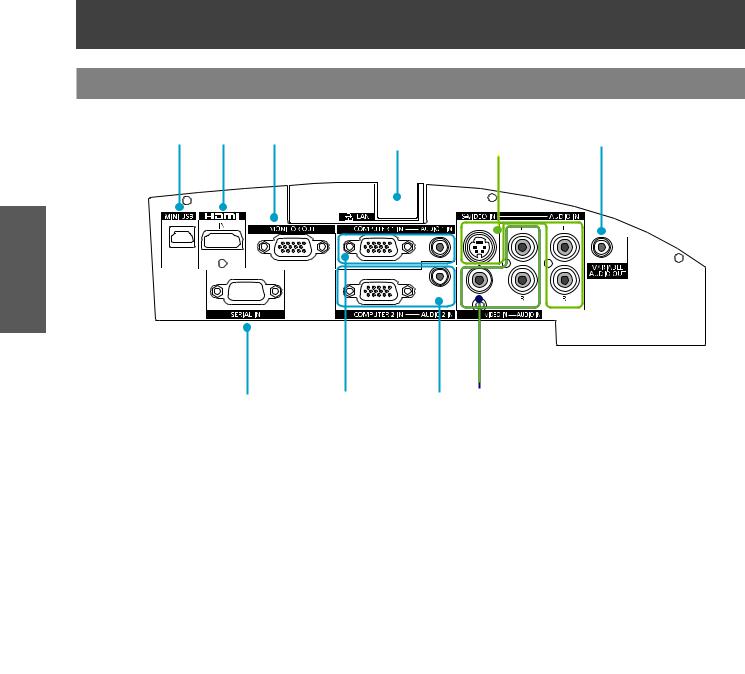
About Your Projector
Connecting terminals
1 |
2 |
3 |
4 |
5 |
6 |
Preparation
7 |
8 |
9 |
10 |
(1) <MINI USB>
For service use.
(2) <HDMI IN> Input
Connects to HDMI input signals.
(3) <MONITOR OUT>
Outputs COMPUTER 1 or COMPUTER 2 signals input to the projector.
(4) <LAN>
Connects to a LAN cable for network connection.
(5)<S-VIDEO IN> <S-VIDEO AUDIO IN>
Connects to S-VIDEO IN input signal and AUDIO
IN signal.
(6)<VARIABLE AUDIO OUT>
Outputs the audio signals input to the projector.
(7) <SERIAL IN>
Connects to a computer via an RS-232C cable.
(8)<COMPUTER 1 IN> <COMPUTER 1 AUDIO IN>
Connects to COMPUTER 1 IN input signal and AUDIO 1 IN signal.
(9)<COMPUTER 2 IN> <COMPUTER 2 AUDIO IN>
Connects to COMPUTER 2 IN input signal and AUDIO 2 IN signal.
(10)<VIDEO IN> <VIDEO AUDIO IN>
Connects to VIDEO IN input signal and AUDIO IN signal.
Attention
zzWhen a LAN cable is directly connected to the projector, the network connection must be made indoors.
Note
zzWhen the <HDMI IN> terminal is connected to a computer via a HDMI-DVI conversion cable, it can only input video signal and the analog audio signal can not be input.
20 - ENGLISH

Using Remote control |
Using Remote control |
Installing and Removing battery
1111Press the guide and pull |
2222Install new battery into the 3333Put the cover back. |
||
out the battery base. |
compartment. |
||
|
CR2023VO |
|
Remove the old |
|
5 |
S |
|
|
LT |
|
|
Lithium coin cell battery and install new one (CR2025).
Ensure that the side with a “+” is facing up.
Attention
zzWhen discarding a lithium coin battery, be sure both sides (+/-) are covered with adhesive insulating tape, such as and the cellophane tape, and discard it according to the instructions of the local government.
Setting Remote control ID numbers
When you use the system with multiple projectors, you can operate all the projectors simultaneously or each projector individually using single remote control, if unique ID number is assigned to each projector.
After setting the remote control ID of the projector, set the same remote control ID to the remote control. There are 7 different remote control IDs: [All], [ID1]~[ID6], the initial remote control ID is [All].
JJSetting the remote control ID
1)While holding down the <MENU> key, press the <IMAGE> key. The number of times you press the <IMAGE> key corresponds to the desired remote control ID.
The number of times to press the <IMAGE> key is as follows:
ID1 = Once, ID2 = Twice, ID3 = 3 times, ID4 = 4 times, ID5 = 5 times, ID6 = 6 times.
2)The remote control ID is changed when the <MENU> button is released.
JJResetting the remote control ID
1)The remote control ID is reset to [All] (default) by pressing the <MENU> key and <IMAGE> key at the same time for 10 seconds or more.
Note
zz When operating the projector under [All] code, you can operate several projectors at the same time.
zzIf the <IMAGE> button is pressed 7 times or more, the remote control ID cannot be changed (the operation is invalid). zzFor setting the remote control ID codes, see [Remote ID] in the [Setting] menu. (Æ page 43)
zzIf the battery is not in use for a long period of time and is removed from the remote control, the remote control ID will be reset.
Preparation
ENGLISH - 21
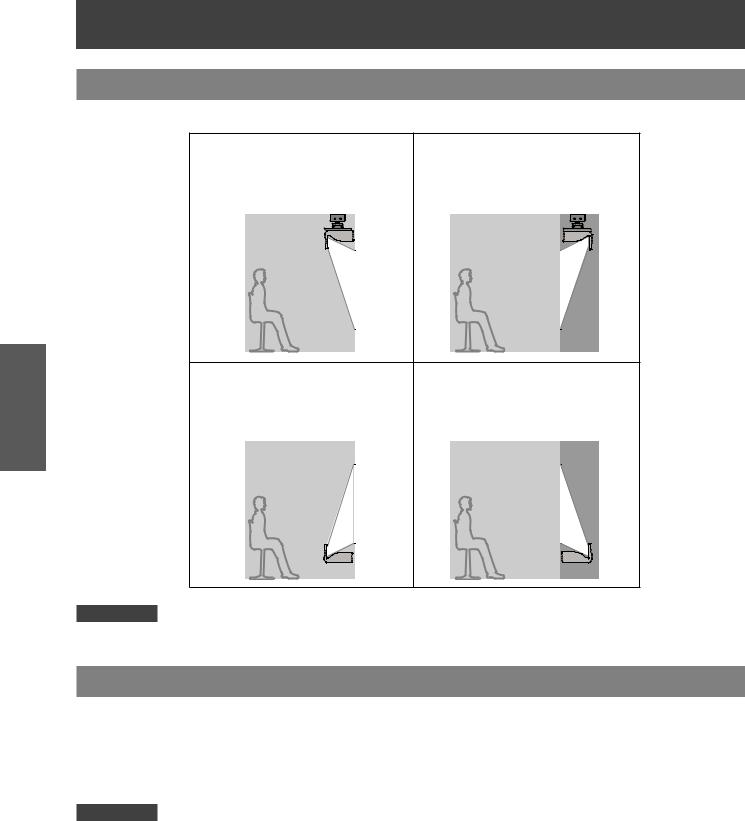
Started Getting
Settingup up
Projection method
You can use the projector with any of the following 4 projection methods to set the desired method in the projector.
JJMounting on the ceiling |
JJ Mounting on the ceiling |
|||||
and projecting forward |
and projecting from rear |
|||||
|
|
|
(Using translucent screen) |
|||
|
|
|
|
|
|
|
|
|
|
|
|
|
|
|
|
|
|
|
|
|
|
|
|
|
|
|
|
|
|
|
|
|
|
|
|
|
|
|
|
|
|
JJ Setting on a desk/floor |
JJSetting on a desk/floor |
|||||||
and projecting from |
and projecting rear |
|||||||
forward |
(Using translucent screen) |
|||||||
|
|
|
|
|
|
|
|
|
|
|
|
|
|
|
|
|
|
|
|
|
|
|
|
|
|
|
|
|
|
|
|
|
|
|
|
|
|
|
|
|
|
|
|
|
|
|
|
|
|
|
|
|
|
|
|
|
|
|
|
|
|
|
Attention
zzFor optimum viewing quality, install the projector in a location where screen exposure to outside light, light from light fixtures or other light is at a minimum. Also draw the curtains, close blinds and turn off light fixtures.
Parts for ceiling or wall mount (Optional)
You can install the projector on the ceiling or wall by using the optional ceiling mount bracket (ET-PKV100H: for high ceiling, ET-PKV100S: for low ceiling), the optional projector mount base ET-PKC200B, and the optional wall mount bracket ET-PKC200W.
zzUse only the ceiling mount brackets or wall mount bracket specified for this projector.
zzRefer to the installation manual for the ceiling mount bracket or wall mount bracket when you install the bracket or hanger and the projector.
Attention
zz To ensure projector performance and security, installation of the ceiling mount bracket or wall mount bracket must be carried by your dealer or a qualified technician.
22 - ENGLISH

Setting up
Adjusting Projection Image Size
For the setting of this projector, please refer to the following diagram or the projection distance on the next page.
Attention
zzBefore installing, please read “Precautions for Use”. (Æ pages 13 to 16).
zzDo not use the projector and the high-powered laser equipment in the same room. Hitting of a laser beam on to the lens can damage the DLP chips.
Note
zzMake sure the surface of the proejction screen not be bended, otherwise the projection image may not be projected correctly.
SH |
Height of the projection area (m) |
|
Projected image |
|
|
SW |
Width of the projection area (m) |
|
|
|
|
SD |
Diagonal length of the projection |
SH |
SD |
|
|
area (m) |
Started |
||||
|
|||||
|
|
SW |
|||
|
|
|
|
Getting |
|
|
Throw distance A |
Projector top to |
|
||
|
|
Bottom of the screen |
|
||
|
|
Projector bottom to |
|
||
|
|
Bottom of the screen |
|
||
|
Throw distance B |
|
|
||
ENGLISH - 23
