Panasonic PT-56LCZ70-K, PT-56LCZ70, PT-61LCZ70-K, PT-56LCZ7, PT-50LCZ70-K User Manual
...
LIFI™ HDTV
Operating Instructions
Models No. PT-50LCZ70 / PT-56LCZ70 / PT-61LCZ70 /
PT-50LCZ7 / PT-56LCZ7 / PT-61LCZ7 / PT-50LCZ70-K / PT-56LCZ70-K / PT-61LCZ70-K
|
|
|
|
|
|
|
|
|
|
|
|
|
|
ViVA |
|
|
|
|
|
|
|
|
|
|
|
|
|
|
|
|
|
|
|
|
|
|
||||||||
|
|
|
|
|
|
|
|
|
|
|
|
|
|
HD3D Sound |
|
|
|
|
|||||||||||
|
|
|||||||||||||
(USA) |
Three Important Reasons to Register Your Product Immediately! |
|||||||||||||
For assistance, please call : |
1 Protect Your New Investment... |
|||||||||||||
1-888-VIEW PTV(843-9788) |
|
Register your new Projection Display for insurance purposes |
||||||||||||
or, contact us via the web at: |
|
in case your new Projection Display is stolen. |
||||||||||||
http://www.panasonic.com/contactinfo |
2 |
Product safety notification... |
||||||||||||
|
|
|
|
|
|
|
Registering your product can help us to contact you in the unlikely event |
|||||||
(Puerto Rico) |
|
|||||||||||||
|
a safety notification is required under the Consumer Product Safety Act. |
|||||||||||||
For assistance, please call : |
|
|||||||||||||
3 |
Improved Product Development... |
|||||||||||||
787-750-4300 |
|
|
|
|
|
|
Help us continue to design products that meet your needs. |
|||||||
or visit us at www.panasonic.com |
Register online at www.panasonic.com/register |
|||||||||||||
|
|
|
|
|
|
|
|
|
|
|||||
(Canada) |
|
|
|
|
|
|
|
|
|
|||||
For assistance, please call : |
|
|
|
|
|
|
|
|
|
|||||
1-800-561-5505 |
|
|
|
|
|
|
|
|
|
|
|
|
|
|
or visit us at www.panasonic.ca |
|
|
|
|
|
|
|
|
|
|||||
|
* The presence of the DTV certification mark indicates that this product will |
|
successfully receive digital television transmissions that conform to any and all of the |
ATSC CERTIFIED * |
video formats described in the ATSC Digital Television Standard. |
DIGITAL TELEVISION |
|
|
As an ENERGY STAR® Partner, Panasonic Corporation of North America has |
|
determined that this product or product model meets the ENERGY STAR® guidelines |
|
for energy efficiency. |
This operating instruction book is designed for use with models PT-50LCZ70, PT-56LCZ70, PT-61LCZ70, PT-50LCZ7, PT-56LCZ7, PT-61LCZ7, PT-50LCZ70-K, PT-56LCZ70-K and PT-61LCZ70-K. Illustrations in this manual show the PT-56LCZ70.
Before connecting, operating or adjusting this product, please read the instructions completely. Please keep this manual for future reference.
LSQT1225 B

 IMPORTANT SAFETY INSTRUCTIONS
IMPORTANT SAFETY INSTRUCTIONS
CAUTION
RISK OF ELECTRIC SHOCK
DO NOT OPEN
WARNING: To reduce the risk of electric shock, do not remove cover or back. No user-serviceable parts inside. Refer servicing to qualified service personnel.
This symbol warns the user that uninsulated voltage within the unit may have sufficient magnitude to cause electric shock. Therefore, it is dangerous to make any kind of contact with any inside part of this unit.
This symbol alerts the user that important literature concerning the operation and maintenance of this unit has been included. Therefore, it should be read carefully in order to avoid any problems.
The pictorial representation of a hot surface within a triangle is intended to tell the user that parts inside the product are a risk of burns to persons.
Note to CATV System Installer:
This reminder is provided to call the CATV system installer’s attention to Article 820-40 of the NEC that provides guidelines for proper grounding and, in particular, specifies that the cable ground shall be connected to the grounding system of the building, as close to the point of cable entry as practical.
 WARNING
WARNING
To reduce the risk of electric shock, fire, injury to persons or damage to this product:
1)Read these instructions before using, connecting or adjusting this product.
2)Keep these instructions for future reference.
3)Heed all warnings on the product and in this Operating Instructions manual.
4)Follow all instructions carefully.
5)Do not use this apparatus near water. For example, near a bathtub, washbowl, kitchen sink, or laundry tub, in a wet basement or near a swimming pool, and the like. Do not place objects filled with water, such as a vase or the like, on top of this unit.
6)Clean only with a dry cloth. Do not use liquid cleaners or aerosol cleaners.
7)Do not block any ventilation openings. Install in accordance with the manufacturer’s instructions. Openings in the cabinet are provided for ventilation to ensure reliable operation and to protect it from overheating. Never block openings by placing the product on a bed, sofa or similar surfaces.
8)Do not install near any heat source such as radiators, heat registers, stoves, or other apparatus (including amplifiers) that produces heat. Do not install in a built-in installation such as a bookcase or rack, unless proper ventilation is provided or the manufacturer’s instructions have been adhered to.
9)Do not defeat the safety purpose of the polarized or grounding-type plug. A polarized plug has two blades with one wider than the other. A grounding type plug has two blades and a third grounding prong. The wide blade or the third prong are provided for your safety. If the provided plug does not fit into your outlet, consult an electrician for replacement of the obsolete outlet.
10)Protect the power cord from being walked on or pinched particularly at plugs, convenience receptacles, and the point where they exit from the apparatus.
11) Only use attachments/accessories specified by the manufacturer.
12) Use only with the cart, stand, tripod, bracket, or table specified by the manufacturer, or sold with the apparatus. When a cart is used, use caution when moving the cart/apparatus combination to avoid injury from tip-over.
13)Unplug this apparatus during lightning storms or when unused for long periods of time.
14)Refer all servicing to qualified service personnel. Servicing is required when the apparatus has been damaged in any way, such as power-supply cord or plug is damaged, liquid has been spilled or objects have fallen into the apparatus, the apparatus has been exposed to rain or moisture, does not operate normally, or has been dropped.
2

 IMPORTANT SAFETY INSTRUCTIONS (CONTINUED)
IMPORTANT SAFETY INSTRUCTIONS (CONTINUED)
WARNING
AS WITH ANY SMALL OBJECT, SD CARDS CAN BE SWALLOWED BY YOUNG CHILDREN. DO NOT ALLOW CHILDREN TO HANDLE THE SD CARD.
WARNING
TO REDUCE THE RISK OF FIRE OR ELECTRIC SHOCK, DO NOT EXPOSE THIS EQUIPMENT TO RAIN OR MOISTURE. DO NOT PLACE OBJECTS FILLED WITH WATER, SUCH AS A VASE OR THE LIKE, ON TOP OF THIS APPARATUS.
 CAUTION
CAUTION
(1)This Projection Display is intended to be used with the following TV stand :
model TY-50LC7, TY-56LC7, TY-61LC7, TY-50LC70, TY-56LC70, or TY-61LC70 for the PT-50LCZ70, PT-56LCZ70, PT-61LCZ70, PT-50LCZ7, PT-56LCZ7, PT-61LCZ7, PT-50LCZ70-K, PT-56LCZ70-K, or PT-61LCZ70-K. Use with other stands may result in the Projection Display becoming unstable, possibly causing injury.
(2)This Projection Display should not be exposed to direct sunlight, extreme temperatures or moisture, as this can result in serious irreparable damage.
– For U.S.A. only –
(3)This Projection Display TV has an Electrodeless Discharge Lamp that contains mercury. Disposal may be regulated in your community due to environmental considerations.
For disposal or recycling information, please contact your local authorities, or the Electronic Industries Alliance: <http://www.eiae.org>
Trademarks
•VGA and XGA are trademarks of International Business Machines Corporation.
•Macintosh is a registered trademark of Apple Inc., USA.
•SVGA is a trademark of the Video Electronics Standard Association.
Even if no special notation has been made of company or product trademarks, these trademarks have been fully respected.
•Equipped with
 -TV Noise Reduction for true MTS reproduction.
-TV Noise Reduction for true MTS reproduction.
 -TV Noise Reduction is required for good stereo separation and audio fidelity.
-TV Noise Reduction is required for good stereo separation and audio fidelity.
 is a registered trademark, and is licensed by
is a registered trademark, and is licensed by
 Technology Licensing.
Technology Licensing.
•LIFI™ is a trademark of LUXIM® Corporation.
|
HDMI, the HDMI logo and |
|
|
|
|
ViVA |
Manufactured under license from BBE Sound, Inc. |
||
|
High-Definition Multimedia |
|
|
|
|
Licensed by BBE Sound, Inc. under one or more of |
|||
|
|
HD3D Sound |
|||||||
|
Interface are trademarks or |
|
|
|
|
|
|
the following US patents: 5510752, 5736897. BBE |
|
|
registered trademarks of HDMI |
|
|
|
|
|
|
and BBE symbol are registered trademarks of BBE |
|
|
Licensing LLC. |
|
|
|
|
|
|
Sound, Inc. |
|
|
|
|
|
|
|
|
|
Manufactured under license from Dolby |
|
|
SDHC Logo is a trademark. |
|
|
|
|
|
|
Laboratories. Dolby and the double-D symbol are |
|
|
|
|
|
|
|
|
|
trademarks of Dolby Laboratories. |
|
|
|
|
|
|
|
|
|
||
|
LIFI™ is a trademark of |
|
|
|
|
|
|
GalleryPlayer and the GalleryPlayer Logo are |
|
|
|
|
|
|
|
|
|||
|
|
|
|
|
|
|
|||
|
LUXIM® Corporation. |
|
|
|
|
|
|
trademarks of GalleryPlayer, Inc. |
|
|
|
|
|
|
|
|
|||
|
|
|
|
|
|
|
|||
|
EZ Sync™ is a trademark of |
|
|
|
|
|
|
|
HDAVI Control™ is a trademark of |
|
|
|
|
|
|
|
|
||
|
Matsushita Electric Industrial |
|
|
|
|
|
|
|
|
|
|
|
|
|
|
|
|
Matsushita Electric Industrial Co., Ltd. |
|
|
Co., Ltd. |
|
|
|
|
|
|
|
|
|
|
|
|
|
|
|
|
|
|
Licensed by Fergason under UPS5717422. |
|
|
|
|
|
|
|
|
|
License description: To view the license information for software used in this product, press MENU button and select “Setup”→“About”→“License”. (p. 55)
Note
•Do not allow a still picture to be displayed for an extended period, as this can cause a permanent afterimage to remain on this unit. Examples of still pictures include logos, video games, computer images, teletext and images displayed in 4:3 mode.
Getting Started
3

Dear Panasonic Customer
Welcome to the Panasonic family of customers. We hope that you will have many years of enjoyment from your new Projection Display.
To obtain maximum benefit from your set, please read these Instructions before making any adjustments, and retain them for future reference.
Retain your purchase receipt also, and record the serial number of your set in the space provided on the rear cover of these instructions.
Visit our Panasonic Web Site for USA : www.panasonic.com / for Canada : www.panasonic.ca
|
(USA) |
For assistance, please call : 1-888-VIEW PTV(843-9788) |
|
|
or, contact us via the web at: http://www.panasonic.com/contactinfo |
|
(Puerto Rico) |
For assistance, please call : 787-750-4300 |
|
|
or visit us at www.panasonic.com |
|
(Canada) |
For assistance, please call : 1-800-561-5505 |
|
|
or visit us at www.panasonic.ca |
– For U.S.A. – |
|
|
FCC STATEMENT: |
|
|
NOTE:
This equipment has been tested and found to comply with the limits for a Class B digital device, pursuant to Part 15 of the FCC Rules. These limits are designed to provide reasonable protection against harmful interference in a residential installation. This equipment generates, uses and can radiate radio frequency energy and, if not installed and used
in accordance with the instructions, may cause harmful interference to radio communications. However, there is no guarantee that interference will not occur in a particular installation. If this equipment does cause harmful interference to radio or television reception, which can be determined by turning the equipment off and on, the user is encouraged to try to correct the interference by one or more of the following measures:
•Reorient or relocate the receiving antenna.
•Increase the separation between the equipment and receiver.
•Connect the equipment into an outlet on a circuit different from that to which the receiver is connected.
•Consult the dealer or an experienced radio / TV technician for help.
FCC Caution:
To assure continued compliance, follow the attached installation instructions and use only shielded interface cables when connecting to computer or peripheral devices. Any changes or modifications not expressly approved by the party responsible for compliance could void the user’s authority to operate this equipment.
ANY CHANGES OR MODIFICATIONS TO THIS PTV RECEIVER NOT EXPRESSLY APPROVED BY PANASONIC CORPORATION OF NORTH AMERICA COULD CAUSE HARMFUL INTERFERENCE, WHICH WOULD VOID THE USER’S AUTHORITY TO OPERATE THIS EQUIPMENT.
The Class insulation symbol (square within a square) indicates that this product has been evaluated and tested to comply with Class insulation requirements.
Models Number: |
Declaration of Conformity |
PT-50LCZ70/PT-56LCZ70/PT-61LCZ70/PT-50LCZ7/PT-56LCZ7/PT-61LCZ7 |
|
Trade Name: |
Panasonic |
Responsible party: |
Panasonic Corporation of North America |
Address: |
One Panasonic Way, Secaucus, New Jersey 07094 |
Telephone number: |
1-888-VIEW PTV(843-9788) |
This device complies with Part 15 of the FCC Rules. Operation is subject to the following two conditions: (1) This device may not cause harmful interference, and (2) this device must accept any interference received, including interference that may cause undesired operation.
CANADIAN NOTICE:
1.Cable Compatible Television Apparatus
2.This Class B digital apparatus complies with Canadian ICES-003.
4

Table of Contents |
|
|
To |
IMPORTANT SAFETY INSTRUCTIONS |
..................................... 2 |
|
Before Using ..................................................................................... |
6 |
Start ! |
Location of Controls ........................................................................ |
9 |
|
Installation....................................................................................... |
12 |
|
Recommended AV Connections................................................... |
21 |
Getting Started
Use
Now !
Enjoy
More !
Other
Information !
Power ON / OFF .............................................................................. |
24 |
OperationBasic |
|
Tuning channels |
26 |
||
|
|||
Projection Display Operation ........................................................ |
29 |
|
|
ASPECT Controls ........................................................................... |
33 |
|
|
EZ Sync™ Feature.......................................................................... |
34 |
tion |
|
Picture Adjustments....................................................................... |
35 |
||
Audio Adjustments |
38 |
a |
|
Oper |
|||
Sleep Timer Feature |
40 |
||
|
|||
Lock Feature ................................................................................... |
41 |
|
|
Viewing from SD Card.................................................................... |
46 |
Advanced |
|
Setup Features |
49 |
||
|
|||
Operating Peripheral Equipment |
56 |
|
|
|
|||
Remote Control Operation/Code List ........................................... |
57 |
|
|
Warning Indicators......................................................................... |
61 |
Information |
|
Troubleshooting ............................................................................. |
62 |
||
Specifications |
63 |
||
|
|||
Customer Services Directory (for U.S.A.) .................................... |
64 |
|
|
Limited Warranty (for U.S.A.) ........................................................ |
65 |
|
|
Limited Warranty (for Canada)...................................................... |
66 |
|
|
Index ................................................................................................ |
67 |
|
|
|
|
|
5

Before Using
Receiver Location
This Projection Display is intended to be used with an optional stand or entertainment center. Consult your dealer for available options.
Situate for comfortable viewing. Avoid placing where sunlight or other bright light (including reflections) will fall on the screen.
Use of some types of fluorescent lighting can reduce Remote Control transmitter range.
Adequate ventilation is essential to prevent internal component failure. Keep away from areas of excessive heat or moisture.
Optional External Equipment
The Video / Audio connection between components can be made with shielded video and audio cables. For best performance, video cables should utilize 75 Ω coaxial shielded cables. Cables are available from your dealer or electronics store.
Before you purchase any cables, be sure you know what type of output and input connectors your various components require. Also determine the length of cable you’ll need.
Safety Precaution
Please take safety precautions to prevent the unit from falling over.
WARNING
The unit may tip or fall if not situated on a stable surface, if pushed or during an earthquake. Use a strong rope or chain (not included) to fasten the Projection Display firmly to a strong wall support.
Installation Dimensions Diagram
CAUTION
Keep the unit at least 100 mm ( 4˝ ) away from the wall to provide proper ventilation because warm air is discharged. Blocking the ventilation opening of the cooling fan may damage the unit.
|
|
100 mm (4˝) |
|
100 mm (4˝) |
|
|
|
100 mm |
|
|
(4˝) |
Accessories |
|
|
1. |
Remote Control |
(N2QAYB000100) |
2. |
Batteries 2 “AA” |
|
3. |
Cleaning cloth |
(LSFQ0003) |
Viewing position
To optimize your viewing comfort, please follow the viewing guidelines shown in the diagrams below.
If viewing for an extended period of time, sit as far back from the screen as possible.
< Top view >
70º |
70º |
At least
1.8 m (PT-50LCZ70/PT-50LCZ7/PT-50LCZ70-K) / 2.0 m (PT-56LCZ70/PT-56LCZ7/PT-56LCZ70-K) / 2.2 m (PT-61LCZ70/PT-61LCZ7/PT-61LCZ70-K).
6

< Side view >
30º |
30º |
At least
1.8 m (PT-50LCZ70/PT-50LCZ7/PT-50LCZ70-K) / 2.0 m (PT-56LCZ70/PT-56LCZ7/PT-56LCZ70-K) / 2.2 m (PT-61LCZ70/PT-61LCZ7/PT-61LCZ70-K).
Remote Control Battery Installation
Requires two AA batteries (supplied).
1. While pressing in on the catch, open cover in direction of arrow.
CAUTION
Incorrect battery installation can cause the batteries to leak, leading to personal injury and/or damage to the Remote Control.
Observe the following precautions:
1.Always replace batteries with a pair of new ones.
2.Do not combine a new battery with an old one.
3.Do not mix battery types (example: “Zinc Carbon” with “Alkaline”).
4.Do not attempt to charge, short-circuit, disassemble, heat or burn used batteries.
5.Battery replacement is necessary when the Remote Control acts sporadically or stops operating the Projection Display set.
Helpful Hints:
(1)Frequent Remote Control users choose long-lasting Alkaline batteries as replacements.
(2)Whenever batteries are removed, you may need
to reset Remote Control infrared codes.
We suggest making a note of the codes on page 56 prior to setting up the remote.
2. Install batteries in the battery compartment.
•Battery polarity (+) and (-) must match the markings inside the compartment.
Two AA size
3. Press cover until it snaps shut.
Reset All Memory Functions
Use when moving unit to a new location, or when First Time Setup needs to be done over.
Press together the VOLbutton on the unit and MENU button on the Remote Control for more than 3 seconds.
Selfcheck
Selfcheck in progress. Please refrain from any activity. Do not turn off or unplug the TV.
After the above message indication disappeared, unplug the unit then plug it back in and turn power ON.
Note
•When using “EZ Sync™ “HDAVI Control™””, with the device connected, set “EZ Sync” first to “Off” and then “On” using the Setup Menu. (p. 52-53)
Getting Started
7

Before Using (continued)
Cleaning
To ensure continued excellent performance from this product, periodic cleaning is recommended.
Projection Display
The unit contains many plastic parts. For this reason DO NOT use benzine, thinner or other chemicals to clean the unit.
DO NOT bring into contact with insecticide or other volatile substances. DO NOT allow the unit to come into contact for extended periods with rubber or vinyl products.
Remove dirt and soiling by wiping with a light cloth. Even if the unit is heavily soiled, do not apply cleaner directly to the unit. Soak a cloth in a solution of neutral cleanser diluted with water. Then wring out the cloth, wipe the unit clean, and finish by wiping with a dry cloth. Do not use any type of cleansers on the picture screen.
Picture Screen
Dust will accumulate on the picture screen. Please wipe with a soft cloth from time to time. If you use a chemically treated cloth, please be careful to follow the instructions that come with the cloth.
8

Location of Controls
Remote Control
1
|
17 |
2 |
18 |
|
|
3 |
|
4 |
|
5 |
19 |
|
20 |
|
21 |
6 |
22 |
7 |
|
8 |
23 |
9 |
24 |
10 |
25 |
11 |
|
12 |
26 |
13 |
27 |
14 |
28 |
15 |
29 |
16 |
|
1 |
|
|
|
|
|
POWER |
Press to turn ON and OFF. |
||||
2 |
SD |
Press to view from SD Card. |
|||
|
TV |
Sets the remote to control television or |
|||
|
digital television. |
||||
3 |
|
||||
|
|
|
|
||
VCR, DBS/CBL, |
Sets the remote to control other |
||||
|
|||||
|
DVD |
devices. |
|||
|
|
|
|
|
|
4 |
MENU |
Press to display Main Menu. |
|||
5 |
TV/VIDEO |
Changes Input source. |
|||
6SUB MENU Press to display the Sub Menu.
7FUNCTION Press to use for various functions.
8 |
CH |
> < |
Press to change channels. |
|
|
|
|
9 |
ASPECT |
Changes display aspect ratio. |
|
10 |
FAVORITE |
Press to operate the Favorite channel |
|
list function. |
|||
|
|
||
|
|
|
|
11 |
|
Press numeric keypad to select any |
|
NUMBER |
channel or to make alpha-numeric |
||
|
|
entries in menus. |
|
|
|
|
|
12 |
R-TUNE |
Press to switch to previously viewed |
|
channel or input modes. |
|||
|
|
||
|
|
|
|
|
SKIP ◄◄l |
While remote is in DVD mode, press to |
|
|
skip backward. |
||
13 |
|
||
|
|
||
SKIP ►►l |
While remote is in DVD mode, press to |
||
|
|||
|
skip forward. |
||
|
|
||
|
|
|
|
|
SEARCH ◄◄ |
While remote is in VCR or DVD mode, |
|
|
press to rewind. |
||
14 |
|
||
SEARCH ►► |
While remote is in VCR or DVD mode, |
||
|
|||
|
press to fast forward. |
||
|
|
||
|
|
|
|
15 |
STOP |
While remote is in VCR or DVD mode, |
|
press to stop. |
|||
|
|
||
|
|
|
|
16 |
PAUSE |
While remote is in VCR or DVD mode, |
|
press to pause. |
|||
|
|
||
|
|
|
|
17 |
EZ Sync |
Press to display EZ Sync menu. |
|
|
|
In analog mode, press to access |
|
18 |
SAP |
audio modes (Stereo, SAP or Mono). |
|
In digital mode, press to access next |
|||
|
|
||
|
|
audio track. |
|
|
|
|
|
19 |
EXIT |
Press to exit menus. |
|
|
|
|
|
20 |
SELECT▲▼◄► |
Controls navigation around on-screen |
|
menu. |
|||
|
|
|
|
21 |
OK |
Press to select menu and sub-menu |
|
items. |
|||
|
|
||
|
|
|
|
22 |
RETURN |
Press to return one step backward in |
|
menus. |
|||
|
|
||
23 |
VOL –+ |
Press to adjust TV sound. |
|
|
|
|
|
24 |
MUTE |
Press to mute sound. |
|
|
|
|
|
25 |
RECALL |
Press to display or delete Channel |
|
banner. |
|||
|
|
||
26 |
PROG- |
Press after entering a digital channel to |
|
enter a sub-channel. |
|||
|
|
||
27 |
TV/VCR |
Press to switch to TV or VCR. |
|
|
|
|
|
28 |
REC |
While remote is in VCR or DVD mode, |
|
press to record. |
|||
|
|
||
|
|
|
|
29 |
PLAY |
While remote is in VCR or DVD mode, |
|
press to play. |
|||
|
|
Getting Started
9

Location of Controls (continued)
Controls and Terminals on the Projection Display
Front View <Model PT-56LCZ70 unit shown>
1 2 3
1 |
POWER |
Press to turn ON and OFF. |
|
button |
(p. 24, 61, 62) |
2 |
POWER |
Lights up green when power |
|
indicator |
is ON. (p. 24, 61, 62) |
|
LAMP |
Lights up or flashes when the |
3 |
lamp unit is malfunctioning. |
|
|
indicator |
(p. 24, 61) |
|
|
|
|
|
|
Remote Control
Sensor
Open Door: |
1 |
2 |
|
Press position 1 , and |
Door |
|
|
slide Door open as |
Open |
Close |
|
shown by arrow. |
|||
|
|
Close Door:
Press position 2 , and slide Door closed as shown by arrow.
1 |
2 |
3 |
4 |
5 |
|
6 |
7 |
|
|
|||||||||||||||
|
|
|
|
|
|
|
|
|
|
|
|
|
|
|
|
|
|
|
|
|
|
|
|
|
|
|
|
|
|
|
|
|
|
|
|
|
|
|
|
|
|
|
|
|
|
|
|
|
|
|
|
|
|
|
|
|
|
|
|
|
|
|
|
|
|
|
|
|
|
|
|
|
|
|
|
|
|
|
|
|
|
|
|
|
|
|
|
|
|
|
|
|
|
|
|
|
|
|
|
|
|
|
|
|
|
|
|
|
|
|
|
|
|
|
|
|
|
|
|
|
|
|
|
|
|
|
|
|
|
|
|
|
|
|
|
|
|
|
|
|
|
|
|
|
|
|
|
|
|
1HDMI Input Connect from other Terminal 3 component. (HDMI 3)
2SD CARD Slot Insert SD Card.
3TV/VIDEO* Changes Input source.
4VOL –+* Press to adjust TV sound.
5
6
7
CH ><*
Video Input
Connector 3
Audio Input
Connector 3
Press to change channels.
Connect from other component. (Video 3)
Connect from other component. (Video 3 / HDMI 3)
* Buttons listed above operate the same as Remote Control buttons of the same name.
10

Rear View <Model PT-56LCZ70 unit shown>
|
1 |
2 |
3 4 |
|
5 |
6 |
7 |
8 |
9 |
10 |
Vent |
Vent |
|
|
|
|
|
|
|
|
|
|
|
|
11 |
12 |
13 |
14 |
15 |
16 |
17 |
|
|
|
|
Input terminal for an |
1 |
VHF/UHF Cable In |
antenna or cable box |
|
|
|
|
signal. |
2 |
HDMI Input |
Audio 1 |
Connect from other |
Terminal 1 |
component. (HDMI 1) |
||
3 |
S Video/Video Input |
Connect from other |
|
|
Connector 1 |
component. (Video 1) |
|
4 |
Video Input |
Connect from other |
|
|
Connector 2 |
component. (Video 2) |
|
5 |
HDMI Input |
Audio/ |
Connect from other |
|
Terminal 1 |
Video 1 |
component. (HDMI 1) |
6 |
HDMI Input |
Audio/ |
Connect from other |
|
Terminal 2 |
Video 2 |
component. (HDMI 2) |
7 |
Video Out |
Output video signal. |
|
|
Connector |
|
|
8 |
DIGITAL AUDIO |
Output audio signal |
|
|
OUT |
(Digital) |
|
9 |
PC (RGB) Input |
Connect from PC. (PC) |
|
|
Connector |
|
|
10 |
Audio Input |
Connect from PC. (PC) |
|
|
Connector |
|
|
11 |
Audio Input |
Connect from other |
||
|
Connector 1 |
component. (Video 1) |
||
|
|
|
|
|
|
HDMI Input |
Audio 2 |
Connect from other |
|
12 |
Terminal 2 |
component. (HDMI 2) |
||
Audio Input |
Connect from other |
|||
|
||||
|
Connector 2 |
component. (Video 2) |
||
13 |
Audio Out |
Output audio signal. |
||
|
Connector |
(Analog) |
||
|
Component Video |
Connect from other |
||
14 |
component. |
|||
|
Input Connector 1 |
(Component 1) |
||
|
|
|
||
|
|
|
|
|
|
Audio Input |
Connect from other |
||
15 |
component. |
|||
|
Connector 1 |
(Component 1) |
||
|
|
|
||
|
|
|
|
|
|
Component Video |
Connect from other |
||
16 |
component. |
|||
|
Input Connector 2 |
(Component 2) |
||
|
|
|
||
|
|
|
|
|
|
Audio Input |
Connect from other |
||
17 |
component. |
|||
|
Connector 2 |
(Component 2) |
||
|
|
|
||
|
|
|
|
|
Notes
•Make sure the vents are not blocked. (This could cause damage.)
•Indication on the back panel may change without notice.
Getting Started
11
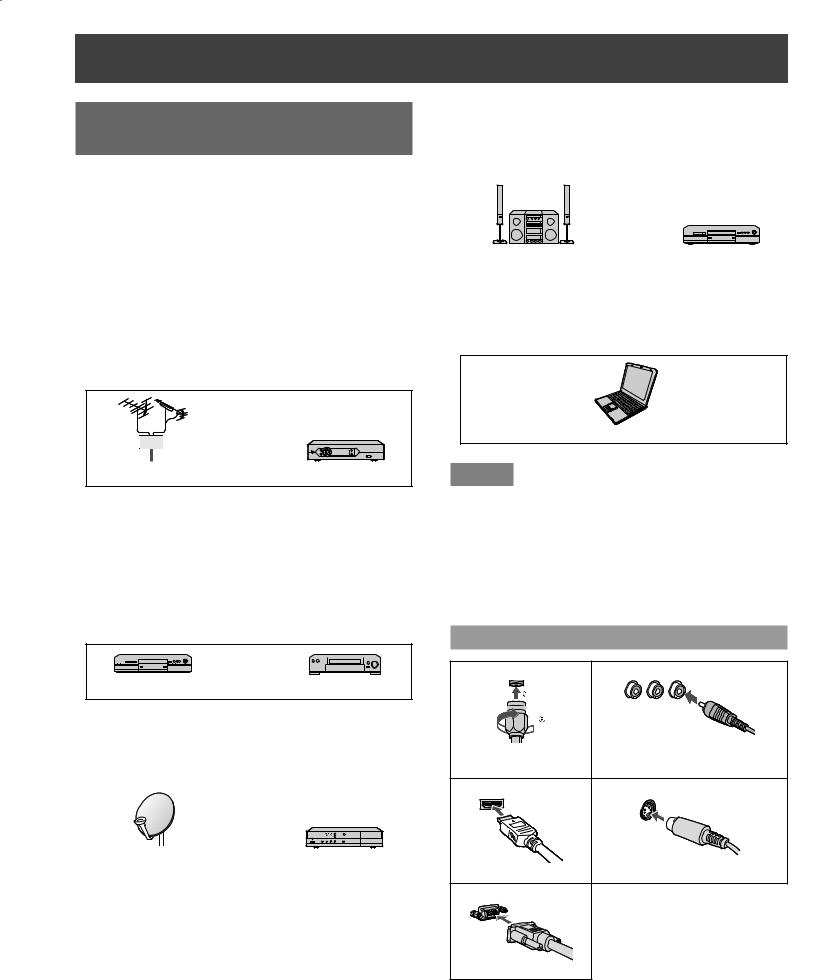
Installation
Connected Equipment Introduction
(Signal source)
■Watching TV
VHF/UHF Antenna
•NTSC (National Television System Committee): Conventional broadcasting
•ATSC (Advanced Television Systems Committee): Digital TV Standards include digital high-definition television (HDTV), standard-definition television (SDTV), data broadcasting, multi-channel surround-sound audio and interactive television.
Cable Box/Cable
•You need to subscribe to a cable TV service to enjoy viewing their programming.
•You can enjoy high-definition programming by subscribing to a high-definition cable service. The connection can be done with the use of HDMI or Component Video cable.
or
VHF/UHF Antenna |
Cable Box/Cable |
■Recording/playing back with DVD recorder or VCR
DVD Recorder
This source has higher resolution through interlace or progressive signal. Connection can be done with the use of Component Video or HDMI cable.
VCR
Connection can be done with the use of an RF cable and Composite Video/S VIDEO.
or
DVD Recorder |
VCR |
■Watching Satellite
You can enjoy high-definition programming by subscribing to a high-definition satellite service. Connection can be done with the use of HDMI or Component Video cable.
Satellite Antenna |
Satellite Receiver |
|
|
■Enjoying Home theater and DVD recorder with HDMI connection
Home theater and DVD Recorder
HDMI connection enables you to enjoy higher quality audio and video with a single cable.
|
|
|
|
|
|
|
|
|
|
|
|
|
|
|
|
|
|
|
|
|
|
|
|
Home Theater |
DVD Recorder |
||||
|
|
|
|
|
|
■Enjoying large screen capabilities with PC connection
You can enjoy playing computer games or making presentations on a large screen with the PC connection.
PC
Notes
•If your Panasonic DVD Recorder is compatible with EZ Sync (HDAVI control 2), you can operate your Panasonic DVD Recorder with this Projection Display’s remote control (EZ Sync™ on page 34).
•All cables and external equipment shown in this book are not supplied with this Projection Display.
•For the details of the external equipment’s connections, please refer to the operating manuals for the equipment.
Reference of connection
■Antenna terminal |
■Pin terminals |
|
red blue green |
|
green |
• Firmly tighten by hand. |
• Match colors of plugs and terminals. |
■HDMI terminal |
• Insert firmly. |
■S VIDEO terminal |
• Insert firmly. |
• Insert firmly. |
■PC terminal |
• Insert firmly. |
12

Example 1 Connecting Antenna (To watch TV)
Projection Display
VHF/UHF Antenna
Cable
TV
 CAUTION
CAUTION
When using “Nut type” RF coaxial cable, tighten with fingers only. Overtightening may damage terminal.
To connect antenna terminals
Back of the unit
VHF/UHF Antenna
AC 120 V |
|
|
60 Hz |
Cable TV |
or |
|
||
|
|
|
Power Cord |
|
|
(Connect after all the |
|
|
other connections.) |
|
For HDTV Cable Service |
or |
|
Antenna terminal |
To use HDMI terminals |
|
|
|
|
or |
To use COMPONENT |
|
|
|
|
|
terminals |
|
|
|
ANT IN |
|
|
Cable Box |
For Digital Cable |
|
|
|
To use COMPOSITE |
ANT OUT |
|
terminals |
|
or |
To use S VIDEO |
|
terminals |
|
|
|
|
|
|
|
(If no Cable Box) |
If using Cable Box :
Set the TV channel to CH3, CH4, or select the appropriate input.
Note
• For additional assistance, visit us at : www.panasonic.com www.panasonic.ca
Getting Started
13
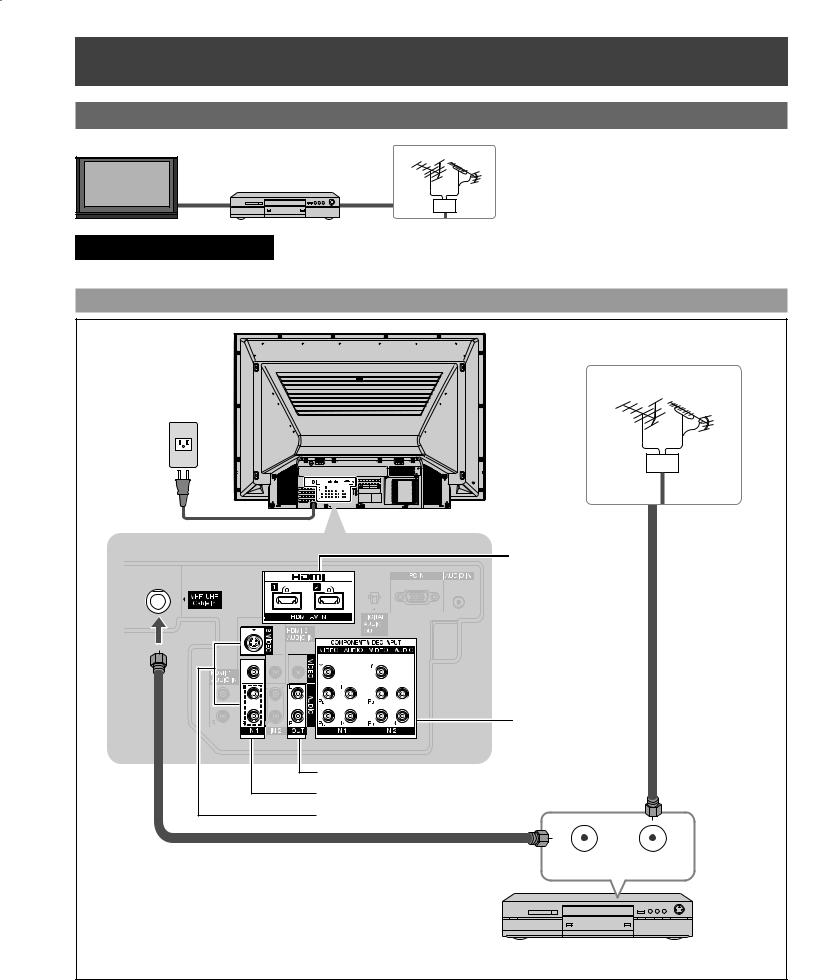
Installation (continued)
Example 2 Connecting DVD recorder (VCR) (To record/playback)
Projection Display |
DVD Recorder |
VHF/UHF Antenna |
|
||
|
or |
|
|
VCR |
|
 CAUTION
CAUTION
When using “Nut type” RF coaxial cable, tighten with fingers only. Overtightening may damage terminal.
To connect antenna terminals
Back of the unit
VHF/UHF Antenna
AC 120 V
60 Hz
Power Cord |
|
Antenna terminal |
To use HDMI |
|
terminals (next page) |
To use COMPONENT |
terminals (next page) |
To use OUTPUT terminals (p. 21, 22) |
To use COMPOSITE terminals (next page) |
To use S VIDEO terminals (next page) |
ANT OUT ANT IN
DVD Recorder or VCR (with TV tuner)
14
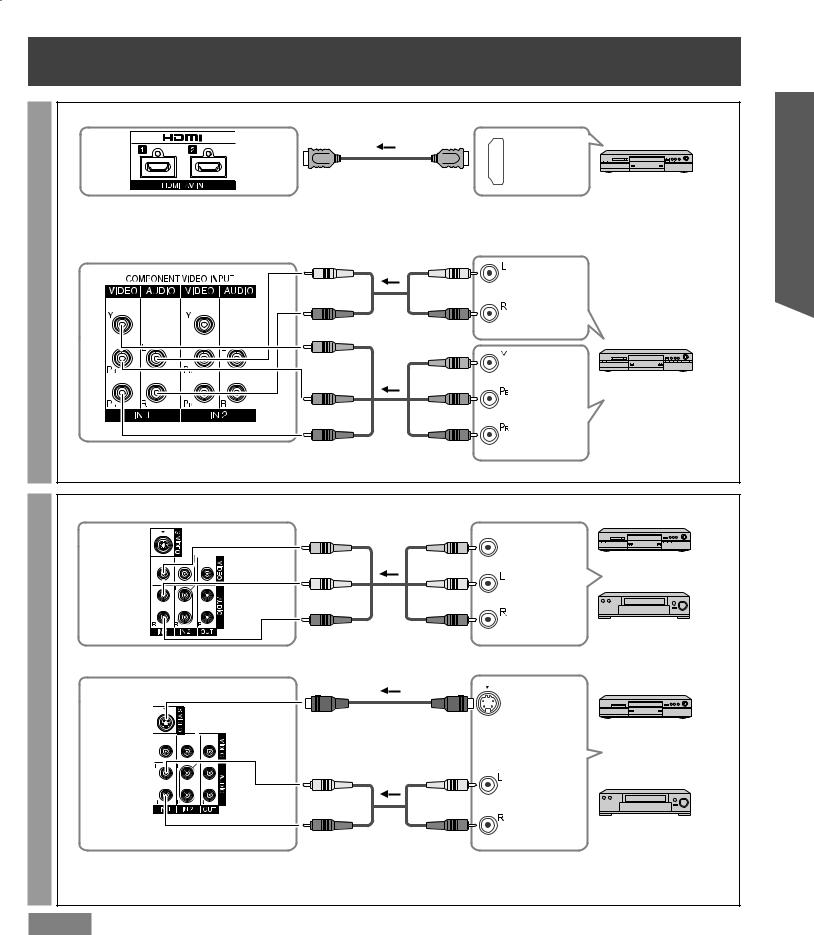
■To use HDMI terminals
HDMI
AV OUT
DVD Recorder, Blu-ray Disc
Player, DTV STB, etc
•Connecting to HDMI terminals will enable you to enjoy high-definition digital images and high-quality sound by connecting this Projection Display and the devices.
Definition- |
■To use COMPONENT terminals |
|
|
|
|
|
|
|
|
|
white |
white |
white |
AUDIO OUT |
High |
|
|
|
|
red |
red |
red |
|
|
|
|
|||
|
green |
|
|
|
|
green |
green |
COMPONENT |
DVD Recorder, Blu-ray Disc |
|
|
|
Player, DTV STB, etc |
|
blue |
blue |
blue |
VIDEO OUT |
|
|
|
|||
red |
red |
red |
|
|
• Recorders may also be connected to COMPOSITE or S VIDEO terminals. (see below.)
■To use COMPOSITE terminals
|
yellow |
yellow |
yellow |
COMPOSITE |
DVD Recorder |
|
|
|
|
or |
|
|
|
|
|
OUT |
|
|
white |
white |
white |
|
|
|
|
|
|||
Definition- |
red |
red |
red |
S VIDEO |
VCR |
|
|||||
|
|
|
|||
|
■To use S VIDEO terminals |
|
|
|
|
Standard |
|
|
|
OUT |
|
|
|
|
|
DVD Recorder |
|
|
|
|
|
|
|
|
|
|
|
|
or |
|
white |
white |
white |
AUDIO |
|
|
|
|
|
OUT |
VCR |
|
red |
red |
red |
|
|
|
|
|
|||
|
• The S Video input will override the composite video |
• Connecting to S VIDEO terminals will enable you to enjoy |
|||
|
signal when S Video cable is connected. Connect |
greater picture quality than using Composite terminals. |
|||
|
either S Video or Video cable. |
|
|
|
|
Notes
•Some programs contain a copyright protection signal to prevent recording.
•When the copyright protection program is displayed, do not connect the other TV monitor through a VCR. Video signals fed through VCRs may be affected by copyright protection systems and the picture will be distorted on the other TV monitor.
Getting Started
15

Installation (continued)
Example 3 Connecting DVD recorder (VCR) and satellite receiver
Projection Display |
Satellite |
VHF/UHF Antenna |
DVD Recorder |
Receiver |
|
or |
|
|
|
|
|
VCR |
|
|
CAUTION
“Nut type” RF coaxial cable, tighten with fingers only. Overtightening may damage terminal.
To connect antenna terminals
Back of the unit
AC 120 V
60 Hz
Power Cord 


Antenna terminal
To use COMPOSITE terminals (p. 15)
 To use S VIDEO terminals (p. 15)
To use S VIDEO terminals (p. 15)
VHF/UHF Antenna
To use HDMI terminals
(p. 15)
To use COMPONENT terminals
(p. 15)
ANT OUT ANT IN |
ANT IN |
DVD Recorder or VCR |
DTV Satellite Receiver |
(with TV tuner) |
or |
|
DTV Cable Receiver |
Connecting this Projection Display and DVD recorder (VCR)
Connect in the same way as on page 15.
16

To connect DVD recorder and satellite receiver
To connect VCR and satellite receiver
■To use HDMI terminals
HDMI |
HDMI |
AV IN |
AV OUT |
DVD Recorder |
Satellite Receiver |
|
or |
Cable Receiver
• Connecting to HDMI terminals will enable you to enjoy high-definition digital images and high-quality sound.
■To use COMPONENT terminals
AUDIO IN |
white |
white |
white |
white |
AUDIO OUT |
|
|
|
|
||
|
red |
red |
red |
red |
|
DVD Recorder |
|
|
|
|
Satellite Receiver |
|
|
green |
green |
|
or |
|
green |
green |
Cable Receiver |
||
COMPONENT |
|
|
|
|
COMPONENT |
VIDEO IN |
blue |
blue |
blue |
blue |
VIDEO OUT |
|
|
||||
|
red |
red |
red |
red |
|
• Satellite Receiver may also be connected to COMPOSITE or S VIDEO terminals. (see below.)
■To use COMPOSITE terminals
VCR |
COMPOSITE |
yellow |
yellow |
|
|
||
|
IN |
white |
white |
|
|
||
|
|
red |
red |
■To use S VIDEO terminals
S VIDEO
IN
VCR
AUDIO |
white |
white |
IN |
|
|
|
red |
red |
•The S Video input will override the composite video signal when S Video cable is connected. Connect either S Video or Video cable.
yellow |
yellow |
COMPOSITE |
Satellite Receiver |
|
|
|
|||
white |
|
OUT |
or |
|
white |
Cable Receiver |
|||
|
||||
red |
red |
|
|
S VIDEO
OUT
|
|
Satellite Receiver |
white |
white AUDIO |
or |
Cable Receiver |
||
|
OUT |
|
red |
red |
|
•Connecting to S VIDEO terminals will enable you to enjoy greater picture quality than using Composite terminals.
Getting Started
17

Installation (continued)
Example 4 Connecting Home Theater and DVD recorder
Projection Display |
Home Theater |
DVD Recorder
To connect HDMI terminals
|
HDMI |
|
|
AV OUT |
DVD Recorder |
Back of the unit |
|
|
|
|
|
AC 120 V |
|
|
60 Hz |
|
|
|
HDMI |
|
Power Cord |
AV IN |
|
|
|
|
|
HDMI |
|
|
AV OUT |
|
|
DIGITAL |
Home Theater |
|
AUDIO IN |
|
|
(AV amp) |
|
|
|
|
or |
|
|
Home theater |
Home theater |
|
(HDMI AV OUT) |
(DIGITAL AUDIO IN) |
|
|
When listening to |
|
|
TV audio |
|
|
[ATSC only] |
|
Notes
•It is recommended that you use Panasonic’s HDMI cable. (p. 52)
•When Using the COMPONENT VIDEO OUT terminals or the S VIDEO OUT terminal, refer to page 17 “To use COMPONENT terminals” or “To use S VIDEO terminals”.
•If you connect RAM theater or Player theater with HDMI cable, use audio cable instead of the optical digital audio cable. (p. 22)
18

|
|
|
|
|
|
|
|
|
Example 5 |
Connecting PC |
|
Projection Display |
|
PC |
|
|
|
||
|
|
|
|
|
|
|
|
|
|
|
|
|
|
|
|
To connect PC terminals
Back of the unit
AC 120 V
60 Hz
Power Cord
Conversion adapter
(If necessary)
MONITOR
OUT
RGB cable (D-SUB 15P) (Not included)
|
AUDIO |
PC |
PC audio cable |
OUT |
|
|
|
|
(M3 stereo mini pin) |
|
|
Connect a cable which matches the audio output terminal on the computer.
PC IN Terminal (D-SUB 15P) Pin Layouts
5 4 3 2 1
10 9 8 7 6
15 14 13 12 11
Connection port view
Notes
Pin No. |
Signal name |
|
Pin No. |
Signal name |
1 |
R |
|
9 |
NC |
2 |
G |
|
10 |
Ground |
3 |
B |
|
11 |
NC |
4 |
NC |
|
12 |
NC |
5 |
NC |
|
13 |
HD/CSYNC |
6 |
Ground for R |
|
14 |
VD |
7 |
Ground for G |
|
15 |
NC |
8 |
Ground for B |
|
NC: Not connected |
|
•Some PC models cannot be connected to the set. A conversion adapter is required to use the RGB cable (D-SUB 15P) (Not included) to connect a Macintosh computer to the set. There is no need to use an adapter for computers with PC / AT compatible D-SUB 15P terminal.
•The computer shown in the illustration is for example purposes only. Additional equipment and cables shown are not supplied with this set.
•Do not set the horizontal and vertical scanning frequencies for PC signals which are above or below the specified frequency range.
•Select the desired PC input position by pressing the TV/VIDEO button on the Remote Control. (p. 29)
Getting Started
19

Installation (continued)
RGB signals that can be input
The table below lists the different types of RGB signals that can be input.
If a signal which differs greatly from the types listed below is input, the picture may not be displayed correctly, or a black background may be displayed.
Personal Computer Signals
Notes
|
|
|
Signal data |
|
|
Mode type |
|
|
|
|
|
No. of dots |
Horizontal frequency |
Vertical frequency |
|||
|
|||||
|
(H × V) |
(kHz) |
(Hz) |
||
VGA400 (70 Hz) |
640 |
× 400 |
31.47 |
70.08 |
|
VGA480 (60 Hz) |
640 |
× 480 |
31.47 |
59.94 |
|
Macintosh 13 * |
640 |
× 480 |
35.00 |
66.67 |
|
VGA480 (75 Hz) |
640 |
× 480 |
37.50 |
75.00 |
|
SVGA (60 Hz) |
800 |
× 600 |
37.88 |
60.32 |
|
SVGA (75 Hz) |
800 |
× 600 |
46.88 |
75.00 |
|
SVGA (85 Hz) |
800 |
× 600 |
53.67 |
85.06 |
|
Macintosh 16 * |
832 |
× 624 |
49.73 |
74.55 |
|
WVGA (60 Hz) |
852 |
× 480 |
31.47 |
59.94 |
|
XGA (60 Hz) |
1 024 × 768 |
48.36 |
60.00 |
||
XGA (70 Hz) |
1 024 × 768 |
56.48 |
70.07 |
||
XGA (75 Hz) |
1 024 × 768 |
60.02 |
75.03 |
||
XGA (85 Hz) |
1 024 × 768 |
68.67 |
85.00 |
||
Macintosh 21 * |
1 152 × 870 |
68.68 |
75.06 |
||
SXGA (60 Hz) |
1 280 |
× 1 024 |
63.98 |
60.02 |
|
WXGA (60 Hz) |
1 366 × 768 |
48.39 |
60.04 |
||
|
|
|
|
|
|
•The D-SUB 15P connector can accept RGB (H-V sync separate).
•The signal with a * mark is compatible with sync on Green.
•To view a WXGA and WVGA picture, a setting change is necessary. Please refer to “PC Adjust” on page 37.
20

Recommended AV Connections
These diagrams show our recommendations for how to connect this Projection Display to your various equipment. For other connections, consult the instructions and the specifications for each piece of equipment. (p. 63)
For additional assistance, please visit our website at: www.panasonic.com www.panasonic.ca
Back of the unit
Cable TV
Cable Box or
or
■DVD Recorder/ VCR |
or or
 Or
Or
Or

 Or
Or
or
or
Front of the unit
AC 120 V
60 Hz


 Power Cord
Power Cord  (Connect after all the other connections.)
(Connect after all the other connections.)
|
SD Card Slot |
or |
or |
Getting Started
or |
or |
■To listen to the TV through speakers
Amplifier
Notes
■To watch DVDs |
■To watch PC ■To watch camcorder |
DVD Player/Set Top Box |
images |
Camcorder/VCR/DVD
Player
•The picture and audio input signals connected to a terminal specified in “Monitor out” (p. 50) cannot be output from “OUTPUT” terminals. However, audio output can be obtained from “DIGITAL AUDIO OUT” terminal.
•To prevent howling and image oscillation, set the “Monitor out” setting when connecting the VCR with loop-connection. (p. 50)
•When equipment (STB, DVD, etc.) is connected to HDMI or COMPONENT terminals, only audio signals can be obtained. From the output terminals, no video signals can be passed.
•When receiving digital channel signals, all digital formats are down-converted to composite NTSC video to be output through the OUTPUT terminals.
21
