Panasonic PT-43LC14K, PT-50LC14K, PT-60LC14K User Manual
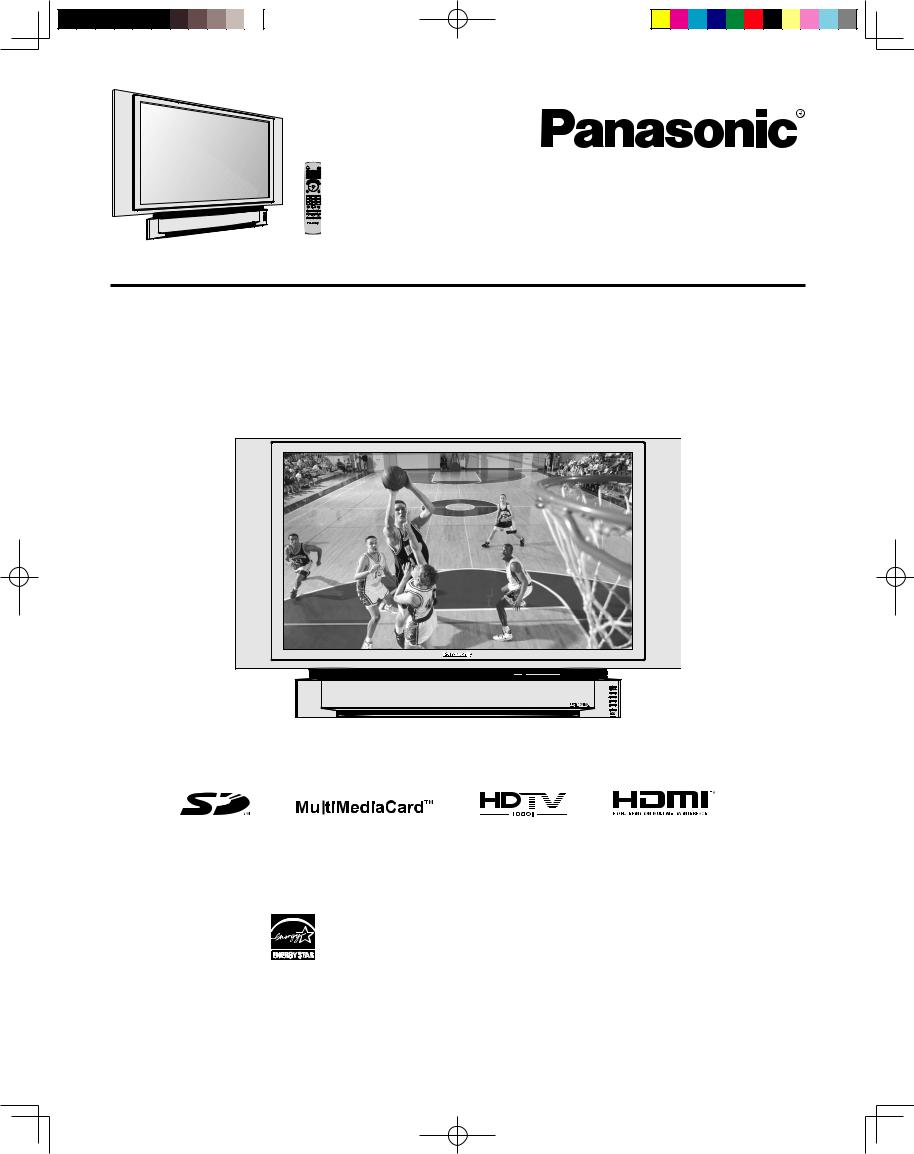
Multimedia Projection Display
Operating Instructions
Models No. PT-43LC14-K/PT-50LC14-K/PT-60LC14-K
As an ENERGY STAR® Partner, Panasonic has determined that
this product or product model meets the ENERGY STAR® guidelines for energy efficiency.
This operating instruction book is designed for use with models PT-43LC14-K, PT-50LC14-K and PT-60LC14-K. Illustrations in this manual show the PT-50LC14-K.
Before connecting, operating or adjusting this product, please read the instructions completely. Please keep this manual for future reference.
LSQT0854 A
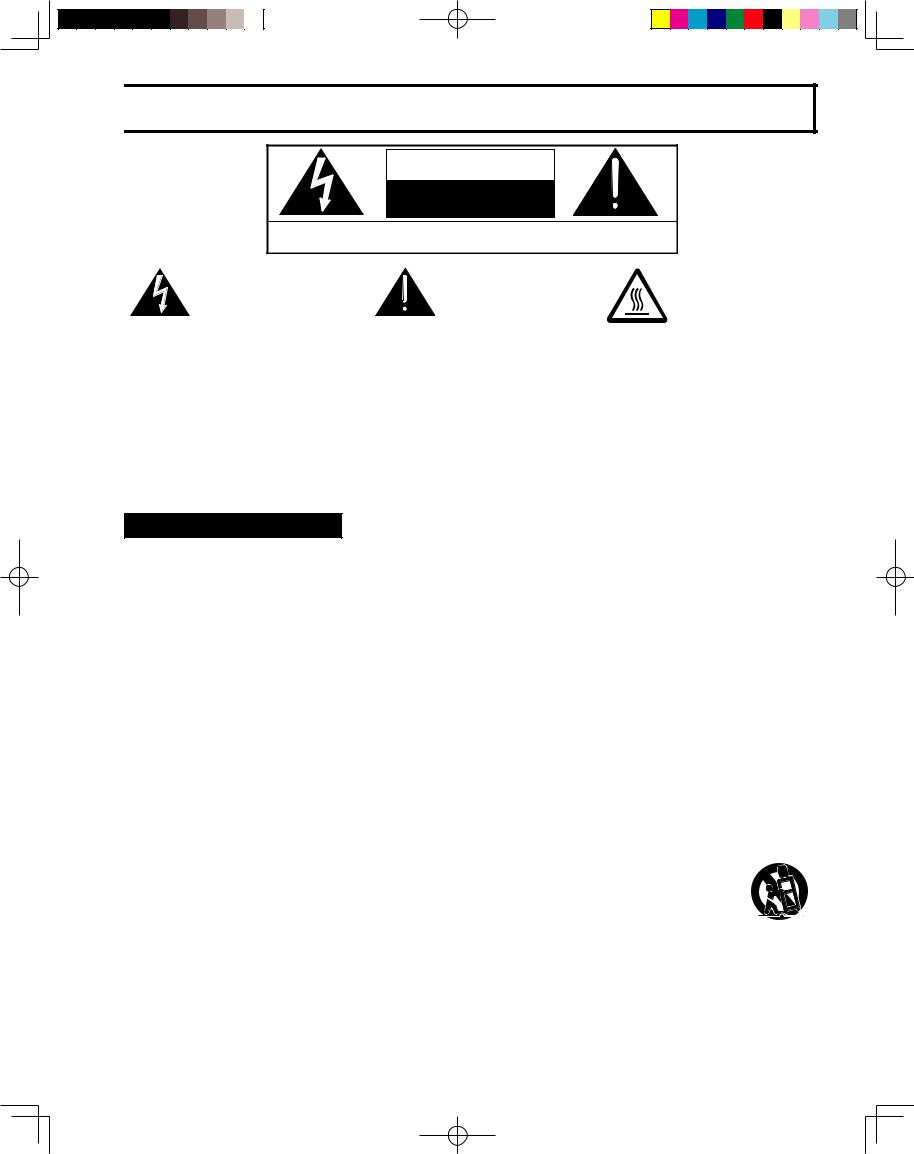

 IMPORTANT SAFETY INSTRUCTIONS
IMPORTANT SAFETY INSTRUCTIONS
CAUTION
RISK OF ELECTRIC SHOCK
DO NOT OPEN
WARNING: To reduce the risk of electric shock, do not remove cover or back. No user-serviceable parts inside. Refer servicing to qualified service personnel.
This symbol warns the user that uninsulated voltage within the unit may have sufficient magnitude to cause electric shock. Therefore, it is dangerous to make any kind of contact with any inside part of this unit.
This symbol alerts the user that important literature concerning the operation and maintenance of this unit has been included. Therefore, it should be read carefully in order to avoid any problems.
The pictorial representation of a hot surface within a triangle is intended to tell the user that parts inside the product are a risk of burns to persons.
Note to CATV System Installer:
This reminder is provided to call the CATV system installer’s attention to Article 820-40 of the NEC that provides guidelines for proper grounding and, in particular, specifies that the cable ground shall be connected to the grounding system of the building, as close to the point of cable entry as practical.
 WARNING
WARNING
- To reduce the risk of electric shock, fire, injury to persons or damage to this product:
1)Read these instructions before using, connecting or adjusting this product.
2)Keep these instructions for future reference.
3)Heed all warnings on the product and in this Operating Instructions manual.
4)Follow all instructions carefully.
5)Do not use this product near water. For example, near a bathtub, washbowl, kitchen sink, or laundry tub, in a wet basement or near a swimming pool, and the like. Do not place objects filled with water, such as a vase or the like, on top of this unit.
6)Clean only with a dry cloth. Do not use liquid cleaners or aerosol cleaners.
7)Do not block any ventilation openings. Install in accordance with the manufacturer’s instructions.
Openings in the cabinet are provided for ventilation to ensure reliable operation and to protect it from overheating. Never block openings by placing the product on a bed, sofa or similar surfaces.
8)Do not install near any heat source such as radiators, heat registers, stoves, or other apparatus (including amplifiers) that produces heat. Do not install in a built-in installation such as a bookcase or rack, unless proper ventilation is provided or the manufacturer’s instructions have been adhered to.
9)Do not defeat the safety purpose of the polarized or grounding-type plug. A polarized plug has two blades with one wider than the other. A grounding type plug has two blades and a third grounding prong. The wide blade or the third prong are provided for your safety. If the provided plug does not fit into your outlet, consult an electrician for replacement of the obsolete outlet.
10)Protect the power cord from being walked on or pinched particularly at plugs, convenience receptacles, and the point where they exit from the apparatus.
11)Use only attachments/accessories specified by the manufacturer.
12) Use only with the cart, stand, tripod, bracket, or table specified by the manufacturer, or sold with the apparatus. When a cart is used, use caution when moving the cart/apparatus combination to avoid injury from tip-over.
13) Unplug this apparatus during lightning storms or when unused for long periods of time.
14)Refer all servicing to qualified personnel. Servicing is required when the apparatus has been damaged in any way, such as power-supply cord or plug is damaged, liquid has been spilled or objects have fallen into the apparatus, the apparatus has been exposed to rain or moisture, does not operate normally, or has been dropped.
15)Because the temperature of the lamp unit is elevated immediately after its use, a direct touch to it may cause burns. Replace the lamp unit only after it has cooled.
2


 IMPORTANT SAFETY INSTRUCTIONS (CONTINUED)
IMPORTANT SAFETY INSTRUCTIONS (CONTINUED)
 WARNING
WARNING
AS WITH ANY SMALL OBJECT, SD CARDS CAN BE SWALLOWED BY YOUNG CHILDREN. DO NOT ALLOW CHILDREN TO HANDLE THE SD CARD.
 CAUTION
CAUTION
(1)This projection display is intended to be used with the following TV stand: model TY-43LC14C for the PT-43LC14-K, TY-50LC14C for the PT-50LC14-K, and TY60LC14C for the PT-60LC14-K. Use with other stands may result in the projection display becoming unstable, possibly causing injury.
(2)This projection display should not be exposed to direct sunlight, extreme temperatures or moisture, as this can result in serious irreparable damage.
The Lamp is a consumable item and has a limited life.
The lamp should be changed as soon as possible once the lamp warning message appears. (See page 76.) If the lamp is damaged, please contact your nearest dealer.
Due to the characteristics and use conditions of individual lamps, the lamp may cease to light before the stated lamp life.
Influences of frequent lighting, continuous light use for over 24 hours, the number of times lit, the length of time between lightings, etc. may shorten lamp life.
(Because of this, we recommend having a replacement lamp on hand.)
Trademarks
•VGA and XGA are trademarks of International Business Machines Corporation.
•Macintosh is a registered trademark of Apple Computer, USA.
•VESA and SVGA are trademarks of the Video Electronics Standard Association.
Even if no special notation has been made of company or product trademarks, these trademarks have been fully respected.
•Equipped with
 -TV Noise Reduction for true MTS reproduction.
-TV Noise Reduction for true MTS reproduction.
 -TV Noise Reduction is required for good stereo separation and audio fidelity.
-TV Noise Reduction is required for good stereo separation and audio fidelity.
 is a registered trademark, and is licensed by
is a registered trademark, and is licensed by
 Technology Licensing.
Technology Licensing.
SD Logo is a trademark.
Manufactured under license from BBE Sound, Inc. Licensed by BBE Sound, Inc. under USP4638258, 4482866, 5510752 and 5736897. BBE and BBE symbol are registered trademarks of BBE Sound, Inc.
HDMI, the HDMI logo and High Definition Multimedia Interface are trademarks or registered trademarks of HDMI Licensing LLC.
edStart Getting
3
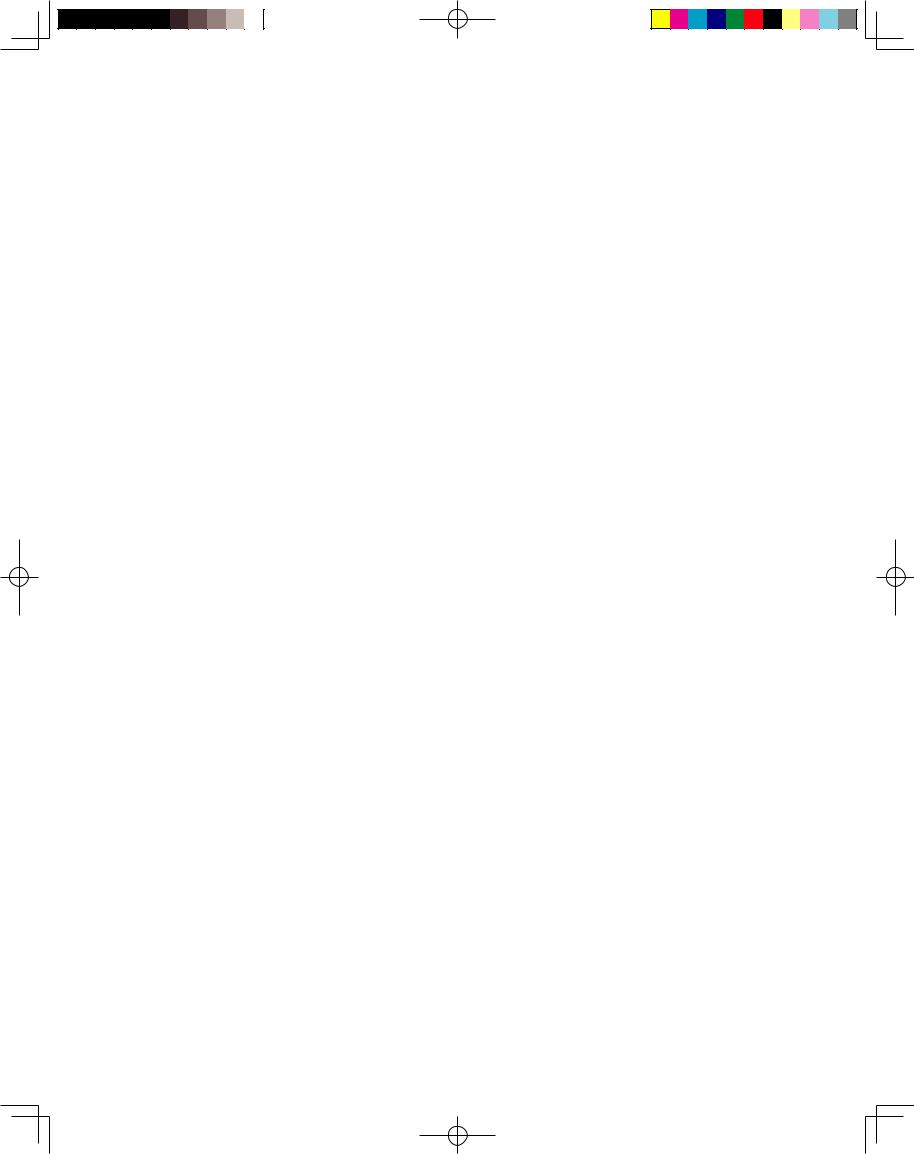
Dear Panasonic Customer
Welcome to the Panasonic family of customers. We hope that you will have many years of enjoyment from your new projection display.
To obtain maximum benefit from your set, please read these Instructions before making any adjustments, and retain them for future reference.
Retain your purchase receipt also, and record the serial number of your set in the space provided on the rear cover of these instructions.
4
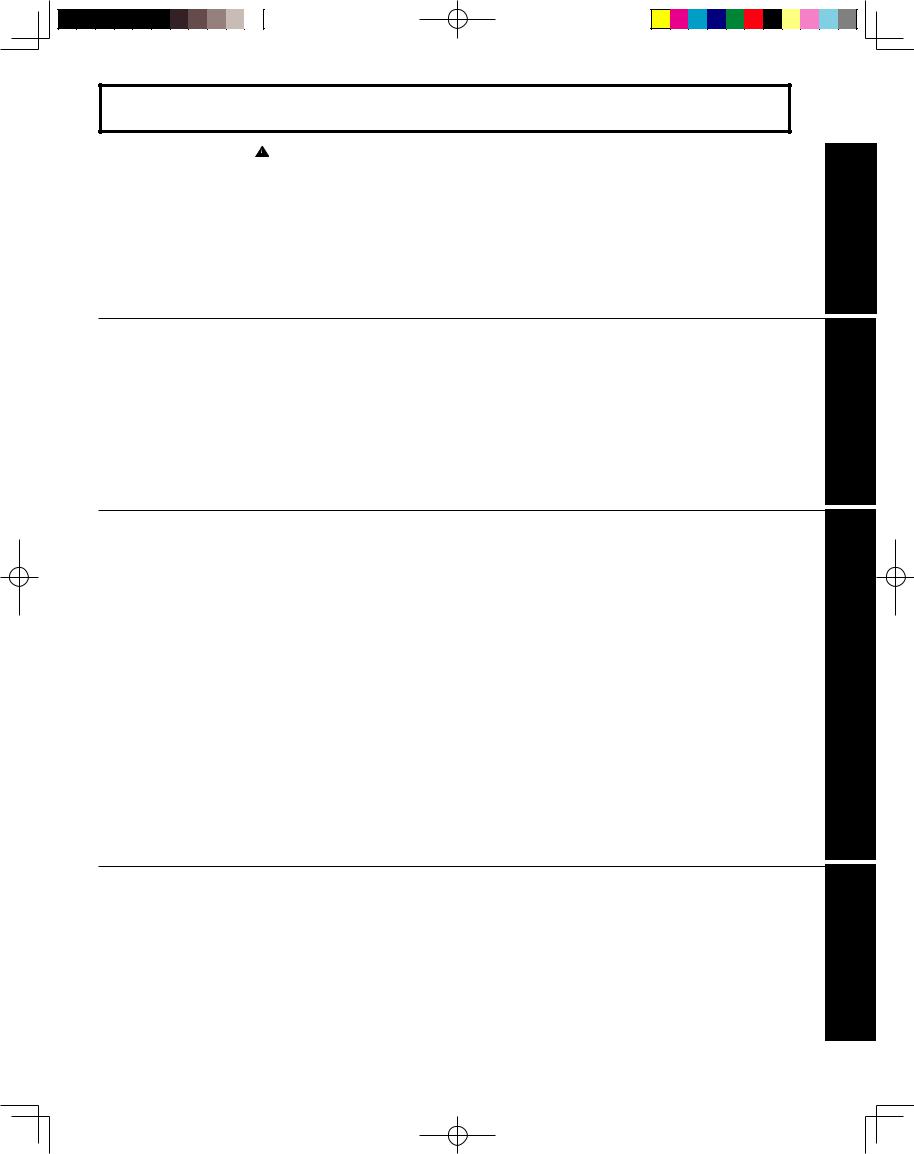
Table of Contents |
|
|
|
IMPORTANT SAFETY INSTRUCTIONS |
...................................................................... 2 |
To |
Dear Panasonic Customer............................................................................................... |
4 |
|
Before Using ..................................................................................................................... |
6 |
Start |
Location of Controls ........................................................................................................ |
8 |
|
Installation....................................................................................................................... |
12 |
|
Power ON and OFF......................................................................................................... |
22 |
|
Basic Menu Navigation .................................................................................................. |
24 |
|
Tuning channels............................................................................................................. |
26 |
|
Projection display operation ......................................................................................... |
30 |
|
Searching for the desired channel (Channel search) ................................................. |
34 |
Use |
Playing peripheral equipment ....................................................................................... |
35 |
|
Mute / Freeze / SAP ........................................................................................................ |
36 |
Now |
Split screen ..................................................................................................................... |
38 |
|
Adjusting screen position and size .............................................................................. |
40 |
|
Audio Adjustments......................................................................................................... |
42 |
|
Picture Adjustments....................................................................................................... |
44 |
|
Closed Captions ............................................................................................................. |
46 |
|
Lock Feature ................................................................................................................... |
48 |
|
Input Label ...................................................................................................................... |
55 |
|
Channel Caption Feature............................................................................................... |
56 |
|
Weak Signal Display Feature ........................................................................................ |
57 |
|
Colour Temp Feature ..................................................................................................... |
58 |
|
RGB Level Feature (RGB input only)............................................................................ |
59 |
|
Video NR (Noise Reduction) Feature............................................................................ |
60 |
Enjoy |
Automatically changing screen size ............................................................................ |
61 |
More |
RGB Input Feature.......................................................................................................... |
63 |
|
Setting when 480p signals are input through COMPONENT VIDEO INPUT ............. |
62 |
|
3D Y/C Feature................................................................................................................ |
64 |
|
3D IP Feature .................................................................................................................. |
65 |
|
GAMMA Adjust Feature ................................................................................................. |
66 |
|
Black Extension Feature................................................................................................ |
67 |
|
Colour Correct Feature .................................................................................................. |
68 |
|
Sleep Timer Feature ....................................................................................................... |
69 |
|
Switching languages for display................................................................................... |
70 |
|
Photo Viewer (SD Card/PC Card).................................................................................. |
71 |
Other
Information
Replacing the lamp unit................................................................................................. |
76 |
Warning Indicators......................................................................................................... |
77 |
Remote Control Quick Reference Guide (Operating peripheral equipment)............ |
78 |
Troubleshooting ............................................................................................................. |
85 |
Specifications ................................................................................................................. |
86 |
Cleaning .......................................................................................................................... |
87 |
Limited Warranty / Servicentre List .............................................................................. |
88 |
Index ................................................................................................................................ |
89 |
Operation Basic Started Getting
tionaerOp Advanced
Information
5
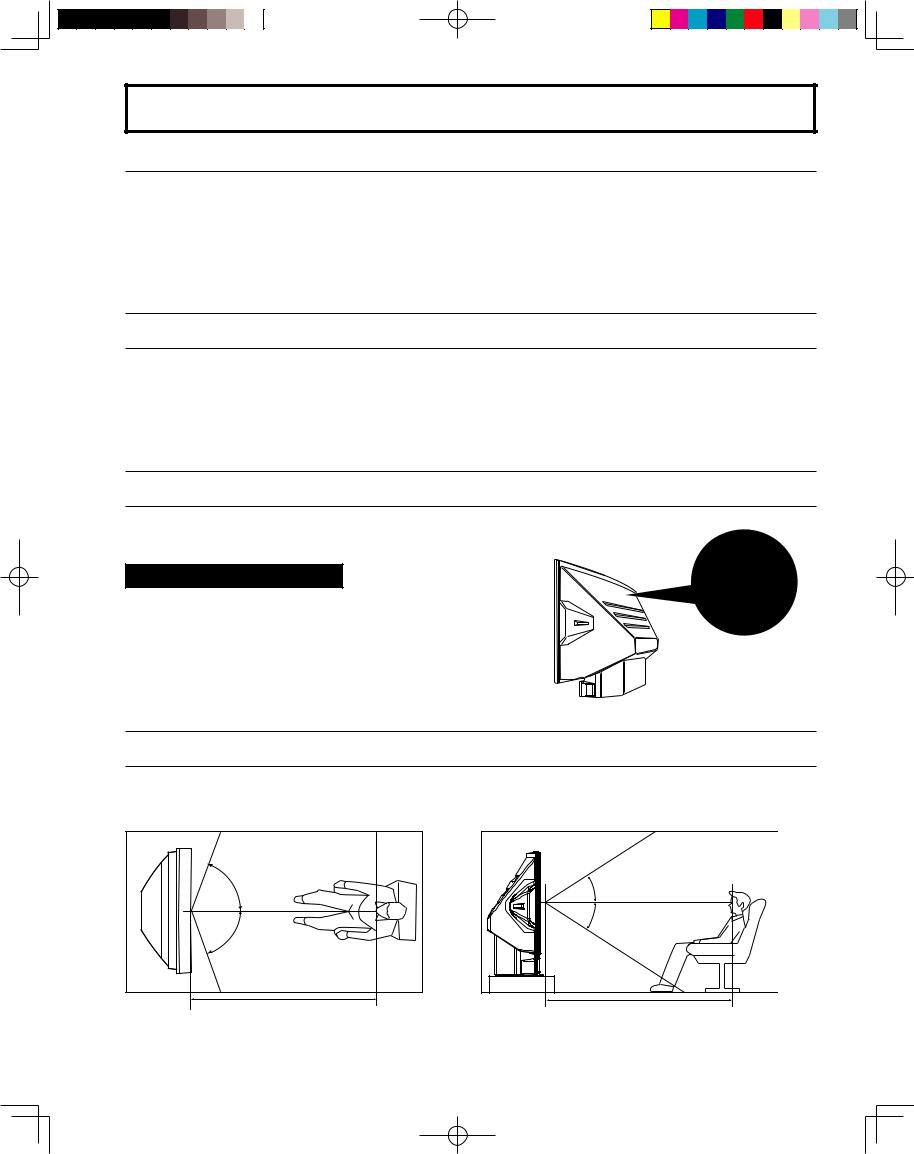
Before Using
Receiver Location
This projection display is intended to be used with an optional stand or entertainment centre. Consult your dealer for available options.
Locate for comfortable viewing. Avoid placing where sunlight or other bright light (including reflections) will fall on the screen.
Use of some types of fluorescent lighting can reduce remote control transmitter range.
Adequate ventilation is essential to prevent internal component failure. Keep away from areas of excessive heat or moisture.
Optional External Equipment
The Video / Audio connection between components can be made with shielded video and audio cables. For best performance, video cables should utilize 75 Ω coaxial shielded cables. Cables are available from your dealer or electronic supply house.
Before you purchase any cables, be sure you know what type of output and input connectors your various components require. Also determine the length of cable you’ll need.
Safety Precaution
Please take safety precautions to prevent the unit from falling over.
 WARNING
WARNING
The unit may tip or fall if not situated on a stable surface, if pushed or during an earthquake. Use a strong rope or chain (not included) to fasten the projection display firmly to a strong wall support.
Viewing position
To optimize your viewing comfort, please follow the viewing guidelines shown in the diagrams below. If viewing for an extended period of time, sit as far back from the screen as possible.
<Top view> |
70º |
70º |
At least 1.6 m (PT-43LC14-K) / 1.8 m |
(PT-50LC14-K) / 2.2 m (PT-60LC14-K). |
<Side view> |
30º |
30º |
At least 1.6 m (PT-43LC14-K) / 1.8 m |
(PT-50LC14-K) / 2.2 m (PT-60LC14-K). |
6
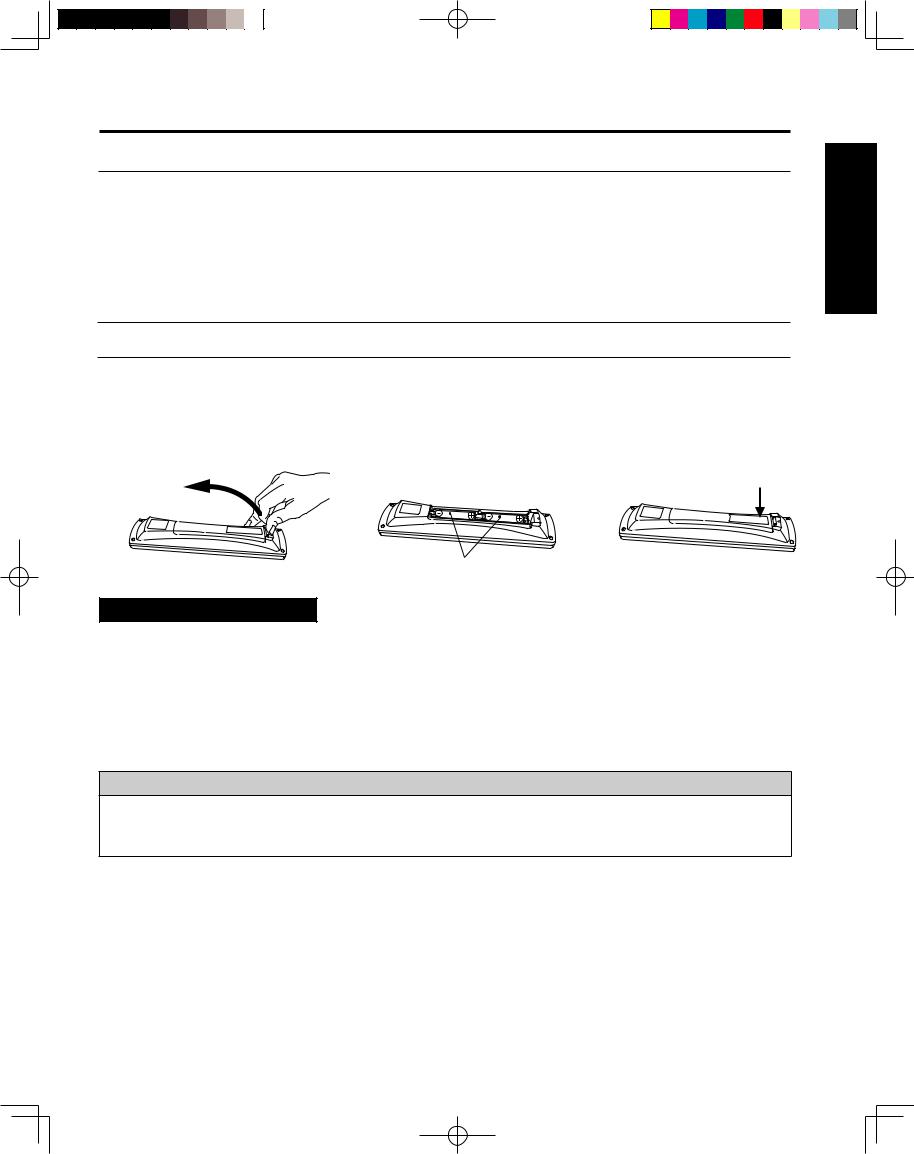
Before Using
Accessories
1. Remote Control |
(EUR7627Z20) |
2.Batteries 2 “AA”
3.RGB Cable (2 m) (LSJA0239-1 or LSJA0443)
Remote Control Battery Installation
Requires two AA batteries (supplied). |
|
|
1. While pressing in on the catch, |
2. Install the batteries as shown in |
3. Press cover in direction of |
open cover in direction of arrow. |
the battery compartment. |
arrow until it snaps shut. |
|
(Polarity + or - must match the |
|
|
markings in the compartment). |
|
Two AA size
 CAUTION
CAUTION
Incorrect battery installation can cause the batteries to leak, leading to personal injury and/or damage to the remote control.
Observe the following precautions:
1.Batteries should always be replaced as a pair. Always use new batteries when replacing the old set.
2.Do not mix battery types (example: “Zinc Carbon” with “Alkaline”).
3.Do not attempt to charge, short-circuit, disassemble, heat or burn used batteries.
4.Battery replacement is necessary when the remote control acts sporadically or stops operating the projection display set.
Helpful Hints:
(1)For frequent remote control users, replace old batteries with Alkaline batteries for longer battery life.
(2)Whenever you remove the batteries, you may need to reset the remote control infrared codes. We recommend that you record the code on page 79, prior to setting up the remote.
edStart Getting
7
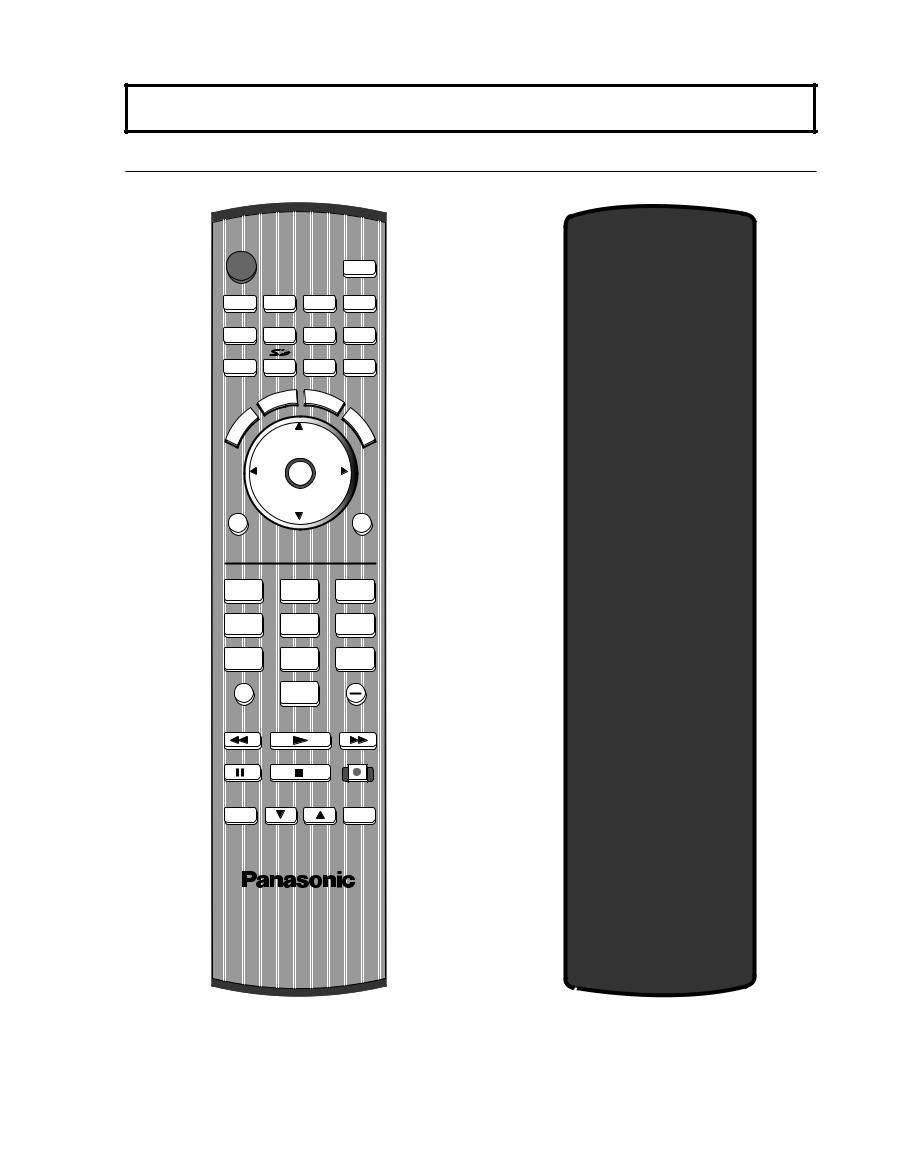
Location of Controls
Illuminated Remote Control
|
POWER |
|
|
|
|
|
|
|
|
|
||
1 |
|
|
|
|
|
|
|
|
|
|
SAP |
16 |
|
|
|
|
|
|
|
|
|
|
|
||
|
TV |
|
VCR |
|
DVD |
LIGHT |
17 |
|||||
|
|
|
|
|||||||||
2 |
DTV |
RCVR |
|
|
|
AUX |
|
|||||
|
DBS/CBL |
|
||||||||||
3 |
TV/VIDEO |
|
|
|
|
|
A - ANTENNA - B |
18 |
||||
|
|
|
|
|
|
|
|
|
|
|
||
4 |
|
|
|
|
|
CT |
|
|
|
|
||
5 |
|
|
|
|
|
B |
|
|
|
|||
|
|
S |
E |
|
|
E |
|
|
||||
|
|
|
A |
P |
|
|
|
|
B |
|
19 |
|
|
|
|
|
|
|
|
|
|
|
R |
||
|
|
E |
|
|
|
|
|
|
|
|
|
|
|
|
|
|
|
|
|
|
|
|
C |
|
|
|
U |
T |
|
|
|
|
|
|
|
|
E |
|
6 |
|
|
|
|
|
CH |
|
|
A |
20 |
||
|
|
|
|
|
|
|
|
|
||||
M |
|
|
|
|
|
|
|
|
L |
|||
|
|
|
|
|
|
|
|
|
|
|
L |
|
7 |
|
|
VOL |
|
|
OK |
|
VOL |
|
|
||
8 |
MENU |
|
|
|
|
|
CH |
|
|
EXIT |
|
|
|
|
|
|
|
|
|
|
|
||||
9 |
|
|
|
|
|
|
|
|
|
|
|
21 |
|
|
|
|
|
|
|
|
|
|
|
|
22 |
|
1 |
|
|
|
|
|
2 |
|
|
3 |
|
|
10 |
4 |
|
|
|
|
|
5 |
|
|
6 |
|
|
7 |
|
|
|
|
|
8 |
|
|
9 |
|
||
|
|
|
|
|
|
|
|
|
||||
11 |
R-TUNE |
|
|
|
|
0 |
|
|
PROG |
23 |
||
|
|
|
|
|
|
|
|
|
|
|||
|
SWAP |
|
|
|
|
SPLIT |
|
|
SPLIT CTRL |
|
||
12 |
REW |
|
|
|
|
PLAY |
|
|
FF |
24 |
||
|
|
|
|
|
|
|
|
|
|
|
||
13 |
PAUSE |
|
|
|
|
STOP |
|
|
REC |
25 |
||
14 |
|
|
|
|
|
|
|
|
|
|
|
|
|
FREEZE |
|
|
|
SPLIT CH |
|
SEARCH |
26 |
||||
15 |
TV/VCR |
|
|
DVD/VCR CH |
OPEN/CLOSE |
27 |
||||||
|
|
|
|
|
|
|
|
|
|
|
||
|
|
|
|
|
|
|
|
|
|
|
|
28 |
Note:
• This section describes TV mode only. For other modes, see pages 78-84.
8
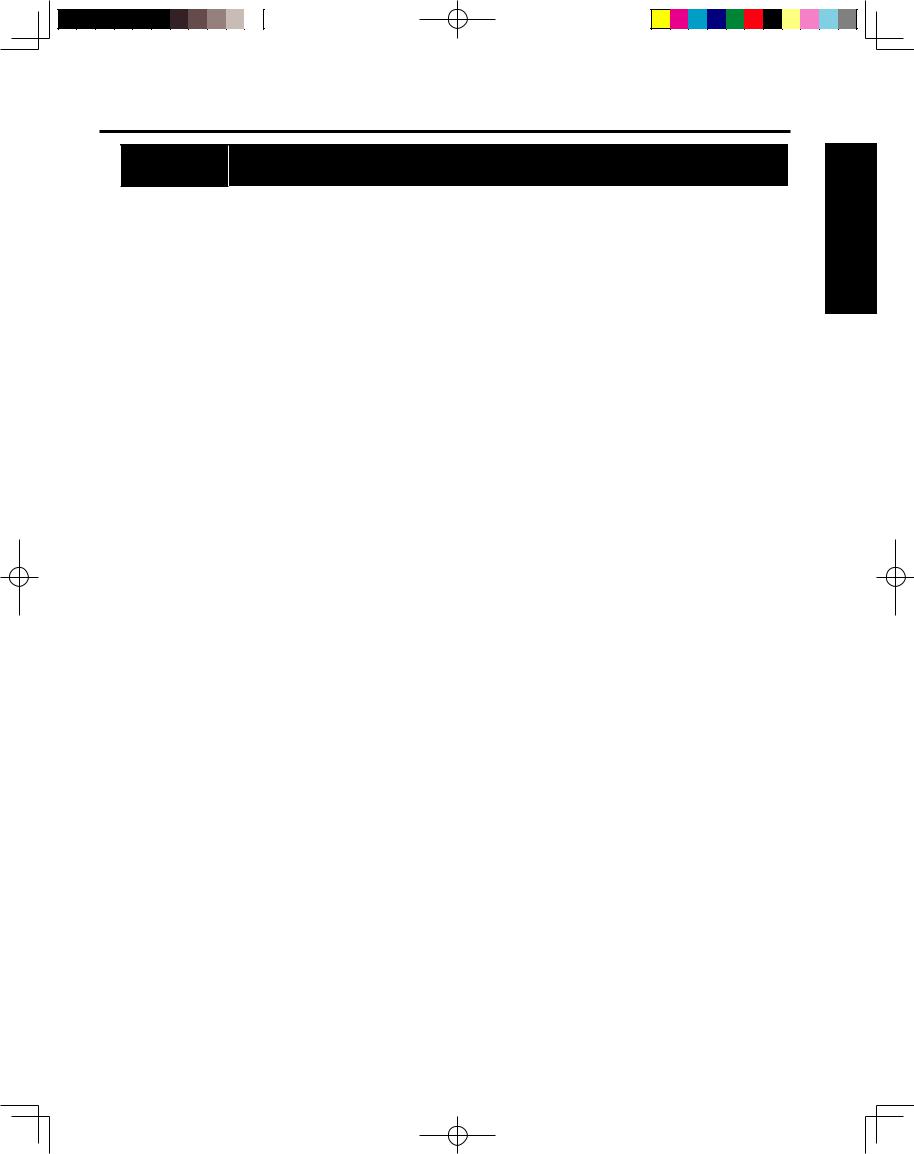
Location of Controls
|
Remote Keys |
DESCRIPTION |
|
|
|
|
|
1 |
POWER |
Press to turn ON and OFF. |
|
|
TV |
Sets the remote to communicate with television. |
|
2 |
VCR, DVD, DTV, |
Sets the remote to communicate with other devices. |
|
|
RCVR, DBS/ |
||
|
CBL, AUX |
|
|
3 |
TV/VIDEO |
Changes Input source. |
|
4 |
SD |
Accesses the Photo Viewer feature (SD Card or PC Card). |
|
5 |
ASPECT |
Changes display aspect ratio. |
|
6 |
MUTE |
Press to mute sound. |
|
7 |
VOL ◄► |
Press to adjust TV sound and navigate in menus. |
|
8 |
OK |
Press to choose menu and sub-menu entry. |
|
9 |
MENU |
Press to display Main Menu or return one step backward in menus. |
|
10 |
Number |
Press numeric keypad to select any channel or press to enter alphanumeric input in menus. |
|
11 |
R-TUNE |
Press to switch to previously viewed channel, Photo Viewer or input modes. |
|
12 |
SWAP |
Press to swap Main screen with Split screen. |
|
REW |
While remote is in VCR or DVD mode, press to rewind. |
||
|
|||
13 |
SPLIT |
Press to display or delete Split screen. |
|
PLAY |
While remote is in VCR or DVD mode, press to play. |
||
|
|||
14 |
PAUSE |
While remote is in VCR or DVD mode, press to pause. |
|
15 |
FREEZE |
Still full video window. |
|
TV/VCR |
Press to switch to TV or VCR. |
||
|
|||
16 |
SAP |
Changes the audio mode. |
|
17 |
LIGHT |
Lights all buttons. The selected mode button (TV, VCR, etc.) flashes. |
|
18 |
ANTENNA A/B |
Changes the antenna input of an external device. |
|
19 |
BBE |
Toggles between BBE, BBE VIVA, and OFF. |
|
20 |
RECALL |
Press to display or delete current TV status information. |
|
21 |
EXIT |
Press to exit menus. |
|
22 |
CH ▲▼ |
Press to change channels and navigate in menus. |
|
23 |
PROG |
Press when entering channels of an external device. |
|
24 |
SPLIT CTRL |
Press when operating an external device. |
|
FF |
While remote is in VCR or DVD mode, press to fast forward. |
||
|
|||
25 |
REC |
While remote is in VCR mode, press to record. |
|
26 |
STOP |
While remote is in VCR or DVD mode, press to stop. |
|
|
SEARCH |
While remote is in TV mode, press to scan available channels in search screens. Press again |
|
27 |
to delete search screens. |
||
|
OPEN/CLOSE |
While remote is in DVD mode, press to open or close DVD tray. |
|
28 |
SPLIT CH ▲▼ |
While remote is in TV mode, press to change channels for SPLIT. |
|
DVD/VCR CH |
While remote is in VCR or DVD mode, press to change channels for DVD or VCR. |
||
|
edStart Getting
9
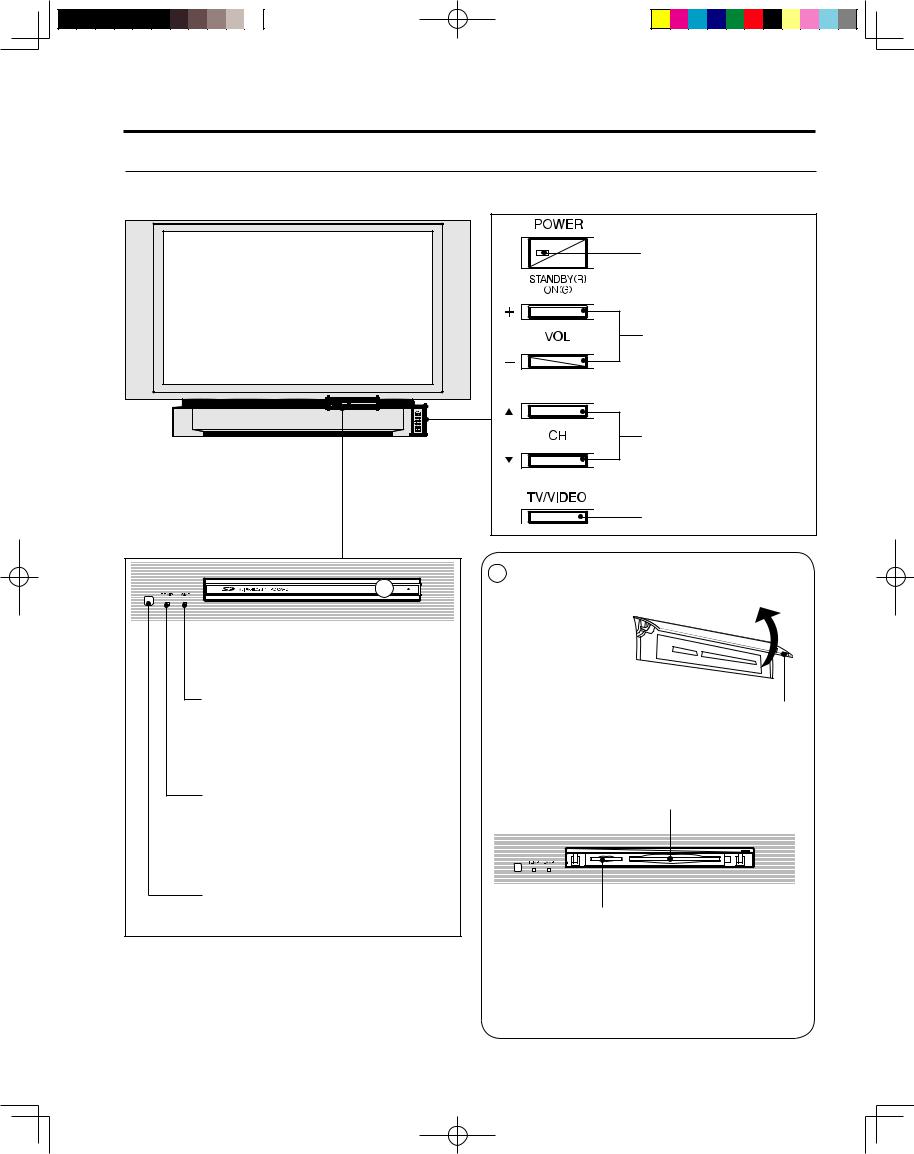
Location of Controls
Controls and Terminals on the projection display
Model PT-50LC14-K unit shown
< FRONT >
 POWER button/ POWER indicator (PP. 22, 77)
POWER button/ POWER indicator (PP. 22, 77)
Volume up(+) / down(–) buttons
(P. 30)
Channel up / down buttons (P. 30)
A
LAMP indicator
This indicator lights up when there is a malfunction with the lamp unit. (PP. 76-77, 85)
TEMP indicator
This indicator lights up when there is an abnormal temperature in the unit.
(PP. 77, 85)
Remote Control Sensor
TV/VIDEO button
(P. 35)
A
Using your finger, |
Open |
slide Slot Cover in |
|
direction of arrow to |
|
open. |
|
Slot Cover
PC CARD slot
SD CARD slot
10
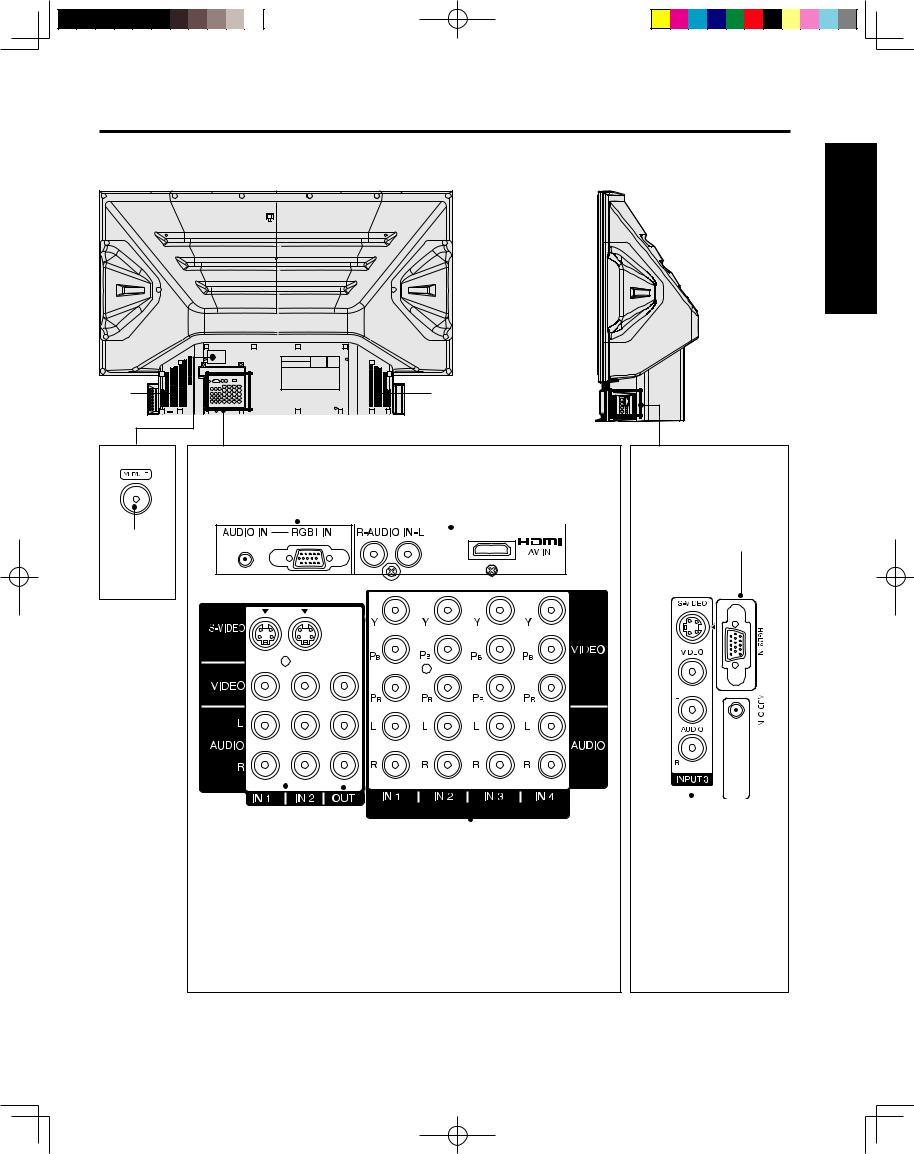
Location of Controls
Model PT-50LC14-K unit shown |
|
< REAR > |
< SIDE > |
|
|
Vent |
Vent |
RGB Input 1 terminal |
HDMI Input terminal |
||||
(For PT-50LC14-K/PT-60LC14-K) |
(P. 20) |
|
|
||
|
|||||
(P. 18) |
|
|
|
|
|
|
|
|
|
|
|
|
|
|
|
|
|
VHF/UHF terminal (PP. 12-14)
RGB (PT-43LC14-K) or RGB2 (PT-50LC14-K/ PT-60LC14-K) Input terminal
(P. 18)
|
|
|
|
|
|
|
|
|
|
|
|
|
|
|
|
|
|
|
|
|
|
|
|
|
|
|
|
|
|
|
|
|
|
|
|
|
|
|
|
|
|
|
|
|
|
|
|
|
|
|
|
|
|
|
|
|
|
|
|
|
|
|
|
|
|
|
|
|
|
|
|
|
|
|
|
|
|
|
|
|
|
|
|
|
|
|
|
|
|
|
|
|
|
|
|
|
|
|
|
|
|
|
|
|
|
|
|
|
|
|
|
|
|
|
|
|
|
|
|
|
|
|
|
|
|
|
|
|
|
|
|
|
|
|
|
|
|
|
|
|
|
|
|
|
|
|
|
|
|
|
|
|
|
|
|
|
|
|
|
|
|
|
|
|
|
|
|
|
|
|
|
|
|
|
|
|
|
|
|
|
|
|
|
|
|
|
|
|
|
|
|
|
|
|
|
|
|
|
|
|
|
|
|
|
|
|
|
|
|
|
|
|
|
|
|
|
|
|
|
|
|
|
|
|
|
|
|
|
|
|
|
|
|
|
|
|
|
|
|
|
|
|
|
|
|
|
|
|
|
|
|
|
|
|
|
|
|
|
|
|
|
|
|
|
|
|
|
|
|
|
|
|
|
|
|
|
|
|
|
|
|
|
|
|
|
|
|
|
|
|
|
|
|
|
|
|
|
|
|
|
|
|
|
|
|
|
|
|
|
|
|
|
|
|
|
|
|
|
|
|
|
|
|
|
|
|
|
|
|
|
|
|
|
|
|
|
|
|
|
|
|
|
|
|
|
|
|
|
|
|
|
|
|
|
|
|
|
|
|
|
|
|
|
|
|
|
|
|
|
|
|
|
|
|
|
|
|
|
|
|
|
|
|
|
|
|
|
|
|
|
|
|
|
|
|
|
|
|
|
|
|
|
|
|
|
|
|
|
|
|
|
|
|
|
|
|
|
|
|
|
|
|
|
|
|
|
|
|
|
|
|
|
|
|
|
|
|
|
|
|
|
|
|
|
|
|
|
|
|
|
|
|
|
|
|
|
|
|
|
|
|
|
|
|
|
|
|
|
|
|
|
|
|
|
|
|
|
|
|
|
|
|
|
|
|
|
|
|
|
|
|
|
|
|
|
|
|
|
|
|
|
|
|
|
|
|
|
|
|
|
|
|
|
|
|
|
|
|
|
|
|
|
|
|
|
|
|
|
|
|
|
|
|
|
|
|
|
|
|
|
|
|
|
|
|
|
|
|
|
|
|
|
|
|
|
|
|
|
|
|
|
|
|
|
|
|
|
|
|
|
|
|
|
|
|
|
|
|
|
|
|
|
|
|
|
|
|
|
|
Input 3 terminals |
|||||||||
|
|
|
|
|
|
|
|
|
|
|
|
Component signal input 1-4 terminals |
|||||||||||||||||
Input 1, 2 terminals |
|
|
|
|
|
(P. 15) |
|||||||||||||||||||||||
|
|
|
|
|
(P. 16) |
||||||||||||||||||||||||
(P. 15) |
|
|
|
|
|
|
|
|
|
|
|
|
|
|
|
|
|
|
|
||||||||||
|
|
|
|
|
|
|
|
|
|
|
|
|
|
|
|
|
|
|
|
|
|
|
|
|
|
|
|||
|
|
|
|
AV out terminals |
|
|
|
|
|
|
|
|
|
|
|||||||||||||||
|
|
|
|
(P. 17) |
|
|
|
|
|
|
|
|
|
|
|
|
|
|
|
|
|
|
|
|
|||||
edStart Getting
Note:
• Make sure the vents are not blocked. (This could cause damage.)
11

Installation
Notes on connections
•Turn off the power supply for all components before making any connections.
•If the cables necessary for connecting a component to the system are not included with the component or available as an option, you may need to fashion a cable to suit the component concerned.
•Read the instruction manual for each system component carefully before connecting it.
•If there is a lot of jitter in the video signal input from the video source, the picture on the screen may flicker. In this case, it will be necessary to connect a TBC (time base corrector).
Connecting the Antenna / Cable to the RF IN Terminal (No VCR)
Antenna Connection
For proper reception of VHF/UHF channels, an external antenna is required. For best reception an outdoor antenna is recommended.
VHF Antenna |
UHF Antenna |
|
||||||
|
|
|
|
|
|
|
|
|
|
|
|
|
|
|
|
|
|
|
|
|
|
|
|
|
|
|
|
|
|
|
|
|
|
|
|
|
|
|
|
|
|
|
|
|
|
|
|
|
|
|
|
|
|
Mixer
RF Coaxial Cable
VHF/UHF TERMINAL ON THE BACK OF THE PROJECTION DISPLAY
 CAUTION
CAUTION
When using “Nut type” RF coaxial cables, tighten with fingers only. Overtightening may damage terminals.
12
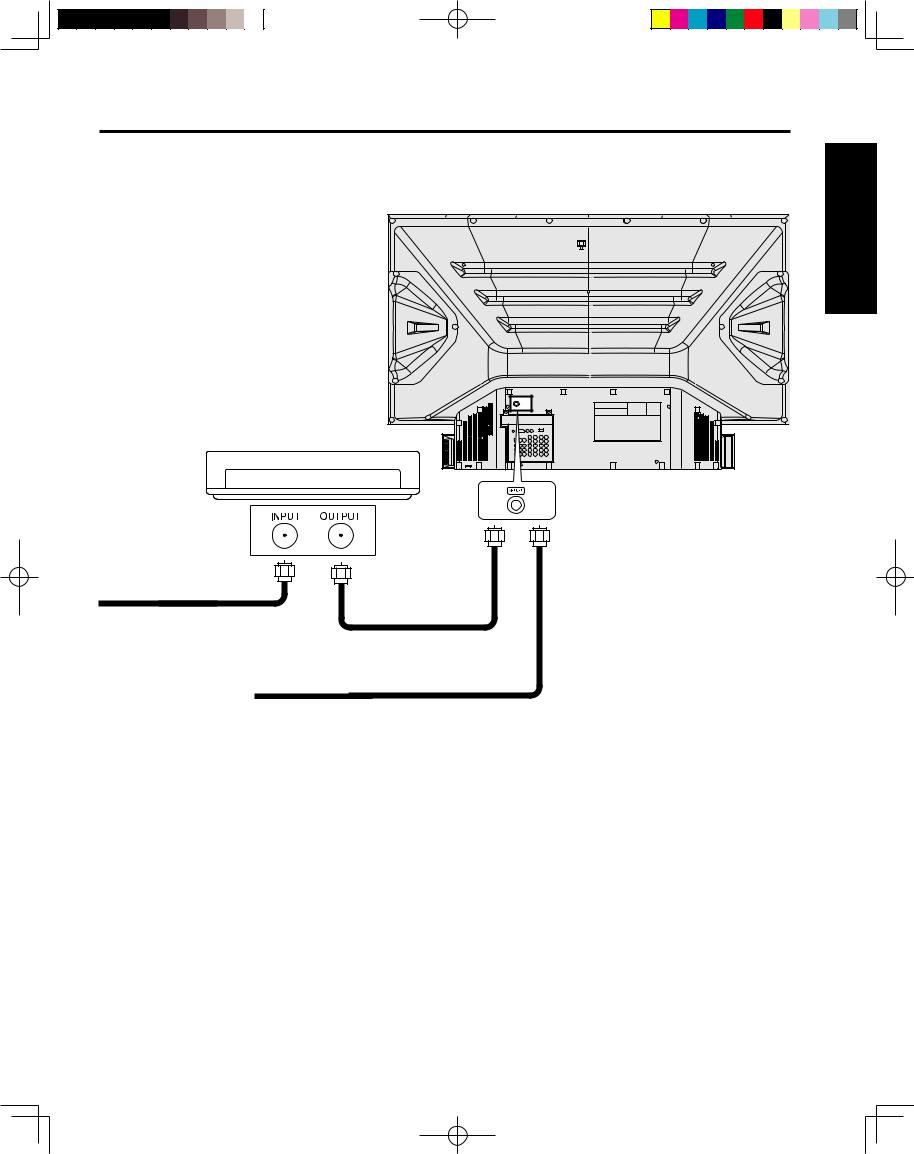
Installation |
Cable Connection |
Use this configuration when connecting the projection display to a cable TV system. |
edStartGetting |
CABLE BOX |
TERMINAL ON |
THE BACK OF |
THE CABLE |
BOX |
Or |
In from cable
Connect the cable from the antenna or cable system to the VHF/UHF terminal on the back of the projection display.
In from cable
Notes:
•Certain cable systems offset some channels to reduce interference or have Premium (scrambled) channels. A cable converter box is required for proper reception. Check with your local Cable company for its compatibility requirements.
•For reception of cable channels (01 - 125) connect the cable supplied by your local cable company. Antenna Mode must be set to CABLE. (P. 26)
13
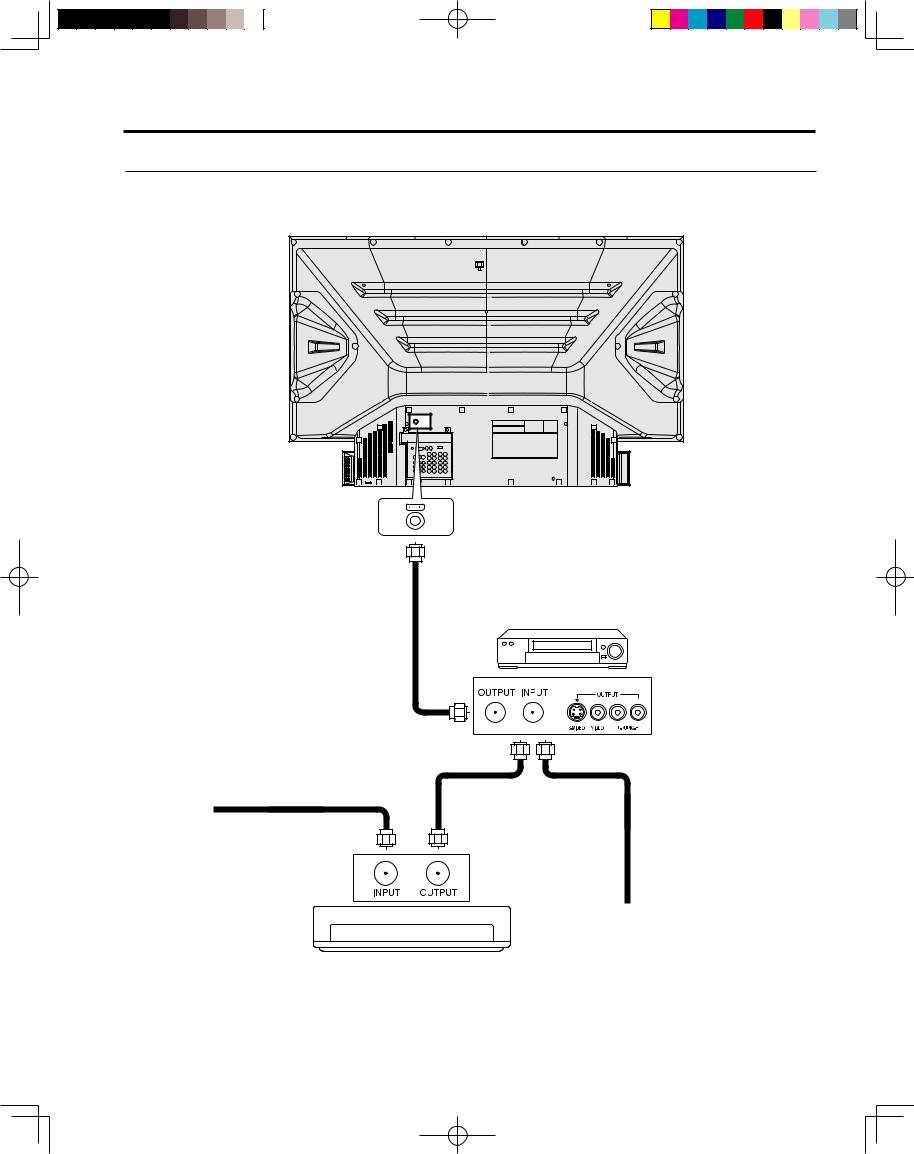
Installation
Connecting the Antenna / Cable to the RF IN Terminal (VCR)
Use this configuration when connecting the projection display to a cable TV system using a VCR.
Connect the cable from the Output terminal on the back of the Cable Box or antenna/cable system to the Antenna input terminal on the back of the VCR.
VCR
In from cable |
↑ TO VCR |
Or |
|
↑ TO VCR |
|
|
|
|
TERMINAL ON |
|
Incoming Cable |
THE BACK OF |
|
from Antenna or |
THE CABLE BOX |
|
Cable TV System |
CABLE BOX
Note:
•When the RF coaxial cable is connected to the projection display VHF/UHF terminal via a cable box or VCR, set the TV channel to CH3 or CH4. This does not apply when signal is input from VIDEO INPUT.
14
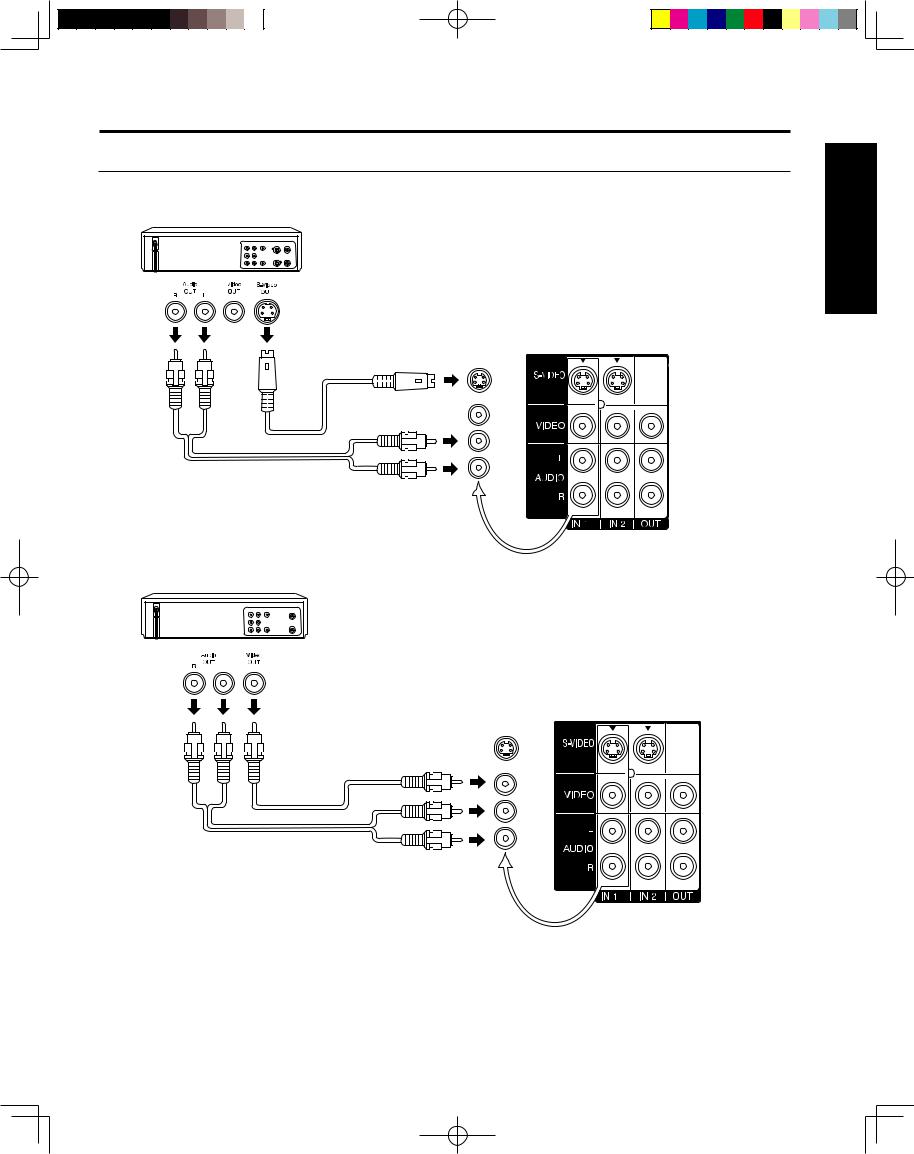
Installation
How to connect the “1, 2, 3” Input Terminals
Connects VCRs and other peripheral equipment
(S-VHS VCR)
S-VIDEO
AUDIO
Similar connections are available at the INPUT 1, 2, 3 input terminals.
(P. 11)
(VHS VCR)
VIDEO
AUDIO
Similar connections are available at the
INPUT 1, 2, 3 input terminals.
Notes:
•Similar connections are available at the INPUT 1, 2, 3 input terminals.
•Input 3 is located on the side of the unit.
•Select the desired VIDEO input position by pressing the TV/VIDEO button. (P. 35)
•When connecting video cables, priority is given to the S-Video cable when the S-Video input terminal and the video input terminal are connected at the same time.
edStart Getting
15

Installation
How to connect the COMPONENT VIDEO Input Terminals
Because each Y, PB, and PR signal is input independently, the Component signal allows for more accurate colour reproduction.
The Component signal output terminal indication will differ according to the output device (Y, PB, PR). Please read the operating instructions included with the output device.
DVD Player
COMPONENT VIDEO
AUDIO
Notes:
•Similar connections are available at the COMPONENT VIDEO INPUT 1-4 Terminals.
•Select the desired COMPONENT VIDEO INPUT position by pressing the TV/VIDEO button. (P. 35)
•Component video signals that can be input are 480i, 480p, 720p, and 1080i.
Component Signals (Y, PB, PR) that can be Input
|
|
|
|
|
Signal data |
|
Information menu |
|
|
|
Mode type |
|
|
|
|
||
|
|
No. of dots |
Horizontal frequency |
Vertical frequency |
||||
|
|
display |
||||||
|
|
|
||||||
|
|
|
(H × V) |
(kHz) |
(Hz) |
|
||
FormatDTV |
Signals |
480i |
664 |
× 485 |
15.73 |
29.97 |
480 i |
|
480p |
720 |
× 483 |
31.47 |
59.94 |
480 p |
|||
|
|
|||||||
|
|
720p |
1 280 × 720 |
45.00 |
60.00 |
720 p |
||
|
|
*1080i |
1 920 |
× 1 080 |
33.75 |
30.00 |
1080 i |
|
Note:
• Input signals, other than those listed with a * mark, will give you a beautiful, stable picture.
16
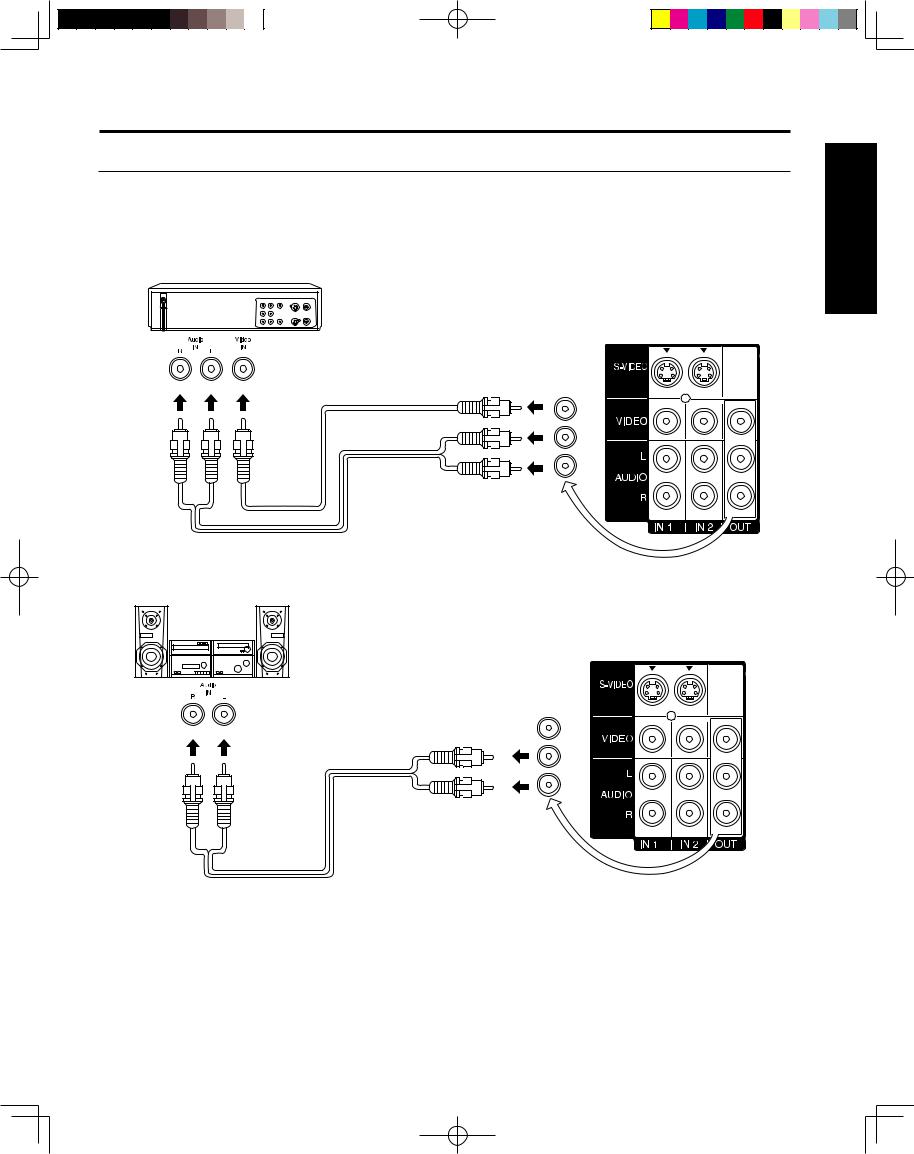
Installation
How to connect the AV OUT Terminals
The “AV Out” Terminals output the same signals as the main picture on the projection display screen and sound from the speaker at that time, e.g. TV programs or signals from INPUT 1, 2, 3 terminals.
Recording Equipment
(VHS VCR)
VIDEO
AUDIO
Stereo System
(A Stereo Amplifier and Speakers)
AUDIO
edStart Getting
Notes:
•This unit contains Video and Audio Outputs for the purpose of recording television programming to VCR. Due to license restrictions, if a device (STB, DVD, etc.) is connected to the HDMI input of the unit, no video or audio output is allowed.
•Never connect the VIDEO IN and OUT terminals to the same video recorder, as this could cause incorrect operation.
•Even if TV is in Split mode, OUT terminals only output the main picture and sound signals. A sub-picture, including channel search, etc., will not be output.
•VIDEO OUT terminals will not output Y, PB, PR, RGB/HDMI IN or SD/PC card signals.
17
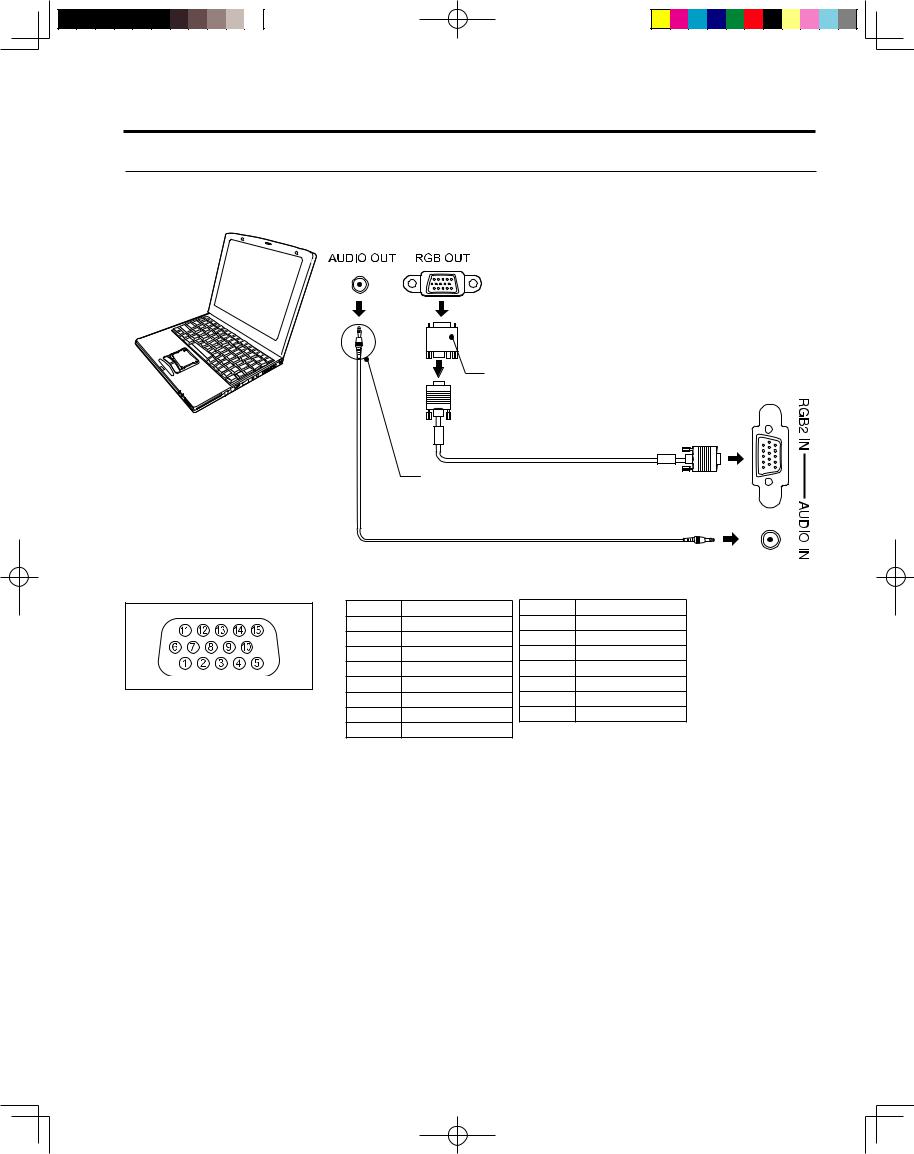
Installation
How to connect the RGB IN Terminals
Connecting a PC to RGB IN
COMPUTER
Conversion adapter (If necessary)
RGB cable (D-SUB 15P)
Connect a cable which matches the audio output terminal on the computer.
PC audio cable (M3 stereo mini pin)
Example: PT-50LC14-K/
PT-60LC14-K
RGB IN Terminal (D-SUB 15P) Pin Layouts
|
Pin No. |
Signal name |
Pin No. |
Signal name |
|
1 |
R |
9 |
NC |
|
2 |
G |
10 |
Ground |
|
3 |
B |
11 |
NC |
|
4 |
NC |
12 |
NC |
|
5 |
NC |
13 |
HD/CSYNC |
Connection port view |
6 |
Ground for R |
14 |
VD |
|
7 |
Ground for G |
15 |
NC |
|
8 |
Ground for B |
|
|
NC: Not connected
Notes:
•Some PC models cannot be connected to the set. A conversion adapter is required to use the RGB cable (D-SUB 15P) to connect a Macintosh computer to the set. There is no need to use an adapter for computers with PC / AT compatible D-SUB 15P terminal.
•The computer shown in the illustration is for example purposes only. Additional equipment and cables shown are not supplied with this set.
•Do not set the horizontal and vertical scanning frequencies for PC signals which are above or below the specified frequency range.
•Select the desired RGB input position by pressing the TV/VIDEO button. (P. 35)
•Similar connections are available at the RGB IN 1, 2 Terminals (For PT-50LC14-K/PT-60LC14-K).
18
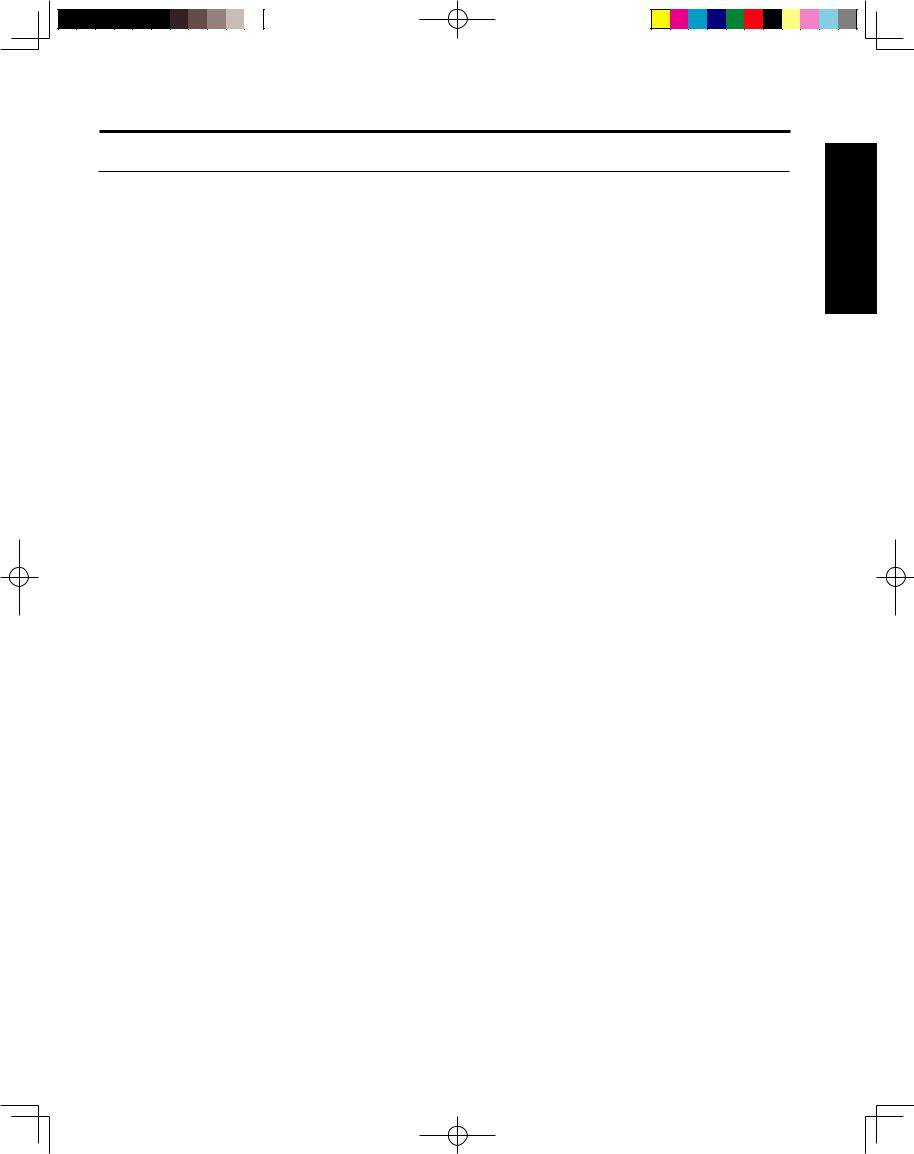
Installation
RGB signals that can be input
The table below lists the different types of RGB signals that can be input.
If a signal which differs greatly from any of the types listed below is input, the picture image may not be displayed correctly, or a black background may be displayed. At this time, “signal” will flash in the on-screen display for about 5 seconds.
|
|
|
|
|
Signal data |
|
|
|
|
|
|
|
|
|
|
|
|
Mode type |
No. of dots |
Horizontal |
Vertical frequency |
Display |
|
|
|
|
frequency |
|
|||
|
|
|
(H × V) |
(Hz) |
|
||
|
|
|
(kHz) |
|
|||
|
|
|
|
|
|
|
|
Personal Computer |
|
VGA400 (70 Hz) |
640 |
× 400 |
31.47 |
70.08 |
VGA400 70 |
Signals |
|
|
|
|
|
|
|
VGA480 (60 Hz) |
640 |
× 480 |
31.47 |
59.94 |
VGA 60 |
||
|
|
|
|
|
|
||
SVGA (60 Hz) |
800 |
× 600 |
37.88 |
60.32 |
SVGA 60 |
||
|
|
|
|
|
|||
XGA (60 Hz) |
1 024 × 768 |
48.36 |
60.00 |
XGA 60 |
|||
|
|
|
|
|
|
||
|
|
|
|
|
|
|
|
DTV Format |
|
480i |
664 |
× 485 |
15.73 |
29.97 |
480 i |
Signals |
|
|
|
|
|
|
|
480p |
720 |
× 483 |
31.47 |
59.94 |
480 p |
||
|
|
|
|
|
|||
720p |
1 280 × 720 |
45.00 |
60.00 |
720 p |
|||
|
|
|
|
|
|
||
|
1080i |
1 920 |
× 1 080 |
33.75 |
30.00 |
1080 i |
|
|
|
||||||
|
|
|
|
|
|
|
|
Notes:
•The D-SUB15P connector can accept RGB (H-V sync separate).
•When used with an external video processor/scaler, it must have RGB (H-V sync separate) output.
edStart Getting
19

Installation
How to connect the HDMI Input Terminal
About HDMI
HDMI is the first all digital consumer electronics A/V interface that supports several uncompressed standard, enhanced and high definition video format as well as all existing multi-channel audio formats. One jack supports both video and audio information. The HDMI/HDCP*1 input can be connected to an EIA/CEA 861/861B*2 compliant consumer electronic device, such as a set top box or DVD player equipped with a HDMI output connection. By inputting a High-bandwidth Digital Content Protection (HDCP) high definition picture source to the HDMI terminal of this unit, high definition pictures can be displayed on the screen in their digital form. The HDMI input terminal is not intended to be used with personal computers. This unit is compatible with 1080i, 720p and 480p formats. Select the output of the connected device to match that of the unit.
Connection diagram
Follow the diagram below to connect the unit to a set top box or a DVD player.
When audio signal input is digital.
Set top box
HDMI OUT
The connector on the unit is HDMI Type A connector.
When audio signal input is analog.
Set top box
The connector on the unit is HDMI Type A connector.
Notes:
*1
*2
HDMI/HDCP = High Definition Multimedia Interface / High-Bandwidth Digital Copy Protection.
EIA/CEA-861/861B Profiles compliance covers profiles for transmission of uncompressed digital video including high bandwidth digital content protection.
20
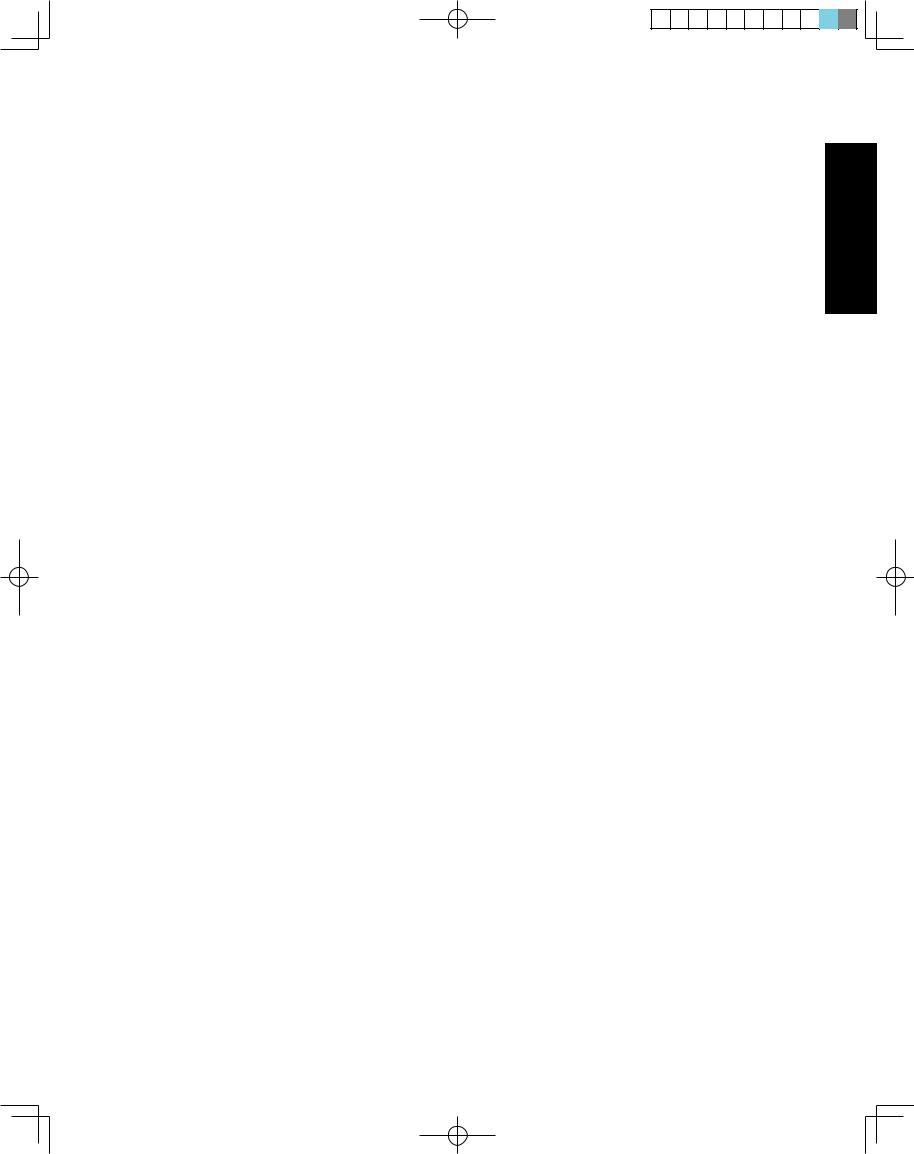
|
|
|
|
|
|
|
|
|
|
|
|
|
|
|
|
|
|
|
|
|
|
|
|
|
|
|
|
Installation |
|
|
|||||||
Procedure |
|
|
||||||||||||||||
1 |
Connect the HDMI output from the set top box or a DVD player to the HDMI input on the back of the unit. |
|
|
|||||||||||||||
• If you cannot display the picture because your Digital Set Top Box or DVD player does not have a Digital |
|
|
||||||||||||||||
|
|
Out terminal setting, use the Component Video Input (or the S-Video Input or Video Input). In this case, the |
|
|
||||||||||||||
|
|
picture will be displayed as an analog signal. |
|
|
||||||||||||||
2 |
Press TV/VIDEO on the Remote Control to select HDMI input. |
|
|
|||||||||||||||
By inputting a High-bandwidth Digital Content Protection high-definition picture source to the HDMI IN terminal of this Device Display, high-definition pictures can be displayed on the screen in their digital form. (This terminal is for use in the future when High-bandwidth Digital Content Protection DVD players and D-VHS are put on the market.)
Notes:
•Select the HDMI input position by pressing the TV/VIDEO button. (P. 35)
•The HDMI IN terminal can only be used with 1080i, 720p and 480p picture signals.
•If there is no audio, check if the source equipment has PCM output. If not, please use analog connections.
•Be sure HDMI connection is secure. If not, picture noise and/or incorrect picture display may result.
Compatible formats
Video Signal:
The Device display is compatible with following formats. Please set the connecting device to following format.
Display mode |
No. of dots |
Vertical scanning frequency (Hz) |
|
1080i |
1920 × 1080i |
59.94 / 60 |
|
720p |
1280 × 720p |
59.94 / 60 |
|
|
|
|
|
480p |
720 × 480p |
59.94 / 60 |
|
640 × 480p |
59.94 / 60 |
||
|
Audio signal (PCM)
Please see “AUDIO SELECT” on page 43.
edStart Getting
21
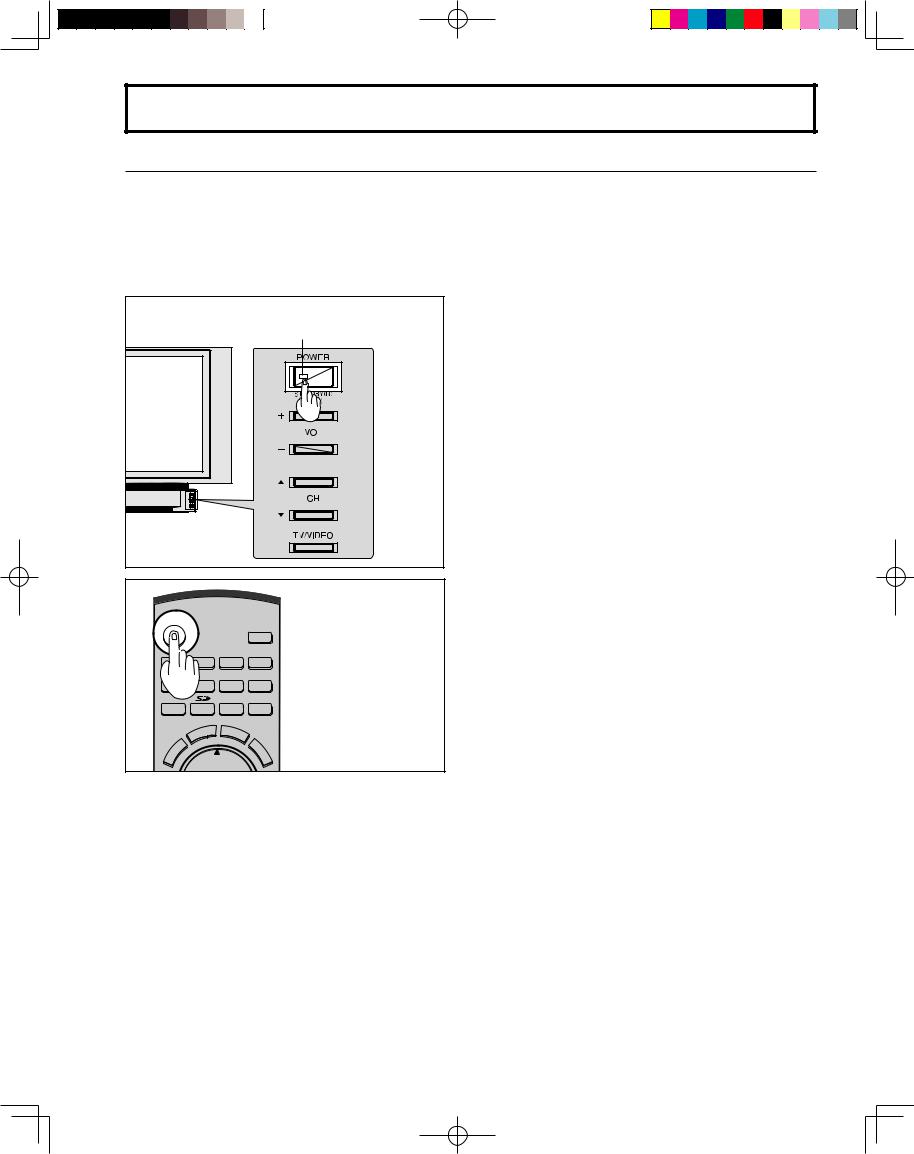
Power ON and OFF
Turning the Power ON and OFF
Always be sure to follow the procedure given below to turn the projection display power ON and OFF.
•The lamp cooling fan will continue to operate for approximately 1 minute after the power is turned off. At the same time, the POWER indicator will blink Red.
Do not disconnect the power cord from the outlet and do not open the circuit breaker (unless necessary) while the cooling fan is still operating. Do not disconnect the power cord from the power outlet while the power indicator blinks Red.
|
|
|
|
|
|
|
|
|
POWER button/ |
|
|
|
|
|
|
|
|
|
POWER indicator |
POWER |
|
|
|
|
|
|
|
|
|
|
|
|
|
|
|
|
|
|
SAP |
TV |
|
VCR |
|
|
DVD |
LIGHT |
|||
|
|
|
|
||||||
DTV |
RCVR |
|
DBS/CBL |
AUX |
|||||
TV/VIDEO |
|
|
|
|
|
A - ANTENNA - B |
|||
|
|
|
|
|
T |
B |
|
|
|
|
|
|
|
EC |
|
B |
|
||
|
|
|
P |
|
|
|
|
||
|
|
S |
|
|
|
|
E |
|
|
|
A |
|
|
|
|
|
|
R |
|
|
E |
|
|
|
|
|
|
|
E |
|
|
|
|
|
|
|
|
C |
|
U |
T |
|
|
|
|
|
|
|
A |
|
|
|
|
|
|
|
|
L |
|
M |
|
|
|
|
|
CH |
|
L |
|
|
|
|
|
|
|
|
|||
Power ON
Press POWER on projection display or Remote Control to turn power on.
The Power Indicator blinks Green for about 10 seconds and then turns solid Green.
Power OFF
Press POWER on projection display or Remote Control to turn power off.
Power shuts off after a Black Screen is displayed for a few seconds.
Note:
•If POWER is pressed during the Black Screen display, Power is turned back on.
The Power Indicator blinks Red for about 1 minute and then turns solid Red.
Note:
•When the AC Cord is unplugged, the internal cooling fan stops operating. In this case, the lamp will be insufficiently cooled and will take a while to turn ON again.
The Power Indicator
LED |
ACTION |
Red |
Power – OFF (Standby mode) |
Red blink |
Power – OFF (Now cooling) |
Green |
Power – ON |
Green blink |
Power – ON (Preparing to light lamp) |
Notes:
•If the POWER button is accidentally pressed during use, after power is turned back on, it may take a short period before the lamp automatically comes on.
•After the unit is turned on, maximum picture brightness will be achieved in 5-10 minutes. This is normal.
22
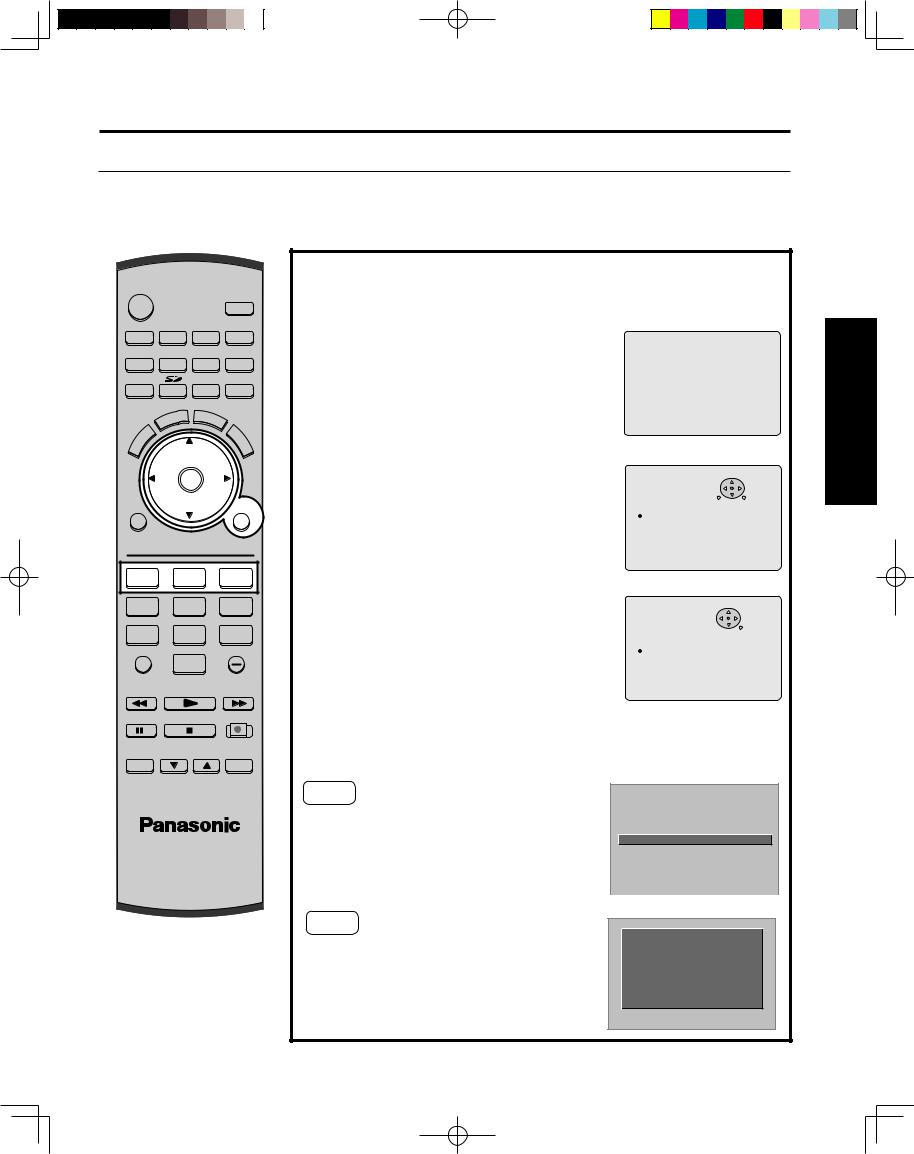
Power ON / OFF
First Time Setup
In order to view TV or Cable programs, it is necessary to perform channel setting.
If needed, follow the menus and procedures displayed on-screen for setting up the features.
POWER
|
|
SAP |
|
|
LIGHT |
TV |
VCR |
DVD |
DTV |
RCVR |
DBS/CBL AUX |
TV/VIDEO |
|
A - ANTENNA - B |
|
|
|
T |
B |
|
|
|
EC |
B |
||
|
P |
|
|
||
S |
|
|
|
E |
|
A |
|
|
|
|
|
|
E |
|
R |
|
|
C |
|
U |
T |
|
E |
CH |
A |
||
|
|
||
M |
|
L |
|
|
|
|
L |
|
VOL |
OK |
VOL |
MENU |
CH |
EXIT |
|
1 |
2 |
3 |
4 |
5 |
6 |
7 |
8 |
9 |
R-TUNE |
0 |
PROG |
|
|
|
SWAP |
SPLIT |
SPLIT CTRL |
REW |
PLAY |
FF |
PAUSE |
STOP |
REC |
FREEZE |
SPLIT CH |
SEARCH |
TV/VCR |
DVD/VCR CH |
OPEN/CLOSE |
Input Setup
To select the configuration of RF input depending on the signal source.
Procedure
1
2
Press 1, 2 or 3 to select language.
Press OK to select Cable or TV. Press ► to next.
S E L E C T L A N G U A G E |
|
|
E N G L I S H |
: P R E S S |
1 |
F R A N Ç A I S |
: A P P U Y E R 2 |
|
E S P A Ñ O L |
: O P R I M I R 3 |
|
P I C T U R E |
|
|
-GUIDE- |
||
A U D I O |
|
|
|
|
|
C H A N N E L |
|
|
NEXT |
||
S E T U P |
|
|
SET |
||
L O C K |
|
|
|
|
|
O T H E R |
|
MENU |
EXIT |
||
L A N G U A G E |
|
|
|
|
|
|
|
|
|
|
|
|
|
|
|
|
|
|
A N T E N N A |
|
C A B L E |
|
|
|
A U T O S E T |
|
|
||
|
M A N U A L |
S E T |
|
|
|
|
C H A N N E L C A P T I O N |
|
|||
|
W E A K S I G N A L |
O N |
|
||
|
|
|
|
|
|
3 |
Press OK to start the Auto Scan. |
After Auto Scan is completed the unit tunes to |
the first channel found during auto scan.
Notes:
•To cancel AUTO SET in progress, press the EXIT button.
•If setup is incomplete, check connection of Antenna/Cable to the RF IN Terminal, then try Auto Scan again. (PP. 26-27)
Case 1
When setup is complete, the lowest channel picture appears.
Case 2
If setup is incomplete, the following screen appears. Check connection of Antenna/Cable to the RF in Terminal, then try Automatic Channel Setting again. (PP. 26-27)
P I C T U R E |
|
- G U I D E - |
|||
A U D I O |
|
|
|
|
|
C H A N N E L |
|
|
|
|
|
S E T U P |
|
|
S E T |
||
L O C K |
|
|
|
|
|
O T H E R |
|
|
E X I T |
||
L A N G U A G E |
|
|
|
|
|
|
|
|
|
|
|
|
|
|
|
|
|
|
A N T E N N A |
|
|
C A B L E |
|
|
A U T O S E T |
|
|
||
|
M A N U A L |
S E T |
|
|
|
|
C H A N N E L C A P T I O N |
|
|||
|
W E A K S I G N A L |
O N |
|
||
|
|
|
|
|
|
CH AUTO SET PROCEEDING
NO CH FOUND
PLEASE CHECK ANTENNA
CABLE CONNECTION THEN
PRESS OK KEY AGAIN
Operation Basic
23
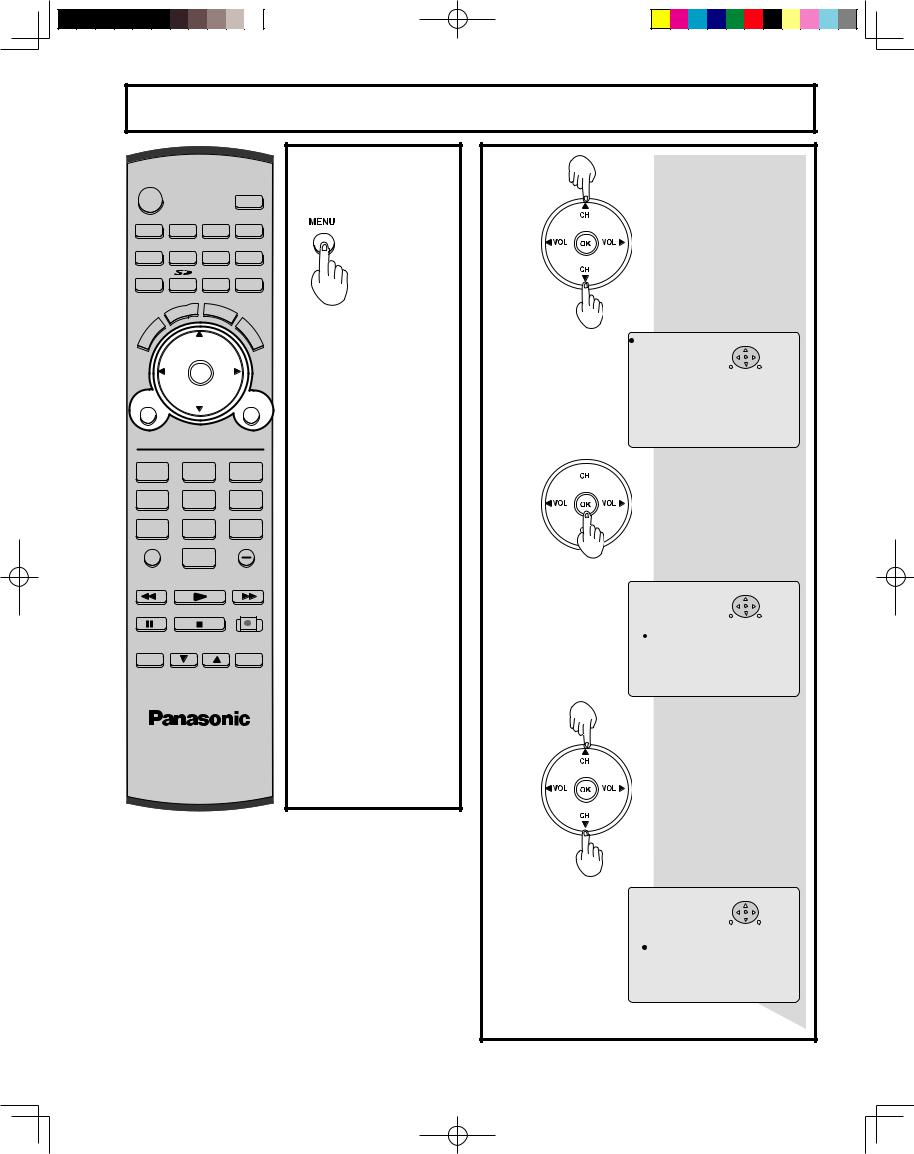
Basic Menu Navigation
POWER
|
|
SAP |
|
|
LIGHT |
TV |
VCR |
DVD |
DTV |
RCVR |
DBS/CBL AUX |
TV/VIDEO |
|
A - ANTENNA - B |
|
|
|
T |
B |
|
|
|
EC |
B |
||
|
P |
|
|
||
S |
|
|
|
E |
|
A |
|
|
|
|
|
|
E |
|
R |
|
|
C |
|
U |
T |
|
E |
CH |
A |
||
|
|
||
M |
|
L |
|
|
|
|
L |
|
VOL |
OK |
VOL |
MENU |
CH |
EXIT |
|
1 |
2 |
3 |
4 |
5 |
6 |
7 |
8 |
9 |
R-TUNE |
0 |
PROG |
|
|
|
SWAP |
SPLIT |
SPLIT CTRL |
REW |
PLAY |
FF |
PAUSE |
STOP |
REC |
FREEZE |
SPLIT CH |
SEARCH |
TV/VCR |
DVD/VCR CH |
OPEN/CLOSE |
1 Pressing the MENU button displays the MENU screen.
Note:
•Depending on the signal being input, some items may or may not be adjustable and some functions may or may not be available.
2
Press |
to select the desired |
|
menu. |
P I C T U R E |
|
|
-GUIDE- |
||
A U D I O |
|
|
|
|
|
C H A N N E L |
|
|
|
SELECT |
|
S E T U P |
|
|
|
SET |
|
L O C K |
|
|
|
|
|
O T H E R |
|
MENU |
|
END |
|
L A N G U A G E |
|
|
|
|
|
|
|
|
|
||
|
P I C M O D E |
V I V I D |
|
||
|
C O L O R |
|
+ 3 2 |
|
|
|
T I N T |
|
+ 3 2 |
|
|
|
B R I G H T N E S S |
+ 3 2 |
|
||
|
P I C T U R E |
|
+ 6 2 |
|
|
|
S H A R P N E S S |
|
+ 4 2 |
|
|
|
N O R M A L |
|
|
|
|
|
O T H E R A D J U S T |
|
|||
Press  to enter the menu.
to enter the menu.
P I C T U R E |
|
|
-GUIDE- |
||
A U D I O |
|
|
|
|
|
C H A N N E L |
|
|
|
SELECT |
|
S E T U P |
|
|
|
SET |
|
L O C K |
|
|
|
|
|
O T H E R |
|
MENU |
|
EXIT |
|
L A N G U A G E |
|
|
|
|
|
|
|
|
|
||
|
P I C M O D E |
V I V I D |
|
||
|
C O L O R |
|
+ 3 2 |
|
|
|
T I N T |
|
+ 3 2 |
|
|
|
B R I G H T N E S S |
+ 3 2 |
|
||
|
P I C T U R E |
|
+ 6 2 |
|
|
|
S H A R P N E S S |
|
+ 4 2 |
|
|
|
N O R M A L |
|
|
|
|
|
O T H E R A D J U S T |
|
|||
Press |
to select desired menu |
|
item. |
P I C T U R E |
|
|
-GUIDE- |
||
A U D I O |
|
|
|
|
|
C H A N N E L |
|
|
|
SELECT |
|
S E T U P |
|
|
|
SET |
|
L O C K |
|
|
|
ADJUST |
|
O T H E R |
|
MENU |
|
EXIT |
|
L A N G U A G E |
|
|
|
|
|
|
|
|
|
||
|
P I C M O D E |
V I V I D |
|
||
|
C O L O R |
|
+ 3 2 |
|
|
|
T I N T |
|
+ 3 2 |
|
|
|
B R I G H T N E S S |
+ 3 2 |
|
||
|
P I C T U R E |
|
+ 6 2 |
|
|
|
S H A R P N E S S |
|
+ 4 2 |
|
|
|
N O R M A L |
|
|
|
|
|
O T H E R A D J U S T |
|
|||
|
|
|
|
|
|
Continued in left column of next page.
24
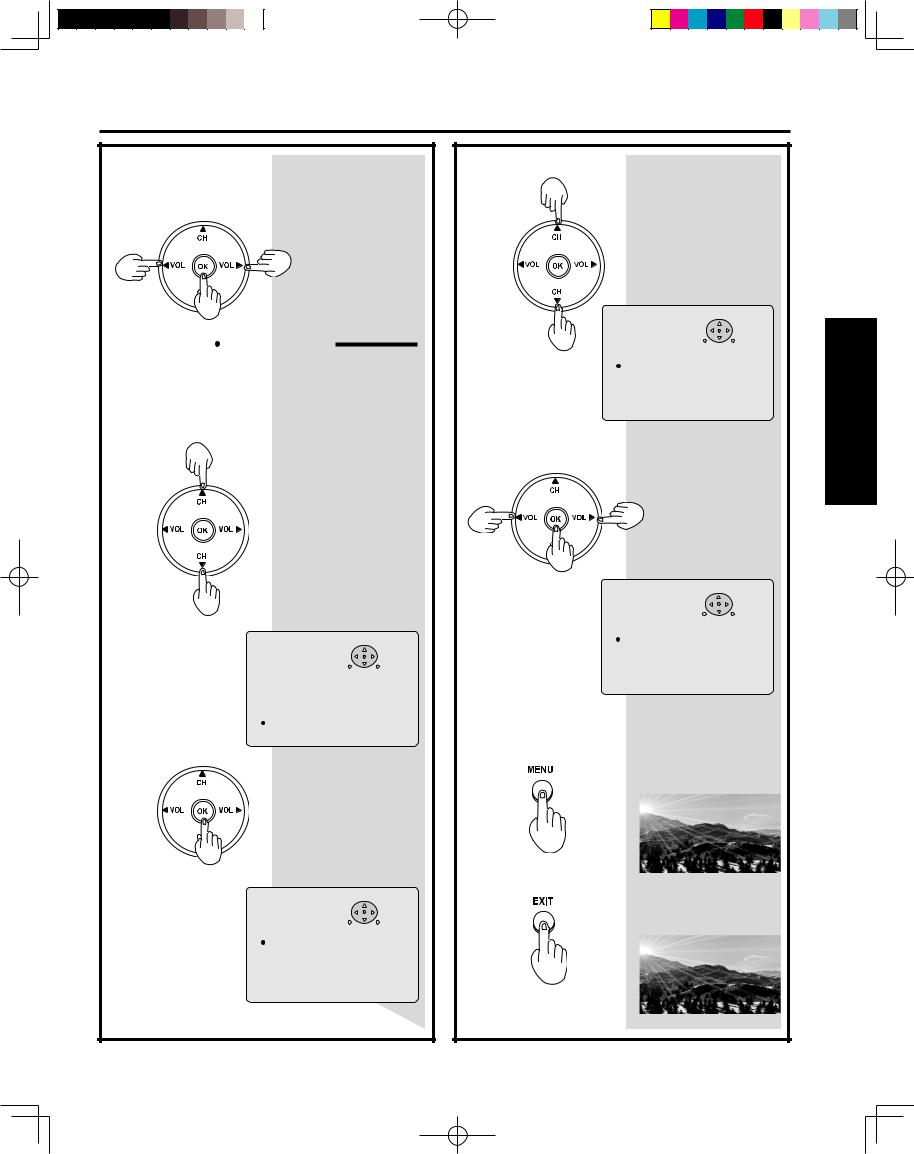
Basic Menu Navigation
Continued from page 24. |
|
Press |
to adjust or set desired |
|
menu item. |
C O L O R |
+ 3 2 |
Note: For OTHER ADJUST sub-menu
Press |
to select OTHER |
|
ADJUST. |
P I C T U R E |
|
|
-GUIDE- |
||
A U D I O |
|
|
|
|
|
C H A N N E L |
|
|
|
SELECT |
|
S E T U P |
|
|
|
SET |
|
L O C K |
|
MENU |
|
EXIT |
|
O T H E R |
|
|
|||
L A N G U A G E |
|
|
|
|
|
|
|
|
|
|
|
|
|
|
|
||
|
P I C M O D E |
V I V I D |
|
||
|
C O L O R |
|
+ 3 2 |
|
|
|
T I N T |
|
+ 3 2 |
|
|
|
B R I G H T N E S S |
+ 3 2 |
|
||
|
P I C T U R E |
|
+ 6 2 |
|
|
|
S H A R P N E S S |
|
+ 4 2 |
|
|
|
N O R M A L |
|
|
|
|
|
O T H E R A D J U S T |
|
|||
|
|
|
|
|
|
Press |
to access OTHER |
|
ADJUST sub-menu. |
P I C T U R E |
|
|
-GUIDE- |
||||
A U D I O |
|
|
|
|
|
|
|
C H A N N E L |
|
|
|
SELECT |
|||
S E T U P |
|
|
|
|
SET |
||
L O C K |
|
|
|
|
|
|
|
O T H E R |
|
|
MENU |
|
EXIT |
||
L A N G U A G E |
|
|
|
|
|
||
|
|
|
|
|
|||
|
C O L O R T E M P |
|
N O R M A L |
|
|||
|
V I D E O |
N R |
|
O N |
|
||
|
3 D |
Y / C |
|
|
|
O N |
|
|
C O L O R M A T R I X |
S D |
|
||||
|
3 D |
I / P |
|
|
|
O N |
|
|
I D 1 |
|
|
|
|
O N |
|
|
G A M M A |
|
|
|
M I D |
|
|
|
B L A C K |
E X T . |
|
8 |
|
||
|
C O L O R C O R R . |
|
O F F |
|
|||
|
|
|
|
|
|
|
|
Continued from left column.
Press |
to select desired sub- |
|
menu items. |
P I C T U R E |
|
|
-GUIDE- |
||||
A U D I O |
|
|
|
|
|
|
|
C H A N N E L |
|
|
|
SELECT |
|||
S E T U P |
|
|
|
|
SET |
||
L O C K |
|
|
|
|
|
|
|
O T H E R |
|
|
MENU |
|
EXIT |
||
L A N G U A G E |
|
|
|
|
|
||
|
|
|
|
|
|
||
|
|
|
|
|
|||
|
C O L O R T E M P |
|
N O R M A L |
|
|||
|
V I D E O |
N R |
|
O N |
|
||
|
3 D |
Y / C |
|
|
|
O N |
|
|
C O L O R M A T R I X |
S D |
|
||||
|
3 D |
I / P |
|
|
|
O N |
|
|
I D 1 |
|
|
|
|
O N |
|
|
G A M M A |
|
|
|
M I D |
|
|
|
B L A C K |
E X T . |
|
8 |
|
||
|
C O L O R C O R R . |
|
O F F |
|
|||
|
|
|
|
|
|
|
|
Press |
to set or adjust desired |
|
menu item. |
P I C T U R E |
|
|
-GUIDE- |
||||
A U D I O |
|
|
|
|
|
|
|
C H A N N E L |
|
|
|
SELECT |
|||
S E T U P |
|
|
|
|
SET |
||
L O C K |
|
|
|
|
|
|
|
O T H E R |
|
|
MENU |
|
EXIT |
||
L A N G U A G E |
|
|
|
|
|
||
|
|
|
|
|
|||
|
C O L O R T E M P |
|
N O R M A L |
|
|||
|
V I D E O |
N R |
|
O F F |
|
||
|
3 D |
Y / C |
|
|
|
O N |
|
|
C O L O R M A T R I X |
S D |
|
||||
|
3 D |
I / P |
|
|
|
O N |
|
|
I D 1 |
|
|
|
|
O N |
|
|
G A M M A |
|
|
|
M I D |
|
|
|
B L A C K |
E X T . |
|
8 |
|
||
|
C O L O R C O R R . |
|
O F F |
|
|||
|
|
|
|
|
|
|
|
Note: To EXIT menus.
Press |
repeatedly until normal |
picture is displayed. |
Press |
to return to normal |
|
picture. |
||
|
Continued in right column.
Operation Basic
25
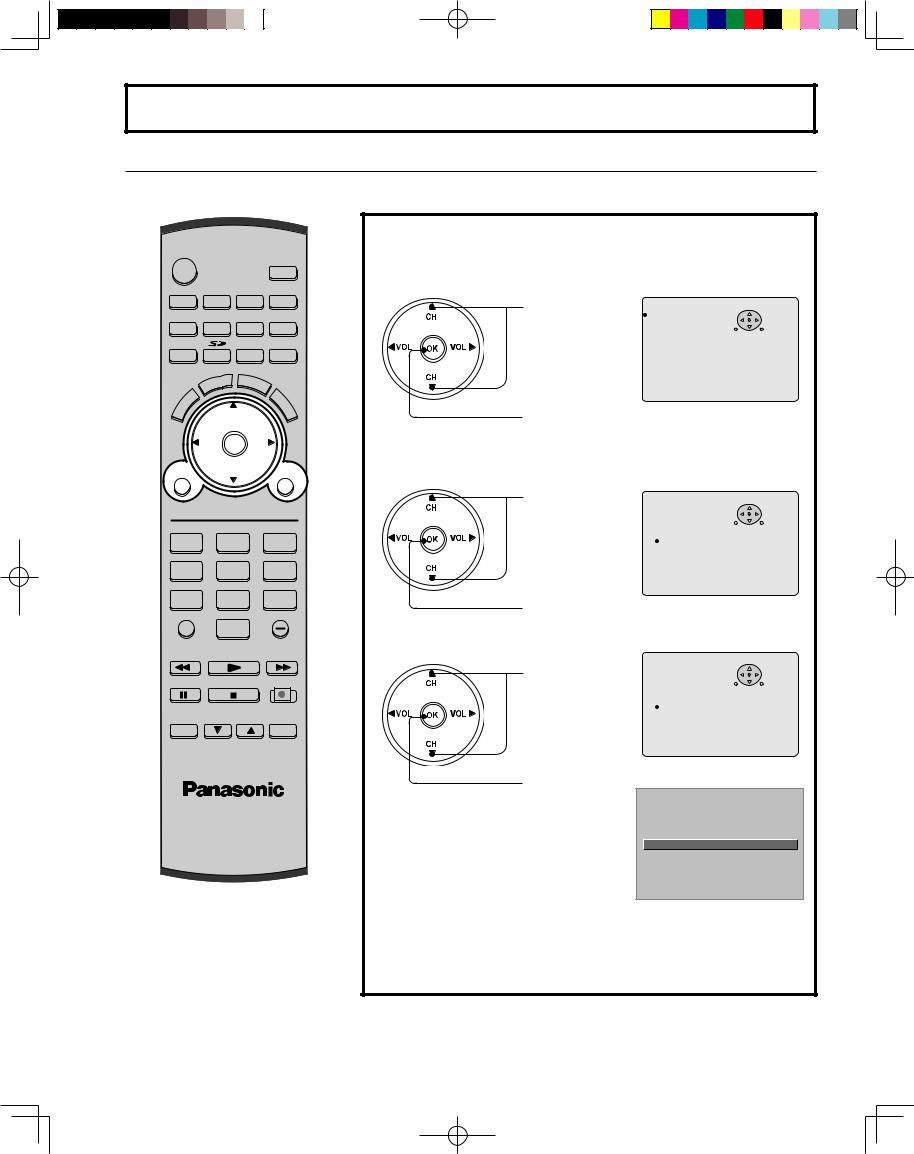
Tuning channels
Automatic channel setting
Automatically searches and adds receivable channels to memory.
POWER
|
|
SAP |
|
|
LIGHT |
TV |
VCR |
DVD |
DTV |
RCVR |
DBS/CBL AUX |
TV/VIDEO |
|
A - ANTENNA - B |
|
|
|
T |
B |
|
|
|
EC |
B |
||
|
P |
|
|
||
S |
|
|
|
E |
|
A |
|
|
|
|
|
|
E |
|
R |
|
|
C |
|
U |
T |
|
E |
CH |
A |
||
|
|
||
M |
|
L |
|
|
|
|
L |
|
VOL |
OK |
VOL |
MENU |
CH |
EXIT |
|
1 |
2 |
3 |
4 |
5 |
6 |
7 |
8 |
9 |
R-TUNE |
0 |
PROG |
|
|
|
SWAP |
SPLIT |
SPLIT CTRL |
REW |
PLAY |
FF |
PAUSE |
STOP |
REC |
FREEZE |
SPLIT CH |
SEARCH |
TV/VCR |
DVD/VCR CH |
OPEN/CLOSE |
Note:
Press the MENU button to display the MENU screen.
1
2
Press to select CHANNEL.
Press to display the CHANNEL screen.
P I C T U R E |
|
|
-GUIDE- |
||
A U D I O |
|
|
|
|
|
C H A N N E L |
|
|
SELECT |
||
S E T U P |
|
|
SET |
||
L O C K |
|
|
|
|
|
O T H E R |
|
MENU |
END |
||
L A N G U A G E |
|
|
|
|
|
|
|
|
|
|
|
|
A N T E N N A |
|
C A B L E |
|
|
|
A U T O S E T |
|
|
||
|
M A N U A L |
S E T |
|
|
|
|
C H A N N E L C A P T I O N |
|
|||
|
W E A K S I G N A L |
O N |
|
||
|
|
|
|
|
|
Press to select
ANTENNA.
Press to select
TV or CABLE.
3
Press to select AUTO SET.
Press to run AUTO SET.
Note:
•To cancel AUTO SET in progress, press the EXIT button.
P I C T U R E |
|
|
-GUIDE- |
||
A U D I O |
|
|
|
|
|
C H A N N E L |
|
|
SELECT |
||
S E T U P |
|
|
SET |
||
L O C K |
|
|
|
|
|
O T H E R |
|
MENU |
EXIT |
||
L A N G U A G E |
|
|
|
|
|
|
|
|
|
|
|
|
A N T E N N A |
|
C A B L E |
|
|
|
A U T O S E T |
|
|
||
|
M A N U A L |
S E T |
|
|
|
|
C H A N N E L C A P T I O N |
|
|||
|
W E A K S I G N A L |
O N |
|
||
|
|
|
|
|
|
P I C T U R E |
|
|
-GUIDE- |
||
A U D I O |
|
|
|
|
|
C H A N N E L |
|
|
SELECT |
||
S E T U P |
|
|
SET |
||
L O C K |
|
|
|
|
|
O T H E R |
|
MENU |
EXIT |
||
L A N G U A G E |
|
|
|
|
|
|
|
|
|
|
|
|
A N T E N N A |
|
C A B L E |
|
|
|
A U T O S E T |
|
|
||
|
M A N U A L |
S E T |
|
|
|
|
C H A N N E L C A P T I O N |
|
|||
|
W E A K S I G N A L |
O N |
|
||
|
|
|
|
|
|
CH AUTO SET PROCEEDING
Channels will automatically advance until all channels have been scanned. Channel numbers with a video signal present will be stored in the channel scan memory.
Continued on the next page.
• TV or Cable Tuning mode must be set according to your connections.
26
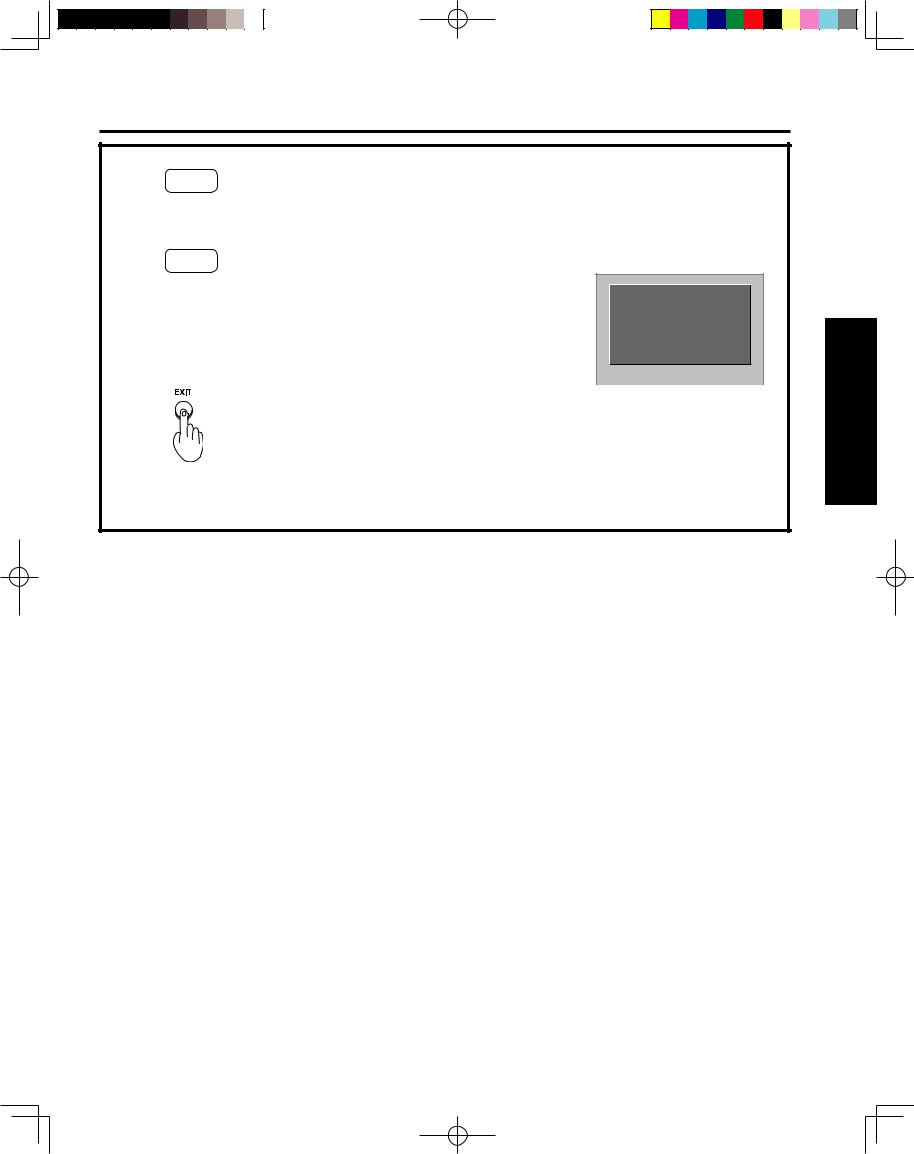
Tuning channels
4 Case 1
When setup is complete, the lowest channel picture appears.
Case 2
If setup is incomplete, the screen at right appears. Check connection of Antenna/Cable to the RF in Terminal, then try Automatic Channel Setting again.
5 |
Press to exit menu. |
|
NO CH FOUND
PLEASE CHECK ANTENNA
CABLE CONNECTION THEN
PRESS OK KEY AGAIN
Notes:
•After AUTO SET is finished, the lowest channel number added will be received.
•Some channels with very weak signals may be locked into memory. If desired, these channels can be deleted manually using the MANUAL SET feature.
Operation Basic
27

Tuning channels
Manual channel setting
Use this setting when changing setting of receiving channels or changing the channel display.
POWER
|
|
SAP |
|
|
LIGHT |
TV |
VCR |
DVD |
DTV |
RCVR |
DBS/CBL AUX |
TV/VIDEO |
|
A - ANTENNA - B |
|
|
|
T |
B |
|
|
|
EC |
B |
||
|
P |
|
|
||
S |
|
|
|
E |
|
A |
|
|
|
|
|
|
E |
|
R |
|
|
C |
|
U |
T |
|
E |
CH |
A |
||
|
|
||
M |
|
L |
|
|
|
|
L |
|
VOL |
OK |
VOL |
MENU |
CH |
EXIT |
|
1 |
2 |
3 |
4 |
5 |
6 |
7 |
8 |
9 |
R-TUNE |
0 |
PROG |
|
|
|
SWAP |
SPLIT |
SPLIT CTRL |
REW |
PLAY |
FF |
PAUSE |
STOP |
REC |
FREEZE |
SPLIT CH |
SEARCH |
TV/VCR |
DVD/VCR CH |
OPEN/CLOSE |
Press the MENU button to display the MENU screen.
1
Press to select CHANNEL.
Press to display the CHANNEL screen.
P I C T U R E |
|
|
-GUIDE- |
||
A U D I O |
|
|
|
|
|
C H A N N E L |
|
|
SELECT |
||
S E T U P |
|
|
SET |
||
L O C K |
|
|
|
|
|
O T H E R |
|
MENU |
END |
||
L A N G U A G E |
|
|
|
|
|
|
|
|
|
|
|
|
A N T E N N A |
|
C A B L E |
|
|
|
A U T O S E T |
|
|
||
|
M A N U A L |
S E T |
|
|
|
|
C H A N N E L C A P T I O N |
|
|||
|
W E A K S I G N A L |
O N |
|
||
|
|
|
|
|
|
2
Press to select ANTENNA.
Press to select
TV or CABLE.
P I C T U R E |
|
|
-GUIDE- |
||
A U D I O |
|
|
|
|
|
C H A N N E L |
|
|
SELECT |
||
S E T U P |
|
|
SET |
||
L O C K |
|
|
|
|
|
O T H E R |
|
MENU |
EXIT |
||
L A N G U A G E |
|
|
|
|
|
|
|
|
|
|
|
|
A N T E N N A |
|
C A B L E |
|
|
|
A U T O S E T |
|
|
||
|
M A N U A L |
S E T |
|
|
|
|
C H A N N E L C A P T I O N |
|
|||
|
W E A K S I G N A L |
O N |
|
||
|
|
|
|
|
|
3
Press to select MANUAL SET.
Press to display the MANUAL SET screen.
P I C T U R E |
|
|
-GUIDE- |
||
A U D I O |
|
|
|
|
|
C H A N N E L |
|
|
SELECT |
||
S E T U P |
|
|
SET |
||
L O C K |
|
|
|
|
|
O T H E R |
|
MENU |
EXIT |
||
L A N G U A G E |
|
|
|
|
|
|
|
|
|
|
|
|
A N T E N N A |
|
C A B L E |
|
|
|
A U T O S E T |
|
|
||
|
M A N U A L |
S E T |
|
|
|
|
C H A N N E L C A P T I O N |
|
|||
|
W E A K S I G N A L |
O N |
|
||
|
|
|
|
|
|
Continued on the next page.
28
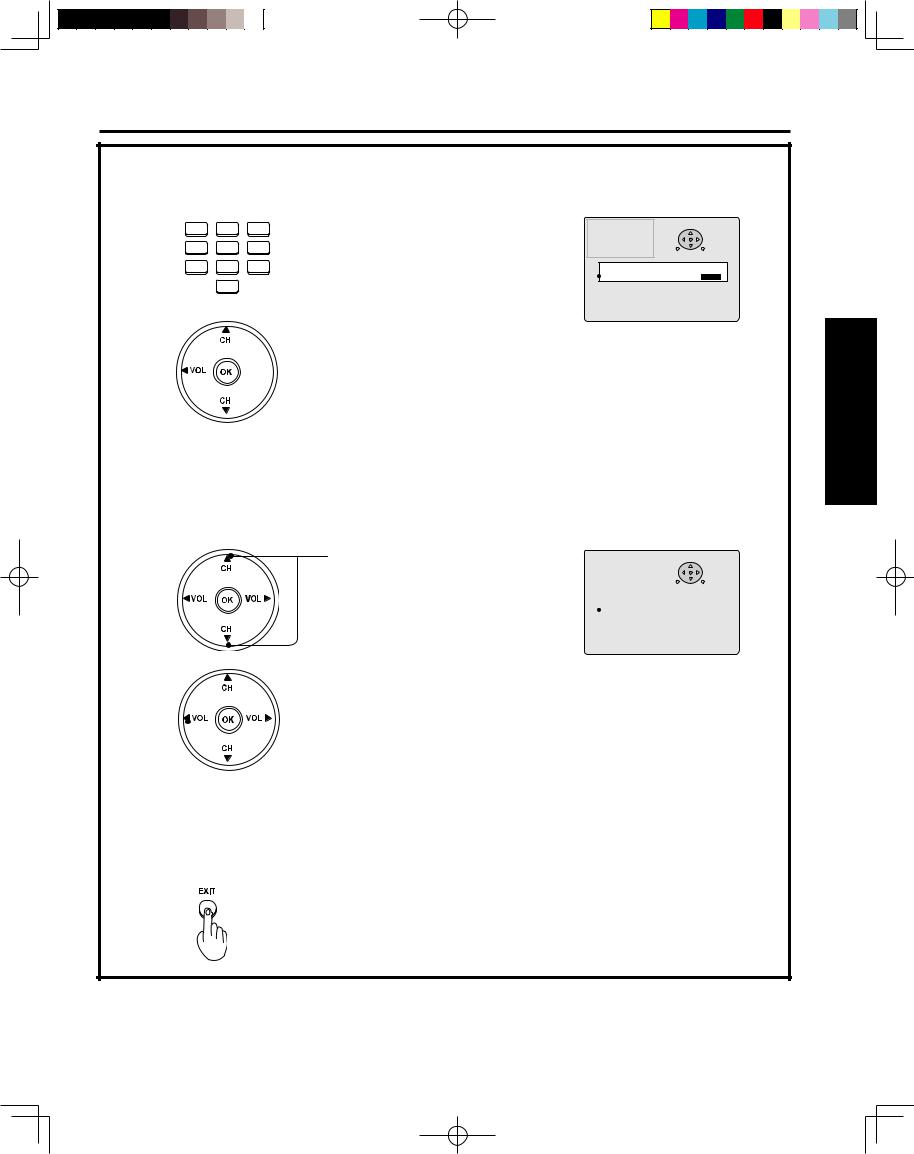
Tuning channels
4 To add channel
1 |
2 |
3 |
Press to select channel. |
C H A N N E L |
|
|
|
A U D I O |
|
|
|||
|
|
|
|
P I C T U R E |
-GUIDE- |
|
|
|
|
|
S E T U P |
|
|
4 |
5 |
6 |
|
L O C K |
|
ADD |
|
O T H E R |
MENU |
EXIT |
|||
|
L A N G U A G E |
|
|
|||
7 |
8 |
9 |
|
M A N U A L S E T |
|
|
|
|
|
|
E N T E R C H A N N E L : |
0 1 |
|
|
0 |
|
|
C H O O S E A C H A N N E L |
|
|
|
|
|
U S I N G C H A N N E L U P / D O W N |
|||


 Press to add channels to memory.
Press to add channels to memory.
To delete channel
Press to select channel.
P I C T U R E |
-GUIDE- |
|
|
|
|
A U D I O |
|
|
|
|
|
C H A N N E L |
|
SELECT |
|||
S E T U P |
|
|
|
|
|
L O C K |
|
DELETE |
|||
O T H E R |
MENU |
EXIT |
|||
L A N G U A G E |
|
|
|
|
|
|
|
|
|
|
|
|
M A N U A L S E T |
|
|
|
|
|
|
|
|
|
|
|
E N T E R C H A N N E L : |
0 1 |
|
|
|
|
|
|
|
|
|
C H O O S E A C H A N N E L
U S I N G C H A N N E L U P / D O W N
 Press to delete channels from memory.
Press to delete channels from memory.
5 Repeat step 4 to continue adding or deleting channels.
6 |
Press to exit menu. |
|
Note:
•Some channels with very weak signals may be locked into memory. If desired, these channels can be deleted manually using the MANUAL SET feature.
Operation Basic
29
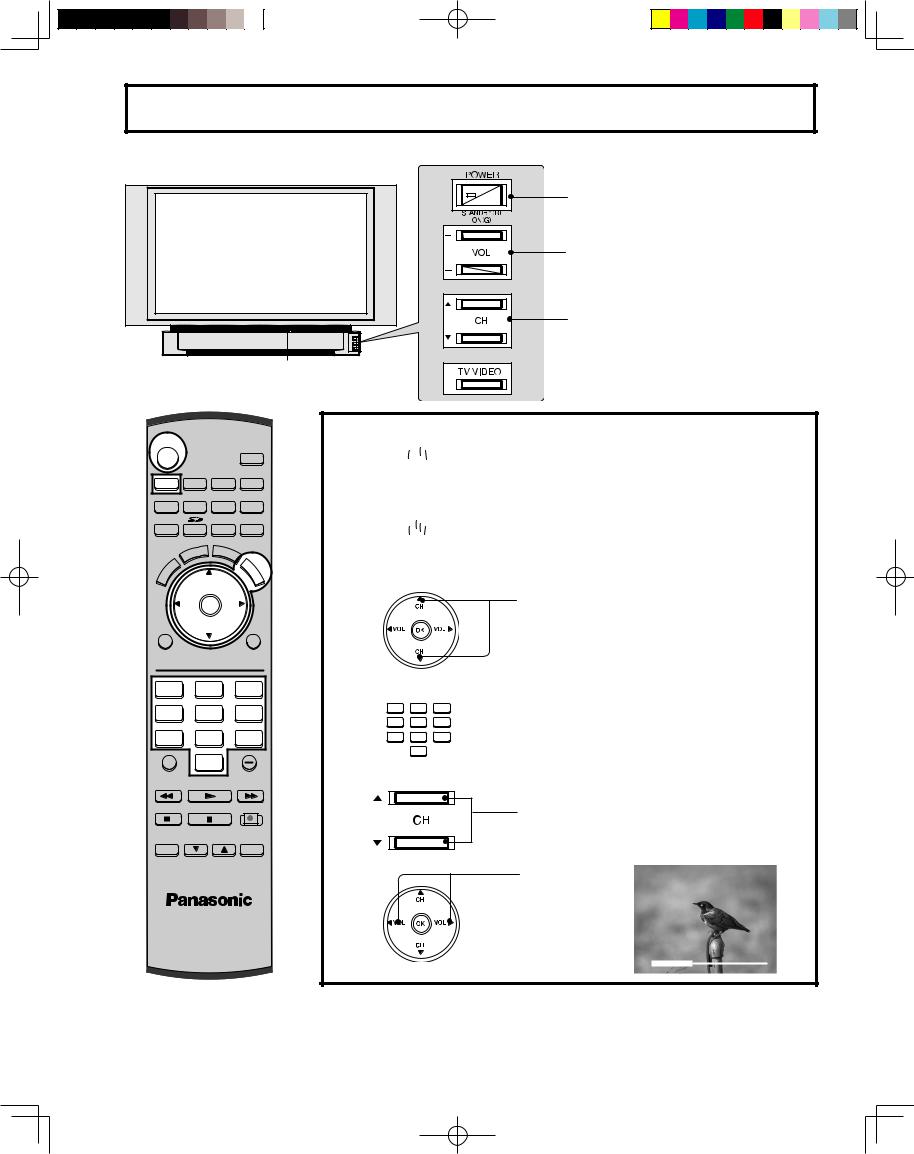
Projection display operation
Operation can be done from the projection display.
POWER button/ |
POWER indicator |
Volume up(+) / down(–) buttons
Channel up / down buttons |
Remote Control Sensor
 TV/VIDEO button
TV/VIDEO button
POWER
SAP
LIGHT
TV VCR DVD
DTV |
RCVR DBS/CBL AUX |
TV/VIDEO |
A - ANTENNA - B |
|
|
|
T |
B |
|
|
|
EC |
B |
||
|
P |
|
|
||
S |
|
|
|
E |
|
A |
|
|
|
|
|
|
E |
|
R |
|
|
C |
|
U |
T |
|
E |
CH |
A |
||
|
|
||
M |
|
L |
|
|
|
|
L |
|
VOL |
OK |
VOL |
MENU |
CH |
EXIT |
|
1 |
2 |
3 |
4 |
5 |
6 |
7 |
8 |
9 |
R-TUNE |
0 |
PROG |
|
|
|
SWAP |
SPLIT |
SPLIT CTRL |
REW |
PLAY |
FF |
PAUSE |
STOP |
REC |
FREEZE |
SPLIT CH |
SEARCH |
TV/VCR |
DVD/VCR CH |
OPEN/CLOSE |
1
2
3Remote Control
Or
1 2 3
4 5 6
7 8 9
0
Unit
4
Press to operate the projection display with the Remote Control.
Press to turn the projection display on.
Press to select the desired channel. (Or use Number keys )
Note:
•Refer to “Using the Number keys” on the next page.
Press to select the desired channel.
Press to |
|
|
|
|
|
|
|
CH03 |
|||
select the |
|
|
|
|
|
desired |
|
|
|
|
|
volume |
|
|
|
|
|
level. |
|
|
|
|
|
|
|
|
|
|
|
|
26 |
|
|
|
|
|
|
|
|
|
|
Notes:
•The channel number and volume level are stored even after the projection display is turned off.
•Power consumption can be reduced if the volume level is lowered.
30
