Panasonic PT-AR100U User Manual
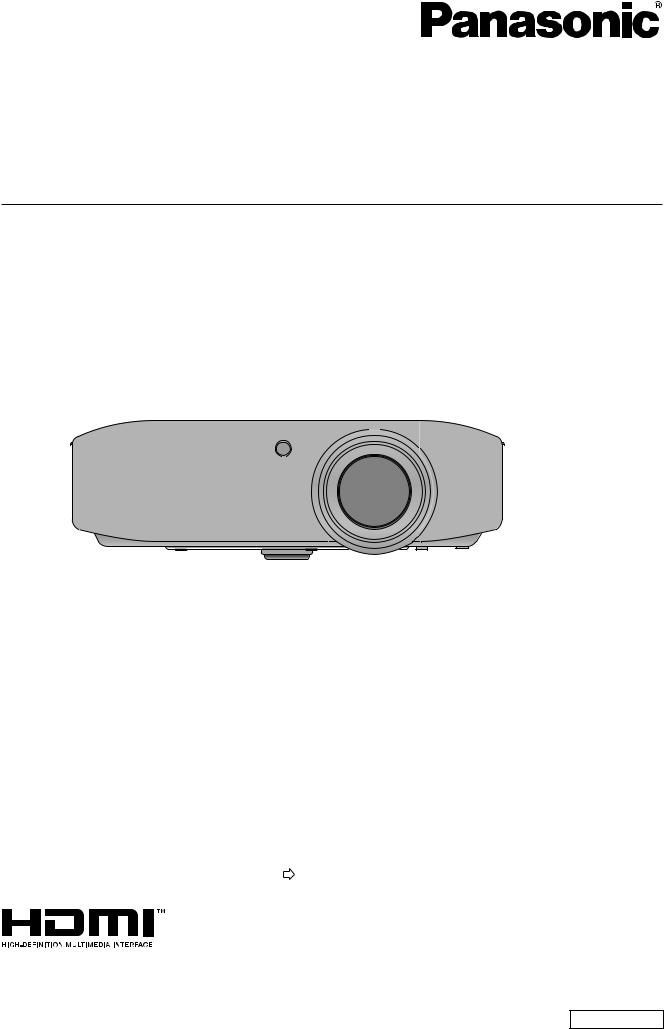
Operating Instructions
Functional Manual
LCD Projector
Model No. PT-AR100U
Thank you for purchasing this Panasonic product.
■Before operating this product, please read the instructions (Basic Guide / Functional Manual) carefully and save this manual for future use.
■Please ensure you read the “Read this first!” (pages 6 to 12) carefully prior to use.
ENGLISH
TQBJ0404

WARNING:
This equipment has been tested and found to comply with the limits for a Class B digital device, pursuant to Part 15 of the FCC Rules. These limits are designed to provide reasonable protection against harmful interference in a residential installation. This equipment generates, uses and can radiate radio frequency energy and, if not installed and used in accordance with the instructions, may cause harmful interference to radio communications.
However, there is no guarantee that interference will not occur in a particular installation. If this equipment does cause harmful interference to radio or television reception, which can be determined by turning the equipment off and on, the user is encouraged to try to correct the interference by one or more of the following measures:
-Reorient or relocate the receiving antenna.
-Increase the separation between the equipment and receiver.
-Connect the equipment into an outlet on a circuit different from that to which the receiver is connected.
-Consult the dealer or an experienced radio/TV technician for help.
FCC CAUTION: To assure continued compliance, use only shielded interface cables when connecting to computers or peripheral devices. Any unauthorized changes or modifications to this equipment will void the users authority to operate.
2 - ENGLISH

Features of the Projector
Harmonization with projection environment
 This projector is equipped with technology to automatically adjust the image according to the lighting of the projection environment (brightness, color).
This projector is equipped with technology to automatically adjust the image according to the lighting of the projection environment (brightness, color).
Improved brightness
 A newly developed high luminance lamp and an optical system have been introduced to facilitate the joy of viewing in a bright living room.
A newly developed high luminance lamp and an optical system have been introduced to facilitate the joy of viewing in a bright living room.
Wide range of picture modes
 This projector is equipped with an exclusive mode for enjoying games and sports content at high image quality levels.
This projector is equipped with an exclusive mode for enjoying games and sports content at high image quality levels.
Quick Steps
See the relevant page for details.
1.Set up your projector (page 20)
2.Connect the projector to
other devices ( page 25)
3.Connect the power cord ( page 27)
4.Switch on the projector ( page 28)
5.Select the input signal ( page 30)
6.Adjust the image ( page 30)
ENGLISH - 3
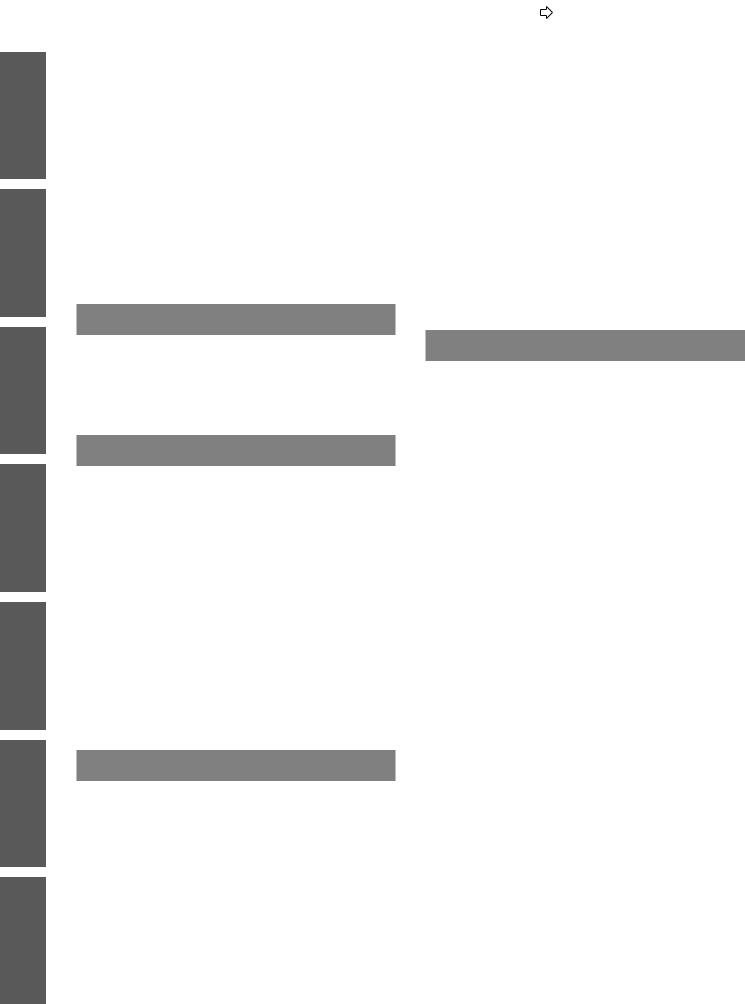
Important
Information
Settings Operation Basic Started Getting Introduction
Maintenance
Appendix
Contents |
Be sure to read “Read this first!”. ( pages 6 to 12) |
|
||
|
|
Illuminating button lights |
31 |
|
Important Information |
||||
Selecting the picture mode........................................... |
31 |
|||
Read this first! |
6 |
|||
Adjusting the picture...................................................... |
31 |
|||
Precautions for use.......................................... |
13 |
Loading a saved setting................................................ |
32 |
|
Cautions when transporting.......................................... |
13 |
Displaying the [VIERALINK] menu.............................. |
32 |
|
Cautions when installing............................................... |
13 |
Displaying the waveform monitor................................. |
32 |
|
Cautions on use............................................................. |
15 |
Resetting to the default settings.................................... |
32 |
|
About disposal............................................................... |
15 |
Submenu....................................................................... |
33 |
|
Accessories................................................................... |
16 |
Switching the input signal.............................................. |
33 |
|
Optional accessories..................................................... |
16 |
Using the <FUNCTION> button.......................................... |
33 |
|
|
|
Displaying the [ECO MANAGEMENT] menu.............. |
33 |
|
Introduction |
|
About your projector........................................ |
17 |
Remote control.............................................................. |
17 |
Projector body................................................................ |
18 |
Getting Started |
|
Setting up........................................................... |
20 |
Projection method.......................................................... |
20 |
Parts for ceiling mount (optional).................................. |
20 |
Projection related........................................................... |
21 |
Front adjustable feet and throwing angle..................... |
22 |
Lens shift and positioning.............................................. |
23 |
Connections...................................................... |
25 |
Before connecting to the projector................................ |
25 |
Connecting example: COMPONENTIN/ |
|
S-VIDEO IN/VIDEO IN.................................................. |
25 |
Connecting example: HDMI IN/COMPUTER IN......... |
26 |
Basic Operation |
|
Switching the projector on/off........................ |
27 |
Power cord..................................................................... |
27 |
Power indicator.............................................................. |
27 |
Switching on the projector............................................. |
28 |
Switching off the power................................................. |
29 |
Projecting an image......................................... |
30 |
Selecting the input signal.............................................. |
30 |
Adjusting the image....................................................... |
30 |
Remote control operation............................... |
31 |
Settings |
|
Menu navigation............................................... |
34 |
Navigating through the menu........................................ |
34 |
Menu list......................................................................... |
35 |
[PICTURE] menu............................................... |
37 |
[PICTURE MODE]......................................................... |
37 |
[CONTRAST]................................................................. |
37 |
[BRIGHTNESS]............................................................. |
37 |
[COLOR]........................................................................ |
37 |
[TINT]............................................................................. |
37 |
[COLORTEMPERATURE]........................................... |
38 |
[SHARPNESS].............................................................. |
38 |
[DYNAMIC IRIS]............................................................ |
38 |
[LIGHTHARMONIZER]................................................ |
38 |
[WAVEFORM MONITOR]............................................. |
39 |
[SPLITADJUST]............................................................ |
41 |
[ADVANCED MENU]..................................................... |
42 |
[PICTURE MEMORY]................................................... |
53 |
SIGNALMODE............................................................. |
54 |
[POSITION] menu............................................. |
55 |
[H-POSITION]................................................................ |
55 |
[V-POSITION]................................................................ |
55 |
[DOTCLOCK]................................................................ |
55 |
[CLOCK PHASE]........................................................... |
55 |
[ASPECT]...................................................................... |
56 |
[WSS]............................................................................. |
58 |
[OVER SCAN]............................................................... |
58 |
[KEYSTONE]................................................................. |
58 |
4 - ENGLISH

[AUTO SETUP]............................................................. |
58 |
[SCREENAREAMEMORY]......................................... |
59 |
[OPTION] menu................................................. |
63 |
[ON-SCREEN DISPLAY].............................................. |
63 |
[BACK COLOR]............................................................. |
63 |
[STARTUPLOGO]........................................................ |
64 |
[AUTO SEARCH].......................................................... |
64 |
[HDMI SIGNALLEVEL]................................................ |
64 |
[FRAME RESPONSE].................................................. |
64 |
[PROJECTION METHOD]............................................ |
64 |
[TRIGGER 1/2 SETTING]............................................. |
65 |
[HIGHALTITUDE MODE]............................................. |
66 |
[LAMPPOWER]............................................................ |
66 |
[ECO MANAGEMENT]................................................. |
67 |
[FUNCTION BUTTON]................................................. |
68 |
[VIERALINK SETTINGS]............................................. |
68 |
[OTHER FUNCTIONS]................................................. |
70 |
[TESTPATTERN].......................................................... |
70 |
[LAMPRUNTIME]......................................................... |
70 |
Maintenance |
|
TEMP and LAMP Indicators............................ |
71 |
Managing the indicated problems................................. |
71 |
Care and replacement...................................... |
73 |
Before cleaning the projector / |
|
replacing components................................................... |
73 |
Cleaning the projector................................................... |
73 |
Component replacement.............................................. |
75 |
Troubleshooting................................................ |
80 |
Ceiling mount bracket safeguards................. |
81 |
|
Contents |
Appendix |
|
Using VIERA Link............................................. |
82 |
Summary of VIERALink features................................. |
82 |
VIERALink “HDAVI Control”......................................... |
83 |
Technical information...................................... |
86 |
List of compatible signals.............................................. |
86 |
Serial terminal................................................................ |
87 |
Specifications.................................................... |
90 |
Dimensions.................................................................... |
92 |
Index................................................................... |
93 |
Information
Important
Settings Basic Operation Getting Started Introduction
Maintenance
Appendix
ENGLISH - 5

Important
Information
Readthisthisfir t!first!
WARNING: |
TO REDUCE THE RISK OF FIRE OR ELECTRIC SHOCK, DONOT EXPOSE THIS PRODUCT |
|
|
TO RAIN OR MOISTURE. |
|
|
|
|
|
|
|
Power |
This Projector is designed to operate on 100 V - 240 V, 50 Hz/60 Hz AC, house current only. |
|
Supply: |
|
|
CAUTION: |
The AC power cord which is supplied with the projector as an accessory can only be used for |
|
|
power supplies up to 125 V. If you need to use higher voltages or currents than this, you will need |
|
|
to obtain a separate 250 V power cord. If you use the accessory cord in such situations, fire may |
|
|
result. |
|
|
|
|
|
|
|
|
|
|
The lightning flash with arrowhead symbol, within an equilateral triangle, is intended to alert the user to the presence of uninsulated “dangerous voltage” within the product’s enclosure that may be of sufficient magnitude to constitute a risk of electric shock to persons.
The exclamation point within an equilateral triangle is intended to alert the user to the presence of important operating and maintenance (servicing) instructions in the literature accompanying the product.
CAUTION: This equipment is equipped with a three-pin grounding-type power |
|
plug. Do not remove the grounding pin on the power plug. This plug |
|
will only fit a grounding-type power outlet. This is a safety feature. If |
|
you are unable to insert the plug into the outlet, contact an electrician. |
Do not remove |
Do not defeat the purpose of the grounding plug. |
6 - ENGLISH

Read this first!
FCC NOTICE (USA)
Declaration of Conformity
Model Number: |
PT-AR100U |
Trade Name: |
Panasonic |
Responsible Party: |
Panasonic Corporation of North America |
Address: |
One Panasonic Way, Secaucus, NJ 07094 |
Telephone number: |
(877)803-8492 |
E-mail: projectorsupport@us.panasonic.com
This device complies with Part 15 of the FCC Rules. Operation is subject to the following two conditions:
(1) This device may not cause harmful interference, and (2) this device must accept any interference received, including interference that may cause undesired operation.
To assure continued compliance, follow the attached installation instructions and do not make any unauthorized modifications.
CAUTION:
This equipment has been tested and found to comply with the limits for a Class B digital device, pursuant to Part 15 of the FCC Rules. These limits are designed to provide reasonable protection against harmful interference in a residential installation. This equipment generates, uses and can radiate radio frequency energy and, if not installed and used in accordance with the instructions, may cause harmful interference to radio communications. However, there is no guarantee that interference will not occur in a particular installation. If this equipment does cause harmful interference to radio or television reception, which can be determined by turning the equipment off and on, the user is encouraged to try to correct the interference by one of the following measures:
•Reorient or relocate the receiving antenna.
•Increase the separation between the equipment and receiver.
•Connect the equipment into an outlet on a circuit different from that to which the receiver is connected.
•Consult the dealer or an experienced radio/TV technician for help.
The user may find the booklet “Something About Interference” available from FCC local regional offices helpful.
FCC Warning:
To assure continued FCC emission limit compliance, follow the attached installation instructions and the user must use only shielded interface cables when connecting to host computer or peripheral devices. Also, any unauthorized changes or modifications to this equipment could void the user’s authority to operate this device.
NOTIFICATION (Canada)
This class B digital apparatus complies with Canadian ICES-003.
WARNING:
zzNot for use in a computer room as defined in the Standard for the Protection of Electronic Computer/Data Processing Equipment, ANSI/NFPA 75.
zzFor permanently connected equipment, a readily accessible disconnect device shall be incorporated in the building installation wiring.
zzFor pluggable equipment, the socket-outlet shall be installed near the equipment and shall be easily accessible.
NOTICE U.S.A. only:
zz This product has a High Intensity Discharge (HID) lamp that contains mercury. Dispose may be regulated in your community due to environmental considerations. For disposal or recycling information, please visit Panasonic website: http://www.panasonic.com/environmental or call 1-888-769-0149.
Information
Important
ENGLISH - 7
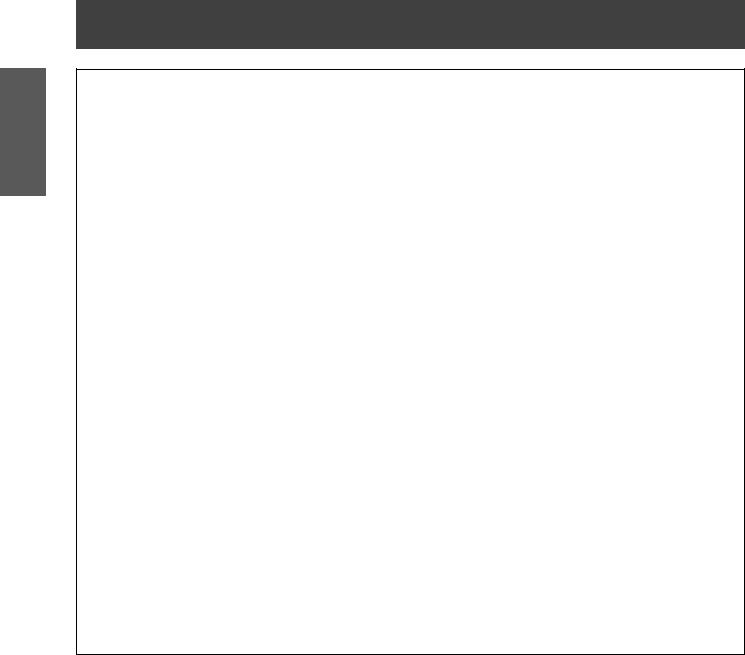
Important
Information
Read this first!
WARNING:
POWER
The wall outlet or the circuit breaker shall be installed near the equipment and shall be easily accessible when problems occur. If the following problems occur, cut off the power supply immediately.
Continued use of the projector in these conditions will result in fire or electric shock. zzIf foreign objects or water get inside the projector, cut off the power supply.
zzIf the projector is dropped or the cabinet is broken, cut off the power supply.
zzIf you notice smoke, strange smells or noise coming from the projector, cut off the power supply. Please contact an Authorized Service Center for repairs, and do not attempt to repair the projector yourself.
During a thunderstorm, do not touch the projector or the cable.
Electric shocks can result.
Do not do anything that might damage the power cord or the power plug.
If the power cord is used while damaged, electric shocks, short-circuits or fire will result.
zzDo not damage the power cord, make any modifications to it, place it near any hot objects, bend it excessively, twist it, pull it, place heavy objects on top of it or wrap it into a bundle.
Ask an Authorized Service Center to carry out any repairs to the power cord that might be necessary.
Completely insert the power plug into the wall outlet and the power connector into the projector terminal.
If the plug is not inserted correctly, electric shocks or overheating may occur and fire will result. zzDo not use plugs which are damaged or wall outlets which are coming loose from the wall.
Do not use anything other than the provided power cord.
Failure to observe this will result in electric shocks or fire.
Clean the power plug regularly to prevent it from becoming covered in dust.
Failure to observe this will cause a fire.
zzIf dust builds up on the power plug, the resulting humidity can damage the insulation.
zzIf not using the projector for an extended period of time, pull the power plug out from the wall outlet. Pull the power plug out from the wall outlet and wipe it with a dry cloth regularly.
Do not handle the power plug and power connector with wet hands.
Failure to observe this will result in electric shocks.
Do not overload the wall outlet.
If the power supply is overloaded (ex., by using too many adapters), overheating may occur and fire will result.
8 - ENGLISH

Read this first!
WARNING:
ON USE/INSTALLATION
Do not place the projector on soft materials such as carpets or sponge mats.
Doing so will cause the projector to overheat, which can cause burns, fire or damage to the projector.
Do not set up the projector in humid or dusty places or in places where the projector may come into contact with oily smoke or steam, ex. a bathroom.
Using the projector under such conditions will result in fire, electric shocks or deterioration of components. Deterioration of components (such as ceiling mount brackets) may cause the projector which is mounted on the ceiling to fall down.
Do not install this projector in a place which is not strong enough to take the full weight of the projector or on top of a surface which is sloped or unstable.
Failure to observe this will cause projector to fall down or tip over the projector, and severe injury or damage could result.
Do not cover the air inlet port or the air outlet port.
Doing so will cause the projector to overheat, which can cause fire or damage to the projector. zzDo not place the projector in narrow, badly ventilated places such as closets or bookshelves.
zzDo not place the projector on cloth or papers, as these materials could be drawn into the air inlet port.
Do not place your hands or other objects close to the air outlet port.
Doing so will cause burns or damage your hands or other objects.
zzHeated air comes out of the air outlet port. Do not place your hands or face, or objects which cannot withstand heat close to this port.
Do not cover the air intake/exhaust ports or place anything within 100 mm (4") of them.
Doing so will cause the projector to overheat, which can cause fire or damage to the projector.
Do not look and place your skin into the lights emitted from the lens while the projector is being used.
Doing so can cause burns or loss of sight.
zzStrong light is emitted from the projector’s lens. Do not look or place your hands directly into this light. zzBe especially careful not to let young children look into the lens. In addition, turn off the main power when
you are away from the projector.
Never attempt to remodel or disassemble the projector.
High voltages can cause fire or electric shocks.
zz For any inspection, adjustment and repair work, please contact an Authorized Service Center.
Do not project an image with the lens cover attached.
Doing so can cause fire.
Do not allow metal objects, flammable objects, or liquids to enter inside of the projector. Do not allow the projector to get wet.
Doing so may cause short circuits or overheating, and result in fire, electric shock, or malfunction of the projector.
zzDo not place containers of liquid or metal objects near the projector. zzIf liquid enters inside of the projector, consult your dealer.
zzParticular attention must be paid to children.
Use the ceiling mount bracket specified by Panasonic.
Defects in the ceiling mount bracket will result in falling accidents.
zzAttach the supplied safety cable to the ceiling mount bracket to prevent the projector from falling down.
Installation work (such as ceiling mount bracket) should only be carried out by a qualified technician.
If installation is not carried out and secured correctly it can cause injury or accidents, such as electric shocks. zzDo not use anything other than an authorized ceiling mount bracket.
zzBe sure to use the provided accessory wire with an eye bolt as an extra safety measure to prevent the projector from falling down. (Install in a different location to the ceiling mount bracket)
Information
Important
ENGLISH - 9

Important
Information
Read this first!
WARNING:
ACCESSORIES
Do not use or handle the batteries improperly, and refer to the following.
Failure to observe this will cause burns, batteries to leak, overheat, explode or catch fire. zzDo not use unspecified batteries.
zzDo not disassemble dry cell batteries.
zzDo not heat the batteries or place them into water or fire.
zzDo not allow the + and - terminals of the batteries to come into contact with metallic objects such as necklaces or hairpins.
zzDo not store batteries together with metallic objects.
zzStore the batteries in a plastic bag and keep them away from metallic objects. zzMake sure the polarities (+ and -) are correct when inserting the batteries.
zz Do not use a new battery together with an old battery or mix different types of batteries. zzDo not use batteries with the outer cover peeling away or removed.
If the battery fluid leaks, do not touch it with bare hands, and take the following measures if necessary. zz Battery fluid on your skin or clothing could result in skin inflammation or injury.
Rinse with clean water and seek medical advice immediately.
zzBattery fluid coming in contact with your eyes could result in loss of sight.
In this case, do not rub your eyes. Rinse with clean water and seek medical advice immediately.
Do not disassemble the lamp unit.
If the lamp breaks, it could cause injury.
Lamp replacement
The lamp has high internal pressure. If improperly handled, an explosion and severe injury or accidents will result.
zzThe lamp can easily explode if struck against hard objects or dropped.
zzBefore replacing the lamp, be sure to disconnect the power plug from the wall outlet. Electric shocks or explosions can result if this is not done.
zzWhen replacing the lamp, turn the power off and allow the lamp to cool for at least one hour before handling it otherwise it can cause burns.
Do not allow infants or pets to touch the remote control.
zzKeep the remote control out of the reach of infants and pets after using it.
Do not use the supplied power cord with devices other than this projector.
zzUsing the supplied power cord with devices other than this projector may cause short circuits or overheating, and result in electric shock or fire.
Remove the depleted batteries from the remote control promptly.
zzLeaving them in the unit may result in fluid leakage, overheating, or explosion of the batteries.
10 - ENGLISH

Read this first!
CAUTION:
POWER
When disconnecting the power cord, be sure to hold the power plug and power connector.
If the power cord itself is pulled, the lead will become damaged, and fire, short-circuits or serious electric shocks will result.
When not using the projector for an extended period of time, disconnect the power plug from the wall outlet and remove the batteries from the remote control.
Failure to do so may result in fire or electric shock.
Disconnect the power plug from the wall outlet before carrying out any cleaning and replacing the unit.
Failure to do so may result in electric shock.
ON USE/INSTALLATION
Do not place heavy objects on top of the projector.
Failure to observe this will cause the projector to become unbalanced and fall, which could result in damage or injury. The projector will be damaged or deformed.
Do not put your weight on this projector.
You could fall or the projector could break, and injury will result.
zzBe especially careful not to let young children stand or sit on the projector.
Do not place the projector in extremely hot locations.
Doing so will cause the outer casing or internal components to deteriorate, or result in fire. zzTake particular care in locations exposed to direct sunlight or near stoves.
Always disconnect all cables before moving the projector.
Moving the projector with cables still attached can damage the cables, which will cause fire or electric shocks to occur.
ACCESSORIES
Do not use the old lamp unit.
If used it could cause lamp explosion.
If the lamp has broken, ventilate the room immediately. Do not touch or bring your face close to the broken pieces.
Failure to observe this will cause the user to absorb the gas which was released when the lamp broke and which contains nearly the same amount of mercury as fluorescent lamps, and the broken pieces will cause injury.
zzIf you believe that you have absorbed the gas or that the gas has got into your eyes or mouth, seek medical advice immediately.
zz Ask your dealer about replacing the lamp unit and check the inside of the projector.
Information
Important
ENGLISH - 11

Important
Information
Read this first!
end of Read this first
Brazil Only Brasil Apenas
Manuseio de baterias usadas
BRASIL
Após o uso, as pilhas e /ou baterias poderão ser entregues ao estabelecimento comercial ou rede de assistência técnica autorizada.
Cobrir os terminais positivo (+) e negativo (-) com uma fita isolante adesiva, antes de depositar numa caixa destinada para o recolhimento. O contato entre partes metálicas pode causar vazamentos, gerar calor, romper a blindagem e produzir fogo.
Não desmonte, não remova o invólucro, nem amasse a bateria. O gás liberado pela bateria pode irritar a garganta, danificar o lacre do invólucro ou o vazamento provocar calor, ruptura da blindagem e produzir fogo devido ao curto circuito dos terminais.
Não incinere nem aqueça as baterias, elas não podem ficar expostas a temperaturas superiores a 100 °C (212 °F). O gás liberado pela bateria pode irritar a garganta,
danificar o lacre do invólucro ou o vazamento provocar calor, ruptura da blindagem e produzir fogo devido ao curto circuito dos terminais provocado internamente.
Evite o contato com o liquido que vazar das baterias. Caso isto ocorra, lave bem a parte afetada com bastante água. Caso haja irritação, consulte um médico.
|
|
Remoção das baterias |
|
1. Pressione a guia e levante a tampa. |
2. Remova as baterias. |
Trademarks
•• VGA and XGA are trademarks of International Business Machines Corporation.
•• SVGA is a registered trademark of the Video Electronics Standards Association.
•• HDMI, the HDMI logo and High-Definition Multimedia Interface is a trademark or registered trademark of HDMI Licensing LLC.
•• The font used in the on-screen displays is a Ricoh bitmap font, which is manufactured and sold by Ricoh Company, Ltd.
•• Other names, company names or product names used in these operating instructions are the trademarks or registered trademarks of their respective holders.
Please note that the operating instructions do not include the ® and TM symbols.
Illustrations in these operating instructions
•• Note that illustrations of the projector may differ from the ones you actually see.
Page references
•• In these instructions, references to pages are indicated as: (page 00).
Term
•• In these instructions, the “Wireless remote control unit” accessory is referred to as the “Remote control”.
12 - ENGLISH

Precautions for use |
Precautions for use |
■■Be sure to use the projector after removing the packaging material, such as the fastening tapes and protective sheet.
Take proper care when disposing of the removed packaging material.
Cautions when transporting
zzEnsure that the supplied lens cover is attached when transporting. zzHold the bottom of the projector when transporting.
zzDo not transport with the front adjustable feet extended. Doing so may result in damage to the front adjustable feet.
Cautions when installing
■■Do not set up the projector outdoors.
The projector is designed for indoor use only.
■■Do not use under the following conditions.
zzPlaces where vibration and impacts occur such as in a car or vehicle: Doing so may damage the internal parts and result in malfunctions.
zzNear the exhaust of an air conditioner: Depending on the conditions of use, the screen may fluctuate due to the hot air from the air exhaust port or the heated or cooled air from the air conditioner.Take care so that the exhaust from the projector or other equipment, or the air from the air conditioner does not blow toward the front of the projector.
zzNear lights (studio lamps, etc.) where temperature changes greatly (See “Operating environment” page 90): Doing so may shorten the life of the lamp or result in deformation of the outer case and malfunctions.
zzNear high-voltage power lines or near motors: Doing so may interfere with the operation of the projector.
■■About lens focus
The focus of high brightness projection lenses may not be stable immediately after turning power on due to the effects of heat from light coming from light sources. Adjust lens focus 30 minutes after starting to project a video.
■■Make sure to set [HIGH ALTITUDE MODE] to [ON] when using the projector at elevations of 1 400 m (4 593 ft) or higher and lower than 2 700 m (8 858 ft) above sea level.
Failure to do so may shorten the life of the internal parts and result in malfunctions.
■■Make sure to set [HIGH ALTITUDE MODE] to [OFF] when using the projector at elevations lower than 1 400 m (4 593 ft) above sea level.
Failure to do so may shorten the life of the internal parts and result in malfunctions.
■■Do not install the projector at elevations of 2 700 m (8 858 ft) or higher above sea level.
Failure to do so may shorten the life of the internal parts and result in malfunctions.
■■Do not tilt the projector or place it on its side. |
+30° |
|
|
Do not tilt the projector body more than approximately ±30 ° vertically or ±10 ° |
-30° |
horizontally. Overtilting may result in shortening the component’s lifespan. |
|
■■Do not cover the air intake/exhaust ports or place anything within 100 mm (4") of them.
■■Be sure to consult a specialized technician or your dealer when installing the product on a ceiling.
An optional ceiling mount bracket is required.
Model No.: ET-PKA110H (for high ceilings), ET-PKA110S (for low ceilings)
Information
Important
ENGLISH - 13

Important
Information
Precautions for use
■■Installation precautions
zzDo not stack projectors.
zzDo not cover the projector’s air intake port or air exhaust port.
zzInstall the projector so that cold air or hot air from air conditioners does not come in to direct contact with the air intake port or air exhaust port.
100 mm (4") or more |
100 mm (4") or more |
100 mm (4") or more |
||||||||||||||||
|
|
|
|
|
|
|
|
|
|
|
|
|
|
|
|
|
|
|
|
|
|
|
|
|
|
|
|
|
|
|
|
|
|
|
|
|
|
Air exhaust port |
Air intake port |
Air intake port |
|
|

zzDo not install the projector in an enclosed space.
If the projector needs to be installed in an enclosure, provide a separate air conditioning unit or ventilating equipment. Emitted heat accumulates if ventilation is insufficient. This may cause the protection circuit of the projector to operate.
zzUse the front adjustable feet for floor installation only and for angle adjustment in such cases. If you use the adjustable feet for any other purpose, the set may be damaged.
Adjustable feet
14 - ENGLISH
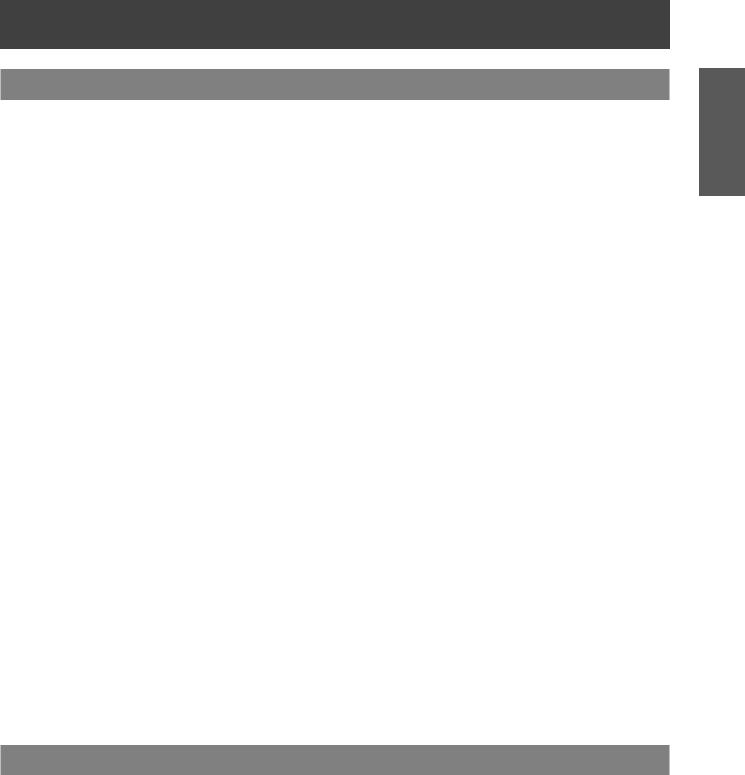
Precautions for use
Cautions on use
■■In order to view clear video images
zzClear, high contrast video can be viewed when curtains are closed and lights near the screen are extinguished in order to stop light from reaching the screen.
zzIn some rare cases, depending on the usage environment a “flickering” may appear on the screen due to the effects of air from the exhaust port or hot/cold air from air conditioners. Do not set up this projector in a situation where air from the exhaust of this device or other devices, or air from air conditioners is circulated to the front of this device.
zzThe focus of high brightness projection lenses may not be stable immediately after turning power on due to the effects of heat from light coming from light sources. Focus stabilizes 30 minutes after video projection starts.
■■Do not touch the surface of the projection lens with bare hands.
If fingerprints or dirt are left on the projection lens, they will be enlarged and projected and will prevent the viewing of clear video images. Also, always replace the lens cover when not using the projector.
■■About LCD panels
LCD panels are manufactured using high precision technologies, but in some cases they may have dead pixels, or permanently lit pixels. Please understand that this is not a fault.
Also, projecting a still image for extended periods of time may lead to afterimages on LCD panels. Please be aware that in some cases these afterimages may not disappear completely.
■■About optical components
If using in an environment with a high temperature, or where dust or tobacco smoke is present, the replacement cycle of optical components such as LCD panels and polarizing plates may shorten even after less than one year of use. For more details, please contact your dealer.
■■About the lamp
This product uses an internal high pressure mercury lamp for the light source. High pressure mercury lamps have the following characteristics. zzBrightness decreases with usage time.
zzIn some cases, the lamp may make a large sound, crack, and reach the end of its lifespan as a result of shocks, damage, and deterioration related to usage period.
zzLarge disparities occur in lifespan due to individual properties and usage conditions. Lifespan is especially affected if you use the lamp continuously for more than 6 hours or switch it ON/OFF rapidly.
zzVery occasionally the lamp may crack after starting projection.
zzThe possibility of cracking increases as the lamp nears the end of its lifespan. zzIf the lamp cracks, gas may be leaked from inside and smoke may be seen. zzPlease prepare a spare lamp in advance.
About disposal
To dispose of the product, inquire your local authorities or dealer for correct methods of disposal.
The lamp contains mercury. When disposing of used lamp units, contact your local authorities or dealer for correct methods of disposal.
Information
Important
ENGLISH - 15

Important
Information
Precautions for use
Accessories
Please confirm that the items displayed below are included.
Wireless remote control unit: 1 (N2QAYB000681)
|
|
|
|
|
|
|
|
||
|
|
|
||
|
|
|
||
|
|
|||
|
||||
|
|
|
|
|
|
|
|
|
|
|
|
|
|
|
|
|
|
||
|
|
|
|
|
|
|
|
|
|
|
|
|
|
|
|
|
|
|
|
|
|
|||
Attention
Lens cover: 1 |
Power cord: 1 |
(TEEC5524) |
(TXFSX01RWDZ) |
(Attached to the projector by |
|
default.) |
|
AA/R6 battery: 2 |
CD-ROM: 1 |
|
(TXFQB02RWEZ) |
(For remote control unit)
zzDispose of the packaging appropriately after removing from the product. zzContact an Authorized Service Center if you lose any of the included items.
zzThe model number of accessories and optional accessories may be changed without prior notification. zzStore small parts out of reach of infants.
zzStore the lens cover properly.
The lens cover protects the projection lens from dust and dirt. Attach the lens cover when not using the device.
Optional accessories
Optional accessories |
Model No. |
|
(product names) |
||
|
||
Ceiling mount bracket |
ET-PKA110H (for high ceilings), ET-PKA110S (for low ceilings) |
|
Replacement lamp unit |
ET-LAA110 |
16 - ENGLISH

About your projector |
About your projector |
Remote control |
|
■■Top |
|
Remote control signal transmitter
Send remote control signal.
Point at the remote control receiver part on the projector when using.
■■Front
With the <MAIN POWER> switch of the projector turned <ON>, switch between the standby mode and projection mode.
Cycle through the [PICTURE MODE].
Display the [VIERA LINK] 






 menu.
menu. 
Display the menu screen.
Display menus of external 

 devices when using
devices when using
VIERA Link. Alter the points during a
gamma adjustment. Switch the input signals.
Switch the remote control button lights off or on.
Display the [PICTURE] menu or [ADVANCED MENU] menu.
Display the [MEMORY
LOAD] menu.
Display the input waveform.
Display the [ECO MANAGEMENT]
menu.
Reset adjusted menu values to the default settings.
Use for menu screen operation.
Allocate frequently used operations and use as a shortcut button.
Inserting and removing the remote control batteries
Open the cover. |
batteries and |
● Follow the reverse |
|
the cover (insert |
procedure to remove the |
|
side). |
batteries. |
Attention
zzDo not drop the remote control.
zzAvoid contact with liquids or moisture.
zzDo not attempt to disassemble or modify the remote control.
Note
zzPressing buttons on the remote control when button lights is set to on illuminates the button lights.
Button lights dim if no actions are carried out after approximately 5 seconds, and then extinguish if no actions are carried out after a further 5 seconds.
zzWhen pointed directly at the receiver on the front of the projector, the remote control can be used up to a distance of approximately 7 meters. It may also be used at a vertical/horizontal angle of up to ±30 degrees.
zzThe remote control may not operate correctly if there is an obstacle between it and the receiver on the projector. Signals from the remote control can be reflected off a screen when using the projector, but limitations to the range of operability may occur due to reflected light loss resulting from the properties of the screen.
zzThe remote control may not be usable if the receiver is exposed to fluorescent or other strong lights. As far as is possible, keep the remote control away from light sources.
Introduction
ENGLISH - 17

Introduction
About your projector
Projector body
■■Top and front view
Temperature indicator |
Focus ring |
|
Adjusts the focus. |
Lamp indicator
Power indicator
Air exhaust port
Color sensor window
Remote control signal receiver
Projection lens
Attention
zzDo not place your hands or objects close to the exhaust port.
-Do not place hands or face near.
-Do not place near objects that are intolerant to heat.
-Inserting fingers may result in injury.
Hot air is expelled from the exhaust port and can cause burns, injuries, and deformation.
Attention
zzEnsure that there are no build ups of dirt on the air intake and exhaust ports.
Zoom ring
Adjusts the zoom.
Air intake port /
Air filter cover
Control panel
Lens shift lever
Lens shift cover
When the lens shift cover is closed
Opening the lens shift cover
Press the cover and slide.
■■Control panel
Power button
With the <MAIN POWER> switch of the projector turned <ON>, switch between the standby mode and projection mode.
Switch input

 Use for menu screen operation
Use for menu screen operation
18 - ENGLISH
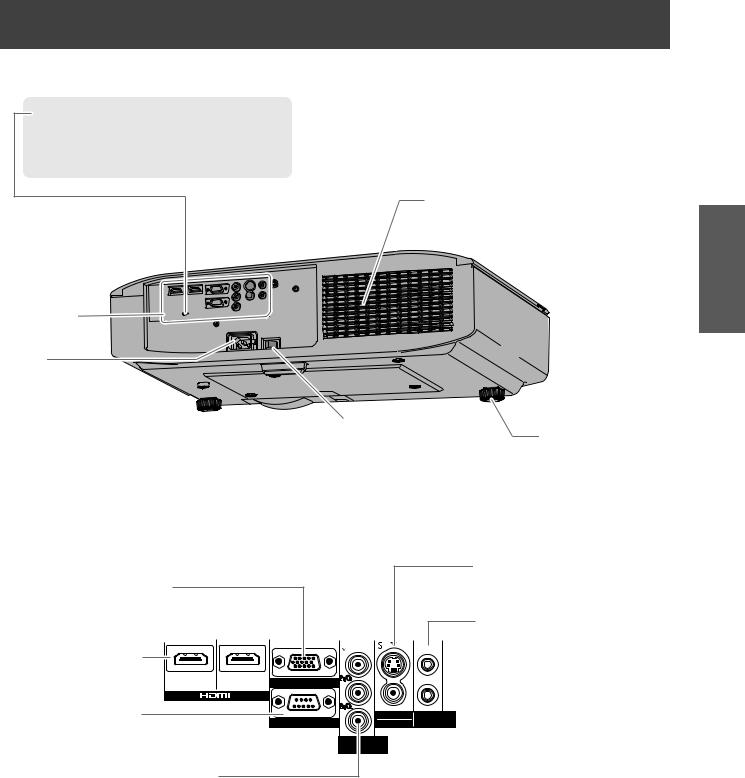
About your projector
■■Back and bottom view
Security slot
The security slot is compatible with the
Kensington MicroSaver Security System.
Air intake port
Connecting terminals
AC IN
Connect the power cord included.
|
|
|
Main power |
Front adjustable |
|
Switch the projector on/off. |
||
feet |
||
|
||
|
Screw up/down to |
|
|
adjust the projection |
|
|
angle. |
■■Connecting terminals
COMPUTER IN |
|
|
|
|
Terminal for RGB signal or YCBCR/ |
|
|
|
|
YPBPR signal input from a computer. |
|
|
|
|
HDMI IN |
|
|
|
|
Connect HDMI |
|
|
|
|
|
|
|
|
|
signal cables. |
|
|
|
|
|
|
|
||
|
|
|||
|
|
|
||
SERIAL |
|
|
|
|
|
|
|
|
|
Terminal for controlling the |
|
|
|
|
|
|
|
||
projector using a computer. |
|
|
|
|
|
|
|
||
COMPONENT IN |
|
|
|
|
Connect a color component |
|
|
|
|
signal cable. (YCBCR/YPBPR) |
|
|
|
|
S-VIDEO IN/VIDEO IN
Terminal for inputting S-VIDEO/VIDEO signal.
TRIGGER
Trigger terminal for connecting and controlling the projector and external devices.
Introduction
ENGLISH - 19

Started Getting
Settingup up
Projection method
You can use any of the following 4 projection methods. Select a projection method suitable for the position of the projector.
For projection method settings, see [PROJECTION METHOD] in the [OPTION] menu. (page 64)
■■Setting on a desk/floor and projecting |
■■Setting on a desk/floor and |
from front |
projecting from rear |
|
(using a translucent screen) |
|
Menu |
Method |
|
Menu |
Method |
|
|
|
|
|
|
|
|
|
[PROJECTION |
[FRONT/DESK] |
|
[PROJECTION |
[REAR/DESK] |
|
|
METHOD] |
|
METHOD] |
|
||
|
|
|
|
|
||
|
|
|
|
|
|
|
|
■■Mounting on the ceiling and projecting |
■■Mounting on the ceiling and |
||||
|
from front |
|
|
projecting from rear |
||
|
|
|
|
(with a translucent screen) |
||
Menu |
Method |
|
Menu |
Method |
|
|
|
|
|
[PROJECTION |
[FRONT/CEILING] |
|
[PROJECTION |
[REAR/CEILING] |
METHOD] |
|
METHOD] |
||
|
|
|
Parts for ceiling mount (optional)
You can install the projector on the ceiling using the optional ceiling mount bracket (model no.: ET-PKA110H (for high ceilings) and ET-PKA110S (for low ceilings)).
zzUse only the ceiling mount brackets specified for this projector.
zzRefer to the installation manual for the ceiling mount bracket when you install the bracket and the projector.
Attention
To ensure projector performance and security, installation of the ceiling mount bracket must be carried by your dealer or a qualified technician.
20 - ENGLISH
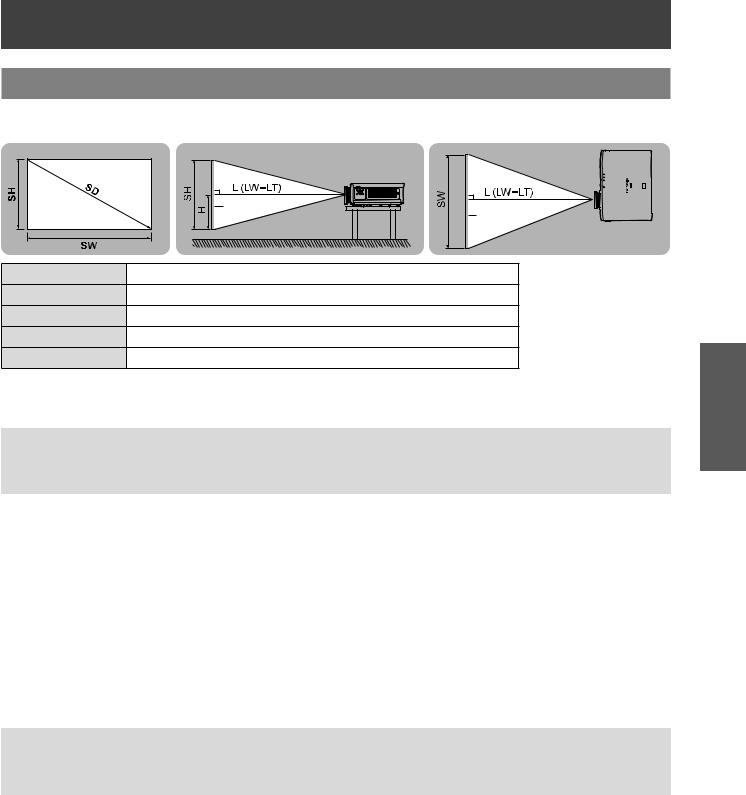
Setting up
Projection related
Install the projector with reference to the figure below and the projection distance. You can adjust the display size and display position according to the screen size and screen position.
Projection screen
|
Screen |
Screen |
|
|
|
L (LW - LT) *1 |
Projection distance (m) |
|
SH |
Screen height (m) |
|
SW |
Screen width (m) |
|
HDistance from the center of the lens to the image lower end (m)
SD |
Screen diagonal size (m) |
***LW: Minimum projection distance LT: Maximum projection distance
(All measurements below are approximate and may differ slightly from the actual measurements.)
Projection screen size |
|
|
16:9 size |
|
||
|
|
|
|
|
||
Screen Diagonal (SD) |
Minimum distance |
Maximum distance |
Height position |
|||
|
(LW) |
|
(LT) |
(H) |
||
|
|
|
|
|||
1.02 m |
(40") |
1.11 m |
(3' 8") |
2.29 m |
(7' 6") |
-0.08 to 0.58 m |
|
|
|
|
|
|
|
1.27 m |
(50") |
1.41 m |
(4' 8") |
2.87 m |
(9' 5") |
-0.09 to 0.71 m |
|
|
|
|
|
|
|
1.52 m |
(60") |
1.70 m |
(5' 7") |
3.46 m |
(11' 4") |
-0.11 to 0.86 m |
|
|
|
|
|
|
|
1.78 m |
(70") |
1.99 m |
(6' 6") |
4.04 m |
(13' 3") |
-0.13 to 1.00 m |
|
|
|
|
|
|
|
2.03 m |
(80") |
2.28 m |
(7' 6") |
4.62 m |
(15' 2") |
-0.15 to 1.15 m |
|
|
|
|
|
|
|
2.29 m |
(90") |
2.57 m |
(8' 5") |
5.21 m |
(17' 1") |
-0.17 to 1.29 m |
|
|
|
|
|
|
|
2.54 m |
(100") |
2.87 m |
(9' 5") |
5.79 m |
(19' 0") |
-0.19 to 1.44 m |
|
|
|
|
|
|
|
3.05 m |
(120") |
3.45 m |
(11' 4") |
6.96 m |
(22' 10") |
-0.22 to 1.71 m |
|
|
|
|
|
|
|
3.81 m |
(150") |
4.33 m |
(14' 2") |
8.70 m |
(28' 7") |
-0.28 to 2.15 m |
5.08 m |
(200") |
5.79 m |
(19' 0") |
11.62 m |
(38' 1") |
-0.37 to 2.86 m |
|
|
|
|
|
|
|
6.35 m |
(250") |
7.25 m |
(23' 9") |
14.53 m |
(47' 8") |
-0.47 to 3.58 m |
|
|
|
|
|
|
|
7.62 m |
(300") |
8.71 m |
(28' 7") |
17.45 m |
(57' 3") |
-0.56 to 4.30 m |
|
|
|
|
|
||
|
|
|
|
|
||
Projection screen size |
|
|
2.35:1 size |
|
||
|
|
|
|
|
||
Screen Diagonal (SD) |
Minimum distance |
Maximum distance |
Height position |
|||
|
(LW) |
|
(LT) |
(H) |
||
|
|
|
|
|||
1.02 m |
(40") |
1.18 m |
(3' 10") |
2.43 m |
(8' 0") |
-0.13 to 0.53 m |
|
|
|
|
|
|
|
1.27 m |
(50") |
1.49 m |
(4' 11") |
3.04 m |
(10' 0") |
-0.15 to 0.65 m |
|
|
|
|
|
|
|
1.52 m |
(60") |
1.80 m |
(5' 11") |
3.66 m |
(12' 0") |
-0.19 to 0.79 m |
1.78 m |
(70") |
2.11 m |
(6' 11") |
4.27 m |
(14' 0") |
-0.22 to 0.92 m |
2.03 m |
(80") |
2.42 m |
(7' 11") |
4.89 m |
(16' 1") |
-0.25 to 1.05 m |
|
|
|
|
|
|
|
2.29 m |
(90") |
2.73 m |
(8' 11") |
5.51 m |
(18' 1") |
-0.28 to 1.18 m |
|
|
|
|
|
|
|
2.54 m |
(100") |
3.04 m |
(10' 0") |
6.12 m |
(20' 1") |
-0.32 to 1.31 m |
|
|
|
|
|
|
|
3.05 m |
(120") |
3.66 m |
(12' 0") |
7.35 m |
(24' 1") |
-0.37 to 1.56 m |
|
|
|
|
|
|
|
3.81 m |
(150") |
4.58 m |
(15' 0") |
9.20 m |
(30' 2") |
-0.47 to 1.96 m |
|
|
|
|
|
|
|
5.08 m |
(200") |
6.13 m |
(20' 1") |
12.28 m |
(40' 3") |
-0.62 to 2.61 m |
|
|
|
|
|
|
|
6.35 m |
(250") |
7.67 m |
(25' 2") |
15.36 m |
(50' 5") |
-0.78 to 3.27 m |
|
|
|
|
|
|
|
7.62 m |
(300") |
9.22 m |
(30' 3") |
18.44 m |
(60' 6") |
-0.94 to 3.92 m |
|
|
|
|
|
|
|
Getting Started
ENGLISH - 21

Started Getting
Setting up
You can calculate projection dimensions other than those in the above table from the projection screen size SD (m) using the formula below.
All units are meters. (Values obtained using the formula below contain a slight error.) If the projection screen size is assumed to be SD,
|
16:9 size |
2.35:1 size |
Projection screen height (SH) |
= SD (m) × 0.490 |
= SD (m) × 0.392 |
Projection screen width (SW) |
= SD (m) × 0.872 |
= SD (m) × 0.920 |
Minimum distance (LW) |
= SD (m) × 1.1503 − 0.056 |
= SD (m) × 1.2169 − 0.054 |
Maximum distance (LT) |
= SD (m) × 2.2951 − 0.041 |
= SD (m) × 2.4248 − 0.037 |
Front adjustable feet and throwing angle
Install the projector on a flat surface with its front side become parallel to the screen surface so that the screen becomes rectangle.
If the screen is tilted towards the bottom, extend the adjustable feet to make a rectangle screen. If the projector is tilted horizontally, use the adjustable feet to level the projector.
As shown in the diagram, the feet can be extended by turning the front adjustable feet, and can be retracted by turning in the opposite direction.

Attention
zzHot air is expelled from the air exhaust port. Do not touch the air exhaust port (page 18) directly when you adjust the front leg adjustable feet.
Note
zzTighten the front adjustable feet until you hear them click into place.
22 - ENGLISH

Setting up
Lens shift and positioning
If the projector is not positioned right in front of the center of the screen, you can adjust the projected image position by moving the lens shift dials within the shift range of the lens.
■■Adjusting the lens shift
1111Remove the lens shift cover.
zzSee “About your projector” (page 18) regarding how to open the lens shift cover.
2222Rotate the lens shift lever in the direction shown in the figure (counterclockwise) to release the lock.
3333Adjust projection using the lens shift lever.
●● Horizontal shift
Adjust the projection by moving the lens shift lever horizontally according to the installation position of the screen and projector.
Up to approximately |
Up to approximately |
|
|||||||||||||||||
|
|
26% of the |
|
26% of the |
Screen |
||||||||||||||
projection screen |
|
projection screen |
|||||||||||||||||
|
|
|
|
|
|
|
|
|
|
|
|
|
|
|
|
|
|
|
|
|
|
|
|
|
|
|
|
|
|
|
|
|
|
|
|
|
|
|
|
|
|
|
|
|
|
|
|
|
|
|
|
|
|
|
|
|
|
|
|
|
|
|
|
|
|
|
|
|
|
|
|
|
|
|
|
|
|
|
|
|
|
|
|
|
|
|
|
|
|
|
|
|
|
|
|
|
|
|
|
Getting Started
|
Move the lens shift |
Move the lens shift |
 |
lever in direction A |
lever in direction B |
|
●● Vertical shift |
|
|
Adjust by moving the lens shift lever vertically according to the installation position of the screen and |
|
|
projector. |
|
|
|
Move the lens shift |
|
|
lever in direction D |
|
Up to |
|
|
approximately |
|
|
65% of the |
Screen |
|
projection |
|
|
|
|
|
screen |
|
Up to approximately 65% of the projection screen 
 |
Move the lens shift |
Attention |
lever in direction C |
|
zzDo not force the lens shift lever. If excessive force is placed on the lever, it may break.
4444Rotate the lens shift lever clockwise to fix.
5555Attach the lens shift cover.
ENGLISH - 23

Started Getting
Setting up
■■Projector location range
The setting position can be adjusted within the following range.
See “Projection related” regarding adjustment of the projection screen height (SH) and width (SW). (page 21)
●● Projector setting range when the screen position is fixed
Projector
Projector setting range (center of lens)
Vertical center of screen
Screen
Center of lens

●● Shift range of the projection screen when the projector position is fixed
Shift range for projection screen
Projection position with no lens shift
position with no lens shift
Projector

Shift direction |
Maximum range of adjustment |
|
|
Horizontal (H) |
Approximately 26% of the projection screen width (SW) |
|
|
Vertical (V) |
Approximately 65% of the projection screen height (SH) |
|
|
Note
zzPosition the projector directly in front of the screen and move the lens shift lever to the center to obtain the optimum projection image quality.
zzWhen the lens shift lever is at the horizontal limit of the shift range, you cannot move the lever to the vertical limit. Likewise, when the lens shift lever is at the vertical limit of the shift range, you cannot move the lever to the horizontal limit.
zzShift the lens position within the adjustment range. If you shift the lens position outside the adjustment range, a restriction is imposed on the lens movement to protect the optical components and the focus changes.
zzIf the projected image cannot be fit into the screen using the lens shift function alone, adjust the projection angle using the adjustable feet (page 22), and then correct the keystone distortion using the [KEYSTONE] in the [POSITION] menu.
(page 58)
24 - ENGLISH

Connections |
Connections |
Before connecting to the projector
zzRead and follow the operating and connecting instructions of each peripheral device. zzThe peripheral devices must be turned off.
zzIf not provided or sold separately with each peripheral device, obtain the connection cables required for system connection in accordance with the device to be connected.
zzIf the video signal from the video source contains a lot of jitter, the image may appear to be wobble. In such cases, a time base corrector (TBC) must be connected.
zzThe signals that can be connected to the projector include VIDEO, S-VIDEO, analog-RGB (with TTL sync. level) and digital signal.
zzSome computer models are not compatible with the projector.
zzSee “List of compatible signals” for the types of video signals that can be used with this projector. (page 86) zzAudio cables must be connected from each external device directly to the audio reproduction system.
Caution
When connecting to a computer or other equipment, use the power cord included with each device and a sealed, commercially available cable.
Connecting example: COMPONENT IN/S-VIDEO IN/VIDEO IN
|
|
|
|
|
|
|
|
|
|
|
|
|
|
|
|
|
|
|
|
|
|
|
|
|
|
|
|
|
|
|
|
|
|
|
|
|
|
|
|
|
|
|
|
|
|
|
|
|
|
|
|
|
|
|
|
|
|
|
|
|
|
|
|
|
|
|
|
|
|
|
|
|
|
|
|
|
|
|
|
|
|
||
|
|
|
|
|
|
|
|
|
|
|
|
|
|
|
|
To COMPONENT |
To VIDEO |
To S-VIDEO |
video output |
output |
output |
 |
Video player |
DVD player |
DVD player |
Getting Started
ENGLISH - 25

Connections
Connecting example: HDMI IN/COMPUTER IN
Started Getting
|
|
|
|
|
|
|
|
|
|
|
|
Computer cable |
|
|
|
|
|
|
|
|
|
|
|
|
|
|
|
|
|
|
|
|
|
|
|
|
|
|
|
|
|
|
|
|
|
|
|
|
|
|
|
|
|
|
|
|
|
|
|
|
|
|
|
|
|
|
|
|
|
|
|
|
|
|
|
|
|
|
|
|
|
|
|
|
|
|
|
|
|
|
|
|
|
|
|
|
|
|
|
|
|
|
|
|
|
|
|
|
|
|
|
|
|
|
|
|
|
|
|
|
|
|
|
|
|
|
|
|
|
|
|
|
|
|
|
|
|
|
|
|
|
|
|
|
|
|
|
|
|
|
|
|
|
|
|
|
|
|
|
|
|
|
|
|
|
|
|
|
HDMI cable |
|
|
|
|
|
|
|
|
||||
|
|
|
|
|
|
|
|
(commercially available) |
||||
(commercially available) |
|
|
|
|
|
|
|
|
|
|||
|
|
|
|
|
|
|
|
|
|
|
|
To RGB output |
To HDMI output |
|
|
|
|
|
|
|
|
|
|||
 |
Blu-ray player |
Computer |
|
Note
zzUse an HDMI High Speed cable that conforms to HDMI standards. If a cable that does not meet HDMI standards is used, video may be interrupted or may not be displayed.
zzIt is possible to connect with DVI devices via an HDMI/DVI conversion adapter, but some devices may not project the image properly or other such problems could be encountered.
zzWhen connecting to a serial terminal, see “Serial terminal”. (page 87)
zzIf you use a computer that has a resume function (last memory), you may have to reset the function so that it operates.
26 - ENGLISH

Switching the projectorSwitchingon/off the projector on/off
Power cord
Use the power cord included to prevent removal of the power cord and make sure it is fully inserted into the projector.
Make sure the <MAIN POWER> switch is on the <OFF> side before connecting the power cord. Use the power cord included and ensure that it is fully inserted.
For power cord handling details, see “Read this first!”. (pages 6 to 12)
■■Connecting |
■■Disconnecting |
Fully insert until the tabs on the left and right make a click sound.
Pull out while pushing on the tabs on the sides.
Power indicator
The power indicator indicates the power status. Check the status of the power indicator <ON (G) / STANDBY (R)>
before operating the projector. 



 Power indicator
Power indicator
Indicator status |
|
|
|
|
Status |
||
|
|
|
|
|
|
||
No illumination or flashing |
Main power is switched off. |
||||||
|
|
|
|
|
|
|
|
|
|
Power is switched off. (Standby mode.) |
|||||
|
Lit |
Press the power < |
|
/ | > button to start projection. |
|||
|
|
||||||
|
|
||||||
Red |
|
* Does not operate when the lamp indicator or temperature indicator is flashing. |
|||||
|
|
|
|
|
|
||
|
Power is switched off (standby mode) and the [POWER ON LINK] is set to |
||||||
|
|
||||||
|
Flashing |
[ON] in the VIERA Link settings. |
|||||
|
|
For details about [POWER ON LINK], see [POWER ON LINK] (page 69). |
|||||
|
Flashing |
The projector is preparing to project. |
|||||
Green |
Projection starts after a brief pause. |
||||||
|
|||||||
|
Lit |
Projecting. |
|||||
|
|
|
|
|
|
|
|
|
Lit |
Preparing to switch off the power. |
|||||
|
The power is switched off after a while. (Changes to the standby mode.) |
||||||
Orange |
|
||||||
|
|
|
|
|
|
||
Flashing |
The power < |
|
/ | > button is switched on again in the power off preparation |
||||
|
|
||||||
|
|
||||||
|
mode. Preparing to project. Projection starts after a brief pause. |
||||||
|
|
||||||
|
|
|
|
|
|
|
|
Basic Operation
ENGLISH - 27
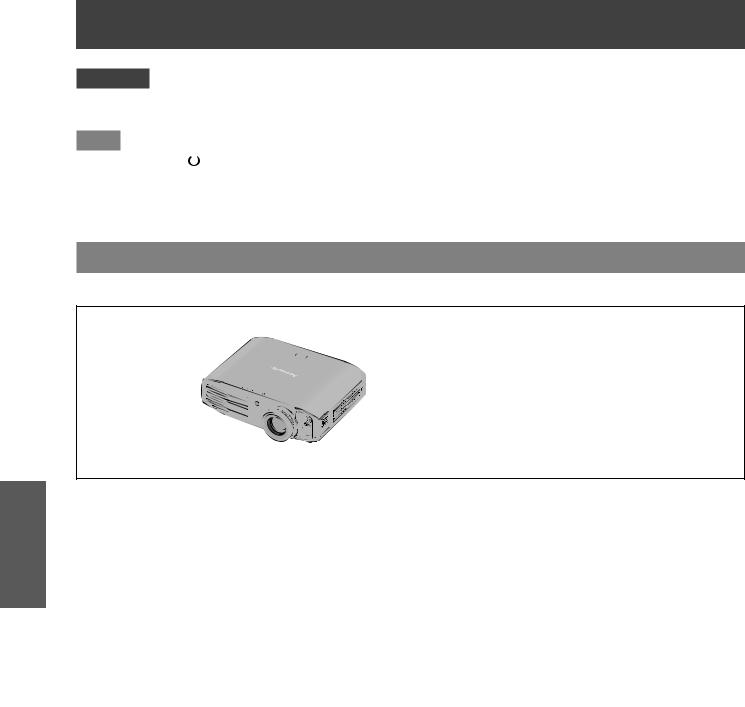
Operation Basic
Switching the projector on/off
Attention
zzThe internal fan operates and cools the projector while it is preparing to power off (when the power indicator is illuminated orange). Do not switch the main power off or remove the power cord.
Note
zzWhen the power |
|
/ | > button is pressed while the projector is in the power off preparation mode, it may take some time |
|
||
|
to enter projection mode.
zzThe projector consumes approx. 0.08 W of electrical power even when the power is off (when the power indicator is illuminated red).
zzPower consumption when the power indicator flashes red is almost the same as when the lamp is illuminated red.
Switching on the projector
Check external device connections before switching the projector on.
|
|
3) |
Power indicator |
5)
4)
1111Connect the power cord to the projector.
2222Connect the power plug to an outlet.
3333Press the <ON> side of the <MAIN POWER> switch to turn on the power.
zzThe power indicator illuminates or flashes red.
4444Remove the lens cover.
zzBe sure to remove the lens cover before starting projection.
5555Press the power < / | > button.
zzThe power indicator illuminates green after flashing for a while and projection starts.
Attention
zzUsing the projector while the lens cover is attached causes the device to heat up and can result in a fire.
Note
zzWhen starting up the projector, a small rattling sound may be heard or when the luminous lamp is lit a tinkling sound may be heard, but this is not a malfunction.
zzDuring video projection, the cooling fan operates and makes a sound. This fan sound may change with ambient temperature and becomes louder when the lamp is turned on.
zzSetting the [LAMP POWER] in the [OPTION] menu to [ECO] reduces operation sounds. (page 66)
zzWhen the lamp is turned off and immediately turned back on again, the video may temporarily flicker slightly at the start of projection due to lamp characteristics. This is not a malfunction.
28 - ENGLISH

Switching the projector on/off
Switching off the power
Carefully check the status of the power indicator before operating.
|
|
4) |
Power indicator |
1) - 3)
1111Press the power < / | > button. zzThe confirmation message is displayed.
/ | > button. zzThe confirmation message is displayed.
2222Select [OK] with the ▲▼ buttons.
3333Press the <ENTER> button (or press the power < / | > button again).
/ | > button again).
zzThe lamp extinguishes and video projection halts. zzThe cooling fan continues to operate and the power indicator illuminates orange. Wait for the power
indicator to turn red or start flashing red.
4444Press the <OFF> side of the <MAIN POWER> switch to turn off the power.
zzNever switch off the main power or remove the power cord when the cooling fan is operating.
Note
zzSelect [CANCEL] or press the <MENU> or <RETURN> button to close the power off confirmation message
zz The power can also be switched off when the power / | > button is held down for 0.5 seconds or more.
Basic Operation
ENGLISH - 29
