Panasonic NVVZ18 User Manual

VHS-C 型摄像机
VHS-C Movie Camera
使用说明书
Operating Instructions
Инструкция по
эксплуатации
Before use, please read these instructions completely.
使用前,请详细阅读本说明书。
Перед пользованием прочтите, пожалуйста, эту инструкцию полностью.
Model No.
NV-VZ18GC/GCS
VQT0H40-1
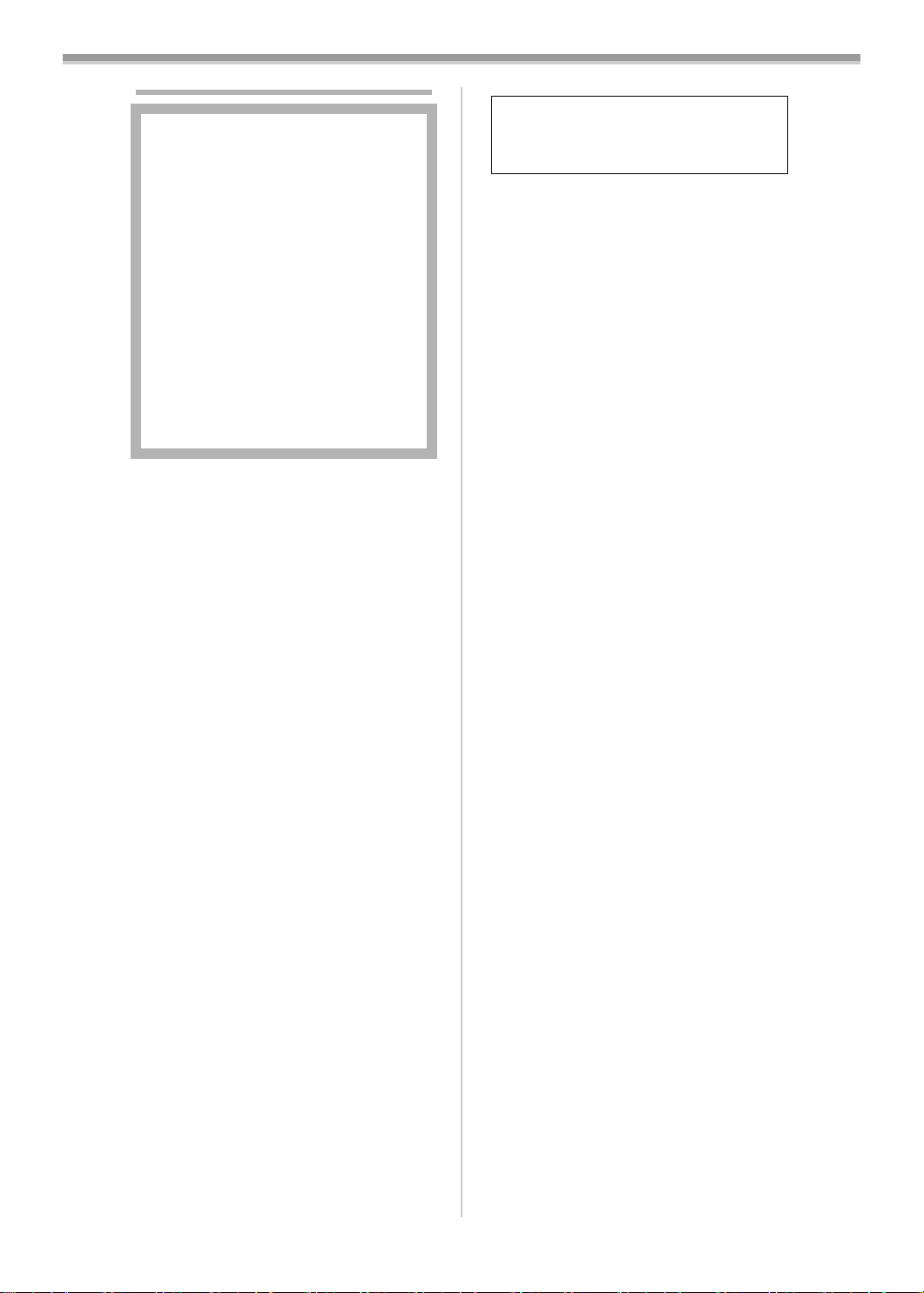
-
30
-
Information for Your Safety
ª Carefully read the Operating
Instructions and use the Movie
Camera correctly.
≥Injury or material damage resulting from
any kind of use that is not in accordance
with the operating procedures explained in
these Operating Instructions are the sole
responsibility of the user.
Try out the Movie Camera.
Be sure to try out the Movie Camera before
recording your first important event and check
that it records properly and functions correctly.
The manufacturer is not liable for loss of
recorded contents.
The manufacturer shall in no event be liable for
the loss of recordings due to malfunction or
defect of this Movie Camera, its accessories or
cassettes.
Carefully observe copyright laws.
Recording of pre-recorded tapes or discs or
other published or broadcast material for
purposes other than your own private use may
infringe copyright laws. Even for the purpose of
private use, recording of certain material may be
restricted.
≥All company and product names in the
operating instructions are trademarks or
registered trademarks of their respective
corporations.
ª WARNING
Do not remove the cover (or back); there are
no user serviceable parts inside. Refer
servicing to qualified service personnel.
Use only the recommended accessories.
As this equipment gets hot during use,
operate it in a well ventilated place; do
not install this equipment in a confined
space such as a bookcase or similar unit.
To reduce the risk of fire, electric shock
or product damage, do not expose this
equipment to rain, moisture, dripping or
splashing and ensure that no objects
filled with liquids, such as vases, shall be
placed on the equipment.
Movie Camera
≥The rating plate is on the underside of
the Movie Camera.
AC Adaptor
≥The rating plate is on the underside of
the AC Adaptor.
The socket outlet shall be installed near
the equipment and easily accessible or the
mains plug or an appliance coupler shall
remain readily operable.

-31 -
Contents
Information for Your Safety............................ 30
Before Use
Standard Accessories.................................... 32
Optional Accessories..................................... 32
Controls and Components............................. 32
Remote Controller ......................................... 33
Power Supply ................................................ 34
Charging Time and Available Recording
Time ............................................................ 35
Lens Cap and Grip Belt ................................. 35
Attaching the Shoulder Strap......................... 35
Inserting a Cassette....................................... 36
Turning on the Movie Camera and Selecting
Modes ......................................................... 37
Using the Viewfinder/LCD Monitor ................ 37
Using the Menu Screen ................................. 38
List of Menus ................................................. 38
Setting Date and Time ................................... 40
LP Mode ........................................................ 40
Camera Mode
Recording ...................................................... 41
Zoom In/Out Functions.................................. 42
Super Image Stabilizer Function ................... 42
Backlight Compensation Function ................. 42
Fade In/Out Functions ................................... 42
Recording in Special Situations..................... 43
Manual White Balance Adjustment................ 44
Manual Focus Adjustment ............................. 44
Manual Iris Adjustment .................................. 45
Digital Effect Functions.................................. 45
Digital Fade Function..................................... 46
Interval Recording ......................................... 47
Motion Sensor Function................................. 47
0 Lux Night View Function ............................. 48
Title Indication Function................................. 48
VCR Mode
Playing Back.................................................. 49
TBC (Time Base Corrector) Function............ 49
Eliminating Picture Distortions....................... 50
Finding a Scene You Want to Play Back....... 50
Playback Title Indication Function ................. 50
Playback Digital Effect Functions .................. 51
Playback Digital Fade Function ..................... 51
Playing Back on Your TV............................... 51
Audio Dubbing ............................................... 52
Insert Editing.................................................. 52
Dubbing ......................................................... 53
Others
Indications ..................................................... 54
To Use the Tape Counter Indication.............. 54
Warning/Alarm Indications............................. 55
Notes and Hints ............................................. 55
Precautions.................................................... 58
Before Requesting Repair (Problems and
Solutions).................................................... 60
Explanation of Terms..................................... 61
Specifications ................................................ 62
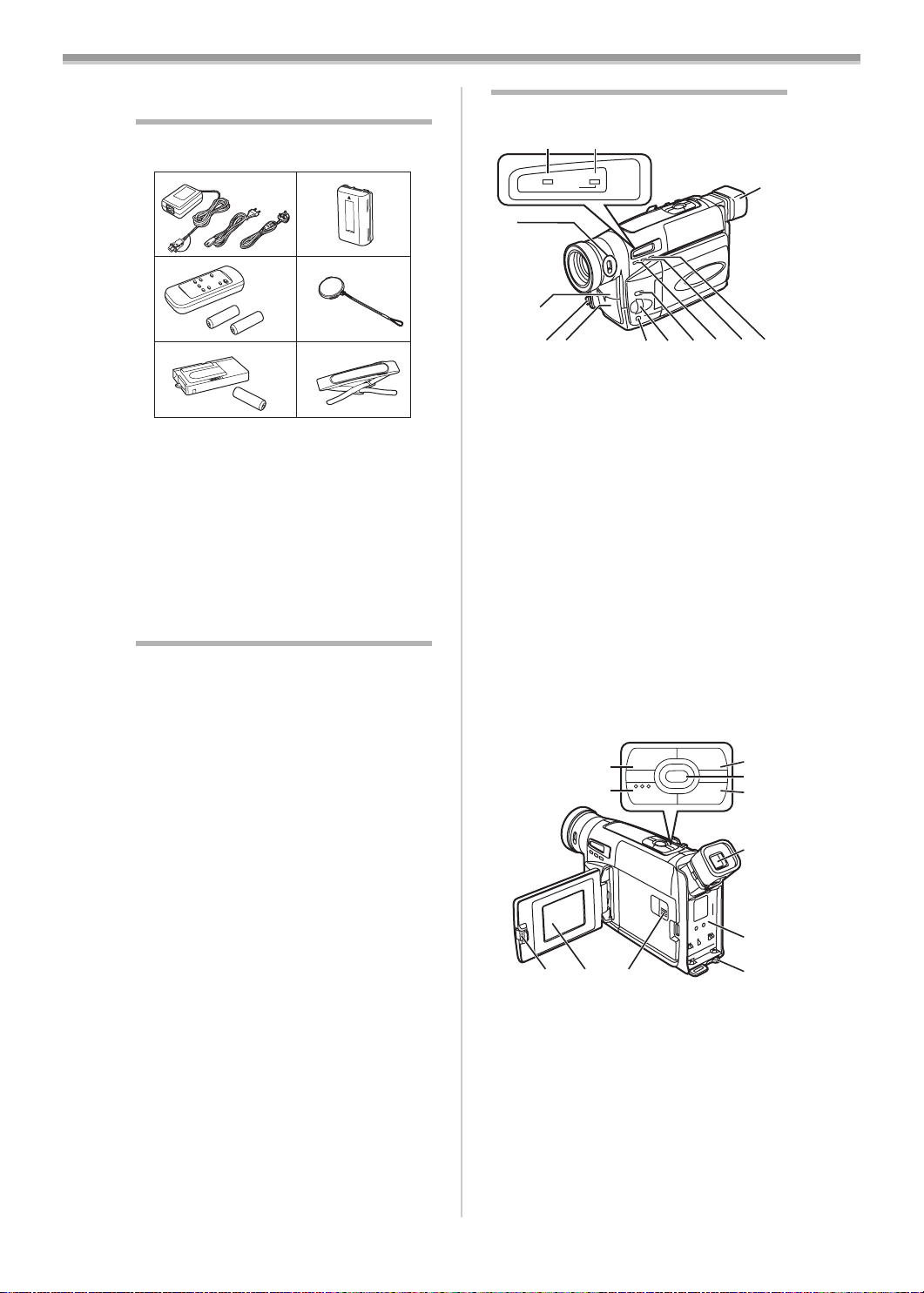
Before Use
-32 -
Before Use
Standard Accessories
Illustrated are accessories supplied with the
Movie Camera.
1) AC Adaptor and AC Mains Lead
-34-
≥A NV-VZ18GC
≥AB NV-VZ18GCS
2) Battery Pack
-34-
3) Remote Controller and Batteries for
Remote Controller
-33-
4) Lens Cap -35-
5) Cassette Adaptor and Battery -51-
6) Shoulder Strap -35-
≥Standard Accessories are subject to change
without notice.
Optional Accessories
1) Battery Charger (VW-BCV1E)
2) Battery Pack (Lithium-Ion) (CGR-V14S)
3) Battery Pack (Lithium-Ion) (CGR-V26S)
4) ND Filter (VW-LND37E)
5) MC Protector (VW-LMC37E)
6) Tele Conversion Lens (VW-LT3714ME)
7) Wide Conversion Lens (VW-LW3707ME)
8) Tripod (VZ-CT55E)
9) Cassette Adaptor (VW-TCA7E)
10) IR/Video DC Light (Halogen & Infra-red)
(VZ-LDR10E)
≥It requires the Shoe Adaptor for attaching
to the Movie Camera.
11) Shoe Adaptor (for attaching the IR/Video
DC Light) (VW-SK11E)
≥Optional Accessories are subject to change
without notice.
≥Some optional accessories may not be
available in some countries.
1)
3)
5) 6)
4)
2)
AB
Controls and Components
ª Movie Camera
(1) Camera Mode Lamp [CAMERA] -37-, -41-
(2)
VCR Mode/Charging Lamp
[VCR]/[CHARGE]
-34-, -49-, -55-
(3)
0-Lux Recording Switch [0 LUX OFF/ON]
-48-
(4)
White Balance Sensor -44-
(5)
Remote Control Sensor -34-
(6)
Built-in Infra-red Beam Emitters -48-
(7)
Lens Cap Holder -35-
(8)
Microphone
(9) Focus Button [FOCUS] -45-
Item Set Button [SET] -38-
Tracking Button -50-
(10)
Multi-Function Dial [34]/[MF]/
[TRACKING]/[EXPOSURE]
-38-, -45-, -50-
(11)
Menu Button [MENU] -38-
(12)
Auto Exposure Selector Button
[PROG. AE]
-43-
(13)
Fade Button [FADE] -42-, -46-, -51-
(14)
Super Image Stabilizer Button [SIS] -42-
(15)
Eyecup
(16) Rewind/Review Button [6] -49-, -50-
Reverse Search Button [jSEARCH] -41-
Recording Check Button [S] -41-
(17)
Stop Button [∫] -49-
(18)
Fast Forward/Cue Button [5] -50-
Forward Search Button [SEARCHi] -41-
(19)
White Balance Button [W.B] -44-
Pause Button [;] -50-
(20)
Play Button [1] -49-
Backlight Button [BLC] -42-
TBC Button [TBC] -49-
(21)
LCD Monitor Open Lever [3OPEN] -37-
CAMERA
V C R
INFO-
WINDOW
CHARGE
(1) (2)
(3)
(4)(5)(6)
(7)
(8)
(9)
(10) (11)(12)(13)(14)
(15)
s SEARCH SEARCH r
BLC
;W.B
∫1
65
S
TBC
(16)
(17)
(18)
(19)
(20)
(21)
(22) (23)
(24)
(25)
(26)
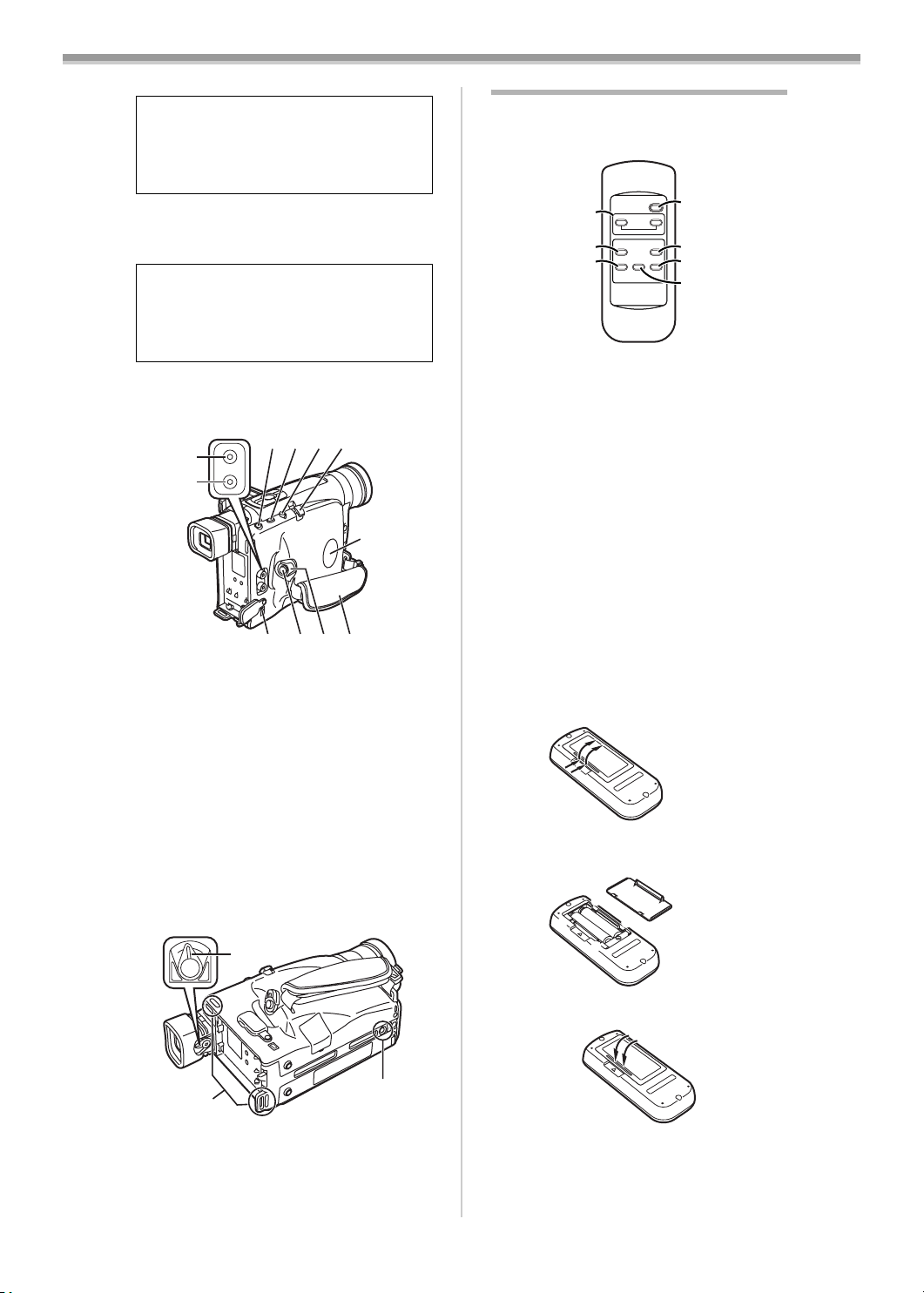
Before Use
-33 -
(22) LCD Monitor -37-
(23)
Cassette Compartment Lock Button
[LOCK]
-36-
(24)
Viewfinder -37-
(25)
Battery Holder
(26) Battery Eject Lever [2BATTERY EJECT]
-35-
(27)
Audio Output Socket [A] -51-, -53-
(28)
Video Output Socket [V] -51-, -53-
(29)
Cassette Eject Button [<EJECT] -36-
(30)
Date/Time/Title Button [DATE/TITLE]
-40-, -50-
(31)
Recording Start/Stop Button -41-
≥Use either of these buttons depending on
the recording angle.
(32) Zoom Lever [W/T] -42-, -44-, -46-
Volume Adjustment Lever [sVOLr] -49-
(33)
DC Input Socket [DC IN] -34-
(34)
Off/On Mode Selector Switch
[CAMERA/OFF/VCR]
-37-, -41-, -58-
(35)
Grip Belt -35 -
(36)
Speaker
(37) Eyepiece Corrector Knob -37-
(38)
Shoulder Strap Holders -35-
(39)
Tripod Receptacle
≥Used for mounting the Movie Camera on
an optional tripod.
Due to limitations in LCD production
technology, there may be some tiny bright or
dark spots on the LCD Monitor screen.
However, this is not a malfunction and does
not affect the recorded picture.
Due to limitations in LCD production
technology, there may be some tiny bright or
dark spots on the Viewfinder screen.
However, this is not a malfunction and does
not affect the recorded picture.
V
A
(27)
(28)
(29)(30)(31)(32)
(33)
(31)(34) (35)
(36)
(37)
(38)
(39)
Remote Controller
The buttons with the same mark as on the
Movie Camera generally have the same
function.
(40) Zoom Buttons [W/T] -42-, -46-, -49-
(41)
Rewind/Review Button [6]
≥To start review playback.
-50-
≥To rewind the tape. -49-
≥To activate the Camera Search Function.
-41-
≥To activate the Recording Check Function.
-41-
(42)
Stop Button [∫] -49-
(43)
Recording Start/Stop Button
[START/STOP]
-41-
(44)
Fast Forward/Cue Button [5]
≥To start cue playback.
-50-
≥To fast-forward the tape.
≥To activate the Camera Search Function.
-41-
(45)
Playback Button [1] -49-
(46)
Pause Button [;] -50-
ª Inserting the Batteries into the
Remote Controller
1
Remove off the Battery Cover.
2 Insert the batteries with the polarity (+
and -) correctly aligned.
3 Replace the Battery Cover.
START/STOP
VIDEO CAMERA
1
PLAY
;
PAUSE
∫
STOP
6
REW - SEARCH - FF
5
WT
(41)
(42)
(44)
(45)
(46)
(43)
(40)
+ +
-
-
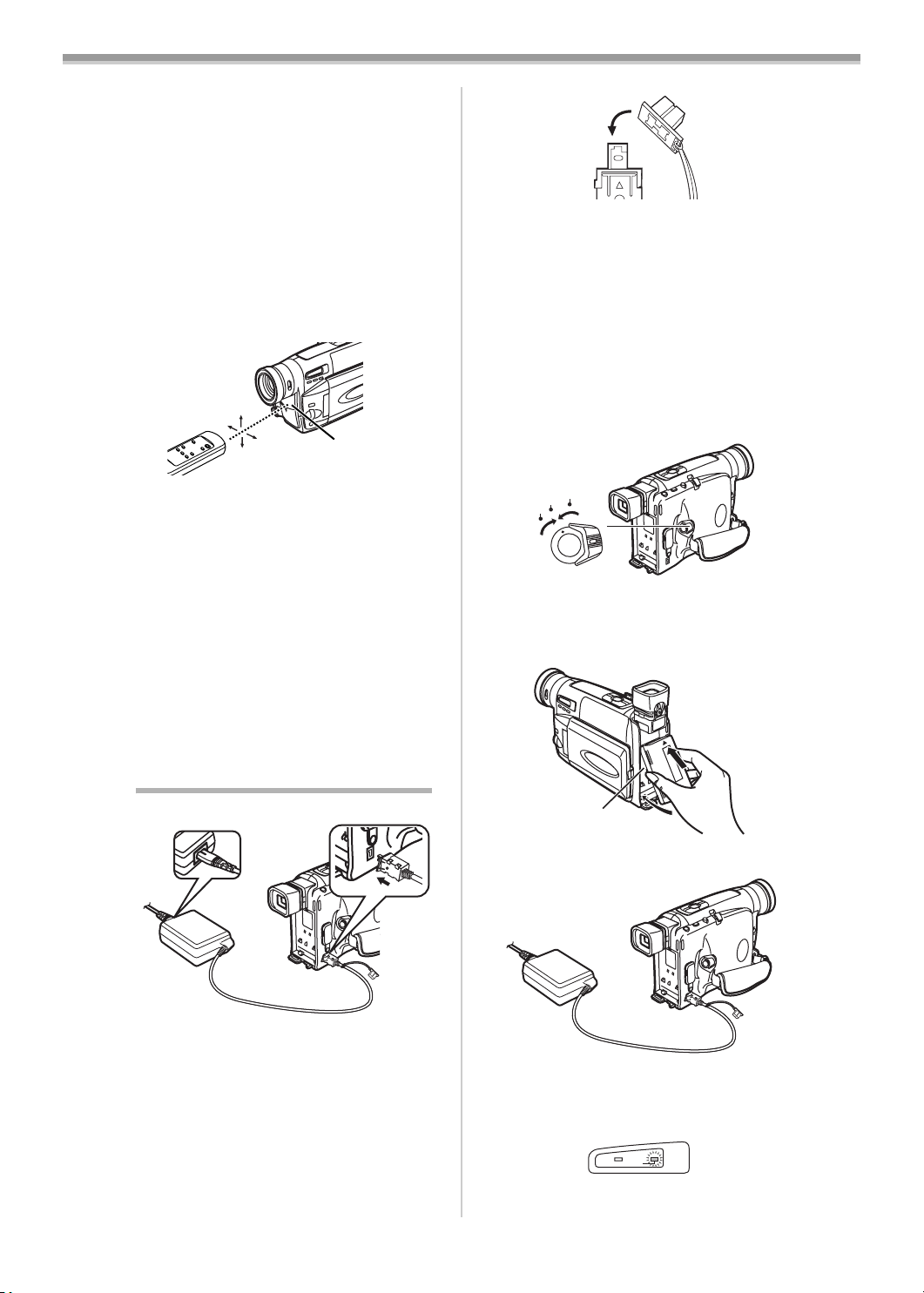
Before Use
-34 -
ª Replacing the Batteries
The life of the batteries is about 1 year.
When the batteries are exhausted, purchase two
new “AAA”, “UM-4” or “R03” type batteries and
insert them in the same way as explained above.
≥Do not mix old batteries with new batteries.
≥Do not mix different battery types, i.e. Alkaline
and Manganese.
≥Do not use rechargeable (Ni-Cd) batteries.
≥Do not short-circuit the batteries.
≥When you do not use the Remote Controller
for a long time, take out the batteries and store
them in a cool, dry place.
ª Conditions for Correct Operation of
the Remote Controller
≥The distance to the Movie Camera must not
be more than 5 metres.
≥The Transmitter Window on the Remote
Controller or the Remote Control Sensor
(5)
on the Movie Camera must not be exposed to
direct sunlight and not be covered with
clothes, etc.
≥When operating the Zoom Function with the
Remote Controller, it is not possible to vary the
zooming speed. Also, there is a slight delay
between pressing the Zoom Buttons
(40) on
the Remote Controller and the mechanical
zoom adjustment on the Movie Camera.
≥Within a distance of about 1 metre, it is also
possible to use the Remote Controller from the
side ([MENU] Button side).
Power Supply
ª Using the AC Adaptor
1 Detach the cap 2 from the plug of DC
Input Lead.
2 Connect the AC Adaptor to the [DC IN]
Socket
(33) on the Movie Camera.
3 Connect the AC Mains Lead to the AC
Adaptor and the AC mains socket.
≥The AC Mains Lead’s outlet plug does not fit
entirely into the AC Adaptor socket. A gap
will remain as shown 1.
10˚
15˚
15˚
15˚
(5)
1
2
(33)
≥After use, be sure to attach the cap 2 to the
plug of DC Input Lead.
≥Before connecting or disconnecting the
power supply, set the [CAMERA/OFF/VCR]
Switch on the Movie Camera to [OFF] and
make sure that neither [CAMERA] Lamp
nor [VCR/CHARGE] Lamp is lit.
≥Keep the AC Adaptor out of reach of children.
Do not put the plug of DC Input Lead into a
mouth. An electric shock may occur.
ª Using the Battery
Before use, fully charge the Battery.
1 Set the [CAMERA/OFF/VCR] Switch (34) to
[OFF].
2 Insert the Battery with its top (so that the
arrow points upward) into the top Battery
Holder
(25) and press the bottom of it
toward the Movie Camera until it locks
with a click.
3 Connect the AC Adaptor to the [DC IN]
Socket
(33) on the Movie Camera.
4 Connect the AC Mains Lead to the AC
Adaptor and the AC mains socket.
≥The [CHARGE] Lamp
(2) flashes and
charging starts.
≥When the [CHARGE] Lamp
(2) goes off,
charging is completed. After that,
disconnect the AC Adaptor.
2
CAMERA
OFF
VCR
(34)
(25)
(33)
CAMERA
V C R
INFO-
WINDOW
CHARGE
(2)
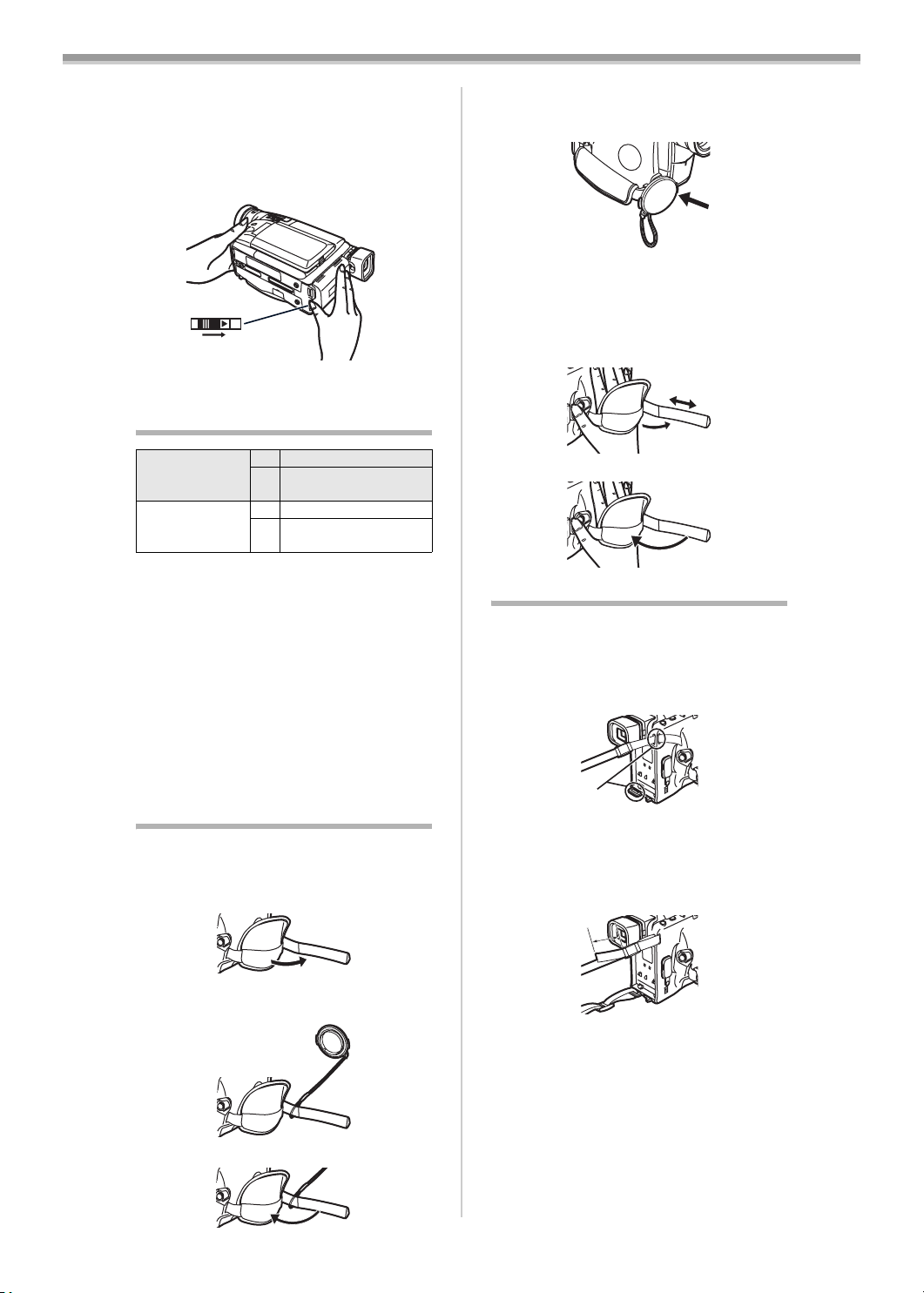
Before Use
-35 -
To Remove the Battery from the Movie
Camera
Set the [CAMERA/OFF/VCR] Switch
(34) to
[OFF] and, while sliding the
[2BATTERY EJECT] Lever
(26) in the direction
of the arrow, hold the Battery firmly to prevent it
from dropping and pull it off.
≥For other notes concerning this item, see
-55-.
Charging Time and Available
Recording Time
A Charging Time
B Maximum Continuous Recording Time
“1h10min.” indicates 1 hour and 10 minutes.
≥Battery CGR-V14 is supplied.
≥The times shown in the table are approximate
times. The numbers in parentheses indicate
the recording time when the LCD Monitor is
used. In actual use, the available recording
time may be shorter.
≥The times shown in the table are for
continuous recording at a temperature of 25oC
and humidity of 60%. If the Battery is charged
at a higher or lower temperature, the charging
time may be longer.
Lens Cap and Grip Belt
ª Attach the Lens Cap
To protect the Lens surface, attach the Lens
Cap.
1 Detach the tip of the Grip Belt.
2 Attach the shorter loop of the Lens Cap
Cord to the Grip Belt.
3 Reattach the Grip Belt.
CGR-V14
CGR-V14S
A 2h20min.
B 2h55min.
(2h05min.)
CGR-V26S A 4h20min.
B
5h25min.
(4h05min.)
(26)
≥The removed Lens Cap can be hooked onto
the Grip Belt. (When you are not recording, be
sure to keep the Lens Cap attached to the
Lens for protection.)
ª Adjust the Grip Belt
Adjust the length of the Grip Belt to the size of
your hand.
1 Detach the tip of the Grip Belt.
2 Slide the pad to obtain the optimum
length.
3 Reattach the Grip Belt.
Attaching the Shoulder Strap
We recommend that you attach the Shoulder
Strap before going out of doors to record so as
to avoid dropping the Movie Camera.
1 Pull the end of the Shoulder Strap through
the Shoulder Strap Holder
(38) on the
Movie Camera.
2 Fold the tip of the Shoulder Strap, run it
through the Shoulder Strap Length
Adjuster, and pull it.
≥Pull it out more than 2 cm 1 from the
Shoulder Strap Length Adjuster so that it
cannot slip off.
(38)
1
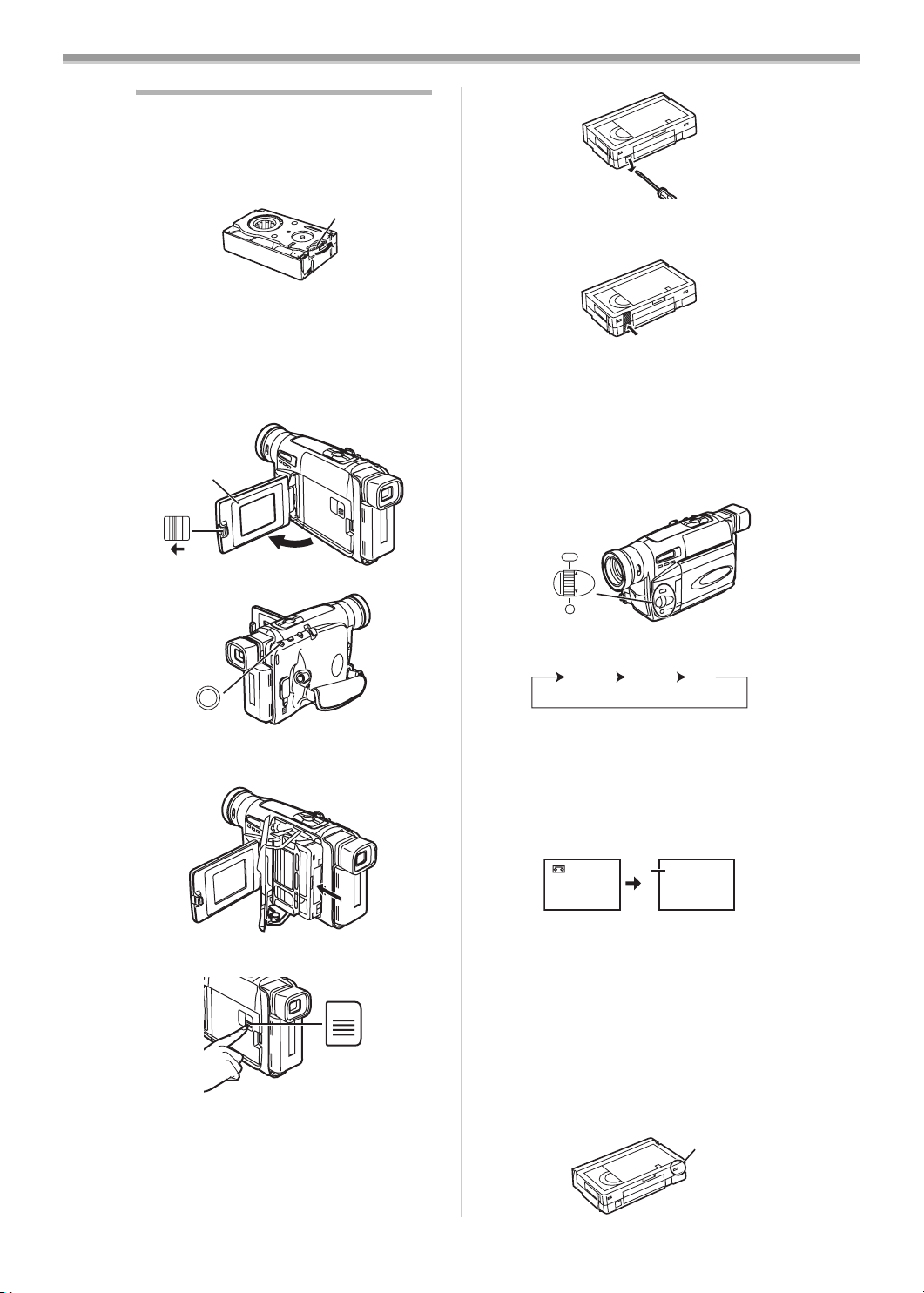
Before Use
-36 -
Inserting a Cassette
If the AC Adaptor or Battery is used to supply
power, it is possible to insert or eject the
cassette without turning on the Movie Camera.
1 Connect the AC Adaptor or attach a
charged Battery.
2 Turn the cog wheel 1 to tighten the tape.
3 Slide the [3OPEN] Lever (21) to the left
and simultaneously open the LCD Monitor
(22) in the direction of the arrow
approximately 90o.
≥Be sure to keep the LCD Monitor in its
vertical position, so that the Cassette
Compartment Cover, when it opens, does
not hit the LCD Monitor.
4 Press the [<EJECT] Button (29).
5 Insert the cassette with the cassette
window facing outward and push it all the
way in.
6 Close the Cassette Compartment by
pressing the [LOCK] Button
(23).
ª Accidental Erasure Prevention
≥Recording on a previously recorded cassette
erases the existing scenes and sound.
≥To protect important recordings against
accidental erasure, use a screwdriver to break
out the tab on the cassette (some cassettes
have sliding-type tabs).
1
3
OPEN
(21)
(22)
<
EJECT
(29)
LOCK
(23)
≥To be able to record again on a protected
cassette, firmly cover the hole where the tab
was with 2 layers of adhesive tape.
≥For other notes concerning this item, see
-55-.
ª Selecting the Correct Tape Length
To ensure that the Remaining Tape Time
Indication displayed during recording and
playback is correct, you need to set the tape
length that matches that of the inserted
cassette.
1 Set [DISPLAY SETUP] >> [TAPE2] >> the
correct tape length.
≥The Tape Length Indications change in the
following order:
ª Confirming the Remaining Tape Time
During recording and playback, the Remaining
Tape Time Indication 3 is automatically
displayed, so you always know how much time
you have left on the cassette. However, to
ensure correct display of the remaining tape
time, the tape length of the cassette being used
must be set correctly on the Movie Camera.
≥When recording or playback starts, the Tape
Length Indication disappears, and in its place
the [R] Indication 3 flashes while the
remaining tape time is being calculated. A few
seconds later, the Remaining Tape Time
Indication appears. ([R] means Remaining.)
≥When the remaining tape time is less than
2 minutes, the [R] Indication and the
Remaining Tape Time Indication start to flash.
≥When you use a cassette bearing the [P] mark
4 or other special types of cassettes, the
Remaining Tape Time Indication may not be
very precise.
MENU
FOCUS / SET
MF/
TRACKING/
EXPOSURE
(11)
(10)
(9)
[30] [45] [60]
[230] [245]
[260]
30
3
R 0:30
P
4
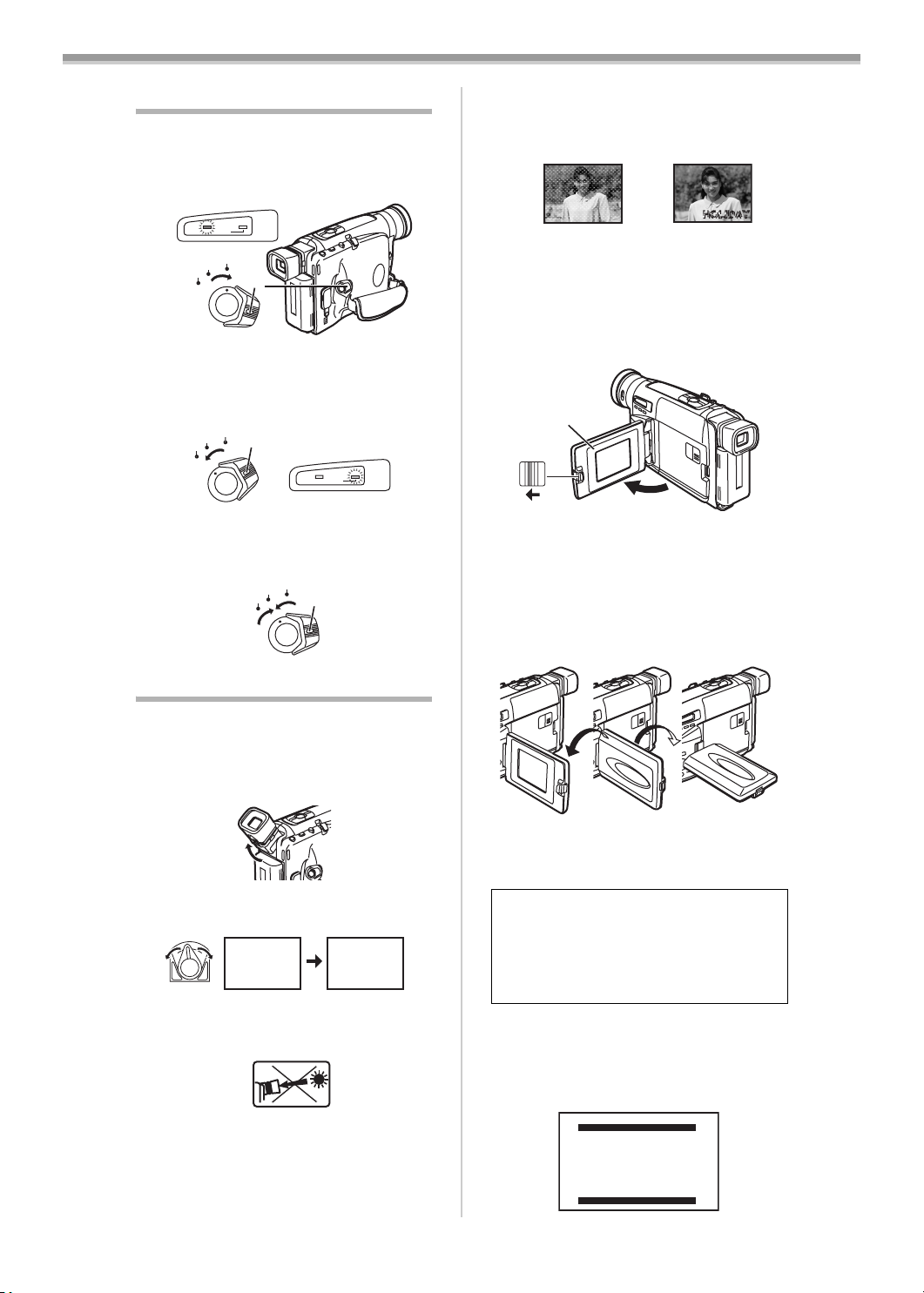
Before Use
-37 -
Turning on the Movie Camera and
Selecting Modes
ª How to Turn on the Power
1
Set the [CAMERA/OFF/VCR] Switch (34) to
[CAMERA] while pressing the button 1.
≥The [CAMERA] Lamp
(1) lights up.
ª How to Switch Modes
2
Set the [CAMERA/OFF/VCR] Switch (34) to
[VCR] while pressing the button 1.
≥The [VCR] Lamp
(2) lights up.
ª How to Turn off the Power
3
Set the [CAMERA/OFF/VCR] Switch (34) to
[OFF] while pressing the button 1.
Using the Viewfinder/LCD Monitor
ª Using the Viewfinder
Before using the Viewfinder, adjust the field of
view so that the displays inside the Viewfinder
become clear and easy to read.
1 Hold the Viewfinder and tilt it up.
2 Adjust by turning the Eyepiece Corrector
Knob
(37).
Never aim the Movie Camera with its Viewfinder
or Lens directly at the sun; this could damage
internal parts of the unit. 1
If sunlight or other strong light enters the
Viewfinder, sparkling noise occurs on the
Viewfinder screen. 2 If you block off the light,
this phenomenon disappears after a few
minutes and does not affect the recorded
picture.
CAMERA
OFF
VCR
1
CAMERA
V C R
INFO-
WINDOW
CHARGE
(34)
(1)
CAMERA
OFF
VCR
1
CAMERA
V C R
INFO-
WINDOW
CHARGE
(34)
(2)
CAMERA
OFF
VCR
1
(34)
0:00:00
0:00:00
0:00:00
1
If a subject with strong contrast or a menu is
displayed in the Viewfinder, a ghost image may
remain temporarily. 3 However, this is not a
malfunction and does not affect the recorded
picture.
ª Using the LCD Monitor
With the LCD Monitor open, you can also record
the picture while watching it.
1 Slide the [3OPEN] Lever (21) and pull the
LCD Monitor
(22) out about 90o in the
direction of the arrow.
≥The Viewfinder goes off.
2 Adjust the LCD Monitor angle according to
the desired recording angle.
≥The LCD Monitor can rotate a maximum of
180o 1 from the vertical position to the
upward direction and a maximum of 90o 2
to the downward direction. Forcefully
rotating the LCD Monitor beyond these
ranges will damage the Movie Camera.
Closing the LCD Monitor
Push the LCD Monitor until it is securely locked.
≥For other notes concerning this item, see
-55-.
ª Adjusting Brightness and Colour
Level
If you select the [LCD/EVF SETUP] Sub-Menu,
the following items are displayed.
Extremely high precision technology is
employed to produce the LCD Monitor. The
result is more than 99.99% active pixels with
a mere 0.01% of the pixels inactive or
always lit. However, this is not a malfunction
and does not affect the recorded picture.
23
3
OPEN
(21)
(22)
290o1180o
PRESS MENU TO RETURN
LCD/EVF SETUP
LCD BRIGHTNESS
[-]|||||------[+]
LCD COLOUR
[-]|||||------[+]
EVF BRIGHTNESS
[-]|||||------[+]
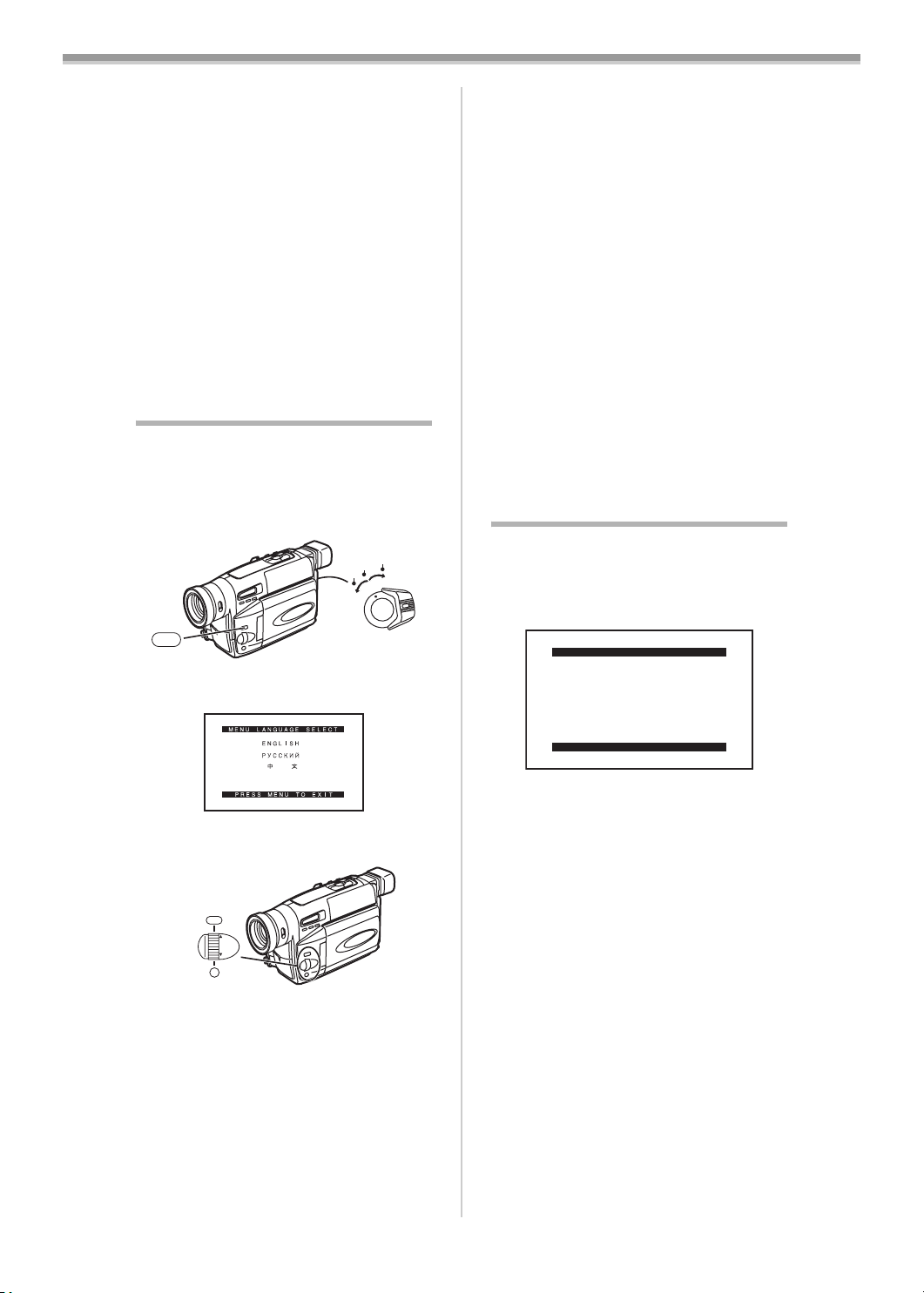
Before Use
-38 -
LCD Brightness [LCD BRIGHTNESS]
It adjusts the brightness of the image on the
LCD screen.
LCD Colour Level [LCD COLOUR]
It adjusts the colour saturation of the image on
the LCD screen.
Brightness of the Viewfinder
[EVF BRIGHTNESS]
It adjusts the brightness of the image in the
Viewfinder.
To Adjust
Press the [SET] Button and select the item to be
adjusted, and then turn the [34] Dial to raise or
lower the number of vertical bars in the Bar
Indication.
≥A larger number of vertical bars indicates
stronger brightness or colour saturation.
≥For other notes concerning this item, see
-55-.
Using the Menu Screen
To facilitate the selection of a desired function or
setup, this Movie Camera displays various
function setups on Menus.
1 Set the [CAMERA/OFF/VCR] Switch (34)
either to [CAMERA] or [VCR] while
pressing the [MENU] Button
(11).
≥The [MENU LANGUAGE SELECT] Menu
appears.
2 Press the [SET] Button (9) to select the
desired language.
3 Press the [MENU] Button (11).
≥When you press this button while the
[CAMERA] Lamp is lit in red, the Camera
Mode Main-Menu appears. When you press
this button while the [VCR] Lamp is lit in
green, the VCR Mode Main-Menu appears.
4 Turn the [34] Dial (10) to select a desired
Sub-Menu.
≥Turn the [34] Dial
(10) to display the
highlightened item.
5 Press the [SET] Button (9) to display the
selected Sub-Menu.
CAMERA
OFF
VCR
MENU
(11)
(34)
왙욹왖왳욑
욤ҫ
MENU
FOCUS / SET
MF/
TRACKING/
EXPOSURE
(11)
(10)
(9)
6 Turn the [34] Dial (10) to select the item
to be set.
7 Press the [SET] Button (9) to set the
selected item to a desired mode.
≥With each press of the [SET]
Button, the
cursor [1] moves to the next mode.
≥You can display the menu during playback, but
not during recording. Also, it is possible to start
playback while the menu is displayed, but if
you start recording, the displayed menu
disappears.
To Exit the Menu Screen
Press the [MENU] Button
(11) again.
About the Menu Mode Setting
The setting selected on the Menu will be
retained even when the Movie Camera is turned
off. However, if the Battery or AC Adaptor is
disconnected before turning off the Movie
Camera, the selected setup may not be
retained.
≥Menu operation flow is shown in this text by
>>.
≥For other notes concerning this item, see
-55-.
List of Menus
The figures of the Menus are for explanation
purposes only, and they are different from the
actual Menus.
ª [CAMERA FUNCTIONS]
Camera Mode Main-Menu
1) [CAMERA SETUP]
Camera Setup Sub-Menu
[MOTION SENSOR]
Motion Sensor Function
-47-
[DIGITAL ZOOM]
Digital Zoom
-46-
[MANUAL EXPOSURE]
Manual Iris Adjustment
-45-
[RETURN]
Returning to the Main-Menu
≥If you set [RETURN] to [YES], the menu
changes back to the Main-Menu.
2) [DIGITAL EFFECT]
Digital Effect Functions Sub-Menu
[DIGITAL EFFECT]
Digital Effects
-45-
3) [FADE SETUP]
Fade Setup Sub-Menu
[DIGITAL FADE]
Digital Fade Off/On
-46-
[FADE IN]
Fade in
-46-
[FADE OUT]
Fade out
-46-
[FADE COLOUR]
Colour of the Digital Fade
-46-
CAMERA FUNCTIONS
PRESS MENU TO EXIT
1.
CAMERA SETUP
2.
DIGITAL EFFECT
4.
TITLE SETUP
3.
FADE SETUP
5.
DATE/TIME SETUP
6.
DISPLAY SETUP
8.
OTHER FUNCTIONS
7.
LCD/EVF SETUP
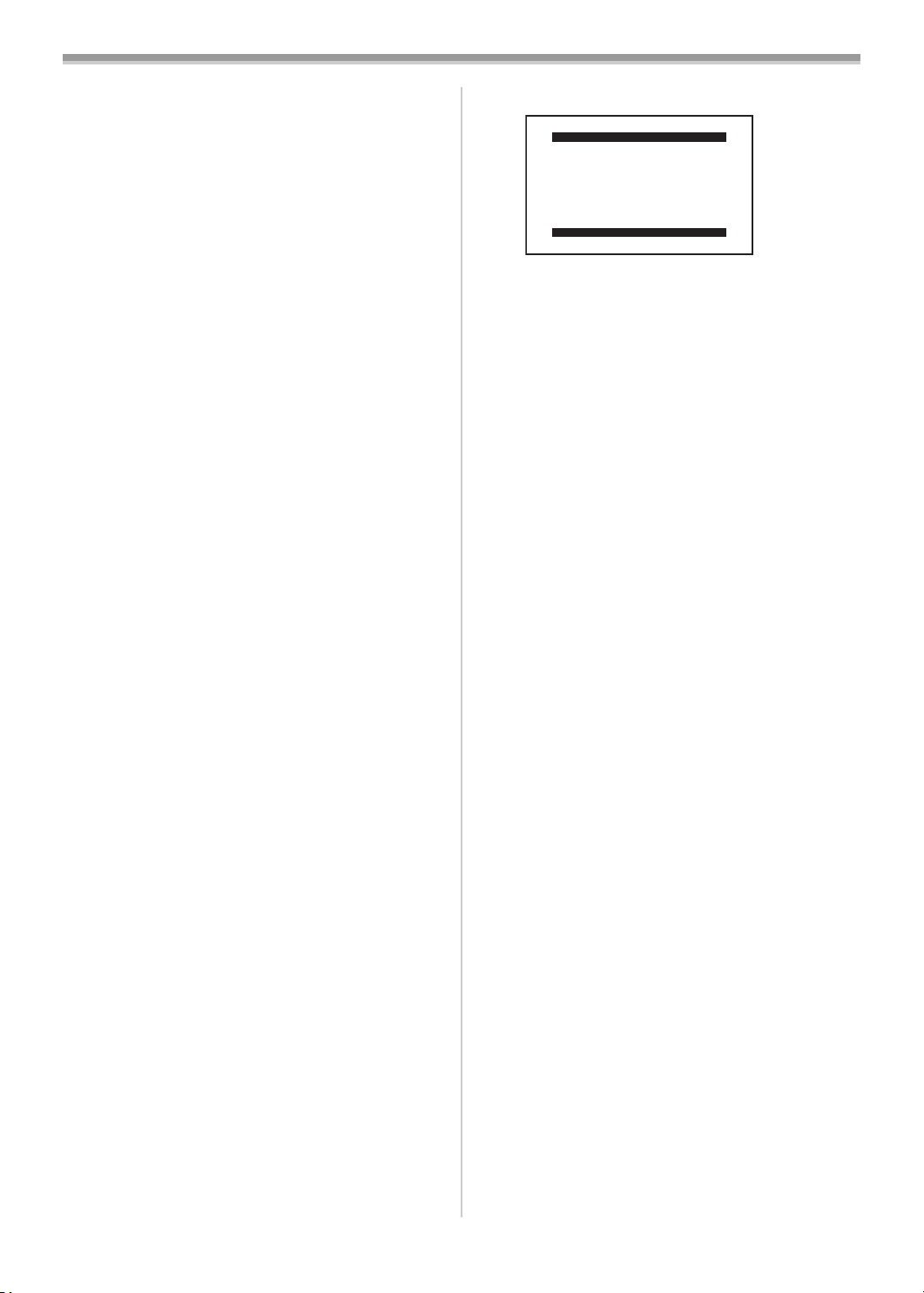
Before Use
-39 -
4) [TITLE SETUP]
Title Setup Sub-Menu
[DATE/TITLE]
Date/Time/Title Indication
-40-
[TITLE]
Title
-48-
[LANGUAGE FOR TITLE]
Language of the Title
-48-
[SIZE]
Size of the Title
-48-
[COLOUR]
Colour of the Date/Time/Title Indication
-48-
5) [DATE/TIME SETUP]
Date and Time Setup Sub-Menu
-40-
6) [DISPLAY SETUP]
Display Setup Sub-Menu
[TAPE2]
Tape Length
-36-
[DISPLAY]
Counter Display Mode
-54-
[COUNTER RESET]
Counter Reset
-52-, -54-
[SELF SHOOT]
Recording Yourself
-42-
7) [LCD/EVF SETUP]
LCD and Viewfinder Adjustment Sub-Menu
-37-
8) [OTHER FUNCTIONS]
Other Functions Sub-Menu
[REC SPEED]
Recording Speed Mode
-40-
[INTERVAL REC]
Interval Recording
-47-
[REC TIME]
Recording Time of Interval Recording
-47-
[INTERVAL TIME]
Interval Time of Interval Recording
-47-
[DEMO MODE]
Demonstration Mode
≥If no operation takes place for approximately
10 minutes after the AC Adaptor was
connected to the Movie Camera and the
[CAMERA/OFF/VCR] Switch was turned to
[CAMERA] without inserting a Cassette, the
Movie Camera is automatically set to
Demonstration Mode for introducing its
functions. If any button is pressed or operated,
the Demonstration Mode is cancelled. The
Demonstration Mode can be started by setting
[DEMO MODE] to [ON] and by exiting the
Menu. To terminate the Demonstration Mode,
insert a Cassette or set [DEMO MODE] to
[OFF].
≥If you set the [CAMERA/OFF/VCR] Switch to
[CAMERA] while pressing the [1] Button,
[DEMO MODE] on the menu is automatically
set to [ON] and the Demonstration Mode starts
immediately.
≥If you set the [CAMERA/OFF/VCR] Switch to
[CAMERA] while pressing the [∫] Button,
[DEMO MODE] is automatically set to [OFF].
ª [VCR FUNCTIONS]
VCR Mode Main-Menu
1) [DIGITAL EFFECT]
Playback Digital Effect Functions Sub-Menu
-51-
[EFFECT]
Digital Effect On/Off
-51-
≥All of the other items on the
[DIGITAL EFFECT] Sub-Menu are the same
as those on the [DIGITAL EFFECT] Sub-Menu
of the [CAMERA FUNCTIONS] Main-Menu.
2) [FADE SETUP]
Fade Setup Sub-Menu
-51-
≥All of the items on the [FADE SETUP]
Sub-Menu are the same as those on the
[FADE SETUP] Sub-Menu of the
[CAMERA FUNCTIONS] Main-Menu.
3) [TITLE SETUP]
Title Setup Sub-Menu
-40-, -48-
≥All of the items on the [TITLE SETUP]
Sub-Menu are the same as those on the
[TITLE SETUP] Sub-Menu of the
[CAMERA FUNCTIONS] Main-Menu.
4) [DATE/TIME SETUP]
Date and Time Setup Sub-Menu
-40-
5) [DISPLAY SETUP]
Display Setup Sub-Menu
-36-, -52-, -5 4-
≥All of the items on the [DISPLAY SETUP]
Sub-Menu are the same as those on the
[DISPLAY SETUP] Sub-Menu of the
[CAMERA FUNCTIONS] Main-Menu.
6) [LCD/EVF SETUP]
LCD and Viewfinder Adjustment Sub-Menu
-37-
7) [OTHER FUNCTIONS]
Other Functions Sub-Menu
[AUDIO DUBBING]
Audio Dubbing
-52-
[INSERT]
Insert Editing
-52-
7.
OTHER FUNCTIONS
VCR FUNCTIONS
PRESS MENU TO EXIT
2.
FADE SETUP
3.
TITLE SETUP
4.
DATE/TIME SETUP
5.
DISPLAY SETUP
6.
LCD/EVF SETUP
1.
DIGITAL EFFECT
