Panasonic PT-DW17KU, PT-DZ20KU, PT-DZ21KU Operating Instruction

Operating Instructions
Functional Manual
DLPTM Projector Commercial Use
Model No. PT-DZ21KU
PT-DS20KU
PT-DW17KU
7KH SURMHFWLRQ OHQV LV VROG VHSDUDWHO\
Thank you for purchasing this Panasonic product.
■Before operating this product, please read the instructions carefully and save this manual for future use.
■Before using your projector, be sure to read “Read this first!” ( pages 2 to 10).
ENGLISH
TQBJ0418-1

Important
Information
Readthisthisfir t!first!
WARNING: TO REDUCE THE RISK OF FIRE OR ELECTRIC SHOCK, DONOT EXPOSE THIS PRODUCT TO RAIN OR MOISTURE.
The lightning flash with arrowhead symbol, within an equilateral triangle, is intended to alert the user to the presence of uninsulated “dangerous voltage” within the product’s enclosure that may be of sufficient magnitude to constitute a risk of electric shock to persons.
The exclamation point within an equilateral triangle is intended to alert the user to the presence of important operating and maintenance (servicing) instructions in the literature accompanying the product.
CAUTION: This equipment is equipped with a three-pin grounding-type power |
|
plug. Do not remove the grounding pin on the power plug. This plug |
|
will only fit a grounding-type power outlet. This is a safety feature. If |
|
you are unable to insert the plug into the outlet, contact an electrician. |
Do not remove |
Do not defeat the purpose of the grounding plug. |
2 - ENGLISH
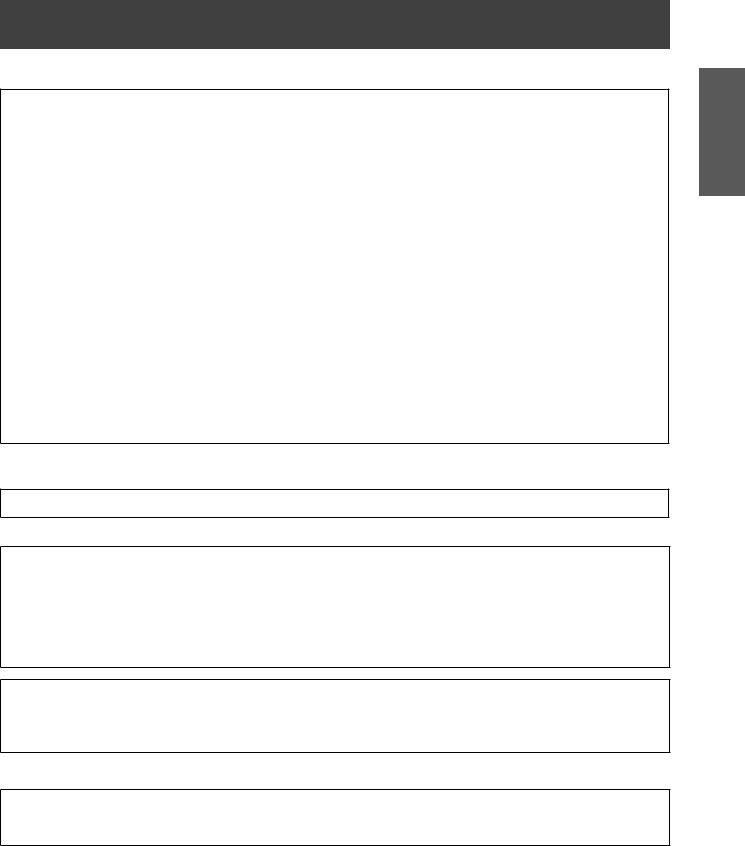
Read this first!
FCC NOTICE (USA)
Verification |
|
Model Number: |
PT-DZ21KU/PT-DS20KU/PT-DW17KU |
Trade Name: |
Panasonic |
Responsible Party: |
Panasonic Corporation of North America |
Address: |
One Panasonic Way, Secaucus, NJ 07094 |
Telephone number: |
(877)803-8492 |
E-mail: projectorsupport@us.panasonic.com
This device complies with Part 15 of the FCC Rules. Operation is subject to the following two conditions:
(1) This device may not cause harmful interference, and (2) this device must accept any interference received, including interference that may cause undesired operation.
To assure continued compliance, follow the attached installation instructions and do not make any unauthorized modifications.
CAUTION:
This equipment has been tested and found to comply with the limits for a Class A digital device, pursuant to part 15 of the FCC Rules. These limits are designed to provide reasonable protection against harmful interference when the equipment is operated in a commercial environment. This equipment generates, uses, and can radiate radio frequency energy and, if not installed and used in accordance with the instruction
manual, may cause harmful interference to radio communications. Operation of this equipment in a residential area is likely to cause harmful interference in which case the user will be required to correct the interference at his own expense.
NOTIFICATION (Canada)
This class A digital apparatus complies with Canadian ICES-003.
WARNING:
zzNot for use in a computer room as defined in the Standard for the Protection of Electronic Computer/Data Processing Equipment, ANSI/NFPA 75.
zzFor permanently connected equipment, a readily accessible disconnect device shall be incorporated in the building installation wiring.
zzFor pluggable equipment, the socket-outlet shall be installed near the equipment and shall be easily accessible.
NOTICE USA only:
zzThis product has a High Intensity Discharge (HID) lamp that contains mercury. Disposal may be regulated in your community due to environmental considerations. For disposal or recycling information, please visit Panasonic website: http://www.panasonic.com/environmental or call 1-888-769-0149.
For USA-California Only
This product contains a CR Coin Cell Lithium Battery which contains Perchlorate Material – special handling may apply.
See www.dtsc.ca.gov/hazardouswaste/perchlorate
Information
Important
ENGLISH - 3
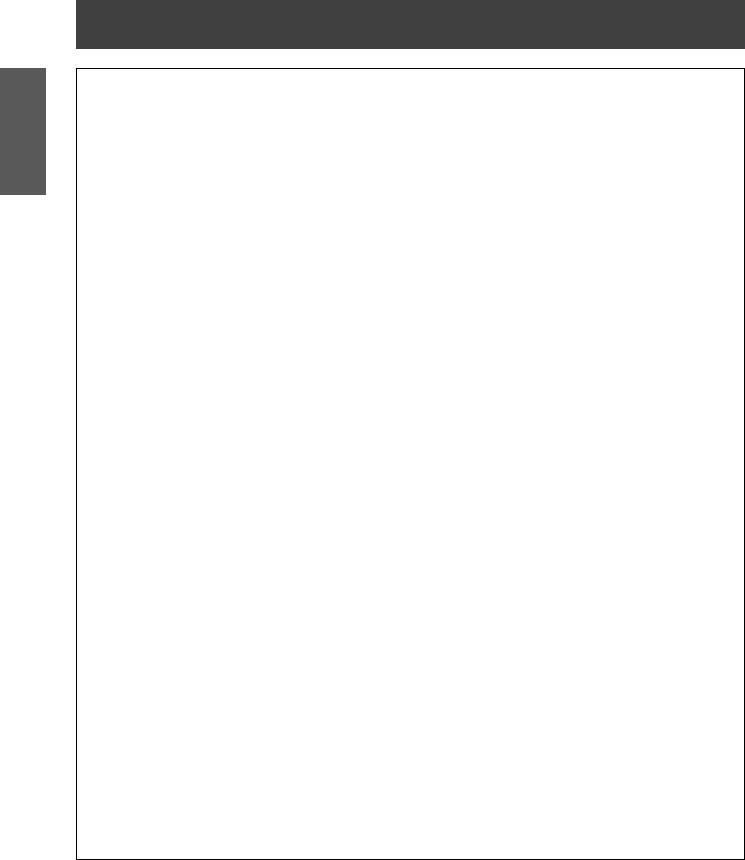
Important
Information
Read this first!
WARNING:
POWER
The wall outlet or the circuit breaker shall be installed near the equipment and shall be easily accessible when problems occur. If the following problems occur, cut off the power supply immediately.
Continued use of the projector in these conditions will result in fire or electric shock. zzIf foreign objects or water get inside the projector, cut off the power supply. zzIf the projector is dropped or the cabinet is broken, cut off the power supply.
zzIf you notice smoke, strange smells or noise coming from the projector, cut off the power supply. Please contact an Authorized Service Center for repairs, and do not attempt to repair the projector yourself.
During a thunderstorm, do not touch the projector or the cable.
Electric shocks can result.
Do not do anything that might damage the power cord or the power plug.
If the power cord is used while damaged, electric shocks, short-circuits or fire will result.
zzDo not damage the power cord, make any modifications to it, place it near any hot objects, bend it excessively, twist it, pull it, place heavy objects on top of it or wrap it into a bundle.
Ask an Authorized Service Center to carry out any repairs to the power cord that might be necessary.
Completely insert the power plug into the wall outlet and the power connector into the projector terminal.
If the plug is not inserted correctly, electric shocks or overheating will result.
zzDo not use plugs which are damaged or wall outlets which are coming loose from the wall.
Do not use anything other than the provided power cord.
Failure to observe this will result in fire or electric shocks.
Clean the power plug regularly to prevent it from becoming covered in dust.
Failure to observe this will cause a fire.
zzIf dust builds up on the power plug, the resulting humidity can damage the insulation.
zzIf not using the projector for an extended period of time, pull the power plug out from the wall outlet. Pull the power plug out from the wall outlet and wipe it with a dry cloth regularly.
Do not handle the power plug and power connector with wet hands.
Failure to observe this will result in electric shocks.
Do not overload the wall outlet.
If the power supply is overloaded (ex., by using too many adapters), overheating may occur and fire will result.
ON USE/INSTALLATION
Do not place the projector on soft materials such as carpets or sponge mats.
Doing so will cause the projector to overheat, which can cause burns, fire or damage to the projector.
Do not set up the projector in humid or dusty places or in places where the projector may come into contact with oily smoke or steam, ex. a bathroom.
Using the projector under such conditions will result in fire, electric shocks or deterioration of components. Deterioration of components (such as ceiling mount brackets) may cause the projector which is mounted on the ceiling to fall down.
Do not install this projector in a place which is not strong enough to take the full weight of the projector or on top of a surface which is sloped or unstable.
Failure to observe this will cause projector to fall down or tip over the projector, and severe injury or damage could result.
4 - ENGLISH
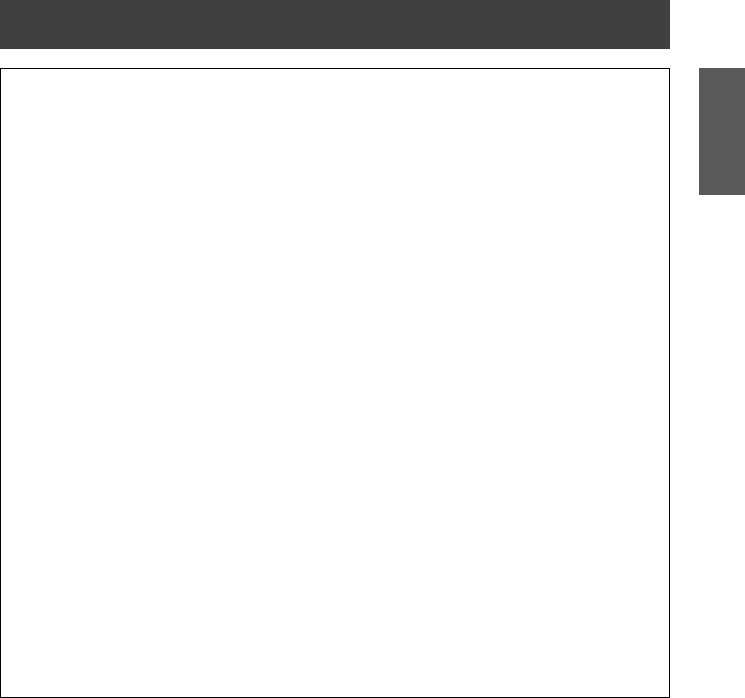
Read this first!
WARNING:
Do not cover the air intake/exhaust ports or place anything within 500 mm (20") of them.
Doing so will cause the projector to overheat, which can cause fire or damage to the projector. zzDo not place the projector in narrow, badly ventilated places.
zzDo not place the projector on cloth or papers, as these materials could be drawn into the air inlet port.
Do not place your hands or other objects close to the air exhaust port.
Doing so will cause burns or damage your hands or other objects.
zzHeated air comes out of the air exhaust port. Do not place your hands or face, or objects which cannot withstand heat close to this port.
Do not look at or place your skin into the light emitted from the lens while the projector is being used.
Doing so can cause burns or loss of sight.
zzExtremely strong light is emitted from the projector’s lens. Do not look at or place your hands directly into this light.
zzBe especially careful not to let young children look into the lens. In addition, turn off the power and disconnect the power plug when you are away from the projector.
Never attempt to remodel or disassemble the projector.
High voltages can cause fire or electric shocks.
zzFor any inspection, adjustment and repair work, please contact an Authorized Service Center.
Do not project an image with the lens cover of the projection lens (optional) attached.
Doing so can cause fire.
Do not allow metal objects, flammable objects, or liquids to enter inside of the projector. Do not allow the projector to get wet.
Doing so may cause short circuits or overheating, and result in fire, electric shock, or malfunction of the projector.
zzDo not place containers of liquid or metal objects near the projector. zzIf liquid enters inside of the projector, consult your dealer. zzParticular attention must be paid to children.
Use the ceiling mount bracket specified by Panasonic.
Using the ceiling mount bracket other than the specified one will result in falling accidents.
zzAttach the supplied safety cable to the ceiling mount bracket to prevent the projector from falling down.
Installation work (such as ceiling mount bracket) should only be carried out by a qualified technician.
If installation is not carried out and secured correctly it can cause injury or accidents, such as electric shocks. zzDo not use anything other than an authorized ceiling mount bracket.
zzBe sure to use the wire provided with the ceiling mount bracket as an extra safety measure to prevent the projector from falling down. (Install in a different location to the ceiling mount bracket.)
Information
Important
ENGLISH - 5

Important
Information
Read this first!
WARNING:
ACCESSORIES
Do not use or handle the batteries improperly, and refer to the following.
Failure to observe this will cause burns, batteries to leak, overheat, explode or catch fire. zzUse AA/R6 batteries.
zzDo not use unspecified batteries. zzDo not use chargeable batteries. zzDo not disassemble dry cell batteries.
zzDo not heat the batteries or place them into water or fire.
zzDo not allow the + and – terminals of the batteries to come into contact with metallic objects such as necklaces or hairpins.
zzDo not store batteries together with metallic objects.
zzStore the batteries in a plastic bag and keep them away from metallic objects. zzMake sure the polarities (+ and –) are correct when inserting the batteries.
zzDo not use a new battery together with an old battery or mix different types of batteries. zzDo not use batteries with the outer cover peeling away or removed.
If the battery fluid leaks, do not touch it with bare hands, and take the following measures if necessary. zzBattery fluid on your skin or clothing could result in skin inflammation or injury.
Rinse with clean water and seek medical advice immediately.
zzBattery fluid coming in contact with your eyes could result in loss of sight.
In this case, do not rub your eyes. Rinse with clean water and seek medical advice immediately.
Do not remove unspecified screws during the lamp unit replacement.
Doing so can cause electric shocks, burns, or injury.
Do not disassemble the lamp unit.
If the lamp breaks, it could cause injury.
Lamp replacement
The lamp has high internal pressure. If improperly handled, an explosion and severe injury or accidents will result.
zzThe lamp can easily explode if struck against hard objects or dropped.
zzBefore replacing the lamp unit, be sure to turn the power off and to disconnect the power plug from the wall outlet.
Electric shocks or explosions can result if this is not done.
zzWhen replacing the lamp unit, turn the power off and allow the lamp to cool for at least one hour before handling it otherwise it can cause burns.
zzBe careful to hold the lamp unit cover and to loosen the lamp unit cover fixing screws with the projector installed upward in the vertical direction since the lamp unit cover may open and the lamp case may drop off on its weight.
This can cause severe injury or accidents.
zzWhen you loosen or fix the lamp case fixing screws with the projector installed upward in the vertical direction, make sure to hold the lamp case handle since the lamp case may drop off on its weight. This can cause severe injury or accidents.
Do not use the supplied power cord with devices other than this projector.
zzUsing the supplied power cord with devices other than this projector may cause short circuits or overheating, and result in electric shock or fire.
Keep accessories (lens fixing screws, etc.) out of the reach of small children.
Accidentally swallowing them can cause physical harm.
zzIf you believe that parts have been swallowed, seek medical advice immediately.
Remove the depleted batteries from the remote control promptly.
zzLeaving them in the unit may result in fluid leakage, overheating, or explosion of the batteries.
6 - ENGLISH
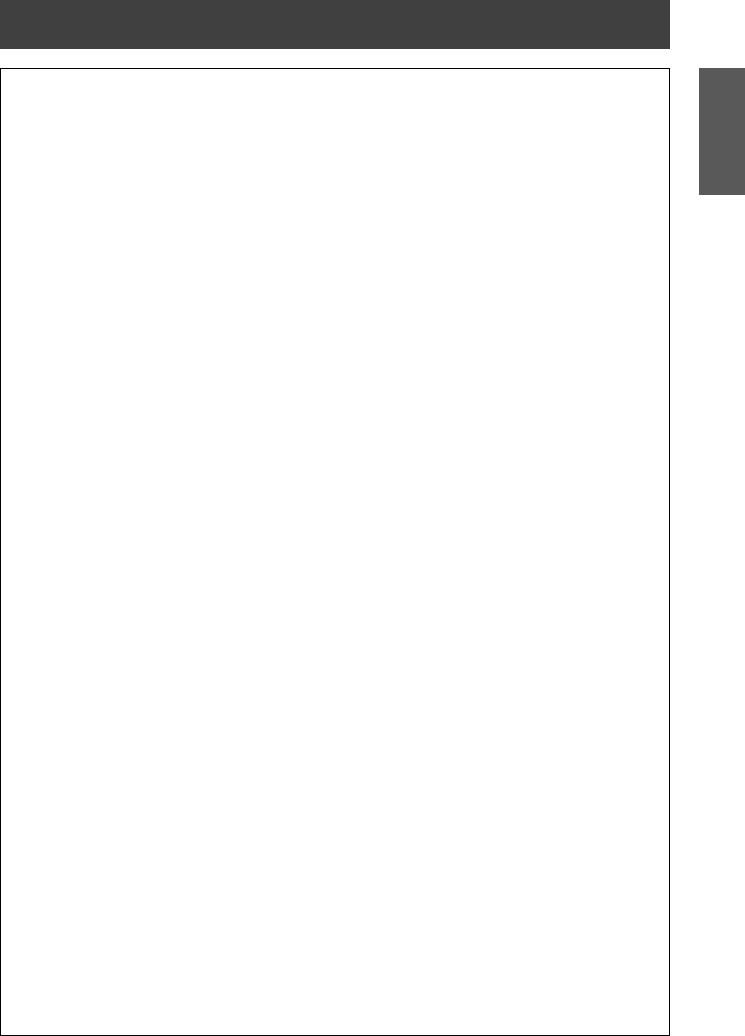
Read this first!
CAUTION:
POWER
When disconnecting the power cord, be sure to hold the power plug and power connector.
If the power cord itself is pulled, the lead will become damaged, and fire, short-circuits or serious electric shocks will result.
When not using the projector for an extended period of time, disconnect the power plug from the wall outlet and remove the batteries from the remote control.
Failure to do so may result in fire or electric shock.
Disconnect the power plug from the wall outlet before carrying out any cleaning and replacing the unit.
Failure to do so may result in electric shock.
ON USE/INSTALLATION
Do not place heavy objects on top of the projector.
Failure to observe this will cause the projector to become unbalanced and fall, which could result in damage or injury. The projector will be damaged or deformed.
Do not put your weight on this projector.
You could fall or the projector could break, and injury will result.
zzBe especially careful not to let young children stand or sit on the projector.
Do not place the projector in extremely hot locations.
Doing so will cause the outer casing or internal components to deteriorate, or result in fire. zzTake particular care in locations exposed to direct sunlight or near stoves.
Do not place your hands in the openings beside the optical lens, while shifting the lens.
Failure to observe this could cause injury.
Do not stand in front of the lens while the projector is being used.
Doing so can cause damage and burns to clothing. zzExtremely strong light is emitted from the projector’s lens.
Do not place objects in front of the lens while the projector is being used.
Doing so can cause damage to the object and can cause the set to malfunction. zzExtremely strong light is emitted from the projector’s lens.
Always disconnect all cables before moving the projector.
Moving the projector with cables still attached can damage the cables, which will cause fire or electric shocks to occur.
ACCESSORIES
Do not use the old lamp unit.
If used it could cause lamp explosion.
If the lamp has broken, ventilate the room immediately. Do not touch or bring your face close to the broken pieces.
Failure to observe this will cause the user to absorb the gas which was released when the lamp broke and which contains nearly the same amount of mercury as fluorescent lamps, and the broken pieces will cause injury.
zzIf you believe that you have absorbed the gas or that the gas has got into your eyes or mouth, seek medical advice immediately.
zzAsk your dealer about replacing the lamp unit and check the inside of the projector.
Do not attach the air filter unit while it is wet.
Doing so may result in electric shock or malfunctions.
zzAfter you clean the air filter units, dry them thoroughly before reattaching them.
Do not touch the fan with your fingers or any other parts of your body when replacing the lamp unit.
Doing so can cause injury.
Ask your dealer about cleaning inside the projector once a year.
Continuous use while dust is accumulated inside the projector may result in fire. zzFor cleaning fee, ask your dealer.
When not using the projector for an extended period of time, remove the batteries from the remote control.
Failure to observe this will cause the batteries to leak, overheat, catch fire or explode, which may result in fire or contamination of surrounding area.
Information
Important
ENGLISH - 7

Important
Information
Read this first!
CAUTION:
VIEWING 3D VIDEO (PT-DZ21KU and PT-DS20KU only)
Those with a medical history of oversensitivity to light, heart problems, or poor physical health should not view 3D images.
This may lead to a worsening of medical conditions.
If you feel tiredness or discomfort, or other abnormality while viewing with 3D Eyewear, discontinue viewing.
Continuing use may cause health problems. Take a break as necessary.
When viewing 3D movies, aim to view one movie at a time and take a break as necessary.
When viewing 3D images, for example when playing 3D games or using a PC where two way interaction is possible, take an appropriate break every 30 to 60 minutes.
Watching for long periods of time may cause eye fatigue.
When preparing contents, use contents properly created to be used for 3D.
This may cause eye fatigue or health problems.
When viewing 3D images, pay attention to people and objects in the vicinity.
3D video may be mistaken for actual objects, and the related bodily movements can cause damage to objects and lead to injury.
Use 3D Eyewear when viewing 3D videos.
Do not tilt your head when viewing with 3D Eyewear.
Those who are near or far sighted, those with weaker eyesight in one eye, or those with astigmatism should use corrective glasses etc. when using 3D Eyewear.
If the image appears distinctly double when viewing 3D video, discontinue viewing.
Watching for long periods of time may cause eye fatigue.
View at a distance of at least three times the effective height of the screen.
Viewing at distance closer than the recommended distance may cause eye fatigue. As with movies, if there are black bands at the top and bottom of the video, view at a distance of 3 times or more of the height of the video section.
Children younger than 5 or 6 years old should not use 3D Eyewear.
As it is difficult to gauge the reactions of children to fatigue and discomfort their condition may worsen suddenly.
If a child uses the 3D Eyewear, guardians should beware of the child’s eyes becoming tired.
8 - ENGLISH

Read this first!
Brazil Only
Brasil Apenas
Manuseio de baterias usadas
BRASIL
Após o uso, as pilhas e /ou baterias poderão ser entregues ao estabelecimento comercial ou rede de assistência técnica autorizada.
Cobrir os terminais positivo (+) e negativo (-) com uma fita isolante adesiva, antes de depositar numa caixa destinada para o recolhimento. O contato entre partes metálicas pode causar vazamentos, gerar calor, romper a blindagem e produzir fogo.
Não desmonte, não remova o invólucro, nem amasse a bateria. O gás liberado pela bateria pode irritar a garganta, danificar o lacre do invólucro ou o vazamento provocar calor, ruptura da blindagem e produzir fogo devido ao curto circuito dos terminais.
Não incinere nem aqueça as baterias, elas não podem ficar expostas a temperaturas superiores a 100 °C (212 °F). O gás liberado pela bateria pode irritar a garganta,
danificar o lacre do invólucro ou o vazamento provocar calor, ruptura da blindagem e produzir fogo devido ao curto circuito dos terminais provocado internamente.
Evite o contato com o liquido que vazar das baterias. Caso isto ocorra, lave bem a parte afetada com bastante água. Caso haja irritação, consulte um médico.
|
|
Remoção das baterias |
|
1. Pressione a guia e levante a tampa. |
2. Remova as baterias. |
(ii)
 (i)
(i)
Information
Important
ENGLISH - 9

Read this first!
Important
Information
Trademarks
•Microsoft®, Windows®, Windows Vista®, and Internet Explorer® are the registered trademarks or trademarks of Microsoft Corporation in the United States and/or other countries.
•Mac, Mac OS, OS X, and Safari are the trademarks of Apple Inc. registered in the United States and other countries.
•PJLinkTM is a trademark or pending trademark in Japan, the United States, and other countries and regions.
•HDMI, the HDMI logo and High-Definition Multimedia Interface are trademarks or registered trademarks of HDMI Licensing LLC.
•VGA and XGA are trademarks of International Business Machines Corporation.
•SVGA is a registered trademark of the Video Electronics Standards Association.
•RealD 3D is a trademark of RealD Inc.
•The font used in the on-screen displays is a Ricoh bitmap font, which is manufactured and sold by Ricoh Company, Ltd.
•Other names, company names or product names used in these operating instructions are the trademarks or registered trademarks of their respective holders.
Please note that the operating instructions do not include the ® and TM symbols.
Illustrations in these operating instructions
• Note that illustrations of the projector and screens may differ from the ones you actually see.
Page references
• In these instructions, references to pages are indicated as: ( page 00).
Term
•In these instructions, the “Wireless/wired remote control unit” accessories are referred to as the “Remote control”.
10 - ENGLISH

Features of the Projector
Small size & ultra-high luminance
An ultra high luminance of 20 000 lm*1 is achieved while having a small size due to the
unique optical system, cooling, and mechanism design.
*1: For PT-DZ21KU and PT-DS20KU. PT-DW17KU has a luminance of 17 000 lm.
Easy setup and improved serviceability
Extensive lineup of optional lenses allow more flexible setup of the projector.
Improved cost performance in maintenance fee
The new filter reduces the maintenance cost.
Quick Steps
For details, see the corresponding pages.
1.Set up the projector. ( page 28)
2.Attach the projection lens (optional accessories) ( page 43)
3.Connect with other devices. ( page 44)
4.Connect the power cord. ( page 48)
5.Switch on the projector. ( page 50)
6.Make initial settings.*1 ( page 21)
7.Select the input signal. ( page 52)
8.Adjust the image. ( page 52)
*1: These are the steps to be taken when you switch on the power for the first time after purchasing the projector.
ENGLISH - 11
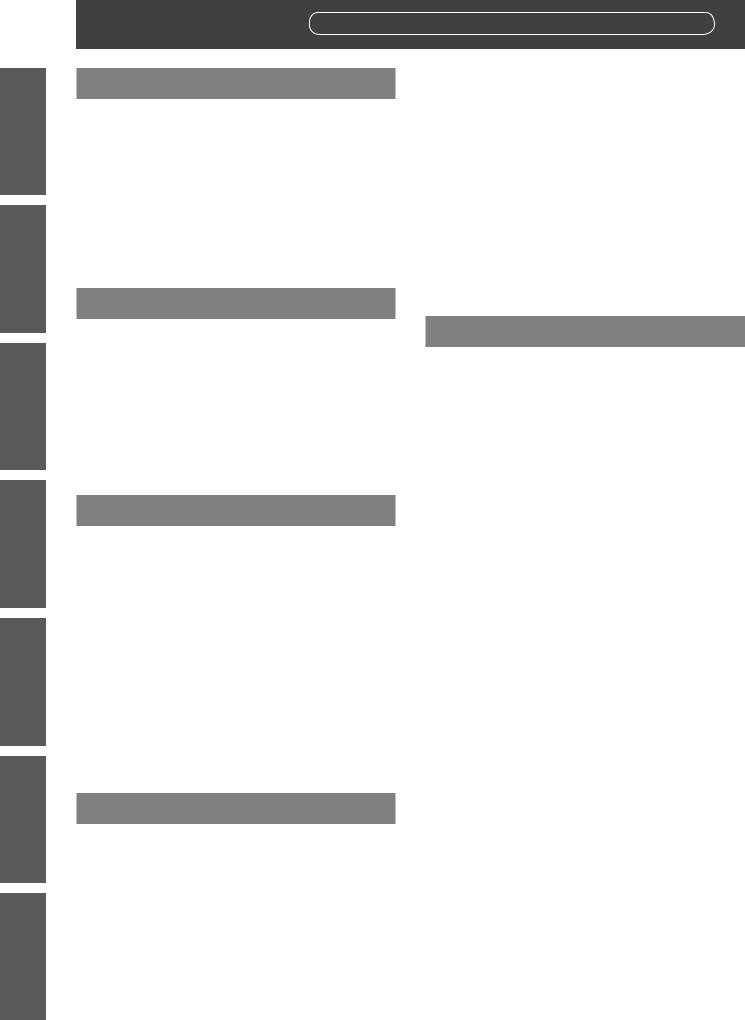
Important
Information
Settings Operation Basic Started Getting Preparation
Maintenance
Appendix
Contents |
Be sure to read “Read this first!”. ( pages 2 to 10) |
|
Important Information |
|
Read this first!............................................. |
2 |
Precautions for use.................................... |
15 |
Cautions when transporting.............................. |
15 |
Cautions when installing................................... |
15 |
Security........................................................... |
18 |
Disposal........................................................... |
18 |
Cautions on use............................................... |
18 |
Accessories..................................................... |
19 |
Optional accessories........................................ |
20 |
Preparation |
|
Start-up display.......................................... |
21 |
About your projector................................ |
22 |
Remote control................................................ |
22 |
Projector body................................................. |
24 |
Using the remote control.......................... |
27 |
Inserting and removing the batteries................. |
27 |
Setting Remote control ID numbers.................. |
27 |
Connecting to the projector with a cable........... |
27 |
Getting Started |
|
Setting up.................................................. |
28 |
Projection method............................................ |
28 |
Parts for ceiling mount (optional)...................... |
29 |
Screen size and throw distance....................... |
29 |
Adjusting adjustable feet.................................. |
42 |
Attaching/removing the projection lens |
|
(optional accessory)............................. |
43 |
Attaching the projection lens............................ |
43 |
Removing the projection lens........................... |
43 |
Connecting................................................ |
44 |
Before connecting............................................ |
44 |
Connecting example: AV equipment................. |
45 |
Connecting example: Computers..................... |
47 |
Basic Operation |
|
Switching on/off the projector.................. |
48 |
Connecting the power cord.............................. |
48 |
Power indicator................................................ |
49 |
Switching on the projector................................ |
50 |
Making adjustments and selections.................. |
50 |
Switching off the projector................................ |
51 |
Projecting.................................................. |
52 |
Select the input signal...................................... |
52 |
Adjusting the focus, zoom, and shift................. |
52 |
Moving the lens to the home position............... |
53 |
Adjustment range by the lens position shift |
|
(optical shift).............................................. |
54 |
Adjusting the lens mounter when the focus |
|
is unbalanced............................................ |
55 |
Remote control operation......................... |
58 |
Using the shutter function................................. |
58 |
Using the on-screen display function................ |
58 |
Switching the input........................................... |
58 |
Using the STATUS function.............................. |
59 |
Using the Automatic setup function.................. |
59 |
Using the Function button................................ |
59 |
Displaying the internal test pattern.................... |
60 |
Changing the picture aspect ratio..................... |
60 |
Settings |
|
Menu navigation......................................... |
61 |
Navigating through the menu........................... |
61 |
Main menu....................................................... |
62 |
Sub-menu........................................................ |
63 |
[PICTURE] menu....................................... |
65 |
[PICTURE MODE]........................................... |
65 |
[CONTRAST]................................................... |
66 |
[BRIGHTNESS]................................................ |
66 |
[COLOR].......................................................... |
66 |
[TINT].............................................................. |
66 |
[COLOR TEMPERATURE]............................... |
66 |
[GAMMA]......................................................... |
68 |
[SYSTEM DAYLIGHT VIEW]............................ |
68 |
[SHARPNESS]................................................. |
68 |
[NOISE REDUCTION]...................................... |
69 |
[DYNAMIC IRIS].............................................. |
69 |
[SYSTEM SELECTOR].................................... |
70 |
Making sRGB compliant images....................... |
71 |
[POSITION] menu...................................... |
72 |
[SHIFT]............................................................ |
72 |
[ASPECT]........................................................ |
72 |
[ZOOM]............................................................ |
73 |
[CLOCK PHASE]............................................. |
74 |
[GEOMETRY] (PT DZ21KU and |
|
PT DS20KU only)...................................... |
74 |
[KEYSTONE] (PT-DW17KU only)..................... |
76 |
[ADVANCED MENU].................................. |
77 |
[DIGITAL CINEMA REALITY]........................... |
77 |
[BLANKING]..................................................... |
77 |
[INPUT RESOLUTION].................................... |
78 |
[CLAMP POSITION]......................................... |
78 |
[EDGE BLENDING].......................................... |
78 |
[FRAME RESPONSE]...................................... |
80 |
[FRAME LOCK] (PT DZ21KU and |
|
PT DS20KU only)...................................... |
80 |
[RASTER POSITION]...................................... |
80 |
12 - ENGLISH
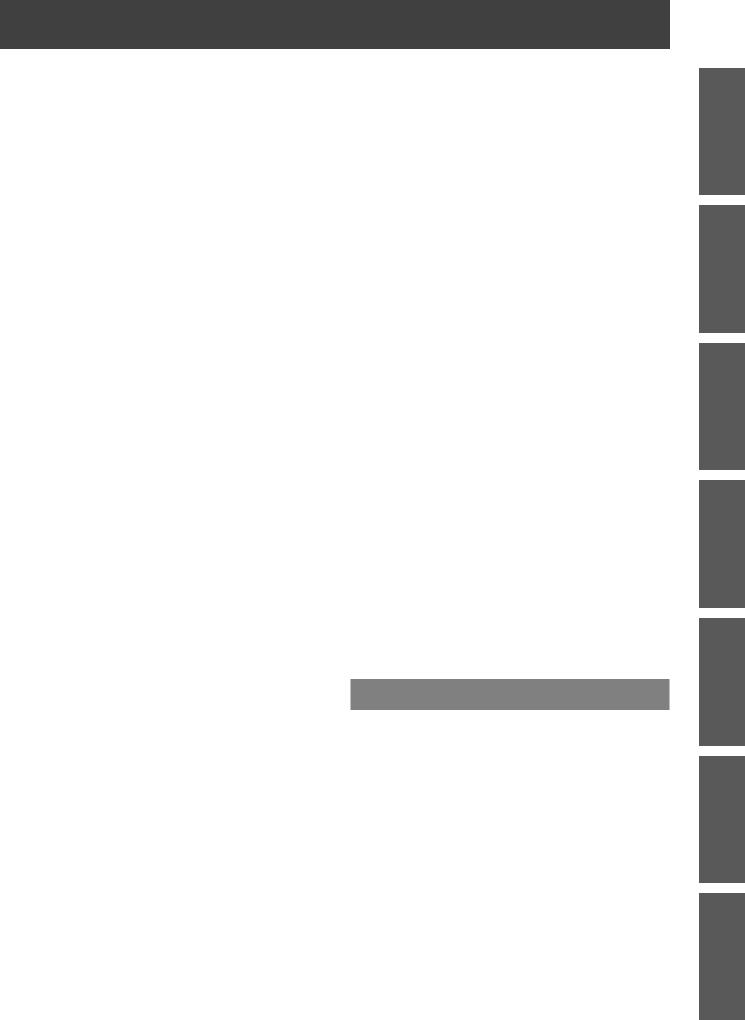
[DISPLAY LANGUAGE] menu.................... |
81 |
Changing the display language........................ |
81 |
[3D SETTINGS] menu (PT DZ21KU and |
|
PT DS20KU only)................................... |
82 |
[3D SYSTEM SETTING].................................. |
82 |
[3D SYNC SETTING]....................................... |
82 |
[3D SIMUL INPUT SETTING]........................... |
83 |
[3D INPUT FORMAT]....................................... |
84 |
[LEFT/RIGHT SWAP]....................................... |
84 |
[3D COLOR MATCHING]................................. |
84 |
[3D PICTURE BALANCE]................................ |
85 |
[DARK TIME SETTING]................................... |
85 |
[3D FRAME DELAY]........................................ |
86 |
[3D TEST MODE]............................................ |
86 |
[3D TEST PATTERN]....................................... |
86 |
[SAFETY PRECAUTIONS MESSAGE]............ |
87 |
[3D SAFETY PRECAUTIONS]......................... |
87 |
[DISPLAY OPTION] menu......................... |
88 |
[COLOR MATCHING]...................................... |
88 |
[LARGE SCREEN CORRECTION].................. |
89 |
[SCREEN SETTING] (PT DZ21KU and |
|
PT DS20KU only)...................................... |
90 |
[AUTO SIGNAL]............................................... |
90 |
[AUTO SETUP]................................................ |
91 |
[RGB IN] (supported during RGB signal |
|
input only)................................................. |
92 |
[DVI-D IN]........................................................ |
92 |
[HDMI IN]......................................................... |
93 |
[SDI IN] (PT DZ21KU and PT DS20KU only).... |
93 |
[ON-SCREEN DISPLAY].................................. |
94 |
[BACK COLOR]............................................... |
95 |
[STARTUP LOGO]........................................... |
95 |
[UNIFORMITY]................................................. |
95 |
[SHUTTER SETTING]...................................... |
96 |
[FREEZE]........................................................ |
96 |
[WAVEFORM MONITOR]................................ |
96 |
[CUT OFF]....................................................... |
98 |
[PROJECTOR SETUP] menu.................... |
99 |
[PROJECTOR ID]............................................ |
99 |
[PROJECTION METHOD]................................ |
99 |
[COOLING CONDITION]................................ |
100 |
[HIGH ALTITUDE MODE]............................... |
100 |
[LAMP SELECT]............................................ |
100 |
[LAMP RELAY].............................................. |
101 |
[BRIGHTNESS CONTROL]........................... |
102 |
[STANDBY MODE]........................................ |
106 |
[SCHEDULE]................................................. |
106 |
[RS-232C]...................................................... |
108 |
[STATUS]....................................................... |
109 |
[NO SIGNAL SHUT-OFF]............................... |
110 |
[REMOTE2 MODE]........................................ |
110 |
[FUNCTION BUTTON]................................... |
110 |
Contents |
|
[DATE AND TIME].......................................... |
110 |
[LENS CALIBRATION].................................... |
111 |
[LENS MEMORY].......................................... |
112 |
[SAVE ALL USER DATA]............................... |
113 |
[LOAD ALL USER DATA]............................... |
113 |
[INITIALIZE]................................................... |
114 |
[SERVICE PASSWORD]................................ |
114 |
[P IN P] menu............................................ |
115 |
Using P IN P functions................................... |
115 |
Setting P IN P functions................................. |
115 |
[TEST PATTERN] menu............................ |
117 |
[TEST PATTERN].......................................... |
117 |
[SIGNAL LIST] menu................................ |
118 |
Registering a signal to the list......................... |
118 |
Renaming the registered data........................ |
118 |
Deleting the registered data........................... |
118 |
Protecting the registered data........................ |
119 |
Expanding signal lock-in range....................... |
119 |
Managing the sub memory list........................ |
120 |
[SECURITY] menu.................................... |
121 |
[SECURITY PASSWORD]............................. |
121 |
[SECURITY PASSWORD CHANGE]............. |
121 |
[DISPLAY SETTING]...................................... |
122 |
[TEXT CHANGE]........................................... |
122 |
[CONTROL DEVICE SETUP]......................... |
122 |
[CONTROL DEVICE PASSWORD CHANGE].... |
124 |
[NETWORK] menu................................... |
125 |
[NETWORK SETUP]...................................... |
125 |
[NETWORK CONTROL]................................ |
125 |
[NETWORK STATUS].................................... |
125 |
Network connections...................................... |
126 |
Accessing from the Web browser................... |
127 |
Maintenance |
|
Lamp/Temperature/Filter Indicators........ |
142 |
Managing the indicated problems................... |
142 |
Maintenance/replacement........................ |
144 |
Before maintaining/replacing the unit.............. |
144 |
Maintenance.................................................. |
144 |
Replacing the unit.......................................... |
146 |
Troubleshooting....................................... |
151 |
Self-diagnosis display.............................. |
153 |
Information
Important
Settings Basic Operation Getting Started Preparation
Maintenance
Appendix
ENGLISH - 13
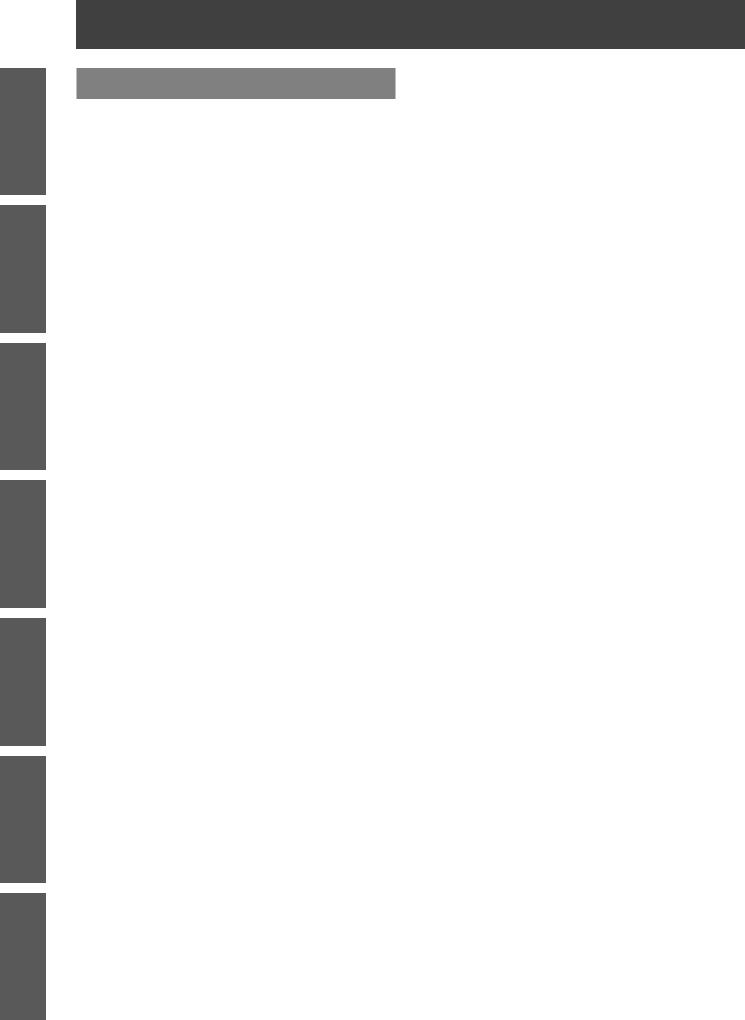
Important
Information
Settings Operation Basic Started Getting Preparation
Maintenance
Appendix
Contents |
|
Appendix |
|
Technical information.............................. |
156 |
PJLink protocol.............................................. |
156 |
Control commands via LAN........................... |
157 |
<SERIAL IN>/<SERIAL OUT> terminal.......... |
160 |
<REMOTE 2 IN> terminal.............................. |
164 |
Two window display combination list.............. |
165 |
Control device password................................ |
166 |
Upgrade kit (only supports PT DZ21KU and |
|
PT DS20KU)........................................... |
166 |
List of compatible signals............................... |
167 |
Specifications........................................... |
172 |
Dimensions............................................... |
175 |
Ceiling mount bracket safeguards.......... |
176 |
Index......................................................... |
177 |
14 - ENGLISH

Precautions for use |
Precautions for use |
Cautions when transporting
zzThe projection lens (optional accessory) is susceptible to effects due to vibration or impact. Make sure to remove the lens when transporting.
zzWhen transporting the projector, hold it securely by its bottom and avoid excessive vibration and impacts. Not doing so may damage the internal parts and result in malfunctions.
zzDo not transport the projector with the adjustable feet extended. Doing so may damage the adjustable feet.
Cautions when installing
■■After removing the projection lens (optional accessory), attach the dustproof sponge included with the projector.
■■Do not set up the projector outdoors.
■■Do not set up the projector in the following locations.
zzPlaces where vibration and impacts occur such as in a car or vehicle: Doing so may damage the internal parts and result in malfunctions.
zzNear the exhaust of an air conditioner: Depending on the conditions of use, the screen may fluctuate due to the hot air from the air exhaust port or the heated or cooled air from the air conditioner. Make sure that the exhaust from the projector or other equipment, or the air from the air conditioner does not blow toward the front of the projector.
zzNear lights (studio lamps, etc.) where temperature changes greatly (“Operating environment” ( page 174)): Doing so may shorten the life of the lamp or result in deformation of the outer case and malfunctions.
zzNear high-voltage power lines or near motors: Doing so may interfere with the operation of the projector. zzPlace where there is a high-power laser equipment: It may cause malfunction in DLP chips when the laser
beam enters the lens.
■■Be sure to ask a specialized technician or your dealer when installing the product to a ceiling.
If the product is to be installed hanging from the ceiling, purchase an optional Ceiling Mount Attachment. Model No.: ET-PKD510H (for high ceilings), ET-PKD510S (for low ceilings)
■■Lens focus
The high clarity projection lens is thermally affected by the light from the light source, making the focus unstable in the period just after switching on the power. Wait at least 30 minutes with the image projected before adjusting the lens focus.
■■Make sure to set [HIGHALTITUDE MODE] to [ON] when using the projector at elevations of 1 400 m (4 593 ft) or higher and lower than 2 700 m (8 858 ft) above sea level.
Failure to do so may shorten the life of the internal parts and result in malfunctions.
■■Make sure to set [HIGHALTITUDE MODE] to [OFF] when using the projector at elevations lower than 1 400 m (4 593 ft) above sea level.
Failure to do so may shorten the life of the internal parts and result in malfunctions.
■■Do not install the projector at elevations of 2 700 m (8 858 ft) or higher above sea level.
Doing so may shorten the life of the internal parts and result in malfunctions.
Information
Important
ENGLISH - 15

Important
Information
Precautions for use
■■Do not use the projector tilted to the right or left
Using the projector at a vertical angle that exceeds 15° may reduce product life or result in malfunction.
■■When installing and using the projector at an angle that exceeds 30° vertically, set [COOLING CONDITION] ( page 100).
Failure to observe this will result in malfunctions or shorten the life of the lamp or other components.
■■When a replacement lamp unit is used (for portrait mode), install it with the terminals surface facing down
Do not use the projector tilted to the right and left, front and back.
Using the projector at an angle that exceeds 15° in either direction may reduce product life or result in malfunction.
■■Cautions when setting up the projector
zzWhen installing and using the projector with a method other than the floor standing installation using the adjustable feet, fix the projector using the six screw holes for ceiling mounting (see the figure below). (Screw diameter: M6, tapping depth inside the set: 30 mm (1-3/16"), torque: 4 ± 0.5 N·m)
Bottom view |
110 |
145 |
Model No. of ceiling mount bracket: ET-PKD510H (for high ceilings) |
(4-11/32") |
(5-23/32") |
Unit: mm |
ET-PKD510S (for low ceilings) |
|
110 110 (4-11/32") (4-11/32")
135.5 145 (5-11/32") (5-23/32")
(1-7/8") |
(11298-23/32") 9/16")-(21548 |
48 |
|
Screw holes for ceiling mount
M6
30 mm (1-3/16") |
|
25 mm (31/32") |
Max. screw hole depth |
|
Screw hole depth |
|
M6 |
Space |
30 mm (1-3/16") |
|
12 mm (15/32") |
|
12 mm (15/32") |
|
|
|
|
Max. screw hole depth |
Embedded nut |
|
|
(Screw hole depth) |
|
Torque: 4 ± 0.5 N·m
16 - ENGLISH

Precautions for use
zzMake a clearance of at least 5 mm (0.2") between the projector bottom and setting surface by inserting spacers (metallic) etc. between them.
0RXQW |
6SDFHU |
*DS PP RU PRUH |
3OHDVH HQVXUH WKH LQIORZ RI |
DLU LQWR WKH DLU LQWDNH SRUW |
7KLV FRXOG EH D UHDVRQ IRU |
WKH SURMHFWRU WR QRW ZRUN |
SURSHUO\ |
zzThe adjustable feet can be removed if not needed in the installation. However, do not use the screw holes where the adjustable feet was removed to fix the projector in place.
Also, do not install other screws not specified in the instruction manuals of accessories in the adjustable feet’s screw holes.
Doing so may damage the set.
zzUse the adjustable feet only for the floor standing installation and for adjusting the angle. Using it for other purposes may damage the set.
zzDo not stack projectors on top of each other. zzDo not use the projector tilted at an angle that
exceeds ±15° from the horizontal plane.
zzPrevent hot and cool air from the air conditioning system to blow directly to the ventilation ports (intake and exhaust) of the projector.
zzDo not block the ventilation ports (intake and exhaust) of the projector.
Information
Important
ENGLISH - 17

Precautions for use
PP RU PRUH |
PP RU PRUH |
PP RU PRUH |
Important
Information
PP RU PRUH
zzDo not install the projector in a confined space.
When it is necessary to install the projector in a confined space, install the air conditioning or ventilation separately. Exhaust heat may accumulate when the ventilation is not enough, triggering the protection circuit of the projector.
Security
When using this product, take safety measures against the following incidents. zzPersonal information being leaked via this product
zzUnauthorized operation of this product by a malicious third party zzInterfering or stopping of this product by a malicious third party
Take sufficient security measures. ( pages 121, 140)
zzMake your password difficult to guess as much as possible. zzChange your password periodically.
zzPanasonic Corporation or its affiliate companies will never ask for your password directly. Do not divulge your password in case you receive such inquiries.
zzThe connecting network must be secured by a firewall, etc.
zzSet a password for the web control and restrict the users who can log in.
Disposal
To dispose of the product, ask your local authorities or dealer for correct methods of disposal.
The lamp contains mercury. When disposing of used lamp units, contact your local authorities or dealer for correct methods of disposal.
Cautions on use
■■To get a good picture quality
In order to view a beautiful image in higher contrast, prepare an appropriate environment. Draw curtains or blinds over windows and turn off any lights near the screen to prevent outside light or light from indoor lamps from shining onto the screen.
■■Do not touch the surface of the projection lens with your bare hands.
If the surface of the projection lens becomes dirty from fingerprints or anything else, this will be magnified and projected onto the screen. Please put the lens cover (accessory) on the projector when you do not use it.
■■DLP chips
zzThe DLP chips are precision-made. Note that in rare cases, pixels of high precision could be missing or always lit. This is not a malfunction.
zzDirecting a high-power laser beam onto the lens surface can damage the DLP chips.
■■Do not move the projector while it is operating or subject it to vibration or impact.
Doing so may shorten the service life of its internal components.
■■Lamp
The luminous source of the projector is a high-pressure mercury lamp. A high-pressure mercury lamp has the following characteristics.
18 - ENGLISH
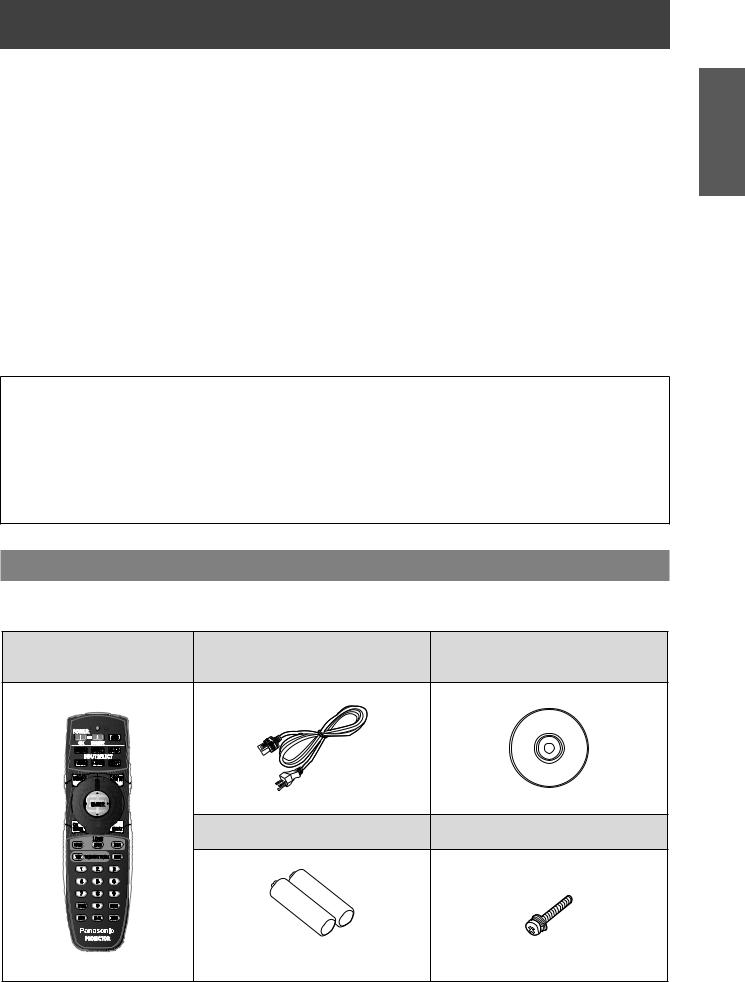
Precautions for use
zzThe luminance of the lamp will decrease by duration of usage.
zzThe lamp may burst with a loud sound or have its service life shortened because of shock, chipping, or degradation due to cumulative operating time.
zzThe lamp life varies greatly depending on individual differences and usage conditions. In particular, frequent on/off switching of the power greatly deteriorate the lamp and affect the lamp life.
zzContinuous use for over 1 week will deteriorate the lamp. The degradation of the lamp due to continuous usage can be reduced by lamp relay function. ( page 101)
zzIn rare cases, the lamps burst shortly after projection starts.
zzThe risk of bursting increases when the lamp is used beyond its replacement cycle. Make sure to replace the lamp unit regularly.
(“When to replace the lamp unit” ( page 148), “Replacing the lamp unit” ( page 148)) zzIf the lamp bursts, gas contained inside of the lamp is released in a form of smoke.
zzIt is recommended that you store replacement lamp units for contingency.
■■Viewing 3D video (PT-DZ21KU and PT-DS20KU only)
The projector can display 3D video signals that are input by the “simultaneous”, “frame packing method”, and “side by side” methods. You are required to prepare external devices for viewing 3D video (such as 3D Eyewear, video signal output devices) which are suitable for your 3D system. For connections of the projector and external devices, see the instructions of external devices you use. Refer to “List of 3D compatible signals” ( page 169) for the types of 3D video signals that can be used with the projector.
<Software information regarding this product>
© Panasonic Corporation 2012
This product is equipped with the following software:
(1)Software which is developed independently by or for Panasonic Corporation
(2)Software which is licensed under GNU GENERAL PUBLIC LICENSE
(3)Software which is licensed under GNU LESSER GENERAL PUBLIC LICENSE
For license conditions related to software in (2) and (3), refer to the provisions of the software licenses (GNU GENERAL PUBLIC LICENSE and GNU LESSER GENERAL PUBLIC LICENSE) in the supplied CD-ROM.
If you have any questions regarding the software, please contact us via email (sav.pj.gpl.pavc@ml.jp.panasonic.com).
Accessories
Information
Important
Make sure that the following accessories are provided with your projector. Numbers enclosed in < > show the number of accessories.
Wireless/wired remote control |
Power cord <1> |
CD-ROM <1> |
|
unit <1> |
(K2CG3YY00035) |
(TXFQB02VKR9) |
|
(N2QAYB000769) |
|||
|
|
||
|
AA/R6 battery <2> |
Lens fixing screw <1> |
|
|
(XYN4+J18FJ) |
||
|
|
||
|
(For remote control unit) |
|
|
|
|
ENGLISH - 19 |

Important
Information
Precautions for use
Attention
zzAfter unpacking the projector, discard the power cord cap and packaging material properly. zzFor missing accessories, consult your dealer.
zzStore small parts in an appropriate manner, and keep them away from small children.
Note
zzThe model numbers of accessories and optional components are subject to change without notice.
■■Contents of the supplied CD-ROM
The contents of the supplied CD-ROM are as follows.
Instruction/list (PDF) |
Software |
|
zzOperating Instructions - Functional |
zzMulti Projector Monitoring & Control |
|
Manual |
Software (Windows) |
|
zzMulti Projector Monitoring & Control |
– This software allows you to monitor and control |
|
multiple projectors connected to the LAN. |
||
Software Operation Manual |
zzLogo Transfer Software (Windows) |
|
zzLogo Transfer Software Operating |
||
– This software allows you to create original |
||
Instructions |
images, such as company logos to be displayed |
|
zzList of Compatible Projector Models |
when projection starts, and transfer them to the |
|
projector. |
||
– This is a list of projectors that are compatible with |
|
|
the software contained in the CD-ROM and their |
|
|
restrictions. |
|
|
zzSoftware license |
|
|
(GNU GENERAL PUBLIC LICENSE, GNU |
|
|
LESSER GENERAL PUBLIC LICENSE) |
|
Optional accessories
Optional accessories |
Model No. |
|
(product name) |
||
|
||
|
ET-D75LE6 (Zoom Lens), |
|
|
ET-D75LE8 (Zoom Lens), |
|
|
ET-D75LE10 (Zoom Lens), |
|
Projection lens |
ET-D75LE20 (Zoom Lens), |
|
|
ET-D75LE30 (Zoom Lens), |
|
|
ET-D75LE40 (Zoom Lens), |
|
|
ET-D75LE50 (Fixed-Focus Lens) |
|
Ceiling mount bracket |
ET-PKD510H (for high ceilings), ET-PKD510S (for low ceilings) |
|
Frame |
ET-PFD510 |
|
Replacement lamp unit |
ET-LAD510 (1 pc), ET-LAD510F (4 pcs) |
|
Replacement lamp unit (for |
ET-LAD510P (1 pc), ET-LAD510PF (4 pcs) |
|
portrait mode) |
||
|
||
Replacement filter unit |
ET-EMF510 |
|
Smoke cut filter |
ET-SFR510 |
|
Upgrade kit |
ET-UK20 (only for PT-DZ21KU, PT-DS20KU) |
20 - ENGLISH

Start-up display |
Start-up display |
The initial setting screen is displayed when the projector is switched on for the first time after purchase as well as when [ALL USER DATA] ( page 114) in [INITIALIZE] is executed. Set them in accordance with circumstances. In other occasions, you can change the settings by menu operations.
Note
zzWhen the projector is used for the first time, you may be required to adjust the focus, zoom, and shift to display the menu screen clearly.
Refer to “Adjusting the focus, zoom, and shift” ( page 52) for details.
■■Initial setting (display language)
Select the language to show on the screen. ( page 81)
1)Press ▲▼ to select the desired language.
INITIAL SETTING
PLEASE SELECT LANGUAGE.
SELECT
ENTER SET
2)Press the <ENTER> button to proceed to the initial setting.
■■Initial setting (projector setup)
Set each item.
1)Press ▲▼ to select an item.
2)Press to switch the setting.
INITIAL SETTING
|
PROJECTION METHOD |
|
FRONT/FLOOR |
|
|
|
COOLING CONDITION |
|
FLOOR SETTING |
|
|
|
|
|
|||
|
SCREEN FORMAT |
|
16 10 |
|
|
|
|
|
|
||
|
SCREEN POSITION |
|
|
||
|
|
|
|||
|
HIGH ALTITUDE MODE |
|
OFF |
|
|
|
SWITCH TO HIGH ALTITUDE MODE |
||||
|
"ON" IF OVER 1400m(4593Ft). |
|
|
||
|
|
MENU SELECT |
CHANGE |
||
|
ENTER |
SET |
|
|
|
Refer to the following page for details of each item.
zz[PROJECTION METHOD] ( page 99) zz[COOLING CONDITION] ( page 100) zz[SCREEN FORMAT] ( page 90) zz[SCREEN POSITION] ( page 90) zz[HIGH ALTITUDE MODE] ( page 100)
3) Press the <ENTER> button.
zzConfirm the setting value to complete the initial setting.
Note
zzIf you press the <MENU> button in the initial setting (projector setup) screen, you can go back to the initial setting (display language) screen.
zzYou can set [SCREEN FORMAT] and [SCREEN POSITION] for PT-DZ21KU and PT-DS20KU.
Preparation
ENGLISH - 21
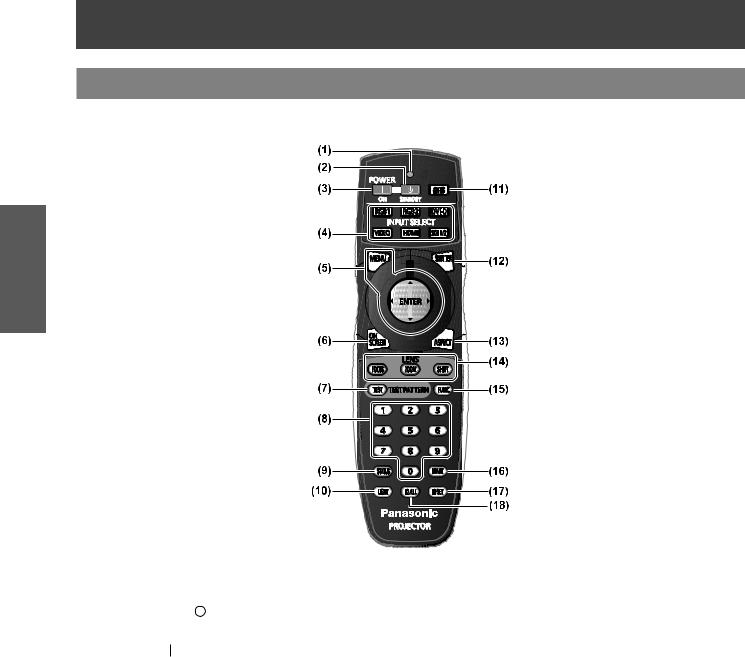
Aboutyouryourprojectorprojector
Remote control
■■Front
Preparation
(1)Remote control indicator
Flashes if any button in the remote control is pressed.
(2)Power standby <  > button
> button
Sets the projector to the standby mode when the <MAIN POWER> switch on the projector is set to <ON>.
(3) Power on < > button
Starts projection when the <MAIN POWER> switch on the projector is set to <ON> when the power is switched off (standby mode).
(4)Input selection (<RGB1>, <RGB2>, <DVI-D>, <VIDEO>, <HDMI>, <SDI 1/2>) buttons
Switches the input signal to project. ( page 58)
(5)<MENU> button/<ENTER> button/ ▲▼ buttons
Used to operate the menu screen. ( page 61)
(6)<ON SCREEN> button
Switches on (display)/off (not display) the on-screen display function. ( page 58)
(7)<TEST> button
Displays the test pattern. ( page 60)
(8)Number (<0> - <9>) buttons
Used when the system uses multiple projectors. Used to input ID numbers or passwords.
(9)<STATUS> button
Displays the projector information.
(10)<LIGHT> button
Pressing this button lights up the remote control buttons. The lights will go off when the remote control operation goes idle for 10 seconds.
(11)<AUTO SETUP> button
Automatically adjusts the image display position while projecting the image.
[PROGRESS] is displayed on the screen while the image is adjusted automatically. ( page 59)
(12)<SHUTTER> button
Used to temporarily turn off the image. ( page 58)
(13)<ASPECT> button
Switches the aspect ratio of the image. ( page 60)
(14)Lens (<FOCUS>, <ZOOM>, <SHIFT>) buttons
Adjusts the projection lens. ( pages 50, 52)
(15)<FUNC> button
You can assign a frequently used operation to a shortcut button. ( page 59)
(16)<DEFAULT> button
Restores the contents of the sub-menu to factory default. ( page 62)
(17)<ID SET> button
Sets the ID number of the remote control when the system uses multiple projectors.
( page 27)
(18)<ID ALL> button
Simultaneously controls all the projectors with one remote control when the system uses multiple projectors. ( page 27)
22 - ENGLISH

About your projector
■■Side |
■■Top |
Remote control signal transmitter
■■Bottom
Remote control wired terminal
( page 27)
Preparation
(19)<LOCK> button
Used to prevent unintended operation by careless pressing of the buttons and prevent draining the remote control batteries.
Attention
zzDo not drop the remote control. zzAvoid contact with liquids or moisture.
zzDo not attempt to modify or disassemble the remote control.
Note
zzThe remote control can be used within a distance of about 30 m (98'5") if pointed directly at the remote control receiver. The remote control can control at angles of up to ±15° vertically and ±30° horizontally, but the effective control range may be reduced.
zzIf there are any obstacles between the remote control and the remote control signal receiver, the remote control may not operate properly.
zzThe signal will be reflected off the screen. However, the operating range may be limited due to light reflection loss because of the screen material.
zzIf the remote control signal receiver directly receives strong light, such as fluorescent light, the remote control may not operate properly. Use it in a place distant from the light source.
zzThe power indicator <ON (G)/STANDBY (R)> will flash if the projector receives a remote control signal.
ENGLISH - 23
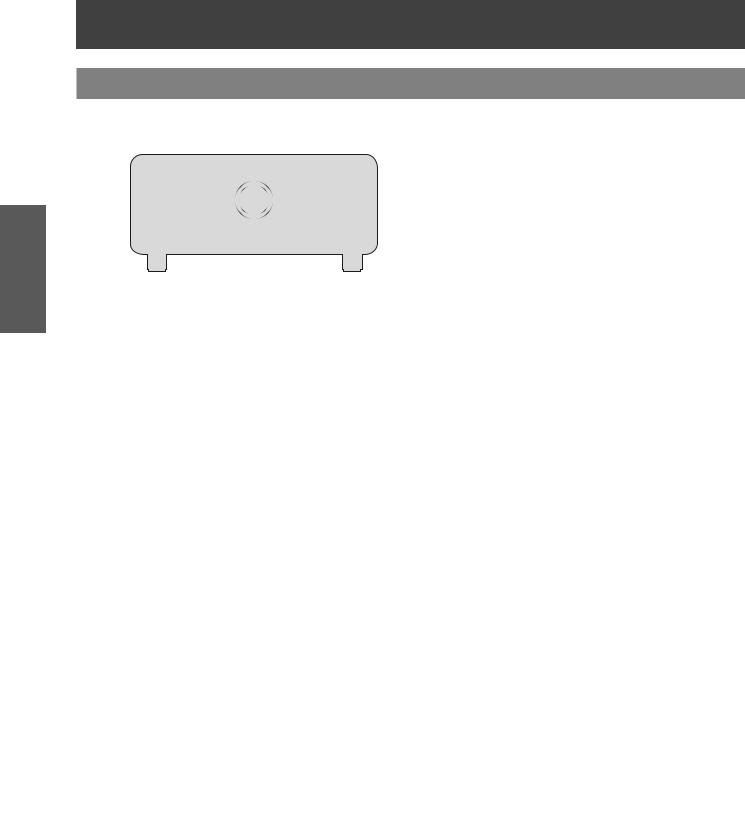
Preparation
About your projector
Projector body
■■Front |
(1) |
Power indicator <ON (G)/STANDBY (R)> |
|
|
The power indicator displays power status. |
||
|
(2) |
Lamp indicator <LAMP1> |
|
|
|
Displays the status of lamp 1. |
|
|
(3) |
Lamp indicator <LAMP2> |
|
|
|
Displays the status of lamp 2. |
|
|
(4) |
Lamp indicator <LAMP3> |
|
|
|
Displays the status of lamp 3. |
|
|
(5) |
Lamp indicator <LAMP4> |
|
|
|
Displays the status of lamp 4. |
|
|
(6) |
Temperature indicator <TEMP> |
|
|
|
Displays the internal temperature status. |
|
■■Rear |
(7) |
Filter indicator <FILTER> |
|
|
Displays the status of the air filter unit. |
||
|
|
||
|
(8) |
Adjustable feet |
|
|
|
Adjusts the projection angle. |
|
|
(9) |
Remote control signal receiver (front) |
|
|
(10)Air intake port |
||
|
(11)Projection lens cover |
||
|
(12)Lamp unit cover ( page 148) |
||
|
(13)Remote control signal receiver (rear) |
||
|
(14)Air exhaust port |
||
|
(15)Control panel and connecting terminals lights |
||
|
(16)Control panel ( page 25) |
||
■■Side |
(17)Connecting terminals ( page 26) |
||
(18)Security slot |
|||
|
This security slot is compatible with the Kensington |
||
|
|
security cables. |
|
(19)<AC IN> terminal |
|||
|
|||
|
|
Connect the supplied power cord. |
|
|
(20)<MAIN POWER> switch |
||
|
|
Turns on/off the main power. |
|
)URQW |
(21)Air filter cover |
||
|
|
The air filter unit is inside. ( page 144) |
|
|
|
|
|
)URQW
|
|
|
24 - ENGLISH

|
|
About your projector |
■■Bottom |
|
You can attach a commercial burglar prevention cable. |
|
|
(22)Burglar hook port |
|
|
Attention |
|
|
|
|
|
zzKeep your hands and other objects away from the |
|
|
air exhaust port. |
|
|
– Keep your hands and face away. |
|
|
– Do not insert your fingers. |
|
|
– Keep heat-sensitive objects away. |
|
|
Heated air from the air outlet port can cause bums, |
)URQW |
|
injury, or deformations. |
|
zzDo not block the ventilation ports (intake and |
|
|
|
exhaust) of the projector. |
|
|
■■Control panel
(1) |
(11) |
|
(2) |
(12) |
|
(3) |
|
|
(4) |
(13) |
|
(5) |
(14) |
|
(6) |
(15) |
|
(7) |
(16) |
|
(8) |
(17) |
|
(9) |
||
|
||
(10) |
|
(1)Power standby <  > button
> button
Sets the projector to the standby mode when the <MAIN POWER> switch on the projector is set to <ON>.
(2) Power on < > button
Starts projection when the <MAIN POWER> switch on the projector is set to <ON> when the power is switched off (standby mode).
(3)<VIDEO> button
Switches to VIDEO input.
(4)<RGB1> button
Switches to RGB1 input.
(5)<RGB2> button
Switches to RGB2 input.
(6)<DVI-D> button
Switches to DVI-D input.
(7)<HDMI> button
Switches to HDMI input.
(8)<SDI 1/2> button
Switches to SDI input.
(Only for PT-DZ21KU, PT-DS20KU)
(9)Input selection terminal indicator
Indicator which shows the selected input terminal. This lights up when an image signal is being input in the selected input terminal, and flashes when there is no image signal.
(10)<AUTO SETUP> button
Automatically adjusts the image display position while projecting the image.
[PROGRESS] is displayed on the screen while the image is adjusted automatically. ( page 59)
(11)<MENU> button
Displays the main menu.
Returns to the previous menu when the menu is displayed. ( page 61)
If you press the <MENU> button on the control panel for at least three seconds while the on-screen indication is off, the on-screen display is turned on.
(12)<LENS> button
Adjusts the focus, zoom, and shift (position) of the lens.
(13)<ENTER> button
Determines and executes an item in the menu screen.
(14)<SHUTTER> button
Used to temporarily turn off the image. ( page 58)
(15)▲▼ buttons
Use to select items in the menu screen, change settings, and adjust levels.
It is also used to enter [SECURITY] passwords.
(16)<LIGHT> switch
Light switch for the connecting terminals and the control panel.
(17)Self-diagnosis display
Automatically shows errors and warnings, and their details. ( page 153)
Preparation
ENGLISH - 25

About your projector
■■Connecting terminals zzFor PT-DZ21KU, PT-DS20KU
|
(1) |
|
|
(2) |
|
|
|
(3) |
(4) |
|
|
|
|
|
|
|
|
|
|
|||||||||||||||||||||
|
|
|
|
|
|
|
|
|
|
|
|
|
|
|
|
|
|
|
|
|
|
|
|
|
|
|
|
|
|
|
|
|
|
|
|
|
|
|
|
|
|
|
|
|
|
|
|
|
|
|
|
|
|
|
|
|
|
|
|
|
|
|
|
|
|
|
|
|
|
|
|
|
|
|
|
|
|
|
|
|
|
|
|
|
|
|
|
|
|
|
|
|
|
|
|
|
|
|
|
|
|
|
|
|
|
|
|
|
|
|
|
|
|
|
|
|
|
|
|
|
|
|
|
|
|
|
|
|
|
|
|
|
|
|
|
|
|
|
|
|
|
|
|
|
|
|
|
|
|
|
|
|
|
|
|
|
|
|
|
|
|
|
|
|
|
|
|
|
|
|
|
|
|
|
|
|
|
|
|
|
|
|
|
|
|
|
|
|
|
|
|
|
|
|
|
|
|
|
|
|
|
|
|
|
|
|
|
|
|
|
|
|
|
|
|
|
|
|
|
|
|
|
|
|
|
|
|
|
|
|
|
|
|
|
|
|
|
|
|
|
|
|
|
|
|
|
|
|
|
|
|
|
|
|
|
|
|
|
|
|
|
|
|
|
|
|
|
|
|
|
|
|
|
|
|
|
|
|
|
|
|
|
|
|
|
|
|
|
|
|
|
|
|
|
|
|
|
|
|
|
|
|
|
|
|
|
|
|
|
|
|
|
|
|
|
|
|
|
|
|
|
|
|
|
|
|
|
Preparation
(5) |
(6) |
(7) |
(8) |
(9) |
(10) |
(11) |
(12) |
zzFor PT-DW17KU
(1) (2) (3) (4)
(6) (7)
(1)<REMOTE 1 IN> terminal / <REMOTE 1 OUT> terminal
These are the terminals to connect the remote control for serial control when the system uses multiple projectors.
(2)<REMOTE 2 IN> terminal
This is a terminal to remotely control the projector using the external control circuit.
(3)<SERIAL IN> terminal
This is a RS-232C compatible terminal to externally control the projector by connecting a computer.
(4)<SERIAL OUT> terminal
This is a terminal to output the signal connected to the serial input terminal.
(5)<SDI IN 1> terminal / <SDI IN 2> terminal
This is a terminal to input the SDI signal. (Only for PT-DZ21KU, PT-DS20KU)
(6)<HDMI IN> terminal
This is a terminal to input the HDMI signal.
(8) |
(9) |
(10) |
(12) |
(7) <RGB 1 IN> (<R/PR>, <G/Y>, <B/PB/C>, <SYNC/HD>, |
|||
<VD>) terminal |
|
||
This is a terminal to input RGB signals or the YCBCR/ YPBPR and Y/C signals.
(8)<RGB 2 IN> terminal
This is a terminal to input RGB signals or YCBCR/YPBPR signals.
(9)<DVI-D IN> terminal
This is a terminal to input DVI-D signals.
(10)<VIDEO IN> terminal
This is a terminal to input video signals.
(11)<3D SYNC 1 IN/OUT> terminal / <3D SYNC 2 OUT> terminal
This is a terminal to input or output control signals when using the projector in 3D systems.
(Only for PT-DZ21KU, PT-DS20KU)
(12)<LAN> terminal
This is a terminal to connect to the network.
Used for control and monitoring. Image input through network connections is not possible.
Attention
zzWhen a LAN cable is directly connected to the projector, the network connection must be made indoors.
26 - ENGLISH

Using the remote control Using the remote control
Inserting and removing the batteries
1) Open the cover.
(ii)
 (i)
(i)
zzThe ID number set on the remote control will be stored unless it is set again. However, it will be erased if the remote control is left with dead
batteries. Set the same ID number again when the batteries are replaced.
Note
zzSet the ID number of the projector from the [PROJECTOR SETUP] menu → [PROJECTOR ID] ( page 99).
2)Insert the batteries and close the cover (insert the side first).
side first).
zzWhen removing the batteries, perform the steps in reverse order.
Connecting to the projector with a cable
When you use the system with multiple projectors, configure the units as in the following figure. Use a commercial M3 stereo mini jack cable and connect the other devices to the <REMOTE 1 IN>/<REMOTE 1 OUT> terminals of the projector.
The remote control is effective even in places where an obstacle stands in the light path or where devices are susceptible to outside light.
Setting Remote control ID numbers
When you use the system with multiple projectors, you can operate all the projectors simultaneously or each projector individually using single remote control, if a unique ID number is assigned to each projector. After setting the ID number of the projector, set same ID number on the remote control.
The ID number of the projector is set to [ALL] as the factory default. When using a single projector, press the <ID ALL> button on the remote control. Also, you can perform control operations if you push the <ID ALL> button on the remote control even if you do not know the projector ID.
■■How to set
1)Press the <ID SET> button on the remote control.
2)Within five seconds, press the twodigit ID number set on the projector
using the number (<0> - <9>) buttons. zzIf you press the <ID ALL> button, you can operate the projectors regardless of the setting
of the projector’s ID number.
Attention
zzSince setting of the ID number on the remote control can be performed even without the projector, do not press the <ID SET> button carelessly. If the number (<0> - <9>) buttons are not pressed within five seconds after the <ID SET> button is pressed, the ID number returns to its original value before pressing the <ID SET> button.
Remote control
Connects to the remote control wired terminal
M3 stereo mini jack cable (commercially available)
Connecting to a second projector
Connecting terminals
Attention
zzUse a cable that is 15 m (49'2") or shorter, with 2 core shield. The remote control may not operate when the length of the cable exceeds 15 m (49'2") or when the shielding of the cable is inadequate.
Preparation
ENGLISH - 27
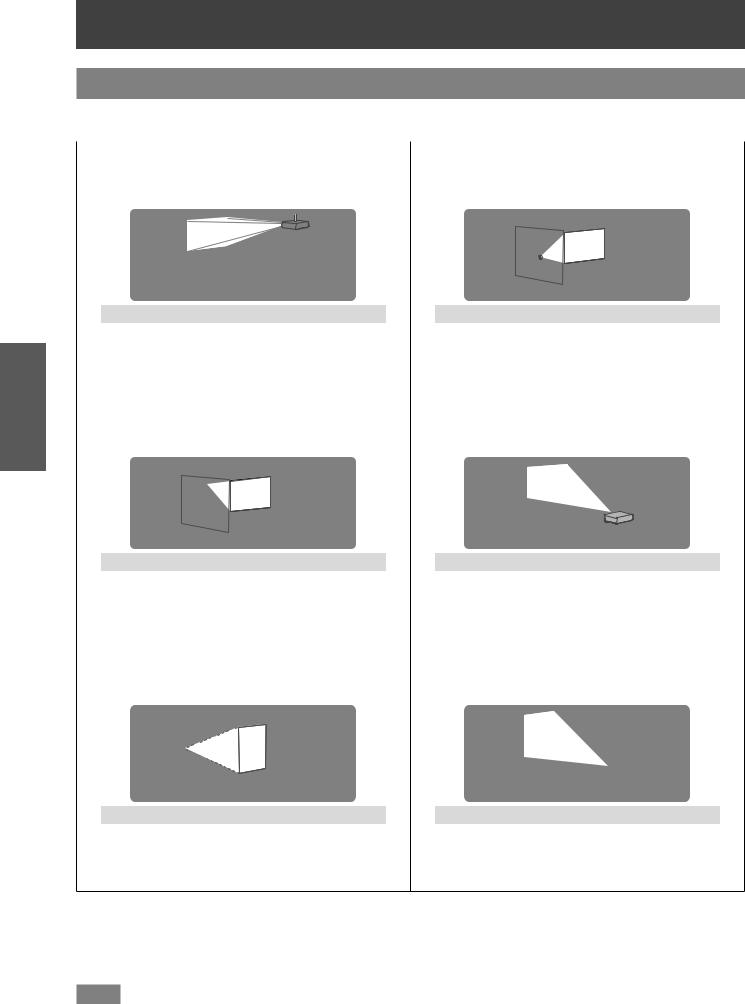
Started Getting
Settingup up
Projection method
You can use the projector with any of the following six projection methods. Select the appropriate method depending on the environment.
|
|
■■Mounting on the ceiling and |
■■Setting on a desk/floor and |
projecting forward |
projecting from rear |
|
(Using the translucent screen) |
Menu item*1 |
Method |
|
Menu item*1 |
Method |
[PROJECTION |
[FRONT/CEILING] |
|
[PROJECTION |
[REAR/FLOOR] |
METHOD] |
|
METHOD] |
||
|
|
|
||
[COOLING |
[CEILING SETTING] |
|
[COOLING |
[FLOOR SETTING] |
CONDITION] |
|
CONDITION] |
||
|
|
|
|
|
■■Mounting on the ceiling and |
■■Setting on a desk/floor and |
projecting from rear |
projecting forward |
(Using the translucent screen) |
|
Menu item*1 |
Method |
|
Menu item*1 |
Method |
[PROJECTION |
[REAR/CEILING] |
|
[PROJECTION |
[FRONT/FLOOR] |
METHOD] |
|
METHOD] |
||
|
|
|
||
[COOLING |
[CEILING SETTING] |
|
[COOLING |
[FLOOR SETTING] |
CONDITION] |
|
CONDITION] |
||
|
|
|
|
|
■■Portrait setting and projecting |
■■Portrait setting and projecting |
from rear*2 |
forward*2 |
(Using the translucent screen) |
|
Menu item*1 |
Method |
|
Menu item*1 |
Method |
[PROJECTION |
[REAR/FLOOR] |
|
[PROJECTION |
[FRONT/FLOOR] |
METHOD] |
|
METHOD] |
||
|
|
|
||
[COOLING |
[PORTRAIT SETTING]*3 |
|
[COOLING |
[PORTRAIT SETTING]*3 |
CONDITION] |
|
|
CONDITION] |
|
*1: For menu item details, see the [PROJECTOR SETUP] menu → [PROJECTION METHOD] ( page 99) and [COOLING CONDITION] ( page 100).
*2: For portrait setting, use the optional accessory replacement lamp unit (for portrait mode) (Model No.: ET-LAD510P (1 pc), ET-LAD510PF (4 pcs)).
*3: Using the optional accessory replacement lamp unit (for portrait mode) (Model No.: ET-LAD510P (1 pc), ET-LAD510PF (4 pcs)) will set the cooling condition to [PORTRAIT SETTING].
Note
zzDuring portrait setting, the on-screen menu will be displayed horizontally.
28 - ENGLISH

Setting up
Parts for ceiling mount (optional)
You can install the projector on the ceiling using the optional ceiling mount bracket (Model No.: ET-PKD510H (for high ceilings), or ET-PKD510S (for low ceilings).
zzUse only the ceiling mount brackets specified for this projector.
zzRefer to the installation manual for the ceiling mount bracket when installing the bracket and the projector.
Attention
zzTo ensure projector performance and security, installation of the ceiling mount bracket must be carried out by your dealer or a qualified technician.
Screen size and throw distance
Refer to the following figures and table describing projection distances to install the projector. Image size and image position can be adjusted in accordance with the screen size and screen position.
Projection screen
Screen
Screen
L (LW/LT)*1 |
Projection distance (m) |
SH |
Image height (m) |
SW |
Image width (m) |
SD |
Image diagonal size (m) |
*1: LW: Minimum projection distance when the Zoom Lens is used LT: Maximum projection distance when the Zoom Lens is used
Attention
zzBefore installing, read “Precautions for use” ( pages 15 to 20).
zzDo not use the projector and the high-powered laser equipment in the same room. Hitting of a laser beam on to the lens can damage the DLP chips.
Getting Started
ENGLISH - 29
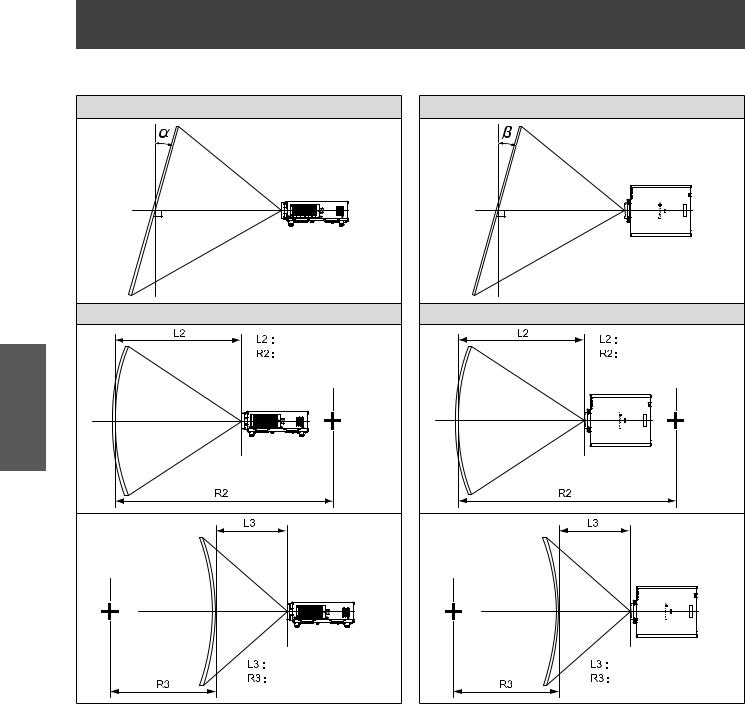
Started Getting
Setting up
■■[GEOMETRY] projection range (PT-DZ21KU and PT-DS20KU only)
[VERTICAL KEYSTONE] (viewed from the side) |
[HORIZONTAL KEYSTONE] (viewed from above) |
6FUHHQ |
6FUHHQ |
Vertical arc correction (viewed from the side) |
Horizontal arc correction (viewed from above) |
3URMHFWLRQ GLVWDQFH |
3URMHFWLRQ GLVWDQFH |
$UF UDGLXV |
$UF UDGLXV |
6FUHHQ |
6FUHHQ |
$UF FHQWHU |
$UF FHQWHU |
6FUHHQ |
6FUHHQ |
3URMHFWLRQ GLVWDQFH |
3URMHFWLRQ GLVWDQFH |
$UF UDGLXV |
$UF UDGLXV |
30 - ENGLISH
