Panasonic plasma monitors calibration operating instructions
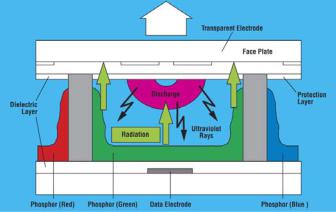
CALIBRATION AND OPERATION OF
PANASONIC PLASMA MONITORS
JULY 2009
Overview
Plasma video monitors provide high resolution images with excellent contrast and dynamic range, low black levels, and saturated colors over very wide viewing angles. The performance of a calibrated plasma monitor is very close to that of a calibrated reference CRT monitor.
However, plasma monitors perform best after calibration, as opposed to simply being used with their factory settings. The user menu provides several tools to effect calibration, each of which will be discussed in this paper as part of a step by step calibration process.
Plasma imaging technology
To obtain the best results from a plasma monitor, it’s useful to understand the underlying process that produces electronic images. Plasma display panels (PDPs) contain thousands of tiny pixels, each of which contains a red, green, or blue color phosphor coating.
Electrodes on the front and back of each pixel are used to discharge electricity through the pixel. A mixture of neon and xenon gas within the pixel is stimulated by this discharge, and emits a broad spectrum of electromagnetic energy, including a burst of ultraviolet (UV) light.
Initially, a high voltage charge primes the pixels to be addressed, followed by lower voltage pulses that address pixels, line by line. A third, higher discharge voltage then sustains all pixels turned on during the second discharge cycle.
Figure 1. Cross section of a plasma pixel.
Because the response of the pixel is binary, i.e. on or off, grayscale images of varying intensity can only be created by using rapid on off cycling, with the grayscale value derived from the ratio of ‘on’ to ‘off’ cycles within a specific time interval. The human eye integrates these rapid pulses into lighter or darker shades of gray and color.
1

This technique is known as pulse width modulation, and while it can be considered a digital imaging process, the response of the color phosphors to UV stimulation is very much analog in nature.
As you might expect, the continuous charge/discharge cycle creates heat within the pixels. Plasma technology has come a long way in power efficiency since the first color plasma monitors were introduced in 1993, and today’s plasma monitors are much more efficient and run cooler than even models from ten years ago.
Still, plasma technology (like CRTs) employs current limiting circuitry to minimize heat and premature aging of the color phosphors. As a result, peak brightness readings on plasma monitors will vary considerably between those taken with a small white area test pattern and a full white screen. Full screen readings will always be much lower than small area readings because of this feature, which is incorporated into every plasma monitor by all plasma manufacturers to limit power consumption.
Monitor Calibration Readings
To calibrate a plasma monitor, you will need (at the least) a colorimeter, either contact or non contact types. (Handheld meters can also be used with contact sensors.) More advanced color sensing devices such as spectraradiometers and photometers can be used, although these are commonly used for extremely precise measurements of narrowband single color intensity and hue values from electronic displays.
There are numerous bi stimulus and tri stimulus colorimeters available for reasonable prices. These systems usually consist of a sensor head that connects to a notebook or desktop PC via USB connections, plus applications software to log and interpret the readings.
Figure 2. A notebook PC based colorimeter with contact sensor. (Photo courtesy Datacolor)
The readings and compiled data points should include monochromatic (white) luminance values (either in candelas per square meter (metric) or foot Lamberts (English), color luminance and hue values, also expressed as x,y coordinates on the 1931 and 1976 CIE charts, and color temperature values, expressed in Kelvins.
2

It is also extremely helpful to have the colorimeter’s software plot histograms for luminance response vs. driving voltage (gamma), color temperature tracking at different luminance values, and tracking of red, green, and blue levels at different luminance values. These plots are essential to determine the plasma monitor’s gamma response before and after calibration.
The calibration software should also generate a color gamut chart for the display. This chart will show the operating color gamut of the plasma monitor, compared to a standard gamut such as the ITU BT.709 standard color space for digital TV. Such a chart is essential for fine tuning hue and luminance values for primary colors to conform to different standard color spaces (where such fine tuning controls are available).
Monitor Calibration – Test Patterns
Your calibration will also require a precision test pattern generator with the appropriate analog or digital signal interface, such as component YPbPr, RGB, HDMI, DVI, or SDI/HD SDI. This generator should contain test patterns for:
(1)Grayscale adjustments (full black and white, 50/50 black white fields, small area windows in steps of at least 10 IRE, and checkerboard black/white test patterns)
(2)Color adjustments (full and small area 100% red, 100% green, and 100% blue, plus cyan, yellow, and magenta)
(3)Pixel clock and image position adjustments (crosshatch and over/underscan patterns, fine text patterns)
You may also find additional test patterns to be useful, including luminance and chrominance multiburst patterns to show frequency response of the plasma monitor and any associated image processing/switching electronics.
Figure 3. Allow a 1 hour warm up cycle for any new plasma monitor before calibration.
3

Calibration Steps
A 250 hour pre aging cycle is strongly recommended for all new Panasonic plasma monitors. This pre aging cycle is built in to Series 11 and later models, and is accessible from the menu.
After the panel has been aged, the first step is to turn on your plasma monitor and let it warm up. This brief idling period will stabilize the monitor and result in a more accurate calibration. A full screen, 50% white test pattern should be used during this idling period. Do not use a 100% white test pattern.
Before calibration, you should select Standard or Cinema modes from the list of factory image presets. The Dynamic preset will present the brightest images, but the gamma response of the display is very non linear in this mode, typically resembling an S curve. This means the display comes slowly out of black, then rises too quickly towards white before clipping the highest levels of white. Choose a gamma setting of 2.2 for initial calibration.
Disable any image enhancements such as dynamic gamma and AGC modes. These will have a negative impact on gamma performance.
The only significant difference between Standard and Cinema modes will be the starting point for color temperature adjustments. In Standard mode, the color of gray is set by the factory to ± 7500K, while in Cinema mode, it is much lower, ranging from 5800K to 6000K. There is enough range in the Red/Green/Blue high and low adjustments to raise or lower the measured color temperature to the normal 6500K target for video imaging.
One suggestion is to calibrate both presets and use Standard as a video (2.2 gamma) viewing mode, while Cinema (2.5) gamma can be used to preview content mastered for digital cinema projection. A third factory preset mode (Monitor) presents images that are much dimmer, but are supposed to emulate SMPTE theater brightness levels – approximately 14 ft L, or 50 cd/m2.
Figure 4. A small area 100% white window, used for peak brightness calibration.
4
