Panasonic PT-53TW54J, PT-47X54J, PT-53X54J, PT-47X54, PT-53X54 User Manual
...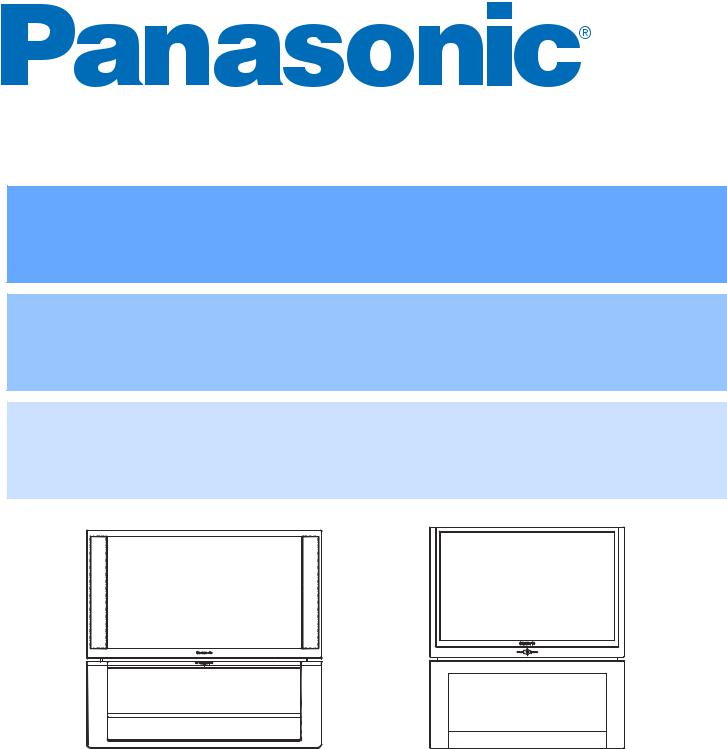
HDTV Projection Monitor
Operating Instructions
Monitor de proyección de Alta Definición
Instrucciones de Operación
Téléprojecteur haute définition
Manuel d’utilisation
PT-53TW54 |
PT-W4734X |
|
|
PT-47X54 |
|
|
PT-53X54 |
|
|
TQB2AA0506 |
40324 |
|
PRINTED IN USA |
|
|
IMPRESO EN EE.UU |
|
|
IMPRIMÉ AUX ÉTATS-UNIS |
|

WARNING
RISK OF ELECTRIC SHOCK
DO NOT OPEN
WARNING: TO REDUCE THE RISK OF ELECTRIC SHOCK DO NOT REMOVE COVER OR BACK. NO USER-SERVICEABLE PARTS INSIDE. REFER SERVICING TO QUALIFIED SERVICE PERSONNEL.
The lightning flash with arrow head within a triangle is intended to tell the user that parts inside the product constitute a risk of electric shock to persons.
The exclamation point within a triangle is intended to tell the user that important operating and servicing instructions are in the papers with the appliance.
ENGLISH |
 The Class II insulation symbol (square within a square) indicates that this product has been evaluated and tested to comply with Class II insulation requirements.
The Class II insulation symbol (square within a square) indicates that this product has been evaluated and tested to comply with Class II insulation requirements.
WARNING: TO REDUCE THE RISK OF FIRE OR ELECTRIC SHOCK, DO NOT EXPOSE THIS APPARATUS TO RAIN OR MOISTURE. DO NOT PLACE ANY OBJECTS FILLED WITH LIQUIDS, SUCH AS VASES, ON THIS APPARATUS.
IMPORTANT SAFETY INSTRUCTIONS
1.Read these instructions.
2.Keep these instructions.
3.Heed all warnings.
4.Follow all instructions.
5.Do not use this apparatus near water.
6.Clean only with dry cloth.
7.Do not block any ventilation openings. Install in accordance with the manufacturer’s instructions.
8.Do not install near any heat sources such as radiators, heat registers, stoves, or other apparatus (including amplifiers) that produce heat.
9.Do not defeat the safety purpose of the polarized or grounding type plug. A polarized plug has two blades with one wider than the other. A grounding type plug has two blades and a third grounding prong. The wide blade or the third prong are provided for your safety. If the provided plug does not fit into your outlet, consult an electrician for replacement of the obsolete outlet.
10.Protect the power cord from being walked on or pinched particularly at plugs, convenience receptacles, and the point where they exit from the apparatus.
11.Only use attachments/accessories specified by the manufacturer.
12.Use only with the cart, stand, tripod, bracket or table specified by the manufacturer, or sold with the apparatus. When a cart is used, use caution when moving the cart/apparatus combination to avoid injury from tip-over.
13.Unplug this apparatus during lightning storms or when unused for long periods of time.
14.Refer all servicing to qualified service personnel. Servicing is required when the apparatus has been damaged in any way, such as power-supply cord or plug is damaged, liquid has been spilled or objects have fallen into the apparatus, the apparatus has been exposed to rain or moisture, does not operate normally, or has been dropped.
Read these instructions completely before operating television.
Contents are subject to change without notice or obligation.
Copyright 2004 by Matsushita Electric Corporation of America. All rights reserved. Unauthorized copying and distribution is a violation of law.

IMPORTANT INFORMATION
Important Information
FCC CAUTION: ANY CHANGES OR MODIFICATIONS TO THIS TV RECEIVER NOT EXPRESSLY APPROVED BY MATSUSHITA ELECTRIC CORPORATION OF AMERICA COULD CAUSE HARMFUL INTERFERENCE, WHICH WOULD VOID THE USER’S AUTHORITY TO OPERATE THIS EQUIPMENT.
ENVIRONMENTAL NOTICE: THIS PRODUCT UTILIZES CATHODE RAY TUBES (CRT) AND OTHER |
|
|
COMPONENTS THAT CONTAIN LEAD. DISPOSAL OF THESE MATERIALS |
|
|
MAY BE REGULATED IN YOUR COMMUNITY DUE TO ENVIRONMENTAL |
|
|
CONSIDERATIONS. FOR DISPOSAL OR RECYCLING INFORMATION |
|
|
PLEASE CONTACT YOUR LOCAL AUTHORITIES, OR THE ELECTRONICS |
|
|
INDUSTRIES ALLIANCE: <HTTP://WWW.EIAE.ORG.> |
ENGLISH |
|
The Energy Star label, a symbol for energy efficiency, was created by the U.S. |
||
|
||
Environmental Protection Agency (EPA) and the U.S. Department of Energy |
|
|
(DOE) to help customers identify products that can save them money and protect |
|
|
the environment by saving energy. Energy Star compliant products generally |
|
|
consume less energy than similar standard products. |
|
HDMI, the HDMI logo and High Definition Multimedia Interface are trademarks or registered trademarks of HDMI Licensing LLC.
Manufactured under license from BBE Sound, Inc.
Licensed by BBE Sound, Inc. under USP4638258, 5510752 and 5736897. BBE and BBE symbol are registered trademarks of BBE Sound, Inc.
BBE ViVA HD3D (High Definition 3D) Sound provides musically accurate natural 3D image with Hi-Fi sound. The clarity of the sound is improved by BBE while the width, depth and height of sound image are expanded by BBE’S proprietary 3D sound process. BBE ViVA HD3D Sound is compatible with all TV programs including news, music, dramas, movies, sports and electronic games.
BBE High Definition Sound restores clarity and presence for better speech High Definition Sound intelligibility and music realism.
Important Information Regarding the Use of Video Games, Computers, or Other Fixed Image Displays
WARNING: The marking or retained image on the picture tube resulting from viewing fixed image is not an operating defect and as such is not covered by Warranty.
The projection television is designed to display constantly moving images on the screen. Continuous viewing of stationary images such as letterbox pictures on standard screen TVs (with top/bottom bars), non-expanded standard (4:3) pictures on wide screen TVs (with side bars shown on each side of an image), stock market report bars (ticker running at the bottom of the screen), video game patterns, fixed scoreboards, bright station logos, on-line (Internet) or repetitive computer style patterns should be limited.
The extended use of fixed image program material can cause permanent picture tube damage, shown as a “shadow image” viewable on normal programs. This type of irreversible picture tube deterioration can be limited by performing the following steps:
•Limit the display of fixed image program material to no more than 15% of total viewing time per week.
•Turn the power off when not in use.
1 z

IMPORTANT INFORMATION
Important Information (contd.) Information Regarding Auto Convergence
This feature is used to automatically adjust convergence. It is recommended that this feature be used after moving the PTV or any change of the magnetic field, such as changing PTV location or adding additional speakers around the PTV.
Note: During auto convergence process the remote control has no effect.
ENGLISH |
Normal picture with convergence problem.
AUTO CONV
Press the |
button |
on the front control panel.
Note: Do not turn PTV off during Auto Convergence process.
After auto convergence has finished the normal picture will be displayed, with convergence problem corrected.
AUTO CONVERGENCE IN PROCESS
Note: If convergence is not acceptable after auto convergence is finished, refer to pages 24 and 25 to set convergence manually.
Information Regarding Convergence
In the projection television, the image is formed by projecting 3 different color images (red, green and blue) onto the projection screen. Convergence refers to the alignment of red, green and blue images on the projection screen. When these images are properly aligned (converged), you see a sharp and vibrant color image. Sometimes, the three images may require alignment. This is due to the effect of Earth’s magnetic field on the projection tubes. Normally, adjustment is not necessary after the initial alignment at the center of the screen. It is possible to correct the color fringing on other areas of the screen by using the buttons on the remote control and by following the on-screen instructions in the set-up menu. Please converge the images before using the television for the first time.
The following diagram shows examples of a misaligned image and a properly aligned image. Please refer to pages 24 and 25 for detailed procedure on how to adjust convergence manually.
Misconverged image
Properly aligned image
Note:
•Make sure that the PTV is on for at least 20 minutes before adjusting convergence, as described on pages 24 and 25.
FCC INFORMATION
This equipment has been tested and found to comply with the limits for a Class B Digital Device in accordance with the specifications in Part 15 of the FCC Rules. The limits are designed to provide reasonable protection against radio and television interference in a residential installation. This equipment generates, uses and can radiate radio frequency energy and, if not installed and used in accordance with the instructions, may cause harmful interference to radio communications. However, there is no guarantee that interference will not occur in a particular installation.
If this equipment does cause interference to radio or television reception (which you can determine by turning the equipment off and on), try to correct the interference by one or more of the following measures.
•Reorient or relocate the receiving antenna.
•Increase the separation between the equipment and the receiver.
•Connect the equipment into an outlet on a circuit different from that to which the receiver is connected.
•Consult the dealer or an experienced radio/TV technician for help.
2 z
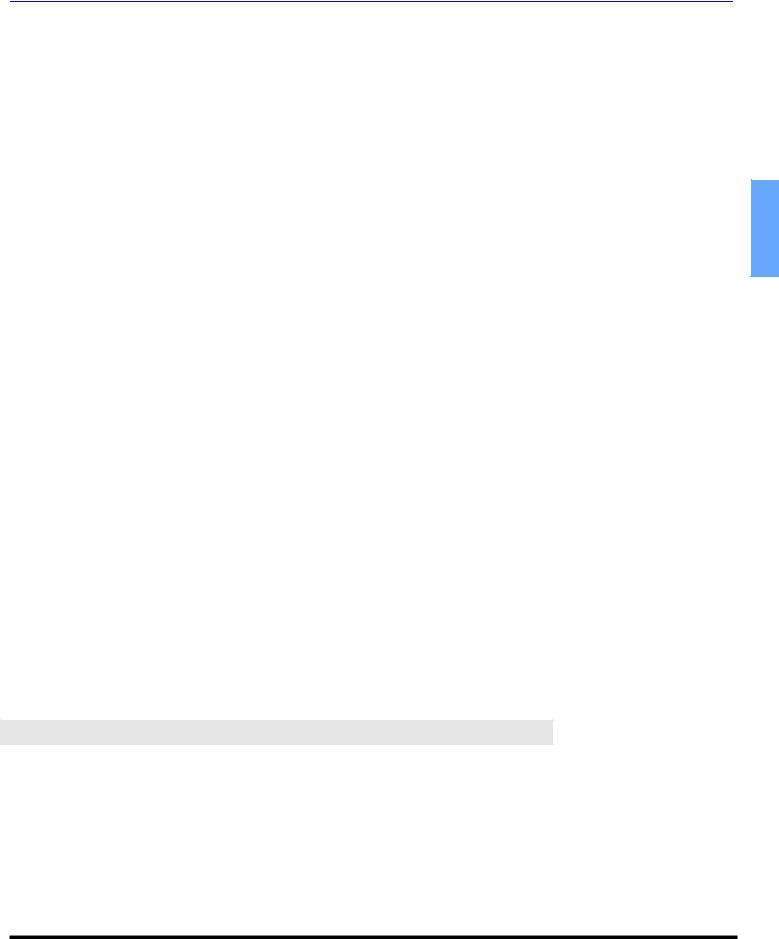
TABLE OF CONTENTS
Table of Contents
Important Information ..................................... |
1 |
Information Regarding Auto Convergence ................. |
2 |
Information Regarding Convergence.......................... |
2 |
Information Regarding The Use Of Video Games |
|
Computers, Or Other Fixed Image Displays............ |
2 |
FCC Information ......................................................... |
2 |
Customer Record........................................................ |
4 |
Care and Cleaning...................................................... |
4 |
Specifications.............................................................. |
4 |
Feature Chart.............................................................. |
4 |
Installation........................................................ |
5 |
Television Location ..................................................... |
5 |
Optional Cable Connections ....................................... |
5 |
AC Power Supply Cord............................................... |
5 |
Cable / Antenna Connection....................................... |
5 |
Remote Control Battery Installation ............................ |
5 |
Initial Set Up Menu........................................... |
6 |
Optional Equipment Connections.................. |
7 |
VCR ........................................................................... |
7 |
Cable Box .................................................................. |
7 |
VCR and Cable Box................................................... |
7 |
Front Control Panel..................................................... |
8 |
Amplifier (TO AUDIO AMP) ........................................ |
8 |
Digital TV - Set-Top Box (DTV-STB) or DVD Players |
8 |
Program Out connection............................................. |
9 |
HDMI (High Definition Multimedia Interface) input |
|
connection ............................................................... |
9 |
Special Features ............................................. |
10 |
ASPECT Button.......................................................... |
10 |
|
|
BBE Button................................................................. |
10 |
|
|
SAP Button................................................................. |
10 |
|
|
Split Operation............................................................ |
10 |
|
|
Split Operation with Cable Box................................... |
10 |
|
|
Split Operational Buttons............................................ |
11 |
|
|
Split CTRL Button ................................................... |
11 |
|
|
TV/Video Button...................................................... |
11 |
|
|
Search Button......................................................... |
11 |
ENGLISH |
|
Freeze Button |
11 |
||
|
|||
Main Picture Freeze Feature .................................. |
11 |
|
|
Direct Video Input Selection ....................................... |
11 |
|
|
Remote Control Operation ............................ |
12 |
|
Operating Components with Remote Control............. |
13 |
Programming the Remote Control.............................. |
15 |
Programming Without a Code .................................... |
15 |
Component Codes ..................................................... |
15 |
Basic Menu Navigation................................. |
18 |
Icon Menus Operation .................................. |
19 |
Picture ........................................................................ |
19 |
Audio .......................................................................... |
19 |
Channels .................................................................... |
20 |
Timer .......................................................................... |
21 |
Lock............................................................................ |
21 |
Set Up ........................................................................ |
24 |
Troubleshooting Chart ................................. |
26 |
Index............................................................... |
27 |
Note: The warranty and service center information is located in the back of this manual.
3 z
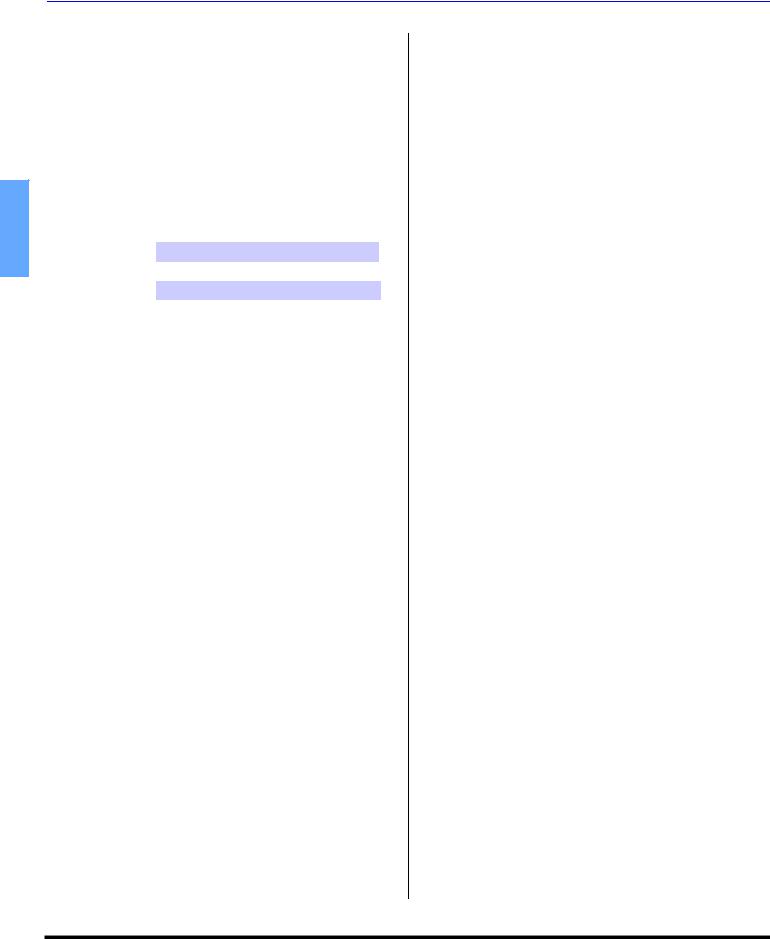
CONGRATULATIONS
Congratulations
Your new Projection Television (PTV) features state-of-the- art technology for high quality picture and sound with complete audio/video connections for your home theater system. Your PTV is designed to give you many years of enjoyment. It was thoroughly tested and tuned at the factory for best performance.
Customer Record
|
The model and serial number of this product are located on |
|
|
the back of the PTV. You should note the model and serial |
|
|
number in the space provided and retain as a permanent |
|
ENGLISH |
record of your purchase. This will aid in identification in the |
|
event of theft or loss. Product registration for U.S. customers |
||
|
||
|
is available at: www.prodreg.com/panasonic. |
|
|
Model |
|
|
Number |
Serial
Number
Care and Cleaning
Projection Screen (Turn PTV Off)
The projection screen is a high precision lens system which has a protective screen. The protective screen is fully washable with the following precautions:
•Use a mild soap solution or window cleaner and a clean cloth.
•DO NOT USE ABRASIVE CLEANERS.
•Do not use laundry detergent or automatic dishwasher soap.
•Do not use alcohol, ammonia, or petroleum based products.
•Avoid excessive moisture and wipe dry.
•Prevent solution from running into the receiver below.
•Avoid bumping or scraping the screen.
Warning: Do not spray any type of cleaning fluid directly on the screen.
Cabinet and Remote Control
•For cabinets and remote control, use a soft cloth dampened with water or a mild detergent solution. Avoid excessive moisture and wipe dry.
•Do not use benzene, thinner or other petroleum based products.
Specifications
Specifications are subject to change without notice or obligation.
|
Power Source |
|
|
|
|
PT-47X54 |
(3.5A) |
|
|
|
PT-53X54 |
(3.5A) |
120V AC, 60Hz |
|
|
PT-53TW54 |
(4.0A) |
|
|
|
PT-W4734X |
(3.5A) |
127V AC, 60Hz |
|
|
Channel Capability - 181 |
VHF-12; UHF-56; Cable-113 |
|
|
|
Video Input Jacks |
1Vp-p, 75 Ohm, Phono Jack Type |
|
|
|
Audio Input Jacks |
500mV RMS 47K Ohm |
|
|
|
Video out jack |
1Vp-p, 75 Ohm, Phono Jack Type |
|
|
|
Audio Output Jacks |
0-2.0V RMS 4.7K Ohm |
|
|
|
HDMI Input jack |
Type A |
|
|
|
Component Input (Y / PB / PR) |
75 Ohm, Phono Jack Type |
|
|
|
S-Video Input Jacks |
S-Video (Y-C) Connector |
|
|
|
|
|
|
|
Feature Chart
|
|
|
|
|
|
|
|
MODELS |
W4734X-PT |
47X54-PT |
53X54-PT |
53TW54-PT |
|
|
|
|
|
|
|
|
|
|
|
|
|
|
|
|
FEATURES |
|
|
|
|
|
|
|
|
|
|
|
|
|
MENU LANGUAGE |
• |
• |
• |
• |
|
|
ENG/SPAN/FR |
|
||||
|
PROTECTIVE SCREEN |
• |
• |
• |
• |
|
|
2 TUNER SPLIT |
• |
• |
• |
• |
|
|
CLOSED CAPTIONING |
• |
• |
• |
• |
|
|
V-CHIP CAPABILITY |
• |
• |
• |
• |
|
|
DIGITAL SCAN RATE |
1080i, |
1080i, |
1080i, |
1080i, |
|
|
540p |
540p |
540p |
540p |
|
|
|
|
|
||||
|
NTSC LINE-DOUBLER |
540p |
540p |
540p |
540p |
|
|
VIDEO NORM |
• |
• |
• |
• |
|
|
AUDIO NORM |
• |
• |
• |
• |
|
|
STEREO |
• |
• |
• |
• |
|
|
AI SOUND |
• |
• |
• |
• |
|
|
BASS/BALANCE/TREBLE |
• |
• |
• |
• |
|
|
SURROUND |
• |
• |
• |
• |
|
|
BBE |
• |
• |
• |
• |
|
|
A/V IN (REAR/FRONT) |
4 |
4 |
4 |
4 |
|
|
(3/1) |
(3/1) |
(3/1) |
(3/1) |
|
|
|
|
|
||||
|
AUDIO OUT |
• |
• |
• |
• |
|
|
HDMI/HDCP INPUT |
• |
• |
• |
• |
|
|
S-VHS INPUT |
• |
• |
• |
• |
|
|
COMPONENT INPUT |
2 |
2 |
2 |
2 |
|
|
|
|
|
|
|
|
|
|
|
|
|
|
|
4 z

Installation
Television Location
This unit can be used as part of an entertainment center. Consult your dealer for available options.
•Avoid excessive sunlight or bright lights, including reflections.
•Keep away from excessive heat or moisture. Inadequate ventilation may cause internal component failure.
•Fluorescent lighting may reduce remote control transmitting range.
•Keep away from magnetic equipment, including motors, fans and external speakers.
Optional Cable Connections
Shielded audio and video cables should be used between components. For best results:
•Use 75-ohm coaxial shielded cables.
•Use appropriate input and output connectors that match your component connectors.
•Avoid long cables to minimize interference.
AC Power Supply Cord
CAUTION: TO PREVENT ELECTRIC SHOCK,
MATCH WIDE BLADE OF PLUG TO WIDE SLOT
OF AC OUTLET AND FULLY INSERT. DO NOT Polarized plug USE A PLUG WITH A RECEPTACLE OR OTHER
OUTLET UNLESS THE BLADE CAN BE FULLY INSERTED TO PREVENT BLADE EXPOSURE.
PROTECT POWER CORDS FROM BEING WALKED ON, ROLLED OVER, CRIMPED, BENT, OR PINCHED, PARTICULARLY AT PLUGS, CONVENIENCE RECEPTACLES, AND THE POINT WHERE THEY EXIT FROM THE APPARATUS.
Cable / Antenna Connection
For proper reception, either a cable or antenna connection is required.
Cable Connection
Connect the cable supplied by your local
cable company. Tighten with fingers only. Use of any tool (e.g. pliers) for tightening
may result in tuner damage.
Note: A cable converter box may be required for proper reception. Check with your local cable company for compatibility requirements.
Antenna Connection
For proper reception of VHF/UHF channels, an external antenna is required. For best reception an outdoor antenna is recommended.
• Connect home antenna to ANT connection on back of television.
Note: Cable Mode is preset at the factory.
INSTALLATION
External Shelf (mounted on top)
(models PT-W4734X, PT-47X54 and PT-53X54 only)
For your convenience, optional devices such as an HDTV Receiver, a Satellite Receiver, a Cable Box, a DVD player, a VCR or a center channel speaker can be placed on this shelf.
CAUTION: The weight limit of this shelf must not exceed 25 lbs.
Remote Control Battery Installation |
|
ENGLISH |
Requires two AA batteries (supplied). |
|
|
|
|
|
Battery Polarity |
|
|
5A. |
/ |
|
1 |
|
|
|
AA |
|
AA / 1. |
|
|
5A |
|
|
1 |
2 |
3
Procedure
1.Turn the remote control face down. Remove battery cover by pressing down on the marking on the cover and sliding it off in the direction indicated.
2.Install batteries matching (+) and (-) polarity signs.
3.Replace the battery cover by sliding in reverse until the lock snaps.
Note: Incorrect installation can cause battery leakage and corrosion that will damage the Remote Control.
Precautions
•Replace batteries in pairs.
•Do not mix battery types (zinc carbon with alkaline).
•Do not recharge, heat, short-circuit, disassemble, or burn batteries.
5 z
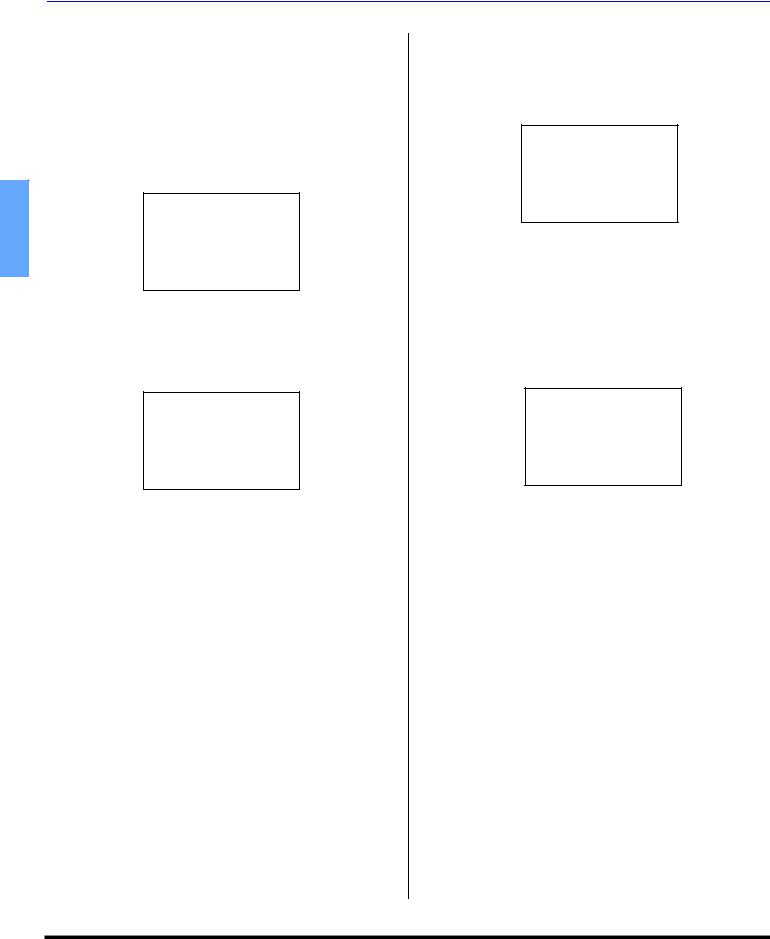
INITIAL SET UP MENU
Initial Set Up Menu
For your convenience, the Initial Set up menu will be displayed on screen when the set is turned on for the first time. If needed, follow the menus and procedures for setting up the features.
IDIOMA/LANGUE
To change menu language to ENGLISH, SPANISH or FRENCH.
Procedure |
|
|
• |
Press VOL to select English, Spanish or French. |
|
ENGLISH |
INITIAL SET UP |
|
|
||
|
IDIOMA/LANGUE |
ENGLISH |
|
MODE |
CABLE |
|
AUTO PROGRAM |
|
|
CONVERGENCE |
|
|
PRESS ACTION TO EXIT |
|
MODE
To select TV (antenna) or CABLE mode depending on the signal source.
Procedure
•Press VOL to select TV or CABLE.
INITIAL SET UP
IDIOMA/LANGUE |
ENGLISH |
MODE |
CABLE |
AUTO PROGRAM |
|
CONVERGENCE |
|
PRESS ACTION TO EXIT
AUTO PROGRAM
To automatically program all channels received through the RF input.
Procedure
•Press VOL to start Auto Programming.
INITIAL SET UP
IDIOMA/LANGUE |
ENGLISH |
MODE |
CABLE |
AUTO PROGRAM |
|
CONVERGENCE |
|
PRESS ACTION TO EXIT
CONVERGENCE
This feature is used to automatically adjust convergence. It is recommended that this feature be used when the set is turned on for the first time.
Procedure
•Press VOL to display Auto Convergence Process menu.
Note: Refer to page 24 for setting Convergence manually, if needed.
INITIAL SET UP
IDIOMA/LANGUE |
ENGLISH |
MODE |
CABLE |
AUTO PROGRAM |
|
CONVERGENCE |
|
PRESS ACTION TO EXIT
6 z

OPTIONAL EQUIPMENT CONNECTIONS
Optional Equipment Connections
Note: The remote control must be programmed with supplied codes to operate the optional equipment.
VCR Connection
Follow this diagram when connecting your television to a VCR only.
VCR |
|
|
|
|
|
|
|
|
|
|
TERMINALS ON BACK OF TELEVISION |
|
|||||
VIDEO OUT |
|
HDMI |
|
|
|
|
|
|
|
|
|
|
|
|
|
|
|
|
|
AV IN |
|
|
|
|
|
|
|
|
VIDEO |
|
|
|
|
|
|
L |
|
Y |
|
|
|
|
|
|
|
|
|
|
|
|
|
|
|
AUDIO OUT |
|
|
|
|
|
|
|
|
R |
|
PB |
|
|
|
S-VIDEO |
|
|
|
|
|
|
|
|
|
|
|
ANT IN ANT OUT |
|
|
|
|
|
|
VIDEO |
|
|
|
PR |
|
|
|
|
|
|
|
|
L |
|
|
|
|
L |
|
|
ANT |
|
|
|
|
|
|
|
|
AUDIO |
|
|
|
|
|
|
|
|
|
|
|
|
|
|
|
|
Incoming |
|
IN |
|
|
|
|
R |
|
Cable |
|
R |
|
|
|
|
|
|
|
|
|
|
|
|
|
||
|
|
1 |
2 |
INPUT |
INPUT |
INPUT PROG |
|
|
|
|
COMPONENT |
1 |
2 |
3 |
OUT |
TO AUDIO |
|
|
|
VIDEO INPUT |
AMP |
|||||
|
|
|
|
|
|
|||
CABLES NOT INCLUDED
Viewing a television program
Procedure
• Tune the television to the program you want to view.
Viewing a video Procedure
Option A
•Press the TV/VIDEO button on the remote control to select the video input (VIDEO 1, VIDEO 2, etc.) connected to your VCR.
•Begin the video.
Option B
•Tune the television to Channel 3 or 4, depending on your VCR.
•Begin the video.
Recording a television program
Procedure
Option A (Recording and viewing the same program)
•Tune the television to Channel 3 or 4, depending on your VCR.
•Using the VCR, tune to the television program you want to record.
•Begin recording.
Option B (Recording one program while viewing another program)
•Press the TV/VIDEO button on the remote control to select the video input (VIDEO 1, VIDEO 2, etc.) connected to your VCR.
•Using the VCR, tune to the television program you want to record.
•Begin recording.
•Press the TV/VIDEO button on the remote control to switch back to TV mode.
•Tune the television to the program you want to view.
Cable Box Connection
Follow this diagram when connecting your television to a cable box only.
|
|
|
TERMINALS ON BACK OF TELEVISION |
|
|
||||
|
|
|
HDMI |
|
|
|
|
|
|
|
|
|
AV IN |
|
|
|
|
|
|
CABLE BOX |
|
VIDEO |
|
|
|
|
|
|
|
|
|
|
|
|
|
|
|
||
|
|
|
Y |
|
|
|
|
|
|
|
15 |
|
|
|
|
|
|
|
|
|
|
|
|
|
|
|
|
||
ANT IN |
ANT OUT |
|
PB |
|
|
|
S-VIDEO |
|
|
|
|
|
|
|
|
|
|||
|
|
|
|
|
|
|
VIDEO |
|
|
|
|
|
PR |
|
|
|
|
|
|
|
|
|
L |
|
|
|
L |
|
ENGLISH |
|
|
ANT |
|
|
|
|
|
||
|
|
AUDIO |
|
|
|
|
|
||
|
|
|
|
|
|
|
|
||
Incoming |
|
|
IN |
|
|
|
|
|
|
|
|
|
|
|
|
R |
|
||
Cable |
|
|
R |
|
|
|
|
||
|
|
|
|
|
|
|
|||
|
|
|
1 |
2 |
INPUT INPUT |
INPUT PROG |
|
||
|
|
|
COMPONENT |
1 |
2 |
3 OUT |
TO AUDIO |
||
|
|
|
VIDEO INPUT |
|
|
|
AMP |
||
|
|
|
|
|
CABLES NOT INCLUDED |
|
|||
Viewing a premium (scrambled) cable channel |
|
||||||||
Procedure |
|
|
|
|
|
|
|
|
|
•Tune the television to Channel 3.
•Using the cable box, tune to the premium cable channel you want to view.
VCR and Cable Box Connection
Follow this diagram when connecting your television to both a VCR and a cable box.
VCR |
|
|
|
|
|
TERMINALS ON BACK OF TELEVISION |
|
VIDEO OUT |
|
|
|
|
|
HDMI |
|
|
|
AV IN |
|
L |
|
VIDEO |
|
|
|
|
|
AUDIO OUT |
|
Y |
|
R |
|
|
|
|
|
|
|
|
|
PB |
S-VIDEO |
ANT IN ANT OUT |
|
|
|
|
|
VIDEO |
|
|
|
|
|
|
|
PR |
|
|
|
L |
L |
|
ANT |
|
|
|
AUDIO |
|
|
|
|
|
|
|
|
IN |
|
|
|
R |
R |
|
|
|
|
1 |
2 |
INPUT |
INPUT |
INPUT |
PROG |
|
|
COMPONENT |
1 |
2 |
3 |
OUT |
TO AUDIO |
||
VIDEO INPUT |
AMP |
||||||
|
|
|
|
||||
ANT OUT ANT IN
CABLES NOT INCLUDED
CABLE BOX
15
Incoming
Cable
Viewing a premium (scrambled) cable channel
Procedure
•Tune the television to Channel 3.
•Using the cable box, tune to the premium cable channel you want to view.
7 z

OPTIONAL EQUIPMENT CONNECTIONS
VCR and Cable Box Connection (Cont.)
Recording a premium (scrambled) cable channel Procedure
|
• Press the TV/VIDEO button |
on the |
remote control to |
|
|
|
select the video input (VIDEO 1, VIDEO 2, etc.) |
||
|
|
connected to your VCR. |
|
|
|
• Turn the VCR ON. |
|
|
|
|
• Tune the VCR to Channel 3 or 4, depending on the |
|||
|
|
switch setting on the back of VCR. |
|
|
|
• Using your cable box, tune to the premium cable channel |
|||
|
|
you want to record. |
|
|
ENGLISH |
• |
Begin recording. |
|
|
To view a different channel while recording: |
||||
• Press the TV/VIDEO button |
on the |
remote control to |
||
|
select TV mode. |
|
|
|
• |
Tune the television to a |
program |
(except another |
|
|
premium cable channel). |
|
|
|
|
|
|
|
|
Front Control Panel
The front control panel can be used to access menus and switch video mode when the remote control is not available.
Note: The ON/OFF indicator LED (red) will be lit when set is on.
Front panel for PT-47X54, PT-W4734X and PT-53X54
|
|
CH |
|
POWER |
TV/VIDEO |
|
BBE AUTO CONV. |
|
VOL - |
ACTION |
VOL + |
|
|
CH |
|
|
|
|
S-VIDEO VIDEO 4 L - AUDIO - R |
ON/OFF INDICATOR |
POWER ON/OFF |
|
|
CH
POWER |
VOL |
ACTION |
VOL |
TV/VIDEO AUTO CONV. |
|
|
|
|
CH |
|
|
Front panel for PT-53TW54
Location of front Video 4 input jacks for model PT-53TW54.
A second VCR, Camcorder, a video disc player, video game equipment or DSS equipment can also be connected to the video inputs. See the optional equipment manual for details.
Procedure
•Connect equipment to front Audio/Video input jacks.
•Press TV/VIDEO button to select VIDEO 4 input mode.
•Operate optional equipment as instructed in equipment
manual.
Amplifier Connection (TO AUDIO AMP)
To listen through a separate stereo system, connect an external audio amplifier to TO AUDIO AMP outputs on back of television.
Note: TO AUDIO AMP terminals cannot be connected directly to external speakers.
|
TERMINALS ON BACK OF TELEVISION |
|
|||||
|
HDMI |
|
|
|
|
|
|
|
AV IN |
|
|
|
|
|
|
|
VIDEO |
|
|
|
|
|
|
|
Y |
|
|
|
|
|
|
|
|
|
|
|
|
|
|
|
PB |
|
|
|
S-VIDEO |
|
|
|
|
|
|
|
|
|
|
|
|
|
|
|
|
VIDEO |
|
|
PR |
|
|
|
|
|
EXTERNAL AMPLIFIER |
|
L |
|
|
|
|
L |
|
ANT |
|
|
|
|
|
|
|
AUDIO |
|
|
|
|
|
|
|
|
|
|
|
|
|
|
|
|
IN |
|
|
|
|
|
|
|
R |
|
|
|
|
R |
90.7 MHZ |
|
|
|
|
|
|
||
|
1 |
2 |
INPUT |
INPUT |
INPUT PROG |
|
|
|
COMPONENT |
1 |
2 |
3 |
OUT |
TO AUDIO |
|
|
VIDEO INPUT |
|
|
|
|
AMP |
|
CABLES NOT INCLUDED
Audio Adjustments
•Select SPEAKERS ON located in the onscreen AUDIO menu.
•Set amplifier volume to minimum.
•Adjust television volume to desired level.
•Adjust amplifier volume to match the television.
•Select SPEAKERS OFF & VARIABLE AUDIO OUT from AUDIO menu.
•Volume, mute, bass, treble and balance are now controlled through the television.
Note: Select SPEAKERS OFF & FIXED AUDIO OUT to control audio functions through the external amplifier.
Digital TV - Set-Top Box (DTV-STB) or DVD Connection
This television is capable of displaying 1080i and 540p DTV signals when connected to a DTV tuner set-top-box (STB). In order to view DTV programming, the STB must be connected to the component video inputs (Y,PB,PR) of the television. A DTV signal must be available in your area. Select the output of the STB to either 1080i or 540p.
This television also utilizes a progressive scan doubler, which de-interlaces the NTSC signal and progressively scans the image. This allows you to sit close to the TV and not see the thin black horizontal lines (venetian blind effect) associated with interlaced TV pictures.
Use this diagram to connect the DTV-STB or DVD player to the back of your projection television.
TERMINALS ON BACK OF DTV-STB OR DVD PLAYER
|
DIGITAL TV OUTPUT |
||
R- |
Y |
PB |
PR |
MAIN |
|
|
|
AUDIO-L |
VIDEO |
|
|
|
|
|
|
|
R-AUDIO-L - VIDEO S-VIDEO |
||
|
NTSC OUTPUT |
|
|
|
TERMINALS ON BACK OF TELEVISION |
|
|||||
|
HDMI |
|
|
|
|
|
|
|
AV IN |
|
|
|
|
|
|
|
VIDEO |
|
|
|
|
|
|
|
Y |
|
|
|
|
|
|
|
|
|
|
|
|
|
|
|
PB |
|
|
|
S-VIDEO |
|
|
|
|
|
|
|
|
|
|
|
|
|
|
|
|
VIDEO |
|
|
PR |
|
|
|
|
|
|
|
L |
|
|
|
|
L |
|
ANT |
|
|
|
|
|
|
|
AUDIO |
|
|
|
|
|
|
|
|
|
|
|
|
|
|
|
|
IN |
|
|
|
|
|
|
|
R |
|
|
|
|
R |
|
|
|
|
|
|
|
|
|
|
1 |
2 |
INPUT |
INPUT |
INPUT |
PROG |
TO AUDIO |
|
COMPONENT |
1 |
2 |
3 |
OUT |
||
|
VIDEO INPUT |
|
|
|
|
AMP |
|
CABLES NOT INCLUDED
Note: There are two sets of three video iacks, Y, PB, and PR.
Separate component color inputs provide luminance and color separation. Use the L (left) and R (right) audio inputs.
8 z
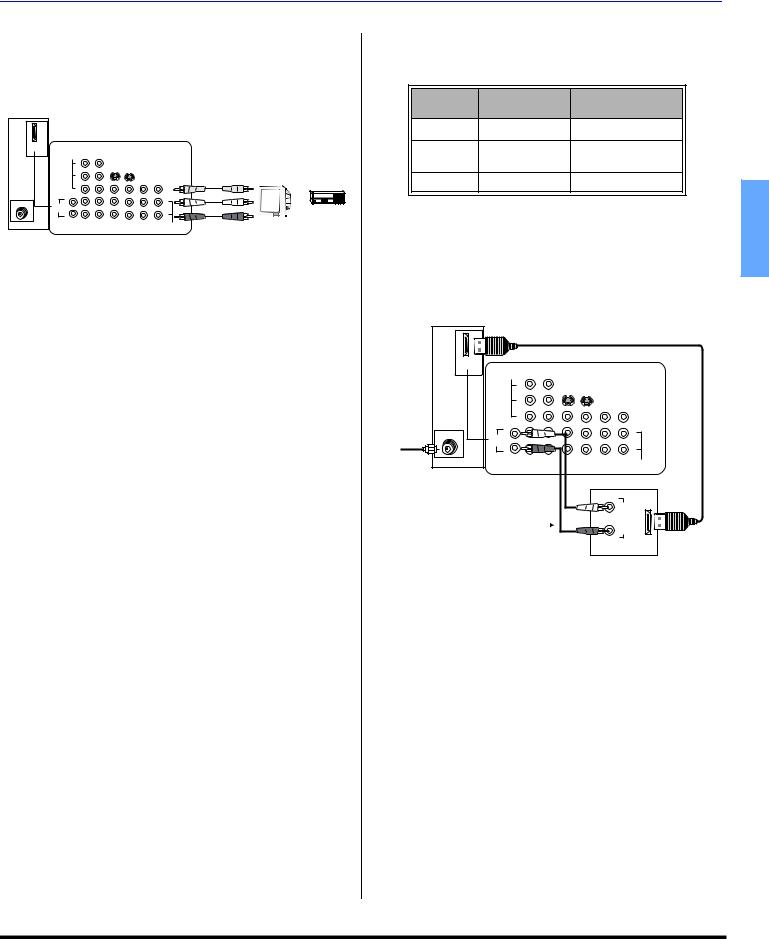
Program Out Connection (PROG OUT)
To use the television audio and video with optional equipment, connect the PROG OUT and TO AUDIO AMP connections on the back of the television.
Note: |
HDMI |
AV IN |
ANT |
If the Main Picture signal is Component Video Input or HDMI, no Program out signal will be available.
TERMINALS ON BACK OF TELEVISION
VIDEO
Y
PB |
VIDEO |
MONITOR |
VCR |
|
S-VIDEO |
|
|
|
PR |
OR |
L |
L |
|
AUDIO |
|
|
IN |
|
|
R |
|
|
|
|
R |
|
|
|
|
|
|
|
|
1 |
2 |
INPUT |
INPUT |
INPUT |
PROG |
|
COMPONENT |
1 |
2 |
3 |
OUT |
TO AUDIO |
|
VIDEO INPUT |
|
|
|
|
AMP |
|
CABLES NOT INCLUDED
Procedure
•Connect optional equipment to PROG OUT and TO AUDIO AMP L/R terminals.
•PROG OUT terminal display is the same as on-screen display.
•See optional equipment manual for further instructions for recording and monitoring.
HDMI (High Definition Multimedia Interface) input connection
About HDMI
HDMI is the first all digital consumer electronics A/V interface that supports several uncompressed standards, enhanced and high definition video formats as well as existing multi-channel audio format. One jack supports both
video and audio information. The HDMI/HDCP1 input can
be connected to an EIA/CEA 8612 compliant consumer electronic device, such as a set top box or DVD player equipped with an HDMI or DVI output connection. By inputting a High-bandwidth Digital Content Protection (HDCP) high definition picture source to the HDMI terminal of this PTV, high definition pictures can be displayed on the screen in their digital form. The HDMI input terminal is not intended to be used with personal computers. This PTV is compatible with 1080i, 480p and 480i formats. Select the output of the connecting device to match that of the PTV.
Notes:
1.HDMI/HDCP = High Definition Multimedia Interface / High-Bandwidth Digital Copy Protection.
2.EIA/CEA-861 Profiles compliance covers profiles for transmission of uncompressed digital video including high bandwidth digital content protection.
OPTIONAL EQUIPMENT CONNECTIONS
Compatible formats
This PTV is compatible with the following formats. Please set the connecting device to the following format.
Video signal |
|
|
|
Format |
No. of dots |
Vertical scanning |
|
frequency (Hz) |
|
||
|
|
|
|
1080i |
1920 x 1080i |
59.94 / 60 |
|
480i (480p) |
720 x 480p |
59.94 / 60 |
|
640 x 480p |
59.94 / 60 |
|
|
|
|
||
480i (480i) |
720 x 480i |
59.94 / 60 |
ENGLISH |
Audio signal |
|
|
|
|
|
|
|
When digital audio is included in the HDMI connection, |
|
||
the compatible sampling frequencies are 48 KHz / |
|
||
44.1Khz / 32 Khz. |
|
|
|
Connection diagram |
|
|
|
Follow the diagram below to connect the PTV to a set top box or a DVD player.
|
|
TERMINALS ON BACK OF TELEVISION |
|
|
|
HDMI |
|
|
|
AV IN |
|
|
|
VIDEO |
|
|
|
Y |
|
|
|
|
|
|
|
PB |
S-VIDEO |
|
|
|
|
|
|
|
VIDEO |
|
|
PR |
|
|
|
L |
L |
|
ANT |
|
|
|
AUDIO |
|
|
Incoming |
|
|
|
|
IN |
|
|
Cable |
|
R |
R |
1 |
2 |
INPUT |
INPUT |
INPUT |
PROG |
|
|
COMPONENT |
1 |
2 |
3 |
OUT |
TO AUDIO |
||
VIDEO INPUT |
AMP |
||||||
|
|
|
|
||||
CABLES NOT INCLUDED |
|
|
L |
|
HDMI |
|
AUDIO |
OUT |
Note: Use anolog audio when no digital |
|
|
audio is available. |
OUT |
|
|
|
|
R |
|
|
EXTERNAL DIGITAL
COMPONENT
* The connector on the PTV is HDMI Type A connector.
Procedure
•Connect the HDMI output from the set top box or a DVD player to the HDMI input on the back of the PTV.
•Press TV/VIDEO button on the remote control to select HDMI input. The interface on the PTV is an HDMI Type A connector.
•If the external device has a DVI output only, use a DVI to HDMI adaptor cable*3 to connect to the HDMI jack on the PTV. Also, connect the Audio Out signal from the external device (set top box or DVD player) to the Audio In*4 jacks below the HDMI input.
•If you cannot display the picture because your Digital Set Top Box does not have a Digital Out terminal setting, use the Component Video Input (or the S-Video Input or Video Input). In this case, the picture will be displayed as an analog signal.
Notes:
*3. HDMI-DVI conversion cable (TY-SCH03DH) available on Panasonic Website: www.panasonic.com.
*4. Please refer to page 20 for Audio setting detail.
9 z

SPECIAL FEATURES
|
Special Features |
|
|
|
|
|
|
|||
|
ASPECT Button |
|
|
|
|
|
|
|||
|
Customer Options depending on Component Input Signal |
|||||||||
|
INPUT |
DISPLAY ON SCREEN |
|
ASPECT BUTTON |
||||||
|
SIGNAL |
|
OPTIONS |
|
||||||
|
|
|
|
|
|
|||||
|
1080i |
|
16:9 only |
|
|
No options |
|
|||
|
480i (16:9) |
|
Default to 16:9 |
|
|
4:3, Full or Zoom (see |
||||
|
|
|
|
|
below) |
|
|
|||
|
|
|
|
|
|
|
|
|
||
|
|
|
Default to FULL mode. |
|
4:3, Full or Zoom (see |
|||||
|
480i (4:3) |
Note: Will stretch picture |
|
|||||||
|
|
|
below) |
|
|
|||||
|
|
|
horizontally. |
|
|
|
|
|
||
|
|
|
|
|
|
|
|
|
||
ENGLISH |
480i |
|
Default to JUST mode |
|
4:3, Full, Just or |
|||||
|
|
Zoom (see below) |
||||||||
|
|
|
|
|
||||||
The ASPECT button on the remote control lets you choose |
||||||||||
|
||||||||||
|
one of four display modes, depending on the formats of the |
|||||||||
|
received signal and your preferences. |
|
|
|
|
|||||
|
|
|
|
This will display a 4:3 picture |
||||||
|
ASPECT |
Image on |
at its standard 4:3 size with |
|||||||
|
Input Signal |
|
16:9 Screen Size |
gray |
side |
bars. |
|
(Not |
||
|
|
|
|
|
|
|
|
|||
|
|
|
|
|
|
|
|
|
||
|
480i or 480p |
|
4 |
recommended |
for |
viewing |
||||
|
|
4:3 pictures as it may create |
||||||||
|
4:3 |
|
|
|||||||
|
|
3 |
a |
permanent |
image |
on |
||||
|
|
|
||||||||
|
|
|
|
screen if displayed for a |
||||||
|
|
|
|
prolonged period of time.) |
||||||
|
Input Signal |
|
|
This will expand the 4:3 |
|
|||||
|
|
|
picture uniformly (width and |
|||||||
|
ASPECT |
Image on |
|
|
|
|
|
|
||
|
|
|
|
|
|
|
|
|
||
|
|
|
16:9 Screen Size |
height) to full screen width |
||||||
|
|
|
|
|||||||
|
480i or 480p |
|
16 |
and then reposition the |
|
|||||
|
ZOOM |
|
9 |
picture vertically. |
|
|
||||
|
|
|
|
(Recommended for letterbox |
||||||
|
|
|
|
pictures.) |
|
|
|
|||
Note: If menu is displayed while in Zoom mode, the aspect will change to Full to display complete menu.
Input Signal |
|
|
This will show picture at full |
ASPECT |
Image on |
|
|
|
|
|
|
|
16:9 Screen Size |
|
screen size. (Recommended |
|
|
|
|
480i or 480p |
16 |
|
for anamorphic pictures.) |
FULL |
|
9 |
|
|
|
|
This will stretch the right and |
Input Signal |
Image on |
|
left edges of a 4:3 picture to |
ASPECT |
|
|
fill the screen, The center of |
|
16:9 Screen Size |
|
|
480i |
16 |
|
the screen will have aspect |
JUST |
|
9 |
correction applied. The size |
|
of the picture will depend on |
||
|
|
|
|
|
|
|
the original signal. |
|
|
|
(Recommended for regular |
|
|
|
TV viewing.) |
BBE Button |
|
|
|
Press this button to turn BBE sound feature On or Off. |
|||
SAP Button
Press this button to let you cycle through different audio modes. For example:
•If receiving STEREO, SAP and MONO or receiving STEREO and MONO only, pressing SAP button will toggle the audio as follows:
 STEREO SAP MONO
STEREO SAP MONO
Split Operation
This feature lets you watch two different channels side by side with or without an external video source.
Procedure
SPLIT
• Press  to display Split frame.
to display Split frame.
•Choose channels for the SPLIT frame by pressing SPLIT CTRL button. The right indicator (  ) will appear
) will appear
in Split frame, then use |
or |
CH |
or the remote |
|
|||
control numeric keypad. |
CH |
|
|
|
|
|
Note: Split frame channel can only be change while right indicator ( 

 )is displayed in split frame.
)is displayed in split frame.
Change Split Frame channel Change Main Picture channel
• |
Select |
channels for the Main picture by pressing |
|
|
or |
CH |
or use the remote control numeric keypad. |
|
|
||
CH
SWAP
•Press  to switch the SPLIT FRAME and MAIN PICTURE source.
to switch the SPLIT FRAME and MAIN PICTURE source.
•Press RECALL to view picture source status.
SPLIT
•Press 

 to cancel Split frame.
to cancel Split frame.
Split Operation With a Cable Box
To view premium (scrambled) cable channels through your cable box in the Main Picture:
Note: Use this procedure if you want to watch premium cable channels in the Main Picture while viewing a television program or video in the Split frame.
Procedure
•Tune TV to Channel 3.
SPLIT
•Press 

 on the remote control to display Split frame.
on the remote control to display Split frame.
Note: Audio is from the Main Picture only.
•Verify that the Cable box is ON.
•Choose channels for the Main Picture by tuning the cable box.
•Choose channels for the SPLIT frame by pressing
SPLIT |
CTRL button, then use |
or CH or the remote |
|
|
|
||
control numeric keypad. |
CH |
||
|
|||
Note: Swap is not available when using the cable box to tune channels. If your cable box has video output, it can be connected to the TV to allow you to use all SPLIT functions.
10 z

SPECIAL FEATURES
Split Operational Buttons
SPLIT CTRL Button
Pressing SPLIT |
|
CTRL will enable you to use |
or CH or |
|
|
||||
|
|
|
|
CH |
numeric keys for changing split channel and to use TV/ VIDEO button to select desired input for split frame.
TV/VIDEO Button
Press when Split frame is displayed to select desired input mode.
Procedure
SPLIT
• |
Press |
|
to display Split frame. |
|
•Press SPLIT CTRL to use remote control for split
operation.
TV/VIDEO
• Press |
to display video input menu. |
•Press corresponding number key on the remote control to select the input of your choice.
Note: Split frame input mode can only be change while right indicator ( 

 )is displayed.
)is displayed.
Main Picture
TV  COMPONENT1
COMPONENT1  COMPONENT2
COMPONENT2
VIDEO 1/2/3/4  HDMI-IN
HDMI-IN
SPLIT Frame
Search Button
This feature lets you scan through all available channels.
Procedure
|
|
SPLIT |
|||||||||
• |
Press |
|
|
|
|
|
|
|
|
to display split frame. |
|
|
|
|
|
|
|
||||||
|
|
|
SEARCH |
||||||||
• |
Press |
|
|
|
|
|
|
|
|
|
to display search frames. |
|
|
|
|
|
|
|
|
||||
|
|
|
|
SEARCH |
|||||||
• |
Press |
|
|
|
|
|
|
|
|
|
again to stop search feature. Split |
frame channel will be the last active search frame.
SPLIT
•Press 

 to cancel split frame.
to cancel split frame.
|
2 |
|
Main Picture |
3 |
Search Frames |
|
||
|
4 |
|
Note: When main picture is component or HDMI signal, Search feature is not available.
Freeze Button
This feature is used to stop action in Split frame.
Procedure
SPLIT
•Press 

 to display split frame.
to display split frame.
FREEZE
• |
Press |
|
|
|
to stop split frame action. |
|
|
|
FREEZE
• |
Press |
|
|
|
again to continue action. |
|
|
|
SPLIT
•Press 

 to cancel frame.
to cancel frame.
Main Picture |
|
Split freeze frame |
|
Main Picture Freeze Feature |
ENGLISH |
|
|
This feature is used to stop action of the Main Picture and |
|
display it on a Split freeze frame. |
|
Procedure |
|
FREEZE |
|
• |
To stop action for Main picture, press |
|
|
|
while |
|
|
|
|||
|
Split frame is not displayed. |
|
|
|
|
•Main Picture freeze will be displayed in Split frame.
|
FREEZE |
||||
• Press |
|
|
|
|
again to cancel Main Picture freeze |
frame. |
|
|
|
|
|
Note: While Main Picture freeze frame is displayed, only FREEZE button is active for split frame. All other Split buttons have no effect.
Direct Video Input Selection
This feature lets you select video inputs directly using the TV/VIDEO button and the numeric keys on the remote control.
Procedure
TV/VIDEO
• |
Press |
on the remote control to display the |
Input selection menu.
1TV
2COMPONENT1
3COMPONENT2
4HDMI
5VIDEO1
6VIDEO2
7VIDEO3
8VIDEO4
•Press corresponding number key on the remote control to select the input of your choice.
Note: Video input can also be selected by pressing TV/VIDEO, then the CH buttons.
11 z

REMOTE CONTROL OPERATION
Remote Control Operation |
|
|
|
|
|
|
|
|
|
|
|
|
|
||
|
|
|
|
|
|
|
|
|
|
|
|
|
|||
|
|
|
|
|
ASPECT |
|
|
|
TV/VIDEO |
|
|||||
|
|
POWER |
|
|
|
|
|
|
|
|
|
|
|
|
|
|
|
|
|
|
|
Select picture size (ratio) to match |
|
|
|
Press to select TV or input modes for main |
|
||||
|
|
|
|
|
|
|
|
|
|
|
|||||
|
|
|
|
|
|
|
programming format. |
|
|
|
picture or split frame. |
|
|||
|
|
Press to turn ON and OFF. |
|
|
|
|
|
|
|
|
|
|
|
Note: Refer to TV/VIDEO Button section on |
|
|
|
|
|
|
|
|
|
|
|
|
|
|
|
||
|
|
|
|
|
|
|
|
|
|
|
|
|
|
page 11 for selecting split frame input. |
|
|
|
|
|
|
|
|
|
|
|
|
|
|
|
|
|
|
|
MUTE |
|
|
|
|
|
|
|
|
|
|
|
|
|
|
|
|
|
|
|
|
|
|
|
|
|
|
|
|
|
|
|
|
|
|
|
|
|
|
|
|
|
|
|
|
|
|
|
|
|
|
|
|
|
|
|
|
|
|
|
|
|
|
|
|
|
|
|
|
|
|
|
|
|
|
|
SAP |
|
|
|
|
|
|
|
|
|
|
|
|
|
|
|
|
|
|
|
Press to mute sound. Press to display and |
|
|
|
|
|
|
|
|
|
|
|
|
|
|
|
|
|
|
|
|
|
|
|
|
|
|
Press to access audio modes (Stereo, SAP |
|
|
|
|
cancel CC (Closed Caption). |
|
|
|
|
|
|
|
|
|
|
|
|
|
|
|
|
|
|
|
|
|
|
|
|
|
|
or Mono). |
|
|
|
|
|
|
|
|
|
|
|
|
|
|
|
|
||
ENGLISH |
|
D |
A |
UX |
|
|
|
|
|
DV |
|
R |
|
|
||
|
R |
|
|
|
|
|
|
C |
|
|
|
C |
|
||
V |
|
|
|
|
|
V |
|
|
V |
C |
|
|
|
|
R |
|
B |
L |
|
|
|
||
|
DT |
|
|
D |
|
|
|
|
V |
|
|
|
B |
|
|
|
|
|
|
|
S |
|
|
T |
|
|
|
|
|
|
|
|
|
|
|
|
|
|
|
Press to select remote operation.
LIGHT
Press to illuminate remote buttons.
CH
|
|
|
|
VOL VOL |
|
|
|
|
|
|
|
|
|
|
|
|
|
|
|
|
|
|
|
|
|
|
|
|
|
|
|
|
|
|
|
|
|
|
|
CH |
|
|
|
|
|
|
|||
|
|
|
|
|
|
|
|
|
|
|
|
|
|
|
|
|
|
|
|
|
|
|
|
|
|
|
|
|
|
|
|
|
|
|
|
|
|
|
|
|
|
|
|
|
|
|
|
|
|
|
|
|
|
|
|
|
|
|
|
|
|
|
|
|
|
|
|
|
|
|
|
|
|
|
|
|
|
||||||||||||||||||||||
|
|
|
Press to adjust TV sound and navigate in |
|
|
|
|
|
|
|
|
|
|
|
|
|
|
|
|
|
|
|
|
|
|
|
|
|
|
|
|
|
|
|
|
|
|
|
|
|
|
|
|
|
|
|
|
||
|
|
|
|
|
|
|
|
|
|
|
|
|
|
|
|
|
|
|
|
|
|
|
|
|
|
|
|
|
|
Press to select next or previous channel and |
|
||||||||||||||||||
|
|
|
menus. |
|
|
|
|
|
|
|
|
|
|
|
|
|
|
|
|
|
|
|
|
|
|
|
|
|
|
|
|
|
|
||||||||||||||||
|
|
|
|
|
|
|
|
|
|
|
|
|
|
|
|
|
|
|
|
|
|
|
|
|
|
|
|
|
|
|
|
navigate in menus. |
|
|
|
|
|
|
|||||||||||
|
|
|
|
|
|
|
|
|
|
|
|
|
|
|
|
|
|
|
|
|
|
|
|
|
|
|
|
|
|
|
|
|
|
|
|
|
|
|
|||||||||||
|
|
|
|
|
|
|
|
|
|
|
|
|
|
|
|
|
|
|
|
|
|
|
|
|
|
|
|
|
|
|
|
|
|
|
|
|
|
|
|
|
|
|
|
|
|
|
|
|
|
|
|
|
|
|
|
|
|
|
|
|
|
|
|
|
|
|
|
|
|
|
|
|
|
|
|
|
|
|
|
|
|
|
|
|
|
|
|
|
|
|
|
|
|
|
|
|
|
|
|
|
|
|
|
ACTION |
|
|
|
|
|
|
|
|
|
|
|
|
|
|
|
|
|
|
|
|
|
|
|
|
|
|
|
|
|
|
|
|
|
|
EXIT |
|
|
|
|
|
|
||||
|
|
|
|
|
|
|
|
|
|
|
|
|
|
|
|
|
|
|
|
|
|
|
|
|
|
|
|
|
|
|
|
|
|
|
|
|
|
|
|
|
|
|
|
|
|||||
|
|
|
|
|
|
|
|
|
|
|
|
|
|
|
|
|
|
|
|
|
|
|
|
|
|
|
|
|
|
|
|
|
|
|
|
|
|
|
|
|
|
|
|
|
|
|
|
||
|
|
|
|
|
|
|
|
|
|
|
|
|
|
|
|
|
|
|
|
|
|
|
|
|
|
|
|
|
|
|
|
|
|
|
|
|
|
|
|
|
|
|
|
|
|
|
|
||
|
|
|
|
|
|
|
|
|
|
|
|
|
|
|
|
|
|
|
|
|
|
|
|
|
|
|
|
|
|
|
|
|
|
|
|
|
|
|
|
|
|
|
|
|
|
|
|
||
|
|
|
Press to access menus. |
|
|
|
|
|
|
|
|
|
|
|
|
|
|
|
|
|
|
|
|
|
|
|
|
|
|
|
|
Press to exit PTV and DBS menus. |
|
||||||||||||||||
|
|
|
|
|
|
|
|
|
|
|
|
|
|
|
|
|
|
|
|
|
|
|
|
|
|
|
|
|
|
||||||||||||||||||||
|
|
|
|
|
|
|
|
|
|
|
|
|
|
|
|
|
|
|
|
|
|
|
|
|
|
|
|
|
|
|
|
|
|
|
|
|
|
|
|
|
|
|
|
|
|
|
|
|
|
|
|
|
|
|
|
|
|
|
|
|
|
|
|
|
|
|
|
|
|
|
|
|
|
|
|
|
|
|
|
|
|
|
|
|
|
|
|
|
|
|
|
|
|
|
|
|
|
|
|
|
|
|
|
BBE |
|
|
|
|
|
|
|
|
|
|
|
|
|
|
|
|
|
|
|
|
|
|
|
|
|
|
|
|
|
|
|
|
|
|
GUIDE |
|
|
|
|
|
|
||||
|
|
|
|
MENU |
|
|
|
|
|
|
|
|
|
|
|
|
|
|
|
|
|
|
|
|
|
|
|
|
|
|
|
|
|
|
|
|
|
|
|
|
|
|
|
|
|
|
|
|
|
|
|
|
|
|
|
|
|
|
|
|
|
|
|
|
|
|
|
|
|
|
|
|
|
|
|
|
|
|
|
|
|
|
|
|
|
|
|
|
|
|
|
|
|
|
|
|
|
|
|
|
|
|
|
|
|
|
|
|
|
|
|
|
|
|
|
|
|
|
|
|
|
|
|
|
|
|
|
|
|
|
|
|
|
|
|
|
|
|
|
|
|
|
|
|
|
|
|
|
|
|
|
|
|
|
|
|
|
|
|
|
|
|
|
|
|
|
|
|
|
|
|
|
|
|
|
|
|
|
|
|
|
|
DBS functions button. |
|
|
|
|
|
|
||||||||||
|
|
|
BBE - Press to turn on or off. |
|
|
|
|
|
|
|
|
|
|
|
|
|
|
|
|
|
|
|
|
|
|
|
|
|
|
|
|
|
|
|
|
|
|
|
|
|
|
|
|
|
|
|
|
|
|
|
|
|
|
|
|
|
|
|
|
|
|
|
|
|
|
|
|
|
|
|
|
|
|
|
|
|
|
|
|
|
|
|
|
|
|
|
|
|
|
|
|
|
|
|
|
|
|
||
|
|
|
MENU - Press to access DBS or DVD menus. |
|
|
|
|
|
|
|
|
|
|
|
|
|
|
|
|
|
|
|
|
|
|
|
|
|
|
|
|
|
|
|
|
||||||||||||||
|
|
|
|
|
|
|
|
|
|
|
|
|
|
|
|
|
|
|
|
|
|
|
|
PAGE |
|
|
|
|
|
|
|||||||||||||||||||
|
|
|
|
|
|
|
|
|
|
|
|
|
|
|
|
|
|
|
|
|
|
|
|
|
|
|
|
|
|
|
|
|
|
|
|
|
|
|
|
|
|
|
|
|
|||||
|
|
|
|
|
|
|
|
|
|
|
|
|
|
|
|
|
|
|
|
|
|
|
|
|
|
|
|
|
|
|
|
|
|
|
|
|
|
|
|
|
|
|
|
|
|
|
|
|
|
|
|
|
|
RECALL |
|
|
|
|
|
|
|
|
|
|
|
|
|
|
|
|
|
|
|
|
|
|
|
|
|
|
|
|
|
|
|
|
|
|
|
|
|
|
|
|
|
|
|
|
|
|
|
|
|
|
|
|
|
|
|
|
|
|
|
|
|
|
|
|
|
|
|
|
|
|
|
|
|
|
|
|
|
|
DBS page up/down and DVD skip -/+ |
|
|||||||||||||||
|
|
|
|
|
|
|
|
|
|
|
|
|
|
|
|
|
|
|
|
|
|
|
|
|
|
|
|
|
|
|
|
||||||||||||||||||
|
|
|
|
|
|
|
|
|
|
|
|
|
|
|
|
|
|
|
|
|
|
|
|
|
|
|
|
|
|
|
|
|
buttons. |
|
|
|
|
|
|
|
|
|
|
|
|||||
|
|
|
Press to display time, channel, sleep timer, |
|
|
|
|
|
|
|
|
|
|
|
|
|
|
|
|
|
|
|
|
|
|
|
|
|
|
|
|
|
|
|
|
|
|
|
|
|
|
||||||||
|
|
|
and other options. |
|
|
|
|
|
|
|
|
|
|
|
|
|
|
|
|
|
|
|
|
|
|
|
|
|
|
|
|
|
|
|
|
|
|
|
|
|
|
|
|
|
|
|
|
|
|
|
|
|
|
|
|
|
|
|
|
|
|
|
|
|
|
|
|
|
|
|
|
|
|
|
|
|
|
|
|
|
|
|
|
|
|
|
|
|
PROG |
|
|
|
|
|
|
||||
|
|
|
|
|
|
|
|
|
|
|
|
|
|
|
|
|
|
|
|
|
|
|
|
|
|
|
|
|
|
|
|
|
|
|
|
|
|
|
|
|
|
|
|
|
|||||
|
|
|
|
|
|
|
|
|
|
|
|
|
|
|
|
|
|
|
|
|
|
|
|
|
|
|
|
|
|
|
|
|
|
|
|
|
|
|
|
|
|
|
|
|
|
|
|
|
|
|
|
|
|
|
|
|
|
|
|
|
|
|
|
|
|
|
|
|
|
|
|
|
|
|
|
|
|
|
|
|
|
|
|
|
|
|
|
|
|
|
|
|
|
|
|
|
|
|
|
|
|
|
4 |
5 |
6 |
|
|
|
|
|
|
|
|
|
|
|
|
|
|
|
|
|
|
|
|
|
|
|
|
|
|
|
Press to enter minor number in a compound |
|
|||||||||||||||
|
|
|
|
|
|
|
|
|
|
|
|
|
|
|
|
|
|
|
|
|
|
|
|
|
|
|
|
|
|||||||||||||||||||||
|
|
|
|
|
|
|
|
|
|
|
|
|
|
|
|
|
|
|
|
|
|
|
|
|
|
|
|
|
|
number. |
|
|
|
|
|
|
|
|
|
|
|
||||||||
|
|
|
|
8 |
9 |
|
|
|
|
|
|
|
|
|
|
|
|
|
|
|
|
|
|
|
|
|
|
|
|
|
|
|
|
|
|
|
|
|
|
|
|
|
|
|
|
|
|
|
|
|
|
|
|
|
|
|
|
|
|
|
|
|
|
|
|
|
|
|
|
|
|
|
|
|
|
|
|
|
|
|
|
|
|
|
|
|
|
|
|
|
|
|
|
|
|
|
|
||
|
|
|
|
|
|
|
|
|
|
|
|
|
|
|
|
|
|
|
|
|
|
|
|
|
|
|
|
|
|
|
*SWAP |
*SPLIT |
|
**SPLIT CTRL |
|
||||||||||||||
|
|
|
|
|
|
|
|
|
|
|
|
|
|
|
|
|
|
|
|
|
|
|
|
|
|
|
|
|
|
|
|
|
|
|
|||||||||||||||
|
|
|
|
0 |
|
|
|
|
|
|
|
|
|
|
|
|
|
|
|
|
|
|
|
|
|
|
|
|
|
|
|
|
|
REW |
PLAY |
|
|
FF |
|
||||||||||
|
|
|
|
|
|
|
|
|
|
|
|
|
|
|
|
|
|
|
|
|
|
|
|
|
|
|
|
|
|
|
|
|
|
|
|
|
|
|
|
||||||||||
|
|
|
|
|
|
|
|
|
|
|
|
|
|
|
|
|
|
|
|
|
|
|
|
|
|
|
|
||||||||||||||||||||||
|
|
|
Press numeric keypad to select any channel. |
|
|
|
|
|
|
|
|
|
|
|
|
|
|
|
|
|
|
|
|
|
|
|
|
|
|
|
|
|
|
|
|
|
|
|
|
|
|
|
|
|
|
|
|
||
|
|
|
|
|
|
|
|
|
|
|
|
|
|
|
|
|
|
|
|
|
|
|
|
|
|
|
|
|
|
*FREEZE |
*SEARCH |
|
|
REC |
|
||||||||||||||
|
|
|
|
|
|
|
|
|
|
|
|
|
|
|
|
|
|
|
|
|
|
|
|
|
|
|
|
|
|
|
|
|
|
|
|
||||||||||||||
|
|
|
|
|
|
|
|
|
|
|
|
|
|
|
|
|
|
|
|
|
|
|
|
|
|
|
|
|
|
|
|
|
PAUSE |
STOP |
|
|
|
||||||||||||
|
|
|
|
R-TUNE |
|
|
|
|
|
|
|
|
|
|
|
|
|
|
|
|
|
|
|
|
|
|
|
|
|
|
|
|
|
|
|
|
|
|
|
|
|
|
|
|
|
|
|
|
|
|
|
|
|
|
|
|
|
|
|
|
|
|
|
|
|
|
|
|
|
|
|
|
|
|
|
|
|
|
|
|
|
|
|
|
|
|
|
|
|
|
|
|
|
|
|
|
|
|
|
|
|
|
|
|
|
|
|
|
|
|
|
|
|
|
|
|
|
|
|
|
|
|
|
|
|
|
|
|
|
|
|
|
|
|
|
|
|
|
|
|
|
|
|
|
|
|
|
|
|
|
|
|
|
|
|
|
|
|
|
|
|
|
|
|
|
|
|
|
|
|
|
|
|
|
|
|
|
|
|
|
|
|
TV/VCR |
DVD/VCR CH |
|
OPEN/CLOSE |
|
||||||||||||
|
|
|
Press to switch to previously viewed |
|
|
|
|
|
|
|
|
|
|
|
|
|
|
|
|
|
|
|
|
|
|
|
|
|
|
||||||||||||||||||||
|
|
|
|
|
|
|
EUR7603ZF0 |
|
|
|
|
|
|
|
|
|
|
|
|
|
|
|
|
|
|
|
|
|
|||||||||||||||||||||
|
|
|
channel or input modes. |
|
|
|
|
|
|
|
|
|
|
|
|
|
|
|
|
|
|
|
|
|
|
|
|
|
|
||||||||||||||||||||
|
|
|
|
|
|
|
|
|
|
|
|
*(FREEZE) |
|
|
|
|
|
*(SEARCH) |
|
||||||||||||||||||||||||||||||
|
|
|
|
|
|
|
|
|
|
|
|
|
|
|
|
|
|
|
|
||||||||||||||||||||||||||||||
|
|
|
|
|
|
|
|
|
|
|
|
|
|
|
|
|
|
||||||||||||||||||||||||||||||||
|
|
|
|
|
|
|
|
|
|
|
|
|
|
|
|
|
|
|
|
|
|
|
|
|
|
|
|
|
|
|
|
|
|
|
|
|
|
*Split function buttons |
|
|
|
|
|
|
|||||
|
|
|
|
|
|
|
|
|
|
|
|
|
|
|
|
|
|
|
|
|
|
|
|
|
|
|
|
|
|
|
|
|
|
|
|
Component function buttons |
|
||||||||||||
|
|
|
|
|
|
|
|
|
|
|
|
|
|
|
|
|
|
|
|
|
|
|
|
|
|
|
|
|
|
|
|
|
|
|
|
|
|
|
|
|
|
|
|
|
|
|
|
|
|
|
|
|
|
|
|
|
|
|
|
|
|
|
|
|
|
|
|
|
|
|
|
|
|
|
|
|
|
|
|
|
**While split frame is displayed press |
SPLIT |
CTRL |
|
|||||||||||||||
|
|
|
|
|
|
|
|
|
|
|
|
|
|
|
|
|
|
|
|
|
|
|
|
|
|
|
|
|
|
|
|
|
|
||||||||||||||||
button: right indicator  will be displayed in split frame. Then use CH /CH or numeric keypad to change channels and TV/VIDEO to select input for split frame.
will be displayed in split frame. Then use CH /CH or numeric keypad to change channels and TV/VIDEO to select input for split frame.
12 z
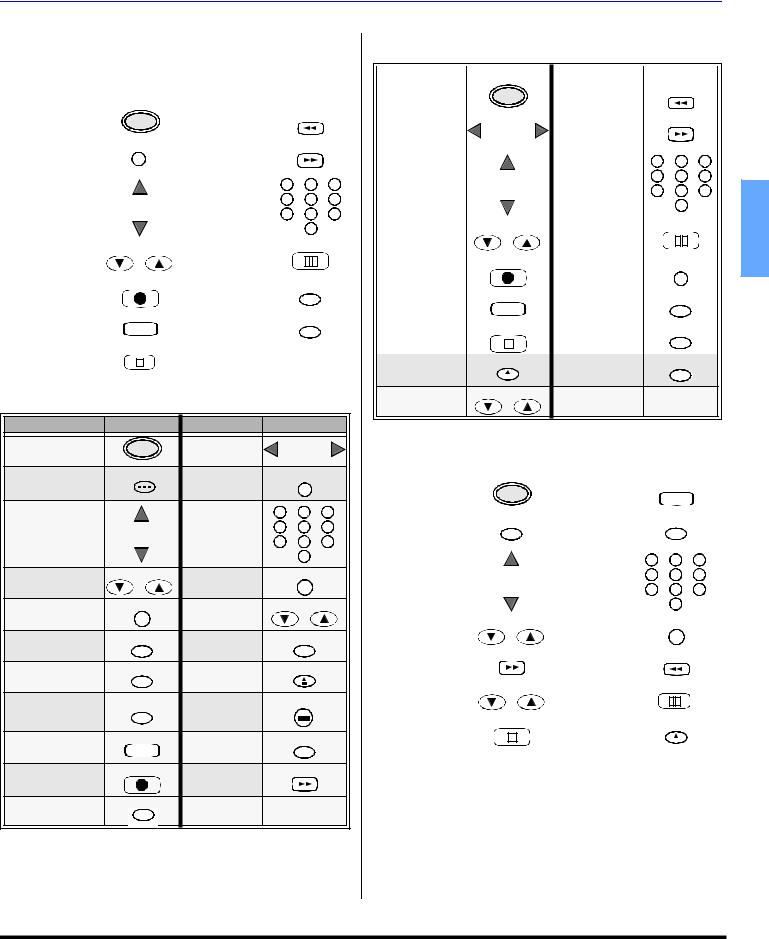
REMOTE CONTROL OPERATION
Operating Components with Remote Control
Note: Refer to page 15 for programming Remote Control procedure.
Operating a VCR
Program the remote control to use with VCR.
|
TO DO THIS... |
PRESS |
TO DO THIS... |
|
PRESS |
|
|
||||||
|
|
|
|
|
|
|
|
|
|
|
|
|
|
|
Turn on/off |
POWER |
Rewind the |
|
REW |
|
|
||||||
|
Tape |
|
|
|
|
|
|
|
|||||
|
|
|
|
|
|
|
|
|
|
|
|
|
|
|
Select |
TV Input |
TV/VIDEO |
Fast Forward |
|
|
FF |
|
|
||||
|
mode for VCR |
|
|
|
|
|
|
|
|
|
|
||
|
|
|
|
|
|
|
|
|
|
|
|
||
|
|
|
|
|
|
|
|
|
|
|
|
|
|
|
|
|
|
|
|
|
1 |
2 |
|
3 |
|
||
|
Change Channels |
CH |
Select a Channel |
4 |
5 |
|
6 |
|
|||||
|
up/down |
|
CH |
7 |
8 |
|
9 |
|
|||||
|
|
|
|
|
|||||||||
|
|
|
|
|
|
||||||||
|
|
|
|
|
|
|
|
0 |
|
|
|
||
|
|
|
|
|
|
|
|
|
|
|
|
|
|
|
Change |
Channels |
DVD/VCR CH |
Pause |
|
PAUSE |
|
|
|||||
|
up/down |
|
|
|
|
|
|
|
|
|
|
|
|
|
|
|
|
|
|
|
|
|
|
|
|
|
|
|
Record |
|
REC |
Change to TV or |
|
TV/VCR |
|
|
|||||
|
|
|
|
|
VCR Mode |
|
|
|
|
|
|
|
|
|
|
|
|
|
|
|
|
|
|
|
|
|
|
|
|
|
|
|
|
|
|
|
|
|
|
|
|
|
Play |
|
PLAY |
On screen VCR |
|
RECALL |
|
|
|||||
|
|
|
|
|
Display |
|
|
|
|
|
|
|
|
|
|
|
|
|
|
|
|
|
|
|
|
|
|
|
Stop |
|
STOP |
|
|
|
|
|
|
|
|
||
|
|
|
|
|
|
|
|
|
|
|
|
|
|
|
|
|
|
|
|
|
|
|
|
|
|
|
|
|
|
|
|
|
|
|
|
|
|
|
|
|
|
Operating a DBS
Program the remote control to use with DBS.
TO DO THIS... |
|
PRESS |
TO DO THIS... |
|
PRESS |
|
Turn on/off |
|
POWER |
Navigation |
VOL |
VOL |
|
|
left/right |
|||||
|
|
|
|
|
|
|
STB Audio track |
|
SAP |
STB Action |
|
ACTION |
|
|
|
|
|
|
||
|
|
|
|
1 |
2 |
3 |
Navigation |
|
CH |
Select a |
4 |
5 |
6 |
up/down |
|
CH |
Channel |
7 |
8 |
9 |
|
|
|
||||
|
|
|
|
|
0 |
|
STB Change |
|
DVD/VCR CH |
Previous |
|
R-TUNE |
|
Channels up/down |
|
Channel |
|
|
|
|
STB Aspect |
|
ASPECT |
STB page |
|
PAGE |
|
|
|
up/down |
|
|
|
|
|
|
|
|
|
|
|
STB Menu |
|
MENU |
STB guide |
|
GUIDE |
|
|
|
|
|
|
||
STB Exit |
|
EXIT |
STB search |
OPEN/CLOSE |
||
|
|
|
|
|
||
STB program info |
RECALL |
STB select |
|
PROG |
||
|
|
|
||||
|
dash channel |
|
|
|
||
|
|
|
|
|
|
|
STB FAV |
|
PLAY |
STB M. guide |
|
SWAP |
|
|
|
|
|
|
||
STB Record |
|
REC |
STB jump |
|
FF |
|
|
|
|
|
|
||
Change to TV |
or |
TV/VCR |
|
|
|
|
SAT Mode |
|
|
|
|
|
|
Operating a DVD
Program the remote control to use with DVD
TO DO THIS... |
PRESS |
TO DO THIS... |
|
PRESS |
|
||||
|
|
|
|
|
|
|
|
|
|
Turn on/off |
POWER |
Skip search<< |
|
REW |
|
||||
|
|
|
|
|
|
||||
|
|
|
|
|
|
|
|
|
|
Navigation |
VOL VOL |
Skip search>> |
|
|
FF |
|
|||
left/right |
|
|
|
|
|
|
|||
|
|
|
|
|
|
|
|
|
|
|
|
|
|
1 |
2 |
|
3 |
||
Navigation |
CH |
Select chapter |
4 |
5 |
|
6 |
|||
up/down |
CH |
7 |
8 |
|
9 |
||||
|
|
||||||||
|
|
|
|||||||
|
|
|
|
|
0 |
|
|
||
|
|
|
|
|
|
|
|
|
|
Ch -/+ |
DVD/VCR CH |
Pause |
|
PAUSE |
|
||||
|
|
|
|
|
|
|
|
||
|
|
|
|
|
|
|
|
|
|
Record |
REC |
Select |
|
ACTION |
|
||||
|
|
|
|
|
|
|
|
||
|
|
|
|
|
|
|
|
|
|
Play |
PLAY |
DVD Display |
|
RECALL |
|
||||
|
|
|
|
|
|
|
|
||
|
|
|
|
|
|
|
|
|
|
Stop |
STOP |
Menu |
|
MENU |
|
||||
|
|
|
|
|
|
|
|
||
|
|
|
|
|
|
|
|
|
|
|
|
|
|
|
|
|
|
|
|
Open/Close |
OPEN/CLOSE |
Title |
|
GUIDE |
|
||||
|
|
|
|
|
|
|
|
||
PAGE
Skip -/+
Operating a CD
Program the remote control to use with CD.
|
|
|
|
|
|
|
|
|
|
|
|
|
|
TO DO THIS... |
PRESS |
TO DO THIS... |
|
PRESS |
|
|
|||||
|
|
|
|
|
|
|
|
|
|
|
|
|
|
Turn on/off |
POWER |
Play |
|
PLAY |
|
|
|||||
|
|
|
|
|
|
|
|
|||||
|
|
|
|
|
|
|
|
|
|
|
|
|
|
Time format |
RECALL |
Next disk |
|
GUIDE |
|
|
|||||
|
|
|
|
|
|
|
|
|
|
|
||
|
|
|
|
|
|
|
|
|
|
|
|
|
|
|
CH |
|
1 |
2 |
|
3 |
|
||||
|
Next/previous |
Select Tracks |
4 |
5 |
|
6 |
|
|||||
|
track |
CH |
7 |
8 |
|
9 |
|
|||||
|
|
|
|
|||||||||
|
|
|
|
|
||||||||
|
|
|
|
|
|
|
0 |
|
|
|
||
|
|
|
|
|
|
|
|
|
|
|
|
|
|
Random / repeat. |
DVD/VCR CH |
Next disk |
|
R-TUNE |
|
|
|||||
|
|
|
|
|
|
|
|
|
|
|
||
|
|
|
|
|
|
|
|
|
|
|
|
|
|
Search FF |
FF |
Search Rew |
|
REW |
|
|
|||||
|
|
|
|
|
|
|
|
|
|
|
||
|
|
|
|
|
|
|
|
|
|
|
|
|
|
Skip -/+ |
PAGE |
Still/pause |
|
PAUSE |
|
|
|||||
|
|
|
|
|
|
|
|
|
|
|
||
|
|
|
|
|
|
|
|
|
|
|
|
|
|
Stop |
STOP |
Open/Close |
OPEN/CLOSE |
|
|||||||
|
|
|
|
|
|
|
|
|
|
|
||
|
|
|
|
|
|
|
|
|
|
|
|
|
|
|
|
|
|
|
|
|
|
|
|
|
|
ENGLISH |
13 z

REMOTE CONTROL OPERATION
Operating a DTV Set Top Box
Program the remote control to use with DTV.
TO DO THIS... |
PRESS |
TO DO THIS... |
PRESS |
|
|
|
|
Turn on/off |
POWER |
Program |
RECALL |
Information |
|
||
|
|
|
|
|
|
|
|
|
SAP |
SAP |
Guide |
|
GUIDE |
|
|
|
|
|
|
|
|
||
|
|
|
|
|
1 |
2 |
3 |
|
Navigation |
CH |
Select |
4 |
5 |
6 |
|
|
up/down |
CH |
Channel |
7 |
8 |
9 |
|
|
|
|
|||||
ENGLISH |
|
|
|
|
|
0 |
|
Navigation |
|
|
Select dash |
|
PROG |
|
|
|
|
|
|
|
|||
|
VOL |
VOL |
|
|
|
||
|
left/right |
number |
|
|
|
||
|
Aspect |
ASPECT |
Record |
|
REC |
|
|
|
|
|
|
|
|
||
|
DTV Action |
ACTION |
Menu |
|
MENU |
|
|
|
|
|
|
|
|
||
Exit |
EXIT |
|
|
|
|
Operating a Receiver
Program the remote control to operate audio receiver.
TO DO THIS... |
PRESS |
TO DO THIS... |
PRESS |
|
|
|
|
|
|
Turn on/off |
POWER |
Volume +/- |
VOL |
VOL |
|
|
|
|
|
|
|
|
Press Remote |
|
|
|
|
numeric keypad |
|
|
|
|
AVI |
Press 1 |
|
|
|
AV2 |
Press 2 |
|
MUTE |
To select AV input |
AV3 |
Press 3 |
Audio Mute |
AV4 |
Press 4 |
||
|
or Components |
CD |
Press 5 |
|
|
|
|||
|
|
|
TUNER |
Press 6 |
|
|
|
PHONO |
Press 7 |
|
|
|
TAPE |
Press 8 |
|
|
|
AUX |
Press 9 |
|
|
|
|
|
Switch input |
TV/VIDEO |
Surround - |
REW |
|
|
|
|
||
|
|
|
|
|
Tuner +/- |
CH |
Surround + |
FF |
|
|
|
|||
|
CH |
|
|
|
DVD/VCR CH
Center-/+
Operating a PVR (Personal Video Recorder)
Program the remote control to use with a PVR.
|
TO DO THIS... |
PRESS |
TO DO THIS... |
|
PRESS |
|
|
|
|
|
|
|
|
|
|
|
Turn on/off |
POWER |
Rewind |
|
REW |
|
|
|
|
|
|
|
|||
|
|
|
|
|
|
|
|
|
Select TV/VCR |
TV/VIDEO |
Fast Forward |
|
FF |
|
|
|
|
|
|
|
|
||
|
|
|
|
|
|
|
|
|
|
|
|
1 |
2 |
3 |
|
|
PVR up/down |
CH |
Select a Channel |
4 |
5 |
6 |
|
|
CH |
7 |
8 |
9 |
|
||
|
|
|
|
||||
|
|
|
|
|
0 |
|
|
|
|
|
|
|
|
|
|
|
TO DO THIS... |
PRESS |
TO DO THIS... |
PRESS |
|
||||||
|
|
|
|
|
|
|
|
|
|
|
|
|
PVR left/right |
|
|
|
Pause |
PAUSE |
|
||||
|
VOL VOL |
|
|
|
|
|
|
||||
|
|
|
|
|
|
|
|
|
|
|
|
|
Change |
DVD/VCR CH |
Replay zone |
R-TUNE |
|
||||||
|
Channels |
|
|
|
|
|
|
|
|
|
|
|
up/down |
|
|
|
|
|
|
|
|
|
|
|
PVR select |
ACTION |
Instant replay |
TV/VCR |
|
||||||
|
|
|
|
|
|||||||
|
|
|
|
|
|
|
|
|
|
||
|
|
|
|
|
|
|
|
|
|
|
|
|
Record |
REC |
Return to live |
PROG |
|
||||||
|
|
|
|
|
|
|
|
|
|
||
|
|
|
|
|
|
|
|
|
|
|
|
|
Play |
PLAY |
Quick skip |
OPEN/CLOSE |
|
||||||
|
|
|
|
|
|
|
|
|
|
||
|
|
|
|
|
|
|
|
|
|
|
|
|
Stop |
STOP |
Replay guide |
GUIDE |
|
||||||
|
|
|
|
|
|
|
|
|
|
|
|
|
|
|
|
|
|
|
|
|
|
|
|
|
Menu |
MENU |
Exit |
EXIT |
|
||||||
|
|
|
|
|
|
|
|
|
|
||
|
|
|
|
|
|
|
|
|
|
|
|
|
Enter |
RECALL |
|
|
|
|
|
|
|
||
|
|
|
|
|
|
|
|
|
|
|
|
|
|
|
|
|
|
|
|
|
|
|
|
|
|
|
|
|
|
|
|
|
|
|
|
Operating a Cassette Deck
To operate a cassette deck, the remote control must be in AUX mode and be programmed with the appropriate code for your equipment.
TO DO THIS... |
PRESS |
TO DO THIS... |
PRESS |
||||
|
|
|
|
|
|
|
|
Turn on/off |
POWER |
Rewind |
REW |
||||
|
|
|
|||||
|
|
|
|
|
|
|
|
Record |
REC |
Fast Forward |
|
FF |
|||
|
|
|
|
|
|
||
|
|
|
|
|
|
|
|
Play |
PLAY |
Pause |
PAUSE |
||||
|
|
|
|
|
|
||
|
|
|
|
|
|
|
|
Stop |
STOP |
Open/Close |
OPEN/CLOSE |
||||
|
|
|
|
|
|
||
R-TUNE
Deck A/B
Operating a CABLE BOX
Program the remote control to use with Cable Box.
|
TO DO THIS... |
PRESS |
TO DO THIS... |
|
PRESS |
|
|
|
|
|
|
|
|
|
|
|
Turn on/off |
POWER |
Volume |
VOL |
VOL |
|
|
|
up/down |
|
|||||
|
|
|
|
|
|
|
|
|
Audio Mute |
MUTE |
Enter |
|
ACTION |
|
|
|
|
|
|
|
|
||
|
|
|
|
|
|
|
|
|
Change |
|
|
1 |
2 |
3 |
|
|
CH |
Select a |
4 |
5 |
6 |
|
|
|
Channels |
|
|||||
|
CH |
Channel |
7 |
8 |
9 |
|
|
|
up/down |
|
|||||
|
|
|
|||||
|
|
|
|
|
0 |
|
|
|
|
|
|
|
|
|
|
|
Change Channels |
DVD/VCR CH |
Previous |
|
R-TUNE |
|
|
|
up/down |
|
Channel |
|
|
|
|
|
|
|
|
|
|
|
|
14 z

REMOTE CONTROL OPERATION
Programming The Remote Control
The Universal Remote Control can be programmed to operate many manufacturers’ components using the component function buttons for VCR, DVD, AUX, RCVR, TV, DTV CABLE or DBS. Follow the procedures for programming your Remote Control with or without a code for the component.
Default Modes for Remote Control
Device |
|
Operates |
|
Default |
TV |
|
TV (Panasonic Only) |
|
Panasonic TV Code |
DTV-STB |
|
DTV (Panasonic Only) |
|
Panasonic DTV Code |
CABLE |
|
CABLE (Preset) |
|
Panasonic CABLE |
|
|
Code |
||
|
|
|
|
|
DBS |
|
DBS (Preset) |
|
Panasonic DBS Code |
VCR |
|
VCR (Preset) |
|
Panasonic VCR Codes |
DVD/CD |
|
DVD and CD (Preset) |
|
Panasonic DVD Codes |
AUX |
|
Personal Video Recorders, |
|
Panasonic Personal |
|
Tape and VCR2 |
|
Video Recorder Code |
|
|
|
|
||
RCVR |
|
Audio receiver (Preset) |
|
Panasonic RCVR code |
Note: Determine the manufacturer of the component and look in the table for the code (found on page 16 and 17).
Procedure
1.Confirm that the external component is plugged in and operating.
2.Turn the component off.
ACTION
3. Press |
and POWER together for at least 5 |
seconds. After 5 seconds, the illuminated mode (component) buttons will begin to flash. Release the ACTION and POWER buttons.
4.Press appropriate component button on the Remote Control: VCR, DVD (CD), AUX (VCR2 or TAPE), RCVR, DTV, CABLE or DBS. The component button will illuminate steadily and all others will go out.
5.Enter the 3-digit component code using the Remote Control numeric keypad (0 ~ 9 buttons). The component button will blink twice.
6.Press the Remote Control POWER to test the
component. If the procedure was successful, the component will turn on and the component key will blink twice and then go out.
Note: If the component does not operate with the Remote Control, repeat the steps 3 through 6 using another code (some brands have multiple codes). If an incorrect code is entered, or if the procedure takes longer than 30 seconds, the programming will fail.
Programming Without A Code
This procedure searches all codes and is called the “sequence method.”
1.Confirm that the external component is plugged in and on.
2.Turn the component off.
ACTION
3. Press |
and POWER together, for at least 5 |
|
seconds. After 5 seconds, the illuminated mode |
|
|||
|
(component) buttons will begin to flash. Release |
the |
ENGLISH |
||
|
ACTION and POWER buttons. |
|
|||
|
|
|
|||
4. |
Press the appropriate component button on the Remote |
|
|||
|
Control. The component button will illuminate steadily |
|
|||
|
and all others will go out. |
|
|
||
5. |
Press the |
POWER |
button to set the remote control to the |
|
|
step and set mode.
6.Point the remote control towards the component.
7.Press VOL (the mode key will blink three times), then press the Remote Control POWER button to test the
component. Continue this process until the proper code is found. If the procedure was successful, the component will turn on.
Note: |
Each time you press the VOL button, make sure that the |
|
|
component key blinks twice before pressing the POWER |
|
|
button. |
|
8. |
Once the device responds, press |
ACTION |
to store the |
||
code. The mode (component) button will blink twice.
Note: It may take |
many attempts before |
the correct code |
is found. If you miss a code, press |
VOL, then press |
|
the POWER |
button to test the component. |
|
Component Codes
The Universal Remote Control is capable of operating many component brands after entering a code. Some components may not operate because the codes are not available due to limited memory. The Universal Remote Control does not control all features found in each model.
Write the code numbers from tables in this space. This will serve as a reference if you need to program your Remote Control.
|
VCR |
|
DVD |
|
DVD (CD) |
|||||||||
|
|
|
|
|
|
|
|
|
|
|
|
|
|
|
|
|
|
|
|
|
|
|
|
|
|
|
|
|
|
AUX (VCR2) |
AUX (TAPE) |
RECEIVER |
||||||||||||
|
|
|
|
|
|
|
|
|
|
|
|
|
|
|
DTV |
|
CABLE |
|
DBS |
||||||
|
|
|
|
|
|
|
|
|
|
|
15 z

REMOTE CONTROL OPERATION
Component codes
ENGLISH |
Codes For VCR
Brand |
Code |
|
|
|
|
Admiral |
335 |
|
Aiwa |
332 |
|
Akai |
314, 315, 316, 329 |
|
Audio |
311, 339 |
|
Dynamic |
||
|
||
Bell & How- |
305, 313 |
|
ell |
||
|
||
Broksonic |
320, 326 |
|
Canon |
323, 325 |
|
CCE |
343 |
|
Citizen |
306 |
|
Craig |
305, 306, 329 |
|
Curtis |
324, 345 |
|
Mathes |
||
|
||
Daewoo |
301, 324, 343 |
|
DBX |
310, 311, 339 |
|
Dimensia |
345 |
|
Emerson |
303, 319, 320, |
|
325, 326, 343 |
||
|
||
Fisher |
305, 307, 308, |
|
309, 313 |
||
|
||
Funai |
320, 326, 334 |
|
GE |
324, 333, 345 |
|
Goldstar |
306 |
|
Gradiente |
334 |
|
Hitachi |
300, 323, 345 |
|
Instant |
323, 324 |
|
Replay |
||
|
||
Jensen |
339 |
|
JVC |
310, 311, 334, 339 |
|
Kenwood |
306, 310, 311, 339 |
|
LXI |
300, 305, |
|
306,307, 308, 309 |
||
|
||
Magnavox |
323, 324, 331 |
|
Marantz |
310, 311, 339 |
|
Marta |
306 |
|
Memorex |
309, 324 |
|
MGA |
338, 340, 341, |
|
347,348 |
||
|
||
Minolta |
300, 345 |
|
Mitsubishi |
338, 340, 341, |
|
347, 348 |
||
|
||
Multitech |
304, 347 |
|
NEC |
310,311, 334, 339 |
|
Olympic |
323, 324 |
|
Optimus |
306, 321, 328, 335 |
|
Orion |
320, 326 |
|
Panasonic |
321,322, 323, 324 |
Codes For VCR (Contd.)
Brand |
Code |
|
|
|
|
Penney |
300,305, 310, 311, |
|
324, 339, 345 |
||
|
||
Pentax |
300,311, 345 |
|
Philco |
320, 323, 324, |
|
326, 331, 343 |
||
|
||
Philips |
323, 324, 331 |
|
Pioneer |
323 |
|
Proscan |
300, 301, 302, |
|
323, 324, 331, |
||
|
333, 345, 346 |
|
Quasar |
321, 322, 323, 324 |
|
Radio Shack |
305, 309, 324, |
|
|
333, 336, 340 |
|
RCA |
300, 301,302, |
|
323, 324, 331, |
||
|
333, 345, 346 |
|
Realistic |
305, 309, 324, |
|
336, 340 |
||
|
||
Samsung |
302, 304, 333 |
|
Sansui |
320, 326, 339, 352 |
|
Sanyo |
305, 309, 313 |
|
Scott |
301, 302, 304, |
|
309, 320, 326, |
||
|
338, 340, 347, 348 |
|
Sears |
300, 305, 306, |
|
307, 308 |
||
|
||
Sharp |
335, 336 |
|
Shintom |
317 |
|
Signature |
335 |
|
2000 |
||
|
||
Singer |
337 |
|
Sony |
328, 329, 330 |
|
Sylvania |
323, 331, 324 |
|
Tashiro |
306 |
|
Tatung |
310, 311, 339 |
|
Teac |
310, 311, 339 |
|
Technics |
321, 322, 323, 324 |
|
Teknika |
324 |
|
Toshiba |
301, 346 |
|
Vector |
311 |
|
Research |
||
|
||
Wards |
306, 309, 335, |
|
336, 344 |
||
|
||
Yamaha |
305, 310, 311, 339 |
|
Zenith |
306,344 |
Codes For Cable Box
Brand |
Code |
|
|
|
|
ABC |
124 |
|
Archer |
125, 132 |
|
Cableview |
105, 132 |
|
Citizen |
105,122 |
|
Curtis |
112, 113 |
|
Diamond |
124, 125, 132 |
|
Eagle |
129 |
|
Eastern |
134 |
|
GCbrand |
105, 132 |
|
Gemini |
122 |
|
General |
111, 119, 120, |
|
Instrument/ |
121, 122, 124, |
|
Jerrold |
125, 126,127 |
|
|
|
|
Hamlin |
112, 118, 140, |
|
141, 142, 145 |
||
|
||
Hitachi |
103, 124 |
|
Macom |
103, 104, 105 |
|
Magnavox |
133 |
|
Memorex |
130 |
|
Movietime |
105, 132 |
|
Oak |
102, 137, 139 |
|
Panasonic |
109, 110, 114 |
|
Philips |
106,107, 128, |
|
129, 130 |
||
|
||
Pioneer |
101, 116 |
|
Pulsar |
105, 132 |
|
Puser |
132 |
|
RCA |
115 |
|
Realistic |
132 |
|
Regal |
112, 118, 140, |
|
141, 142, 145, |
||
|
||
Regency |
134 |
|
Rembrand |
105, 132, 137 |
|
S.A. |
111, 112, 113 |
|
Samsung |
105 |
|
Scientific |
111, 112, 113 |
|
Atlanta |
||
|
||
Slmark |
101, 105 |
|
Sprucer |
105, 110 |
|
Stargate |
105, 132 |
|
Teleview |
101, 105 |
|
Texscan |
144 |
|
Tocom |
135 |
|
Toshiba |
104 |
|
Unika |
125, 132 |
|
Universal |
122, 132 |
|
Videoway |
106 |
|
Viewstar |
129, 130 |
|
Zenith |
100, 117 |
|
Zenith/.Drake |
100 |
|
Satellite |
|
Codes For DBS
Brand |
Code |
|
|
|
|
Dish Network |
105, 115, 116 |
|
(Echostar) |
|
|
Echostar |
105 |
|
Express VU |
105, 115 |
|
G. E. |
106 |
|
G.I. (General |
108 |
|
Instrument) |
|
|
Gradiente |
114 |
|
Hitachi |
103, 111, |
|
|
112 |
|
HNS (Hughes) |
103 |
|
Magnavox |
101, 102 |
|
Panasonic |
104 |
|
Philips |
101, 102 |
|
Primestar |
108 |
|
Proscan |
106, 109, 110, |
|
|
113 |
|
RCA |
106, 109, |
|
|
110, 113 |
|
Sony |
107 |
|
Star Choice |
103, 108 |
|
Toshiba |
100 |
|
Uniden |
101, 102 |
|
Zenith |
127 |
|
|
|
|
Codes For DVD |
||
|
|
|
Brand |
Code |
|
|
Denon |
100 |
Ferguson |
101 |
JVC |
109 |
Mitsubishi |
105 |
Nordmende |
101 |
Panasonic |
100 |
Philips |
103 |
Pioneer |
102 |
RCA |
101 |
Saba |
101 |
Samsung |
110 |
Sharp |
108 |
Sony |
104 |
Technics |
100 |
Thomson |
101 |
Toshiba |
103 |
Yamaha |
100 |
Zenith |
107 |
16 z
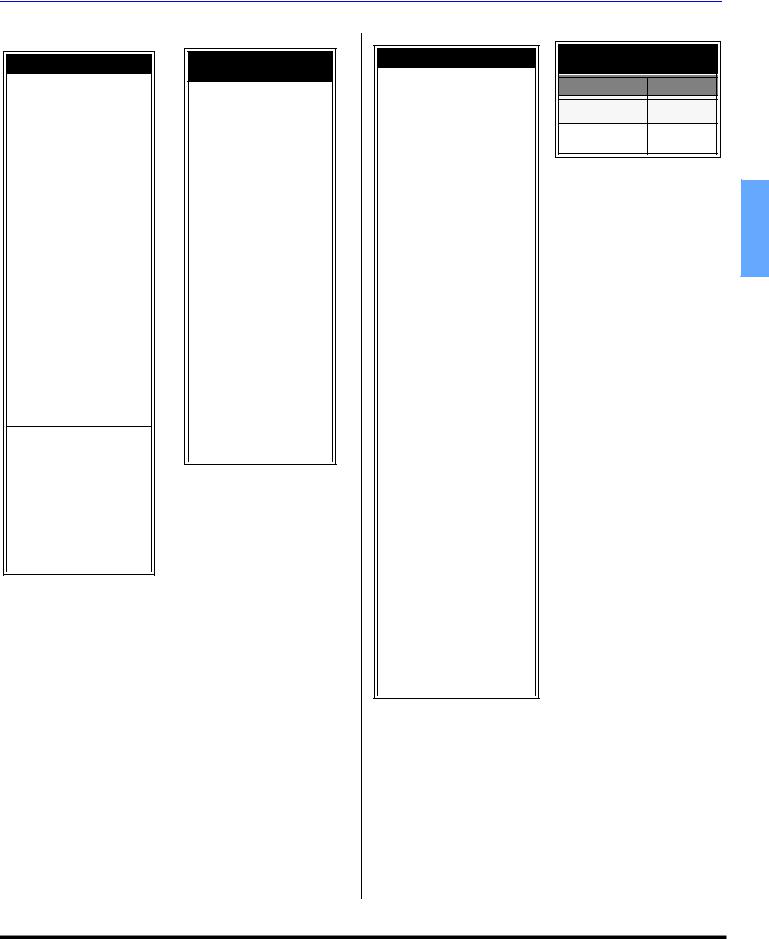
REMOTE CONTROL OPERATION
Component Codes (Cont.)
Codes For Cassette Decks
Brand |
Code |
|
|
|
|
Aiwa |
223, 224, 225 |
|
Denon |
231 |
|
Fisher |
203 |
|
Jensen |
214 |
|
JVC |
229, 230 |
|
Kenwood |
200, 207 |
|
Marantz |
202 |
|
Nakamichi |
205 |
|
Onkyo |
208, 209, 213 |
|
Panasonic |
216, 218 |
|
Philips |
222 |
|
Pioneer |
204 |
|
RCA |
226, 227, 228 |
|
Sansui |
205, 210 |
|
Sharp |
231 |
|
Sony |
219, 220 |
|
Teac |
210, 211, 215 |
|
Technics |
216, 218 |
|
Yamaha |
201, 202 |
|
|
|
|
Codes For Receivers |
||
|
|
|
Brand |
Code |
|
|
|
|
Admiral |
120 |
|
Aiwa |
125, 126 |
|
Denon |
134, 135, 136 |
|
Fisher |
104 |
|
Garrard |
113 |
|
Harman |
115, 123 |
|
Kardon |
||
|
||
Jensen |
129 |
Codes For Receivers
(cont.)
Brand |
Code |
|
|
|
|
JVC |
132, 133 |
|
Kenwood |
100, 108 |
|
Magnavox |
127 |
|
Marantz |
124 |
|
Mclntosh |
116 |
|
Nakamichi |
106 |
|
Onkyo |
109, 114 |
|
Optimus |
103, 127, 130, |
|
131 |
||
|
||
Panasonic |
118, 119, 121 |
|
Philips |
123 |
|
Pioneer |
105, 107 |
|
Quasar |
118, 119, 121 |
|
RCA |
103, 105, 127, |
|
130, 131 |
||
|
||
Sansui |
103, 111, 139 |
|
Sharp |
134, 137 |
|
Sony |
122 |
|
Soundesign |
138 |
|
Teac |
111, 112, 113 |
|
Technics |
118, 119, 121 |
|
Victor |
132, 133 |
|
Yamaha |
101, 102 |
Codes For CD Player
Brand |
Code |
|
|
|
|
Admiral |
226 |
|
Aiwa |
233, 235 |
|
Carver |
229 |
|
Denon |
242 |
|
Emerson |
239 |
|
Fisher |
205 |
|
Harman/Kardon |
219, 220, |
|
221, 223 |
||
|
||
Hitachi |
207 |
|
Jensen |
234 |
|
JVC |
240, 241, 245 |
|
Kardon |
223 |
|
Kenwood |
200, 201, 211, |
|
245 |
||
|
||
LXI/Sears |
236 |
|
Magnavox |
229, 232 |
|
Marantz |
229 |
|
McIntosh |
221 |
|
Nakamichi |
210 |
|
Onkyo |
214, 215 |
|
Optimus |
208, 218, |
|
220, 222 |
||
|
||
Panasonic |
224, 225, 227 |
|
Philips |
229, 230 |
|
Pioneer |
208 |
|
Quasar |
224, 225, 227 |
|
RCA |
231, 237, |
|
238, 247 |
||
|
||
Sansui |
210, 246 |
|
Sanyo |
205 |
|
Scott |
210, 246 |
|
Sharp |
242, 243 |
|
Sherwood |
220 |
|
Sony |
228 |
|
Soundesign |
244 |
|
Teac |
212, 216, 218 |
|
Technics |
224, 225, 227 |
|
Victor |
240, 241, 245 |
|
Yamaha |
202, 203, 204 |
Codes For Personal Video
Recorders
Brand Code
Panasonic Replay 100
TV
Philips Tivo |
102 |
Sony Tivo |
101 |
ENGLISH |
17 z

BASIC MENU NAVIGATION
Basic Menu Navigation
Press |
to display the |
|
Main Menu. |
EXIT |
PICTURE |
|
|
|
PIC MODE |
|
VIVID |
|
|
|
|
|
COLOR |
|
-___ - ___-___ -___ - ___-___ - ___-___ -__ __-___-___ -II- - - - - - - - - - - - |
|
|
|
|
|
TINT |
|
- - - - - - - - - - - -I- - - - - - - - - - - - |
|
|
|
|
|
BRIGHTNESS |
|
- - - - - - - - - - - -I- - - - - - - - - - - - |
|
|
|
|
|
PICTURE |
|
- - - - - - - - - - - - - - - - - - - - - - - l |
|
|
|
|
|
SHARPNESS |
|
- - - - - - - - - - - - - - - - - l - - - - - - |
|
|
|
NO |
|
NORMAL |
|
||
|
|
|
|
OTHER ADJ. |
|
|
|
PRESS ACTION FOR MAIN MENU
|
Press |
to choose the |
|
EXIT |
|
|
|
|
|
|
|
|
|||
ENGLISH |
|
desired icon. |
|
|
|
|
|
|
|
|
|
|
|
|
|
|
|
PICTURE |
-___ - __-___ -___ - ___-___ - ___-___ -__ __-___-___ -II- |
|
- - |
- |
- - - - - - - - |
||||||||
|
|
|
PICTURE |
|
|
|
|
|
|
|
|
|
|
|
VIVID |
|
|
|
PIC MODE |
|
|
|
|
|
|
|
|
|
|
|
|
|
Press |
to enter the sub- |
PIC MODE |
|
|
|
|
|
|
|
I |
|
|
|
VIVID |
|
TINT |
- |
- - |
- |
- - |
- - |
- |
- |
|
- - - |
- |
- - - - - - - |
|||
|
|
|
COLOR |
|
|
I |
I I |
I I I |
I |
I I |
I I |
I |
I I I |
I |
_ _ _ _ _ _ _ _ _ _ _ _ _ _ _ _ |
|
|
|
COLOR |
|
|
|
|
|
|
|
|
|
|
|
|
|
|
menu field. |
TINT |
|
- |
|
- - |
- - - |
- - |
- - |
- - |
|
- - - - |
I- |
- - - - - - - - - - - - - - - |
|
|
PICTURE |
- |
- - |
-I |
I- I |
-I -I -I |
I- |
I-I |
-I -I |
-I |
I- I-I |
-I |
-I I- I-I -I -I I- I- IlI I I I I I |
|
|
|
|
BRIGHTNESS |
|
|
I |
I I |
I I I |
I |
I I |
I I |
I |
I I I |
|
|
|
|
|
BRIGHTNESS |
- - |
- - |
|
- - |
- - |
- |
- - |
-I- |
|
- - - |
- |
- - - - - - - |
|
|
|
SHARPNESS |
- - |
- |
I- I- I-I -I -I |
I- I-I -I -I |
I- |
I- I-I -I |
- l - - - - - - |
|||||
|
|
|
|
|
|
|
|
|
|
|
|
|
|
|
_ _ _ _ _ _ _ _ _ _ _ _ _ _ _ _ |
|
|
|
NORMAL |
|
|
|
|
|
|
|
|
|
|
|
NO NO |
OTHER ADJ.
OTHER ADJ.
PRESS ACTION FOR MAIN MENU
PRESS ACTION FOR MAIN MENU
|
|
sub Menu |
|
|
|
|
|
|
Field |
|
|
|
|
Press |
to select desired |
|
PICTURE |
|
|
|
|
|
|
-___ - ___-___-___ - ___-___ - ___-___ -__ __-___-___ -II |
|||
|
COLOR |
|
||||
|
|
|
PIC MODE |
|
VIVID |
|
|
sub-menu. |
|
|
|
|
|
|
|
|
|
|
|
|
|
|
|
TINT |
|
I- - - - - - - - - - - - - - - - - - - - - - - - |
|
|
|
|
|
|
|
|
|
|
|
BRIGHTNESS |
|
- - - - - - - - - - - -I- - - - - - - - - - - - |
|
|
|
|
|
|
|
|
|
|
|
PICTURE |
|
- - - - - - - - - - - - - - - - - - - - - - - l |
|
|
|
|
|
|
|
|
|
|
|
SHARPNESS |
|
- - - - - - - - - - - - - - - - - l - - - - - - |
|
|
|
|
|
|
NO |
|
|
|
|
NORMAL |
|
||
|
|
|
|
|
|
|
|
|
|
OTHER ADJ. |
|
|
|
|
|
|
PRESS ACTION FOR MAIN MENU |
|||
|
|
|
|
|
|
|
Press |
to select or adjust |
|
desired sub-menu. |
BRIGHTNESS 32 ---------- |
I--------- |
Note: For sub-menu with OTHER ADJ.
|
|
PICTURE |
|
|
PIC MODE |
|
|
|
|
|
COLOR |
|
|
|
|
|
TINT |
|
|
|
Press |
to select OTHER ADJ. |
BRIGHTNESS |
|
||
SHARPNESS |
||
|
|
PICTURE |
|
|
|
NORMAL
OTHER ADJ. PRESS to ENTER
PRESS ACTION FOR MAIN MENU
|
|
|
|
|
|
|
|
|
|
|
|
|
|
|
|
|
|
|
|
|
|
|
|
|
|
|
|
|
|
|
|
|
|
|
PICTURE |
|
|
|
|
|
|
|
|
|
COLOR TEMP |
NORMAL |
|
||
|
|
|
|
|
NATURAL COLOR |
ON |
|
||
Press |
|
to enter sub sub-menu |
|
|
VIDEO NR |
OFF |
|
||
|
|
|
COLOR MATRIX |
SD |
|
||||
|
|
field. |
|
|
3D Y/C FILTER |
ON |
|
||
|
|
|
|
MPEG NR |
OFF |
|
|||
|
|
|
|
|
VM |
|
ON |
|
|
|
|
|
|
|
OTHER ADJ. |
|
PRESS FOR MORE |
|
|
|
|
|
|
|
PRESS ACTION TO RETURN |
|
|||
|
|
|
|
|
|
|
|
|
|
Press |
to select desired sub |
|
sub-menu. |
Press |
to select or adjust |
|
desired sub sub- |
|
menu. |
Note: To EXIT menus.
sub sub-Menu Field
PICTURE |
|
|
|
COLOR TEMP |
NORMAL |
||
NATURAL COLOR |
ON |
||
VIDEO NR |
OFF |
||
3D Y/C FILTER |
ON |
||
COLOR MATRIX |
SD |
||
VM |
|
ON |
|
MPEG NR |
OFF |
||
|
|
|
|
OTHER ADJ. |
|
PRESS FOR MORE |
|
|
|
||
PRESS ACTION TO RETURN
PICTURE |
|
|
|
COLOR TEMP |
WARM |
||
NATURAL COLOR |
ON |
||
VIDEO NR |
OFF |
||
3D Y/C FILTER |
ON |
||
COLOR MATRIX |
SD |
||
VM |
|
ON |
|
MPEG NR |
OFF |
||
|
|
|
|
OTHER ADJ. |
|
PRESS FOR MORE |
|
PRESS ACTION TO RETURN |
|
||
Press |
repeatedly until Main Menu |
EXIT |
|
|
|
|
Icon is highlighted. |
|
|
Main Menu Icon |
|
Press |
to exit Main Menu. |
|
|
|
|
NORMAL PICTURE
18 z

ICON MENUS OPERATION
Icon Menus Operation
PICTURE 


Note: While sub-menu features are highlighted, press VOL to adjust or activate.
PIC MODE - Lets you choose one of three pre-set Picture Modes that best suits the program you are viewing. Selecting this feature will also affect Color Temperature setting.
PIC MODE - COLOR TEMP DEFAULT SETTINGS
|
|
|
|
|
PIC MODE |
COLOR TEMP |
|
|
VIVID |
COOL |
|
|
STANDARD |
NORMAL |
|
|
CINEMA |
WARM |
|
|
|
|
|
Note: Each mode has its own picture settings (Color, Tint, Brightness, Picture and Sharpness) and Color Temp settings.
• VIVID - This is the default mode, It provides enhanced picture contrast and sharpness for viewing in a well-lit room.
• STANDARD - Recommended for normal viewing conditions with subdued room lighting.
• CINEMA - Select this mode for watching movies in a darkened room. It provides a soft, film-like picture.
COLOR - Adjusts desired color intensity.TINT - Adjusts natural flesh tones.
BRIGHTNESS - Adjusts dark areas of picture.PICTURE - Adjusts white areas of picture.
SHARPNESS - Adjusts clarity of outline detail.
NORMAL - Reset each of the PIC Mode adjustments to factory default settings.
|
|
PICTURE |
|
|
|
|
PIC MODE |
|
VIVID |
|
|
COLOR |
-__ -_ __-__ -__ _- __-__ - __-__ -__ __-__-__ |
-II- - - - - - - - - - - - |
|
|
|
_ _ _ _ _ _ _ _ _ _ _ _ |
|
|
|
TINT |
|
I |
|
|
|
- - - - - - - - - - - |
|
|
|
BRIGHTNESS |
- - - - - - - - - - - |
-I- - - - - - - - - - - - |
|
|
PICTURE |
- - - - - - - - - - - |
- - - - - - - - - - - - l |
|
|
SHARPNESS |
- - - - - - - - - - - |
- - - - - - l - - - - - - |
|
|
NORMAL |
|
NO |
|
|
OTHER ADJ. |
|
|
OTHER ADJ. |
|
PRESS ACTION FOR MAIN MENU |
||
|
|
|
|
|
Highlight OTHER ADJ. and press VOL to display the sub sub-menu.
Note: While sub sub-menu features are highlighted, press VOL to select or activate.
PICTURE |
|
|
|
COLOR TEMP |
NORMAL |
||
NATURAL COLOR |
ON |
||
VIDEO NR |
OFF |
||
3D Y/C FILTER |
ON |
||
COLOR MATRIX |
SD |
||
VM |
|
ON |
|
MPEG NR |
OFF |
||
|
|
|
|
OTHER ADJ. |
|
PRESS FOR MORE |
|
|
|
||
PRESS ACTION TO RETURN |
|||
•COLOR TEMP (temperature) - To increase or decrease WARM (red) and COOL (blue) colors to suit personal preferences.
•NATURAL COLOR - To increase the color reproduction range with natural color gradation and highly delicate hues.
•VIDEO NR - Reduces noise in the channel, commonly called snow.
•3D Y/C FILTER - Minimizes noise and cross color in the picture.
• |
COLOR MATRIX - Available only with 480p signal. |
|
|
|
Select HD or SD to automatically adjust color |
|
|
|
parameters for HD (high definition) and SD (standard |
|
|
|
definition). This feature is not selectable when viewing a |
|
|
|
regular TV (NTSC) program. |
|
|
|
Note: When viewing a non-standard DTV signal |
|
|
|
format, you can change color parameters |
|
|
|
manually for the best picture quality. |
|
|
• |
VM (VELOCITY MODULATION) - Increases picture |
|
|
|
sharpness and provides crisp white to black transitions |
|
|
• |
MPEG NR - This feature reduces the block noise caused |
ENGLISH |
|
|
by the MPEG video compression used in DVD and |
||
|
|
||
|
HDTV sources. |
|
|
AUDIO |
|
|
|
Note: |
While sub-menu features are |
highlighted, press VOL |
|
|
to adjust or activate. |
|
|
MODE - Select STEREO, SAP (Second Audio Program) or MONO. (Use MONO when stereo signal is weak).
BASS - Increase or decrease the bass response.
TREBLE - Increase or decrease the treble response.
BALANCE - Emphasize the left/right speaker volume.
NORMAL - Reset BASS, TREBLE and BALANCE adjustments to factory default settings.
AUDIO |
|
|
MODE |
|
STEREO SAP MONO |
|
|
|
BASS |
|
|
|
- - - - - - I - - - - - - - - |
|
|
|
|
TREBLE |
|
- - - - - - I - - - - - - - - |
|
|
|
BALANCE |
|
- - - - - - - - - - I - - - - - - - - - - - - |
|
|
|
NORMAL |
|
SET |
|
|
|
OTHER ADJ. |
|
|
: EXIT : SUB MENU
OTHER ADJ.
Note: While sub sub-menu features are highlighted, press VOL to adjust or activate.
AUDIO |
|
|
|
AI SOUND |
ON |
|
BBE VIVA 3D |
ON |
|
BBE |
ON |
|
SURROUND |
3D |
|
HDMI IN |
AUTO |
|
SPEAKERS |
|
OTHER ADJ. |
|
|
ON |
|
|
|
|
|
PRESS ACTION TO RETURN |
|
|
•AI SOUND - Equalize overall volume levels across all channels. (AI sound is not available in VIDEO mode).
•BBE VIVA 3D - BBE VIVA provides a musically accurate natural 3D image with hi-fi sound. The clarity of the sound is improved by BBE while the width, depth and height of the sound image are expanded by BBE's proprietary 3D sound processing. BBE VIVA is compatible with all TV programs including news, music, dramas, movies and sports as well as electronic games. BBE VIVA enhances the surround sound effect, while maintaining the clarity of dialogue.
Note: BBE VIVA 3D is only available in model PT-53TW54.
•BBE® - BBE High Definition Sound restores clarity and presence for better speech intelligibility and music realism.
19 z

ICON MENUS OPERATION
AUDIO (cont.) |
Note: Use the remote numeric keypad to select desired |
||||||||||
OTHER ADJ. (cont.) |
|
channel (refer to your local TV guide). |
|
|
|
||||||
|
|
|
|
|
|
|
|
|
|
||
• SURROUND - Enhances audio response when listening |
|
|
CHANNELS |
|
|
|
CHANNELS |
|
|
|
|
to stereo. |
|
|
|
|
|
|
MANUAL CAPTION |
|
|
|
|
|
|
PRESET CAPTION |
|
|
|
ENTER CHANNEL |
|
3 |
|
||
• HDMI IN - When using HDMI, this feature will let you |
|
|
MANUAL CAPTION |
|
|
|
ENTER CAPTION |
_ _ _ _ |
|
||
|
|
|
|
|
|
|
|
||||
|
|
|
|
|
|
|
|
|
|
||
switch between Analog Input and Digital Input. |
|
|
INPUT LABEL |
|
|
|
|
|
|
|
|
|
|
|
|
|
|
TO MOVE CURSOR |
|
|
|
||
• |
Auto - Automatically selects Analog / Digital signal. |
|
|
|
|
|
|
TO SELECT CHANNEL |
|
|
|
• |
Digital - Digital Input only. |
|
|
|
|
|
|
|
|
|
|
|
OTHER ADJ. |
|
|
|
|
|
|
|
|
||
• |
Analog - Analog Input only. |
|
|
|
|
|
|
|
|
|
|
• SPEAKERS - This feature is used when connecting to |
|
PRESS ACTION TO RETURN |
|
|
|
PRESS ACTION TO RETURN |
|
|
|||
|
|
|
|
|
|
|
|
||||
|
• INPUT LABEL - To label video input connections for |
||||||||||
an external amplifier. |
|
onscreen display. |
|
|
|
|
|
|
|
||
ENGLISH |
• |
ON - TV speakers operate normally. |
|
|
|
• |
OFF & Variable Audio Out - TV speakers off - audio |
CHANNELS |
CHANNELS |
|
|
|
|
||||
|
|
adjustable by television. |
PRESET CAPTION |
INPUT LABEL |
|
|
|
|
|
||
|
• |
OFF & Fixed Audio Out - TV speakers off - audio |
|
COMPONENT1 |
|
|
MANUAL CAPTION |
COMPONENT2 |
SKIP |
||
|
|
adjustable by the external amplifier only. |
INPUT LABEL |
HDMI |
VCR |
|
|
VIDEO1 |
|||
|
|
|
|
VIDEO2 |
|
|
|
|
|
VIDEO3 |
DVD |
|
CHANNELS |
PRESS ACTION TO RETURN |
VIDEO4 |
||
|
PRESS ACTION TO RETURN |
||||
|
|
|
OTHER ADJ. |
TO MOVE CURSOR |
|
|
|
|
|
TO SELECT LABEL |
|
CHANNEL SCAN - Select FAV or ALL. |
|
|
|
|
Procedure |
|
|
|
||||||||||||
Note: |
Use |
remote numeric |
keypad |
to |
select |
desired FAV |
|
|
|
|
||||||||||
|
channels. |
|
|
|
|
|
|
|
|
|
• |
Press CH or CH to select the desired Video |
||||||||
FAVORITES - To enter up to 16 favorite channels. Use |
|
|
input. |
|
|
|
||||||||||||||
remote |
control numeric |
keypad |
to |
select |
desired |
|
• |
Press |
VOL or VOL to select desired preset |
|||||||||||
channels. |
|
|
|
|
|
|
|
|
|
|
input label (see chart below). |
|||||||||
|
|
|
|
|
CHANNELS |
|
|
|
|
|
|
|
|
|
|
INPUT LABEL CHART |
||||
|
|
|
|
|
|
|
|
|
|
|
|
|
|
|
|
|
||||
|
|
|
|
CH. SCAN |
ALL |
|
|
|
|
|
|
PRESET |
REASON FOR SELECTING |
|
|
|||||
|
|
|
|
|
|
|
|
|
|
|
|
|
|
|
|
|
|
|||
|
|
|
|
FAVORITES ENTER CHANNEL |
3 |
|
|
|
|
|
|
|
LABELS |
|
|
|
||||
|
|
|
|
|
|
FAVORITE CHANNELS |
|
|
|
|
|
|
|
|
|
|
|
|
|
|
|
|
|
3 |
|
|
|
|
|
|
|
|
|
VCR |
|
Select when VCR is connected to video input. |
|
|
|||
|
|
|
|
|
|
|
|
|
|
|
|
|
|
|
|
|
|
|
|
|
|
|
|
|
|
|
: ADD |
|
|
|
|
|
|
|
|
|
DVD |
|
Select when DVD is connected to video input. |
|
|
|
|
|
|
OTHER ADJ. |
|
|
|
|
|
|
|
|
|
|
|
Select to skip unused video input when |
|
|
||
|
|
|
|
|
|
: DELETE |
|
|
|
|
|
|
|
|
SKIP |
|
|
|
|
|
|
|
|
|
|
|
|
|
|
|
|
|
|
|
|
|
|
pressing TV/VIDEO button. |
|
|
|
|
|
|
|
|
|
|
|
|
|
|
|
|
|
|
|
|
|
|
|
|
|
|
|
|
PRESS ACTION FOR MAIN MENU |
|
|
|
|
|
|
|
|
|
|
|
|
|
|||
OTHER ADJ. |
|
|
|
|
|
|
|
|
CABLE |
|
Select when CABLE box is connected |
|
|
|||||||
|
|
|
|
|
|
|
|
|
|
|
|
|
|
|||||||
Highlight OTHER ADJ. and press VOL |
to display the sub |
|
|
|
to video input. |
|
|
|||||||||||||
|
DBS |
|
Select when DBS is connected to video input. |
|
|
|||||||||||||||
sub-menu. |
|
|
|
|
|
|
|
|
|
|
|
|
|
|
|
|
|
|
||
|
|
|
|
|
|
|
|
|
|
|
|
|
|
|
Select when digital TV set-top-box is |
|
|
|||
• |
PRESET CAPTION - |
To enter channel |
numbers for |
|
DTV STB |
|
connected |
|
|
|||||||||||
|
popular TV stations. |
|
|
|
|
|
|
|
|
|
|
|
to video input. |
|
|
|||||
|
|
|
|
|
|
|
|
|
|
PVR (Personal |
Select when a personal video recorder is |
|
|
|||||||
Procedure |
|
|
|
|
|
|
|
|
|
|
|
|||||||||
|
|
|
|
|
|
|
|
|
Video Recorder) |
connected to video input. |
|
|
||||||||
|
• |
Press CH to select desired preset caption. |
|
|
|
|
|
|
||||||||||||
|
|
GAME |
|
Select when video game is connected |
|
|
||||||||||||||
|
• |
Then use the remote numeric keypad to select |
|
|
to video input. |
|
|
|||||||||||||
|
|
|
|
|
|
|||||||||||||||
|
|
|
desired channel (refer to your local TV guide). |
|
AUX |
|
Select when other components are |
|
|
|||||||||||
|
|
|
|
|
|
|
|
|
|
|
|
|
|
|
|
|
connected. |
|
|
|
|
|
|
|
|
|
|
|
|
|
|
|
|
|
|
|
|
|
|
|
|
|
|
CHANNELS |
|
|
|
|
CHANNELS |
|
|
|
_____ |
|
Select to delete input label. |
|
|
|||||
|
|
|
PRESET CAPTION |
|
|
|
|
PRESET CAPTION |
|
|
|
|
|
|
||||||
|
|
|
|
|
|
|
|
|
|
|
|
|
||||||||
|
|
|
|
ABC |
|
- - - |
A&C |
- - - |
|
|
|
|
|
|
|
|||||
|
|
|
|
|
|
|
|
|
|
|
|
|
|
|
|
|||||
|
|
|
MANUAL CAPTION |
|
CBS |
|
- - - |
AMC |
- - - |
|
|
|
|
|
|
|
||||
|
|
|
INPUT LABEL |
|
FOX |
|
- - - |
BET |
- - - |
|
|
|
|
|
|
|
||||
|
|
|
|
NBC |
|
- - - |
BRAVO |
- - - |
|
|
|
|
|
|
|
|||||
|
|
|
|
|
|
|
|
|
|
|
|
|
|
|
|
|||||
|
|
|
|
|
|
|
|
PBS |
|
- - - |
CNBC |
- - - |
|
|
|
|
|
|
|
|
|
|
|
|
|
|
|
|
CNN |
|
- - - |
CNN/SI |
- - - |
|
|
|
|
|
|
|
|
|
|
|
|
|
|
|
|
ESPN |
- - - |
COMEDY - - - |
|
|
|
|
|
|
||||
|
|
|
|
|
|
|
|
HBO |
|
- - - |
COURT |
- - - |
|
|
|
|
|
|
|
|
|
OTHER ADJ. |
|
|
|
|
|
|
|
|
|
|
|
|
|||||||
|
|
|
|
|
|
|
|
PRESS FOR MORE CHANNELS |
|
|
|
|
|
|
||||||
|
|
|
|
|
|
|
|
|
|
|
|
|
|
|||||||
|
PRESS ACTION TO RETURN |
|
|
|
|
PRESS ACTION TO RETURN |
|
|
|
|
|
|
|
|||||||
Note: |
|
|
|
|
|
|
|
|
|
|
||||||||||
To |
delete a channel, |
press |
|
|
VOL while |
channel |
|
|
|
|
|
|
||||||||
|
number is highlighted. |
|
|
|
|
|
|
|
|
|
|
|
|
|
|
|||||
•MANUAL CAPTION - To enter numbers and captions manually.
20 z

ICON MENUS OPERATION
TIMER |
|
|
|
|
|
|
Procedure |
||
|
|
|
|
|
|
||||
|
|
|
|
|
|
• Press VOL to select. |
|||
|
|
|
|
|
|
|
• OFF - Turns Lock function off. |
||
Note: Use CH |
|
or CH |
to highlight and use |
VOL or |
|||||
|
• GAME - Lock CH 3, 4 and Video inputs. |
||||||||
VOL |
to select. |
|
|
||||||
|
|
• CHANNEL - Lock up to four channels. |
|||||||
|
|
|
|
|
|
|
|||
|
|
|
|
|
TIMER |
|
• ALL - Locks all channels and video inputs. |
||
|
|
|
|
|
NO |
|
|
|
|
|
|
|
|
SLEEP |
|
LOCK |
|||
|
|
|
|
|
|
|
|||
|
|
|
|
|
|
|
|
||
|
|
|
|
TIMER 1 |
|
|
LOCK MODE |
GAME |
|
|
|
|
|
|
|
|
|
|
|
|
|
|
|
TIMER 2 |
|
|
LOCKS CH 3, 4 AND |
||
|
|
|
|
|
|
|
|||
|
|
|
|
CLOCK SET |
|
|
VIDEO INPUTS |
||
|
|
|
|
|
|
|
|||
PRESS ACTION FOR MAIN MENU |
|
|
TO SELECT LOCK MODE |
|
SLEEP - Select to turn PTV off in 30, 60, or 90 minutes. |
|
|
|
ENGLISH |
Select NO to turn sleep timer off. |
|
|
PRESS ACTION TO RETURN |
|
|
|
|
||
TIMER 1 and TIMER 2 - Select one or both timers to |
|
ACTION |
|
|
turn the PTV on and off at selected times, on a selected |
• |
Press |
then CH to highlight HOW LONG?. |
|
channel, and on selected days. |
• |
Press VOL to select 12 Hours, 24 Hours, 48 Hours or |
|
|
Notes: |
|
ALWAYS. |
|
|
• The television automatically turns OFF after 90 minutes |
Note: |
If GAME, CHANNEL or ALL is selected, and if a blocked |
|
|
when turned ON by the TIMER. If the OFF time is |
|
channel or video input is selected, the message |
|||||||||||||||||||
selected or if a key is pressed, the automatic OFF after |
|
LOCKED displays in the upper left corner of the TV |
|||||||||||||||||||
90 minutes will be cancelled. |
|
screen. |
|
|
|
|
|
|
|
|
|
||||||||||
• The TIMER is active when the television is OFF or ON. |
V-CHIP SET - V-Chip technology allows parents to use |
||||||||||||||||||||
The television will switch to the selected channel at the |
the PTV rating codes to block programs that they feel |
||||||||||||||||||||
selected time set in the TIMER. |
are inappropriate for their children to watch. Split will |
||||||||||||||||||||
CLOCK SET - Set the time of day and the day of the |
also be blocked automatically. |
||||||||||||||||||||
week. |
|
|
|
|
|
|
|
|
|
|
|
|
|
|
|
|
|||||
|
|
|
|
|
|
|
|
|
|
|
|
|
|
|
|
|
LOCK |
||||
LOCK |
|
|
|
|
|
|
|
|
|
|
|
|
LOCK SET |
|
|
|
OFF |
|
|
||
|
|
|
|
|
|
|
|
|
|
|
|
|
|
BLOCK PROGRAMS: |
|||||||
|
|
|
|
|
|
|
|
|
|
|
|
V-CHIP SET |
|
||||||||
|
|
|
|
|
|
|
|
|
|
|
|
|
|
U.S. TV PROGRAMS |
|
||||||
|
|
|
|
|
|
|
|
|
|
|
|
|
|
||||||||
CREATE CODE FIRST - Use the remote numeric |
|
|
|
|
|
|
|
SETTING: |
|||||||||||||
keypad to enter a four-digit secret code (Use a code |
|
|
|
HOW LONG? |
|
|
|
12 HOURS |
|||||||||||||
|
|
|
|
|
|
|
|
|
|
|
|
|
|
|
|
||||||
that is easy to remember and record it in a safe |
|
|
|
|
|
|
|
|
|
|
|
||||||||||
|
|
|
CODE |
|
CHANGE CODE - - - - |
||||||||||||||||
|
|
|
|
|
|
|
|
|
|
|
|
|
|
||||||||
place). |
|
|
|
|
|
|
|
|
|
|
|
|
|
|
|
|
|||||
|
|
|
|
|
|
|
|
PRESS ACTION FOR MAIN MENU |
|
||||||||||||
|
|
|
|
|
|
LOCK |
Procedure |
|
|
|
|
|
|
|
|
|
|||||
|
|
|
|
CREATE |
_ _ _ _ |
|
|
|
• |
Press CH |
|
to highlight Enter Code. |
|||||||||
|
|
|
|
CODE FIRST |
|
|
|
|
|
• |
Use the numeric keypad to enter your four digit code. |
||||||||||
|
|
|
|
|
|
|
|
|
|
|
(Use a code that is easy to remember and record it in |
||||||||||
|
|
|
|
|
|
|
|
|
|
|
a safe place.) |
|
|
|
|
|
|
||||
|
|
|
|
|
|
|
|
|
|
• |
Press CH to highlight V-CHIP SET. |
||||||||||
|
|
|
|
|
|
|
|
|
|
• |
Press |
VOL or VOL |
to select desired mode: U.S. |
||||||||
|
|
|
|
PRESS ACTION FOR MAIN MENU |
|
|
TV Programs, U.S. |
|
|
Movies, Canadian English or |
|||||||||||
LOCK SET - To prevent video games, VCR tapes and |
|
|
|
||||||||||||||||||
|
Canadian French mode. |
||||||||||||||||||||
all channels and video modes from being viewed. |
|
||||||||||||||||||||
• |
Press CH to highlight SETTING. |
||||||||||||||||||||
|
|
|
|
|
|
|
|
|
|
||||||||||||
|
|
|
|
|
|
LOCK |
• |
Press VOL or VOL |
to display desired rating chart: |
||||||||||||
|
|
|
LOCK SET |
|
OFF |
|
U.S. TV Programs, U.S. Movies, Canadian English or |
||||||||||||||
|
|
|
V-CHIP SET |
BLOCK PROGRAMS: |
|
Canadian French. |
|
|
|
|
|
|
|||||||||
|
|
|
|
|
|
U.S. TV PROGRAMS |
|
• |
Press VOL to select ON or OFF. |
||||||||||||
|
|
|
|
|
|
SETTING: |
|||||||||||||||
|
|
|
HOW LONG? |
|
12 HOURS |
• |
Press CH |
|
to select VIEW NR PROGRAMS? for U.S. |
||||||||||||
|
|
|
CODE |
CHANGE CODE - - - - |
|
TV Programs and U.S. Movies or VIEW E PROGRAMS |
|||||||||||||||
|
|
|
|
|
|
|
|
|
for Canadian English and Canadian French. |
||||||||||||
|
|
|
|
PRESS ACTION FOR MAIN MENU |
|
|
|
||||||||||||||
Notes: |
|
|
|
|
|
• |
Press VOL to select YES or NO. |
||||||||||||||
|
|
|
|
|
|
|
|
|
|
|
|
|
|
|
|
||||||
•If you do not remember your code, LOCK will unlock in 12, 24, or 48 hours, depending on the current set-up. Be cautious when selecting ALWAYS. If ALWAYS is selected and you forget your secret code, the TV must be serviced by a qualified technician to clear the LOCK set-up.
•If you select CHANGE CODE, and you change your code from the one used in the LOCK menu, your new code becomes the controlling code.
21 z

ICON MENUS OPERATION
U.S TV Programs
This TV model features “V-Chip technology” which allows you to use U.S. TV PROGRAMS Guide ratings to block various types of TV programs. Split will also be blocked automatically.
LOCK
U. S. TV PROGRAMS |
OFF |
|
|
|
VIEW NR PROGRAMS? |
YES |
|
|
|
SETTING: |
BASIC |
|
|
|
TV-Y |
|
|
|
|
TV-Y7 FV |
|
|
|
|
- - - - - - - - - - - - - - - - - - - - - |
|
|
|
|
TV-G |
|
|
|
|
TV-PG V S L D |
|
|
|
|
TV-14 V S L D |
|
ENGLISH |
|
|
TV-MA V S L |
|
Procedure |
PRESS ACTION TO RETURN |
|||
|
|
|
||
|
Note: By selecting “Yes”, NR programs will be received. By |
|||
|
|
selecting “NO”, NR programs will be blocked (See |
||
|
|
Customer Caution below). |
|
|
|
• |
Press CH |
to select SETTING. |
|
|
• |
Press VOL |
to select BASIC or DETAILED. |
|
|
|
BASIC - Allows you to select only general ratings such |
||
|
|
as TV-Y, TV-PG, etc. |
|
|
|
|
DETAILED - Allows you to select both general ratings |
||
|
and content such as V, L, etc. |
• |
Press CH or CH to move between different ratings. |
• |
Use VOL or VOL to select ratings you want to |
|
block (RED) and unblock (GREEN). |
•Press ACTION to return to V-CHIP SET.
•Press CH to select HOW LONG?.
• Press VOL or VOL to select 12, 24, 48 hours or ALWAYS.
•Press ACTION to return to Main Menu, then press CH to exit.
|
U.S. TV Programs Ratings Chart Description |
||||
|
|
|
|
||
|
NR |
Not Rated. SEE CUSTOMER CAUTION left. |
|
||
|
|
All children. The themes and elements in this |
|
||
|
TV-Y |
program are specifically designed for a very young |
|
||
|
|
audience, including children from ages 2-6. |
|
||
|
|
Directed to older children. Themes and elements |
|
||
|
TV-Y7 |
in this |
program may include |
mild physical or |
|
|
comedic violence, or may frighten children under |
|
|||
|
|
|
|||
|
|
the age of 7. |
|
|
|
|
|
General audience. It contains little or no violence, |
|
||
|
TV-G |
no strong language, and little or no sexual dialogue |
|
||
|
|
or situations. |
|
|
|
|
|
Parental guidance suggested. The program may |
|
||
|
TV-PG |
contain |
infrequent coarse |
language, limited |
|
|
violence, some suggestive sexual dialogue and |
|
|||
|
|
|
|||
|
|
situations. |
|
|
|
|
|
Parents strongly cautioned. This program may |
|
||
|
TV-14 |
contain sophisticated themes, sexual content, |
|
||
|
|
strong language and more intense violence. |
|
||
|
|
Mature audiences only. This program may contain |
|
||
|
TV-MA |
mature themes, profane language, graphic violence, |
|
||
|
|
and explicit sexual content. |
|
|
|
|
FV |
FANTASY/CARTOON VIOLENCE |
|
||
|
V |
VIOLENCE |
|
|
|
|
S |
SEX |
|
|
|
|
L |
OFFENSIVE LANGUAGE |
|
|
|
|
D |
DIALOGUE WITH SEXUAL CONTENT |
|
||
|
|
|
|
|
|
U.S. Movies
This TV model features “V-Chip technology” which allows you to use Motion Picture Ratings when viewing movies or video tapes. This innovation allows parents to block various types of movies and video tapes at their discretion. Split will also be blocked automatically.
|
|
LOCK |
LOCK SET |
|
OFF |
V-CHIP SET |
BLOCK PROGRAMS: |
|
|
U.S. MOVIES |
|
|
|
|
|
|
SETTING: |
HOW LONG? |
|
12 HOURS |
CODE |
CHANGE CODE - - - - |
|
PRESS ACTION FOR MAIN MENU
Note: Some movies are not rated for a variety of reasons. Old movies and foreign films are usually not rated.
|
|
|
|
|
|
LOCK |
||||
|
|
|
|
|
|
|
|
|
||
|
|
|
|
U.S. MOVIES |
|
OFF |
||||
|
|
|
|
|
|
|
|
|||
|
|
|
|
VIEW NR PROGRAMS? |
|
YES |
||||
|
|
|
|
G |
|
|
|
|
|
|
|
|
|
|
PG |
|
|
|
|
|
|
|
|
|
|
PG-13 |
|
|
|
|
|
|
|
|
|
|
R |
|
|
|
|
|
|
|
|
|
|
NC-17 |
|
|
|
|
|
|
|
|
|
|
X |
|
|
|
|
|
|
|
|
|
|
|
|
|
|
|
||
|
|
|
|
PRESS ACTION TO RETURN |
|
|||||
Procedure |
|
|
|
|
|
|
|
|
|
|
• |
Press CH |
or CH |
|
to move between different |
||||||
|
ratings. |
|
|
|
|
|
|
|
||
• |
Use |
VOL or VOL |
to select ratings you want to |
|||||||
|
block (RED) and unblock (GREEN). |
|||||||||
• |
Press |
ACTION |
to return to |
V-CHIP SET. |
||||||
|
|
|||||||||
•Press CH to select HOW LONG?.
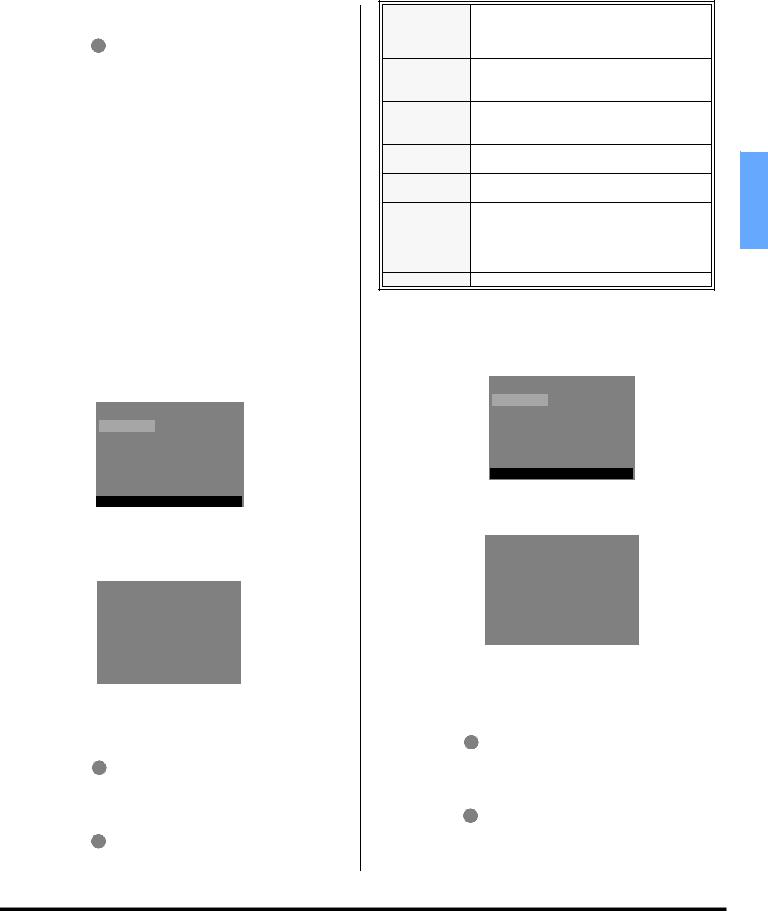
|
ICON MENUS OPERATION |
U.S. Movies (cont.) |
Canadian English Ratings Description |
• Press VOL or VOL to select 12, 24, 48 hours or ALWAYS.
•Press ACTION to return to Main Menu, then press CH to exit.
U.S. Movies Ratings Chart Description
|
|
CONTAINS NO RATING (NOT RATED) AND NA |
|
|
NR |
(NOT APPLICABLE) PROGRAMS. Movie has |
|
|
|
not been rated or rating does not apply. |
|
|
G |
GENERAL AUDIENCES. All ages admitted. |
|
|
PG |
PARENTAL GUIDANCE SUGGESTED. Some |
|
|
material may not be suitable for children. |
|
|
|
|
|
|
|
|
PARENTS STRONGLY CAUTIONED. Some |
|
|
PG-13 |
material may be inappropriate for children under |
|
|
|
13. |
|
|
R |
RESTRICTED. Under 17 requires accompanying |
|
|
parent or adult guardian. |
|
|
|
|
|
|
|
NC-17 |
NO ONE 17 AND UNDER ADMITTED. |
|
|
X |
ADULTS ONLY. |
|
|
|
|
|
Canadian English
The V-CHIP used in this TV model allows you to block various types of movies and television programs based on the two ratings systems used in Canada. Split will also be blocked automatically.
|
|
|
LOCK |
|
|||||
LOCK SET |
|
|
|
|
OFF |
|
|
|
|
|
|
|
BLOCK PROGRAMS: |
|
|||||
V-CHIP SET |
|
||||||||
|
|
CANADIAN ENGLISH |
|
|
|||||
|
|
|
|
|
|
|
|
|
|
|
|
|
|
SETTING: |
|
||||
HOW LONG? |
|
|
|
|
|
|
|
||
|
|
|
12 HOURS |
|
|||||
|
|
|
|
|
|
|
|
|
|
CODE |
CHANGE CODE |
|
|
|
|||||
- - - - |
|
||||||||
PRESS ACTION FOR MAIN MENU
Note: E (Exempt) programming includes: news, sports, documentaries and other information programming, talk shows, music videos, and variety programming.
|
|
|
|
LOCK |
||||
|
|
|
CANADIAN ENGLISH |
|
|
|
||
|
|
|
OFF |
|||||
|
|
|
|
|
|
|||
|
|
|
VIEW E PROGRAMS? |
YES |
||||
|
|
|
C |
|
|
|
|
|
|
|
|
C8+ |
|
|
|
|
|
|
|
|
G |
|
|
|
|
|
|
|
|
PG |
|
|
|
|
|
|
|
14+ |
|
|
|
|
||
|
|
18+ |
|
|
|
|
||
|
|
|
|
|
|
|
|
|
|
|
|
PRESS ACTION TO RETURN |
|
||||
Procedure |
|
|
|
|
|
|
|
|
• |
Press CH or CH |
to move between different ratings. |
||||||
• |
Use |
VOL or VOL |
to select ratings you want to |
|||||
|
block (RED) and unblock (GREEN). |
|||||||
• |
Press |
ACTION |
|
|
|
|
|
|
|
twice to return to V-CHIP SET. |
|||||||
•Press CH to select HOW LONG?.
• Press VOL or VOL to select 12, 24, 48 hours or ALWAYS.
•Press ACTION to return to Main Menu, then press CH to exit.
. |
Exempt - Exempt programming includes: |
|
||||||||
|
|
|||||||||
E |
news, |
sports, |
documentaries |
and |
other |
|
||||
information programming, talk shows, music |
|
|||||||||
|
|
|||||||||
|
videos, and variety programming. |
|
|
|
|
|
||||
|
Programming intended for children under age |
|
||||||||
c |
8. No offensive language, nudity or sexual |
|
||||||||
|
content. |
|
|
|
|
|
|
|
||
|
Programming |
generally |
considered |
|
||||||
C8+ |
acceptable for children 8 years and over. No |
|
||||||||
|
profanity, nudity or sexual content. |
|
|
|
|
|||||
G |
General |
programming, |
suitable |
for |
all |
|
||||
audiences. |
|
|
|
|
|
|
ENGLISH |
|||
|
|
|
|
|
|
|
||||
PG |
Parental Guidance suggested. Some material |
|||||||||
|
||||||||||
may not be suitable for children. |
|
|
|
|
|
|||||
|
|
|
|
|
|
|||||
|
Programming contains themes or content |
|
||||||||
|
which may not be suitable for viewers under |
|
||||||||
14+ |
the age of 14. Parents are strongly cautioned |
|
||||||||
|
to exercise discretion in permitting viewing |
|
||||||||
|
by pre-teens and early teens. |
|
|
|
|
|
||||
18 |
ADULTS ONLY |
|
|
|
|
|
|
|
||
Canadian French
The V-CHIP used in this TV model also lets you block or unblock Canadian French programs according to various ratings categories. Split will also be blocked automatically.
|
|
|
LOCK |
|
||||||
LOCK SET |
|
|
|
|
OFF |
|
|
|
|
|
|
|
|
BLOCK PROGRAMS: |
|
||||||
V-CHIP SET |
|
|||||||||
|
|
CANADIAN FRENCH |
|
|
|
|||||
|
|
|
|
SETTING: |
|
|
||||
HOW LONG? |
|
|
|
|
|
|
|
|
||
|
|
|
12 HOURS |
|
||||||
|
|
|
|
|
|
|
|
|
|
|
CODE |
CHANGE CODE |
|
|
|
||||||
- - - - |
|
|||||||||
PRESS ACTION FOR MAIN MENU
Note: E (Exempt) programming includes: news, sports, documentaries and other information programming, talk shows, music videos, and variety programming.
|
|
|
|
LOCK |
||||
|
|
|
|
|
|
|
||
|
|
|
CANADIAN FRENCH |
OFF |
||||
|
|
|
|
|
|
|||
|
|
|
VIEW E PROGRAMS? |
YES |
||||
|
|
|
|
G |
|
|
|
|
|
|
|
|
8 ANS+ |
|
|
|
|
|
|
|
|
13ANS+ |
|
|
|
|
|
|
|
|
16ANS+ |
|
|
|
|
|
|
|
|
18ANS+ |
|
|
|
|
|
|
|
|
|
|
|
|
|
|
|
|
PRESS ACTION TO RETURN |
|
||||
Procedure |
|
|
|
|
|
|
|
|
• |
Press CH or CH |
to move between different ratings. |
||||||
• |
Use |
VOL or VOL |
to select ratings you want to |
|||||
|
block (RED) and unblock (GREEN). |
|||||||
• |
Press |
ACTION |
|
|
|
|
|
|
|
twice to return to V-CHIP SET. |
|||||||
•Press CH to select HOW LONG?.
• Press VOL or VOL to select 12, 24, 48 hours or ALWAYS.
•Press ACTION to return to Main Menu, then press CH to exit.
23 z

ICON MENUS OPERATION
|
Canadian French (cont). |
|
|
|
|
|
|
|
|
|
|
Canadian French Ratings Description |
|
|
|||||||
|
E |
Exempt - Exempt programming. |
|
|||||||
|
|
General |
- Programming |
intended |
||||||
|
|
for audience of all ages. Contains |
||||||||
|
G |
no |
violence, |
or |
|
the |
violence |
|||
|
|
content is minimal or is depicted |
||||||||
|
|
appropriately. |
|
|
|
|
|
|
||
|
|
8+ General - Not recommended for |
||||||||
|
|
young |
children. |
|
|
Programming |
||||
|
8 ans + |
intended for a broad audience but |
||||||||
|
contains |
light |
|
or |
occasional |
|||||
|
|
|
||||||||
ENGLISH |
|
violence. |
Adult |
|
|
supervision |
||||
|
recommended. |
|
|
|
|
|
|
|||
|
|
|
|
|
|
|
|
|||
|
|
Programming may not be suitable |
||||||||
|
|
for children under the age of 13 - |
||||||||
|
|
Contains |
either |
a |
|
few |
violent |
|||
|
13 ans + |
scenes or one or more sufficiently |
||||||||
|
|
violent scenes to affect them. |
||||||||
|
|
Adult |
supervision |
strongly |
||||||
|
|
suggested. |
|
|
|
|
|
|
||
|
|
Programming may not be suitable |
||||||||
|
16 ans + |
for children under the age of 16 - |
||||||||
|
Contains |
frequent |
|
scenes |
of |
|||||
|
|
|
||||||||
|
|
violence or intense violence. |
|
|||||||
|
|
Programming restricted to adults. |
||||||||
|
18 ans + |
Contains |
constant |
|
violence |
or |
||||
|
|
scenes of extreme violence. |
|
|||||||
Main and Split Blocking Message
If V-Chip is enabled and the program exceeds the rating limit set by you, the blocking message will appear and the audio will be muted. Enter your four-digit secret code if you wish to continue viewing the program. After entering your code, all locks and rating blocks are disabled until the PTV is turned off or until all settings are reprogrammed.
Note: If you enter your four-digit secret code to override rating blocks, you must reset all rating blocks by either reprogramming or turning the PTV off.
Main Picture
PROGRAM RATING EXCEEDED
ACCESS CODE - - - -
Split Frame
PROGRAM
RATING
EXCEEDED
ACCESS _ _ _ _
CODE
Note: To unlock split frame, press SPLIT CTRL button,
will be diplayed in split frame, then enter four-digit secret code.
SET UP 


While the desired sub menu is highlighted, press VOL |
to |
||||||||
select or activate feature. |
|
|
|
|
|
||||
|
|
|
|
|
|
|
|
|
|
|
|
|
|
|
SET UP |
|
|
|
|
|
|
|
|
|
|
|
|
|
|
|
|
IDIOMA/ |
|
ENGLISH |
|
|
|
||
|
|
LANGUE |
|
|
|
||||
|
|
|
|
|
|
||||
|
|
CC ON MUTE |
|
|
NO |
|
|
|
|
|
|
CC MODE |
|
OFF |
|
|
|
||
|
|
CONVERGE. |
|
|
|
|
|
||
|
|
ZOOM ADJ. |
|
|
|
|
|
||
|
|
OTHER ADJ. |
|
|
|
|
|
|
|
|
|
PRESS ACTION FOR MAIN MENU |
|
|
|
||||
IDIOMA/LANGUE - Select to change menu language to ENGLISH, ESPAÑOL (Spanish) or FRANÇAIS (French).
CC ON MUTE - Activates the onscreen Closed Caption feature when the MUTE button on the remote control is pressed. To deactivate press MUTE button again.
|
SET UP |
|
IDIOMA/ |
ENGLISH |
|
LANGUE |
||
|
||
CC ON MUTE |
NO |
|
|
OFF |
|
CC MODE |
||
CONVERGE. |
|
|
ZOOM ADJ. |
|
|
OTHER ADJ. |
|
PRESS ACTION FOR MAIN MENU
CC MODE - This television contains a built-in decoder
that displays CC (Closed Captioned) text across the screen (white or colored letters on black background). It allows the viewer to read the dialogue of a television program or other information. The program viewed must include Closed Captioning for the feature to work. Activate the onscreen Closed Captioning feature by selecting one of the following modes.
•OFF - When Closed Caption is not desired.
•C1 - For video related information to be displayed, up to 4 lines onscreen at a time. (It does not block relevant parts of the picture). Text may be in any language.
•C2 to C4 - For other modes of video related information.
•T1 to T4 - For program guide and other information to be displayed, when available. (Blocks a large portion of the picture on the television screen).
Note: C1 mode is recommended for viewing Closed Captions.
CONVERGE
Note: Only use the remote control buttons while adjusting convergence. The front control panel navigation and Action buttons have no effect.
|
|
|
|
SET UP |
|
|
IDIOMA/ |
|
|
|
|
LANGUE |
|
|
|
|
CC ON MUTE |
|
|
|
|
CC MODE |
|
|
|
|
CONVERGE. |
PRESS TO ENTER |
|
|
|
ZOOM ADJ. |
|
|
|
|
OTHER ADJ. |
|
|
|
|
PRESS ACTION FOR MAIN MENU |
||
Note: Convergence |
seldom needs adjusting except after |
|||
|
moving the PTV or to make minor adjustments. |
|||
Procedure |
|
|
|
|
• |
Press |
VOL |
to enter converge sub-menu field. |
|
• |
Press |
CH |
or CH |
to select: |
•CONVERGENCE ADJ. - Select to correct minor convergence problem.
Note: After selecting, press VOL |
to continue |
CONVERGENCE ADJ. |
|
•RESET TO DEFAULT - Select to set convergence to factory default setting.
24 z

ICON MENUS OPERATION
CONVERGE (cont.)
Note: After selecting, press VOL to activate RESET TO DEFAULT feature.
SET UP
CONVERGE. CONVERGENCE ADJ.
RESET TO DEFAULT
PRESS ACTION TO RETURN
Procedure
•After pressing VOL the align Green to Center screen will be displayed.
•Then use the navigation buttons on the remote control to align the horizontal and vertical green lines on screen with the cabinet reference marks on top center and left
center of cabinet, as shown below.
Reference Marks
|
|
|
|
|
|
|
|
|
|
|
|
|
|
|
|
|
|
|
|
|
|
|
|
|
|
|
PRESS CH AND VOL KEY TO |
||
|
|
|
|
|
|
|
ALIGN GREEN LINES TO THE |
||
|
|
|
|
|
|
CENTER MARK ON THE CABINET |
|||
|
|
|
|
|
|
|
|
|
UP |
|
|
|
|
|
|
|
|
|
|
Front of cabinet |
|
|
LEFT |
RIGHT |
|||||
|
|
|
|
DOWN |
|||||
|
|
|
|
|
|
|
PRESS ACTION TO CONTINUE |
||
|
|
|
|
|
|
|
|
|
|
•Press ACTION to display red center correction screen.
•Use the navigation buttons on the remote control to align the red cross with the white cross pattern at the center of the screen.
Note: To prevent picture tube damage, do not leave test pattern on for an extended period of time.
•Then press “0” on the remote control keypad to display the BLUE center correction screen. Repeat procedure for adjusting blue. If needed press “0” again to return to RED correction screen.
Note: An adjusted cross pattern appears white with a minimum of color protrusion.
IF RED IS PROTRUDING FROM |
|
IF BLUE IS PROTRUDING FROM |
||||
CENTER CROSS, PRESS CH AND |
|
CENTER CROSS, PRESS CH AND |
||||
VOL KEY TO CORRECT |
|
Press |
VOL KEY TO CORRECT |
|
||
|
|
|
|
|
|
|
|
|
UP |
|
“0” |
UP |
|
|
LEFT |
RIGHT |
LEFT |
RIGHT |
||
|
|
|||||
|
|
DOWN |
|
|
DOWN |
|
PRESS 0 TO ADJUST BLUE |
|
|
PRESS 0 TO ADJUST BLUE |
|
||
PRESS ACTION TO CONTINUE |
|
|
PRESS ACTION TO CONTINUE |
|
||
|
|
|
|
|
|
|
NINE POINT CONVERGENCE CORRECTION
Note: Remote Control must be in TV mode.
Procedure
•Press ACTION to display red correction screen.
•Press the 1 through 9 keypad buttons on the remote control to select the desired convergence position.
•Use the navigation buttons to align the RED cross with the white cross pattern.
Note: An adjusted cross pattern appears white with a minimum of color protrusion.
1 |
2 |
3 |
PRESS # KEY TO SELECT POS. |
|
|
PRESS CH AND VOL KEY TO CORR. |
|
|
4 |
|
6 |
|
CORRECTING RED |
|
|
PRESS 0 TO ADJUST BLUE |
|
|
PRESS ACTION TO EXIT |
|
|
PRESS ACTION TO EXIT |
|
7 |
8 |
9 |
•Press “0” on the remote control keypad to display the BLUE correction screen, then repeat procedure.
1 |
2 |
3 |
1 |
2 |
3 |
ENGLISH |
PRESS # KEY TO SELECT POS. |
Press |
PRESS # KEY TO SELECT POS. |
|
|||
PRESS CH AND VOL KEY TO CORR. |
PRESS CH AND VOL KEY TO CORR. |
|
|
|||
4 |
|
6 |
4 |
|
6 |
|
|
CORRECTING RED |
“0” |
|
CORRECTING BLUE |
|
|
|
PRESS 0 TO ADJUST BLUE |
|
|
PRESS 0 TO ADJUST RED |
|
|
|
PRESS ACTION TO EXIT |
|
|
PRESS ACTION TO EXIT |
|
|
|
PRESS ACTION TO EXIT |
|
|
PRESS ACTION TO EXIT |
|
|
7 |
8 |
9 |
7 |
8 |
9 |
|
• |
To exit press ACTION repeatedly, then press CH . |
ZOOM ADJ.
This feature lets you adjust the size of the zoom picture and position it vertically.
|
SET UP |
SIZE |
4 |
V-POSITION |
0 |
NORMAL |
SET |
ZOOM ADJ.
PRESS ACTION TO RETURN
Note: This feature is only selectable while in Zoom mode. Press the ASPECT button on the remote control for selecting Zoom mode.
OTHER ADJ.
Highlight OTHER ADJ. and press VOL to enter sub submenu field.
Note: While sub sub-menu features are highlighted, press VOL to adjust or activate.
SET UP |
|
MODE |
CABLE |
AUTO PROGRAM |
|
MANUAL PROGRAM |
|
AUTO POWER ON |
OFF |
OTHER ADJ. CHAN BANNER |
ON |
IMAGE SHIFT |
ON |
PRESS ACTION TO RETURN
•MODE - To select TV (antenna) or CABLE mode depending on the signal source.
•AUTO PROGRAM - To automatically program all channels received through the RF input.
•MANUAL PROGRAM - To manually add or delete channels.
•AUTO POWER ON - Select SET to power up the TV at the same time as the Cable box or other components or select OFF.
•CHAN BANNER - Select ON to display onscreen banner when changing channels.
•IMAGE SHIFT - Selecting ON is recommended for this feature to prevent image retention on screen.
25 z

TROUBLESHOOTING CHART
Troubleshooting Chart
Before calling for service, determine the symptoms and follow suggested solutions.
AUDIO |
VIDEO |
Solutions |
|
|
|
|
Adjust antenna location and connection |
|
Noisy Audio |
Snowy Video |
|
|
|
|
Adjust antenna location and connection |
ENGLISH |
|
|
Check antenna lead-in wire |
Noisy Audio |
Multiple Image / |
Adjust Convergence (refer to pages 24 and 25) |
|
|
Color shift in picture |
|
|
|
|
|
|
|
|
|
Move television away from electrical appliances, lights, |
|
Noisy Audio |
|
vehicles and medical equipment |
|
Interference |
Increase Volume |
|
|
|
|
|
|
|
|
Check Mute |
|
No Audio |
|
Check television SPEAKERS on/off |
|
Normal Video |
Change Channel |
|
|
|
|
Set TV or Cable Mode Properly |
|
|
No Video with Snow |
Check Antenna Cables |
|
Noisy Audio |
Check if Power Cord is Plugged into Active Outlet |
|
|
|
|
|
|
|
? |
Adjust Brightness and Audio Controls |
|
|
Change Channel |
|
|
|
Check Cable Connections |
|
|
|
Program the Remote Control Again |
|
|
No Audio |
No Video / No Split |
Check Second Video Source Operation |
|
|
|
Make sure that a PC is not connected to HDMI (DIGITAL-IN) input. |
|
|
|
|
|
|
|
|
|
|
|
|
This is a normal condition to prevent image burn-in. This feature can be |
|
|
|
|
Picture shifts slightly (horizontally or |
turned off. However, turning off this feature may result in image |
|||||||||
|
|
|
retention on screen. (refer pg. 25) |
||||||||||
Normal Audio |
vertically) when turned on, changing |
||||||||||||
|
|||||||||||||
channels or within a duration of two |
|
||||||||||||
|
|
|
|
||||||||||
|
|
|
(2) hours of viewing. |
|
|||||||||
|
|
|
|
|
|
|
|
|
|
|
|
Confirm that cables are in the correct jacks |
|
|
|
|
|
|
|
|
|
|
|
|
|
||
|
|
|
|
|
|
|
|
|
|
|
|
Adjust Color Settings |
|
|
|
|
|
|
|
|
|
|
|
|
|
||
|
|
|
|
|
|
|
|
|
|
|
|
||
|
|
|
|
|
|
|
|
|
|
|
|
Change Channel |
|
Normal Audio |
|
|
|
No Color |
Check for broken pins on S-Video cable |
||||||||
|
|
|
|
|
|
|
|
|
|
|
|
Check if Audio Is Set To Stereo or Mono, Not SAP |
|
|
|
|
|
|
|
|
|
|
|
|
|
||
Wrong Audio |
|
|
|
|
|
|
|
|
|
||||
|
Normal Video |
|
|||||||||||
|
|
|
|
|
|
|
|
|
|
|
|
Change CC (Closed Captioning) from Text Mode |
|
|
|
|
|
|
|
|
|
|
|
|
|
||
|
|
|
|
|
|
|
|
|
|
|
|
||
|
|
|
|
|
|
|
|
|
|
|
|
||
Normal Audio |
|
|
|
|
|
|
|
|
|
||||
|
|
|
|
|
|
||||||||
|
|
|
|
||||||||||
Black Box on Screen |
|
||||||||||||
|
|
|
|
|
|
|
|
|
|
|
|
Replace Remote Control Batteries |
|
|
|
|
|
|
|
|
|
|
|
|
|
||
|
|
|
|
|
|
|
|
|
|
|
|
||
|
|
|
|
|
|
|
|
|
|
|
|
||
Normal Audio |
|
Normal Video |
|
||||||||||
|
Intermittent Remote Control Operation |
|
|||||||||||
26 z

INDEX
Index
Numerics
3D Y/C Filter 19
A
AC Power Supply Cord 5 AI Sound 19
Amplifier Connection 8
Antenna Connection 5 Aspect Button 10 Audio 19
Auto Power On 25
Auto Program 6, 25
B
Balance 19
Basic Menu Navigation 18 Bass 19
BBE 19
BBE Button 10
BBE VIVA 3D 19 Brightness 19
C
Cable / Antenna Connection 5 Cable Box Connection 7 Cable Connection 5 Canadian English 23 Canadian English Rating Description 23
Canadian French 23, 24
Canadian French Rating Description 24
Care and Cleaning 4 CC Mode 24
CC On Mute 24 Channel Banner 25 Channel Scan 20 Channels 20 Cinema 19
Clock Set 21
Codes For Cable Box 16 Codes For Cassette Decks 17 Codes For CD Player 17 Codes For DBS 16
Codes For DVD 16 Codes For Personal Video
Recorders 17
Codes For Receivers 17 Codes For VCR 16 Color 19
Color Matrix 19
Color Temperature 19 Compatible formats 9 Component Codes 15 Converge 24, 25 Convergence 6 Create Code First 21 Customer Record 4
D
Digital TV - Set-Top Box or DVD Connection 8
Direct Video Input Selection 11
F
Favorites 20 FCC Caution 1
FCC Information 2 Feature Chart 4 Freeze Button 11 Front Control Panel 8
H
HDMI (High Definition Multimedia Interface) input 9
HDMI IN 20
I
Icon Menus Operation 19 Idioma/langue 6, 24 Image Shift 25
Important Information 1 Information Regarding Auto Convergence 2 Information Regarding
Convergence 2
Initial Set Up Menu 6 Input Label 20
Input Label Chart 20 Installation 5
L
Lock 21 Lock Set 21
M
Main and Split Blocking Message 24
Main Picture Freeze Feature 11 Manual Program 25
Mono 19 MPEG NR 19
N
Natural Color 19
Nine Point Convergence Correction 25
Normal 19
O
Operating a Cable Box 14 Operating a cassette deck 14 Operating a CD 13 Operating a DBS 13 Operating a DTV 14 Operating a DVD 13 Operating a PVR 14 Operating a Receiver 14 Operating a VCR 13 Operating Components with
Remote Control 13 Optional Cable Connections 5 Optional Equipment
Connections 7
Other Adjustment 19, 20, 25 Picture 19
Preset Caption 20 Program Out Connection 9 Programming The Remote
Control 15
Programming Without A
Code 15
Projection Screen 4
R
Remote Control Battery
Installation 5
Remote Control Operation 12
S
SAP 19 |
|
SAP Button 10 |
|
Search Button 11 |
ENGLISH |
Set Up 24 |
|
Sharpness 19 |
|
Sleep 21 |
|
Speakers 20 |
|
Special Features 10 |
|
Specifications 4 |
|
Split Ctrl Button 11 |
|
Split Operation 10, 11 |
|
Split Operation With a Cable |
|
Box 10 |
|
Split Operational Buttons 11 |
|
Standard 19 |
|
Stereo 19 |
|
Surround 20 |
|
T
Table of Contents 3
Television Location 5
Timer 19, 21
Timer 1 and Timer 2 21
Tint 19
Treble 19
Troubleshooting Chart 26
TV/Video Button 11
U
U.S. TV Programs 22
U.S. Movies 22
U.S. Movies Ratings Chart
Description 23
U.S. TV Programs Ratings Chart
Description 22
V
V-Chip Set 21
VCR and Cable Box Connection 7
VCR Connection 7
Video NR 19
Vivid 19
VM 19
Z
Zoom Adj. 25
27 z
