Panasonic KX-TG2432NZ, KX-TG2431NZ User Manual
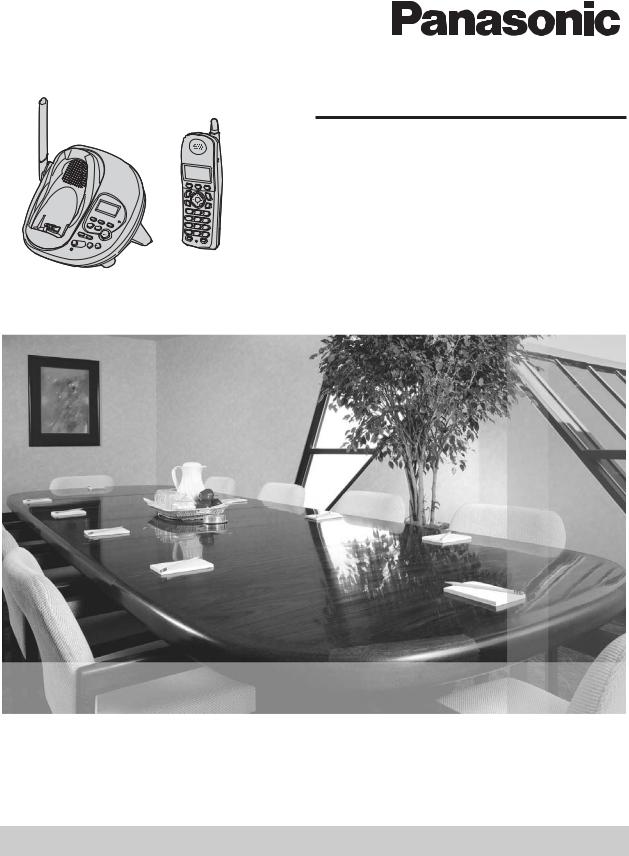
|
Operating Instructions |
|
2.4 GHz Digital Cordless Answering System |
|
Model No. KX-TG2431NZ |
|
2.4 GHz Digital Cordless Answering System |
|
with Dual Handsets |
Model shown is KX-TG2431NZ. |
Model No. KX-TG2432NZ |
This unit is compatible with Caller ID. To use this feature, you must subscribe to the appropriate service offered by your service provider.
Charge the battery for 6 hours before initial use.
Please read these Operating Instructions before using the unit and save for future reference.
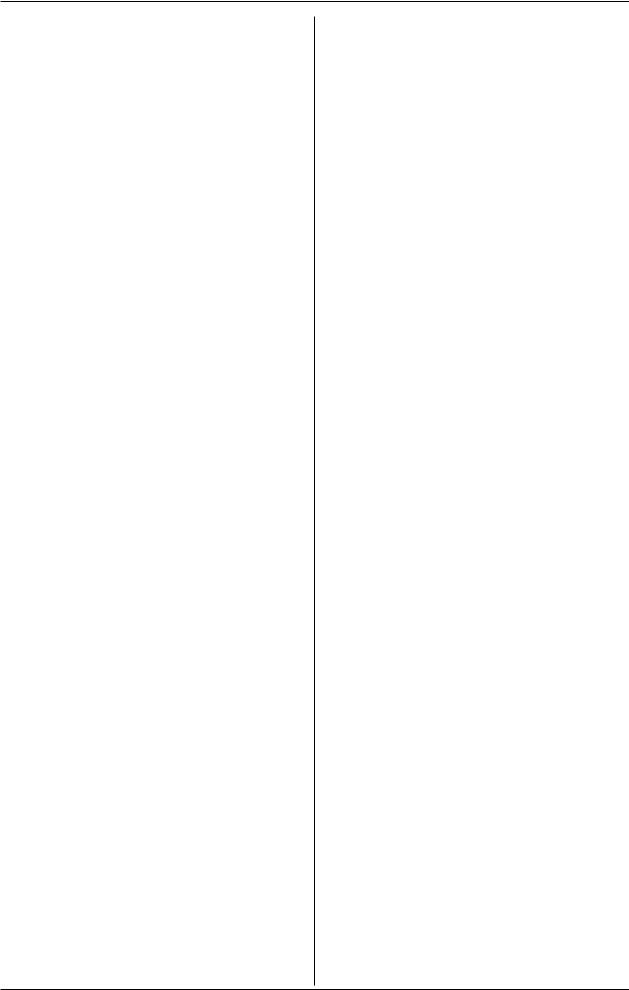
Table of Contents
Introduction
Your phone . . . . . . . . . . . . . . . . . . . . 4 Accessory information . . . . . . . . . . . . . . 5 Important safety instructions . . . . . . . . . 6 For best performance . . . . . . . . . . . . . . . 8
Preparation
Connections . . . . . . . . . . . . . . . . . . . . . 10 Battery installation . . . . . . . . . . . . . . . . 11 Battery charge . . . . . . . . . . . . . . . . . . . 12 Battery replacement . . . . . . . . . . . . . . . 13 Controls and displays . . . . . . . . . . . . . . 14
Controls . . . . . . . . . . . . . . . . . . . . . 14 Display . . . . . . . . . . . . . . . . . . . . . . . 16 Setting the date and time . . . . . . . . . . . 17
Making/Answering Calls
Making calls . . . . . . . . . . . . . . . . . . . . . 18 Answering calls . . . . . . . . . . . . . . . . . . 19 Useful features during a call. . . . . . . . . 20 HOLD button . . . . . . . . . . . . . . . . . . 20 MUTE button . . . . . . . . . . . . . . . . . . 20 Voice enhancer . . . . . . . . . . . . . . . . 20 Clarity booster . . . . . . . . . . . . . . . . . 21 Call share (KX-TG2432NZ only) . . . 21
PAUSE button (for PBX/long distance service users). . . . . . . . . . . . . . . . . . 21 Recall button . . . . . . . . . . . . . . . . . . 21 For Call Waiting service users . . . . . 22
Phonebook
Using the phonebook . . . . . . . . . . . . . . 23 Adding items to the phonebook . . . 23 Calling someone in the phonebook . 24 Editing items in the phonebook . . . . 25 Erasing items in the phonebook . . . 25 Chain dial feature. . . . . . . . . . . . . . . 25
Copying phonebook items (KX-TG2432NZ only) . . . . . . . . . . . . . . . . . . . . . . . . . . . 26 Copying an item . . . . . . . . . . . . . . . 26 Copying all items . . . . . . . . . . . . . . . 26
Caller ID Service
Using Caller ID service. . . . . . . . . . . . . 27 Caller list. . . . . . . . . . . . . . . . . . . . . . . . 28 Viewing the caller list and calling back
28
Editing a caller’s phone number before calling back . . . . . . . . . . . . . . . . . . . 29 Storing caller information into the phonebook . . . . . . . . . . . . . . . . . . . 29 Erasing caller information . . . . . . . . 29
Intercom Features
Intercom . . . . . . . . . . . . . . . . . . . . . . . . 30 For KX-TG2431NZ users . . . . . . . . 30 For KX-TG2432NZ users . . . . . . . . . 31 Transferring a call (KX-TG2432NZ only) .
32
Conference calls (KX-TG2432NZ only) 32
Programmable Settings
Guide to handset programming . . . . . . 33 Ringer settings . . . . . . . . . . . . . . . . . . . 34 Handset ringer volume . . . . . . . . . . 34 Handset ringer tone . . . . . . . . . . . . . 35 Handset interrupt tone . . . . . . . . . . . 35 Call options. . . . . . . . . . . . . . . . . . . . . . 36 Auto talk . . . . . . . . . . . . . . . . . . . . . 36 Voice enhancer . . . . . . . . . . . . . . . . 36 Display options . . . . . . . . . . . . . . . . . . . 36 Handset LCD contrast . . . . . . . . . . . 36 Telephone settings . . . . . . . . . . . . . . . . 37 Recall time . . . . . . . . . . . . . . . . . . . 37 Line mode . . . . . . . . . . . . . . . . . . . . 37 Storing your area code . . . . . . . . . . 37 Other options . . . . . . . . . . . . . . . . . . . . 38 Dial lock . . . . . . . . . . . . . . . . . . . . . . 38 Handset key tone . . . . . . . . . . . . . . 38 Re-registering the handset . . . . . . . 38 Time adjustment (Caller ID subscribers only) . . . . . . . . . . . . . . . . . . . . . . . . . 39 Programming via direct commands . . . 40 Direct commands chart . . . . . . . . . . 40
Answering System
Features
Answering system . . . . . . . . . . . . . . . . 42 Recording your greeting message . . . . 42 Erasing your greeting message . . . 43 Pre-recorded greeting message . . . 43 Turning the answering system on/off . . 43 Screening your calls . . . . . . . . . . . . 43 Listening to messages . . . . . . . . . . . . . 44
2
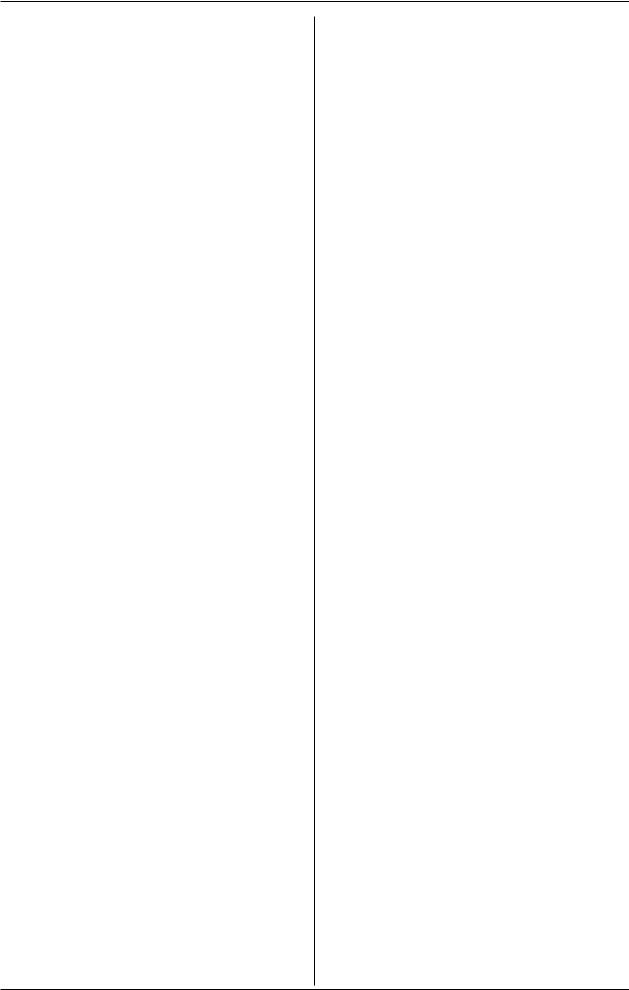
Table of Contents
Listening to messages using the base unit . . . . . . . . . . . . . . . . . . . . . . . . . 44 Listening to messages using the handset . . . . . . . . . . . . . . . . . . . . . . 45
Memory capacity . . . . . . . . . . . . . . . . . 46 Remote operation. . . . . . . . . . . . . . . . . 47 Using the answering system remotely
47
Answering system settings. . . . . . . . . . 48 Remote code . . . . . . . . . . . . . . . . . 48 Ring count . . . . . . . . . . . . . . . . . . . . 49 Caller’s recording time . . . . . . . . . . . 50 Message alert . . . . . . . . . . . . . . . . . 50
Useful Information
Belt clip. . . . . . . . . . . . . . . . . . . . . . . . . 51
Headset (optional) . . . . . . . . . . . . . . . . 51
Wall mounting. . . . . . . . . . . . . . . . . . . . 52
Base unit . . . . . . . . . . . . . . . . . . . . . 52
Charger (KX-TG2432NZ only) . . . . . 53
Error messages . . . . . . . . . . . . . . . . . . 54
Troubleshooting . . . . . . . . . . . . . . . . . . 55
General use . . . . . . . . . . . . . . . . . . 55
Programmable settings . . . . . . . . . . 55
Making/answering calls, Intercom . . 56
Phonebook . . . . . . . . . . . . . . . . . . . 57
Caller ID . . . . . . . . . . . . . . . . . . . . . 57
Answering system . . . . . . . . . . . . . . 58
Battery charge . . . . . . . . . . . . . . . . . 59
Power failure . . . . . . . . . . . . . . . . . . 59
Technical information . . . . . . . . . . . . . . 60
Base unit . . . . . . . . . . . . . . . . . . . . . 60
Handset . . . . . . . . . . . . . . . . . . . . . 60
Charger (KX-TG2432NZ only) . . . . . 60
Index
Index. . . . . . . . . . . . . . . . . . . . . . . . . . . 61
3
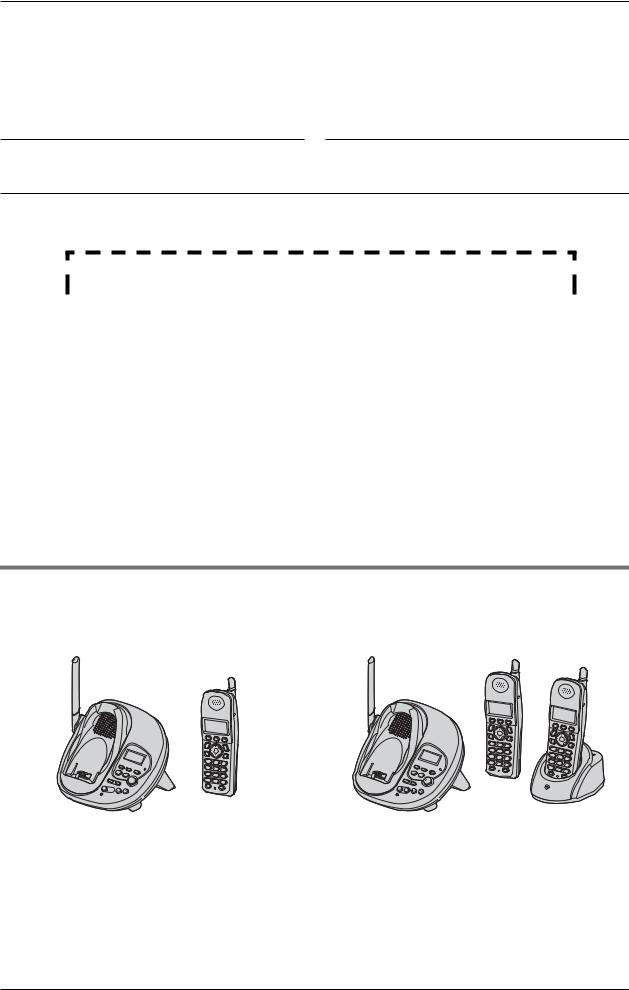
Introduction
Thank you for purchasing a Panasonic cordless telephone.
We recommend keeping a record of the following information for future reference.
Serial No. |
Date of purchase |
(found on the bottom of the unit)
Name and address of dealer
Attach your purchase receipt here.
Your phone
|
KX-TG2431NZ |
|
|
KX-TG2432NZ |
||
|
|
|
|
|
|
|
|
|
|
|
|
|
|
|
|
|
|
|
|
|
LReferences in these operating instructions to the charger and to the other handset are for KX-TG2432NZ users only.
4
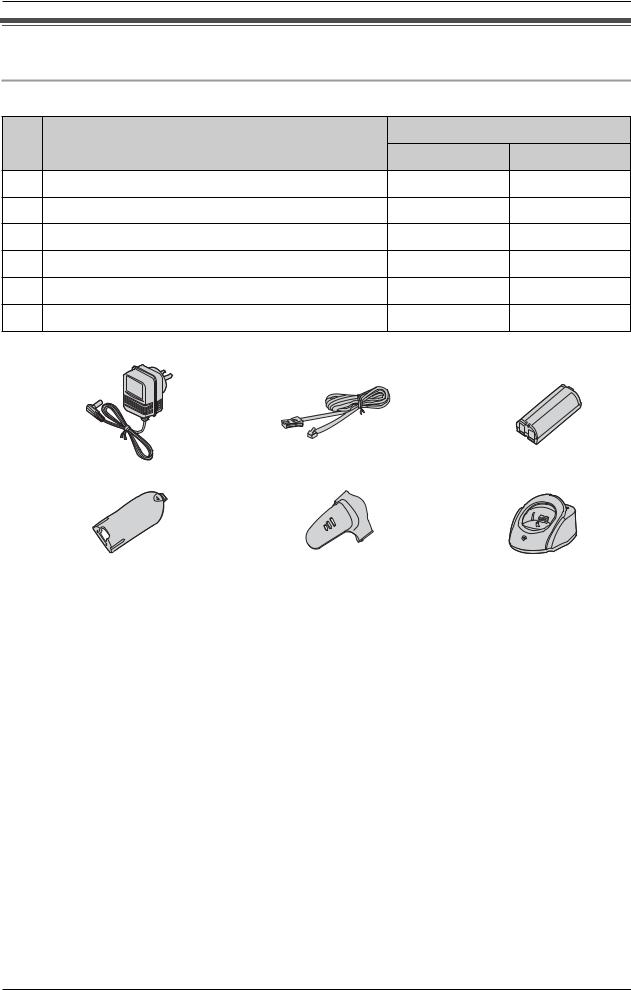
Introduction
Accessory information
Included accessories
No. |
Accessory items |
Quantity |
|
|
KX-TG2431NZ KX-TG2432NZ |
||||
|
|
|||
1 |
AC adaptor |
1 |
2 |
|
2 |
Telephone line cord |
1 |
1 |
|
3 |
Battery |
1 |
2 |
|
4 |
Handset cover |
1 |
2 |
|
5 |
Belt clip |
1 |
2 |
|
6 |
Charger |
– |
1 |
|
1 |
2 |
3 |
|
|
4 |
|
5 |
|
6 |
|
|
|
|
|
|
|||
|
|
|
|
|
|
|
|
|
|
|
|
|
|
|
|
|
|
|
|
|
Additional/replacement accessories
Accessory items |
Order number |
|
|
Rechargeable nickel metal |
HHR-P105 |
hydride (Ni-MH) battery |
|
|
|
Headset |
KX-TCA88AL |
|
|
5
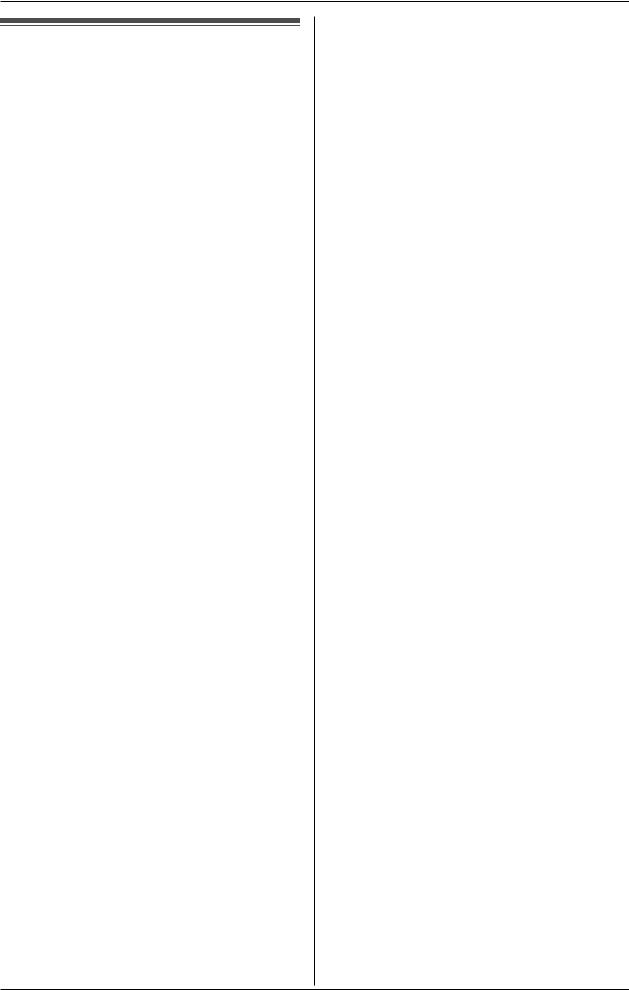
Introduction
Important safety instructions
When using this unit, basic safety precautions should always be followed to reduce the risk of fire, electric shock, or personal injury.
1.Read and understand all instructions.
2.Follow all warnings and instructions marked on this unit.
3.Unplug this unit from power outlets before cleaning. Do not use liquid or aerosol cleaners. Use a damp cloth for cleaning.
4.Do not use this unit near water, for example near a bathtub, wash bowl, kitchen sink, etc.
5.Place the unit securely on a stable surface. Serious damage and/or injury may result if the unit falls.
6.Do not cover slots and openings on the unit. They are provided for ventilation and protection against overheating.
Never place the unit near radiators, or in a place where proper ventilation is not provided.
7.Use only the power source marked on the unit. If you are not sure of the type of power supplied to your home, consult your dealer or local power company.
8.Do not place objects on the power cord. Install the unit where no one can step or trip on the cord.
9.Do not overload power outlets and extension cords. This can result in the risk of fire or electric shock.
10.Never push any objects through slots in this unit. This may result in the risk of fire or electric shock. Never spill any liquid on the unit.
11.To reduce the risk of electric shock, do not disassemble this unit. Take the unit to an authorised service centre when service is required. Opening or removing covers may expose you to dangerous voltages or other risks.
Incorrect reassembly can cause electric shock when the unit is subsequently used.
12.Unplug this unit from power outlets and refer servicing to an authorised service centre when the following conditions occur:
A.When the power cord is damaged or frayed.
B.If liquid has been spilled into the unit.
C.If the unit has been exposed to rain or water.
D.If the unit does not work normally by following the operating instructions. Adjust only controls covered by the operating instructions. Improper adjustment may require extensive work by an authorised service centre.
E.If the unit has been dropped or physically damaged.
F.If the unit exhibits a distinct change in performance.
13.During thunderstorms, avoid using telephones except cordless types. There may be a remote risk of an electric shock from lightning.
14.Do not use this unit to report a gas leak, when in the vicinity of the leak.
SAVE THESE
INSTRUCTIONS
CAUTION:
Installation
LNever install telephone wiring during a lightning storm.
LNever install telephone jacks in wet locations unless the jack is specifically designed for wet locations.
LNever touch uninsulated telephone wires or terminals unless the telephone line has been disconnected at the network interface.
LUse caution when installing or modifying telephone lines.
6
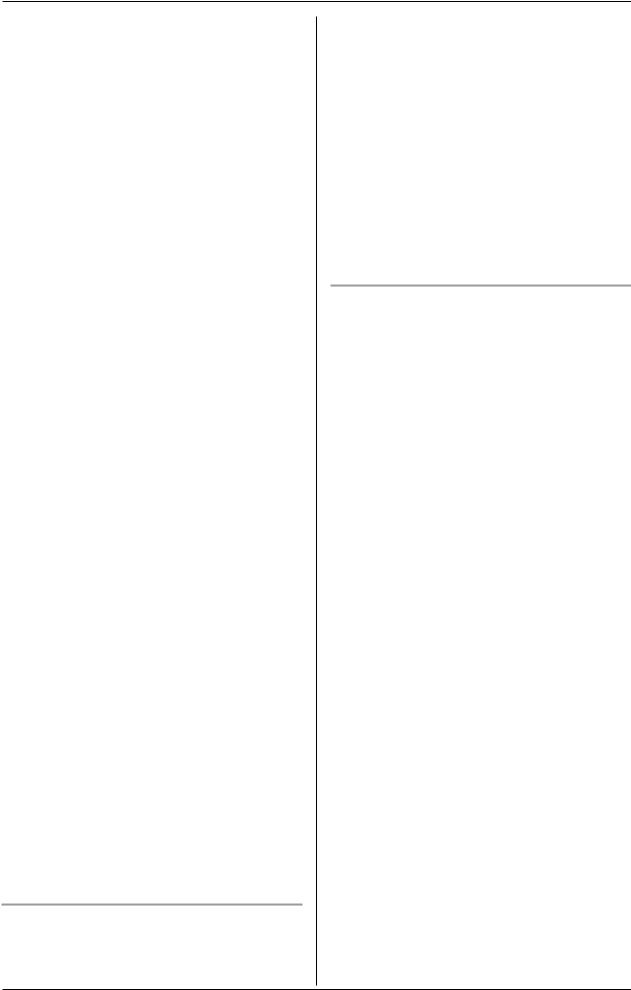
Introduction
LDo not touch the plug with wet hands.
LThe AC adaptor is used as the main disconnect device. Ensure that the AC outlet is installed near the unit and is easily accessible.
Battery
To reduce the risk of fire or injury to persons, read and follow these instructions.
LUse only the battery(ies) specified.
LDo not dispose of the battery(ies) in a fire. They may explode. Check with local waste management codes for special disposal instructions.
LDo not open or mutilate the battery(ies). Released electrolyte is corrosive and may cause burns or injury to the eyes or skin. The electrolyte may be toxic if swallowed.
LExercise care when handling the battery(ies). Do not allow conductive materials such as rings, bracelets or keys to touch the battery(ies), otherwise a short circuit may cause the battery(ies) and/or the conductive material to overheat and cause burns.
LCharge the battery(ies) provided with or identified for use with this product only in accordance with the instructions and limitations specified in this manual.
WARNING:
LTo prevent the risk of fire or electrical shock, do not expose this product to rain or any type of moisture.
LUnplug this unit from power outlets if it emits smoke, an abnormal smell or makes an unusual noise. These conditions can cause fire or electric shock. Confirm that smoke has stopped
and contact an authorised service centre.
Medical
LConsult the manufacturer of any personal medical devices, such as
pacemakers or hearing aids, to determine if they are adequately shielded from external RF (radio frequency) energy. (The unit operates in the frequency range of 2.4 GHz to 2.48 GHz, and the power output level can range from 0.04 to 0.1 watts.) Do not use the unit in health care facilities if any regulations posted in the area instruct you not to do so. Hospitals or health care facilities may be using equipment that could be sensitive to external RF (radio frequency) energy.
General Warnings
LThis equipment will be inoperable when mains power fails.
LWhen a failure occurs which results in the internal parts becoming accessible, disconnect the power supply cord immediately and return this unit to an authorised service centre.
LDisconnect the telecom connection before disconnecting the power connection prior to relocating the equipment, and reconnect the power first.
LNo “111” or other calls can be made from this device during a mains power failure. This equipment shall not be set to make automatic calls to the Telecom “111” Emergency Service.
LTo minimise the possibility of lightning damage, when you know that a thunderstorm is coming, we recommend that you:
–Unplug the telephone line cord from the phone jack.
–Unplug the power supply cord from the AC power outlet.
LThe earcap on the handset is magnetised and may retain metallic objects.
LThis equipment has been tested and found to comply with AS/NZS 3548: 1995 limits for electromagnetic interference. Any modifications to any
7
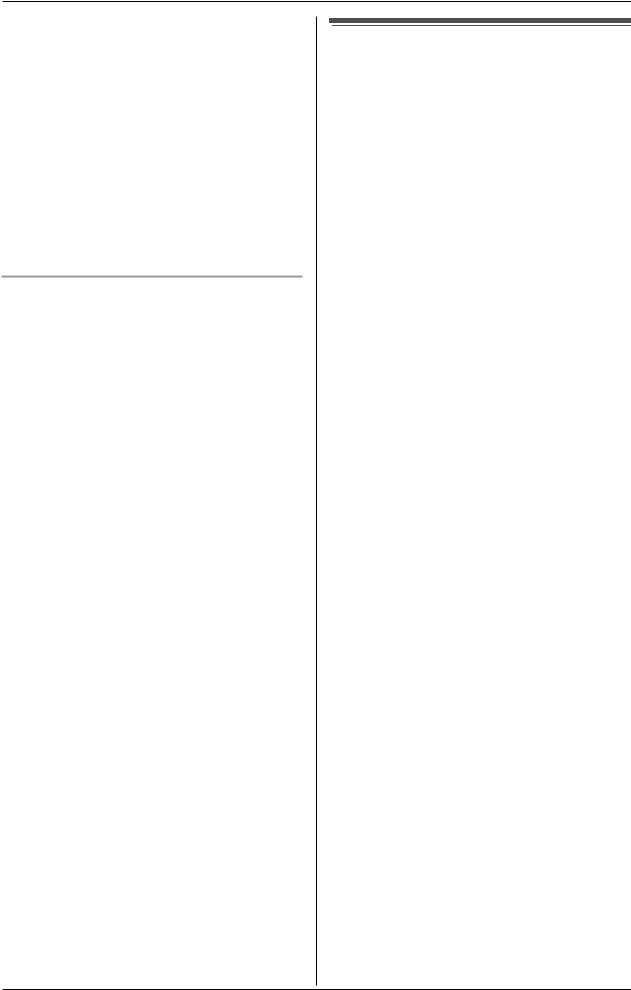
Introduction
part of the system or to any peripherals may void the EMC compliance of the system or the peripherals.
LThe unit’s answering system only responds to Distinctive Alert cadence(s) DA1 and DA2.
LNot all telephones will respond to incoming ringing when connected to the extension socket.
LThis equipment may not provide for the effective hand-over of a call to another device connected to the same line.
Important notice
LUnder power failure conditions, this telephone may not operate. Please ensure that a separate telephone, not dependent on local power, is available for emergency use.
For best performance
Base unit location/noise
The base unit and handset use radio waves to communicate with each other. For maximum distance and noise-free operation, we recommend the following:
LPlacing the unit away from electrical appliances such as a TV, personal computer or another cordless phone.
LPlacing the base unit in a HIGH and CENTRAL location with no obstructions such as walls.
LRaising the antenna vertically.
LIf you use the handset near a microwave oven which is being used, noise may be heard. Move away from the microwave oven and closer to the base unit.
LIf you use the handset near another cordless phone’s base unit, noise may be heard. Move away from the other cordless phone’s base unit and closer to your base unit.
Environment
LKeep the unit away from electrical noise generating devices, such as fluorescent lamps and motors.
LThe unit should be kept free from excessive smoke, dust, high temperature and vibration.
LThe unit should not be exposed to direct sunlight.
LDo not place heavy objects on top of the unit.
LWhen you leave the unit unused for a long period of time, unplug this unit from power outlet.
LThe unit should be kept away from heat sources such as heaters, kitchen stoves, etc. It should not be placed in rooms where the temperature is less than 5 °C or greater than 40 °C. Damp basements should also be avoided.
LThe maximum calling distance may be shortened when the unit is used in the
8
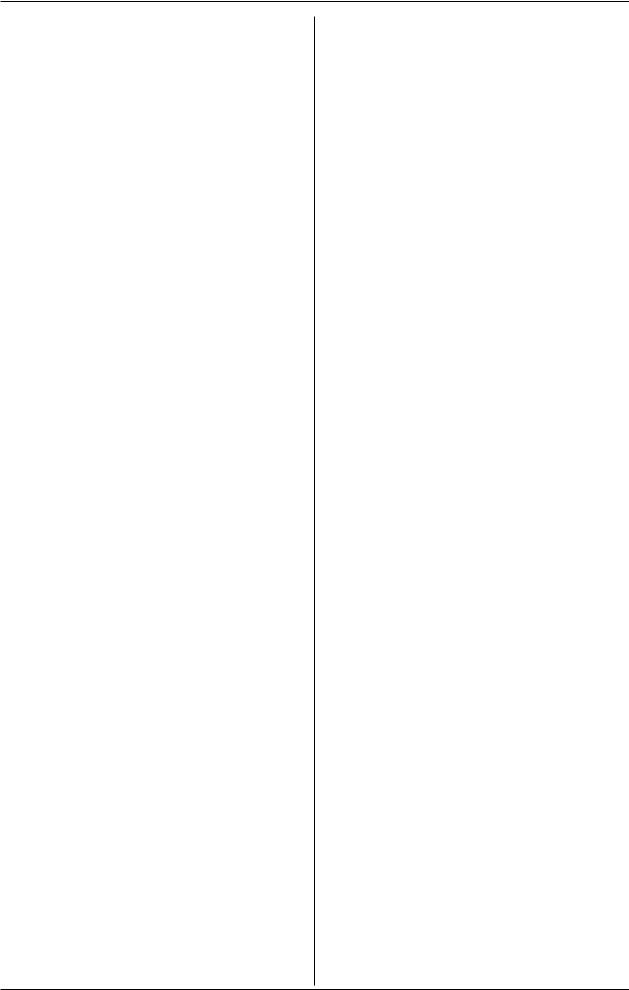
Introduction
following places: Near obstacles such as hills, tunnels, undergrounds, near metal objects such as wire fences, etc.
LOperating near 2.4 GHz electrical appliances may cause interference. Move away from the electrical appliances.
Routine care
LWipe the outer surface of the unit with a soft cloth. Do not use benzine, thinner or any abrasive powder.
9

Preparation
Connections
Base unit
Fasten the AC adaptor cord.
Hooks

Charger (KX-TG2432NZ only)
Raise the antenna.
To single-line telephone jack Telephone line cord
To power outlet (220–240 V AC, 50 Hz)
AC adaptor
To power outlet (220–240 V AC, 50/60 Hz)
AC adaptor
Note:
LUse only the included Panasonic AC adaptor PQLV19AL.
LThe AC adaptor must remain connected at all times. (It is normal for the adaptor to feel warm during use.)
LThe AC adaptor should be connected to a vertically oriented or floor-mounted AC outlet. Do not connect the AC adaptor to a ceiling-mounted AC outlet, as the weight of the adaptor may cause it to become disconnected.
LThe unit will not work during a power failure. We recommend connecting a standard telephone to the same telephone line or to the same telephone jack using a BT double adaptor.
LThe unit is not designed to be used with rotary (pulse dialling) services.
10

Preparation
LThe unit’s answering system will not answer incoming calls on your FaxAbility number.
If you subscribe to an ADSL service
LPlease attach a noise filter (contact your ADSL provider) to the telephone line between the base unit and the telephone line jack in the event of the following:
–Noise is heard during conversations.
–Caller ID features (page 27) do not function properly.
Telephone
line cord Noise filter
(For ADSL users)
Battery installation
1Insert the battery (1), and press it down until it snaps into the compartment (2).
 2 1
2 1
2 Close the handset cover.
11
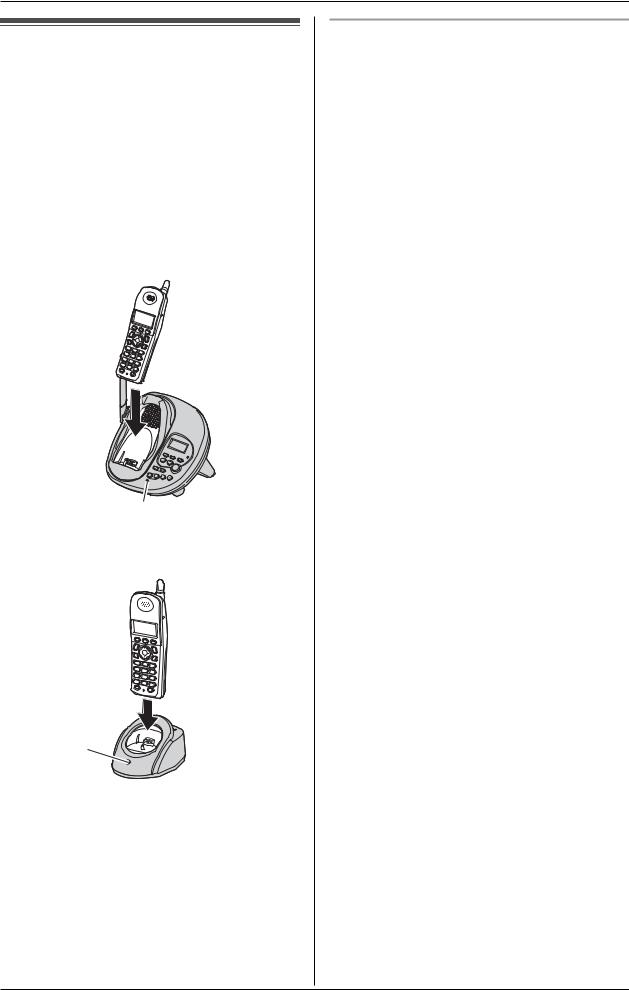
Preparation
Battery charge
Place the handset on the base unit or charger for 6 hours before initial use.
LThe unit will beep once, the CHARGE indicator will light, and “Charging” will be displayed.
L“Charge completed” is displayed when the battery has been fully charged. The CHARGE indicator will remain lit.
Base unit
CHARGE indicator
Charger (KX-TG2432NZ only)
CHARGE indicator
Note:
LTo ensure the battery charges properly, clean the charge contacts of the handset, base unit, and charger with a soft, dry cloth once a month. Clean more often if the unit is subject to grease, dust, or high humidity.
Battery strength
You can confirm the battery strength on the handset display.
Battery icon |
Battery strength |
|
|
5 |
Fully charged |
|
|
6 |
Medium |
|
|
7 |
Low |
|
When flashing: needs |
|
to be recharged. |
|
|
8 |
Discharged |
|
|
|
|
Recharging the battery
Recharge the battery when:
–“Recharge battery” is displayed or 7flashes on the handset display.
–the handset beeps intermittently while it is in use.
Note:
LRecharge the handset battery for more than 15 minutes, or the display will continue showing the indication.
LIf the battery has been discharged, the handset will display “Charge for 6h” and 8when you place the handset on the base unit or charger.
12
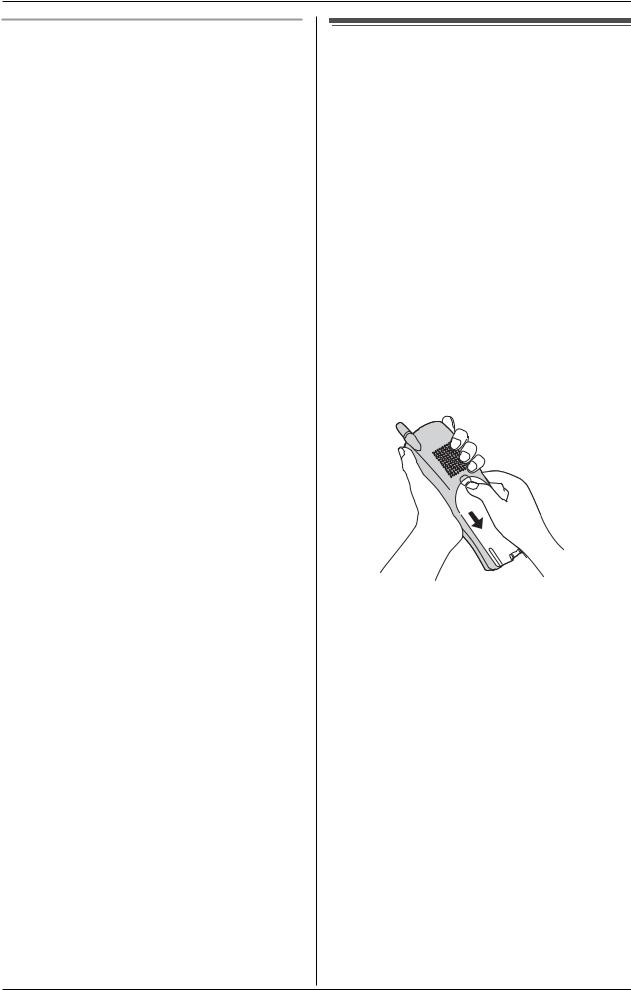
Preparation
Battery performance
After your Panasonic battery is fully charged, you can expect the following performance:
Operation |
Operating time |
|
|
While in use |
Up to 5 hours |
(talking) |
|
|
|
While not in use |
Up to 11 days |
(standby)*1 |
|
While using the |
Up to 3 hours |
Clarity Booster |
|
feature (page 21) |
|
|
|
*1 Handset is off the base unit or charger but not in use.
Note:
LBattery power is consumed whenever the handset is off the base unit or charger, even when the handset is not in use. The longer you leave the handset off the base unit or charger, the shorter you can actually talk on the handset. Actual battery performance depends on a combination of how often the handset is in use and how often it is not in use.
LOnce the battery is fully charged, you do not have to charge it again until “Recharge battery” is displayed or 7flashes. This will maximise the battery life.
Battery replacement
If battery performance diminishes, make sure you have cleaned the charge contacts and fully charged the battery. The battery needs to be replaced if any of the following are displayed after a few phone calls even when you have fully charged the battery.
–“Recharge battery”
–7(flashing)
–“Charge for 6h”
–8
LUse only the rechargeable Panasonic battery noted on page 5.
1Press the notch on the cover firmly and slide it as indicated by the arrow.
2Replace the old battery with a new one, and close the cover (see page 11 for battery installation).
13

Preparation
Controls and displays
Controls
Base unit
A B C D E F G H IJ K L
KX-TG2432NZ KX-TG2431NZ
M |
N O P |
Q R |
A {LOCATOR/INTERCOM 1} |
K {GREETING CHECK} |
|
B {LOCATOR/INTERCOM 2} |
L Display |
|
C {LOCATOR/INTERCOM} |
M Charge contacts |
|
D {<} (Repeat) |
N MIC (Microphone) |
|
E {>} (Skip) |
O CHARGE indicator |
|
F Antenna |
P VOL. (Volume) {<} {>} |
|
G Speaker |
Q {MESSAGE} |
|
H {ERASE} |
MESSAGE indicator |
|
I {GREETING REC} (Recording) |
R {ANSWER ON} |
|
J {STOP} |
ANSWER ON indicator |
|
14

Preparation
Handset
A
B
C
 D
D
E
F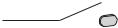



G







A Speaker
B Soft key
C Headset jack
D {C} (TALK)
E Navigator key
F {s} (SP-PHONE)
G {PAUSE} {REDIAL}
HRinger indicator Message indicator
I Receiver
J Display
K {MENU}
L {OFF}
M {MUTE} {CLEAR}
N {HOLD} {INTERCOM}
O Microphone
P Charge contacts
H
I
J K B
L
M
N
O
P
Charger (KX-TG2432NZ only)
A
B
A Charge contacts
B CHARGE indicator
Using the navigator key
The handset navigator key can be used to navigate through menus and to select items shown on the display, by pressing
{^}, {V}, {<}, or {>}.
15
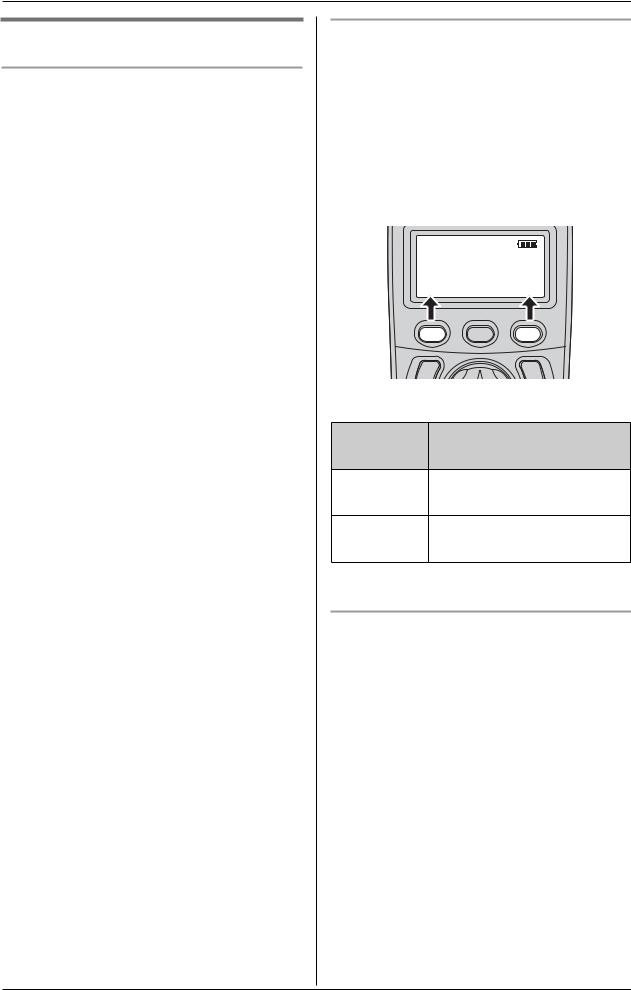
Preparation
Display
Base unit display items
|
Displayed |
Meaning |
|
item |
|
|
E |
Flashes when message |
|
|
memory is full. |
|
|
|
|
E |
Flashes when the date and |
|
|
time need to be set. |
|
|
|
|
C |
Base unit is on an intercom |
|
|
call, or handset is using the |
|
|
answering system. |
|
|
When flashing: base unit is |
|
|
paging or is being paged. |
|
|
|
|
B |
Line is in use. |
|
C |
When flashing: a call is on |
|
|
hold or the answering |
|
|
system is answering a call. |
|
|
When flashing rapidly: a |
|
|
call is being received. |
|
|
|
|
E |
Greeting message |
|
|
recording error |
|
|
|
|
9@ |
Answering system is in |
|
|
greeting only mode (caller |
|
|
messages will not be |
|
|
recorded). |
|
|
|
|
H1 |
Handset number; displayed |
|
|
when paging or being |
|
|
paged. (example shown |
|
|
here: handset 1)*1 |
*1 KX-TG2432NZ only |
||
|
|
|
|
|
|
|
|
|
Handset display items |
||
|
|
|
|
Displayed |
Meaning |
|
item |
|
|
J |
Voice enhancer is on. |
|
|
|
|
5 |
Battery strength |
|
|
|
Soft keys
The handset features 2 soft keys. By pressing a soft key, you can select the function displayed directly above it.
LThe functions displayed will vary depending on how you are using the unit.
LWhen a function does not appear above a soft key, the soft key has no function.
Rcvd |
Phone |
Kcalls |
book L |
Soft key examples:
Display |
Action |
|
function |
||
|
||
Rcvd |
Enters caller list |
|
calls |
|
|
Conf |
Establishes a conference |
|
|
call*1 |
*1 KX-TG2432NZ only
Backlit display and handset keypad
The handset display and dialling buttons will light for a few seconds after pressing any of the handset’s controls or lifting the handset off the base unit or charger. They will also light when a call is being received.
16
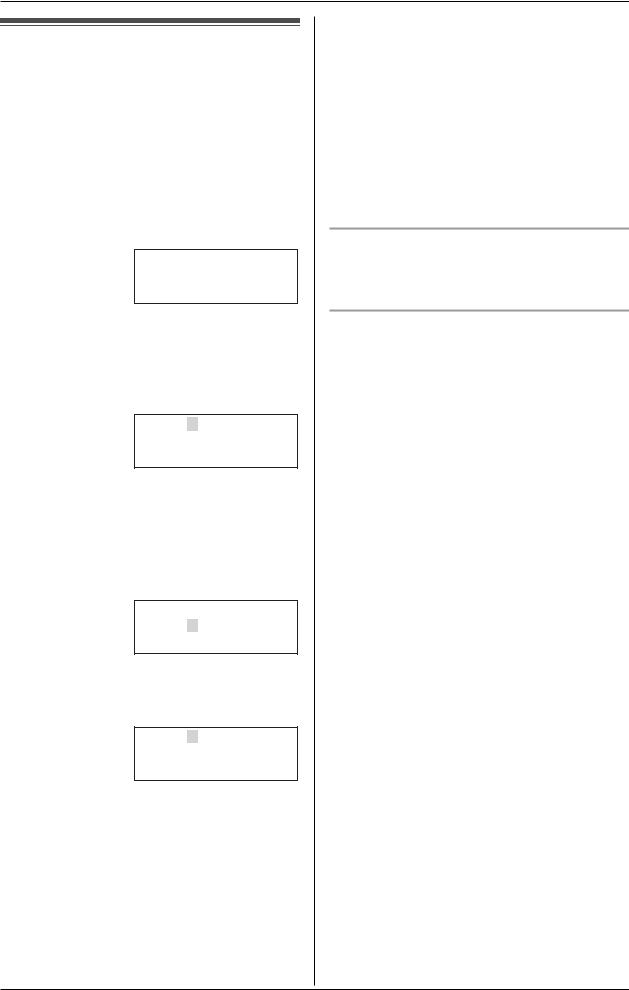
Preparation
Setting the date and time
Set the date and time so that the unit will announce the day and time each message was recorded by the answering system (page 42) when you play back messages.
1 Press {MENU}.
2Scroll to “Date and time” by pressing {V} or {^}, then press {>} or {Select}.
Date and time
KBack dB SelectL
3Enter the current day, month, and year by selecting 2 digits for each. Example: 15 June, 2005
Press {1}{5} {0}{6} {0}{5}.
Date:31.12.2005
Time:12:00 AM
KAM/PM SaveL
4Enter the current hour and minute (12hour clock format) by selecting 2 digits for each.
Example: 9:30 PM Press {0}{9} {3}{0}.
Date:15.06.2005
Time:12:00 AM
KAM/PM SaveL
5Select “AM” or “PM” by pressing {AM/ PM}.
Date:15.06.2005
Time:09:30 AM
KAM/PM SaveL
6Press {Save}.
LWhen the date and time are set, E disappears from the base unit display.
LIf the handset beeps 3 times, the date and time were not set correctly. Enter the correct digits.
7 Press {OFF}.
Note:
LIf you make a mistake when entering the date and time, press {<}, {>}, {V}, or {^} to move the cursor, then make the correction.
LIf a power failure occurs, Ewill flash to indicate the date and time must be set again.
To confirm the date and time
Repeat steps 1 and 2. Press {OFF} when finished.
Time adjustment (Caller ID subscribers only)
When calls are received, Caller ID will automatically adjust the date and time (including daylight saving time).
LIf you have not set the date and time manually, Caller ID will not adjust the date and time.
LYou can turn this feature off (page 39).
17

Making/Answering Calls
Making calls
|
Soft keys |
|
{C} |
{OFF} |
|
Navigator key |
||
{s} |
||
|
{MUTE} |
|
|
{CLEAR} |
|
{PAUSE} |
{HOLD} |
|
{REDIAL} |
Microphone |
|
|
1Lift the handset and press {C}.
L“Talk” will be displayed.
2 Dial the phone number.
3When finished talking, press {OFF} or place the handset on the base unit or charger.
Note:
L“Line in use” is displayed when someone is talking on the other handset (KX-TG2432NZ only) or another phone.
To adjust the receiver volume
3 levels (high/medium/low) are available. While using the receiver, press {V} or {^} repeatedly.
To use the speakerphone
1Lift the handset and press {s}.
L“SP-phone” will be displayed.
2 Dial the phone number.
3When the other party answers, speak into the microphone.
4When finished talking, press {OFF} or place the handset on the base unit or charger.
Note:
LTalk alternately with the caller in a quiet room.
LIf the other party has difficulty hearing you, press {V} to decrease the speaker volume.
LWhile on a call, you can switch from the receiver to the speakerphone by pressing {s}. To switch back to the receiver, press {C}.
To adjust the speaker volume
6 levels (high to low) are available. While using the speaker, press {V} or {^} repeatedly.
To dial after confirming the entered number
1 Enter the phone number.
Example: 3334444
KRecall CallL
LTo correct a digit, press {<} or {>} to move the cursor, then press {CLEAR}. Enter the correct number.
LIf a pause is required when dialling, press {PAUSE}where needed (page 21).
LTo cancel, press {OFF}.
2 Press {C}, {s}, or {Call}.
3When finished talking, press {OFF} or place the handset on the base unit or charger.
To redial the last number dialled
1 Press {C} or {s}.
2 Press {REDIAL}.
18
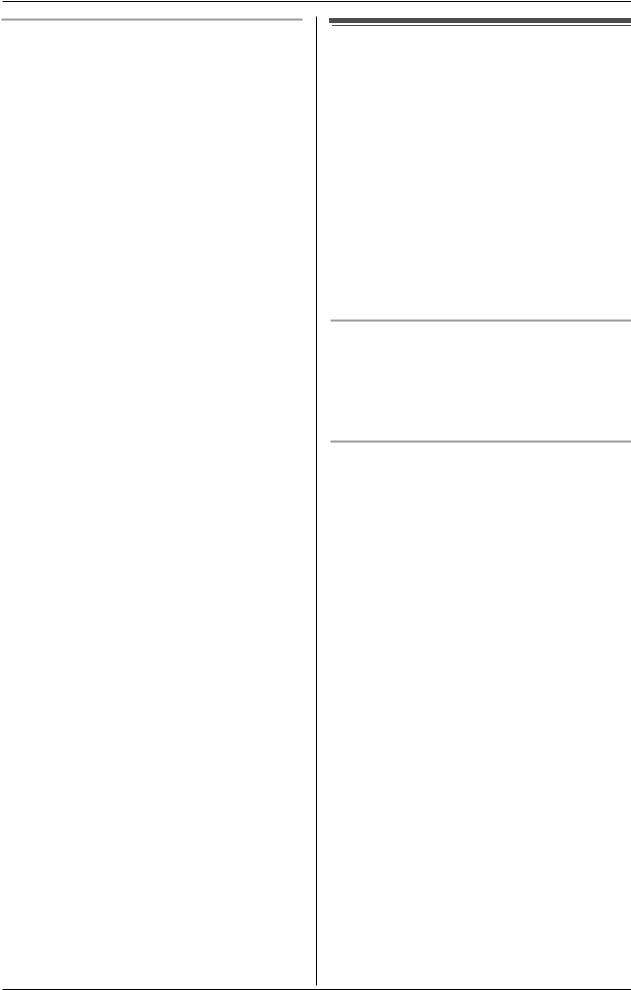
Making/Answering Calls
To make a call using the redial list
The last 5 phone numbers dialled are stored in the redial list.
1Press {REDIAL}.
LThe last number dialled will be displayed.
2Press {V} or {^} repeatedly to display the desired number.
LTo delete the displayed number, press {CLEAR}.
LTo exit the list, press {OFF}.
3 Press {C}, {s}, or {Call}.
Answering calls
When a call is being received, the ringer indicator flashes rapidly.
1Lift the handset and press {C} or {s}.
LYou can also answer a call by pressing any button except {V}, {^},
{<}, {>}, or {OFF}. (Any key talk feature)
2When finished talking, press {OFF} or place the handset on the base unit or charger.
Auto talk
This feature allows you to answer a call by simply lifting the handset off the base unit or charger. You do not need to press {C}. To activate this feature, see page 36.
Temporary ringer off
While the handset is ringing for an outside call, you can turn the ringer off temporarily by pressing {OFF}. The handset will ring the next time a call is received.
19
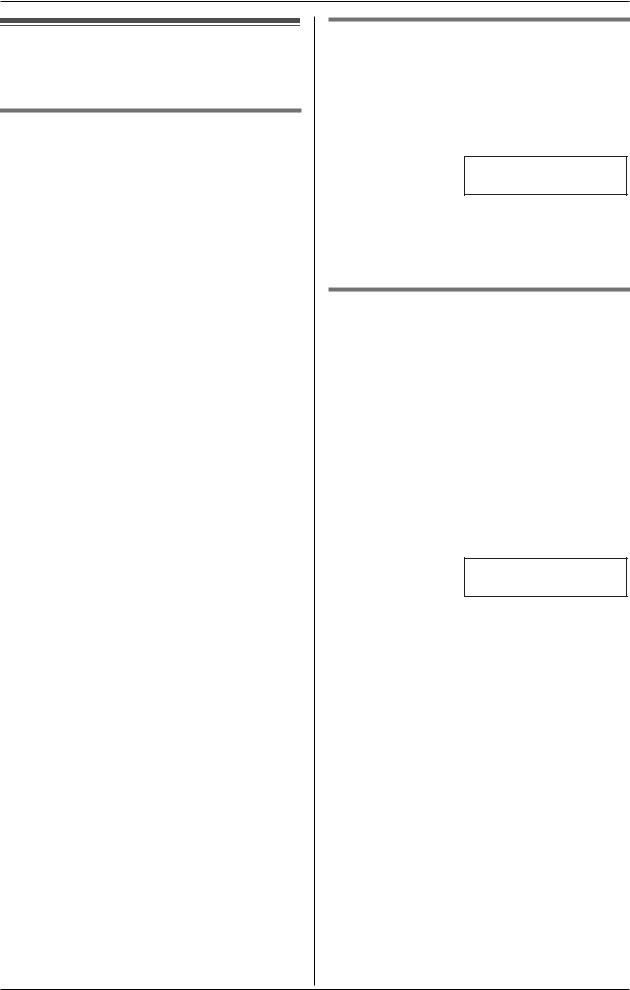
Making/Answering Calls
Useful features during a call
HOLD button
This feature allows you to put an outside call on hold.
KX-TG2431NZ:
Press {HOLD} during an outside call.
L“Hold” will be displayed.
LTo return to the call, press {C} or {s}.
KX-TG2432NZ:
1Press {HOLD} during an outside call.
LTo transfer the call to the other handset, see page 32, step 2.
2Press {HOLD} again.
L“Hold” will be displayed.
LTo return to the call, press {C} or
{s}.
LThe other handset user can take the call by pressing {C} or {s}.
Note:
L“Line on hold” will be displayed on the other handset (KX-TG2432NZ only).
LIf another phone is connected on the same line (page 10), you can also take the call by lifting its handset.
LIf a call is kept on hold for more than 6 minutes, an alarm tone will start to sound and the ringer indicator will flash rapidly. After 4 additional minutes on hold, the call will be disconnected.
MUTE button
You can mute your voice during a conversation. While mute is turned on you will be able to hear the other party, but the other party will not be able to hear you. To mute your voice, press {MUTE}.
Example: Talk
00-00-30 <Mute>
L“<Mute>” will flash on the display.
LTo return to the conversation, press
{MUTE}, {C}, or {s}.
Voice enhancer
This feature can simulate a band signal above the normal bandwidth limitations, achieving a sound which is close to the actual voice. You can turn this feature on or off, depending on the circumstance.
1 Press {MENU} during an outside call.
2To turn this feature on or off, press {3}.
LYou can also select “V.E. on” or “V.E. off” by pressing {V} or {^} then pressing {>}.
g3=V.E. on
LWhen turned on, “J” will be displayed.
Note:
LOnce you turn voice enhancer on, it will be activated for all outside calls until turned off.
LYou can also turn this feature on or off by programming (page 36).
LDepending on the condition and quality of your telephone line, this feature may emphasise existing line noise. If it becomes difficult to hear, turn this feature off.
20
