Panasonic KV-S1015C User Manual [ru]

Operating Manual
Document Scanner
Model No. KV-S1026C
KV-S1015C
These instructions contain information on operating the scanner. Before reading these instructions, please read the Safety Guide and the Quick Reference Guide enclosed with this unit.
Please carefully read these instructions and the enclosed Safety Guide and Quick Reference Guide.
Keep all documentation in a safe place for future reference.

Introduction
Introduction
Thank you for purchasing a Panasonic Document Scanner.
About the documentation
The scanner documentation consists of 3 manuals: the Operating Manual (this manual), the Safety Guide and the Quick Reference Guide.
Operating Manual |
This manual provides all information required to use the scanner. |
|
(this manual) |
||
|
||
|
|
|
Safety Guide |
The Safety Guide explains safety precautions and other important information. |
|
|
|
|
Quick Reference Guide |
The Quick Reference Guide explains the installation of the unit and software. |
|
|
|
About the Software Help
Each software contains help files.
For details about viewing the help files, see "To view the help" (page 26).
Software / Manual DVD-ROM Contents
|
|
Device Driver |
|
– |
|
|
|
|
|
|
Drivers |
TWAIN |
|
– |
|
|
|
|
|
|
|
ISIS |
|
KV-S1026C only |
|
|
|
|
|
|
|
Image Capture Plus*1 |
|
– |
|
|
|
|
|
|
Applications |
Presto! PageManager 9*2 |
|
KV-S1015C only |
|
|
|
|
|
|
|
Presto! BizCard 6*3 |
|
KV-S1015C only |
|
|
|
|
|
|
Utilities |
User Utility |
|
– |
|
|
|
|
|
|
Scan Button Setting Tool |
|
– |
|
|
|
|
||
|
|
|
|
|
|
Documents*4 |
Operating Manual |
|
– |
|
|
|
|
|
|
Separation Sheet*5 |
|
– |
|
|
|
|
||
|
|
|
|
|
*1 |
Image Capture Plus is a Panasonic original application for configuring advanced scanning settings. The edition of Image Capture |
|||
|
Plus included with KV-S1015C does not support high-compression PDFs or searchable PDFs. |
|
||
*2 |
Presto! PageManager® 9 is an application for scanning, sharing and organizing documents. The edition of Presto! PageManager 9 |
|||
|
included with this scanner is different to the commercially available one. |
|
||
*3 |
Presto! BizCard® 6 is an application for organizing and managing business cards. |
|
||
*4 |
Each document is a PDF document. To view documents correctly, install Adobe® Reader®. |
|
||
*5 |
For details about the separation sheet, see "Using Separation Sheets" (page 38). |
|
||
|
|
|
|
|
2Operating Manual

Introduction
System Requirements
Computer |
IBM® PC/AT or compatible machine with a DVD-ROM drive |
CPU |
Intel® Core™2 Duo 1.8 GHz or higher |
Interface |
USB 2.0 |
|
|
Note
•For details about the system requirements, refer to [Read me first] in the Software / Manual DVD-ROM.
•The above system requirements may not satisfy the requirements of all operating systems.
•The scanning speed differs depending on the host computer’s operating environment or the application used.
•Due to the slower speed of USB 1.1, it is recommended to use a USB 2.0 interface.
•If you connect the scanner to a USB hub, it is not guaranteed to work.
Abbreviations
•Windows® refers to the Microsoft® Windows® operating system (hereafter Windows).
•Windows® XP refers to the Microsoft® Windows® XP operating system (hereafter Windows XP).
•Windows Vista® refers to the Microsoft® Windows Vista® operating system (hereafter Windows Vista).
• Windows® 7 refers to the Microsoft® Windows® 7 operating system (hereafter Windows 7).
•The explanations and screen shots in this manual are based on the Windows 7 operating system.
•The screen shots used in this manual may differ from the screens displayed on your computer.
•The contents and design of the software are subject to change without notice.
•The explanations in this manual are based on the KV-S1026C.
Operating Manual |
3 |
|
|

Introduction
Trademarks
•Microsoft, Windows, Windows Vista, and Internet Explorer are either registered trademarks or trademarks of Microsoft Corporation in the United States and/or other countries.
•ISIS is a registered trademark or trademark of EMC Corporation in the United States and other countries.
•IBM is a trademark of International Business Machines Corporation in the United States, other countries, or both.
•Intel and Intel Core are trademarks of Intel Corporation in the U.S. and other countries.
•Adobe and Adobe Reader are either registered trademarks or trademarks of Adobe Systems Incorporated in the United States and/or other countries.
•Presto! PageManager and Presto! BizCard are registered trademarks of NewSoft Technology Corporation in the United States and/or other countries.
•All other trademarks identified herein are the property of their respective owners.
About Consumables and Optional Accessories
Consumables and optional accessories available for this scanner are as follows: n Consumables
•Roller exchange kit (Part No.: KV-SS058) for the KV-S1026C
•Roller exchange kit (Part No.: KV-SS059) for the KV-S1015C n Optional Accessories
•Roller cleaning paper (Part No.: KV-SS03)
For details, see "Replacement Parts and Optional Units" (page 50).
International ENERGY STAR Program [For United States, Canada, and EU only]
As an ENERGY STAR® Partner, Panasonic has determined that this product meets the ENERGY STAR guidelines for energy efficiency.
4Operating Manual

Introduction
Federal Communications Commission Requirements (For United States only)
This equipment has been tested and found to comply with the limits for a Class B digital device, pursuant to Part 15 of the FCC Rules. These limits are designed to provide reasonable protection against harmful interference in a residential installation. This equipment generates, uses, and can radiate radio frequency energy and, if not installed and used in accordance with the instructions, may cause harmful interference to radio communications.
However, there is no guarantee that interference will not occur in a particular installation. If this equipment does cause harmful interference to radio or television reception, which can be determined by turning the equipment off and on, the user is encouraged to try to correct the interference by one or more of the following measures:
•Reorient or relocate the receiving antenna.
•Increase the separation between the equipment and receiver.
•Connect the equipment into an outlet on a circuit different from that to which the receiver is connected.
•Consult the dealer or an experienced radio/TV technician for help.
•The user may find the booklet "Something About Interference" available from FCC local regional offices helpful.
FCC Warning: To assure continued FCC emission limit compliance, the user must use the recommended shielded interfacing cable when connecting to a host computer. Also, any unauthorized changes or modifications to this equipment would void the user’s authority to operate this device.
FCC Declaration of Conformity
Trade Name: |
Panasonic |
Model Number: |
KV-S1026C |
|
KV-S1015C |
Responsible Party: |
Panasonic Corporation of North America |
|
One Panasonic Way |
|
Secaucus, NJ 07094 U.S.A. |
|
Telephone No.: 1-800-726-2797 |
This device complies with Part 15 of the FCC Rules.
Operation is subject to the following two conditions:
(1)This device may not cause harmful interference, and
(2)this device must accept any interference received, including interference that may cause undesired operation.
For FRG Users (For Germany Only)
•Machine noise information regulation - 3.GPSGV, the maximum sound pressure level is 70 dB(A) or less, in conformity with EN ISO 7779.
•This device is not intended for use in the direct field of view at visual display workplaces. To avoid incommoding reflexions at visual display workplaces this device must not be placed in the direct field of view.
For Korean Only
•This unit is residential (Class B) EMC device that is primarily intended to use at home, and are available in all areas.
Operating Manual |
5 |
|
|

Table of Contents
Table of Contents |
|
Before You Start ....................................................................................... |
8 |
For Your Safety ................................................................................................................. |
8 |
Safety Information (For United Kingdom only) ............................................................ |
11 |
Precautions ...................................................................................................................... |
11 |
Installation .............................................................................................. |
14 |
Check the Accessories ................................................................................................... |
14 |
Location of Controls ....................................................................................................... |
15 |
Main Unit ........................................................................................................................ |
15 |
Control Panel and LED Indicators .................................................................................. |
17 |
Installing the Unit ............................................................................................................ |
19 |
Installing Software .......................................................................................................... |
23 |
Software Installation and Connection ............................................................................. |
23 |
Viewing Operation Manual and Help Installed ............................................................. |
26 |
Starting Up Scanner Applications Automatically ........................................................ |
27 |
Single Touch Scan Settings ........................................................................................... |
27 |
Deleting Installed Software ............................................................................................ |
29 |
Operation ................................................................................................ |
30 |
Preparing Documents ..................................................................................................... |
30 |
Acceptable Documents .................................................................................................. |
30 |
Acceptable cards ............................................................................................................ |
30 |
Unacceptable Documents .............................................................................................. |
31 |
Scanning Documents ..................................................................................................... |
33 |
Mixed Batch Card Guide ................................................................................................. |
37 |
Installing the mixed batch card guide ............................................................................. |
37 |
Using the mixed batch card guide .................................................................................. |
37 |
Using Separation Sheets ................................................................................................ |
38 |
About Printing Separation Sheets .................................................................................. |
39 |
Care and Maintenance ........................................................................... |
40 |
Clearing Paper Jams ....................................................................................................... |
40 |
Cleaning the Scanner ..................................................................................................... |
42 |
Outside of the Scanner ................................................................................................... |
42 |
Inside of the Scanner ..................................................................................................... |
43 |
Cleaning the Rollers ....................................................................................................... |
44 |
Cleaning the Scanning glass, Reference area, and Double feed detectors ................... |
48 |
Replacement Parts and Optional Units ................................................ |
50 |
Replacement Parts and Optional Units ......................................................................... |
50 |
Replacing Parts ............................................................................................................... |
51 |
Replacing the Rollers ..................................................................................................... |
51 |
Appendix ................................................................................................. |
56 |
Troubleshooting .............................................................................................................. |
56 |
Repacking Instructions .................................................................................................. |
59 |
Specifications .................................................................................................................. |
61 |
6Operating Manual

|
Table of Contents |
Index |
..............................................................................................................63 |
Operating Manual |
7 |
|
|

Before You Start
For Your Safety
To prevent severe injury and loss of life, read this section carefully before using the unit to ensure proper and safe operation of your unit.
•This section explains the graphic symbols used in this manual.
Denotes a potential
WARNING hazard that could result in serious
injury or death.
Denotes hazards
that could result in CAUTION minor injury or
damage to the unit.
These symbols are used to alert operators to a specific operating procedure that must not be performed.
These symbols are used to alert operators to a specific operating procedure that must be emphasized in order to operate the unit safely.
For Users
 WARNING
WARNING
Power
The power source voltage of this unit is listed on the nameplate.
Only plug the unit into an AC outlet with the proper voltage.
If you use a cord with an unspecified current rating, the unit or plug may emit smoke or become hot to the touch.
When you operate this product, the power outlet should be near the product and easily accessible.
Connect the AC adaptor firmly to the power cord, and plug the power cord firmly into an AC outlet. Otherwise, it can cause fire or electric shock.
Do not use a damaged power cord or plug. Use of damaged components can cause electric shock, a short, or fire. Contact your dealer for a replacement.
Do not pull, bend, rest objects on, or chafe the power cord, plug, and AC adaptor. Damage to the power cord or plug can cause fire or electric shock.
Do not attempt to repair the power cord, plug, or AC adaptor. If the power cord or plug is damaged or frayed, contact your dealer for a replacement.
Do not splash water on the unit, the AC adaptor or the power cord, nor get them wet. Doing so can result in fire, electric shock, or injury. If they do get wet, immediately disconnect the AC adaptor and power cord, and contact your dealer.
8Operating Manual

Before You Start
Ensure that the plug connection is free of dust. In a damp environment, a contaminated connector can draw a significant amount of current that can generate heat, and eventually cause fire if left unattended over an extended period of time.
Never touch the plug or AC adaptor with wet hands.
Danger of electric shock exists.
Stop operation immediately if the unit emits smoke, excessive heat, abnormal smell, or unusual noise. These conditions can cause fire or electric shock. Immediately turn the unit off, and unplug the power cord, and contact your dealer for service.
When disconnecting the unit, grasp the plug instead of the cord. Pulling on a cord forcibly can damage it, and cause fire or electric shock.
Operating Safeguards
If metallic materials or water gets into the unit, turn the unit off, and unplug the unit immediately. Contact your dealer for service. Operating the contaminated unit can cause fire or electric shock.
Do not open covers, and do not attempt to repair the unit yourself. Contact your dealer for service.
Do not alter the unit or modify any parts. Alteration or modification can cause fire or electric shock.
During thunderstorms, do not touch the unit, plug and AC adaptor. It may cause an electric shock.
Roller Cleaning Paper
Do not drink or inhale the roller cleaning paper fluid including isopropyl alcohol.
The roller cleaning paper may be harmful to sensitive skin. Please use protective gloves.
Do not use the roller cleaning paper near a heater or open flame.
Operating Manual |
9 |
|
|
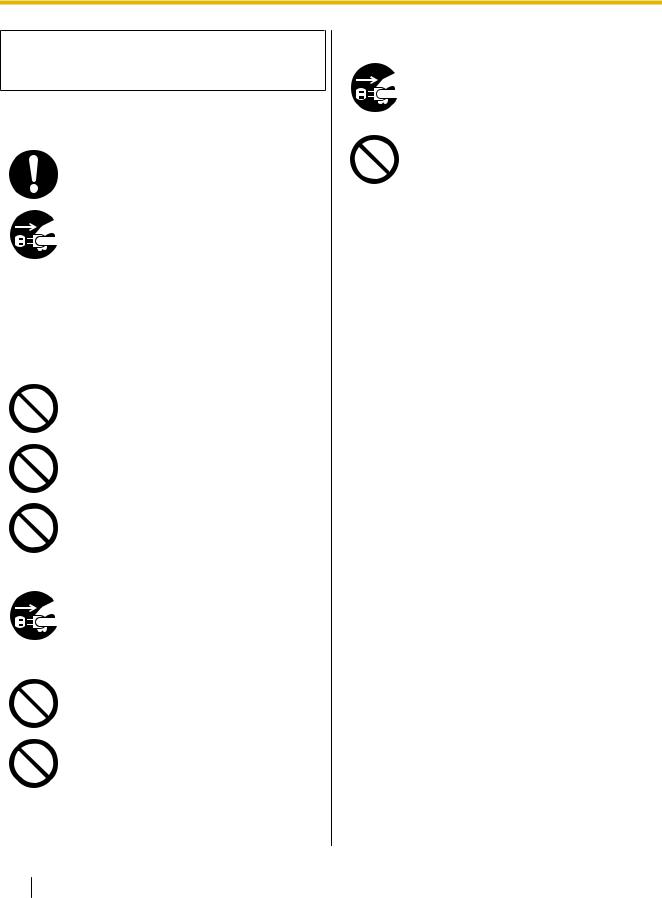
Before You Start
 CAUTION
CAUTION
Power
The unit should be used only with the power cord and AC adaptor enclosed with the unit.
When the unit is not used over an extended period of time, turn the unit off, and unplug the power cord. If an unused unit is left connected to a power source for a long period, degraded insulation may cause electric shock, current leakage, or fire.
Installation and Relocation
Do not position the unit in a location where it is unstable.
To prevent fire or shock hazard, do not expose this unit to rain or any type of moisture.
Do not place the unit in a hot humid or dusty environment.
Prolonged exposure to these adverse conditions may cause fire or electric shock.
When moving the unit, be sure to unplug the power cord from the AC outlet. If the unit is moved with the power cord attached, it can cause damage to the cord which could result in fire or electric shock.
Do not use the exit tray hanging out of a table.
When carrying the unit, do not use the trays as handles.
Operating Safeguards
If the unit falls down or gets damaged, turn the unit off, and unplug the power cord. Otherwise, it may cause fire or electric shock.
Do not place any liquids or heavy items on the unit.
Accidental spillage of liquid into the unit may cause severe damage. If this occurs, turn the unit off, unplug the power cord, and contact your dealer for service.
10 Operating Manual

Before You Start
Safety Information (For United Kingdom only)
This appliance is supplied with a molded three pin mains plug for your safety and convenience.
Should the fuse need to be replaced please ensure that the replacement fuse is of the same rating and that it is approved by ASTA or BSI to BS1362.
Check for the ASTA mark ASA or the BSI mark  on the body of the fuse.
on the body of the fuse.
If the plug contains a removable fuse cover you must ensure that it is refitted when the fuse is replaced.
If you lose the fuse cover the plug must not be used until a replacement cover is obtained.
A replacement fuse cover can be purchased from your local Panasonic dealer.
IF THE FITTED MOLDED PLUG IS UNSUITABLE FOR THE SOCKET OUTLET IN YOUR HOME THEN THE FUSE SHOULD BE REMOVED AND THE PLUG CUT OFF AND DISPOSED OF SAFELY.
THERE IS A DANGER OF SEVERE ELECTRICAL SHOCK IF THE CUT OFF PLUG IS INSERTED INTO ANY 13 AMP SOCKET.
How to replace the fuse:
Open the fuse compartment with a screwdriver and replace the fuse (and fuse cover).
FUSE OR
FUSE
Precautions
Installation
•Do not place the unit in direct sunlight, in a cold draft, or near heating apparatus.
•Do not place the unit near apparatus which generate electronic or magnetic noise.
•Protect the unit from static electricity.
•Do not move the unit immediately from a cold place to a warm place. It may cause dew.
CD-ROM
•Do not write or stick paper on the front and/or back of CD-ROM.
•Do not touch the data side of the CD-ROM. When handling the CD-ROM, be careful not to leave fingerprints or otherwise damage the CD-ROM.
•Do not leave the CD-ROM where it is directly exposed to sunlight or near a heater for extended periods.
•Do not throw or bend the CD-ROM.
Operating Manual |
11 |
|
|

Before You Start
Roller Cleaning Paper (sold separately)
•Keep the roller cleaning paper out of reach of small children.
•Do not store the roller cleaning paper in direct sunlight or in a place with a temperature over 40 °C (104 °F).
•Only use the roller cleaning paper to clean the rollers.
•For details about the roller cleaning paper, please refer to the Material Safety Data Sheet (MSDS). Please ask your Panasonic sales company about obtaining the Material Safety Data Sheet.
KEEP AWAY FROM FIRE.
Others
•Make sure to remove paper clips and staples from documents before scanning. Failing to do so can damage the unit, document, or both.
•Do not use thinner, benzine, or cleaners containing abrasives or surfactants, for cleaning the outside of scanner.
•Plug the power cord into an outlet from which you can easily unplug it.
Illegal Duplication
It is unlawful to make duplication of certain documents.
Duplicating certain documents may be illegal in your country/area.
Penalties of fines and/or imprisonment may be imposed on those found guilty. The following are examples of items that may be illegal to duplicate in your country/area.
•Currency
•Bank notes and checks
•Bank and government bonds, and securities
•Passports, licenses, official or private documents, identification cards, and the like
•Copyright materials, or trademarks without the consent of the owner
•Postage stamps, and other negotiable instruments
This list is not inclusive, and no liability is assumed for either its completeness or accuracy. In case of doubt, contact your legal counsel.
Notice
Install your machine near a supervised area to prevent illegal duplication from being made.
12 Operating Manual

Before You Start
Security Notice
The management of documents and scanned data is the responsibility of the user. In particular, pay attention to the following points.
•Make sure you have the same number of pages for important documents both before and after scanning, and take care not to leave any pages in the scanner.
•Periodically back up important data.
•When having your computer or hard disk serviced, or when disposing of your computer or hard disk, completely erase any stored image data.
Operating Manual |
13 |
|
|

Installation
Check the Accessories
Check that all accessories are included before installing the scanner. In the event that an item is missing, please contact your dealer.
Accessories |
Name |
Notes |
Two power cords may be included. Use the Power cord power cord appropriate for where you use the
unit.
AC adaptor |
Panasonic AC adaptor PJSWC0004 |
|
|
|
|
USB cable |
— |
|
|
|
|
Mixed batch card guide |
It is pre-installed and fixed to the unit. |
|
|
|
|
Software / |
Drivers, Applications, Utilities, Documents |
|
Manual DVD-ROM |
||
|
||
|
|
|
Safety Guide |
— |
|
|
|
|
|
The number of Quick Reference Guide may |
|
Quick Reference Guide |
vary depending on the country/area. Please |
|
use whichever is appropriate for the country/ |
||
|
||
|
area. |
|
|
|
|
|
When the information written on the guidance |
|
|
sticker (page 15) has been changed, you |
|
|
can attach a new sticker with the changed |
|
Correction sticker |
information. |
|
|
The number of correction sticker may vary |
|
|
depending on the country/area. Please use |
|
|
whichever is appropriate for the country/area. |
|
Warranty |
— |
Note
•It is highly recommended to keep the original carton and all packing materials. They are necessary when repacking.
14 Operating Manual

Installation
Location of Controls
Main Unit
Front
|
m |
|
1 |
l |
|
|
||
2 |
k |
|
3 |
||
j |
||
|
||
4 |
9 |
|
5 |
||
|
||
7 6 |
|
8
Document guides Mixed batch card guide
Useful when scanning business cards (page 37).
Door open button
Used to open the ADF door.
ADF door Exit tray
Exit extension tray Exit stopper
Exit support
Used if paper curls and cannot be fed properly when scanning thin paper (page 35).
Control Panel
For details, refer to "Control Panel and LED Indicators" (page 17).
LED  (Red) / LED
(Red) / LED  (Green)
(Green)
Shows the scanner’s status. For details, see "Control Panel and LED Indicators" (page 17).
Guidance sticker
You can write the information registered on the single touch scan button here.
Feed tray
Feed extension tray
Operating Manual |
15 |
|
|
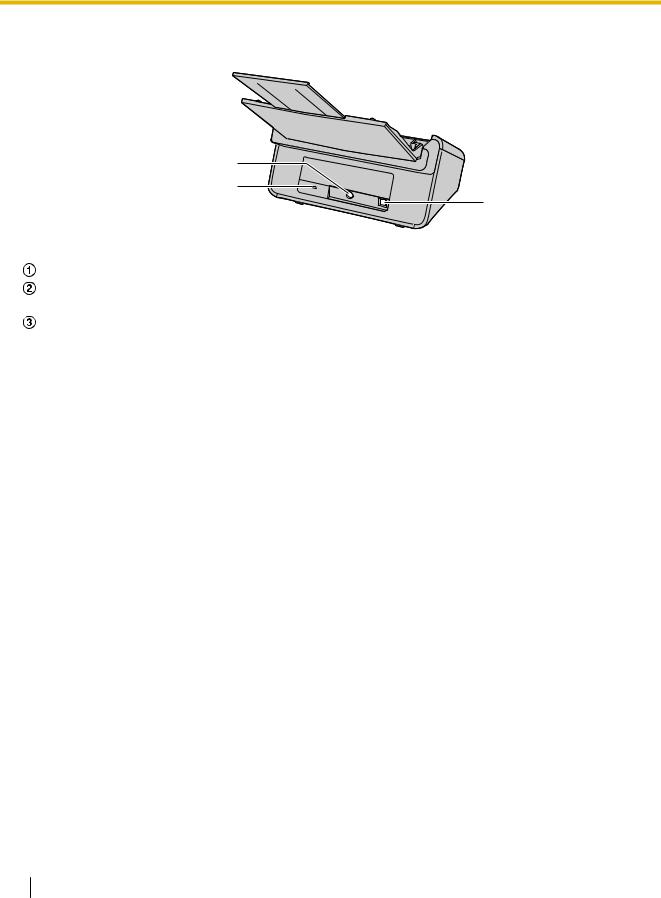
Installation
Rear
1
2
3
Power connector
Security slot
Use a commercially available security cable.
USB connector
16 Operating Manual

Installation
Control Panel and LED Indicators
1
 2
2
3
4
5
6
LED  (Red)
(Red)
Turns on when an error occurs.
LED  (Green)
(Green)
Shows the scanner’s status.
Power button ( )
)
Press the power button for more than one second to turn the scanner off.
Skip button (KV-S1026C only)
If you press this button when a double feed occurs, the document that was detected as a double feed will be scanned, and scanning will continue.
Start/Stop button
•If you set [Wait Key] for "Manual Feed Mode"*1 in your application, pushing this button starts scanning. If the scanner is in Sleep mode, press the Start/Stop button to return to Ready mode first.
•During scanning, pushing this button stops scanning.
•If you press this button when a double feed occurs, the document that was detected as a double feed will not be scanned. Scanning will stop.
*1 |
For details on "Manual Feed Mode", refer to the help for Image Capture Plus. |
|
Operating Manual |
17 |
|
|

Installation
About LED
A LED (Red) |
B LED (Green) |
Status |
|
|
|
OFF |
OFF |
Power is off.*1 |
|
|
|
OFF |
ON |
Ready or Scanning |
|
|
|
OFF |
Blink (Fast) |
Warming up |
|
|
|
OFF |
Blink (Slow) |
Sleep |
|
|
|
OFF |
Blink (2 times |
Double feed detected error |
|
consecutively) |
|
|
|
|
ON |
OFF |
Error |
|
|
|
Blink (Slow) |
ON |
Caution |
|
|
|
*1 If no operation is performed for 30 minutes or longer, the scanner will be turned OFF automatically. The time until the scanner turns OFF can be changed with the User Utility.
18 Operating Manual
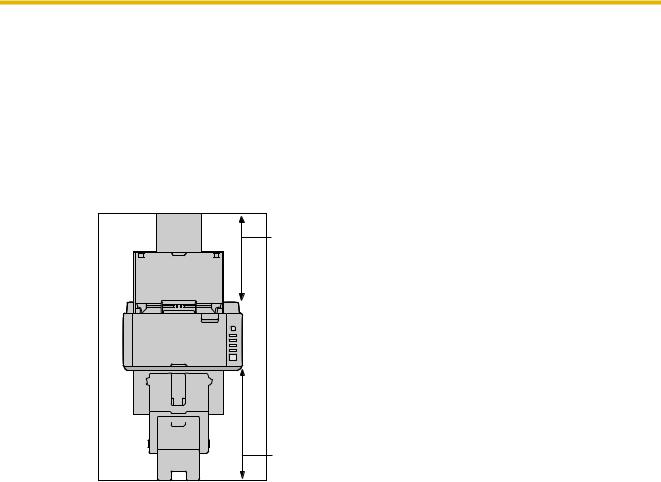
Installation
Installing the Unit
About the installation location
Notice
•Do not connect the scanner to a computer before installing the software.
•Do not move the unit immediately from a cold place to a warm place. It may cause dew.
In order to ensure proper operation, install the unit maintaining the proper distances from surrounding objects, as shown in the following illustration.
210 mm*¹
320 mm*¹
[Top View]
*1 |
Clearance required to set the feed tray and exit tray. |
|
Operating Manual |
19 |
|
|

Installation
1.Remove all packing tape.
2.Set the feed tray.
a. Open the feed tray.
b. Pull out the feed extension tray.
Note
•If the length of the document is short (e.g., a card or a business card), you may be able to scan the document without opening the feed tray.
20 Operating Manual
