Panasonic KV-S1045C User Manual
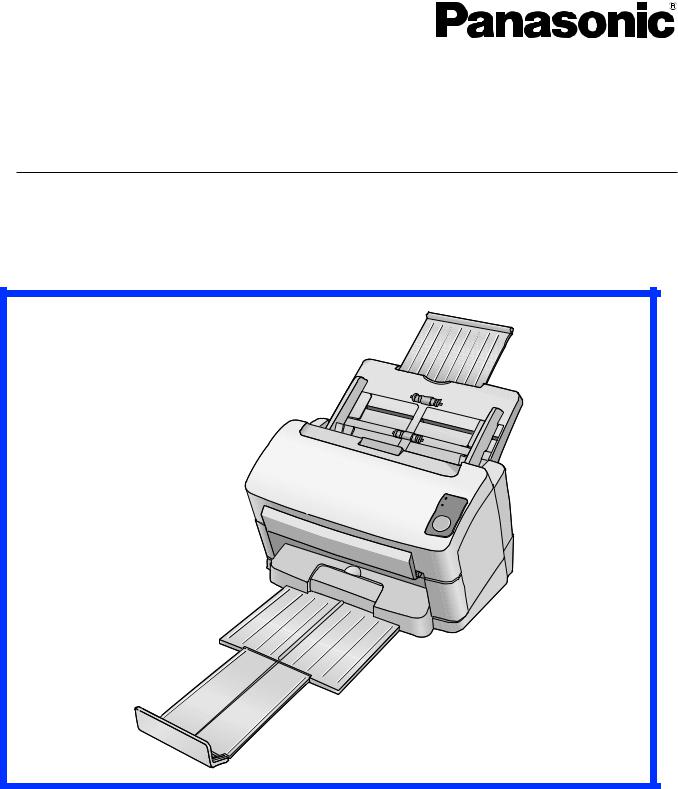
Operating Manual
High Speed Color Scanner
Model No. KV-S1045C
These instructions contain information on operating the scanner. Before reading these instructions, please read the installation manual enclosed with this unit.
Please carefully read these instructions and the enclosed installation manual. Keep all documentation in a safe place for future reference.
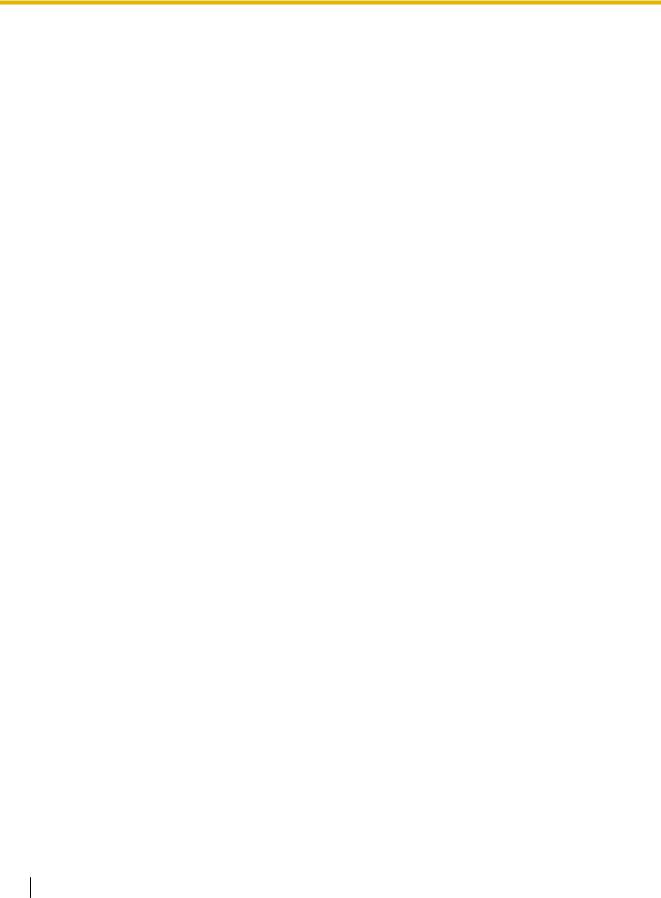
Introduction
Introduction
Thank you for purchasing a Panasonic High Speed Color Scanner.
About the documentation
The scanner documentation consists of 2 manuals: the Installation Manual and the Operating Manual. In addition, 3 software reference manuals are included.
Installation Manual |
The Installation Manual explains the installation method and |
|
(printed documentation) |
procedures. |
|
|
|
|
Operating Manual |
The Operating Manual explains the part names, operations, features |
|
(this manual) |
and maintenance of the unit. |
|
Software Reference Manuals |
• |
PIE Reference Manual |
(electronic documentation) |
|
Explains the settings of the PIE (Panasonic Image Enhancement |
|
• |
Technology) features using the ISIS and TWAIN drivers. |
|
RTIV Reference Manual |
|
|
|
Explains the features and settings for RTIV (Reliable Throughput |
|
|
Imaging Viewer). (You can view this manual by clicking the help |
|
|
button on RTIV.) |
|
• User Utility Reference Manual |
|
|
|
Explains how to use the User Utility, which is used for scanner |
|
|
maintenance. (You can view this manual by clicking the help |
|
|
button on User Utility.) |
|
|
|
Abbreviations
•Windows® refers to the Microsoft® Windows® operating system (hereafter Windows).
•Windows® 2000 refers to the Microsoft® Windows® 2000 operating system (hereafter Windows 2000).
•Windows® XP refers to the Microsoft® Windows® XP operating system (hereafter Windows XP).
•Windows Vista® refers to the Microsoft® Windows Vista® operating system (hereafter Windows Vista).
2Operating Manual
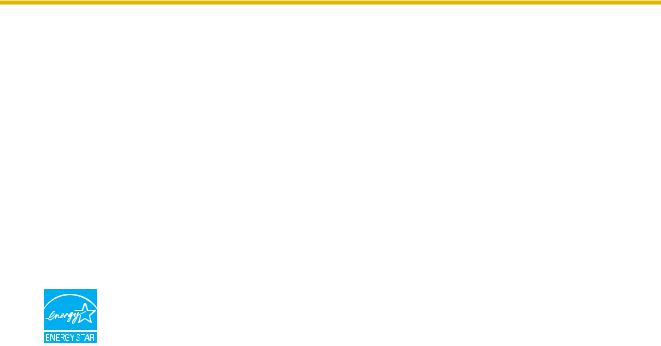
Introduction
Trademarks
•Microsoft, Windows, and Windows Vista are either registered trademarks or trademarks of Microsoft Corporation in the United States and/or other countries.
•ISIS and QuickScan Pro are registered trademarks or trademarks of EMC Corporation.
•IBM and AT are trademarks of International Business Machines Corporation in the United States, other countries, or both.
•Pentium is a trademark of Intel Corporation in the U.S. and other countries.
•Adobe and Reader are either registered trademarks or trademarks of Adobe Systems Incorporated in the United States and/or other countries.
•All other trademarks identified herein are the property of their respective owners.
International ENERGY STAR Program
As an ENERGY STAR® Partner, Panasonic has determined that this product meets the ENERGY STAR guidelines for energy efficiency.
System Requirements
Computer |
IBM® PC/AT® or compatible machine with a CD-ROM drive |
|
|
CPU |
Pentium® III, 1 GHz or higher |
|
|
Operating System |
Windows 2000 / Windows XP / Windows Vista |
|
|
Interface |
USB 2.0 |
|
|
Memory |
256 MB or higher |
|
|
Hard Disk |
5 GB or more free space is required. |
|
|
Note
•The above system requirements may not satisfy the requirements of all operating systems.
•The scanning speed differs depending on the host computer’s operating environment or the application used.
•Due to the slower speed of USB 1.1, it is recommended to use a USB 2.0 interface.
•If you connect the scanner to a USB hub, it is not guaranteed to work.
Operating Manual |
3 |
|
|
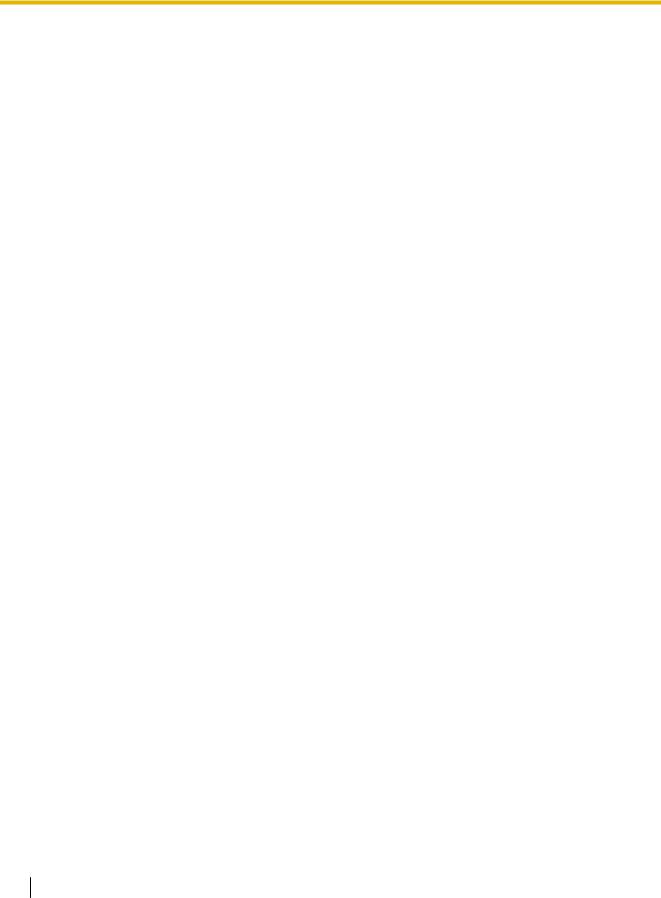
Introduction
Federal Communications Commission Requirements (For United States only)
This equipment has been tested and found to comply with the limits for a Class B digital device, pursuant to Part 15 of the FCC Rules. These limits are designed to provide reasonable protection against harmful interference in a residential installation. This equipment generates, uses, and can radiate radio frequency energy and, if not installed and used in accordance with the instructions, may cause harmful interference to radio communications.
However, there is no guarantee that interference will not occur in a particular installation. If this equipment does cause harmful interference to radio or television reception, which can be determined by turning the equipment off and on, the user is encouraged to try to correct the interference by one or more of the following measures:
•Reorient or relocate the receiving antenna.
•Increase the separation between the equipment and receiver.
•Connect the equipment into an outlet on a circuit different from that to which the receiver is connected.
•Consult the dealer or an experienced radio/TV technician for help.
•The user may find the booklet "Something About Interference" available from FCC local regional offices helpful.
FCC Warning: To assure continued FCC emission limit compliance, the user must use the recommended shielded interfacing cable when connecting to a host computer. Also, any unauthorized changes or modifications to this equipment would void the user's authority to operate this device.
FCC Declaration of Conformity
Trade Name: |
Panasonic |
Model Number: |
KV-S1045C |
Responsible Party: |
Panasonic Corporation of North America |
|
One Panasonic Way |
|
Secaucus, NJ 07094 U.S.A. |
|
Telephone No.: 1-800-726-2797 |
This device complies with Part 15 of the FCC Rules.
Operation is subject to the following two conditions:
(1)This device may not cause harmful interference, and
(2)this device must accept any interference received, including interference that may cause undesired operation.
For FRG Users (For Germany Only)
•Machine noise information regulation - 3.GPSGV, the maximum sound pressure level is 70 dB(A) or less, in conformity with EN ISO 7779.
•This equipment is not for use at video display work stations according to BildscharbV.
4Operating Manual

Table of Contents |
|
Table of Contents |
|
Before You Start ....................................................................................... |
6 |
For Your Safety ................................................................................................................. |
6 |
Safety Information (For United Kingdom only) .............................................................. |
8 |
Precautions ........................................................................................................................ |
9 |
Location of Controls .............................................................................. |
11 |
Main Unit .......................................................................................................................... |
11 |
Operation ................................................................................................ |
13 |
Turning on the Scanner Power ...................................................................................... |
13 |
Starting the Scanner Applications Automatically ........................................................ |
14 |
Setting the event ............................................................................................................ |
14 |
Preparing Documents ..................................................................................................... |
16 |
Acceptable Documents .................................................................................................. |
16 |
Acceptable cards ............................................................................................................ |
16 |
Unacceptable Documents .............................................................................................. |
17 |
Scanning Documents ..................................................................................................... |
19 |
Care and Maintenance ........................................................................... |
22 |
Clearing Paper Jams ....................................................................................................... |
22 |
Removing paper jams from the feeding section ............................................................. |
22 |
Mixed Batch Card Guide ................................................................................................. |
25 |
Installing the mixed batch card guide ............................................................................. |
25 |
Using the mixed batch card guide .................................................................................. |
25 |
Using Control Sheets ...................................................................................................... |
26 |
About Printing Control Sheets ........................................................................................ |
27 |
Cleaning the Scanner ..................................................................................................... |
28 |
Outside of the Scanner ................................................................................................... |
28 |
Inside of the Scanner ..................................................................................................... |
29 |
Cleaning the Rollers ....................................................................................................... |
30 |
Cleaning the Scanning glass, Reference area, and Double feed detectors ................... |
34 |
Replacement Parts ................................................................................. |
36 |
Replacement Parts .......................................................................................................... |
36 |
Replacing Parts ............................................................................................................... |
37 |
Replacing the Rollers ..................................................................................................... |
37 |
Appendix ................................................................................................. |
42 |
Troubleshooting .............................................................................................................. |
42 |
Repacking Instructions .................................................................................................. |
45 |
Specifications .................................................................................................................. |
47 |
Index.............................................................................................................. |
49 |
Operating Manual |
5 |
|
|
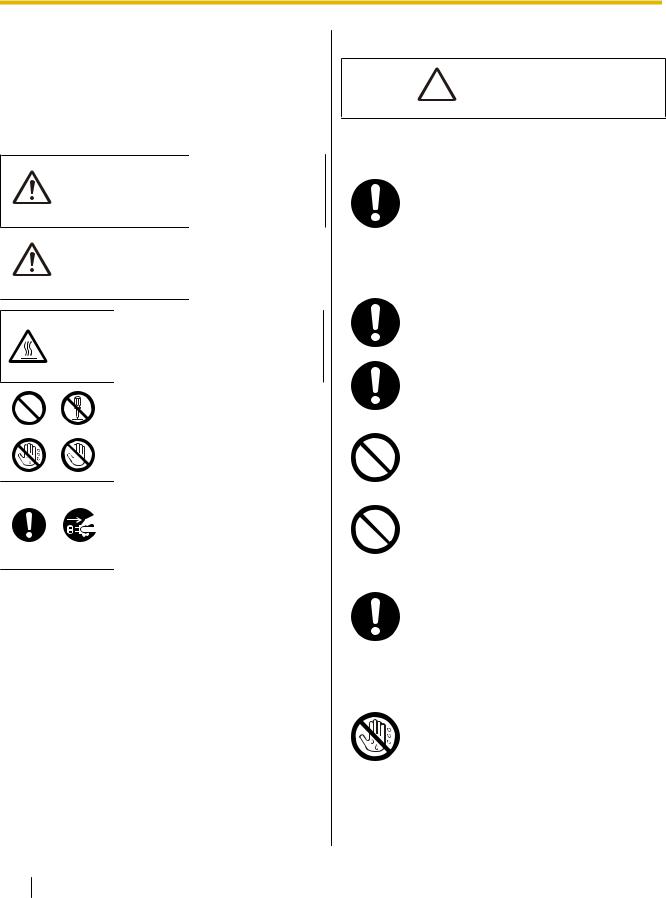
Before You Start
For Your Safety
To prevent severe injury and loss of life, read this section carefully before using the unit to ensure proper and safe operation of your unit.
•This section explains the graphic symbols used in this manual.
Denotes a potential
WARNING hazard that could result in serious
injury or death.
Denotes hazards
that could result in CAUTION minor injury or
damage to the unit.
This symbol is used to alert operators to a specific operating procedure that must be performed carefully.
These symbols are used to alert operators to a specific operating procedure that must not be performed.
These symbols are used to alert operators to a specific operating procedure that must be emphasized in order to operate the unit safely.
For Users
 WARNING
WARNING
Power
The power source voltage of this unit is listed on the nameplate.
Only plug the unit into an AC outlet with the proper voltage.
If you use a cord with an unspecified current rating, the unit or plug may emit smoke or become hot to the touch.
When you operate this product, the power outlet should be near the product and easily accessible.
Connect the AC adaptor firmly to the power cord, and plug the power cord firmly into an AC outlet. Otherwise, it can cause fire or electric shock.
Do not pull, bend, rest objects on, or chafe the power cord, plug, and AC adaptor. Damage to the power cord or plug can cause fire or electric shock.
Do not attempt to repair the power cord, plug, or AC adaptor. If the power cord or plug is damaged or frayed, contact an authorized service representative for a replacement.
Ensure that the plug connection is free of dust. In a damp environment, a contaminated connector can draw a significant amount of current that can generate heat, and eventually cause fire if left unattended over an extended period of time.
Never touch the plug or AC adaptor with wet hands.
Danger of electric shock exists.
6Operating Manual
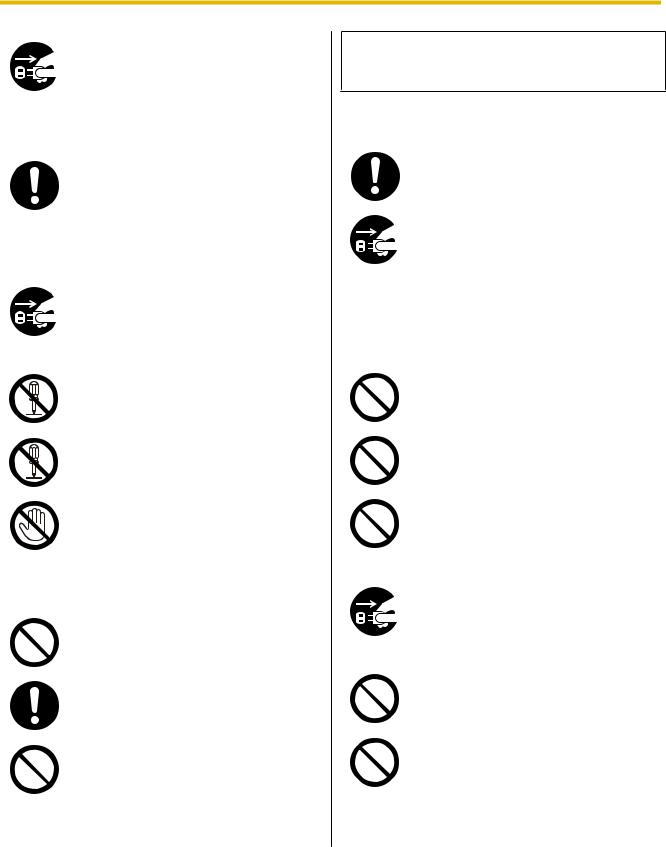
Before You Start
Stop operation immediately if the unit emits smoke, excessive heat, abnormal smell, or unusual noise. These conditions can cause fire or electric shock. Immediately turn the unit off, and unplug the power cord, and contact your dealer for service.
When disconnecting the unit, grasp the plug instead of the cord. Pulling on a cord forcibly can damage it, and cause fire or electric shock.
Operating Safeguards
If metal fragments or water gets into the unit, turn the unit off, and unplug the unit immediately. Contact your dealer for service. Operating the contaminated unit can cause fire or electric shock.
Do not open covers, and do not attempt to repair the unit yourself. Contact your dealer for service.
Do not alter the unit or modify any parts. Alteration or modification can cause fire or electric shock.
During thunderstorms, do not touch the unit, plug and AC adaptor. It may cause an electric shock.
Roller Cleaning Paper
Do not drink or inhale the roller cleaning paper fluid including isopropyl alcohol.
The roller cleaning paper may be harmful to sensitive skin. Please use protective gloves.
Do not use the roller cleaning paper near a heater or open flame.
 CAUTION
CAUTION
Power
The unit should be used only with the power cord and AC adaptor enclosed with the unit.
When the unit is not used over an extended period of time, switch it off, and unplug it. If an unused unit is left connected to a power source for a long period, degraded insulation may cause electric shock, current leakage, or fire.
Installation and Relocation
Do not position the unit in a location where it is unstable.
To prevent fire or shock hazard, do not expose this unit to rain or any type of moisture.
Do not place the unit in a hot humid or dusty environment.
Prolonged exposure to these adverse conditions may cause fire or electric shock.
When moving the unit, be sure to unplug the power cord from the AC outlet. If the unit is moved with the power cord attached, it can cause damage to the cord which could result in fire or electric shock.
Do not use the exit tray hanging out of a table.
When carrying the unit, do not use the trays as handles.
Operating Manual |
7 |
|
|
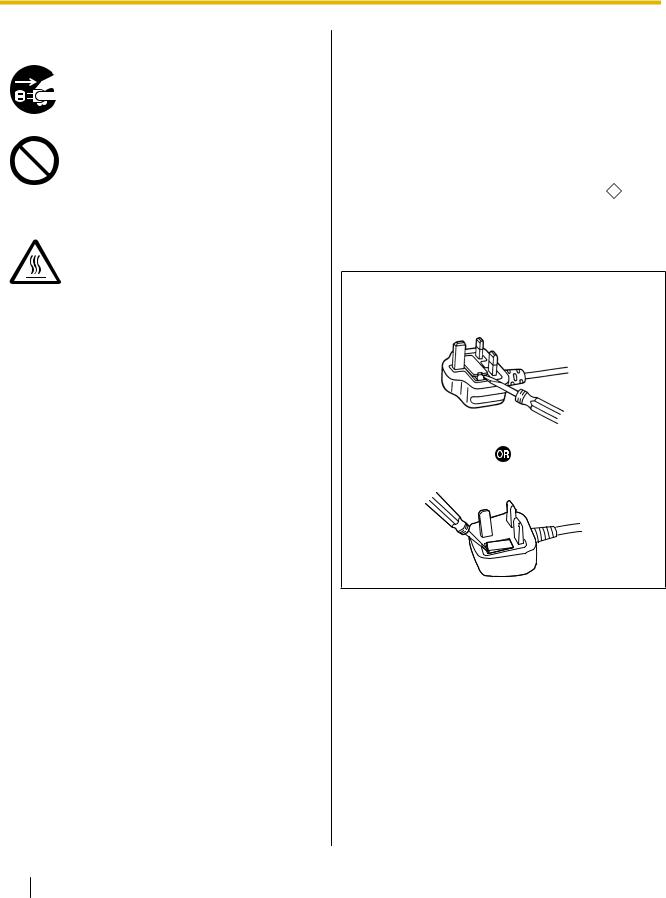
Before You Start
Operating Safeguards
If the unit falls down or gets damaged, turn the unit off, and unplug the power cord. Otherwise, it may cause fire or electric shock.
Do not place any liquids or heavy items on the unit.
Accidental spillage of liquid into the unit may cause severe damage. If this occurs, turn the unit off, unplug the power cord, and contact your dealer for service.
Do not touch the scanning glass or their surroundings immediately after continuous scanning.
This area is very hot and can cause burns.
Safety Information (For United Kingdom only)
This appliance is supplied with a moulded three pin mains plug for your safety and convenience.
A 5 amp fuse is fitted in this plug. Should the fuse need to be replaced, please ensure that the replacement fuse has a rating of 5 amps and that it is approved by ASTA or BSI to BS1362. Check for the ASTA mark ASA or the
BSI mark  on the body of the fuse. And you must refit the fuse cover when the fuse is replaced. If you lose the fuse cover, the plug must not be used.
on the body of the fuse. And you must refit the fuse cover when the fuse is replaced. If you lose the fuse cover, the plug must not be used.
How to replace the fuse:
Open the fuse compartment with a screwdriver and replace the fuse and fuse cover.
8Operating Manual
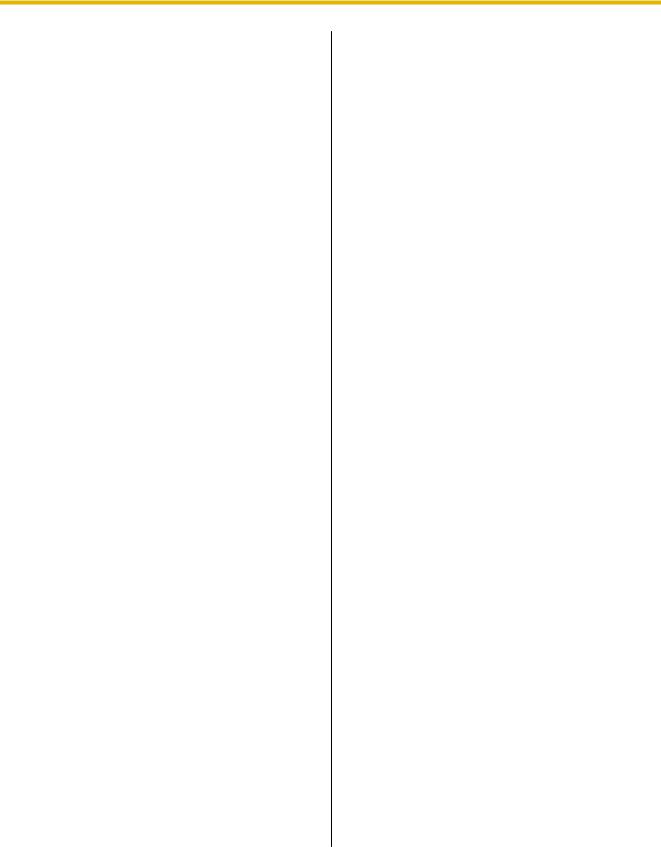
Before You Start
Precautions
Installation
•Do not place the unit in direct sunlight, in a cold draft, or near heating apparatus.
•Do not place the unit near apparatus which generate electronic or magnetic noise.
•Protect the unit from static electricity.
•Do not move the unit immediately from a cold place to a warm place. It may cause dew.
CD-ROM
•Do not write or stick paper on the front and/or back of CD-ROM.
•Do not touch the data side of the CD-ROM. When handling the CD-ROM, be careful not to leave fingerprints or otherwise damage the CD-ROM.
•Do not leave the CD-ROM where it is directly exposed to sunlight or near a heater for extended periods.
•Do not throw or bend the CD-ROM.
Roller Cleaning Paper
•Keep the roller cleaning paper out of reach of small children.
•Do not store the roller cleaning paper in direct sunlight or in a place with a temperature over 40 °C (104 °F).
•Only use the roller cleaning paper to clean the rollers and scanning glass.
•For details about the roller cleaning paper, please refer to the Material Safety Data Sheet (MSDS). Please ask your Panasonic sales company about obtaining the Material Safety Data Sheet.
KEEP AWAY FROM FIRE.
Others
•Make sure to remove paper clips and staples from documents before scanning. Failing to do so can damage the unit, document, or both.
•Do not use thinner, benzine, or cleaners containing abrasives or surfactants, for cleaning the outside of scanner.
•Plug the power cord into an outlet from which you can easily unplug it.
Operating Manual |
9 |
|
|
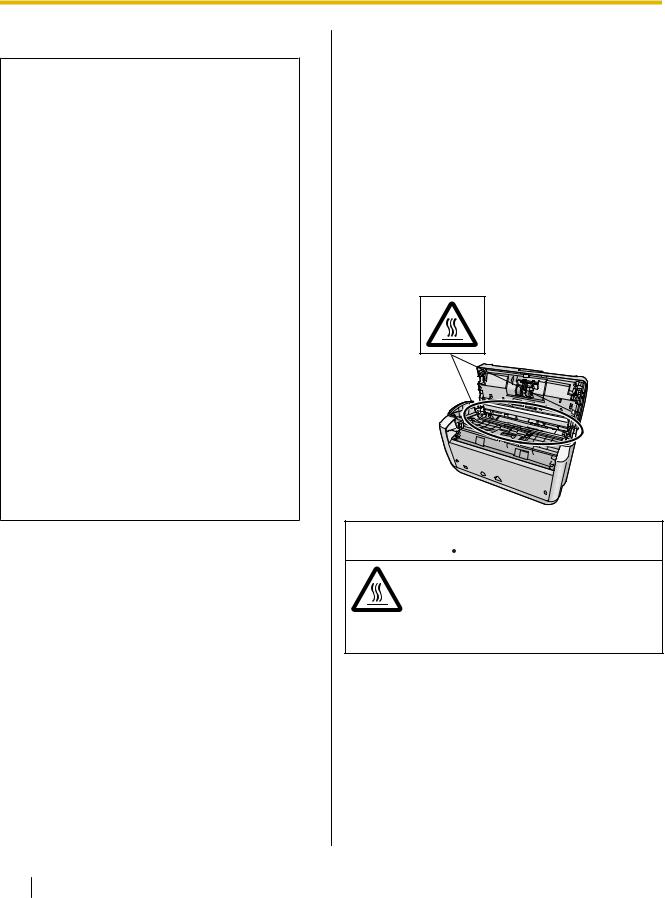
Before You Start
Illegal Duplication
It is unlawful to make duplication of certain documents.
Duplicating certain documents may be illegal in your country/area.
Penalties of fines and/or imprisonment may be imposed on those found guilty. The following are examples of items that may be illegal to duplicate in your country/area.
•Currency
•Bank notes and checks
•Bank and government bonds, and securities
•Passports, licenses, official or private documents, identification cards, and the like
•Copyright materials, or trademarks without the consent of the owner
•Postage stamps, and other negotiable instruments
This list is not inclusive, and no liability is assumed for either its completeness or accuracy. In case of doubt, contact your legal counsel.
Notice
Install your machine near a supervised area to prevent illegal duplication from being made.
Security Notice
The management of documents and scanned data is the responsibility of the user. In particular, pay attention to the following points.
•Make sure you have the same number of pages for important documents both before and after scanning, and take care not to leave any pages in the scanner.
•Periodically back up important data.
•When having your computer or hard disk serviced, or when disposing of your computer or hard disk, completely erase any stored image data.
Caution Labels
 CAUTION
CAUTION
HOT SURFACE
DO NOT TOUCH.
The glass in the scanning area becomes very hot. Exercise care not to touch heated areas, or you may get burned.
10 Operating Manual
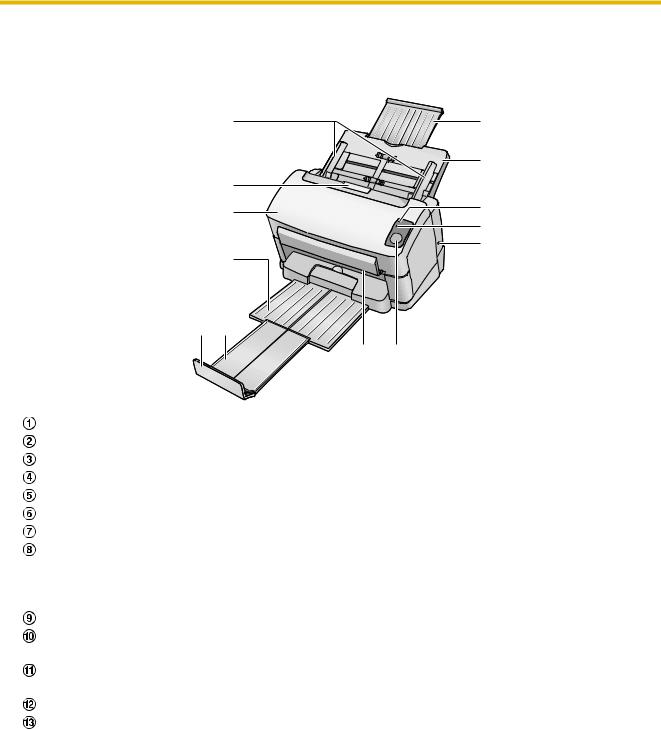
Location of Controls
Main Unit
Front
1 |
m |
|
l |
2 |
|
3 |
k |
|
j |
9
4
6 5
7 8
Document guides
Door open button
ADF door
Exit tray
Exit extension tray
Exit stopper
Scanning lamps
Start / Stop button
•If you set [Wait Key] for "Manual Feed Mode"*1 in your application software, pushing this key starts scanning.
•During scanning, pushing this key stops scanning.
Security slot (for security cable)
LED (Red)
Shows the scanner’s status. For details, see "About LED" (page 13).
LED (Green)
Shows the scanner’s status. For details, see "About LED" (page 13).
Feed tray
Feed extension tray
*1 |
For details on "Manual Feed Mode", refer to the RTIV Reference Manual or PIE Reference Manual. |
|
Operating Manual |
11 |
|
|
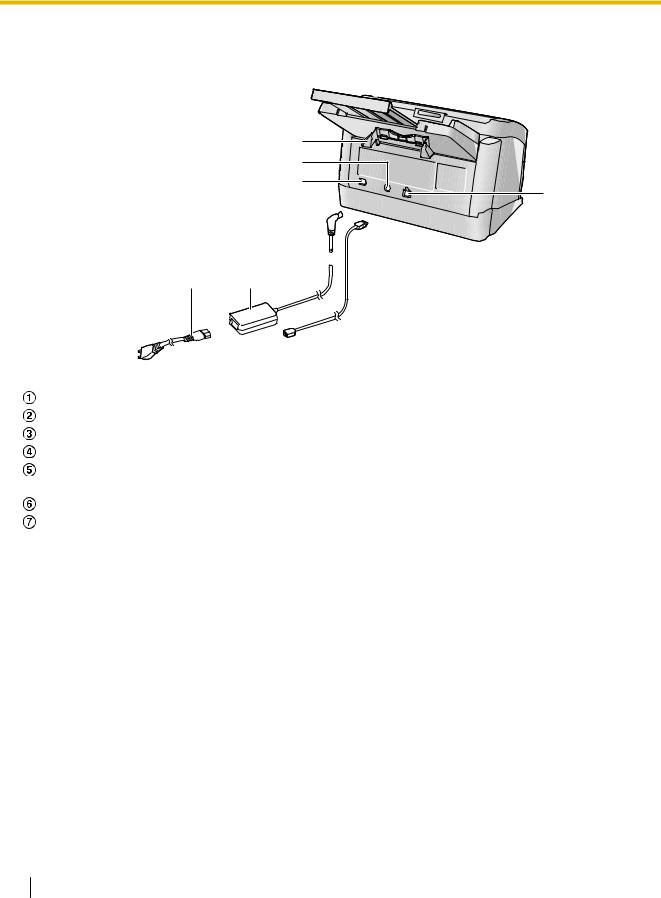
Location of Controls
Rear
1
2
3
7

 6
6
5 4
Mixed batch card guide
Power connector
Power switch
AC adaptor
Power cord
Plugs may vary in shape depending on country/area.
USB cable
USB connector
12 Operating Manual
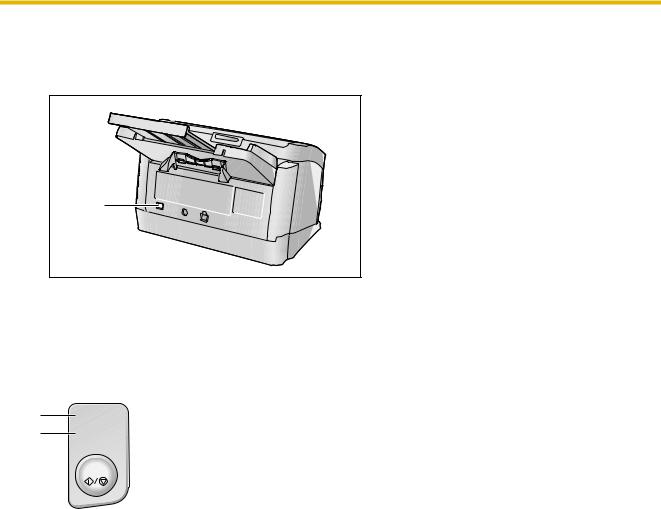
Operation
Turning on the Scanner Power
1. Press the power switch (A) of the scanner to ON.
1
•The LED (Green) will blink for about 30 seconds, and then it will become steady.
About LED
The status of the scanner can be established by the condition of the two LED indicators shown in the table below:
A B
 Ready
Ready
 Error
Error
Start / Stop
A LED (Green) |
B LED (Red) |
Status |
|
|
|
ON |
OFF |
Ready |
|
|
|
ON |
Blink (Slow) |
Caution |
|
|
|
Blink (Fast) |
OFF |
Warming up*1 |
|
|
|
Blink (Slow) |
OFF |
Sleep |
|
|
|
Blink (Slow) |
Blink (Slow) |
Caution / Sleep |
|
|
|
OFF |
ON |
Error |
|
|
|
*1 |
It will take about 30 seconds to initialize the scanner under the following conditions: |
|
|
|
– Just after turning the power on |
|
– After about 2 hours on sleep mode |
|
– Over about 5 seconds with the ADF door open |
Operating Manual |
13 |
|
|
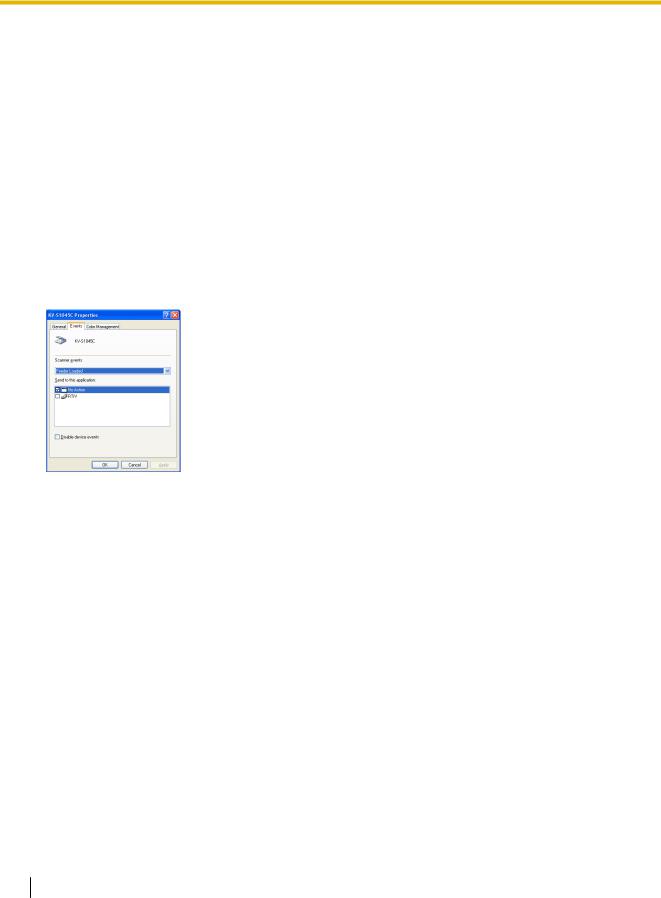
Operation
Starting the Scanner Applications Automatically
The scanner application can be configured to start automatically when pressing the Start / Stop button, and/ or placing documents on the feed tray. To accomplish this, follow the steps below.
Setting the event
1.Click [Start], and then click [Control Panel].
•In Windows 2000, click [Start], and then click [Setting] - [Control Panel].
2.Select your scanner in the [Scanners and Cameras], and then display the scanner property dialog box by right clicking on the scanner icon.
•In Windows Vista and Windows 2000, select your scanner in the [Scanners and Cameras Properties], and then display the scanner property dialog box by clicking [Properties] button.
3.Click the "Events" tab.
4.Select an event in the "Scanner events" list. The selected event activates a scanner application.
•The following events can be selected.
"Feeder Loaded" |
An event occurs when placing documents on the feed tray. |
|
|
"Start Button"*1 |
An event occurs when pressing the Start / Stop button of the scanner. |
|
|
*1 |
If the scanner goes into sleep mode, you must press the Start / Stop button twice. |
|
14 Operating Manual
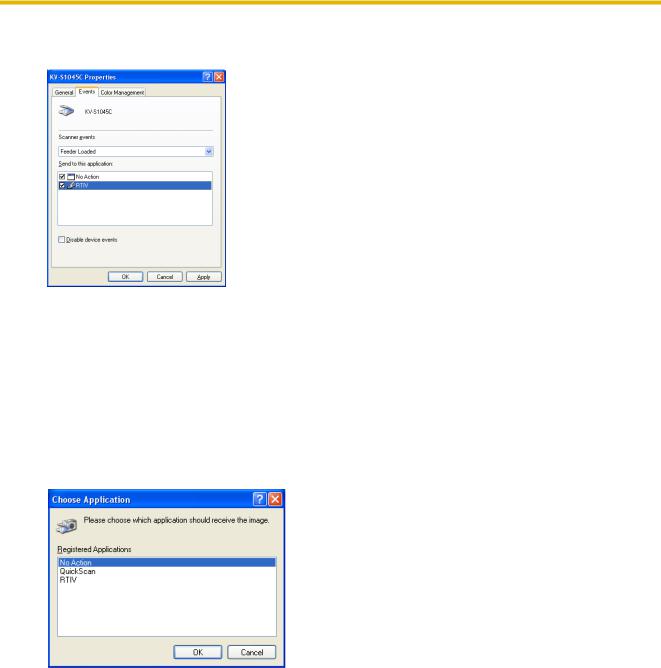
Operation
5.Select the check box of the desired scanner applications corresponding to the selected event in the "Send to this application" list.
•To disable the automatic activation of the scanner applications, set the "Disable device events" check box to on.
6.Click [OK].
Note
•When multiple applications are selected in the "Send to this application" list, the "Choose Application" dialog box will display, prompting you to select an application in the "Registered Applications" list. After an application has been selected, it starts. If only one application is selected, that application will be launched automatically.
In Windows 2000, the "Event on device: KV-S1045C" dialog box will display instead of the "Choose Application" dialog box.
7. Restart your computer.
Operating Manual |
15 |
|
|
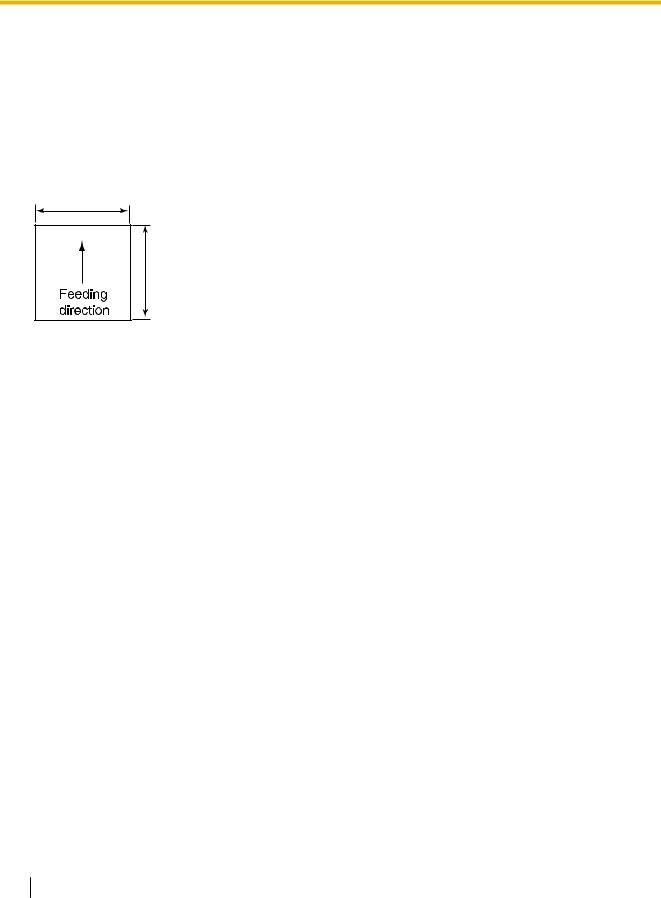
Operation
Preparing Documents
Acceptable Documents
The acceptable documents for this scanner are as follows.
Document size:
48–216 mm (1.9–8.5 in.)
|
Paper thickness: 40–209 g/m² (11–55 lb.) |
|
The height of all the documents on the tray should be less |
|
than 7.5 mm (0.3 in.). |
|
This compares to 75 sheets (80 g/m² or 20 lb.) of new |
|
paper. |
|
With the exception of ISO format cards, the minimum |
|
guaranteed feeding length is 70 mm (2.8 in.). |
70–2540 mm |
Single paper feeding is recommended for papers |
(2.8–100 in.) |
exceeding the legal size length. |
Recommended paper: Plain paper
Acceptable cards
ISO format card:
Size: |
85.6 x 54 mm (3.4 x 2.1 in.) |
Thickness: |
0.76 mm (0.03 in.) |
Embossed card is also acceptable.
A maximum of 3 cards can be loaded on the feed tray. The height of the total cards (the total thickness including the embossing on each card) should be less than 5 mm (0.2 in.). Additionally, the embossing on each card must not get entangled with others.
Use the landscape orientation when scanning an embossed card. If the scanning fails, place the card upside down, and then try again.
Use the mixed batch card guide (page 25) when scanning mixed media (cards and papers) at the same time.
16 Operating Manual
