OKI ML3310e, ML3311e User Guide
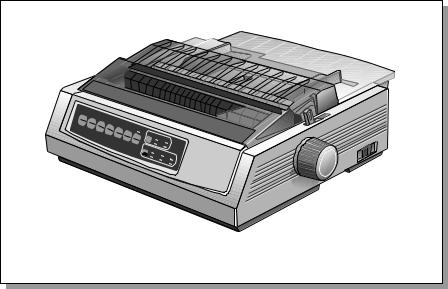
ML 3310e/3311e |
|
English |
|||||||
|
|
||||||||
|
SEL |
|
|
|
|
|
|
|
|
|
SEL |
|
|
|
|
|
|
|
|
MENU |
LF |
|
|
|
|
|
|
|
|
EXIT |
SHIFT |
FF/LOAD |
|
|
|
|
|
|
|
|
|
|
|
|
|
|
|
||
POWER |
ALARM |
GROUP |
|
TEAR |
|
|
|
|
|
|
ITEM |
PARK |
QUIET |
QUALITY |
|
|
|||
|
|
|
|
|
|
|
|||
|
|
|
MENU |
SET |
|
HSD |
|
UTL |
|
|
|
|
TOF |
|
NLQ |
|
|||
|
|
|
|
|
|
CHARACTER |
|
SSD |
|
|
|
|
|
|
|
|
|
||
|
|
|
|
|
|
10PITCH |
|
|
|
|
|
|
|
|
|
17 |
|
12 |
15 |
|
|
|
|
|
|
|
|
20 |
|
|
|
|
|
|
|
|
|
|
PROP |
Read Me First

Every effort has been made to ensure that the information in this document is complete, accurate, and up-to-date. Oki assumes no responsibility for the results of errors beyond its control. Oki also cannot guarantee that changes in software and equipment made by other manufacturers and referred to in this guide will not affect the applicability of the information in it. Mention of software products manufactured by other companies does not necessarily constitute endorsement by Oki.
First edition March 1996.
Copyright 1997 by Oki. All rights reserved.
Written and produced by the Oki Documentation Dept.
Oki and Microline are registered trademarks of Oki Electric Industry Company, Ltd.
ENERGY STAR is a trademark of the United States Environmental Protection Agency.
Epson is a registered trademark of Epson America, Inc.
IBM is a registered trademark of International Business Machines Corp.
This product complies with the requirements of the Council Directives 89/336/EEC and 73/23/EEC on the approximation of the laws of the member states relating to electromagnetic compatibility and low voltage.(CE)
As an ENERGY STAR Partner, Oki has determined that this product meets the ENERGY STAR guidelines for energy efficiency.

Safety Instructions
Your Oki printer has been carefully designed to give you years of safe, reliable performance. As with all electrical equipment, however, there are a few basic precautions you should take to avoid hurting yourself or damaging the printer:
•Read the setup instructions in this handbook carefully. Be sure to save it for future reference.
•Read and follow all warning and instruction labels on the printer itself.
•Unplug the printer before you clean it. Use only a damp cloth; do not use liquid or aerosol cleaners.
•Place your printer on a firm, solid surface. If you put it on something unsteady, it may fall and be damaged; if you place it on a soft surface, such as a rug, sofa, or bed, the vents may become blocked, causing the printer to overheat.
•To protect your printer from overheating, make sure all openings on the printer are not blocked. Do not put the printer on or near a heat source, such as a radiator. Allow enough room around the printer for adequate ventilation.
•The printhead can get quite hot when it has been printing for a length of time. Do not touch the printhead until it has had a chance to cool off.
•Do not use your printer near water, or spill liquid of any kind into it.
•Be certain that your power source matches the rating listed on the back of the printer. If you are not sure, check with your dealer or with your local power company.
•Your printer has an earthed, 3-pin plug as a safety feature, and it will only fit into an earthed outlet. If you can not plug it in, chances are you have an older, non-earthed outlet; contact an electrician to have the outlet replaced. Do not use an adapter to defeat the earthing.
•To avoid damaging the power cord, do not put anything on it or place it where it will be walked on. If the cord becomes damaged or frayed, replace it immediately.
•If you are using an extension cord or power strip with the printer, make sure that the total of the amperes required by all the equipment on the extension is less than the extension’s rating. The total ratings of all equipment plugged into the outlet should not exceed 15 (10 for Sweden only) amperes.
•The power outlet into which you plug your printer must remain accessible at all times. (CE)
•Do not poke anything into the ventilation slots on the printer; you could get a shock or cause a fire.
English
Read Me First |
i |

•Aside from the routine maintenance described in this handbook, do not try to service the printer yourself; opening the cover may expose you to shocks or other hazards.
•Do not make any adjustments other than those outlined in the handbook you may cause damage requiring extensive repair work.
If anything happens that indicates that your printer is not working properly or has been damaged, unplug it immediately and contact your dealer.
These are some of the things to look for:
•The power cable or plug is frayed or damaged.
•Liquid has been spilled into the printer, or it has been exposed to water.
•The printer has been dropped, or the cabinet is damaged.
•The printer does not function normally when you are following the operating instructions.
ii |
ML3310/11 |

Contents
Safety .................................................................................. |
i |
Features .............................................................................. |
1 |
Optional Accessories ......................................................... |
1 |
Unpacking .......................................................................... |
1 |
Getting to Know Your Printer ............................................ |
2 |
Removing the Shipping Restraints .................................... |
3 |
Installing the Ribbon Cartridge ........................................ |
3 |
Connecting to the Power ................................................... |
5 |
Loading Paper .................................................................... |
5 |
Loading Continuous Forms (Rear Feed) ........................... |
5 |
Tractor Terms ..................................................................... |
5 |
Loading Single Sheets (Top Feed) .................................... |
8 |
Setting the Top of Form (TOF) ......................................... |
9 |
Temporarily Changing the Top of Form Setting ............. |
10 |
Resetting the Top of Form to the Standard Setting ......... |
10 |
Switching Paper Paths ..................................................... |
11 |
Setting the Printhead Gap ................................................ |
11 |
Running the Self Tests ..................................................... |
12 |
Font Sample Test ............................................................. |
12 |
ASCII Test ....................................................................... |
12 |
Selecting an Emulation .................................................... |
12 |
Selecting a Printer Driver ................................................ |
13 |
Printer Drivers ................................................................. |
13 |
Index ................................................................................ |
15 |
English
Read Me First |
iii |

iv |
ML3310/11 |
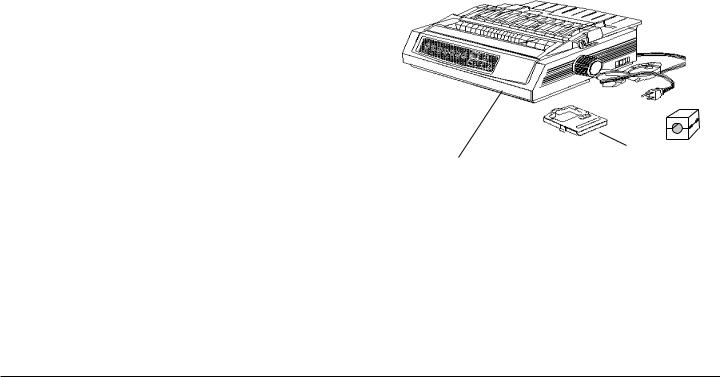
Features |
Unpacking |
•Four printing speeds, from super-speed draft printing to near letter quality printing
•Rear tractor feed for continuous forms
•Top feed for single sheets
•Zero tear
•Three emulations:
•Epson® FX
•IBM® Proprinter III
•MICROLINE ® Standard
Optional Accessories
•Top-Mount Pull Tractor for multipart forms, labels, etc.
•Bottom-Mount Push Tractor
•Single Bin Cut Sheet (up to 100 sheets) Feeder with Envelope Capability
•Dual Bin Cut Sheet Feeder
•Roll Paper Stand (ML3310 only)
•Metal Tear Bar
•Serial Interface Board
|
|
|
|
|
|
||
|
|||
|
|||
Printer Ribbon cartridge In-line filter
Ribbon cartridge missing? Contact your dealer.
English
Read Me First |
1 |
