OKI ML280 ELITE User Guide
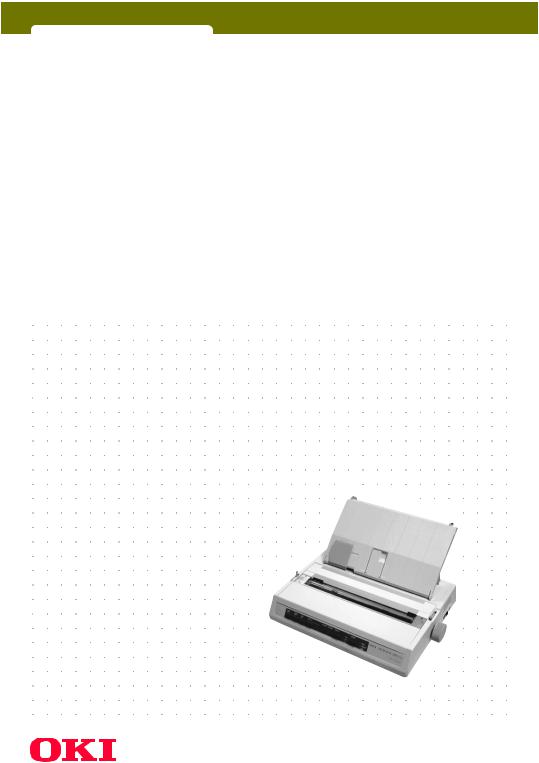
ML280 ELITE
 user's guide
user's guide
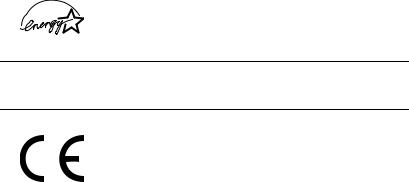
Every effort has been made to ensure that the information in this document is complete, accurate, and up-to-date. The manufacturer assumes no responsibility for the results of errors beyond its control. The manufacturer also cannot guarantee that changes in software and equipment made by other manufacturers and referred to in this Guide will not affect the applicability of the information in it. Mention of software products manufactured by other companies does not necessarily constitute endorsement by the manufacturer.
While all reasonable efforts have been made to make this document as accurate and helpful as possible, we make no warranty of any kind, expressed or implied, as to the accuracy or completeness of the information contained herein.
The most up-to-date drivers and manuals are available from the Oki Europe website:
http://www.okieurope.com
Copyright © 2008. All rights reserved.
Oki and Microline are registered trademarks of Oki Electric Industry Company Ltd.
Energy Star is a trademark of the United States Environmental Protection Agency.
Hewlett-Packard, HP, and LaserJet are registered trademarks of Hewlett-Packard Company.
Microsoft, MS-DOS and Windows are registered trademarks of Microsoft Corporation.
Apple, Macintosh and Mac OS are registered trademarks of Apple Computer Inc.
Other product names and brand names are registered trademarks or trademarks of their proprietors.
As an Energy Star Program Participant, the manufacturer has determined that this product meets the Energy Star guidelines for energy efficiency.
NOTE
Energy Star does not apply to the DC version of this product.
This product complies with the requirements of the Council Directives 89/336/EEC (EMC) and 73/23/EEC (LVD) as amended where applicable on the approximation of the laws of the member states relating to electromagnetic compatibility and low voltage.
PREFACE > 2
CONTENTS
Introduction . . . . . . . . . . . . . . . . . . . . . . . . . . . . . . . . . . . . . .6
Using this Manual . . . . . . . . . . . . . . . . . . . . . . . . . . . . . . 6
Online usage . . . . . . . . . . . . . . . . . . . . . . . . . . . . . . . 7
Printing Pages . . . . . . . . . . . . . . . . . . . . . . . . . . . . . . 7
Getting Started . . . . . . . . . . . . . . . . . . . . . . . . . . . . . . . . . . .9
Location . . . . . . . . . . . . . . . . . . . . . . . . . . . . . . . . . . . . . . 9 Contents and Unpacking . . . . . . . . . . . . . . . . . . . . . . . . 9 Removing the shipping restraint . . . . . . . . . . . . . . . . . 10 Installing/Replacing the Ribbon Cartridge . . . . . . . . . 11 Ribbon Cartridge Handling . . . . . . . . . . . . . . . . . . . 11 Installing the Platen Knob . . . . . . . . . . . . . . . . . . . . . . 13 Adjusting the Head Gap . . . . . . . . . . . . . . . . . . . . . . . . 14 Fitting the Paper Separator . . . . . . . . . . . . . . . . . . . . . 15
Setting up your Printer . . . . . . . . . . . . . . . . . . . . . . . . . . . .16
Power Connection . . . . . . . . . . . . . . . . . . . . . . . . . . . . . 16 For AC models:. . . . . . . . . . . . . . . . . . . . . . . . . . . . . 16 For DC models:. . . . . . . . . . . . . . . . . . . . . . . . . . . . . 16 Loading Paper . . . . . . . . . . . . . . . . . . . . . . . . . . . . . . . . 17 Rear feed continuous form fan-fold paper . . . . . . . 17 Bottom feed continuous form fan-fold paper . . . . 20 Top feed single sheet paper . . . . . . . . . . . . . . . . . . 21 Testing your printer. . . . . . . . . . . . . . . . . . . . . . . . . . . . 22 Computer Connections . . . . . . . . . . . . . . . . . . . . . . . . . 23 Parallel (LPT) Connection, IEEE 1284 . . . . . . . . . . . 23 USB Connection. . . . . . . . . . . . . . . . . . . . . . . . . . . . 24 Serial Connection . . . . . . . . . . . . . . . . . . . . . . . . . . 25 Printer Drivers . . . . . . . . . . . . . . . . . . . . . . . . . . . . . . . . 26
Operating your Printer . . . . . . . . . . . . . . . . . . . . . . . . . . . .27
Front Panel Operation. . . . . . . . . . . . . . . . . . . . . . . . . . 27 Setting Printer Defaults . . . . . . . . . . . . . . . . . . . . . . . . 29 Entering the MENU mode . . . . . . . . . . . . . . . . . . . . 29 Default Menu selections . . . . . . . . . . . . . . . . . . . . . 30 Using the pull Tractor Unit (if fitted) . . . . . . . . . . . . . . 31 Using the Cut-sheet Feeder (if fitted). . . . . . . . . . . . . . 33
manual loading with the Cut-sheet Feeder installed. . . . . . . . . . . . . . . . . . . . . . . . . . . . . . . . . 34
Cut-sheet Feeder controls. . . . . . . . . . . . . . . . . . . . 35
CONTENTS > 3
Using the Roll Paper Stand (if fitted) . . . . . . . . . . . . . . 35 Loading the Paper . . . . . . . . . . . . . . . . . . . . . . . . . . 35
Maintenance . . . . . . . . . . . . . . . . . . . . . . . . . . . . . . . . . . . .37
Replacing the Ribbon Cartridge . . . . . . . . . . . . . . . . . . 37 Adjusting the Printhead Gap . . . . . . . . . . . . . . . . . . . . 37 Loading Paper . . . . . . . . . . . . . . . . . . . . . . . . . . . . . . . . 37 Testing your printer. . . . . . . . . . . . . . . . . . . . . . . . . . . . 37
Troubleshooting . . . . . . . . . . . . . . . . . . . . . . . . . . . . . . . . .38
General Information . . . . . . . . . . . . . . . . . . . . . . . . . . . 38
Clearing Paper Jams . . . . . . . . . . . . . . . . . . . . . . . . . . . 42
Rear Feed Jams . . . . . . . . . . . . . . . . . . . . . . . . . . . . 42
Rear Feed, Repeating Paper Jams. . . . . . . . . . . . . . 43
Single Sheet Paper Jams. . . . . . . . . . . . . . . . . . . . . 44
Parts and Accessories . . . . . . . . . . . . . . . . . . . . . . . . . . . . .45
Purchasing Parts & Accessories. . . . . . . . . . . . . . . . . . 45
Options . . . . . . . . . . . . . . . . . . . . . . . . . . . . . . . . . . . . . 46
Specifications . . . . . . . . . . . . . . . . . . . . . . . . . . . . . . . . . . .47
Index . . . . . . . . . . . . . . . . . . . . . . . . . . . . . . . . . . . . . . . . . . 49
Oki contact details . . . . . . . . . . . . . . . . . . . . . . . . . . . . . . . 51
CONTENTS > 4
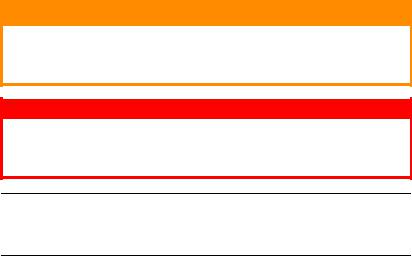
NOTES, CAUTIONS AND WARNINGS
CAUTION!
A caution appears in this manual like this. A caution provides additional information which, if ignored, may result in equipment malfunction or damage.
WARNING!
A warning appears in this manual like this. A warning provides additional information which, if ignored, may result in a risk of personal injury.
NOTE
A note appears like this. A note provides additional information to supplement the main text.
CONTENTS > 5
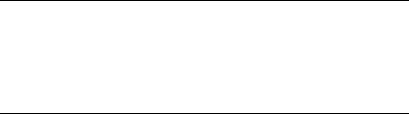
INTRODUCTION
Congratulations on purchasing this Oki printer!
In this chapter you will find a summary of the main features of your printer followed by some advice on how to use this User’s Guide to get the most from your printer.
The ML280 Elite is an entry level 9 pin dot-matrix printer. It is fast, robust, compact and light. Outstanding reliability, compact size and ease of use make it ideal for industrial workstation applications, as well as customer service points in wholesale, retail and service environments.
USING THIS MANUAL
This manual will lead you logically through the unpacking, setting up and operation of your printer to help you to make the best use of its many advanced features. Also included are guidelines for troubleshooting and maintenance to ensure that it continues to perform at its best. Instructions are also provided for adding optional accessories as your needs evolve.
lThe User’s Guide has been written using one printer as a model, and the illustrations/screenshots reflect this. What you see will be appropriate to the model you are installing.
lThe User’s Guide has been designed to provide you with a clear presentation on the installation and maintenance of your new printer. This information is compiled in the logical sequence required to result in a successful installation.
NOTE
lThe information in this manual is supplemented by the extensive online help facility associated with the printer driver software.
lIn addition, we provide a Technical Reference Guide for those users requiring more in-depth Technical information. This is available in English only.
INTRODUCTION > 6
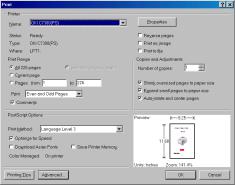
ONLINE USAGE
This manual is intended to be read on screen using Adobe Acrobat Reader. Use the navigation and viewing tools provided in Acrobat.
You can access specific information in two ways:
lIn the list of bookmarks down the left hand side of your screen, click on the topic of interest to jump to the required topic. (If the bookmarks are not available, use the Table of Contents).
lIn the list of bookmarks click on Index to jump to the Index. (If the bookmarks are not available, use the Table of Contents). Find the term of interest in the alphabetically arranged index and click on the associated page number to jump to the page containing the subject.
PRINTING PAGES
The whole book, individual pages, or sections may be printed. The procedure is:
1.From the toolbar, select [File], then [Print] (or press the Ctrl + P keys).
2.Choose which pages you wish to print:
(a)All pages, for the entire manual.
(b)Current page for the page at which you are looking.
INTRODUCTION > 7

(c)Pages from and to for the range of pages you specify by entering their page numbers.
3.Click on OK.
INTRODUCTION > 8
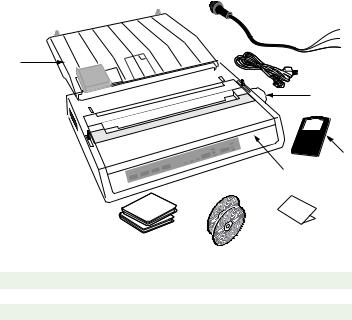
GETTING STARTED
LOCATION
l Select a firm, solid surface on which to site your printer.
lAllow enough space around the printer to easily access the platen knob and the various paper feed paths.
lMake sure a suitable grounded power outlet is available nearby.
l Read the Installation Safety Booklet.
CONTENTS AND UNPACKING
l If any items are missing, contact your dealer immediately.
lKeep your packing materials and carton in case you ever need to ship or transport the printer.
|
|
|
3b |
5 |
|
|
3a |
|
|
|
|
|
|
|
4 |
|
|
|
2 |
|
|
|
1 |
|
|
6 |
8 |
|
|
|
10 |
|
7 |
9 |
|
|
|
|
|
1. |
Printer |
6. |
Installation Safety booklet |
2. |
Ribbon Cartridge |
7. |
Pan European limited Warranty |
3. |
Power Cord(s) - AC (3a);DC (3b) |
8. |
Manual CD |
4. |
Platen Knob |
9. |
Driver CD |
5. |
Sheet Separator |
10. |
Setup Guide |
GETTING STARTED > 9
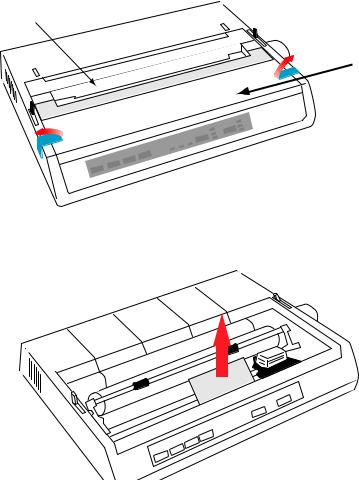
Do not plug the printer into the AC supply until the following steps have been completed:
REMOVING THE SHIPPING RESTRAINT
1.Remove any packing tape. Insert your hand in the top cover slot (2) and remove the access cover (1) by lifting it.
2
1
2.Remove the printhead shipping restraint. Keep shipping restraint for future use.
3.Reinstall the access cover.
GETTING STARTED > 10
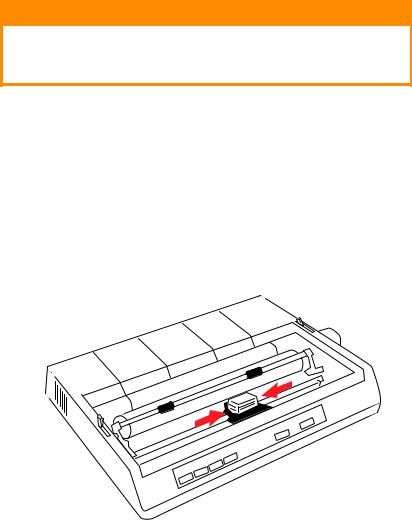
INSTALLING/REPLACING THE RIBBON CARTRIDGE
CAUTION!
When replacing a Ribbon Cartridge, make sure you have the correct replacement ribbon for your printer. The wrong ribbon will not print when installed in your printer.
RIBBON CARTRIDGE HANDLING
lLeave unused ribbon cartridges in their packages until needed.
l Careful; the ribbon ink may cause permanent stains.
lRibbon ink on skin or clothing can usually be removed with soap and water.
Make sure the printer is turned OFF.
1.Open the access cover and center the printhead (1).
GETTING STARTED > 11
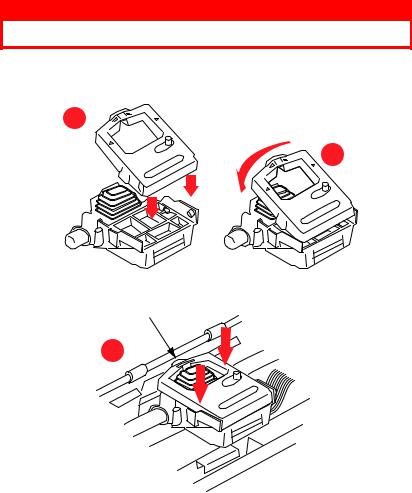
2.When replacing a Ribbon Cartridge, first remove the old one.
WARNING!
If you are replacing the ribbon Cartridge, the printhead may be HOT!
3.Unpack the ribbon cartridge and install it on the printhead.
1
2
X
3
GETTING STARTED > 12

4.Press gently on the ribbon cartridge until you feel it click into place.
CAUTION!
Do not remove the ribbon shield (“X” in graphic above) from the ribbon!
5.Turn the take-up knob (a) in the direction of the moulded arrow to take up any ribbon slack.
a
6.Replace the access cover.
INSTALLING THE PLATEN KNOB
If the Platen Knob is not already fitted, align the key way (a) correctly and push it firmly into place.
a
GETTING STARTED > 13
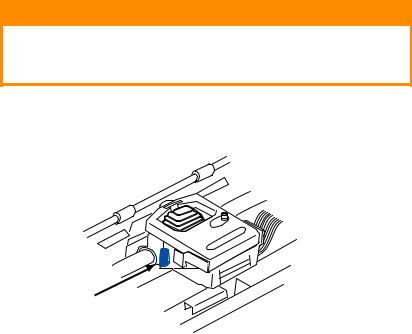
ADJUSTING THE HEAD GAP
The head gap is the distance between the print head and the platen roller. When you use envelopes or multi-part forms you will need to have a larger gap than when using plain paper. Use the recommended head gap to ensure the best print quality and easy paper feed.
CAUTION!
Incorrect setting of the print head gap can cause print head damage or ribbon jams. To avoid these problems set the print head gap for the type of stationery being used.
To adjust the print head gap, move the coloured lever located to the left of the ribbon cartridge (a), to the correct position for the type of stationery being used......
a
.....as detailed in the following table:
Paper Type |
Weight |
Lever position |
|
|
|
Single part paper |
14 - 20lb (52 - 75gm) |
1, 2 |
|
|
|
Form |
|
|
Two part |
9 - 11 lb. (35 - 40 gm) with a |
2 - 3 |
Three part |
maximum thickness of 0.28mm |
3 |
Four part |
|
3 |
|
|
|
GETTING STARTED > 14
FITTING THE PAPER SEPARATOR
The Paper Separator is utilised when using single sheets (no carbons) and when using continuous stationery to separate the ingoing/ outgoing paper to prevent paper jams. It is fitted as follows:
1.Grasp the paper separator by either side, with the spring loaded stays to the rear of the printer.
2.Locate the two hooked lugs on the edges of the paper separator into the two corresponding slots in the top of the printer.
3.Release paper separator on to the top of the printer.
GETTING STARTED > 15
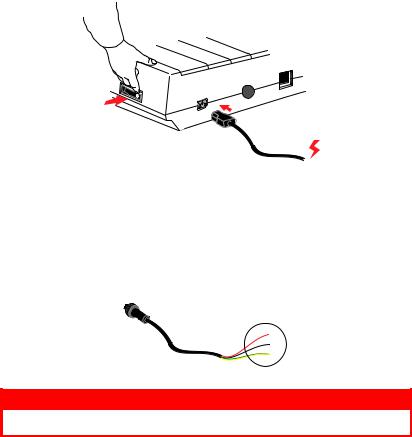
SETTING UP YOUR PRINTER
POWER CONNECTION
Make sure both the printer and the computer are switched OFF.
FOR AC MODELS:
1.Plug the power cord into the back of the printer, then into a grounded AC outlet.
2.Switch the Printer ON.
FOR DC MODELS:
With the printer switched OFF.....
1.Terminate the free ends of the power cord with connector(s) appropriate for connection to your DC voltage source.
WARNING!
Observe polarity of connection!
SETTING UP YOUR PRINTER > 16
