Netgear PLW1000 User manual

Quick Start 
PowerLINE WiFi 1000
Models PL1000v2 and PLW1000v2

Package Contents
In some regions, a resource CD is included with your product.
2
Get Started
PowerLINE adapters give you an alternative way to extend your network using your existing electrical wiring. Plug two or more PowerLINE adapters into electrical outlets to create a wired network connection. Use a PowerLINE WiFi access point to add a WiFi access point to your wired network. You can add up to eight adapters to extend your network.
3
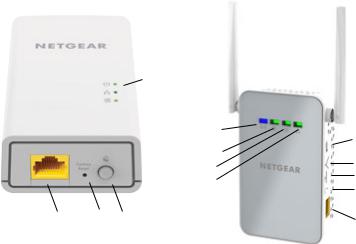
Meet Your Adapters
Before you install your adapters, familiarize yourself with their LEDs, buttons, and ports.
1  2
2  3
3
|
|
|
7 |
8 |
|
|
|
3 |
|
|
|
|
6 |
|
|
|
|
1 |
|
|
|
|
9 |
|
|
|
|
2 |
|
|
|
|
5 |
|
|
|
|
|
|
4 |
5 |
6 |
|
4 |
1. Power LED |
4. Ethernet port |
7. WiFi LED |
2. Ethernet LED |
5. Factory Reset button |
8. On/Off switch |
3. Pick A Plug LED |
6. Security button |
9. WPS button |
4

Power LED |
Solid green. The electrical power is on. |
|
Solid amber. The adapter is in power saving mode |
|
(PL1000v2 only). |
|
Blinking green. The adapter is in the process of setting up |
|
security. |
|
Off. The adapter is not receiving electrical power. |
Ethernet LED |
Solid. The Ethernet port is linked. |
|
Off. No Ethernet connection is detected. |
Pick A Plug LED |
The Pick A Plug feature lets you pick the electrical outlet |
|
with the strongest link performance, indicated by the color |
|
displayed by the LED: |
|
Red. Link rate < 50 Mbps (good). |
|
Amber. Link rate > 50 and < 80 Mbps (better). |
|
Green. Link rate > 80 Mbps (best). |
|
Off. The adapter did not find any other compatible |
|
PowerLINE devices using the same encryption key. |
WiFi LED |
Solid blue. The WiFi radio is on. |
|
Off. The WiFi radio is off. |
5
