Magellan RoadMate 1340 User Manual

Magellan
GPS Receiver
User Manual
®
RoadMate
®
1340
960 Overland Court, San Dimas, CA 91773
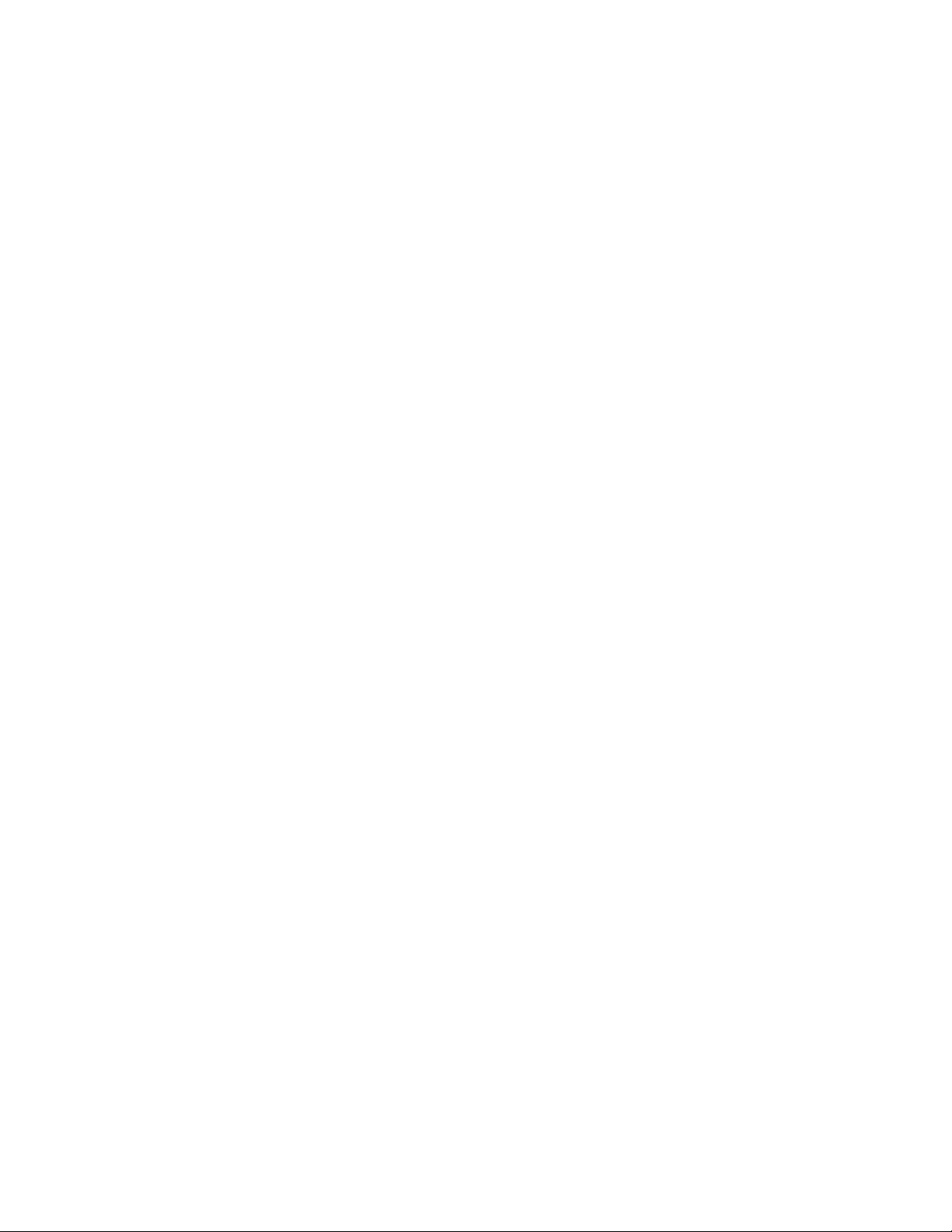
IMPORTANT SAFETY WARNINGS
The Magellan RoadMate receiver is a vehicle-navigation aid designed to assist you in arriving at your selected
destinations. When using the Magellan RoadMate receiver, these safety rules must be followed to prevent
accidents that can result in injury or death to yourself or others:
• Please check the applicable regulations in your state regarding windshield mounting. Certain States prohibit
the mounting of any items on your windshield. Go to www.magellanGPS.com for alternative mounting
solutions.
• When driving, the need to view the display is minimal. Voice prompts will guide you to your destination. The
driver should enter data or program the Magellan RoadMate receiver only when the vehicle is stationary.
Only a vehicle passenger should enter data or program the Magellan RoadMate receiver while the vehicle is
moving.
• It is your responsibility to comply with all traffic laws.
• Roads, points of interest (POIs), business and service locations may change over time. As a result the
database may contain inaccuracy. Also, the database does not include, analyse, process, consider, or
reflect any of the following: legal restrictions (such as vehicle type, weight, height, width, load and speed
restrictions); road slope or gradient; bridge height, width, weight or other limits; population density;
neighborhood quality or safety; availability or proximity of police, emergency rescue, medical or other
assistance; construction work zones or hazards; road or lane closures; road, traffic or traffic facilities' safety
or condition; weather conditions; pavement characteristics or conditions; special events; traffic congestion.
It is your responsibility to disregard any unsafe, hazardous or illegal route suggestions.
• Keep the Magellan RoadMate receiver safe from extreme temperature conditions. For example, do not leave
it exposed to direct sunlight for an extended period of time.
• Take care when mounting the Magellan RoadMate receiver in your vehicle, whether using the windshield
mount or other mounts, that it does not obstruct the driver's view of the road, interfere with the operation of
the vehicle's safety devices such as air bags, or present a hazard to occupants of the vehicle should the
receiver be dislodged while driving. It is your responsibility to assess the risks associated with damage to
your vehicle or vehicle occupants as the result of your choices in mounting the Magellan RoadMate receiver.
Temperature
• The maximum operating temperature is 140°F (60°C).
Battery
• The battery in the Magellan RoadMate receiver is rechargeable and should not be removed. In the event that
it should need to be replaced, please contact Magellan Technical Support.
Charging the Magellan RoadMate
• An optional AC adapter is available as an accessory for your Magellan RoadMate. Use of another type of AC
adapter can result in malfunction and/or possible fire hazard due to battery over heating.
• Only use the car charger approved for/supplied with your Magellan RoadMate receiver. Use of another type
of car charger will result in fire or electric shock.
• For safety reasons, the battery in your Magellan RoadMate receiver will stop charging when the ambient
temperature is less than 32°F (0°C) or more than 113°F (45°C).
• It will take approximately 6 hours of charging the Magellan RoadMate receiver through the vehicle power
adapter or optional AC adapter to obtain a full battery charge.
• Use only the charger approved for your Magellan RoadMate receiver.
Federal Communication Commission Interference Statement
This equipment has been tested and found to comply with the limits for class B digital devices, in accordance
with part 15 of the FCC Rules. These limits are designed to provide reasonable protection against harmful
interference in a residential installation. This equipment generates, uses and can radiate radio frequency energy
and, if not installed and used in accordance with the instructions, may cause harmful interference to radio
i
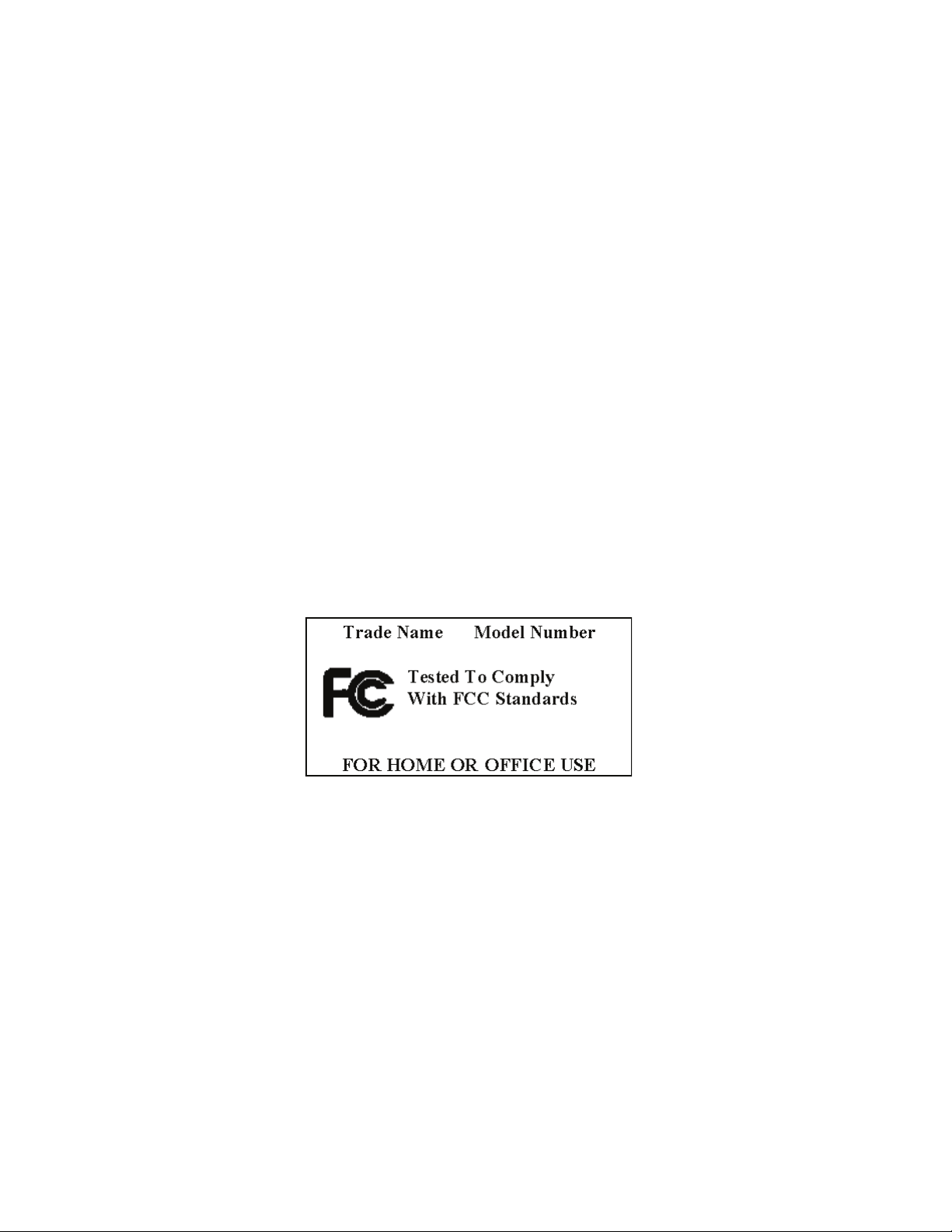
communications. However, there is no guarantee that interference will not occur in a particular installation. If this
equipment does cause harmful interference to radio or television reception, which can be determined by turning
the equipment off and on, the user is encouraged to try to correct the interference by one of the following
measures:
• Reorient or relocate the receiving antenna.
• Increase the separation between the equipment and receiver.
• Connect the equipment into an outlet on a circuit different from that to which the receiver is connected.
• Consult the dealer or an experienced radio/TV technician for help.
This device complies with Part 15 of the FCC Rules. Operation is subject to the following two conditions: (1) This
device may not cause harmful interference, and (2) this device must accept any interference received, including
interference that may cause undesired operation.
FCC Caution: Any changes or modifications not expressly approved by the party responsible for compliance could
void the user's authority to operate this equipment.
IMPORTANT NOTE:
FCC Radiation Exposure Statement:
This equipment complies with FCC radiation exposure limits set forth for an uncontrolled environment. End users
must follow the specific operating instructions for satisfying RF exposure compliance.
This transmitter must not be co-located or operating in conjunction with any other antenna or transmitter.
In order to maintain compliance with FCC regulations, shielded cables must be used with this equipment.
Operation with non-approved equipment or unshielded cables is likely to result in interference to radio and TV
reception. The user is cautioned that changes and modifications made to the equipment without the approval of
manufacturer could void the user's authority to operate this equipment.
The Magellan RoadMate must be installed and operated at a distance no closer then 8 inches (20 cm) from the
user.
This Class B digital apparatus meets all requirements of the Canadian Interference-Causing Equipment
Regulations.
IC statement
Operation is subject to the following two conditions:
1. This device may not cause interference and
2. This device must accept any interference, including interference that may cause undesired operation of the
device.
ii
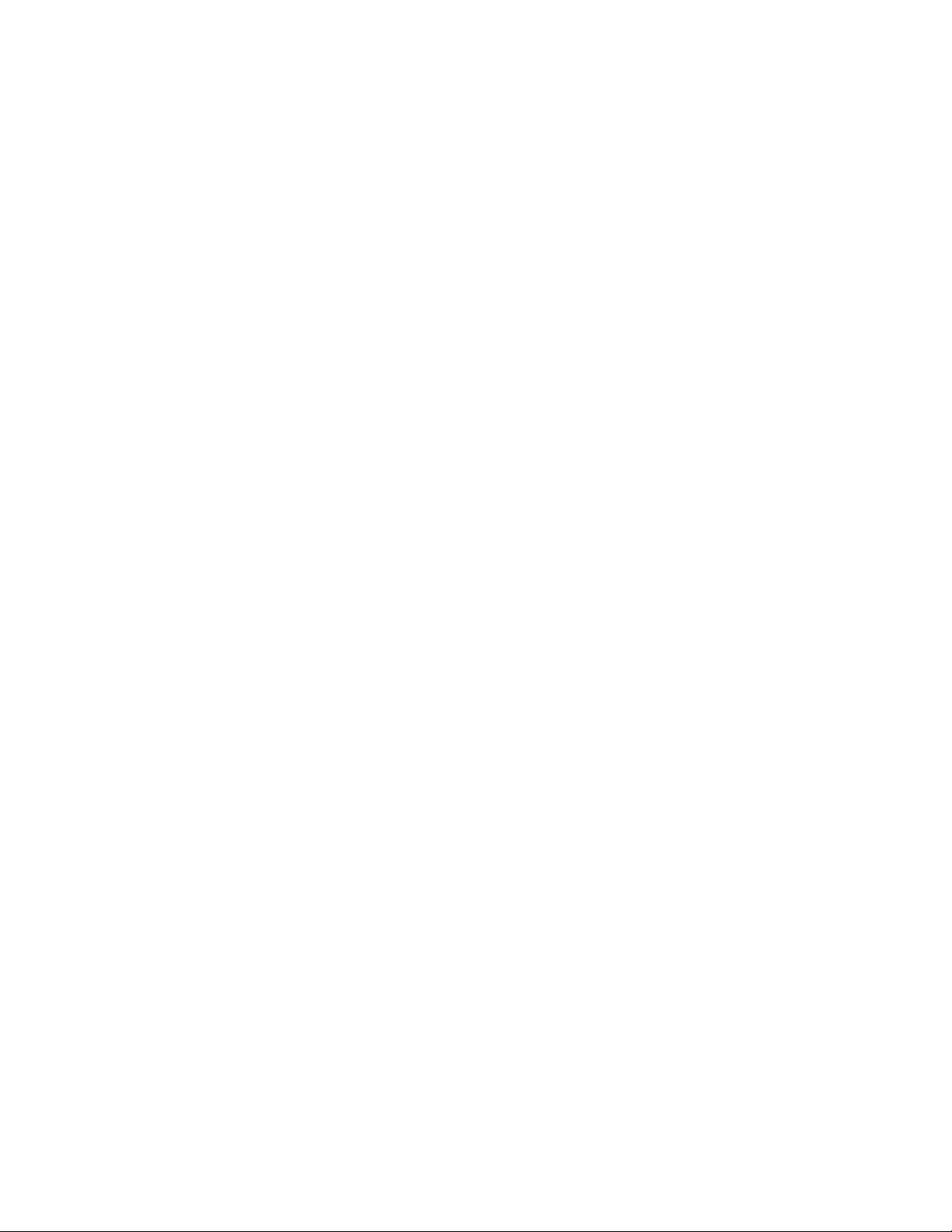
IMPORTANT NOTE:
IC Radiation Exposure Statement:
This equipment complies with IC radiation exposure limits established for an uncontrolled environment. End users
must follow the specific operating instructions for satisfying RF exposure compliance.
This transmitter must not be co-located or operated in conjunction with any other antenna or transmitter.
The information provided in this document is subject to change without notice. Improvements and enhancements
to the product may occur without any formal notification. Check the Magellan website (www.magellanGPS.com/
support) for product updates and additional information.
© 2009 MiTAC International Corporation. The Magellan logo, Magellan and RoadMate are registered trademarks
of MiTAC International Corporation. QuickSpell, SmartDetour and OneTouch are trademarks of MiTAC
International Corporation and are used under license by MiTAC International Corporation. All rights reserved.
NAVTEQ is a tradmark of NAVTEQ Inc. AAA and the AAA logo are trademarks of the American Automobile
Association. AAA © 2009 all rights reserved.
All other products and brand names are trademarks of their respective holders.
No part of this user manual may be reproduced or transmitted in any form or by any means, electronic or
mechanical, including photocopying and recording, for any purpose other than the purchaser's personal use,
without the prior written permission of MiTAC International Corporation.
The information provided in this document are correct at the time that it is created. MiTAC International
Corporation assumes no responsibility or liability for any errors or inaccuracies that may appear in the contents of
this User Manual.
605-025
2-00
iii
1
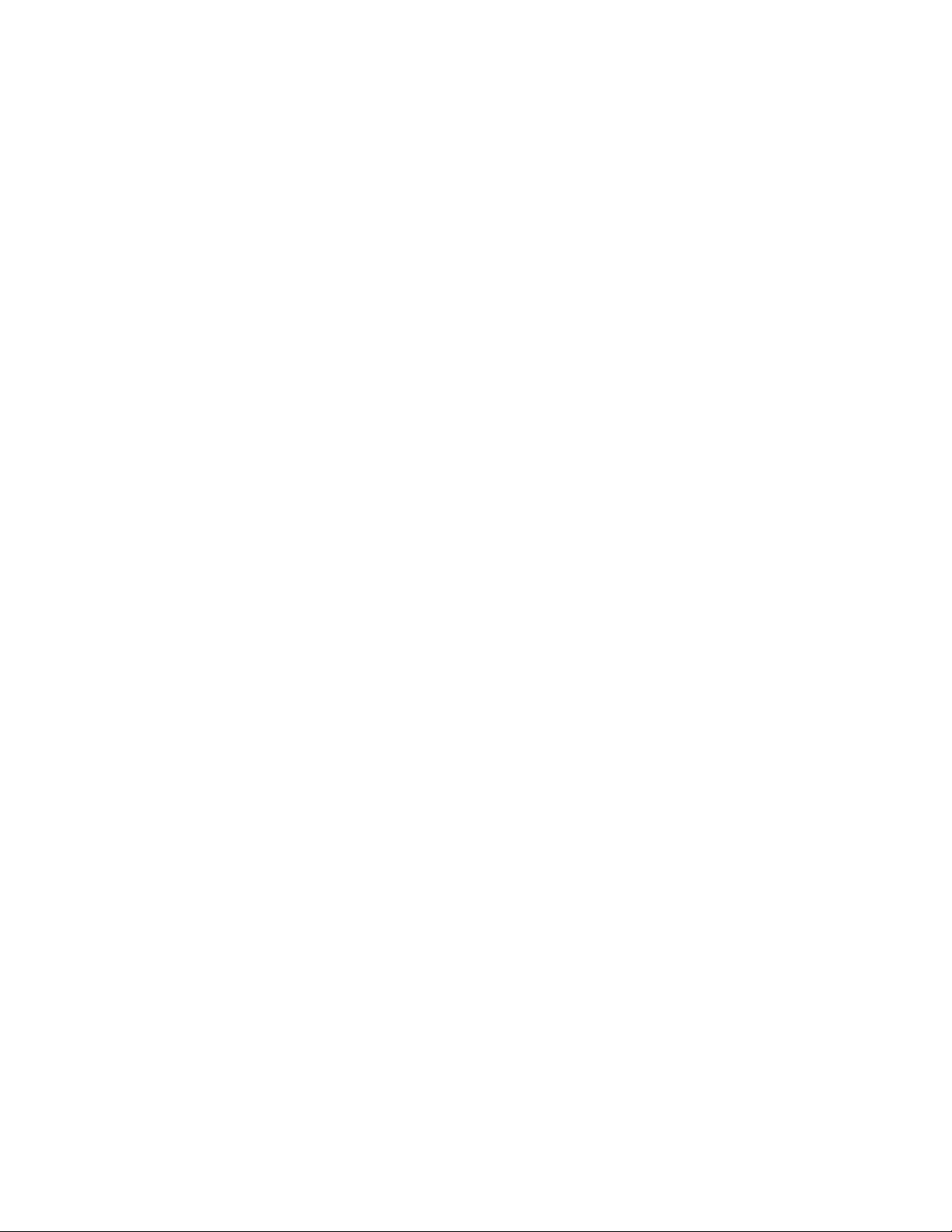
Table of Contents
Magellan RoadMate 1340 Receiver ....................................................................1
Magellan RoadMate ........................................................................................................... 2
Installation Instructions ...................................................................................... 3
Selecting the Location ....................................................................................................... 3
Using the Adhesive Disk ..................................................................................................... 3
Securing the Car Cradle to the Windshield or Adhesive Disk ................................................3
Attaching the Magellan RoadMate receiver to the Car Cradle ............................................... 4
Adjusting the Mount for Optimum Viewing ........................................................................... 4
Connecting Power .............................................................................................................. 4
Routing the Cable ..............................................................................................................4
Checking Connection and Final Adjustments ........................................................................ 4
Security ............................................................................................................................ 5
Fundamentals ..................................................................................................... 8
Powering on the Magellan RoadMate Receiver .................................................................... 8
Volume .............................................................................................................................. 8
Brightness .........................................................................................................................8
Main Menu ........................................................................................................................ 9
Keypad ............................................................................................................................ 10
Notes on Entering Data ..................................................................................................... 10
Smart City Search ............................................................................................................ 11
QuickSpell .......................................................................................................................11
Map Screen ..................................................................................................... 12
Current Location Screen ................................................................................................... 14
Accessing the Current Location Screen ..................................................................14
Saving Your Current Location to Your Address Book ................................................. 14
Maneuver List (Itinerary) .................................................................................................. 14
Accessing the Maneuver List ................................................................................. 14
Excluding a Maneuver ..........................................................................................14
Volume ............................................................................................................................ 15
Changing the Volume from the Map Screen ............................................................15
Enter Address ................................................................................................... 16
960 Overland Court, San Dimas, CA 91773
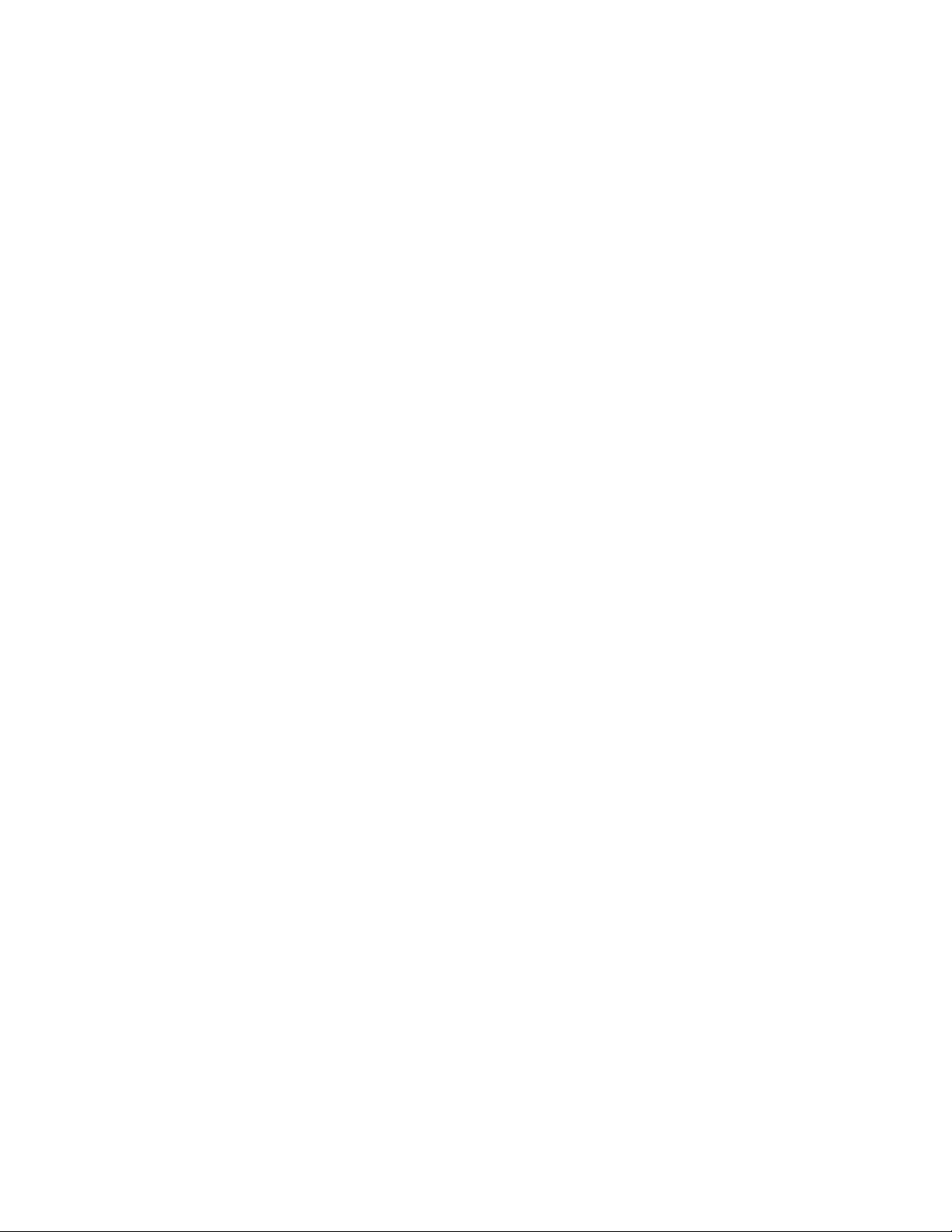
Entering an Address .............................................................................................16
Entering an Intersection .......................................................................................17
Entering a City Center ..........................................................................................17
Tips on Entering Addresses Quickly ....................................................................... 18
Previous Destinations .......................................................................................................18
Routing to a Previous Destination (Method 1) ......................................................... 18
Routing to a Previous Destination (Method 2) ......................................................... 18
Saving a Previous Destination to Your Address Book ................................................ 18
Clearing the list of Previous Destinations ................................................................19
Address Book .................................................................................................................. 19
Accessing an Address in Your Address Book ........................................................... 19
Routing to an Address in Your Address Book ........................................................... 19
Creating a New Entry in Your Address Book by Entering an Address .......................... 19
Creating a New Entry in Your Address Book from a POI ............................................ 19
OneTouch Menu ............................................................................................... 21
Saving an Address to a OneTouch Icon ...................................................................21
Changing the Address or Search of a OneTouch Icon ............................................... 21
Saving a POI Search Criteria to a OneTouch Icon ....................................................21
Points of Interest (POI) .....................................................................................22
Creating a Route to a POI by Category ....................................................................22
Creating a Route to a Special POI (AAA TourBook) .................................................. 22
Creating a Route to a POI by Name ........................................................................22
Creating a Route to a Highway Exit POI ..................................................................23
Home Address .................................................................................................. 24
Saving the Home Address .....................................................................................24
Changing the Home Address .................................................................................24
Creating a Route to the Home Address ...................................................................24
Traveling on a Route ........................................................................................25
Map Screen .....................................................................................................................25
Maneuver List ......................................................................................................25
Types of Routes ...................................................................................................25
Routing Method ................................................................................................... 25
To permanently change the routing method ............................................................ 25
Special Routing Functions ................................................................................................ 25
Cancelling a Route ...............................................................................................25
960 Overland Court, San Dimas, CA 91773

Detouring off a Route ...........................................................................................26
SmartDetour™ on Freeways ..................................................................................26
Multi Destination Routes ................................................................................... 27
Creating Additional Destinations with Go To ........................................................... 27
Editing the Destination List ..................................................................................27
Saving a Multi Destination Route to Your Address Book ........................................... 28
Settings ...........................................................................................................29
Accessing System Settings ............................................................................................... 29
Setting Languages ...............................................................................................29
Setting Auto Power ..............................................................................................29
Setting Brightness ...............................................................................................29
Setting the Time Format .......................................................................................29
Selecting the Time Zone (daylight savings on/off) .................................................... 29
Selecting Units of Measure ...................................................................................30
Map Options ....................................................................................................................30
Night Mode ......................................................................................................... 30
Setting Auto Night Map Display .............................................................................30
Setting Heading Up or North Up in 2D Mode .......................................................... 30
Assigning Visible POIs ..........................................................................................30
Setting Auto Zoom on Turns .................................................................................. 30
Setting Highway Lane Assist .................................................................................30
Sound ............................................................................................................................. 31
Setting Volume from Settings ................................................................................31
Muting the Sound from Settings ............................................................................ 31
Turning off Button Sounds ....................................................................................31
Navigation Preferences .................................................................................................... 31
Setting The Default Route Method .........................................................................31
Setting The Turn Warning Alert Sounds .................................................................. 31
Enabling U Turn Guidance ....................................................................................31
Avoiding Toll Roads .............................................................................................31
Backing Up and Restoring Data ......................................................................................... 31
GPS Options ..................................................................................................................... 32
Setting the GPS Position ................................................................................................... 32
Viewing the GPS Status ........................................................................................32
Viewing Product Information ............................................................................................. 32
Adding Features ............................................................................................................... 32
960 Overland Court, San Dimas, CA 91773
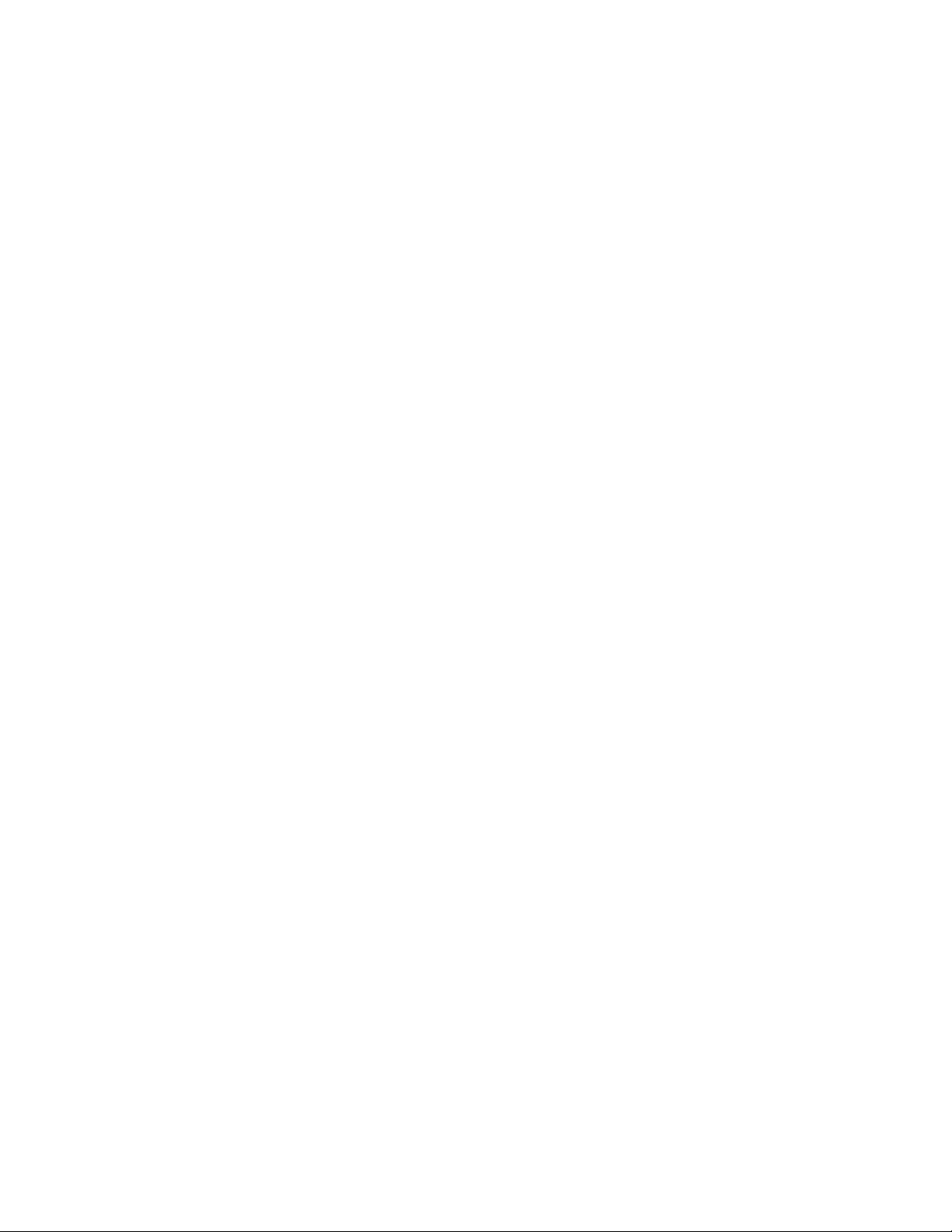
Traffic ............................................................................................................................. 33
Enabling Traffic ................................................................................................... 33
Showing All Traffic Events or only Traffic Events along your route. ............................ 33
Traffic .............................................................................................................34
Coverage ......................................................................................................................... 34
Glossary .......................................................................................................................... 34
Traffic Incidents ..............................................................................................................35
Avoiding Traffic Incidents .....................................................................................35
Coupons and Offers .......................................................................................................... 35
Coupons From POI Searches ................................................................................. 35
Viewing a Coupon Offer ........................................................................................ 35
Viewing All Coupons .............................................................................................35
960 Overland Court, San Dimas, CA 91773
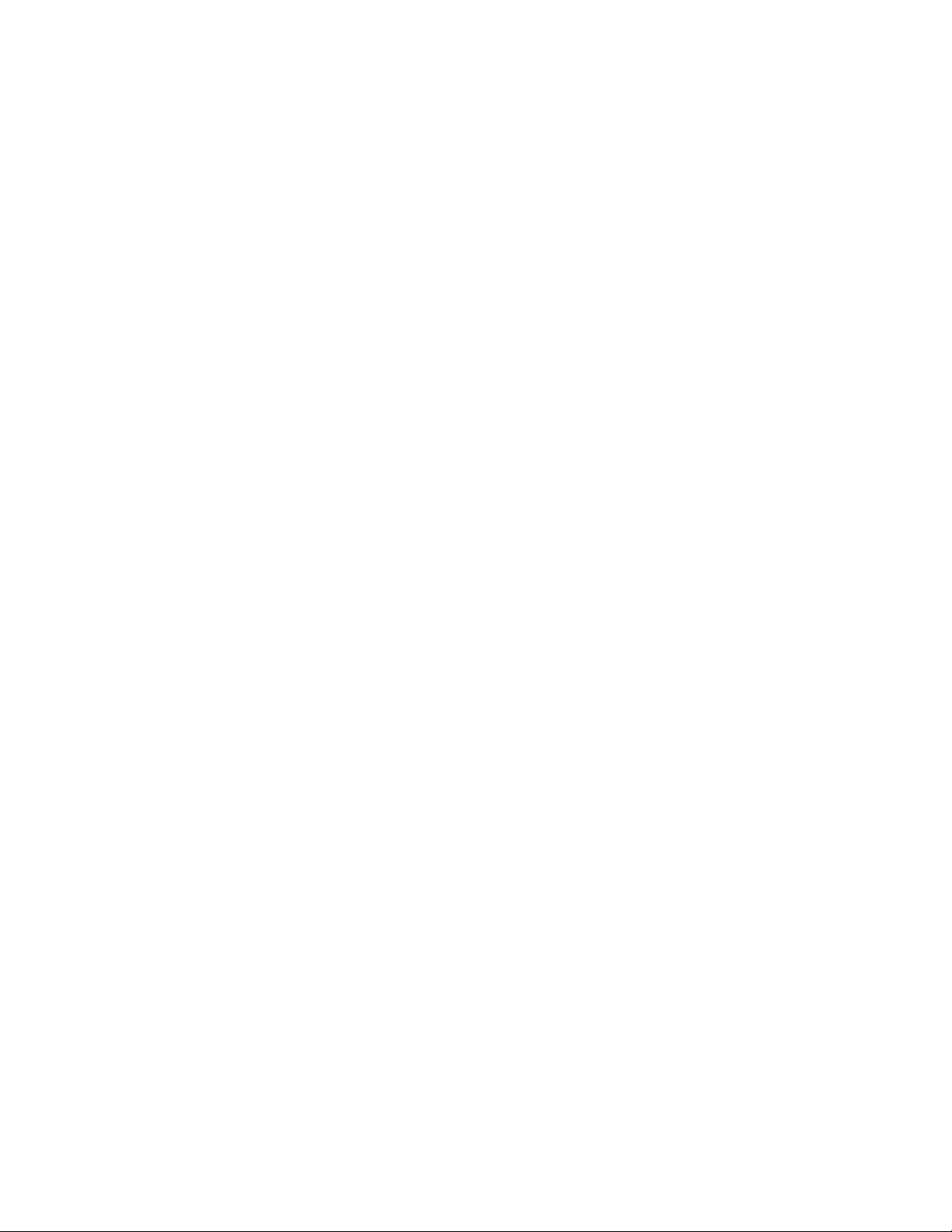
Magellan RoadMate 1340 Receiver
The Magellan® RoadMate® receiver is a vehicle navigation product that utilizes GPS signals from satellites to
calculate your precise location and compute navigational information that can be used to guide you to your
destination. Knowing its position and movement, it can then overlay this information on detailed maps to provide
a visual representation of your location.
With the Magellan RoadMate receiver you can:
™
• Save searches and addresses under the OneTouch
destinations.
• Store your home address and quickly get routing details to your home.
• Enter and save addresses in your address book that can be accessed at any time and get routing information
to that address.
• Route to an address that you enter using the QuickSpell
entry.
• Route to any point of interest (POI) that has been preloaded into your Magellan RoadMate receiver.
• Create a route with multiple destinations. Handy for business people who need routing information to many
destinations.
®
• Access the AAA TourBook
providing ratings and descriptions on AAA-approved places to stay, play, dine,
and save.
• Find emergency addresses and phone numbers quickly and easily. Additionally you can access AAA
™
Member Roadside Assistance
information from the OneTouch menu.
• View POIs that are ahead of you on the highway. The Highway Exit POIs function provides you with a list of
gas stations, restaurants, hotels and auto repair shops located nearby exits you are approaching while
travelling on the interstate.
menu for fast, convenient access to favorite
™
and Smart City search for easy, errorless address
• Customize your Magellan RoadMate receiver to meet your needs using the Settings menu.
• With the optional Traffic Link accessory, the Magellan RoadMate receiver can receive traffic information so
as to avoid delays in your travel.
The user interface for the Magellan RoadMate receiver is easy and simple to follow once you understand the
basics. You may never need to refer to this manual, but if you do we have tried to present it in a form that makes
it easy for you to access the function you are trying to use and follow the steps provided.
The Magellan RoadMate receiver has a built-in battery so, in most cases, you will be able to follow these
instructions while reading them on your computer screen without plugging the Magellan RoadMate receiver to the
AC power using an optional AC power adapter. You should note that while indoors you may not get strong enough
satellite signals to compute you location, so your location information may not be updated. However, the power of
the GPS chipset installed in the Magellan RoadMate receiver will pick up satellite signals in some very demanding
locations. You may find that the Magellan RoadMate receiver is computing a position, even indoors. Even with
the improved GPS chipset, the receiver may not be able to always compute a fix indoors. This is especially
important to note if you are in a garage or other over hanging structure. If you find you are not getting strong
enough satellite signals while in a garage or other structure, move to a location where there is a clear view of the
sky and you should immediately see an improvement in signal strength.
The Magellan RoadMate receiver includes Voice Alerts (both prerecorded and Text-to-Speech) for driving
instructions.
The Magellan RoadMate receiver has integrated traffic capabilities that can be accessed with the use of the
optional Traffic Link accessory.
This document is set up to be printed on 8.5" x 11" paper should you desire a printed version for your reference.
1
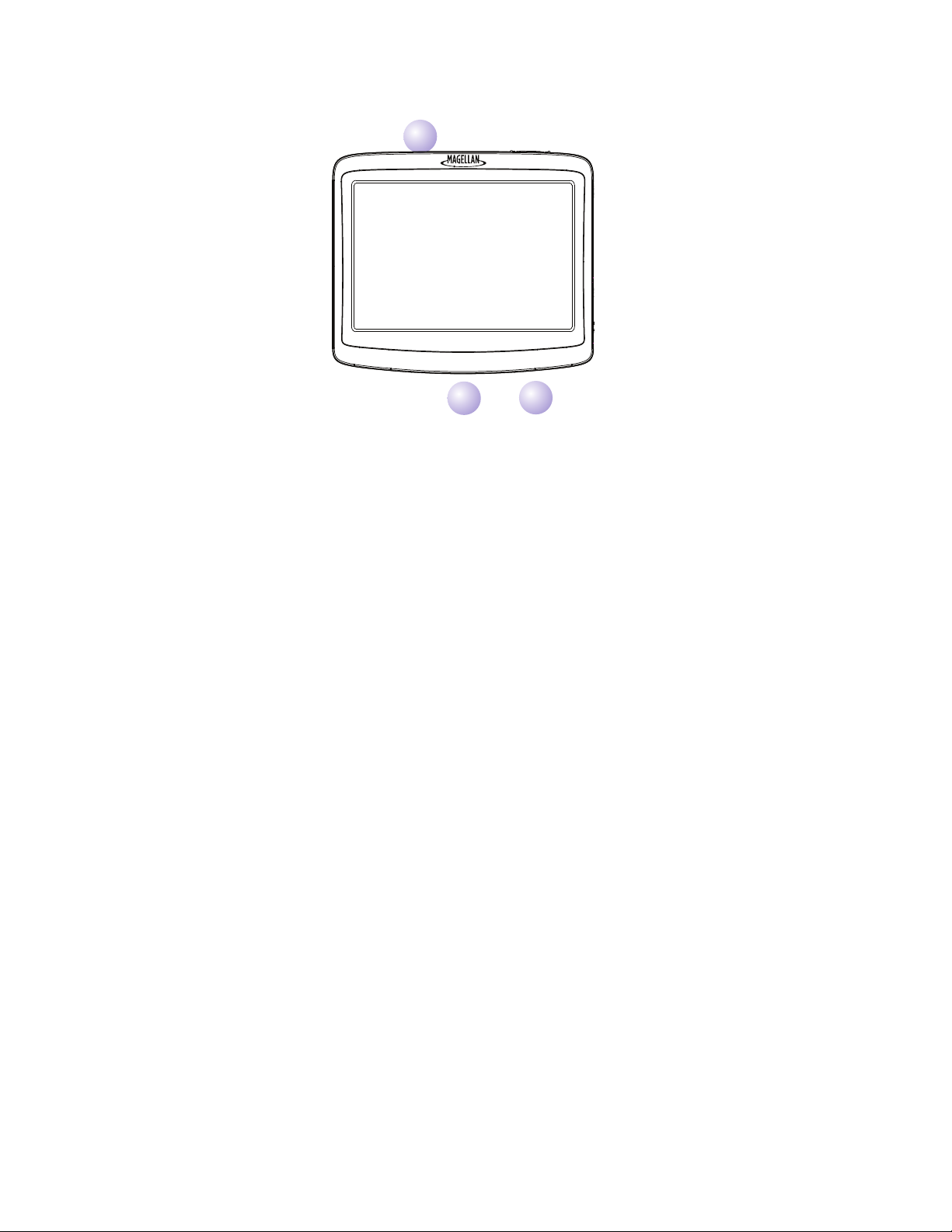
Magellan RoadMate
A
B
C
(A) Power Switch.
(B) Micro SD card slot (A micro SD card is optional and is used for backing up and restoring data.)
(C) USB connector. Power input from vehicle power adapter cable or AC power adapter
(+5 VDC / 2A)
2
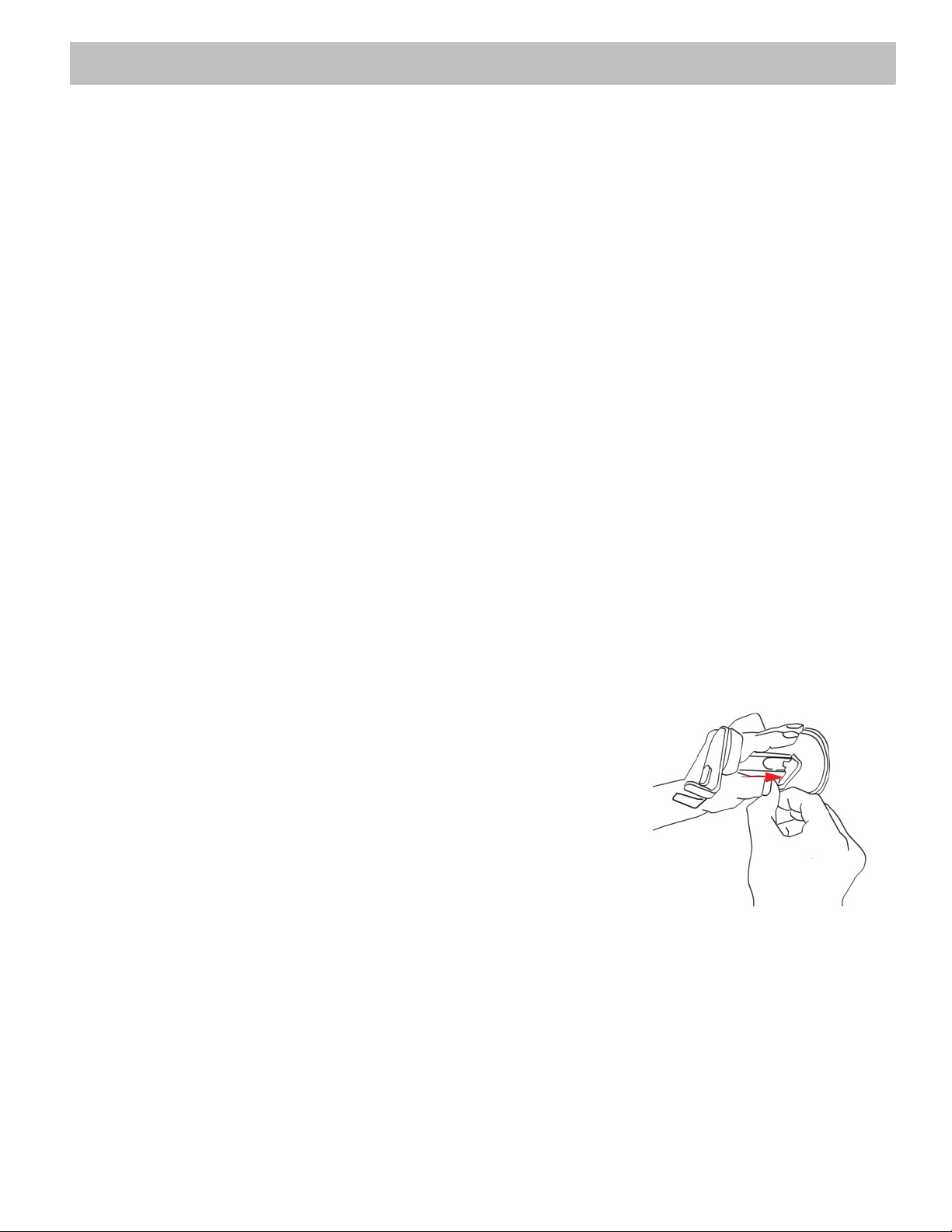
Installation Instructions
Installation of the Magellan RoadMate receiver is simple and easy. The hardest part will be picking the best
location.
Selecting the Location
A few tips on selecting the proper location.
• Mount the Magellan RoadMate receiver in a place where it can be easily seen and will not interfere with
your view of the road.
• The Magellan RoadMate receiver should be mounted in such a way that the antenna, (located in the top of
the receiver), has an unobstructed view of the sky through the windshield.
• Make sure that the Magellan RoadMate receiver or any cabling will not be disturbed if the airbags are
activated.
• Select whether it will be mounted using the adjustable mount to the windshield or an adhesive disk. Be sure
to check your local and regional laws before mounting to the windshield. Some states have laws restricting
the mounting of any device on the windshield.
• If planning to use the adhesive disk, a smooth surface on the dash board will need to be selected. Do not
attach the adhesive disk to the windshield nor airbag covers.
Using the Adhesive Disk
If you plan on using the adhesive disk, you will first need to attach it to the dashboard and allow it to cure for 24
hours before continuing. Find a smooth, flat surface and clean it using the alcohol pad supplied.
Remove the protective tape from the back of the adhesive disk. Apply the disk with the adhesive side towards the
dashboard. Maintain pressure on the disk for 5 minutes to allow it to set in place. Allow the disk 24 hours to cure
before continuing.
Securing the Car Cradle to the Windshield or Adhesive Disk
Use the alcohol pad that came with the Magellan RoadMate receiver to clean the area on the windshield that has
been selected for mounting the Magellan RoadMate receiver. Let the area dry completely.
Make sure that the lever at the base of the adjustable mount is in the up
position. Place the base of the car cradle firmly over the area of the
windshield or adhesive disk to be used. Push the lever at the base of the
swivel mount all the way down until it snaps in place. Carefully let go of the
assembly, making sure that it is securely mounted.
3
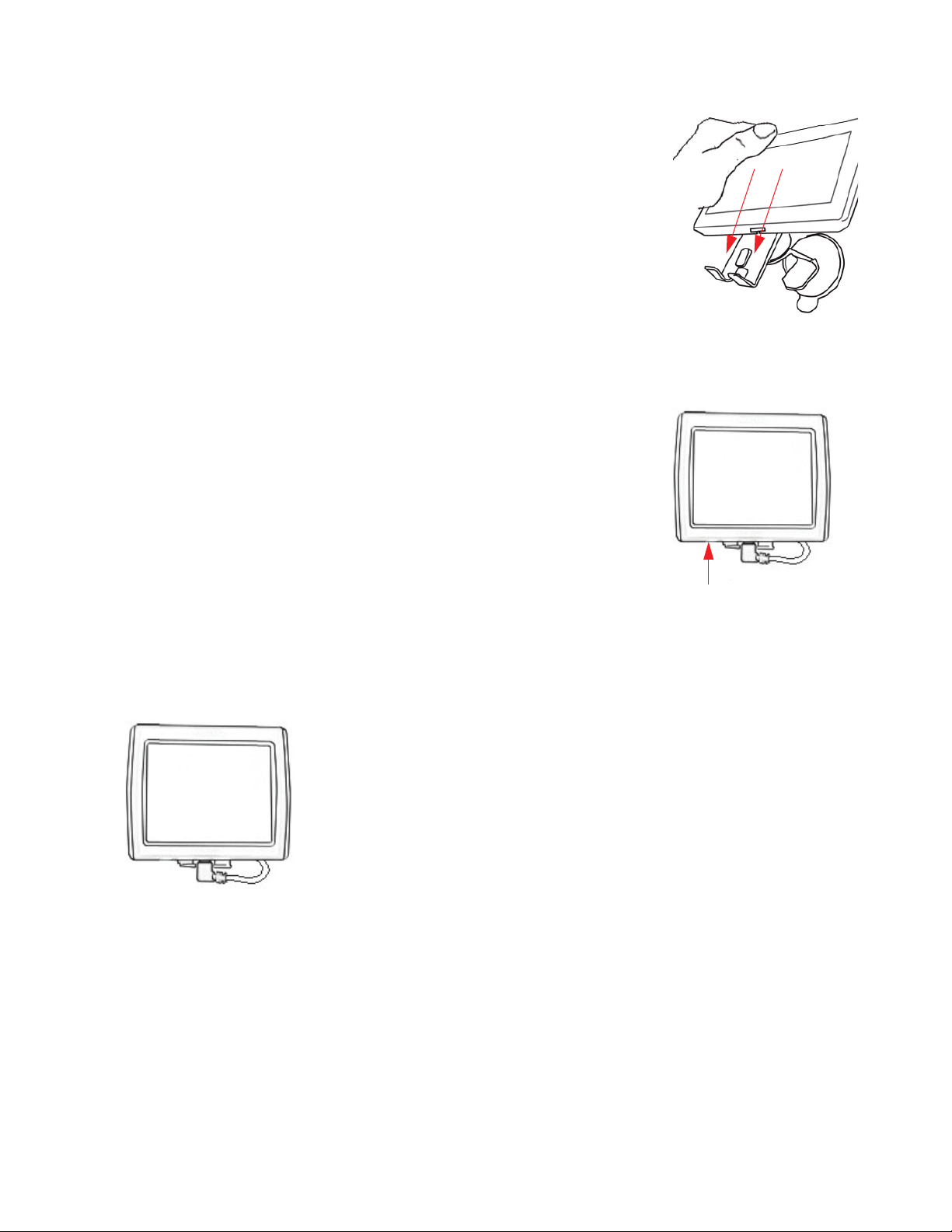
Attaching the Magellan RoadMate receiver to the Car Cradle
Slide the Magellan RoadMate receiver on the car cradle so that the slot on the
Magellan RoadMate receiver aligns with the tab on the car cradle. Slide the
Magellan RoadMate receiver all the way down until it rests on the two 'feet'. You
should notice a click when the receiver is fully mounted in the cradle.
Adjusting the Mount for Optimum Viewing
Loosen the adjustment locking knobs and position the Magellan RoadMate receiver
for optimum viewing. Once set, tighten the locking knobs. (Never attempt to adjust
the mount while driving.)
Connecting Power
Plug the end of the vehicle power adapter into a 12V DC vehicle power
receptacle. Connect the other end of the cable to the Magellan RoadMate
receiver's USB connector as shown.
Note: Some vehicles apply power to the vehicle power receptacle only when the
ignition is on.
Routing the Cable
The 12V DC power cable and the optional Traffic Link cable are connected in the same manner. If you have the
standard 12V DC power cable and have purchased the optional Traffic Link cable, replace the standard cable with
the new cable.
Route the cable behind the Magellan RoadMate receiver as shown. Lock the
cable into the cable retainer.
Checking Connection and Final Adjustments
If the power indicator light on the vehicle power adaptor is on, power is being
supplied to the Magellan RoadMate receiver. If it is not on, check the cable
connection to the vehicle power receptacle. If the light is still not on, turn the
vehicle's ignition on.
Slide the power switch (located at the top right side of the Magellan RoadMate
receiver) to the right. Sit in a normal driving position and make any final
adjustments to the car cradle for optimum viewing. Make sure the adjusting knobs on the car cradle are firmly in
place.
Slide the power switch again to the left to turn the Magellan RoadMate receiver off and turn the ignition switch of
the vehicle to off. The Magellan RoadMate receiver is connected and ready for use.
4
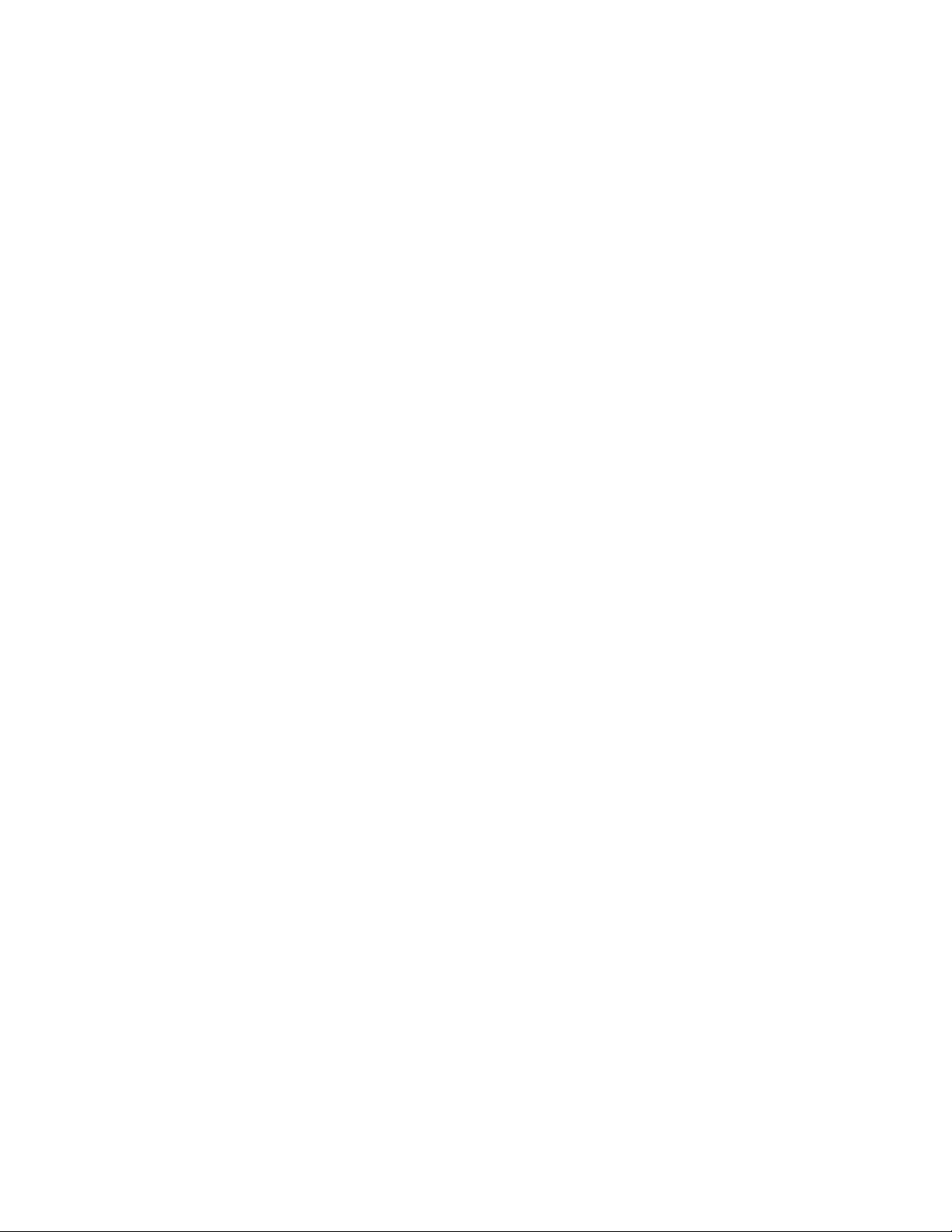
Security
It is recommended that the Magellan RoadMate receiver is not left in plain view while unattended for reasons of
theft.
Please note that the Magellan RoadMate receiver is a receiver only and does not transmit GPS location signals.
Neither the receiver nor the vehicle can be tracked using the Magellan RoadMate receiver.
5
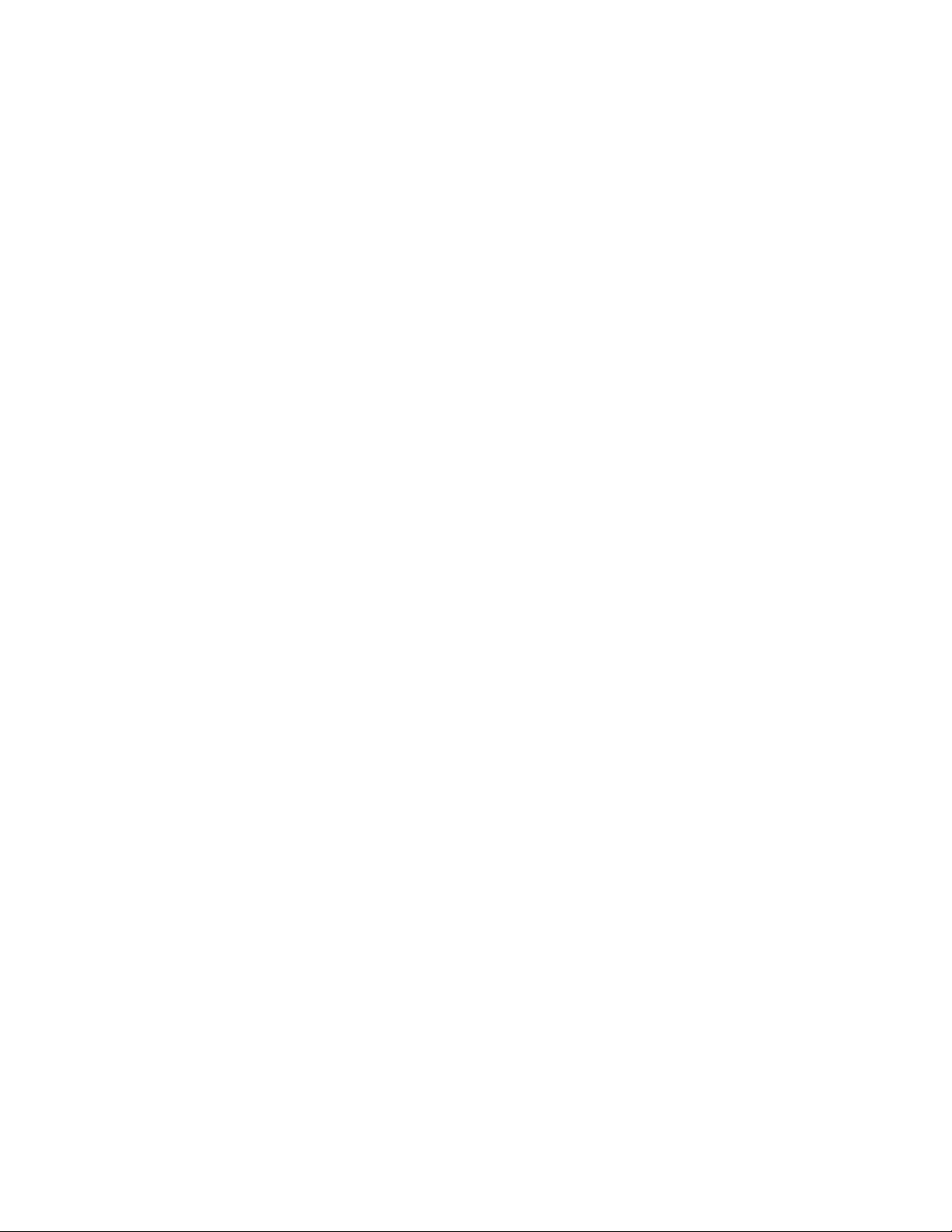
678
