Magellan 5620 LM User Manual
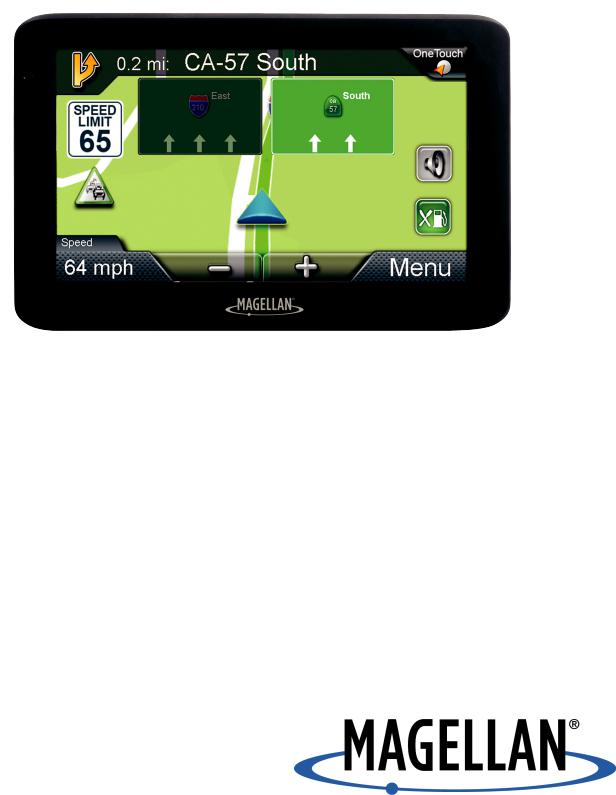
Magellan RoadMate
User Manual
2016
IMPORTANT SAFETY WARNINGS
The Magellan RoadMate receiver is a vehiclenavigation aid designed to assist you in arriving at your selected destinations. When using
the Magellan RoadMate receiver, these safety rules must be followed to prevent accidents that can result in injury or death to yourself or others:
Please check the applicable regulations in your state regarding windshield mounting. Certain states prohibit the mounting of any items on your windshield. Go to www.magellanGPS.com for alternative mounting solutions.
When driving, the need to view the display is minimal. Voice prompts will guide you to your destination. The driver should enter data or program the Magellan RoadMate receiver only when the vehicle is stationary. Only a vehicle passenger should enter data or program the Magellan RoadMate receiver while the vehicle is moving. Do not become distracted by the receiver while driving, and always be fully aware of all driving conditions.
It is your responsibility to comply with all traffic laws and to use the Magellan RoadMate and mounting options in such a manner that the user is in compliance with applicable laws.
Roads, points of interest (POIs), business and service locations may change over time. As a result the database may contain inaccuracy. Also, the database does not include, analyze, process, consider, or reflect any of the following: legal restrictions (such as vehicle type, weight, height, width, load and speed restrictions); road slope or
gradient; bridge height, width, weight or other limits; population density; neighborhood quality or safety; availability or proximity of police, emergency rescue, medical or other assistance; construction work zones or hazards; road or lane closures; road, traffic or traffic facilities’ safety or condition; weather conditions; pavement characteristics or conditions; special events; traffic congestion. It is your responsibility to disregard any unsafe, hazardous or illegal route suggestions.
Keep the Magellan RoadMate receiver safe from extreme temperature conditions. For example, do not leave it exposed to direct sunlight for an extended period of time.
Take care when mounting the Magellan RoadMate receiver in your vehicle, whether using the windshield mount or other mounts, that it does not obstruct the driver’s view of the road, interfere with the operation of the vehicle’s safety devices such as air bags, or present a hazard to occupants of the vehicle should the receiver be dislodged while driving. It is your responsibility to assess the risks associated with damage to your vehicle or vehicle occupants as the result of your choices in mounting the Magellan RoadMate receiver.
Temperature
The maximum operating temperature is 140°F (60°C).
Battery
The battery in the Magellan RoadMate receiver is rechargeable and should not be removed. In the event that it should need to be replaced, please contact Magellan Technical Support.
Charging the Magellan RoadMate
An optional AC adapter is available as an accessory for your Magellan RoadMate. Use of another type of AC adapter can result in malfunction and/or possible fire hazard due to battery overheating.
Only use the car charger approved for/supplied with your Magellan RoadMate receiver. Use of another type of car charger will result in fire or electric shock.
For safety reasons, the battery in your Magellan RoadMate receiver will stop charging when the ambient temperature is less than 32°F (0°C) or more than 113°F (45°C).
It will take approximately 4 hours of charging the Magellan RoadMate receiver through the vehicle power adapter or optional AC adapter to obtain a full battery charge. It is
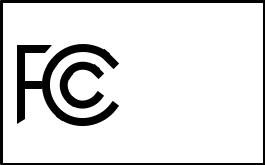
recommended that you charge the battery initially for at least 2 hours.
Use only the charger approved for your Magellan RoadMate receiver.
Estimated usage of the Magellan RoadMate on battery power is approximately 2 hours.
Federal Communication Commission Interference Statement
This equipment has been tested and found to comply with the limits for class B digital devices, in accordance with part 15 of the FCC Rules. These limits are designed to
provide reasonable protection against harmful interference in a residential installation.
This equipment generates, uses and can radiate radio frequency energy and, if not installed and used in accordance with the instructions, may cause harmful interference to radio communications. However, there is no guarantee that interference will not occur in a particular installation. If this equipment does cause harmful interference to radio or television reception, which can be determined by turning the equipment off and on, the user is encouraged to try to correct the interference by one of the following measures:
Reorient or relocate the receiving antenna.
Increase the separation between the equipment and receiver.
Connect the equipment into an outlet on a circuit different from that to which the receiver is connected.
Consult the dealer or an experienced radio/TV technician for help.
This device complies with Part 15 of the FCC Rules. Operation is subject to the following two conditions: (1) This device may not cause harmful interference, and (2) this device must accept any interference received, including interference that may cause undesired operation.
FCC Caution: Any changes or modifications not expressly approved by the party responsible for compliance could void the user’s authority to operate this equipment.
IMPORTANT NOTE:
FCC Radiation Exposure Statement:
This equipment complies with FCC radiation exposure limits set forth for an uncontrolled environment. End users must follow the specific operating instructions for satisfying RF exposure compliance.
This transmitter must not be co-located or operating in conjunction with any other antenna or transmitter.
In order to maintain compliance with FCC regulations, shielded cables must be used with this equipment. Operation with non-approved equipment or unshielded cables is likely to result in interference to radio and TV reception. The user is cautioned that changes and modifications made to the equipment without the approval of manufacturer could void the user’s authority to operate this equipment.
Magellan RoadMate
Tested To Comply
With FCC Standards
FOR HOME OR OFFICE USE
The Magellan RoadMate receiver must be installed and operated at a distance no closer then 8 inches (20 cm) from the user.
This Class B digital apparatus meets all requirements of the Canadian InterferenceCausing Equipment Regulations.
IC statement
This device complies with Industry Canada licence-exempt RSS standard(s). Operation is subject to the following two conditions:
1.This device may not cause interference and
2.This device must accept any interference, including interference that may cause undesired operation of the device.
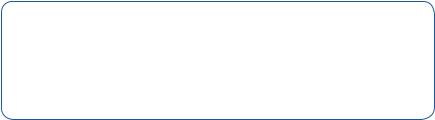
IMPORTANT NOTE:
IC Radiation Exposure Statement:
This equipment complies with IC radiation exposure limits established for an uncontrolled environment. End users must follow the specific operating instructions for satisfying RF exposure compliance.
This transmitter must not be co-located or operated in conjunction with any other antenna or transmitter.
One or more claims of the following patents may cover this product: U.S. patent No. 5,544,060, U.S. patent No. 5,654,892, U.S. patent No. 5,832,408 and U.S. patent No. 5,987,375
The information provided in this document is subject to change without notice. Improvements and enhancements to the product may occur without any formal notification. Check the Magellan website (www.magellanGPS.com/support) for product updates and additional information.
Canada, avis d’Industry Canada (IC)
Le présent appareil est conforme aux CNR d’Industrie Canada applicables aux appareils radio exempts de licence. L’exploitation est autorisée aux deux conditions suivantes : (1) l’appareil ne doit pas produire de brouillage, et (2) l’utilisateur de l’appareil doit accepter tout brouillage
radioélectrique subi, même si le brouillage est susceptible d’en compromettre le fonctionnement.
This user manual will give you the necessary information on how to use the various features of the Magellan RoadMate receiver.
Visit us at magellanGPS.com/support
© 2016 MiTAC International Corporation. The Magellan logo, Magellan, RoadMate and Quickspell are registered trademarks of MiTAC International Corporation. SmartDetour and OneTouch are trademarks of MiTAC International Corporation and are used under license by MiTAC International Corporation. All rights reserved.
All other products and brand names are trademarks of their respective holders.
No part of this user manual may be reproduced or transmitted in any form or by any means, electronic or mechanical, including photocopying and recording, for any purpose other than the purchaser’s personal use, without the prior written permission of MiTAC International Corporation.
The information provided in this document are correct at the time that it is created.
MiTAC International Corporation assumes no responsibility or liability for any errors or inaccuracies that may appear in the contents of this User Manual.
112-0115-001
Table of Contents |
|
Magellan RoadMate GPS Receiver |
........................................................ 1 |
Getting Started...................................................................................... |
3 |
Map Screen ........................................................................................... |
7 |
Selecting a Destination........................................................................ |
10 |
Points of Interest (POI)........................................................................ |
14 |
Traveling on a Route........................................................................... |
16 |
OneTouch Menu................................................................................... |
18 |
Traffic.................................................................................................. |
20 |
Settings............................................................................................... |
21 |
Warranty............................................................................................. |
25 |

Magellan RoadMate GPS Receiver
The Magellan® RoadMate® receiver is a vehicle navigation product that uses GPS signals from satellites to calculate your precise location and compute navigational information to guide you to your destination. Knowing its position and movement, your receiver can then overlay this information on detailed maps to provide a visual representation of your location.
With the Magellan RoadMate, you can:
•Save searches and addresses to the OneTouch™ menu for quick access to favorite destinations.
•Store your home address and quickly get routing details to your home.
•Enter and save addresses in your address book and get routing information to those addresses at any time.
•Route to an address using the QuickSpell™ and Smart City search for easy, errorless address entry.
•Route to any Point of Interest (POI) preloaded into your Magellan RoadMate receiver, including hospitals, restaurants, shopping malls, parks, and more.
•Receive navigation instructions with Voice Alerts (Text-to-Speech).
•Create a route with multiple destinations.
•View Highway Exit POIs, a list of gas stations, restaurants, hotels and auto repair shops located at nearby highway exits.
•Personalize your Magellan RoadMate receiver in the Settings menu.
•Receive traffic information to avoid delays in your travel (select models only).
Create and customize routes and settings, knowing that Magellan RoadMate will always provide cutting-edge mapping, low-power battery consumption, and secure technology for your navigation needs.
The Magellan RoadMate receiver has a built-in battery so, in most cases, you will be able to follow these instructions while reading them on your computer screen without plugging the Magellan RoadMate receiver to AC power using an optional AC power adapter.
Note: While indoors, you may not get sufficient satellite signals to compute your location,
so your location information may not be updated. However, the GPS chipset installed in the Magellan RoadMate receiver will pick up satellite signals in some very demanding locations. You may find that the Magellan RoadMate receiver will even compute a position indoors. Even with the improved GPS chipset, the receiver may not be able to always compute a fix indoors.
If you are not getting sufficient satellite signals while in a garage or other structure, move
to a location where there is a clear view of the sky, and you should immediately see an improvement in signal strength.
Thank you for using the Magellan RoadMate.
1
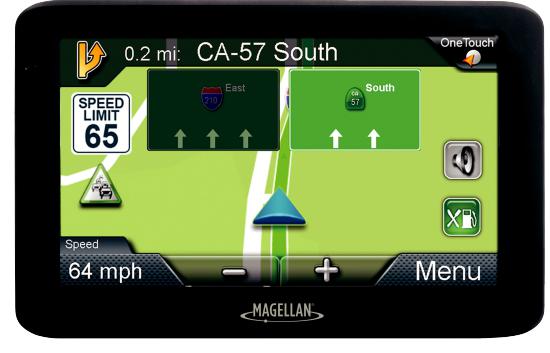
A
B
C
D
Magellan RoadMate
A Power button B Audio out
C MicroSD card slot (not available on all receivers)
Note: The microSD card allows you to access optional map regions. Visit the Magellan Online Shop for additional map regions available for your receiver.
D USB Connection
Note: Power input derives from the vehicle power adapter cable or optional AC power adapter. The USB connection is also used for connecting your receiver to a personal computer for map and software updates using the Magellan Content Manager application.
Reset
The reset button is located on the lower right corner of the back of your receiver. To reset your receiver, gently insert a paperclip into the reset hole to press the reset button with the receiver turned on. The receiver should restart with factory default settings.
2
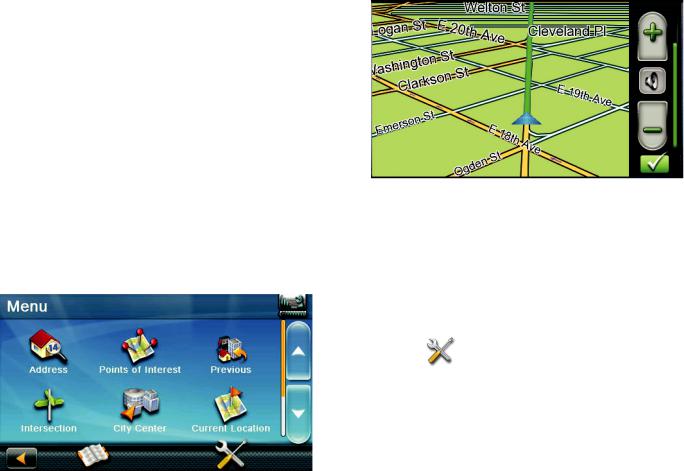
Getting Started 2
Powering on the Magellan RoadMate receiver
The Power On/Off switch is located on the top of the Magellan RoadMate receiver.
Turning the Magellan RoadMate receiver On
1.Press the power switch.
2.Read and tap  after the initial splash Warnings screen is displayed.
after the initial splash Warnings screen is displayed.
Turning the Magellan RoadMate receiver Off
Press the power switch. The receiver will automatically power off in 15 seconds.
Cancel: Cancels the power off sequence and returns to last viewed screen.
Power Down Now: Turns the receiver off immediately, bypassing the 15 second delay.
Note: The receiver will begin the power off sequence anytime the power cable is disconnected from the receiver or power is turned off at the 12 V power receptacle.
Battery Levels
The Magellan RoadMate receiver has an internal battery that charges whenever the receiver is connected to external power.
Note: The battery can only be serviced by authorized Magellan repair facilities.
Viewing the Battery Level Indicator
1.Tap on the Menu button in the right corner of the Map screen.
2.The battery level indicator is located in the upper right corner of the Main Menu, just below the satellite signal indicator. Green bars indicate battery level.
Speaker Volume
Changing the Volume from the Map Screen
1. Tap  . Additional controls appear.
. Additional controls appear.
2.Tap the speaker button to mute the volume, or tap the + or - buttons to raise or lower the volume.
3.Tap  .
.
Changing the Volume from Settings
1. Access the Main Menu.
2. Tap |
. |
3.Tap Sound.
4.Tap inside the Master volume adjust bar to change the volume level of your RoadMate receiver.
5.Tap  to save and exit.
to save and exit.
Setting Button Sounds On or Off
1.Access the Main Menu.
2.Tap  .
.
3.Tap Sound.
4.Tap the check box for Button Sounds to
3
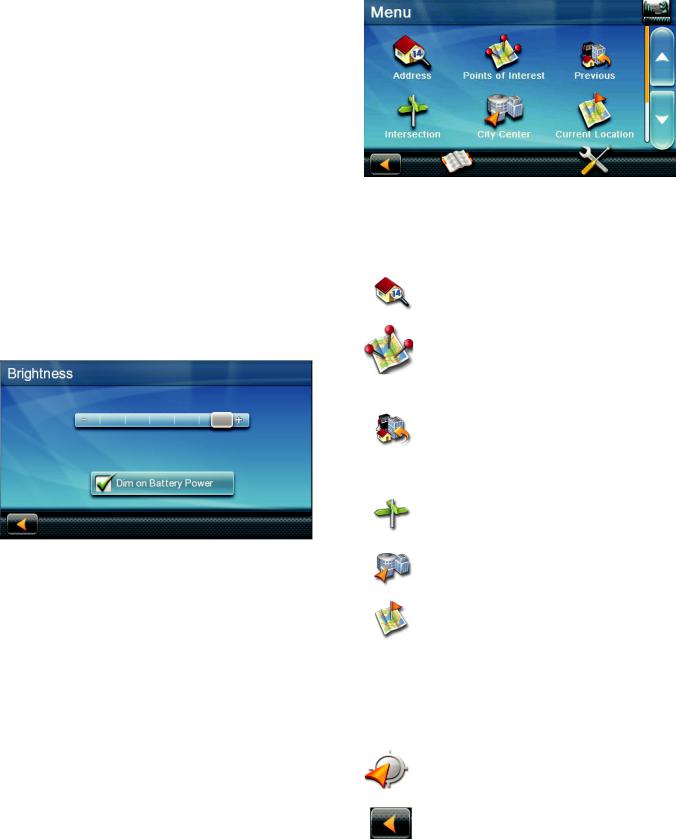
play (checked) or turn off (unchecked) button sounds.
Setting Smart Volume On or Off
The Smart Volume feature changes the receiver volume automatically as your speed changes to compensate for road noise.
1.Access the Main Menu.
2.Tap  .
.
3.Tap Sound.
4.Tap the Smart Volume check box to turn on (checked) or turn off (unchecked) this feature.
Brightness
Accessing the Brightness Control
1.Access the Main Menu.
2.Tap  .
.
3.Tap Brightness.
4.Slide the brightness adjust bar to set the desired brightness.
Note: A Dim on Battery Power option, when checked, will reduce screen brightness when operating exclusively on battery power and you haven’t touched the screen for a few seconds. This prolongs battery life between charges.
Main Menu
The Main Menu screen is the RoadMate’s central hub of activity, containing icons for all of the receiver’s major functions.
Accessing the Main Menu
Tap Menu from the Map screen to access:
|
Address |
Enter an address as a |
|
|
|
route destination. |
|
|
|
|
|
|
Points of |
Select a Point of |
|
|
Interest |
Interest (POI) from |
|
|
|
a list of preloaded |
|
|
|
locations as a |
|
|
|
destination. |
|
|
Previous |
List of your most |
|
|
|
recently visited |
|
|
|
destinations, allowing |
|
|
|
you to quickly select |
|
|
|
one to route to again. |
|
|
Intersection |
Create a route to an |
|
|
|
intersection of two |
|
|
|
streets. |
|
|
City Center |
Create a route to the |
|
|
|
geographical center of |
|
|
|
a city. |
|
|
Current |
Displays information |
|
|
Location |
about your position, |
|
|
|
including: |
|
|
|
• |
Street name |
|
|
• |
Names of streets |
|
|
|
around you |
|
|
• |
Lat/Long |
|
|
|
information for |
|
|
|
your position |
|
Coordinates |
Enter Coordinates for |
|
|
|
Routing. |
|
|
|
|
|
|
Back |
Access the Map screen. |
|
|
|
|
|
4
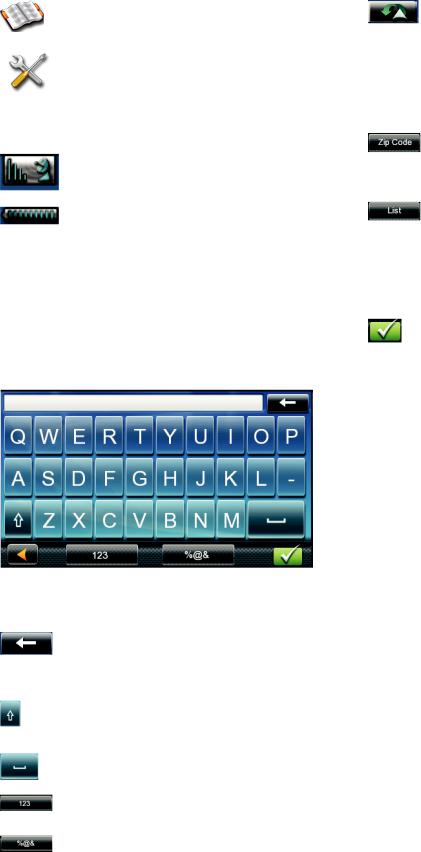
|
Address Book |
Access the Address |
|
|
Book to save addresses |
|
|
and destinations. |
|
Settings |
Displays Settings |
|
|
menu, which can |
|
|
be used to access |
|
|
functions for |
|
|
customizing your |
|
|
RoadMate receiver. |
|
Satellite |
Graphic display of the |
|
Status |
strength of satellite |
|
|
signals being received. |
|
Battery Level |
Graphic display of the |
|
|
current battery level. |
|
|
|
Keypad
The keypad is the most common method for entering data into your RoadMate receiver. Understanding the keypad while entering an address is important for use of your RoadMate.
|
Previous |
Previous destination |
|
|
list (Enter City only) |
|
|
When entering a city, |
|
|
this list displays cities |
|
|
previously entered. |
|
|
Tap on a city from the |
|
|
displayed list to select |
|
|
that city. |
|
Zip Code |
(Enter City only) |
|
|
Displays a numeric |
|
|
keypad to quickly enter |
|
|
a city’s zip code. |
|
List |
(Enter City only) Press |
|
|
the List button while |
|
|
entering a city to |
|
|
display a list of cities |
|
|
beginning with the |
|
|
characters you have |
|
|
entered. |
|
Accept |
(Entering City) Accepts |
|
|
the suggested city |
|
|
displayed in the data |
|
|
field. |
|
|
(Entering street) |
|
|
Displays a list of |
|
|
streets beginning with |
|
|
the characters entered. |
Selecting From List
When a list of items found in the database are displayed, use the arrows on the right to move the list up and down and tap on the desired item in the list to continue.
Keypad Overview
|
Backspace |
Moves the cursor one |
|
|
position backwards, or |
|
|
deletes the preceding |
|
|
character. |
|
Shift |
Shifts between |
|
|
uppercase and |
|
|
lowercase characters. |
|
Space |
Inserts a space at the |
|
|
cursor position. |
|
|
|
|
Numeric |
Displays a numeric |
|
|
keypad. |
|
|
|
|
Symbols |
Displays available |
|
|
symbols. |
|
|
|
Selecting QWERTY or ABC Keyboard
1.Access the Main Menu.
2.Tap  .
.
3.Tap Keyboard.
4.Select QWERTY or ABC.
Notes on Entering Data
If you have trouble getting desired results, follow these tips:
•Check to see if the name of a location contains apostrophes and hyphens if you do not see the POI or street name you are looking for in the list.
•The more characters you enter, the smaller the list of possible options is from which to choose.
5
