Magellan MAPSEND TOPO QUICK User Manual
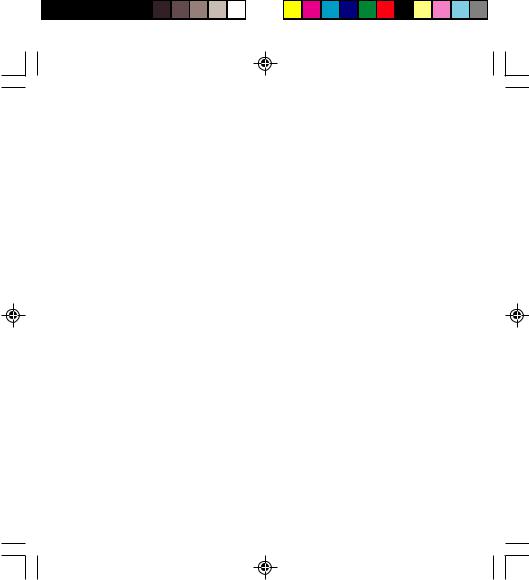
MapSend™ Series Software Quick Reference Guide
Introduction:
Magellan’s MapSend™ Streets Gold and MapSend™ Topo of the United States CD-ROM enhances the utility of Magellan map-capable receivers with even greater mapping detail and useful information management capabilities. MapSend will upload data to the GPS receiver to view fully detailed street maps for any region in the United States. MapSend will also locate street addresses on a map. You can also find any USA city and airport, along with many parks, lakes, streams, rivers, and dams. MapSend contains a wide assortment of built-in POIs that you can use for route management. You can upload any category of POIs to your GPS receiver to be used the same as any waypoint you have in your receiver. The software’s waypoint and route management features allow users to upload, download and customize data for specific navigation needs. For route planning purposes, MapSend Streets automatically measures the distance of each leg and the total distance to the destination. MapSend Topo of the United States also includes topographic maps and a vertical profile utility. Both versisons of MapSend are designed for use with Windows 95, 98 or NT.
This Quick Reference Guide is a supplement to the User Manual that is available to you from within the MapSend software. While using MapSend, you can refer to the User Manual and get detailed answers to your questions about this software.
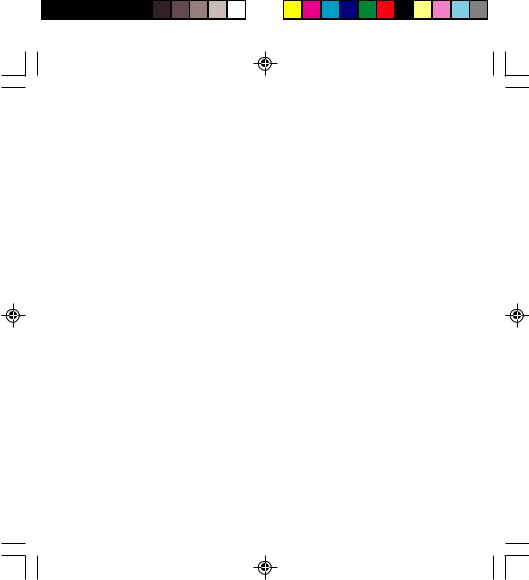
Connecting the GPS Receiver to Personal Computer
1.Attach the PC cable to the back of the GPS receiver. Using the captive screw that is attached to the connector, tighten it into the back of the receiver.
2.Disconnect power from your personal computer and connect the other end
of the PC cable with the DIN-9 connector to an available COM port. Remember which port you are using as you will need this information for a successful transfer of data to the GPS receiver.
3.Turn on the GPS receiver.
4.Turn on your personal computer.
5.Make sure you have correctly installed the MapSend software. (Please refer to the back cover for installation instructions.)
6.Start the MapSend program from the Windows start menu or simply insert the MapSend CD-ROM and click on the “Run” button.
When starting MapSend , please note that it may take some time on slower computers for the program to bring all the necessary files from the disk into memory.
7.From the Options menu choose GPS Settings...
8.In the GPS Settings dialog, do the following:
•Click the Autodetect button to let the program find the appropriate COM port and baud rate.
OR
•Choose the required COM port (i.e. that which your PC is connected to the GPS receiver). The MapSend program will automatically detect your GPS receivers baud rate.
•Choose the Test button.
•In the Status box you will see the test results. If the test succeeds, then the Test button is replaced with the OK button.
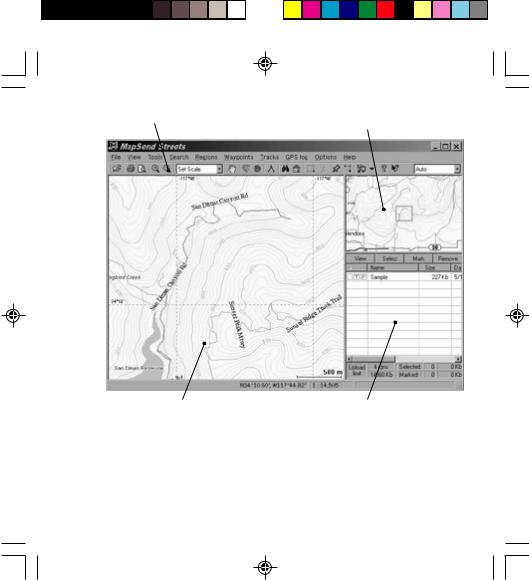
Toolbar |
Overview Map |
Saved Regions List
Overview Map: (The smaller map located in the upper right-hand corner frame)
–The Overview Map window is used for a more global view of the map.
–If you left-click on the Overview Map window, the overview frame’s center is moved to the clicked point, and contents of the Map Window are correspondingly changed.
–Clicking in the Overview Map Window will change the area that is displayed in the Map Window.
