Magellan RoadMate Pro 9165T, RoadMate 9165T Owner's Manual
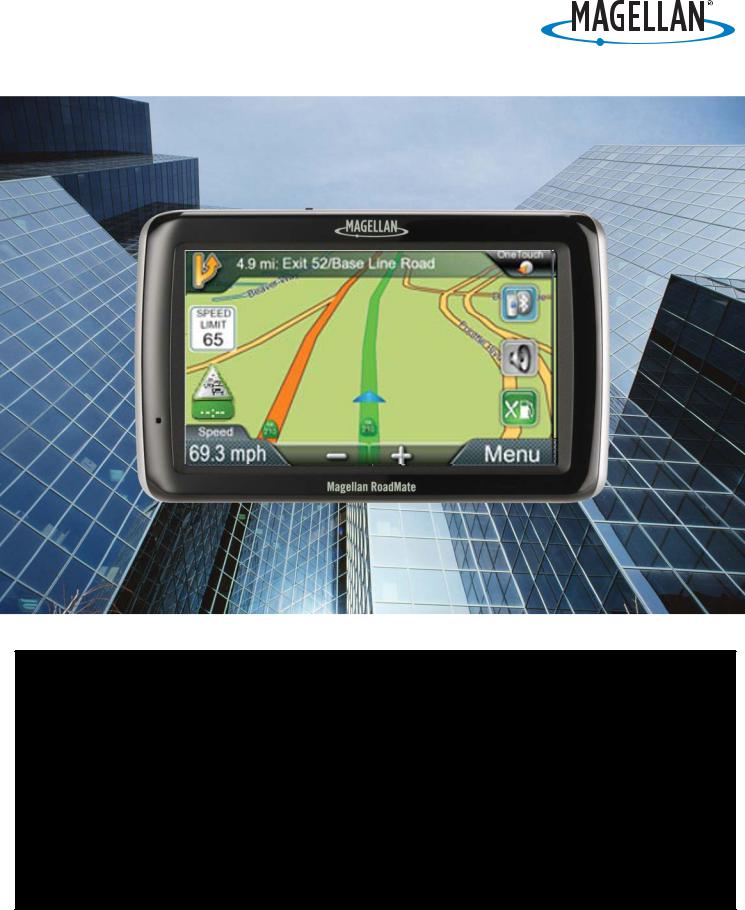
Magellan® RoadMate®
GPS Receiver
User Manual
471 El Camino Real, Santa Clara, CA 95050
IMPORTANT SAFETY WARNINGS
The Magellan RoadMate receiver is a vehicle-navigation aid designed to assist you in arriving at your selected destinations. When using the Magellan RoadMate receiver, these safety rules must be followed to prevent accidents that can result in injury or death to yourself or others:
•Please check the applicable regulations in your state regarding windshield mounting. Certain states prohibit the mounting of any items on your windshield. Go to www.magellanGPS.com for alternative mounting solutions.
•When driving, the need to view the display is minimal. Voice prompts will guide you to your destination. The driver should enter data or program the Magellan RoadMate receiver only when the vehicle is stationary. Only a vehicle passenger should enter data or program the Magellan RoadMate receiver while the vehicle is moving. Do not become distracted by the receiver while driving, and always be fully aware of all driving conditions.
•It is your responsibility to comply with all traffic laws and to use the Magellan RoadMate and mounting options in such a manner that the user is in compliance with applicable laws.
•Roads, points of interest (POIs), business and service locations may change over time. As a result the database may contain inaccuracy. Also, the database does not include, analyse, process, consider, or reflect any of the following: legal restrictions (such as vehicle type, weight, height, width, load and speed restrictions); road slope or gradient; bridge height, width, weight or other limits; population density; neighborhood quality or safety; availability or proximity of police, emergency rescue, medical or other assistance; construction work zones or hazards; road or lane closures; road, traffic or traffic facilities' safety or condition; weather conditions; pavement characteristics or conditions; special events; traffic congestion. It is your responsibility to disregard any unsafe, hazardous or illegal route suggestions.
•Keep the Magellan RoadMate receiver safe from extreme temperature conditions. For example, do not leave it exposed to direct sunlight for an extended period of time.
•Take care when mounting the Magellan RoadMate receiver in your vehicle, whether using the windshield mount or other mounts, that it does not obstruct the driver's view of the road, interfere with the operation of the vehicle's safety devices such as air bags, or present a hazard to occupants of the vehicle should the receiver be dislodged while driving. It is your responsibility to assess the risks associated with damage to your vehicle or vehicle occupants as the result of your choices in mounting the Magellan RoadMate receiver.
Temperature
•The maximum operating temperature is 140°F (60°C).
Battery
•The battery in the Magellan RoadMate receiver is rechargeable and should not be removed. In the event that it should need to be replaced, please contact Magellan Technical Support.
Charging the Magellan RoadMate
•An optional AC adapter is available as an accessory for your Magellan RoadMate. Use of another type of AC adapter can result in malfunction and/or possible fire hazard due to battery overheating.
•Only use the car charger approved for/supplied with your Magellan RoadMate receiver. Use of another type of car charger will result in fire or electric shock.
•For safety reasons, the battery in your Magellan RoadMate receiver will stop charging when the ambient temperature is less than 32°F (0°C) or more than 113°F (45°C).
•It will take approximately 4 hours of charging the Magellan RoadMate receiver through the vehicle power adapter or optional AC adapter to obtain a full battery charge. It is recommended that you charge the battery initially for at least 2 hours.
•Use only the charger approved for your Magellan RoadMate receiver.
•Estimated usage of the Magellan RoadMate on battery power is approximately 2 hours.
i
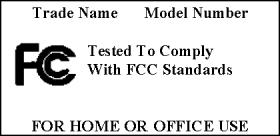
Federal Communication Commission Interference Statement
This equipment has been tested and found to comply with the limits for class B digital devices, in accordance with part 15 of the FCC Rules. These limits are designed to provide reasonable protection against harmful interference in a residential installation. This equipment generates, uses and can radiate radio frequency energy and, if not installed and used in accordance with the instructions, may cause harmful interference to radio communications. However, there is no guarantee that interference will not occur in a particular installation. If this equipment does cause harmful interference to radio or television reception, which can be determined by turning the equipment off and on, the user is encouraged to try to correct the interference by one of the following measures:
•Reorient or relocate the receiving antenna.
•Increase the separation between the equipment and receiver.
•Connect the equipment into an outlet on a circuit different from that to which the receiver is connected.
•Consult the dealer or an experienced radio/TV technician for help.
This device complies with Part 15 of the FCC Rules. Operation is subject to the following two conditions: (1) This device may not cause harmful interference, and (2) this device must accept any interference received, including interference that may cause undesired operation.
FCC Caution: Any changes or modifications not expressly approved by the party responsible for compliance could void the user's authority to operate this equipment.
IMPORTANT NOTE:
FCC Radiation Exposure Statement:
This equipment complies with FCC radiation exposure limits set forth for an uncontrolled environment. End users must follow the specific operating instructions for satisfying RF exposure compliance.
This transmitter must not be co-located or operating in conjunction with any other antenna or transmitter.
In order to maintain compliance with FCC regulations, shielded cables must be used with this equipment. Operation with non-approved equipment or unshielded cables is likely to result in interference to radio and TV reception. The user is cautioned that changes and modifications made to the equipment without the approval of manufacturer could void the user's authority to operate this equipment.
The Magellan RoadMate receiver must be installed and operated at a distance no closer then 8 inches (20 cm) from the user.
This Class B digital apparatus meets all requirements of the Canadian Interference-Causing Equipment Regulations.
IC statement
Operation is subject to the following two conditions: 1. This device may not cause interference and
ii
2.This device must accept any interference, including interference that may cause undesired operation of the device.
IMPORTANT NOTE:
IC Radiation Exposure Statement:
This equipment complies with IC radiation exposure limits established for an uncontrolled environment. End users must follow the specific operating instructions for satisfying RF exposure compliance.
This transmitter must not be co-located or operated in conjunction with any other antenna or transmitter.
The information provided in this document is subject to change without notice. Improvements and enhancements to the product may occur without any formal notification. Check the Magellan website (www.magellanGPS.com/ support) for product updates and additional information.
©2011 MiTAC International Corporation. The Magellan logo, Magellan, RoadMate and Quickspell are registered trademarks of MiTAC International Corporation. SmartDetour and OneTouch are trademarks of MiTAC International Corporation and are used under license by MiTAC International Corporation. All rights reserved.
©1984 - 2010 Tele Atlas. All right reserved. This material is proprietary and the subject of copyright protection and other intellectual property rights owned or licensed to Tele Atlas. Tele Atlas is an authorized distributor of selected Statistics Canada computer files under Agreement number 6776. The product includes information copied with permission from Canadian authorities, including © Canada Post Corporation and Geobase®, all right reserved. The data is sourced in part from Geography Division, Statistics Canada, 2006 Road Network File (RNF), 92-500-XWE/XWF. The incorporation of data sources from Statistics Canada within this product shall not be construed as constituting an endorsement by Statistics Canada of such product. The use of this material is subject to the terms of a License Agreement. You will be held liable for any unauthorized copying or disclosure of this material.
All other products and brand names are trademarks of their respective holders.
No part of this user manual may be reproduced or transmitted in any form or by any means, electronic or mechanical, including photocopying and recording, for any purpose other than the purchaser's personal use, without the prior written permission of MiTAC International Corporation.
The information provided in this document are correct at the time that it is created. MiTAC International Corporation assumes no responsibility or liability for any errors or inaccuracies that may appear in the contents of this User Manual.
112-0023-001 B iii
Magellan RoadMate Receiver .............................................................. |
1 |
Magellan RoadMate .................................................................................. |
2 |
Fundamentals 3 |
|
Powering on the Magellan RoadMate receiver ......................................... |
3 |
Checking Battery Level and GPS Status ................................................... |
3 |
Viewing the Battery Level Indicator ............................................................................. |
3 |
Checking GPS Status .................................................................................................. |
3 |
Volume ...................................................................................................... |
3 |
Brightness ................................................................................................. |
4 |
Main Menu ................................................................................................. |
4 |
Keypad ....................................................................................................... |
5 |
Selecting QWERTY or ABC Keyboard ...................................................... |
6 |
Notes on Entering Data ............................................................................. |
6 |
Smart City Search ..................................................................................... |
6 |
QuickSpell ................................................................................................. |
7 |
Pairing Bluetooth ....................................................................................... |
7 |
Installation Instructions ....................................................................... |
8 |
Selecting the Location ............................................................................... |
8 |
Attach the Power Cable to the Car Cradle ................................................ |
8 |
Securing the Car Cradle ............................................................................ |
8 |
Attaching the Magellan RoadMate receiver to the Car Cradle .................. |
9 |
Adjusting the Mount for Optimum Viewing ................................................ |
9 |
Connecting Power ..................................................................................... |
9 |
Checking Connection and Final Adjustments ............................................ |
9 |
Security ..................................................................................................... |
9 |
Map Screen .......................................................................................... |
10 |
Current Location Screen ......................................................................... |
12 |
Maneuver List (Itinerary) ......................................................................... |
12 |
Volume .................................................................................................... |
13 |
471 El Camino Real, Santa Clara, CA 95050
Creating a Destination ........................................................................ |
14 |
Creating a Destination to an Address ...................................................... |
14 |
Creating a Destination to an Intersection ................................................ |
15 |
Creating a Destination to a City Center ................................................... |
15 |
Previous Destinations .............................................................................. |
16 |
Routing to a Previous Destination ............................................................................. |
16 |
Saving a Previous Destination to Your Address Book ............................................... |
16 |
Clearing the list of Previous Destinations .................................................................. |
16 |
Address Book .......................................................................................... |
16 |
Accessing an Address in Your Address Book ........................................................... |
16 |
Routing to an Address in Your Address Book ........................................................... |
16 |
Creating a New Entry in Your Address Book by Entering an Address ...................... |
17 |
Creating a New Entry in Your Address Book from a POI .......................................... |
17 |
OneTouch Menu .................................................................................. |
18 |
Saving an Address to a OneTouch Icon .................................................................... |
18 |
Changing the Address or Search of a OneTouch Icon .............................................. |
18 |
Saving a POI Search Criteria to a OneTouch Icon .................................................... |
18 |
Setting a Route to a OneTouch Icon ......................................................................... |
19 |
Points of Interest (POI) ....................................................................... |
20 |
Creating a Route to a POI by Category ..................................................................... |
20 |
Home Address ..................................................................................... |
22 |
Saving the Home Address ......................................................................................... |
22 |
Changing the Home Address ..................................................................................... |
22 |
Creating a Route to the Home Address 2..................................................................... |
2 |
Traveling on a Route .......................................................................... |
23 |
Map Screen ............................................................................................. |
23 |
To permanently change the routing method .............................................................. |
23 |
Special Routing Functions ....................................................................... |
23 |
Cancelling a Route .................................................................................................... |
23 |
Detouring off a Route ................................................................................................. |
24 |
SmartDetour™ on Freeways ..................................................................................... |
24 |
471 El Camino Real, Santa Clara, CA 95050
Multi Destination Routes .................................................................... |
25 |
Creating Additional Destinations with Go To ............................................................. |
25 |
Editing the Destination List ........................................................................................ |
25 |
Bluetooth ............................................................................................. |
27 |
Pairing your Bluetooth-ready Phone for the First Time ........................... |
27 |
Bluetooth Settings ................................................................................... |
27 |
Calling Home ........................................................................................... |
28 |
Redial ...................................................................................................... |
28 |
Manual Dialing ......................................................................................... |
28 |
Dialing a Phone Number from the Address Book .................................... |
28 |
Speed Dialing .......................................................................................... |
29 |
Answering a Call ..................................................................................... |
29 |
Available Options During a Call ............................................................... |
29 |
Traffic ................................................................................................... |
31 |
Glossary .................................................................................................. |
31 |
Traffic Incidents ....................................................................................... |
31 |
Avoiding a Traffic Incidents ........................................................................................ |
31 |
Vehicle Profile ..................................................................................... |
33 |
Accessing Vehicle Profile .......................................................................................... |
33 |
Set Vehicle Height ..................................................................................................... |
33 |
Set Vehicle Width ...................................................................................................... |
33 |
Set Vehicle Weight .................................................................................................... |
33 |
Set Vehicle Total Length............................................................................................ |
33 |
Set Vehicle Type ........................................................................................................ |
33 |
Set Hazmat Type ....................................................................................................... |
34 |
Settings ................................................................................................ |
35 |
Accessing System Settings ....................................................................................... |
35 |
Setting Languages ..................................................................................................... |
35 |
Setting Auto Power .................................................................................................... |
35 |
Setting Brightness ...................................................................................................... |
35 |
Setting the Time Format ............................................................................................ |
35 |
Selecting the Time Zone ............................................................................................ |
36 |
Selecting Units of Measure ........................................................................................ |
36 |
Map Options ............................................................................................ |
36 |
471 El Camino Real, Santa Clara, CA 95050
Setting Auto Night Map Display ................................................................................. |
36 |
Setting Heading Up or North Up in 2D Mode ............................................................. |
36 |
Assigning Visible POIs ............................................................................................... |
36 |
Setting Auto Zoom on Turns ...................................................................................... |
36 |
Setting Highway Lane Assist ..................................................................................... |
37 |
Sound ...................................................................................................... |
37 |
Setting Volume from Settings .................................................................................... |
37 |
Muting the Sound ....................................................................................................... |
37 |
Turning off Button Sounds ......................................................................................... |
37 |
Navigation Preferences ........................................................................... |
37 |
Setting The Default Route Method ............................................................................ |
37 |
Setting The Turn Warning Alert Sounds .................................................................... |
37 |
Enabling U Turn Guidance ........................................................................................ |
37 |
Avoiding Toll Roads ................................................................................................... |
37 |
Keyboard ................................................................................................. |
38 |
Setting the Keyboard Layout. ....................................................................................38 |
|
Traffic ...................................................................................................... |
38 |
Enabling Traffic .......................................................................................................... |
38 |
Displaying Traffic Popups .......................................................................................... |
38 |
Setting Audible Traffic Warnings ............................................................................... |
38 |
GPS Options ........................................................................................... |
38 |
Setting the GPS Position ........................................................................................... |
38 |
Viewing the GPS Status ............................................................................................ |
38 |
Default System Settings .......................................................................... |
39 |
Restoring All Default System Settings ....................................................................... |
39 |
Viewing Product Information ................................................................... |
39 |
Speed Warnings...................................................................................... |
39 |
Regions ................................................................................................... |
39 |
471 El Camino Real, Santa Clara, CA 95050
Magellan RoadMate Receiver
The Magellan® RoadMate® receiver is a vehicle navigation product that utilizes GPS signals from satellites to calculate your precise location and compute navigational information that can be used to guide you to your destination. Knowing its position and movement, it can then overlay this information on detailed maps to provide a visual representation of your location.
With the Magellan RoadMate receiver you can:
•Save searches and addresses under the OneTouch™ menu for fast, convenient access to favorite destinations.
•Store your home address and quickly get routing details to your home.
•Enter and save addresses in your address book that can be accessed at any time and get routing information to that address.
•Route to an address that you enter using the QuickSpell™ and Smart City search for easy, errorless address entry.
•Route to any point of interest (POI) that has been preloaded into your Magellan RoadMate receiver.
•Create a route with multiple destinations. Handy for business people who need routing information to many destinations.
•Access Good Neighbor Sam RV Parks and Services information.
•View POIs that are near exits ahead of you on the highway. The Highway Exit POIs function provides you with a list of gas stations, restaurants, hotels and auto repair shops located nearby exits you are approaching while travelling on the interstate.
•Customize your Magellan RoadMate receiver to meet your needs using the Settings menu.
•Receive traffic information so as to avoid delays in your travel.
The user interface for the Magellan RoadMate receiver is easy and simple to follow once you understand the basics. You may never need to refer to this manual, but if you do, we have tried to present it in a form that makes it easy for you to access the function you are trying to use and follow the steps provided.
The Magellan RoadMate receiver has a built-in battery so, in most cases, you will be able to follow these instructions while reading them on your computer screen without plugging the Magellan RoadMate receiver to the AC power using an optional AC power adapter. You should note that while indoors you may not get strong enough satellite signals to compute your location, so your location information may not be updated. However, the power of the GPS chipset installed in the Magellan RoadMate receiver will pick up satellite signals in some very demanding locations. You may find that the Magellan RoadMate receiver is computing a position, even indoors. Even with the improved GPS chipset, the receiver may not be able to always compute a fix indoors. This is especially important to note if you are in a garage or other overhanging structure. If you find you are not getting strong enough satellite signals while in a garage or other structure, move to a location where there is a clear view of the sky and you should immediately see an improvement in signal strength.
The Magellan RoadMate receiver includes Voice Alerts (Text-to-Speech) for driving instructions.
This document is set up to be printed on 8.5" x 11" paper should you desire a printed version for your reference.
1

Magellan RoadMate
B C
A - Power Switch
B - AV Input (connect external devices with AV out) C - Power Input
D - Micro SD slot (used for updates)
A
D
2
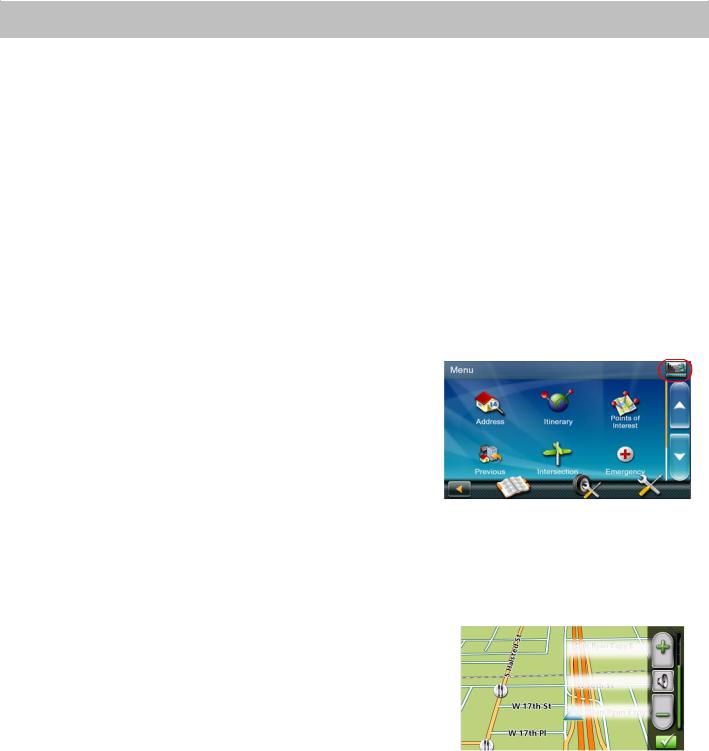
Fundamentals
Powering on the Magellan RoadMate receiver
The Power On/Off switch is located on the top of the Magellan RoadMate receiver.
Turning the Magellan RoadMate receiver On
1.Press the Power button.
2.After the initial splash screen the Warnings screen is displayed. Read and tap  .
.
Turning the Magellan RoadMate receiver Off
1.Press the Power button.
Checking Battery Level and GPS Status
The Magellan RoadMate receiver has an internal battery that permits use of the receiver for brief periods of time while not connected to external power. The battery is charging whenever the Magellan RoadMate is connected to external power. Please note that this battery can only be serviced by authorized Magellan repair facilities.
Viewing the Battery Level Indicator
1.While viewing the Map screen, tap on the Menu button.
2.The battery level indicator is located in the upper right corner of the Menu screen, just below the satellite signal indicator. Green bars indicate battery level.
The Magellan RoadMate can normally function for 2 hours on battery when the battery life is full.
Checking GPS Status
1.While viewing the Map screen, tap on the Menu button.
2.The GPS status indicator is located in the upper right corner
of the Menu screen. Four green bars would indicate optimum satellite signal reception.
Volume
Changing the Volume from the Map Screen
1.Tap the speaker icon  . Additional controls appear.
. Additional controls appear.
2.Tap the Mute button to mute the volume, or tap the '+' or '-' buttons to raise or lower the volume.
3.Tap  .
.
Changing the Volume from Settings
1. Access the Main Menu.
Raises volume
Mute
Lowers volume
2.Tap the Settings icon  .
.
3.Tap Sound.
4.Tap inside the Master volume adjust bar to change the volume level of the Magellan RoadMate receiver.
5.Tap  to save and exit.
to save and exit.
Setting Button Sounds on or off
1.Access the Main Menu.
2.Tap the Settings icon  .
.
3
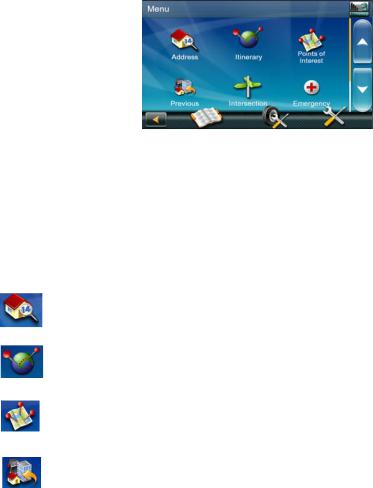
3.Tap Sound.
4.Tap the check box for Button Sounds. Check to have button sounds played, unchecked to turn them off.
5.Tap  to save and exit.
to save and exit.
Brightness
Accessing the Brightness Control
1.Access the Main Menu.
2.Tap the Settings icon  .
.
3.Tap Brightness.
4.Tap inside the brightness adjust bar to set the desired brightness.
5.Tap  to save and exit.
to save and exit.
On the Brightness screen there is a Dim on Battery Power option. When Dim on Battery Power is checked, the Magellan RoadMate receiver will reduce the brightness when operating exclusively on battery power and you have not used the touch screen for a few seconds. This prolongs the battery life between charges.
Main Menu
The Main Menu contains large, easy to access icons for all the major functions.
Accessing the Main Menu
When you first turn on the Magellan RoadMate receiver, the Main Menu is displayed after the splash and warning screens. While in use, you can access the Main Menu by:
1. From the Map screen tap Menu.
Buttons on the Main Menu Screen
Button |
Name |
Description |
|
|
|
|
Address |
Used to enter an address as a destination for you route. |
|
|
|
|
Intinerary |
Create a single stop trip, a multiple stop trip or daily trips. |
|
|
|
|
Points of |
Select a Point of Interest (POI) from the list of preloaded |
|
Interest |
locations you may want to go to. |
|
|
|
|
Previous |
List of the most resent destinations that you have gone to |
|
|
before allowing you to quickly select one to route to again. |
|
|
|
4
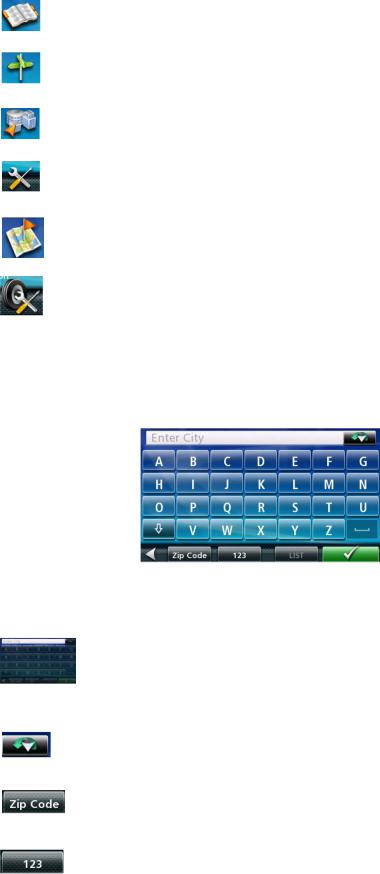
|
Address |
Access the Address Book where you can save addresses and |
|
Book |
destinations to have available when needed. |
|
|
|
|
Intersection |
Used to create a route to the intersection of two streets. |
|
|
|
|
City City |
When selected, provides a way to select a city and route to its |
|
|
geographical center. |
|
|
|
|
Settings |
Displays the Settings menu. This menu can be used to access |
|
|
functions used to customize the Magellan RoadMate receiver |
|
|
to your personal needs. |
|
|
|
|
Current |
Displays information about your position including the street |
|
Location |
name, names of streets forward and behind you as well as the |
|
|
Lat/Long information for your position. |
|
|
|
|
Vehicle |
Set information about your vehicle so the route calculated |
|
Profile |
takes into consideration information about your vehicle’s |
|
|
height, width, etc. |
|
|
|
Keypad
Understanding the keypad while entering an address is an important part of using your Magellan RoadMate receiver. The keypad is the most common method for entering data into the Magellan RoadMate receiver.
Keypad Overview
Button |
Name |
Description |
|
|
|
|
Data Field |
Top of the display where the characters entered are shown. |
|
|
Characters you enter are displayed in black, characters that |
|
|
are filled in by the Magellan RoadMate receiver are in green. |
|
|
If the receiver has been able to estimate the desired city or |
|
|
street, tap on the data field to accept the entry. |
|
|
|
|
Previous |
(Enter City only) When entering a city, the previous |
|
destination |
destinations list displays a list of cities previously entered. Tap |
|
list |
on a city from the displayed list to accept that city. |
|
|
|
|
Zip Code |
(Enter City only) Displays a numeric keypad to quickly enter a |
|
|
city when the zip code is known. |
|
|
|
|
Numeric |
Displays a numeric keypad that can be used to enter streets or |
|
Keypad |
cities that have numbers in their name. (This is not to be used |
|
|
for entering an address number.) |
|
|
|
5
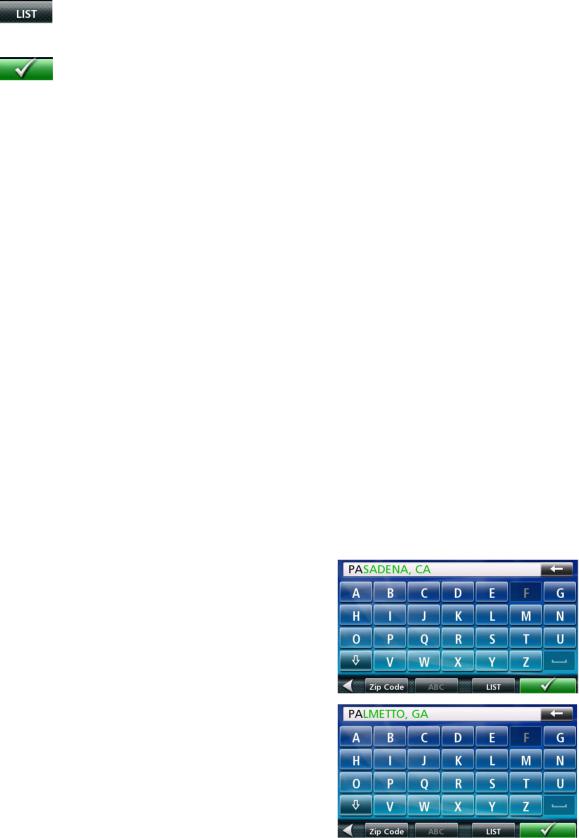
|
List |
(Enter City only) While entering a city, press the List button to |
|
|
bring up a list of cities beginning with the characters you have |
|
|
entered. |
|
|
|
|
Accept |
(Entering City) Accepts the suggested city that is displayed in |
|
|
the data field. (Entering street) Brings up a list of streets |
|
|
beginning with the characters entered. |
|
|
|
Selecting From List
When a list of items found in the database are displayed, use the arrows on the right to move the list up and down and tap on the desired item in the list to continue.
Selecting QWERTY or ABC Keyboard
1.Access the Main Menu.
2.Tap the Settings icon  .
.
3.Tap Keyboard.
4.Select QWERTY or ABC.
Notes on Entering Data
If you are having trouble getting the results you expected, here are a few useful tips.
•Check for apostrophes and hyphens. If you do not see the POI or street name you are looking for in the list, check to see if the name has an apostrophe or hyphen.
•The more characters you enter, the smaller the list of possible options is from which to choose.
•When entering a street or city name it is not necessary to use accented letters. You can enter city and streets names using only standard characters.
Smart City Search
The Magellan RoadMate receiver utilizes a feature known as “Smart City Search”. Smart City Search attempts to predict the city you are looking for. This prediction is based upon two factors; your position and cities you’ve gone to before.
In this example I am in Los Angeles and enter “PA”. The receiver looks for cities I’ve already gone to as well as cities near my location that begin with “PA” and, in this case comes up with “PASADENA, CA”.
In this example “PA” has been entered again but this time the receiver is in Atlanta, GA. The city displayed now is Palmetto, GA, so location has changed the predicted city to one closer to your location.
6

QuickSpell
Another feature the Magellan RoadMate receiver uses to make entering cities and streets easier is a feature known as QuickSpell. In the example to the right, “CE” has been entered for a street name in Chicago, IL. The Magellan RoadMate receiver has predicted that the street name may be Cedar Ave. Also, it has greyed out any letters that could not be used to spell a street name in the database. This provides quick and errorfree city and street name entry.
Pairing Bluetooth
The first time you use Bluetooth on your Magellan RoadMate receiver, the receiver will automatically ask you it you want to pair a phone.
After selecting “Yes” the receiver will be in ‘Pairing Mode’. Follow the instructings for your phone and set your phone to pairing mode as well. After your phone is done searching for new devices, select “Magellan” from the list.
When asked to enter a passcode, enter ‘1234’.
Tap Yes on the Magellan RoadMate and if the pairing is successful a message will be displayed indicating that.
7
