Magellan RoadMate 9200-LM User Manual

®
For complete details on using your Magellan®
RoadMate® 9200-LM, please go to
magellanGPS.com/support
and download the user manual in .pdf format.
Magellan RoadMate |
User Manual |
|
9200-LM |
||
|

Safety
IMPORTANT SAFETY WARNINGS
The Magellan RoadMate receiver is a vehicle-navigation aid designed to assist you in arriving at your selected destinations. When using the Magellan RoadMate receiver, these safety rules must be followed to prevent accidents that can result in injury or death to yourself or others:
Please check the applicable regulations in your state regarding windshield mounting. Certain states prohibit the mounting of any items on your windshield. Go to www.magellanGPS.com for alternative mounting solutions.
When driving, the need to view the display is minimal. Voice prompts will guide you to your destination. The driver should enter data or program the Magellan RoadMate receiver only when the vehicle is stationary. Only a vehicle passenger should enter data or program the Magellan RoadMate receiver while the vehicle is moving. Do not become distracted by the receiver while driving, and always be fully aware of all driving conditions.
It is your responsibility to comply with all traffic laws and to use the Magellan RoadMate and mounting options in such a manner that the user is in compliance with applicable laws.
Roads, points of interest (POIs), business and service locations may change over time. As a result the database may contain inaccuracy. Also, the database does not include, analyse, process, consider, or reflect any of the following: legal restrictions (such as vehicle type, weight, height, width, load and speed restrictions); road slope or gradient; bridge height, width, weight or other limits; population density; neighborhood quality or safety; availability or proximity of police, emergency rescue, medical or other assistance; construction work zones or hazards; road or lane closures; road, traffic or traffic facilities’ safety or condition; weather conditions; pavement characteristics or conditions; special events; traffic congestion. It is your responsibility to disregard any unsafe, hazardous or illegal route suggestions.
Keep the Magellan RoadMate receiver safe from extreme temperature conditions. For example, do not leave it exposed to direct sunlight for an extended period of time.
Take care when mounting the Magellan RoadMate receiver in your vehicle, whether using the windshield mount or other mounts, that it does not obstruct the driver’s view of the road, interfere with the operation of the vehicle’s safety devices such as air bags, or present a hazard to occupants of the vehicle should the receiver be dislodged while driving. It is your responsibility to assess the risks associated with damage to your vehicle or vehicle occupants as the result of your choices in mounting the Magellan RoadMate receiver.
Temperature
The maximum operating temperature is 140°F (60°C).
Battery
The battery in the Magellan RoadMate receiver is rechargeable and should not be removed. In the event that it should need to be replaced, please contact Magellan Technical Support.
www.magellangps.com |
1 |
Charging the Magellan RoadMate
An optional AC adapter is available as an accessory for your Magellan RoadMate. Use of another type of AC adapter can result in malfunction and/or possible fire hazard due to battery overheating.
Only use the car charger approved for/supplied with your Magellan RoadMate receiver. Use of another type of car charger will result in fire or electric shock.
For safety reasons, the battery in your Magellan RoadMate receiver will stop charging when the ambient temperature is less than 32°F (0°C) or more than 113°F (45°C).
It will take approximately 4 hours of charging the Magellan RoadMate receiver through the vehicle power adapter or optional AC adapter to obtain a full battery charge. It is recommended that you charge the battery initially for at least 2 hours.
Use only the charger approved for your Magellan RoadMate receiver.
Estimated usage of the Magellan RoadMate on battery power is approximately 2 hours.
Federal Communication Commission Interference Statement
This equipment has been tested and found to comply with the limits for class B digital devices, in accordance with part 15 of the FCC Rules. These limits are designed to provide reasonable protection against harmful interference in a residential installation. This equipment generates, uses and can radiate radio frequency energy and, if not installed and used in accordance with the instructions, may cause harmful interference to radio communications. However, there is no guarantee
that interference will not occur in a particular installation. If this equipment does cause harmful interference to radio or television reception, which can be determined by turning the equipment off and on, the user is encouraged to try to correct the interference by one of the following measures:
Reorient or relocate the receiving antenna.
Increase the separation between the equipment and receiver.
Connect the equipment into an outlet on a circuit different from that to which the receiver is connected.
Consult the dealer or an experienced radio/TV technician for help.
This device complies with Part 15 of the FCC Rules. Operation is subject to the following two conditions: (1) This device may not cause harmful interference, and (2) this device must accept any interference received, including interference that may cause undesired operation.
FCC Caution: Any changes or modifications not expressly approved by the party responsible for compliance could void the user’s authority to operate this equipment.
IMPORTANT NOTE:
FCC Radiation Exposure Statement:
This equipment complies with FCC radiation exposure limits set forth for an uncontrolled environment. End users must follow the specific operating instructions for satisfying RF exposure compliance.
This transmitter must not be co-located or operating in conjunction with any other antenna or transmitter.
In order to maintain compliance with FCC regulations, shielded cables must be used with this equipment. Operation with non-approved equipment or unshielded cables is likely to result in interference to radio and TV reception. The user is cautioned that changes and modifications made to
www.magellangps.com |
2 |
the equipment without the approval of manufacturer could void the user’s authority to operate this equipment.
The Magellan RoadMate receiver must be installed and operated at a distance no closer then 8 inches (20 cm) from the user.
This Class B digital apparatus meets all requirements of the Canadian Interference-Causing Equipment Regulations.
IC statement
Operation is subject to the following two conditions:
1.This device may not cause interference and
2.This device must accept any interference, including interference that may cause undesired operation of the device.
IMPORTANT NOTE:
IC Radiation Exposure Statement:
This equipment complies with IC radiation exposure limits established for an uncontrolled environment. End users must follow the specific operating instructions for satisfying RF exposure compliance.
This transmitter must not be co-located or operated in conjunction with any other antenna or transmitter.
The information provided in this document is subject to change without notice. Improvements and enhancements to the product may occur without any formal notification. Check the Magellan website (www.magellanGPS.com/support) for product updates and additional information.
© 2013 MiTAC International Corporation. The Magellan logo, Magellan, RoadMate and Quickspell are registered trademarks of MiTAC International Corporation. SmartDetour and OneTouch are trademarks of MiTAC International Corporation and are used under license by MiTAC International Corporation. All rights reserved.
All other products and brand names are trademarks of their respective holders.
No part of this user manual may be reproduced or transmitted in any form or by any means, electronic or mechanical, including photocopying and recording, for any purpose other than the purchaser’s personal use, without the prior written permission of MiTAC International Corporation.
The information provided in this document are correct at the time that it is created. MiTAC International Corporation assumes no responsibility or liability for any errors or inaccuracies that may appear in the contents of this User Manual.
112-0070-001 A
www.magellangps.com |
3 |

Table of Contents |
|
Introduction................................................................................................................................... |
1 |
Powering on the Magellan RoadMate receiver....................................................................................... |
3 |
Turning the Magellan RoadMate receiver On......................................................................................... |
3 |
Turning the Magellan RoadMate receiver Off......................................................................................... |
3 |
Resetting the Magellan RoadMate receiver Off....................................................................................... |
3 |
Checking Battery Level and GPS Status..................................................................................................... |
3 |
Viewing the Battery Level Indicator............................................................................................................ |
3 |
Checking GPS Status......................................................................................................................................... |
3 |
Fundamentals............................................................................................................................... |
3 |
Volume................................................................................................................................................................. |
4 |
Changing the Volume from the Map Screen........................................................................................... |
4 |
Changing the Volume from Settings.......................................................................................................... |
4 |
Setting Button Sounds on or off................................................................................................................... |
4 |
Brightness............................................................................................................................................................ |
4 |
Accessing the Brightness Control................................................................................................................ |
4 |
Main Menu.......................................................................................................................................................... |
5 |
Accessing the Main Menu.............................................................................................................................. |
5 |
Buttons on the Main Menu Screen.............................................................................................................. |
5 |
Keypad.................................................................................................................................................................. |
6 |
Selecting From List............................................................................................................................................ |
6 |
Selecting QWERTY or ABC Keyboard......................................................................................................... |
6 |
Notes on Entering Data.................................................................................................................................. |
7 |
Smart City Search............................................................................................................................................... |
7 |
QuickSpell............................................................................................................................................................ |
7 |
Selecting the Location..................................................................................................................................... |
8 |
Securing the Car Cradle.................................................................................................................................. |
8 |
Attaching the Magellan RoadMate receiver to the Car Cradle.......................................................... |
8 |
Installation.................................................................................................................................... |
8 |
Adjusting the Mount for Optimum Viewing............................................................................................ |
9 |
Connecting Power............................................................................................................................................ |
9 |
Power Switch...................................................................................................................................................... |
9 |
Security................................................................................................................................................................. |
9 |
Map Screen................................................................................................................................. |
10 |
Accessing the Map Screen............................................................................................................................ |
11 |
Setting the Map Modes (2D or 3D)........................................................................................................... |
11 |
Setting Zoom Levels....................................................................................................................................... |
12 |
Panning on the Map...................................................................................................................................... |
12 |
Routing to a Panned Position...................................................................................................................... |
12 |
Current Location Screen............................................................................................................................... |
13 |
Accessing the Current Location Screen................................................................................................... |
13 |
Saving Your Current Location to Your Address Book.......................................................................... |
13 |
Maneuver List (Itinerary)............................................................................................................................... |
13 |
Accessing the Maneuver List....................................................................................................................... |
13 |
Excluding a Maneuver................................................................................................................................... |
14 |
Volume............................................................................................................................................................... |
14 |
Changing the Volume from the Map Screen......................................................................................... |
14 |
Creating a Destination to an Address....................................................................................................... |
15 |
Creating a Destination................................................................................................................. |
15 |
Tips on Entering Addresses Quickly.......................................................................................................... |
16 |
Creating a Destination to an Intersection............................................................................................... |
16 |
Creating a Destination to a City Center................................................................................................... |
17 |
Previous Destinations..................................................................................................................................... |
17 |
Routing to a Previous Destination............................................................................................................. |
17 |
Saving a Previous Destination to Your Address Book......................................................................... |
17 |
Clearing the list of Previous Destinations................................................................................................ |
18 |
Address Book.................................................................................................................................................... |
18 |
Accessing an Address in Your Address Book......................................................................................... |
18 |
www.magellangps.com |
2 |
Routing to an Address in Your Address Book........................................................................................ |
18 |
Creating a New Entry in Your Address Book by Entering an Address.......................................... |
19 |
Creating a New Entry in Your Address Book from a POI................................................................... |
19 |
Saving an Address to a OneTouch Icon.................................................................................................. |
21 |
Changing the Address or Search of a OneTouch Icon....................................................................... |
21 |
Saving a POI Search Criteria to a OneTouch Icon................................................................................ |
21 |
OneTouch Menu........................................................................................................................... |
21 |
Setting a Route to a OneTouch Icon......................................................................................................... |
22 |
Creating a Route to a POI by Category.................................................................................................... |
24 |
Creating a Route to a POI by Name.......................................................................................................... |
24 |
Points of Interest (POI)................................................................................................................ |
24 |
Creating a Route to a Highway Exit POI.................................................................................................. |
25 |
Saving the Home Address............................................................................................................................ |
26 |
Changing the Home Address...................................................................................................................... |
26 |
Creating a Route to the Home Address................................................................................................... |
26 |
Home Address............................................................................................................................. |
26 |
Map Screen................................................................................................................................. |
27 |
Maneuver List................................................................................................................................................... |
27 |
Types of Routes................................................................................................................................................ |
27 |
Routing Method............................................................................................................................................... |
27 |
To permanently change the routing method ....................................................................................... |
27 |
Traveling on a Route.................................................................................................................... |
27 |
Special Routing Functions............................................................................................................................ |
28 |
Cancelling a Route.......................................................................................................................................... |
28 |
Detouring off a Route.................................................................................................................................... |
28 |
SmartDetour™ on Freeways........................................................................................................................ |
28 |
Creating Additional Destinations with Go To........................................................................................ |
29 |
www.magellangps.com |
3 |
Multi Destination Routes............................................................................................................. |
29 |
Editing the Destination List.......................................................................................................................... |
30 |
Accessing Settings........................................................................................................................................... |
31 |
Setting Languages.......................................................................................................................................... |
31 |
Setting Auto Power........................................................................................................................................ |
31 |
Setting Brightness........................................................................................................................................... |
31 |
Setting the Time Format................................................................................................................................ |
31 |
Settings....................................................................................................................................... |
31 |
Selecting the Time Zone................................................................................................................................ |
32 |
Selecting Units of Measure........................................................................................................................... |
32 |
Map Options..................................................................................................................................................... |
32 |
Setting Auto Night Map Display................................................................................................................. |
32 |
Setting Heading Up or North Up in 2D Mode....................................................................................... |
32 |
Assigning Visible POIs.................................................................................................................................... |
33 |
Setting Auto Zoom on Turns....................................................................................................................... |
33 |
Setting Highway Lane Assist....................................................................................................................... |
33 |
Sound.................................................................................................................................................................. |
33 |
Setting Volume from Settings...................................................................................................................... |
33 |
Muting the Sound........................................................................................................................................... |
33 |
Turning off Button Sounds........................................................................................................................... |
34 |
Navigation Preferences................................................................................................................................. |
34 |
Setting The Default Route Method............................................................................................................ |
34 |
Setting The Turn Warning Alert Sounds.................................................................................................. |
34 |
Enabling U Turn Guidance.......................................................................................................................... |
34 |
Avoiding Toll Roads........................................................................................................................................ |
34 |
Keyboard............................................................................................................................................................ |
34 |
Setting the Keyboard Layout....................................................................................................................... |
34 |
GPS Options...................................................................................................................................................... |
35 |
Setting the GPS Position................................................................................................................................ |
35 |
www.magellangps.com |
4 |
Viewing the GPS Status................................................................................................................................. |
35 |
Restoring All Default System Settings....................................................................................................... |
35 |
Viewing Product Information...................................................................................................................... |
35 |
Speed Warnings............................................................................................................................................... |
35 |
Regions............................................................................................................................................................... |
36 |
www.magellangps.com |
5 |

Introduction
Magellan RoadMate Receiver
The Magellan® RoadMate® receiver is a vehicle navigation product that utilizes GPS signals from satellites to calculate your precise location and compute navigational information that can be used to guide you to your destination. Knowing its position and movement, it can then overlay this information on detailed maps to provide a visual representation of your location.
With the Magellan RoadMate receiver you can:
•Save searches and addresses under the OneTouch™ menu for fast, convenient access to favorite destinations.
•Store your home address and quickly get routing details to your home.
•Enter and save addresses in your address book that can be accessed at any time and get routing information to that address.
•Route to an address that you enter using the QuickSpell™ and Smart City search for easy, errorless address entry.
•Route to any point of interest (POI) that has been preloaded into your Magellan RoadMate receiver.
•Create a route with multiple destinations. Handy for business people who need routing information to many destinations.
•View POIs that are near exits ahead of you on the highway. The Highway Exit POIs function provides you with a list of gas stations, restaurants, hotels and auto repair shops located nearby exits you are approaching while travelling on the interstate.
•Customize your Magellan RoadMate receiver to meet your needs using the Settings menu.
The user interface for the Magellan RoadMate receiver is easy and simple to follow once you understand the basics. You may never need to refer to this manual, but if you do, we have tried to present it in a form that makes it easy for you to access the function you are trying to use and follow the steps provided.
The Magellan RoadMate receiver has a built-in battery so, in most cases, you will be able to follow these instructions while reading them on your computer screen without plugging the Magellan RoadMate receiver to the AC power using an optional AC power adapter. You should note that while indoors you may not get strong enough satellite signals to compute your location, so your location information may not be updated. However, the power of the GPS chipset installed in the Magellan RoadMate receiver will pick up satellite signals in some very demanding locations. You may find that the Magellan RoadMate receiver is computing a position, even indoors. Even with the improved GPS chipset, the receiver may not be able to always compute a fix indoors. This is especially important
to note if you are in a garage or other overhanging structure. If you find you are not getting strong enough satellite signals while in a garage or other structure, move to a location where there is a clear view of the sky and you should immediately see an improvement in signal strength.
www.magellangps.com |
1 |

The Magellan RoadMate receiver includes Voice Alerts (Text-to-Speech) for driving instructions.
This document is set up to be printed on 8.5” x 11” paper should you desire a printed version for your reference.
Magellan RoadMate
A B
C D E
(A)Power Switch
(B)Micro SD card slot (A micro SD card is optional and is used for possible updates.)
(C)USB connector
(D)AV Input. (Audio and video input to connect to portable DVD players, cameras, or any device with an AV output. Requires 3.5mm AV cable.)
(E)Power Input
www.magellangps.com |
2 |
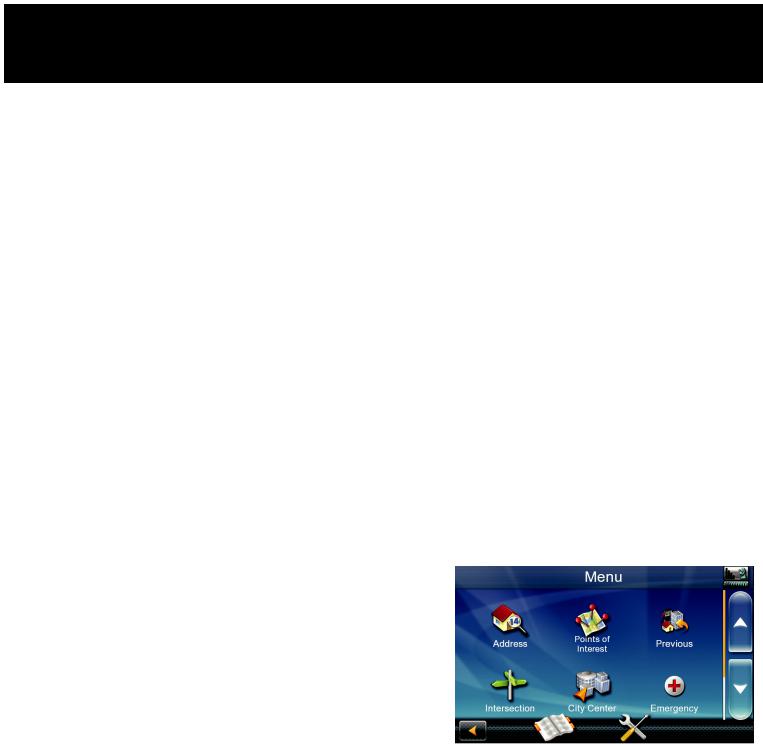
Fundamentals
Powering on the Magellan RoadMate receiver
The Power On/Off switch is located on the top of the Magellan RoadMate receiver.
Turning the Magellan RoadMate receiver On
1.Slide the Power button to the left.
2.After the initial splash screen the Warnings screen is displayed. Read and tap  .
.
Turning the Magellan RoadMate receiver Off
1.Slide the Power button to the center position.
Resetting the Magellan RoadMate receiver Off
2.Slide the Power button to the right.
Checking Battery Level and GPS Status
The Magellan RoadMate receiver has an internal battery that permits use of the receiver for brief periods of time while not connected to external power. The battery is charging whenever the Magellan RoadMate is connected to external power. Please note that this battery can only be serviced by authorized Magellan repair facilities.
Viewing the Battery Level Indicator
1.While viewing the Map screen, tap on the Menu button.
2.The battery level indicator is located in the upper right corner of the Menu screen, just below the satellite signal indicator. Green bars indicate battery level.
The Magellan RoadMate can normally function for 2 hours on battery when the battery life is full.
Checking GPS Status
1.While viewing the Map screen, tap on the Menu button.
2.The GPS status indicator is located in the upper right corner of the Menu screen. Four green bars would indicate optimum satellite signal reception.
www.magellangps.com |
3 |
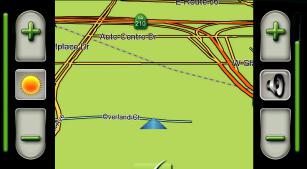
Volume
Changing the Volume from the Map Screen
1.Tap the speaker icon . Additional controls appear.
2.Tap the Mute button to mute the volume, or tap the ‘+’ or ‘-’ buttons to raise or lower the volume.
3.Tap  .
.
Changing the Volume from Settings
1.Access the Main Menu.
2.Tap the Settings icon .
3.Tap Sound.
4.Tap inside the Master volume adjust bar to change the volume level of the Magellan RoadMate receiver.
5.Tap  to save and exit.
to save and exit.
Setting Button Sounds on or off
1.Access the Main Menu.
2.Tap the Settings icon .
3.Tap Sound.
4.Tap the check box for Button Sounds. Check to have button sounds played, unchecked to turn them off.
5.Tap  to save and exit.
to save and exit.
Brightness
Accessing the Brightness Control
1.Access the Main Menu.
2.Tap the Settings icon .
3.Tap Brightness.
4.Tap inside the brightness adjust bar to set the desired brightness.
5.Tap  to save and exit.
to save and exit.
On the Brightness screen there is a Dim on Battery Power option. When Dim on Battery Power is checked, the Magellan RoadMate receiver will reduce the brightness when operating exclusively on battery power and you have not used the touch screen for a few seconds. This prolongs the battery life between charges.
www.magellangps.com |
4 |
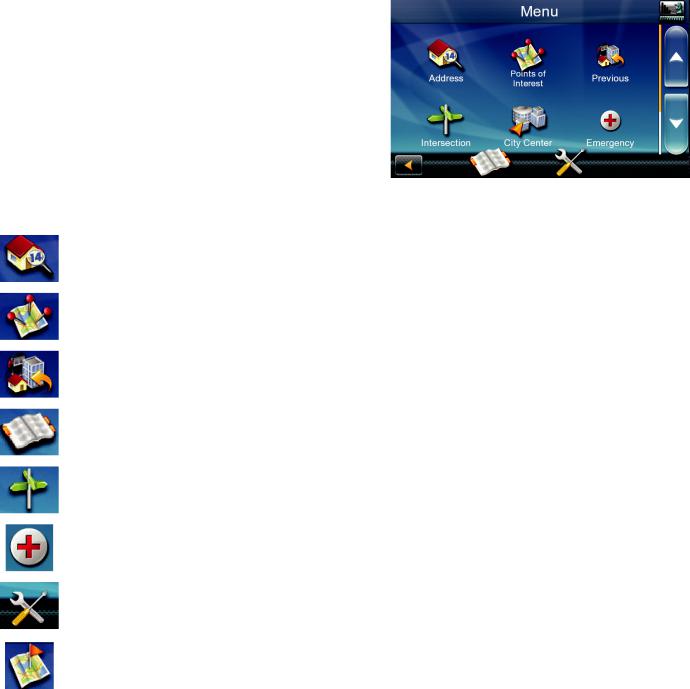
Main Menu
The Main Menu contains large, easy to access icons for all the major functions.
Accessing the Main Menu
When you first turn on the Magellan RoadMate receiver, the Main Menu is displayed after the splash and warning screens. While in use, you can access the Main Menu by:
1.From the Map screen tap Menu.
Buttons on the Main Menu Screen
Button |
Name |
Description |
|
Address |
Used to enter an address as a destination for you route. |
|
|
|
|
Points of |
Select a Point of Interest (POI) from the list of preloaded |
|
Interest |
locations you may want to go to. |
|
|
|
|
Previous |
List of the most resent destinations that you have gone to |
|
|
before allowing you to quickly select one to route to again. |
|
|
|
|
Address |
Access the Address Book where you can save addresses and |
|
Book |
destinations to have available when needed. |
|
|
|
|
Intersection |
Used to create a route to the intersection of two streets. |
|
|
|
|
Emergency |
Access Emergency Services categories. |
|
|
|
|
Settings |
Displays the Settings menu. This menu can be used to |
|
|
access functions used to customize the Magellan RoadMate |
|
|
receiver to your personal needs. |
|
Current |
Displays information about your position including the street |
|
Location |
name, names of streets forward and behind you as well as |
|
|
the Lat/Long information for your position. |
www.magellangps.com |
5 |
