Magellan RoadMate 6230 LM User Manual
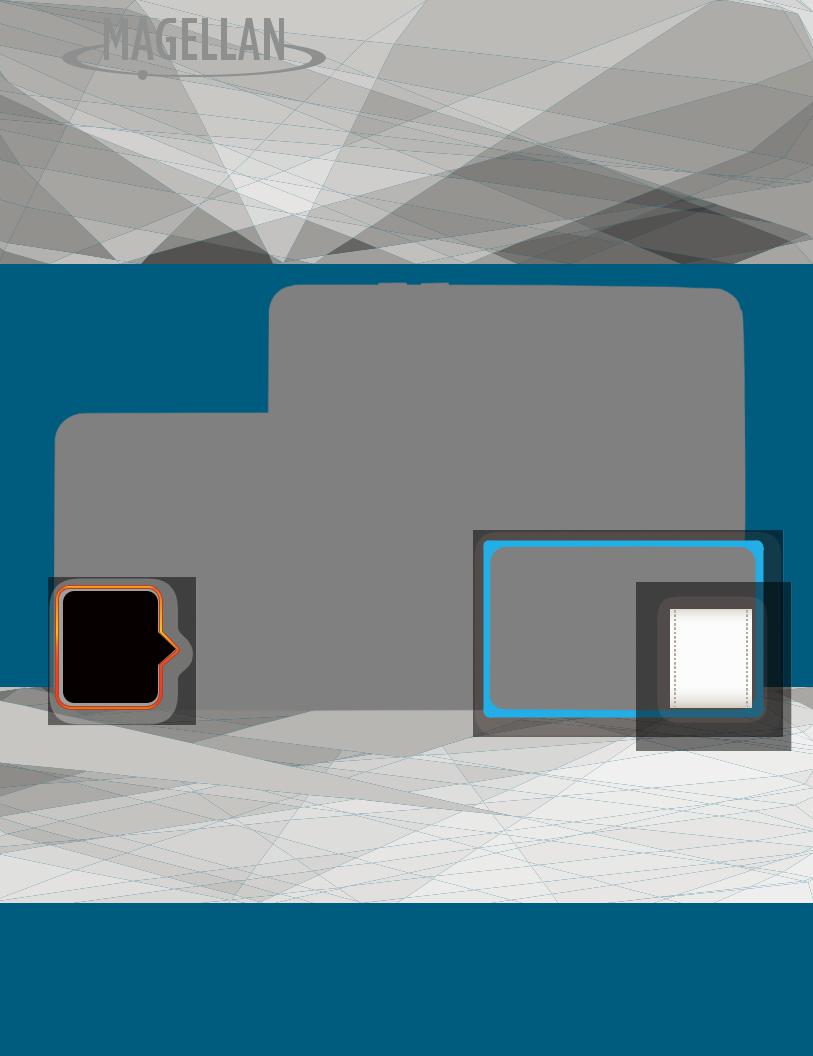
®
FREE |
Record |
|
Lifetime |
||
HD |
||
Map |
||
Updates |
||
|
Video |
Magellan® RoadMate® |
User Manual |
|
6230-LM |
||
|

IMPORTANT SAFETY WARNINGS
The Magellan RoadMate receiver is a vehicle-navigation aid designed to assist you in arriving at your selected destinations. When using the Magellan RoadMate receiver, these safety rules must be followed to prevent accidents that can result in injury or death to yourself or others:
Please check the applicable regulations in your state regarding windshield mounting. Certain states prohibit the mounting of any items on your windshield. Go to www.magellanGPS.com for alternative mounting solutions.
When driving, the need to view the display is minimal. Voice prompts will guide you to your destination. The driver should enter data or program the Magellan RoadMate receiver only when the vehicle is stationary. Only a vehicle passenger should enter data or program the Magellan RoadMate receiver while the vehicle is moving. Do not become distracted by the receiver while driving, and always be fully aware of all driving conditions.
It is your responsibility to comply with all traffic laws and to use the Magellan RoadMate and mounting options in such a manner that the user is in compliance with applicable laws.
Roads, points of interest (POIs), business and service locations may change over time. As a result the database may contain inaccuracy. Also, the database does not include, analyze, process, consider, or reflect any of the following: legal restrictions (such as vehicle type, weight, height,
width, load and speed restrictions); road slope or
gradient; bridge height, width, weight or other limits; Magellan RoadMate 6230T-LM population density; neighborhood quality or safety;
availability or proximity of police, emergency rescue, medical or other assistance; construction work zones or hazards; road or lane closures; road, traffic or traffic facilities’ safety or condition; weather conditions; pavement characteristics or conditions; special events;
traffic congestion. It is your responsibility to disregard any unsafe, hazardous or illegal route suggestions.
Keep the Magellan RoadMate receiver safe from extreme temperature conditions. For example, do not leave it exposed to direct sunlight for an extended period of time.
Take care when mounting the Magellan RoadMate receiver in your vehicle, whether using the windshield mount or other mounts, that it does not obstruct the driver’s view of the road, interfere with the operation of the vehicle’s safety devices such as air bags, or present a hazard to occupants of the vehicle should the receiver be dislodged while driving. It is your responsibility to assess the risks associated with damage to your vehicle or vehicle occupants as the result of your choices in mounting the Magellan RoadMate receiver.
Temperature
The maximum operating temperature is 140°F (60°C).
Battery
The battery in the Magellan RoadMate receiver is rechargeable and should not be removed. In the event that it should need to be replaced, please contact Magellan Technical Support.
Charging the Magellan RoadMate
An optional AC adapter is available as an accessory for your Magellan RoadMate. Use of
RoadMate 6230-LM User Manual |
Page ii |

another type of AC adapter can result in malfunction and/or possible fire hazard due to battery overheating.
Use only the car charger approved for/supplied with your Magellan RoadMate receiver. Use of another type of car charger will result in fire or electric shock.
For safety reasons, the battery in your Magellan RoadMate receiver will stop charging when the ambient temperature is less than 32°F (0°C) or more than 113°F (45°C).
It will take approximately 4 hours of charging the Magellan RoadMate receiver through the vehicle power adapter or optional AC adapter to obtain a full battery charge. It is recommended that you charge the battery initially for at least 2 hours.
Use only the charger approved for your Magellan RoadMate receiver.
Estimated usage of the Magellan RoadMate on battery power is approximately 30 minutes.
Federal Communication Commission Interference Statement
This equipment has been tested and found to comply with the limits for class B digital devices, in accordance with part 15 of the FCC Rules. These limits are designed to provide reasonable protection against harmful interference in a residential installation. This equipment generates, uses and can radiate radio frequency energy and, if not installed and used in accordance with the instructions, may cause harmful interference to radio communications. However, there is no guarantee that interference will not occur in a particular installation. If this equipment does cause harmful interference to radio or television reception, which can be determined by turning
the equipment off and on, the user is encouraged to try to correct the interference by one of the following measures:
Reorient or relocate the receiving antenna.
Increase the separation between the equipment and receiver.
Connect the equipment into an outlet on a circuit different from that to which the receiver is connected.
Consult the dealer or an experienced radio/TV technician for help.
This device complies with Part 15 of the FCC Rules. Operation is subject to the following two conditions: (1) This device may not cause harmful interference, and (2) this device must accept any interference received, including interference that may cause undesired operation.
FCC Caution: Any changes or modifications not expressly approved by the party responsible for compliance could void the user’s authority to operate this equipment.
IMPORTANT NOTE:
FCC Radiation Exposure Statement:
This equipment complies with FCC radiation exposure limits set forth for an uncontrolled environment. End users must follow the specific operating instructions for satisfying RF exposure compliance.
This transmitter must not be co-located or operating in conjunction with any other antenna or transmitter.
In order to maintain compliance with FCC regulations, shielded cables must be used with this equipment. Operation with non-approved equipment or unshielded cables is likely to result in interference to radio and TV reception. The user is cautioned that changes and modifications
RoadMate 6230-LM User Manual |
Page iii |

made to the equipment without the approval of manufacturer could void the user’s authority to operate this equipment.
The Magellan RoadMate receiver must be installed and operated at a distance no closer than 8 inches (20 cm) from the user.
This Class B digital apparatus meets all requirements of the Canadian Interference-Causing Equipment Regulations.
IC statement
Operation is subject to the following two conditions:
1.This device may not cause interference and
2.This device must accept any interference, including interference that may cause undesired operation of the device.
IMPORTANT NOTE:
IC Radiation Exposure Statement:
This equipment complies with IC radiation exposure limits established for an uncontrolled environment. End users must follow the specific operating instructions for satisfying RF exposure compliance.
This transmitter must not be co-located or operated in conjunction with any other antenna or transmitter.
One or more claims of the following patents may cover this product: U.S. patent No. 5,544,060, U.S. patent No. 5,654,892, U.S. patent No. 5,832,408 and U.S. patent No. 5,987,375
The information provided in this document is subject to change without notice. Improvements and enhancements to the product may occur without any formal notification. Check the Magellan website (www.magellanGPS.com/support) for product updates and additional information.
© 2014 MiTAC International Corporation. The Magellan logo, Magellan, RoadMate and Quickspell are registered trademarks of MiTAC International Corporation. SmartDetour and OneTouch are trademarks of MiTAC International Corporation and are used under license by MiTAC International Corporation. All rights reserved.
All other products and brand names are trademarks of their respective holders.
No part of this user manual may be reproduced or transmitted in any form or by any means, electronic or mechanical, including photocopying and recording, for any purpose other than the purchaser’s personal use, without the prior written permission of MiTAC International Corporation.
The information provided in this document is correct at the time that it is created. MiTAC International Corporation assumes no responsibility or liability for any errors or inaccuracies that may appear in the contents of this User Manual.
112-0072-001 B
RoadMate 6230-LM User Manual |
Page iv |

Contents |
|
IMPORTANT SAFETY WARNINGS.............................................................. |
ii |
1 Magellan RoadMate GPS Receiver with DVR........................................ |
1 |
Magellan RoadMate controls and features............................................................... |
2 |
Reset.............................................................................................................................................. |
2 |
2 Fundamentals.......................................................................................... |
3 |
Battery Levels.................................................................................................................. |
3 |
Viewing the Battery Level Indicator.................................................................................... |
3 |
Speaker Volume.............................................................................................................. |
3 |
Changing the Volume from the Map Screen................................................................... |
3 |
Changing the Volume from Settings.................................................................................. |
3 |
Setting Button Sounds On or Off......................................................................................... |
3 |
Setting Smart Volume On or Off.......................................................................................... |
3 |
Brightness........................................................................................................................ |
4 |
Accessing the Brightness Control........................................................................................ |
4 |
Main Menu....................................................................................................................... |
4 |
Accessing the Main Menu..................................................................................................... |
4 |
Keypad.............................................................................................................................. |
5 |
Selecting From List.................................................................................................................... |
5 |
Selecting QWERTY or ABC keyboard.................................................................................. |
5 |
Notes on entering data................................................................................................. |
5 |
QuickSpell........................................................................................................................ |
5 |
Smart City Search............................................................................................................ |
6 |
3 Map Screen............................................................................................... |
7 |
Normal Mode Map Screen..................................................................................................... |
7 |
Routing Mode Map Screen..................................................................................................... |
7 |
Setting Map Options................................................................................................................ |
8 |
Selecting Map Mode and Default Zoom Level ............................................................... |
8 |
Panning on the Map................................................................................................................ |
9 |
Routing to a Panned Position................................................................................................ |
9 |
Current Location Screen................................................................................................ |
9 |
Accessing the Current Location Screen............................................................................. |
9 |
Saving Your Current Location to Your Address Book.................................................... |
9 |
Maneuver List (Itinerary)............................................................................................. |
10 |
Accessing the Maneuver List.............................................................................................. |
10 |
Avoiding a Maneuver........................................................................................................... |
10 |
RoadMate 6230-LM User Manual |
Page v |

Changing Route Options..................................................................................................... |
10 |
Volume............................................................................................................................ |
10 |
Changing the Volume from the Map Screen................................................................ |
10 |
4 OneTouch Menu................................................................................... |
11 |
Accessing the OneTouch Menu........................................................................................ |
11 |
The Home Button......................................................................................................... |
11 |
Saving an Address to a OneTouch Icon......................................................................... |
11 |
Changing the Address or Search of a OneTouch Icon.............................................. |
11 |
Saving a POI Search Criteria to a OneTouch Icon....................................................... |
12 |
Setting a Route to a OneTouch Icon................................................................................ |
12 |
5 Selecting a Destination........................................................................ |
13 |
Creating a Destination to an Address.............................................................................. |
13 |
Tips on Entering Addresses Quickly......................................................................... |
14 |
Intersections.................................................................................................................. |
14 |
Creating a Destination to an Intersection...................................................................... |
14 |
City Centers.................................................................................................................... |
15 |
Creating a Destination to a City Center.......................................................................... |
15 |
Previous Destinations.................................................................................................. |
15 |
Routing to a Previous Destination.................................................................................... |
15 |
Clearing the list of Previous Destinations....................................................................... |
15 |
Address Book................................................................................................................. |
15 |
Saving a Destination to Your Address Book.................................................................. |
15 |
Accessing an Address in Your Address Book................................................................ |
16 |
Routing to an Address in Your Address Book............................................................... |
16 |
6 Traveling on a Route............................................................................ |
17 |
Map Screen..................................................................................................................... |
17 |
Maneuver List................................................................................................................ |
17 |
Accessing the Maneuver List.............................................................................................. |
17 |
Viewing a Maneuver............................................................................................................. |
17 |
Excluding a Maneuver.......................................................................................................... |
17 |
Types of Routes............................................................................................................. |
17 |
Changing the Routing Method......................................................................................... |
18 |
Compare Routing Methods................................................................................................. |
18 |
To Change the Default Routing Method ....................................................................... |
18 |
Special Routing Functions.......................................................................................... |
18 |
Cancelling a Route................................................................................................................. |
18 |
RoadMate 6230-LM User Manual |
Page vi |

Detouring off a Route........................................................................................................... |
18 |
7 Points of Interest (POI)......................................................................... |
20 |
Creating a Route to a POI by Category........................................................................... |
20 |
Creating a Route to a POI by Name................................................................................. |
21 |
Creating a Route to a Highway Exit POI......................................................................... |
21 |
8 Using the DVR....................................................................................... |
22 |
DVR Screen and Controls............................................................................................ |
22 |
Storage and locked Recordings................................................................................. |
22 |
DVR Settings.................................................................................................................. |
22 |
Automatic Recording................................................................................................... |
23 |
Viewing Recordings on the Device........................................................................... |
23 |
Viewing Recordings on a Computer......................................................................... |
23 |
Using your receiver as a card reader............................................................................... |
23 |
Using your computer’s card reader ................................................................................. |
23 |
Locate and run the player program................................................................................. |
23 |
Magellan Player............................................................................................................. |
24 |
Player controls......................................................................................................................... |
24 |
Playing recordings................................................................................................................. |
25 |
Locked Recordings................................................................................................................. |
25 |
Damaged Recordings........................................................................................................... |
25 |
Language Selection.............................................................................................................. |
25 |
Saving recorded video.......................................................................................................... |
26 |
Managing memory cards..................................................................................................... |
26 |
9 Settings.................................................................................................. |
27 |
Accessing System Settings................................................................................................... |
27 |
Map Options.................................................................................................................. |
27 |
Setting Auto Night Map Display........................................................................................ |
27 |
Setting Heading Up or North Up in 2D Mode.............................................................. |
27 |
Assigning Visible POIs........................................................................................................... |
27 |
Setting Auto Zoom on Turns.............................................................................................. |
27 |
Setting Highway Lane Assist............................................................................................... |
27 |
Sound.............................................................................................................................. |
28 |
Setting Volume from Settings............................................................................................. |
28 |
Turning Button Sounds On/Off......................................................................................... |
28 |
Turning Smart Volume On/Off.......................................................................................... |
28 |
Navigation..................................................................................................................... |
28 |
RoadMate 6230-LM User Manual |
Page vii |

Setting The Default Route Method................................................................................... |
28 |
Setting The Turn Warning Alert Sounds......................................................................... |
28 |
Enabling Landmark Guidance........................................................................................... |
28 |
Enabling Spoken Street Names.......................................................................................... |
28 |
Enabling U Turn Guidance................................................................................................. |
28 |
Avoiding Toll Roads............................................................................................................... |
28 |
Avoiding Unpaved Roads.................................................................................................... |
29 |
Brightness...................................................................................................................... |
29 |
Setting Brightness.................................................................................................................. |
29 |
Languages...................................................................................................................... |
29 |
Setting Languages................................................................................................................. |
29 |
Speed Warnings............................................................................................................ |
29 |
Setting Speed Warning Options........................................................................................ |
29 |
Phantom Alerts........................................................................................................................ |
29 |
Time Zone...................................................................................................................... |
29 |
Selecting the Time Zone....................................................................................................... |
29 |
Time Format................................................................................................................... |
29 |
Setting the Time Format....................................................................................................... |
29 |
Keyboard........................................................................................................................ |
30 |
Setting the Keyboard Layout.............................................................................................. |
30 |
Units of Measure........................................................................................................... |
30 |
Selecting Units of Measure.................................................................................................. |
30 |
Regions........................................................................................................................... |
30 |
GPS................................................................................................................................... |
30 |
Setting the GPS Position....................................................................................................... |
30 |
Viewing the GPS Status........................................................................................................ |
30 |
Default System Settings............................................................................................... |
30 |
Restoring All Default System Settings.............................................................................. |
30 |
Product Information..................................................................................................... |
30 |
Viewing Product Information............................................................................................. |
30 |
RoadMate 6230-LM User Manual |
Page viii |

1 Magellan RoadMate GPS Receiver with DVR
The Magellan® RoadMate® receiver is a vehicle navigation product with Digital Video Recorder (DVR) functionality.
It uses GPS signals from satellites to calculate your precise location and compute navigational information.
The DVR records continuous video, audio, location, and other information. The video provides an impartial witness in case of need.
The RoadMate uses its position and movement to overlay this information on detailed maps to provide a visual representation of your location.
With the Magellan RoadMate receiver you can:
•Save searches and addresses under the OneTouch™ menu for fast, convenient access to favorite destinations and searches.
•Store your home address and quickly get routing details to your home.
•Enter and save addresses in your address book that can be accessed at any time and get routing information to that address.
•Route to an address that you enter using the QuickSpell™ and Smart City search for easy, errorless address entry.
•Route to any point of interest (POI) that has been preloaded into your Magellan RoadMate receiver.
•Create a route with multiple destinations. Handy for business people who need routing information to many destinations.
•View POIs that are near exits ahead of you on the highway. The Highway Exit POIs function provides you with a list of gas stations, restaurants, hotels and auto repair shops located near exits you are approaching while travelling on the interstate.
•Save location information to create a map later of the places you went.
•Save all or part of the video for later viewing.
•Customize your Magellan RoadMate receiver to meet your needs using the Settings menu.
The user interface for the Magellan RoadMate receiver is intended to be easy and simple to follow.
The Magellan RoadMate receiver has a built-in battery so, in most cases, you will be able to follow these instructions while reading them on your computer screen without plugging the Magellan RoadMate receiver to external power. Note that a fully charged Magellan RoadMate only has about 30 minutes of battery life. If you need or wish to use external power, you can use an optional AC power adapter.
While the Magellan RoadMate has a powerful GPS chipset, you may not get strong enough satellite signals to compute your location when indoors or in a parking garage. If you find
you are not getting strong enough satellite signals while in a garage or other structure, move to a location where there is a clear view of the sky and you should immediately see an improvement in signal strength.
The Magellan RoadMate receiver includes Voice Alerts (both prerecorded and Text-to- Speech) for driving instructions.
We hope you find this manual useful and the instructions easy to follow.
This document is set up to be printed on 8.5” x 11” paper.
RoadMate 6230-LM User Manual |
Page 1 |
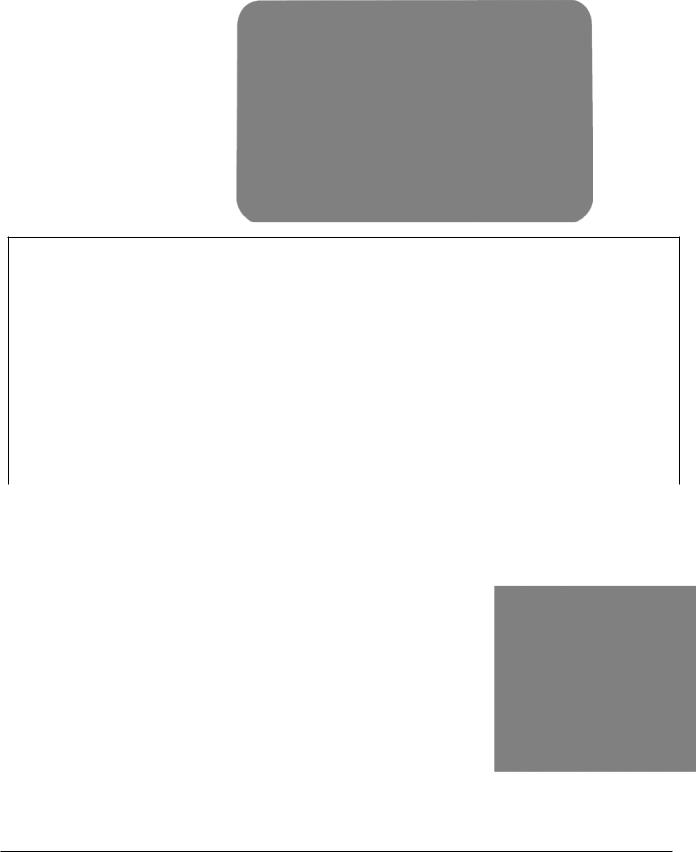
Magellan RoadMate controls and features
C A B
D
E
F
G
Magellan RM 6230
A |
Power button |
Press and hold to turn the device on or to completely shut down. |
|
|
Press momentarily to suspend or resume the device. |
B |
DVR Lock button |
Locks current video segment to prevent overwriting. |
C |
MicroSD Card for DVR |
Required for DVR function: 4GB*** provided with unit. |
D |
Audio Out |
Connect external headphones |
E |
MicroSD card slot |
Available for use as external card reader for DVR playback on a PC. |
F |
Video In |
2.5mm AV In. Connect audio/visual display from optional |
|
|
Magellan Backup Camera. Note: Cameras for other devices may |
|
|
require adapter. |
G |
USB Connector |
Connect to power source* or personal computer** |
|
|
|
Reset
The reset button is located on the back of the receiver in the upper right corner. If you have problems with your receiver or in the unlikely event that it locks up, use a paperclip and gently insert it into the reset hole to press the reset button with the receiver turned on. The receiver should restart with the factory defaults loaded.
*Power input from vehicle power adapter cable or optional AC power adapter.
**Connect your receiver to a personal computer to playback or save DVR videos, and to update maps and software using the Magellan Content Manager application.
***Size may vary by model within the 6230 series.
RoadMate 6230-LM User Manual |
Page 2 |
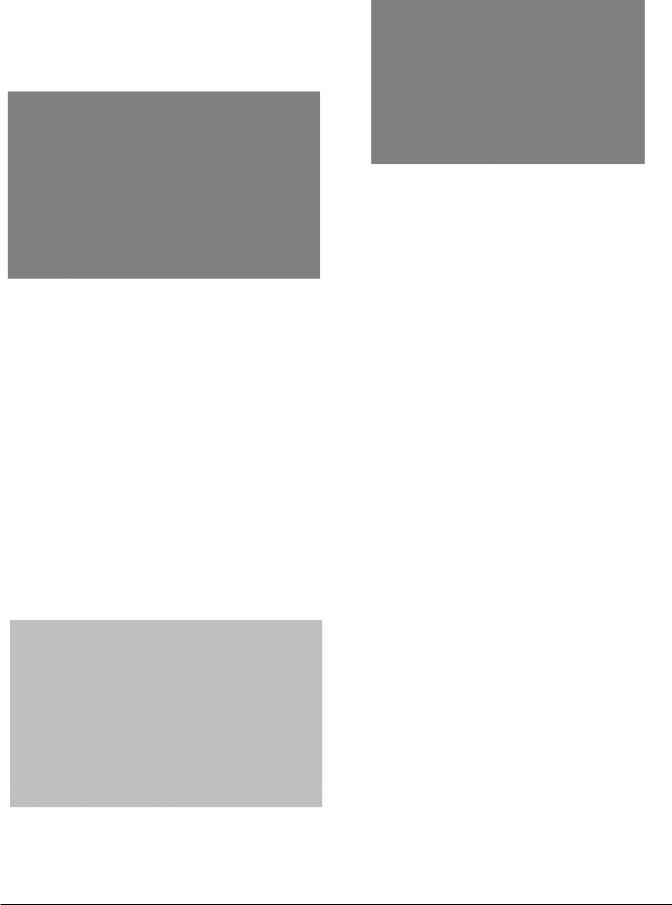
2 Fundamentals
Battery Levels
The Magellan RoadMate receiver has an internal battery that is charging whenever the receiver is connected to external power.
Note: The battery can only be serviced by authorized Magellan repair facilities.
Viewing the Battery Level Indicator
1.While viewing the Map screen, tap on the Menu button in the right corner.
2.The battery level indicator is located in the upper right corner of the Main Menu, just below the satellite signal indicator. Green bars indicate battery level.
Speaker Volume
Changing the Volume from the Map
Screen
1.Tap the speaker icon . Additional controls appear.
2.Tap the speaker button to mute the volume, or tap the ‘+’ or ‘-’ buttons to raise or lower the volume.
RoadMate 6230-LM User Manual
3. Tap  .
.
Changing the Volume from Settings
1.Access the Main Menu.
2.Tap the Settings icon .
3.Tap Sound.
4.Tap the top or bottom of the Master volume adjust bar or drag the slider button to change the volume level of the Magellan RoadMate receiver.
5.Tap  to save and return to the Settings screen.
to save and return to the Settings screen.
Setting Button Sounds On or Off
1.Access the Main Menu.
2.Tap the Settings icon .
3.Tap Sound.
4.Tap the check box for Button Sounds. Check to have button sounds played, unchecked to turn them off.
Setting Smart Volume On or Off
Smart Volume is a feature of the receiver that changes the volume automatically as your speed changes, compensating for road noise.
1.Access the Main Menu.
2.Tap the Settings icon .
3.Tap Sound.
4.Tap the check box for Smart Volume. When checked, Smart Volume is on.
Page 3
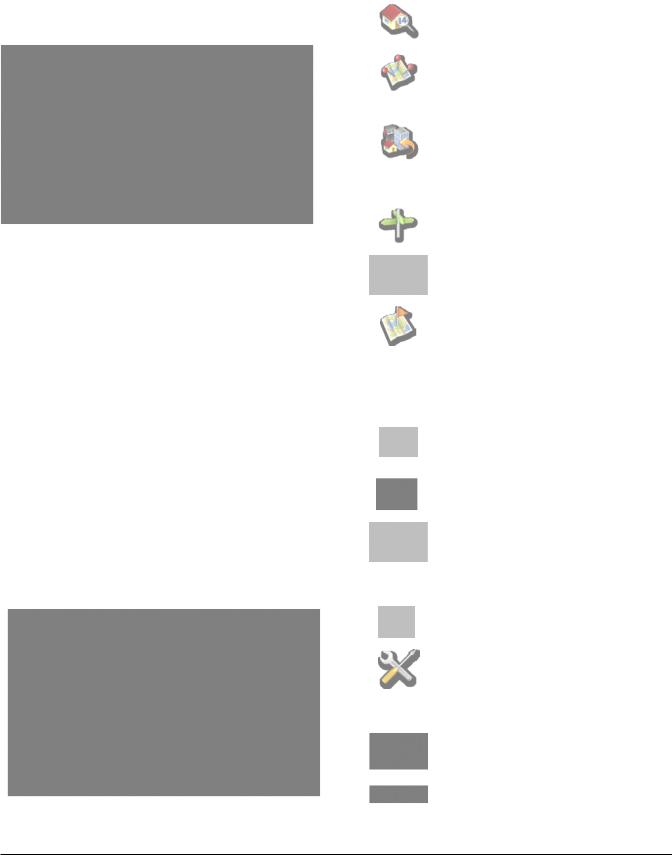
Brightness
Accessing the Brightness Control
1.Access the Main Menu.
2.Tap the Settings icon .
3.Tap Brightness.
4.Tap the ends of the brightness adjust bar or drag the slider to set the desired brightness.
Note: On the Brightness Setting screen there is a “Dim on Battery Power” option. When checked, the Magellan RoadMate receiver will reduce the brightness when operating exclusively on battery power and you have not used the touch screen for a few seconds. This prolongs the battery life between charges.
Main Menu
The Main Menu screen is the center for all available functions of the Magellan RoadMate receiver. The Main Menu contains large, easy to access icons for all the major functions.
Accessing the Main Menu
1. From the Map screen tap Menu.
Functions Available from the Main Menu
|
Address |
Enter an address as a des- |
|
|
tination for you route. |
|
|
|
|
Points of Inter- |
Select a Point of Inter- |
|
est |
est (POI) from the list of |
|
|
preloaded locations as a |
|
|
destination. |
|
Previous |
List of the most recent |
|
|
destinations that you have |
|
|
gone to before allowing |
|
|
you to quickly select one |
|
|
to route to again. |
|
Intersection |
Create a route to the in- |
|
|
tersection of two streets. |
|
|
|
|
City Center |
Create a route to the geo- |
|
|
graphical center of a city. |
|
|
|
|
Current Loca- |
Displays information |
|
tion |
about your position |
|
|
including the street name, |
|
|
names of streets forward |
|
|
and behind you as well as |
|
|
the Lat/Long information |
|
|
for your position. |
|
Coordinates |
Allows direct input of |
|
|
Latitude and Longitude to |
|
|
create a route. |
|
Back |
Access the Map screen. |
|
|
|
|
Address Book |
Access the Address Book |
|
|
where you can save ad- |
|
|
dresses and destinations |
|
|
to have available when |
|
|
needed. |
|
DVR |
Displays the DVR screen. |
|
|
|
|
Settings |
Displays the Settings |
|
|
menu. Lets you customize |
|
|
the Magellan RoadMate |
|
|
receiver to your personal |
|
|
needs. |
|
Satellite Status |
Graphic display of the |
|
|
strength of satellite signals |
|
|
being received. |
|
Battery Level |
Graphic display of the |
|
|
current battery level. |
|
|
|
RoadMate 6230-LM User Manual |
Page 4 |
