Magellan eXplorist 610, eXplorist 710, eXplorist 510 User Guide

|
|
Revisions |
|
|
|
|
|
Initial Release |
A |
10/15/2010 |
Initial release with basic functions |
|
|
|
|
|
|
|
|
|
|
|
|
|
|
|
|
|
|
|
|
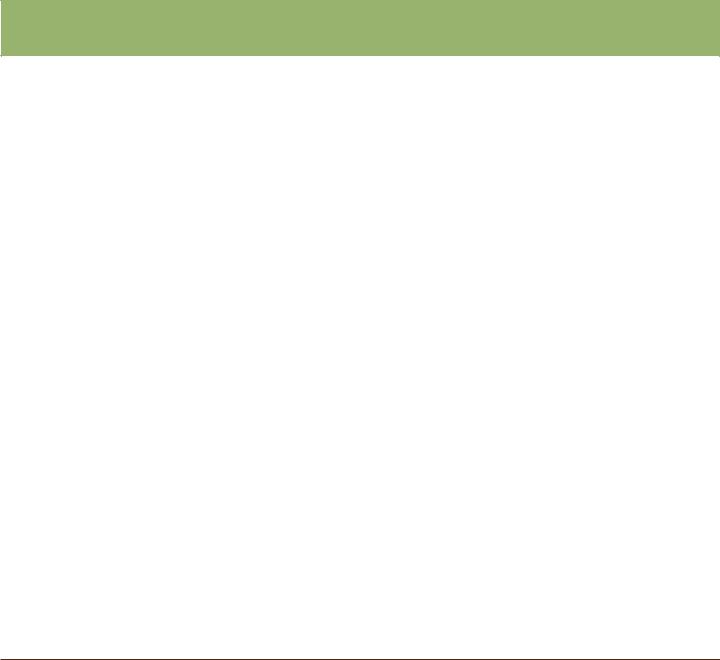
Safety Warnings
The Magellan eXplorist is a navigation aid designed to assist you in arriving at your selected destination. When using the Magellan eXplorist, these safety rules must be followed to prevent accidents that can result in injury or death to yourself or others:
IN THE INTERESTS OF SAFETY, DO NOT USE THIS NAVIGATION DEVICE WHILE DRIVING A VEHICLE.
Please do not try to change any settings on the Magellan eXplorist while driving. Come to a complete stop or ask a passenger make any changes. Taking your eyes off the road is dangerous and can result in an accident in which you or others could be injured.
USE GOOD JUDGEMENT
This product is an excellent navigation aid, but does not replace the need for careful orienteering and good judgement. Never rely solely on one device for navigating.
USE CARE
The Global Positioning System (GPS) is operated by the U.S. Government, which is solely responsible for the accuracy and maintenance of the GPS network. The accuracy of position fixes can be affected by the periodic adjustments to
GPS satellites made by the U.S. government and is subject to change in accordance with the Department of Defence civil GPS user policy and the Federal Radionavigation Plan. Accuracy can also be affected by poor satellite geometry and obstructions, like buildings and large trees.
USE PROPER ACCESSORIES
Use only Magellan cables and antennas; the use of non-Magellan cables and antennas may severely degrade performance or damage the receiver, and will void the warranty.
No part of this guide may be reproduced or transmitted in any form or by any means, electronic or mechanical, including photocopying and recording, for any purpose other than the purchaser’s personal use without the prior written permission of MiTAC Digital Corporation.
Federal Communication Commission Interference Statement
This equipment has been tested and found to comply with the limits for a Class B digital device, pursuant to Part 15 of the FCC Rules. These limits are designed to provide reasonable protection against harmful interference in a residential installation. This equipment generates, uses and can radiate radio frequency energy and, if not installed and used
in accordance with the instructions, may cause harmful interference to radio communications. However, there is no guarantee that interference will not occur in a particular installation. If this equipment does cause harmful interference to radio or television reception, which can be determined by turning the equipment off and on, the user is encouraged to try to correct the interference by one of the following measures:
•Reorient or relocate the receiving antenna.
•Increase the separation between the equipment and receiver.
•Connect the equipment into an outlet on a circuit different from that to which the receiver is connected.
•Consult the dealer or an experienced radio/TV technician for help.
This device complies with Part 15 of the FCC Rules. Operation is subject to the following two conditions: (1) This device may not cause harmful interference, and (2) this device must accept any interference received, including interference that may cause undesired operation.
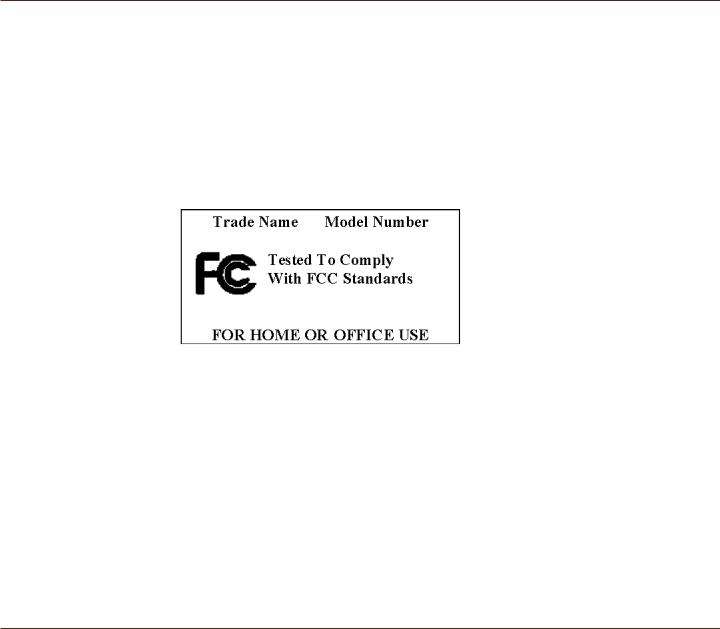
FCC Caution: Any changes or modifications not expressly approved by the party responsible for compliance could void the user’s authority to operate this equipment.
IMPORTANT NOTE:
FCC Radiation Exposure Statement:
This equipment complies with FCC radiation exposure limits set forth for an uncontrolled environment. End users must follow the specific operating instructions for satisfying RF exposure compliance.
This transmitter must not be co-located or operating in conjunction with any other aerial or transmitter.
In order to maintain compliance with FCC regulations, shielded cables must be used with this equipment. Operation with non-approved equipment or unshielded cables is likely to result in interference to radio and TV reception. The user is cautioned that changes and modifications made to the equipment without the approval of manufacturer could void the user’s authority to operate this equipment.
The Magellan eXplorist must be installed and operated at a distance no closer then 8 inches (20 cm) from the user. This Class B digital device meets all requirements of the Canadian Interference-Causing Equipment Regulations.
IC statement
Operation is subject to the following two conditions: This device may not cause interference.
This device must accept any interference, including interference that may cause undesired operation of the device.
IMPORTANT NOTE:
IC Radiation Exposure Statement:
This equipment complies with IC radiation exposure limits set forth for an uncontrolled environment. End users must follow the specific operating instructions for satisfying RF exposure compliance.
This transmitter must not be co-located or operating in conjunction with any other antenna or transmitter.
The information provided in this document is subject to change without notice. Improvements and enhancements to the product may occur without any formal notification. Check the Magellan website (www.magellanGPS.com) for product updates and additional information.
Maximum normal use temperature is 66°C.
© 2010 MiTAC International Corporation. The Magellan logo, Magellan, eXplorist and OneTouch are registered trademarks of MiTAC International Corporation.
112-0012-001 A

Table of Contents |
|
Using the Magellan eXplorist....................................................... |
1 |
Installing the Batteries...................................................................................... |
1 |
Replacing the Batteries.................................................................................................................... |
1 |
Setting the Battery Type................................................................................................................... |
1 |
Powering the Magellan eXplorist...................................................................... |
2 |
Turning the Receiver On.................................................................................................................. |
2 |
Turning Receiver Off......................................................................................................................... |
2 |
Conserving Power............................................................................................. |
2 |
Setting Active Suspend Timer......................................................................................................... |
2 |
Setting Power OFF Timer................................................................................................................. |
2 |
Setting Backlight Brightness........................................................................................................... |
3 |
Setting Backlight Timer.................................................................................................................... |
3 |
Installing micro SD Card.................................................................................... |
3 |
Magellan eXplorist Menus................................................................................. |
3 |
Four Corner Menu............................................................................................................................... |
3 |
Accessing the Four Corner Menu................................................................................................... |
4 |
Dashboard............................................................................................................................................ |
4 |
Accessing the Dashboard................................................................................................................ |
4 |
OneTouch Menu.................................................................................................................................. |
4 |
Accessing the OneTouch Menu....................................................................................................... |
4 |
Main Menu............................................................................................................................................ |
4 |
Accessing the Main Menu................................................................................................................ |
4 |
Options Menu...................................................................................................................................... |
5 |
Accessing the Map Options Menu.................................................................................................. |
5 |
Moving Around the eXplorist............................................................................. |
5 |
Using the Back Button..................................................................................................................... |
5 |
Scrolling Menu Lists .......................................................................................................................... |
5 |
Scrolling Options Menus.................................................................................................................. |
5 |
Scrolling Lists................................................................................................................................... |
5 |
Entering Text and Numeric Data........................................................................ |
5 |
Map Screen.................................................................................. |
7 |
Map Screen Overview........................................................................................ |
7 |
Changing Zoom Levels.................................................................................................................... |
7 |
Setting the Number of Data Fields.................................................................................................. |
7 |
Customizing the Data Fields............................................................................................................ |
7 |
Displaying a Compass on the Map Screen..................................................................................... |
7 |
Navigation Lines................................................................................................ |
8 |
Hiding/Showing Active Track........................................................................................................... |
8 |
Clearing Active Track....................................................................................................................... |
8 |
Starting a New Track......................................................................................................................... |
8 |
Viewing Track Summary................................................................................................................... |
8 |
Viewing an Overview of the Active Track....................................................................................... |
8 |
Backtrack.......................................................................................................... |
8 |
Creating a Backtrack Route............................................................................................................. |
8 |
Pan Mode........................................................................................................... |
9 |
Accessing Pan Mode........................................................................................................................ |
9 |
Creating a Waypoint in Pan Mode................................................................................................... |
9 |
Creating a Route in Pan Mode......................................................................................................... |
9 |
Maps.................................................................................................................. |
9 |
Accessing Loaded Maps.................................................................................................................. |
9 |
Dashboard Screens.................................................................... |
11 |
Displaying the Dashboard Screen................................................................................................. |
11 |
Changing the Dashboard Screen.................................................................................................. |
11 |
Compass Screen ............................................................................................................................................... |
11 |
Customizing the Compass Graphic.............................................................................................. |
11 |
Road Screen ....................................................................................................................................................... |
11 |
Strip Compass Screen .................................................................................................................................... |
12 |
Satellite Status Screen .................................................................................................................................... |
12 |
Barometer Screen ............................................................................................................................................. |
12 |
Altimeter Screen ............................................................................................................................................... |
12 |
Dashboard Screen ............................................................................................................................................ |
13 |
Data Only Screen .............................................................................................................................................. |
13 |
Profile Screen .................................................................................................................................................... |
13 |
Customizing Data Fields.................................................................................. |
13 |
Setting the Number of Fields Displayed....................................................................................... |
13 |
Changing Displayed Data............................................................................................................... |
13 |
OneTouch® Menu........................................................................ |
15 |
Basics of the OneTouch Menu.......................................................................... |
15 |
Accessing the OneTouch Menu..................................................................................................... |
15 |
Assigning a Location as a Destination........................................................................................ |
15 |
Assigning a Commonly Used Function........................................................................................ |
15 |
Assigning a Search......................................................................................................................... |
15 |
Preloaded OneTouch Buttons.......................................................................... |
16 |
Setting a Route to Home, Camp or Car......................................................................................... |
16 |
Reassigning Your Current Location to Home, Camp or Car....................................................... |
16 |
Accessing Saved OneTouch Buttons................................................................. |
16 |
Creating a Route to a Saved Location.......................................................................................... |
16 |
Accessing a Saved Search............................................................................................................ |
16 |
Accessing a Saved Function......................................................................................................... |
16 |
Editing a OneTouch Button............................................................................... |
16 |
Editing the Name or Reassigning the Button............................................................................... |
16 |
Deleting an Assigned Button......................................................................................................... |
16 |
Waypoints.................................................................................. |
17 |
Accessing the Waypoint List......................................................................................................... |
17 |
Sorting the Waypoint List.............................................................................................................. |
17 |
Searching for a Saved Waypoint................................................................................................... |
17 |
Go to a Waypoint on the Waypoint List........................................................................................ |
17 |
Editing a Saved Waypoint.............................................................................................................. |
17 |
Go to a Waypoint from the Waypoint Description....................................................................... |
18 |
Viewing the Waypoint on the Map................................................................................................. |
18 |
Go to a Waypoint While Viewing on the Map............................................................................... |
18 |
Marking a Waypoint as a Favorite................................................................................................. |
18 |
Waypoints and the Map Screen........................................................................ |
18 |
Creating a Waypoint while Panning.............................................................................................. |
18 |
Saving Your Current Location as a Waypoint.............................................................................. |
19 |
Waypoint Projection......................................................................................... |
19 |
Projecting a Waypoint.................................................................................................................... |
19 |
Geocaches.................................................................................. |
21 |
Installing Geocaches (Send to GPS) ................................................................ |
21 |
Installing Geocaches with ‘Send to GPS’ (List Page).................................................................. |
21 |
Installing Geocaches with ‘Send to GPS’ (Detail Page).............................................................. |
22 |
The Magellan Communicator........................................................................... |
23 |
Direct installation of the Magellan Communicator from www.magellangps.com..................... |
23 |
Installing Geocaches (Drag n Drop).............................................................................................. |
23 |
Installing Geocaches with Drag ‘n Drop....................................................................................... |
23 |
Geocache List.................................................................................................. |
24 |
Accessing the Geocache List........................................................................................................ |
24 |
Sorting the Geocache List............................................................................................................. |
24 |
Searching for a Saved Geocache.................................................................................................. |
24 |
Go to a Geocache on the Geocache List...................................................................................... |
24 |
Editing a Stored Geocache............................................................................................................ |
24 |
Adding/Editing/Deleting a Field Note............................................................................................ |
24 |
Go to a Geocache from the Geocache Description..................................................................... |
25 |
Viewing the Geocache on the Map................................................................................................ |
25 |
Go to a Geocache While Viewing on the Map.............................................................................. |
25 |
Marking a Geocache as a Favorite................................................................................................ |
25 |
Adding a Geocache........................................................................................... |
25 |
Saving Your Current Location as a Geocache Waypoint............................................................ |
25 |
Geocache Summary......................................................................................... |
25 |
Accessing the Geocache Summary.............................................................................................. |
25 |
Points of Interest (POI)............................................................... |
27 |
Accessing POIs................................................................................................. |
27 |
Finding a POI by Category............................................................................................................. |
27 |
Finding a POI Using Search by Name........................................................................................... |
28 |
Creating a Route to a POI .............................................................................................................. |
28 |
Viewing POI Details......................................................................................................................... |
28 |
Media......................................................................................... |
29 |
The Media Menu............................................................................................... |
29 |
Accessing the Media Menu............................................................................................................ |
29 |
Taking a Photo................................................................................................................................ |
29 |
Recording a Sound Clip................................................................................................................. |
29 |
Recording a Video........................................................................................................................... |
30 |
Viewing Saved Photographs ......................................................................................................... |
30 |
Deleting a Saved Photograph ....................................................................................................... |
30 |
Viewing a Slide Show of All Photographs ................................................................................... |
30 |
Accessing Saved Voice Memos..................................................................................................... |
30 |
Deleting a Saved Voice Memo ...................................................................................................... |
30 |
Viewing Saved Videos.................................................................................................................... |
30 |
Deleting a Saved Video .................................................................................................................. |
30 |
Camera Settings.............................................................................................. |
31 |
Modify Settings for Photos............................................................................................................ |
31 |
Modify Settings for Videos............................................................................................................. |
31 |
Modify Settings for Recordings..................................................................................................... |
31 |
eXplorist Tools........................................................................... |
33 |
The Tools Menu................................................................................................ |
33 |
Accessing the Tools Menu............................................................................................................. |
33 |
Settings.............................................................................................................................................. |
33 |
Accessing Receiver Settings......................................................................................................... |
33 |
Profiles............................................................................................................................................... |
33 |
Setting Profiles................................................................................................................................ |
33 |
Choosing a Profile.......................................................................................................................... |
33 |
Resetting All Profiles...................................................................................................................... |
33 |
Track Summary................................................................................................................................. |
33 |
Viewing Track Summary................................................................................................................. |
33 |
Geocache Summary.......................................................................................................................... |
33 |
Viewing Geocache Summary......................................................................................................... |
33 |
Waypoint Projection.......................................................................................................................... |
34 |
Projecting a Waypoint.................................................................................................................... |
34 |
Best Fishing & Hunting Times......................................................................................................... |
34 |
Using Best Fishing & Hunting Times............................................................................................ |
34 |
Sun & Moon Rising and Setting Times........................................................................................... |
34 |
Using Sun & Moon Times............................................................................................................... |
34 |
Geofencing......................................................................................................................................... |
34 |
Setting Up Geofencing................................................................................................................... |
34 |
Alarm Clocks..................................................................................................................................... |
34 |
Setting the Alarm Clock.................................................................................................................. |
34 |
Help..................................................................................................................................................... |
35 |
Accessing Help Files...................................................................................................................... |
35 |
Play Product Demo........................................................................................................................... |
35 |
Accessing the Product Demo........................................................................................................ |
35 |
Stopping the Product Demo.......................................................................................................... |
35 |
Screen Capture.................................................................................................................................. |
35 |
Activating Screen Capture............................................................................................................. |
35 |
Owner Information............................................................................................................................ |
35 |
Setting Owner Information............................................................................................................. |
35 |
Settings..................................................................................... |
37 |
The Settings Menu........................................................................................... |
37 |
Accessing the Settings Menu........................................................................................................ |
37 |
Settings........................................................................................................... |
37 |
Brightness and Volume.................................................................................................................... |
37 |
Adjusting Brightness...................................................................................................................... |
37 |
Setting the Backlight Timer............................................................................................................ |
37 |
Adjusting Volume............................................................................................................................ |
37 |
Muting the Volume.......................................................................................................................... |
37 |
Setting Alerts to Vibrate................................................................................................................. |
37 |
Turning Button Sounds On/Off...................................................................................................... |
37 |
Power.................................................................................................................................................. |
37 |
Setting Active Suspend Timer....................................................................................................... |
37 |
Setting Power Off Timer................................................................................................................. |
38 |
Selecting Battery Type................................................................................................................... |
38 |
Date and Time.................................................................................................................................... |
38 |
Selecting the Date Format.............................................................................................................. |
38 |
Selecting the Time Format............................................................................................................. |
38 |
Selecting the Calendar Format...................................................................................................... |
38 |
Selecting the Time Zone (Auto or Manual)................................................................................... |
38 |
Map Options....................................................................................................................................... |
38 |
Setting Map View (2D or 3D).......................................................................................................... |
38 |
Setting Map Orientation................................................................................................................. |
38 |
Setting the Number of Map Fields................................................................................................. |
38 |
Defining Quick Info Details............................................................................................................ |
38 |
Toggling Position Destination Lines (On/Off).............................................................................. |
38 |
Toggling Origin Destination Lines (On/Off).................................................................................. |
38 |
Toggling Track Lines (On/Off)........................................................................................................ |
39 |
Setting Map Detail Level................................................................................................................. |
39 |
Toggling Topo Lines (On/Off)........................................................................................................ |
39 |
Setting Shaded Relief Level........................................................................................................... |
39 |
Setting Geocache Waypoints Display Criteria............................................................................. |
39 |
Setting Waypoint Display Style..................................................................................................... |
39 |
Toggling POI Waypoints (On/Off).................................................................................................. |
39 |
Selecting Current Location Icon.................................................................................................... |
39 |
Toggling Auto Zoom (On/Off)......................................................................................................... |
39 |
Toggling Media Points (On/Off)..................................................................................................... |
39 |
Map Draw Mode............................................................................................................................... |
39 |
Units (Units of Measure)................................................................................................................... |
39 |
Setting Distance Units of Measure................................................................................................ |
39 |
Setting Speed Units of Measure.................................................................................................... |
40 |
Setting Elevation Units of Measure............................................................................................... |
40 |
Setting Area Units of Measure....................................................................................................... |
40 |
Tracks................................................................................................................................................. |
40 |
Setting Track Logging Mode.......................................................................................................... |
40 |
Sensors (eXplorist 610/710)............................................................................................................. |
40 |
Toggling the Electronic Compass Sensor (On/Off)..................................................................... |
40 |
Toggling the Barometer Sensor (On/Off)...................................................................................... |
40 |
Switching to GPS Compass........................................................................................................... |
40 |
Calibrate Barometer/Altimeter (eXplorist 610/710)......................................................................... |
40 |
Calibrating the Barometer/Altimeter............................................................................................. |
40 |
Alarms................................................................................................................................................ |
40 |
Setting the Off Course Alarm......................................................................................................... |
40 |
Toggling Arrival Alarm.................................................................................................................... |
40 |
Defining the Arrival Alarm.............................................................................................................. |
41 |
Setting the Waypoint Proximity Alarm.......................................................................................... |
41 |
Night Mode......................................................................................................................................... |
41 |
Setting Night Mode Use.................................................................................................................. |
41 |
Button Functions............................................................................................................................... |
41 |
Assigning Button Functions.......................................................................................................... |
41 |
Compass............................................................................................................................................ |
41 |
Assigning Compass Graphic......................................................................................................... |
41 |
Calibrating the Compass (eXplorist 610/710)............................................................................... |
41 |
Background....................................................................................................................................... |
41 |
Satellite............................................................................................................................................... |
41 |
Viewing the Satellite Status Screen.............................................................................................. |
41 |
GPS..................................................................................................................................................... |
41 |
Turning the GPS Receiver On/Off.................................................................................................. |
41 |
Navigation.......................................................................................................................................... |
41 |
Setting Primary Coordinate System.............................................................................................. |
41 |
Setting Primary Coordinate Type.................................................................................................. |
42 |
Setting Primary Coordinate Accuracy.......................................................................................... |
42 |
Setting Primary Coordinate Datum............................................................................................... |
42 |
Setting Secondary Coordinate System......................................................................................... |
42 |
Setting Secondary Coordinate Type............................................................................................. |
42 |
Setting Secondary Coordinate Accuracy..................................................................................... |
42 |
Setting Secondary Coordinate Datum.......................................................................................... |
42 |
Selecting North Reference............................................................................................................. |
42 |
Setting Altimeter Source................................................................................................................ |
42 |
Memory............................................................................................................................................... |
42 |
Use SD Card for External Storage................................................................................................. |
42 |
Clear Memory from Device............................................................................................................. |
42 |
Clear Memory from SD Card.......................................................................................................... |
42 |
Restoring Factory Defaults............................................................................................................ |
42 |
Formatting the SD Card.................................................................................................................. |
43 |
Connectivity....................................................................................................................................... |
43 |
Setting Receiver Connectivity....................................................................................................... |
43 |
Diagnostics........................................................................................................................................ |
43 |
Running the Audio Test.................................................................................................................. |
43 |
Running the Video Test.................................................................................................................. |
43 |
Language........................................................................................................................................... |
43 |
Selecting Language........................................................................................................................ |
43 |
Product Information.......................................................................................................................... |
43 |
Viewing the Receiver Serial Number............................................................................................. |
43 |
Viewing the SW Version, EULA or Copyright Information.......................................................... |
43 |
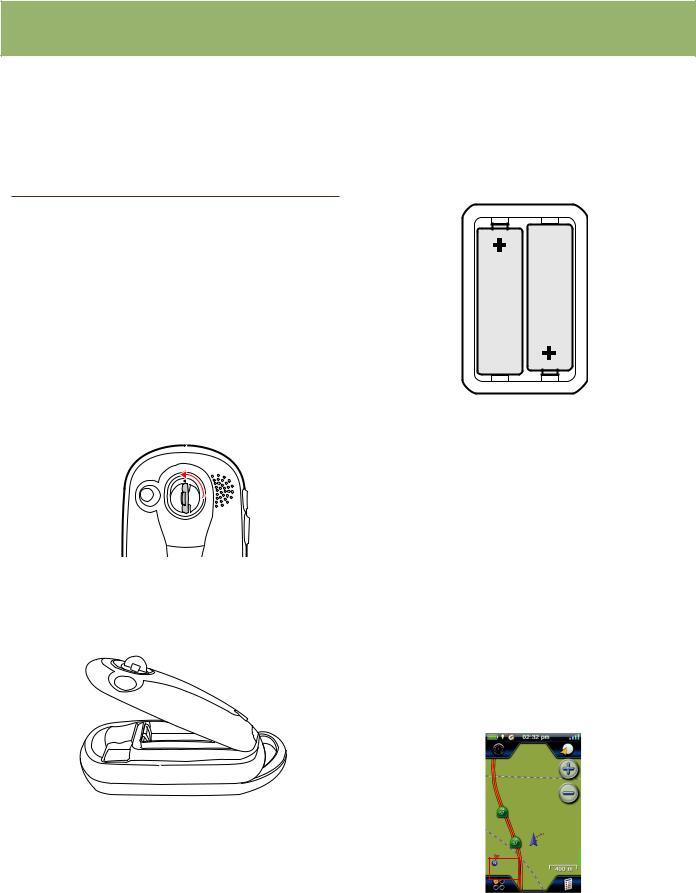
Using the Magellan eXplorist
The Magellan eXplorist GPS receiver is designed to be easy enough for the casual ‘explorer’ as well as having all of the advance features the ‘enthusiast’ requires. This chapter provides information on the basics of using the Magellan eXplorist GPS receiver.
Installing the Batteries
The Magellan eXplorist GPS receiver uses two AA batteries that provides 16 hours of normal use.
(See the section on Power Settings for details as to how to extend the battery life.) Lithium, alkaline or rechargeable batteries can be used but both batteries need to be of the same type and should be defined in the Tools > Power function in the receiver (see Setting Battery Type).
Replacing the Batteries
1.Remove the battery door by raising the arm on the battery door lock and turning it counter clockwise for one-quarter of a turn.
2.Remove the battery door. The battery door pivots from the bottom. The pivot points will release when the top of the battery door is being raised.
3. Install two AA batteries as shown.
4.Replace the battery door by first aligning the pivot tabs at the bottom of the door with the receiver.
5.Lower the battery door until it seats firmly against the receiver. (Note: you may need to turn the battery door lock counter clockwise to allow the door to seat against the back of the receiver.)
6.Turn the battery door lock clockwise, locking the door in place.
Setting the Battery Type
1.With the receiver on and the Map screen displayed, tap on the map.
2.The Four-Corner Menu screen is displayed. Tap on the Main Menu button in the lower left corner.
Magellan eXplorist 510 / 610 / 710 User Manual |
1 |
