Magellan 340 User Manual

Magellan MiVue 340
User Manual
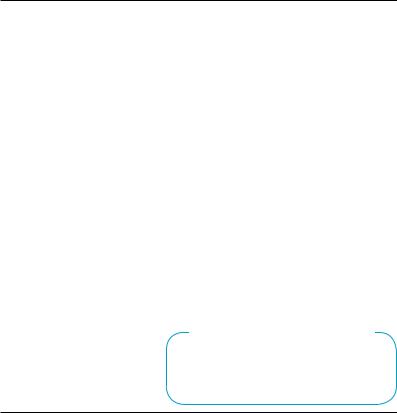
Safety.
This Magellan device is a dashboard camera and recording device designed to assist you in recording videos, taking photos, and managing the content stored on the device.
Please check with your state or local law enforcement for applicable regulations regarding mounting to the windshield. Go to the Magellan store at magellanGPS.com for alternate mounting solutions.
The driver should enter data or program the Magellan receiver only when the vehicle is stopped. Only a vehicle passenger should enter data or
program the device while the vehicle is moving. It is your responsibility to comply with all traffic laws.
Every attempt is made to ensure that the database is accurate. However, roadways, points of interest (POIs), and business and service locations may change over time.
Keep the receiver safe from extreme temperature conditions. For example, do not leave it exposed to direct sunlight for an extended period of time. The maximum operating temperature is 140°F (60°C).
Take care when mounting the device in your vehicle, whether using the windshield mount or other mount or accessories, that it does not obstruct the driver’s view of the road, interfere with the operation of the vehicle’s safety devices such as air bags, or present a hazard to occupants of the vehicle should the receiver be dislodged while driving.
You assume the risks associated with damage to your vehicle or vehicle occupants as the result of your choices in mounting the receiver.
The battery is rechargeable and should not be removed. In the event it should need to be replaced, please contact Magellan Technical Support at support.magellanGPS.com.
Magellan Take-Back Program
Magellan’s Take-Back Program provides a way for customers to recycle certain Magellan equipment. As part of this program, all Magellan GPS models will be accepted.
Visit magellanGPS.com/Support for more information.
2
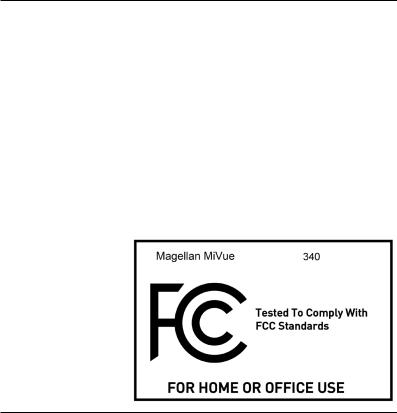
In some jurisdictions, audio recordings require the consent of all parties before you begin recording. It is your responsibility to know and comply with applicable audio recording consent laws in your jurisdiction.
In some jurisdictions, it could be considered an invasion of privacy rights to take or publicly display photographs or videos of people or their vehicles using this product. It is your responsibility to know and comply with applicable laws and rights to privacy in your jurisdiction.
Before using the suction cup mount on your windshield, check the state and local laws and ordinances where you drive. Some state laws prohibit or restrict drivers from using suction mounts on their windshields while operating motor vehicles.
IT IS THE USER’S RESPONSIBILITY TO MOUNT AND OPERATE THE DEVICE IN COMPLIANCE WITH ALL APPLICABLE LAWS AND ORDINANCES.
FCC RF Radiation Exposure Statement
1.This Transmitter must not be co-located or operating in conjunction with any other antenna or transmitter.
2.This equipment complies with FCC RF radiation exposure limits set forth for an uncontrolled environment. This equipment should be installed and operated with a minimum distance of 20 centimeters between the radiator and your body.
Wi-Fi 5G Band 1 is for indoor use only.
3
Table Of Contents. |
|
Getting To Know Your Dashcam.............................................................................. |
5 |
Setting Up Your Dashcam....................................................................................... |
8 |
Operating Your Dashcam...................................................................................... |
11 |
Using Safety Camera Alerts................................................................................. |
13 |
Changing System Settings.................................................................................... |
15 |
Using MiVue Manager........................................................................................... |
17 |
Taking Care Of Your Dashcam............................................................................... |
19 |
Warranty.............................................................................................................. |
22 |
4
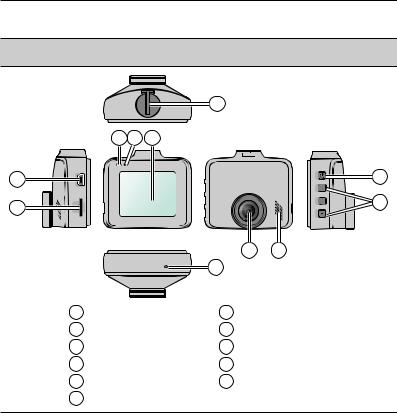
Getting To Know Your Dashcam.
Note: Product images and screenshots in this guide may vary slightly from your product.
2
3
|
|
|
|
1 |
|
|
|
4 |
5 |
6 |
|
|
|
|
|
|
|
|
|
9 |
|
|
|
|
|
|
10 |
|
|
|
|
|
7 |
8 |
|
|
|
|
11 |
|
|
1 |
Device mount socket |
7 |
Camera lens |
|||
2 |
Mini-USB connector |
8 |
Speaker |
|||
3 |
Memory card slot |
9 |
Power button/Function key |
|||
4 |
System indicator |
10 |
Function keys |
|||
5 |
Microphone |
|
11 |
Shutdown button |
||
6 |
LCD screen |
|
|
|
|
|
5
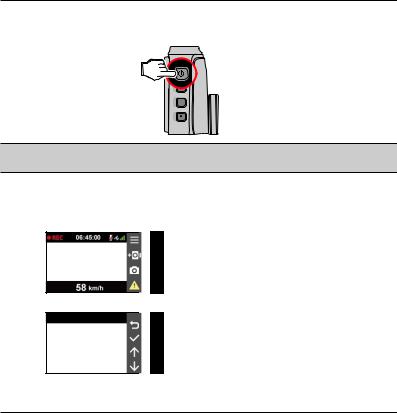
Power button.
Press and hold for 2 seconds to manually turn the recorder on and off.
Note: If the system does not turn off by holding the Power button, force a shutdown by inserting a straightened paperclip into the Shutdown button.
Function keys.
The device provides 4 function keys to control corresponding icons displayed on the LCD screen. Their functions may vary on different screens.
Recording screen
Menu screen
 Opens the Menu screen.
Opens the Menu screen.
 Adds a custom safety (speed) camera.
Adds a custom safety (speed) camera.
 Takes a photo.
Takes a photo.
 Manually starts an event recording.
Manually starts an event recording.
 Acts as the BACK button.
Acts as the BACK button.
 Acts as the ENTER button.
Acts as the ENTER button.
 Moves to the previous option.
Moves to the previous option.  Moves to the next option.
Moves to the next option.
6
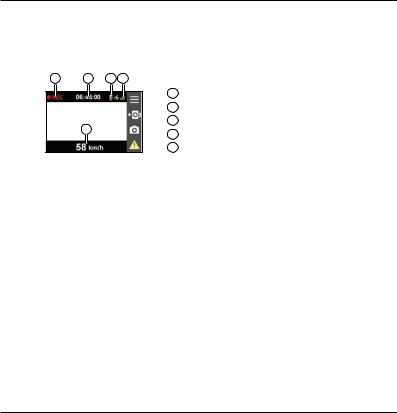
System icons.
Various system icons on the title bar at the top of the screen provide the status information of your device. The icons displayed will vary depending on your device model and state.
1 |
2 |
3 |
4 |
1 Recording indicator
2Time display
3Recording with sound disabled
54 GPS signal
5 Your current speed
System indicator.
The System indicator glows in green when the recorder is charging. During charging, it flashes in green and amber alternately while the recording is in progress.
7
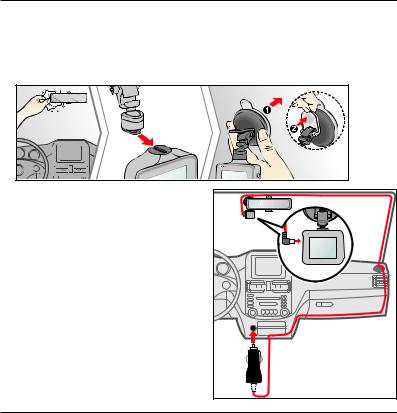
Setting Up Your Dashcam.
First, park your vehicle on level ground.
1.Securely mount your camera on the dashboard or windshield (depending on regulations in your area).
2. Connect the car charger to the Vehicle Power Adapter (VPA).
Route the cables through the top ceiling and the A-pillar so that it does not interfere with driving.
Make sure that the cable installation does not interfere with the vehicle's airbags or other safety features.
8
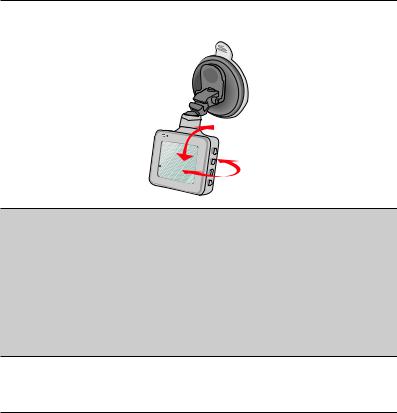
3.Make sure that the camera view is level with the ground and the horizon is slightly below the middle of the camera screen.
Note:
Place the dashcam near your rear-view mirror to ensure quality recordings.
Never place the device where the driver’s field of vision is blocked.
If your vehicle's windshield is tinted with a reflective coating, it can impact the GPS reception. In this case, mount your device where there is a “clear area.”
Your dashcam automatically calibrates its G sensor during start-up. To avoid malfunction, turn on the dashcam on after mounting it in your vehicle.
Installation illustrations are for reference only. Device and cable placement may vary depending on your vehicle model. If you encounter any problems during installation, contact a professional (such as the service personnel of the vehicle) for assistance.
9
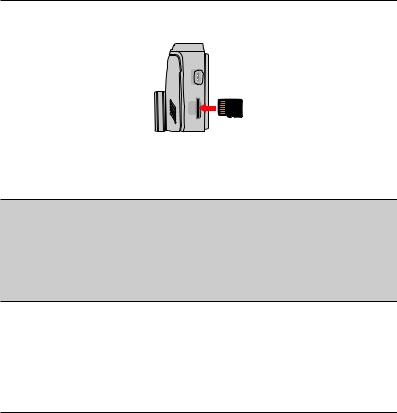
You must insert a microSD memory card before you can start recording. Your dashcam supports Class 10 memory cards with 8-128GB capacity.
Hold the card by the edges and gently insert it into the slot as shown in the illustration.
To remove a card, gently push the top edge of the card inwards to release it and pull it out of the slot.
Note:
DO NOT apply pressure to the center of the memory card.
MiTAC does not guarantee the product’s compatibility with memory cards from all manufacturers.
Before recording, format the memory card to avoid malfunction caused by files not created by the recorder.
Turn the device off before removing the memory card.
Formatting a card.
To format a memory card (all data will be erased), press  > select Format.
> select Format.
10
Operating Your Dashcam.
Turning the recorder on.
Complete the installation according to the Setting Up Your Dashcam section. Once the vehicle engine is started, the dashcam automatically turns on.
Setting the date and time.
To make sure that the date and time of your recordings are correct, check the settings before you begin recording.
1.Press  to access the Settings menu.
to access the Settings menu.
2.Select System > Date / Time and press  .
.
3.Select Use GPS time or Manual:
Use GPS time sets the date and time according to the GPS location.Manual displays the date and time setting screen.
Use  /
/  to adjust the value of the selected field > press
to adjust the value of the selected field > press  and repeat the step until all fields have been changed. When completed, press
and repeat the step until all fields have been changed. When completed, press  .
.
Recording in driving mode.
Continuous recording.
The system automatically begins with Continuous recording within seconds after start up. The recording may be divided into several video clips; recording will not stop between video clips.
When Continuous recording is in progress, press  to manually stop recording.
to manually stop recording.
Press  to return to the recording screen. The system starts Continuous recording automatically.
to return to the recording screen. The system starts Continuous recording automatically.
11
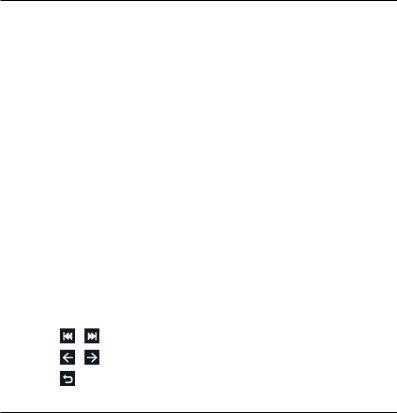
Continuous recordings are saved to the Video category for file playback.
Event recording.
If an event happens, such as high speed driving, an aggressive turn, or an accidental crash, the G sensor* prompts the recorder to start recording the event.
*Change the sensitivity level (6 levels, from Low to High) of the G sensor by selecting  > Video Recording > G-Sensor Sensitivity.
> Video Recording > G-Sensor Sensitivity.
To manually start an Event recording while Continuous recording is in progress, press the Event button (  ).
).
Event recordings are saved to the Event category for file playback.
Camera mode.
You can take photos with your dashcam. Press  to take a photo while recording.Photos are saved to the Photo category for file playback.
to take a photo while recording.Photos are saved to the Photo category for file playback.
Playback mode.
To select a video or photo for playback:
1.Press  > File Playback.
> File Playback.
2.Select the desired type: Video, Event and Photo.
3.Press  /
/  to select a file from the list > press
to select a file from the list > press  to start playback.
to start playback.
4.During playback, you can:
Press |
/ |
to play the previous/next video (while playing videos). |
Press |
/ |
to display the previous/next photo (while viewing photos). |
Press |
to return to the list. |
|
12
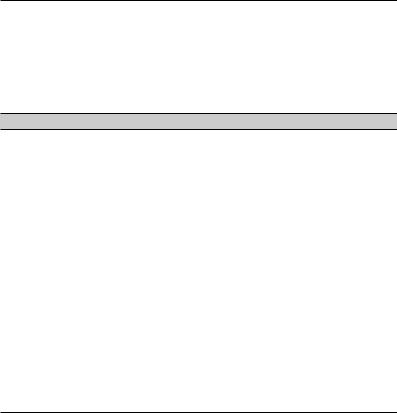
Press  to display the pop-up menu to select:
to display the pop-up menu to select:
-Play/Pause: Starts or pauses the playback.
-Move to Event: Moves the file to the “Event” category.
-Delete: Deletes the file.
Using Safety Camera Alerts.
Note: The safety camera function is not available in all countries.
You can receive alerts to warn you about the locations of safety (speed) cameras so that you can monitor your speed through these areas.
You'll receive alerts when a safety camera appears and is positioned in the detectable direction. The screen displays the visual alert and you'll hear audio warnings (Beep, Voice, or Mute).
When the alert sound setting is set to Beep:
-When your car approaches a safety camera, you'll hear a normal beep alert.
-When your car approaches a safety camera at a speed over the set threshold, you'll hear a persistent beep alert until your car speed drops lower than the appropriate speed limit.
-When your car passes a safety camera, you'll hear a different beep alert.
You can change how you receive the safety camera alerts. See the Changing System Settings section for details.
13
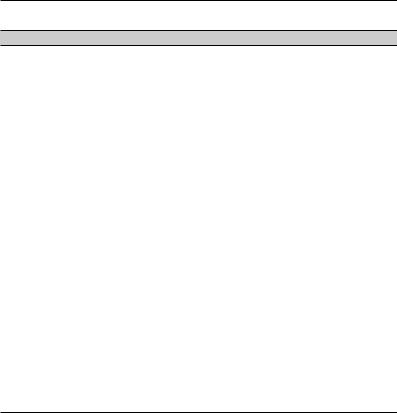
Adding a safety camera.
Note: You can add a custom safety camera only when a GPS fix is established.
Your dashcam allows you to add up to 110 custom safety cameras to the safety camera database.
To configure a custom safety camera:
1.Press  on the recording screen to add a safety camera in your current location. Your dashcam will now alert you every time you pass by the location.
on the recording screen to add a safety camera in your current location. Your dashcam will now alert you every time you pass by the location.
2.To view the information of the added safety camera, select  > SafetyCam > Custom SafetyCam > select the safety camera that you want to check.
> SafetyCam > Custom SafetyCam > select the safety camera that you want to check.
3.Press  to remove the custom safety camera from the recorder.
to remove the custom safety camera from the recorder.
Updating safety camera data.
Magellan does not warrant that all types and locations of safety camera data are available, as cameras may be removed, relocated, or new cameras installed.
Occasionally, Magellan GPS may offer you safety camera data updates. Visit magellangps.com for downloads.
14
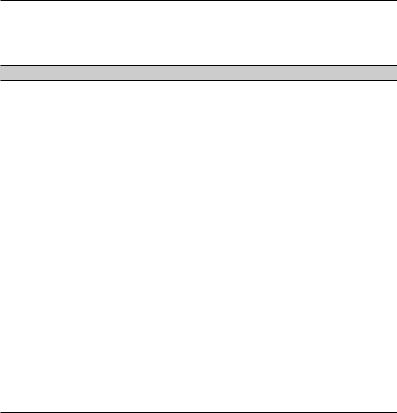
Changing System Settings.
Press  to customize system settings.
to customize system settings.
Note: Depending on your MiVue model, certain options may not be available.
File Playback
Plays the recorded videos and photos.
Sound Recording
Sets if you want to include sounds in the recordings. The default setting is On.
SafetyCam
Sets how you want to be notified of safety cameras:
-Alert Sound: Beep, Voice, and Mute.
-Alert Distance: Short, Medium, and Long.
-Alert Method: Smart Alert and Standard Alert.
-Threshold: Sets the speed value for your dashcam to start offering alerts.
-Cruise Speed Alert: Sets the limit for cruise speed. Your dashcam will alert you when you drive at a cruise speed over the set value.
-Custom SafetyCam: Lists all user-added safety cameras by created time.
Video Recording
Changes the settings of recording, including:
-Video Clip Length: Sets the length of each video clip for a Continuous recording (1 min, 3 min, or 5 min).
-WDR: Enables or disables WDR (Wide Dynamic Range) function of the device.
-EV: Sets exposure level (-1 - +1) to adjust image brightness (default is 0).
-Frequency: 50 Hz and 60 Hz.
15
-G-Sensor Sensitivity: Sets the sensitivity level (6 levels, from Low to High) of the G sensor that allows automatic triggering of the event recording while continuous recording is in progress.
-Stamps: Sets Coordinates or G-Sensor to be displayed on recorded video.
-Speed Stamp: Displays driving speed on recorded video.
-Text Stamp: Displays customizable text input information.
System
Allows you to change your dashcam's system settings.
-Satellites: Displays the status of GPS/GLONASS signal reception. You can press  > select GPS or GLONASS for best signal reception.
> select GPS or GLONASS for best signal reception.
-Date/Time: Sets system date and time. See Setting the date and time section.
-System Sound: Enables or disables system notification sounds.
-Welcome Sound: Enables or disables notification sounds during start-up.
-Volume: Adjusts the volume level.
-LCD Standby: Selects Always On to keep the LCD on or sets the timer for the LCD to turn off automatically (10 sec, 1 min, or 3 min) after recording starts. Selecting HUD turns off the LCD (in specified time) but still displays time and speed information.
-Language: Sets the language.
-Distance Unit: Sets preferred distance unit.
-Storage Allocation: The system provides 3 default memory configurations to store the videos and photos. Select a configuration based on your usage.
-Restore to Defaults: Restores system settings to factory defaults.
-Version: Displays software information.
Format
Formats memory card (all data will be erased).
16
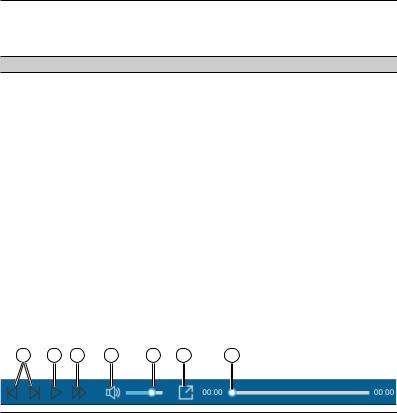
Using MiVue Manager.
MiVue Manager™ allows you to view the videos recorded on your dashcam. Note: Not all features are available for every model.
Installing MiVue Manager.
Download MiVue Manager from support.magellangps.com and follow the on-screen prompts to install it. Make sure to download the correct software version (Windows or Mac) according to your computer's operating system.
Playing the recording files.
1.Remove the memory card from the recorder and access the card on the computer via a card reader. You are advised to copy the recording files to your computer for backup and playback.
2.Start MiVue Manager on the computer.
By default, MiVue Manager shows the calendar and the file list on the right.
When a recording file exists, you will see the date marked with “  .” Click that date to display the files that were recorded on that date.
.” Click that date to display the files that were recorded on that date.
You can choose the file type to display: Event / Normal / Parking.
To display all files in the current folder, click All. To return to the calendar view, click Calendar.
3.Double-click a file on the list to start playback.
4.The playback controls are described as follows:
1 |
2 |
3 |
4 |
5 |
6 |
7 |
17
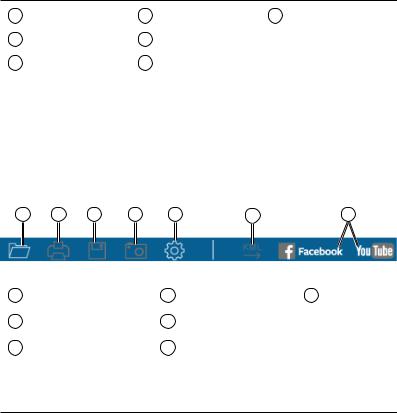
1 |
Skip to next/previous file. |
4 |
2 |
Start/pause playback. |
5 |
3 |
Change playback speed. |
6 |
Mute/unmute volume.
Adjust volume level.
Play full-screen video.
7Display playback progress. Click along the bar or drag the slider
to move directly to that point in the video.
5.During playback, you can check more driving information from the dashboard panel and the G sensor chart displayed below the video playback screen.
On the dashboard panel, click to display the map screen*.
to display the map screen*.
G sensor chart displays data in 3-axis waveform about the car’s shift forward/ backward (X), to the right/left (Y) and upward/downward (Z).
* The map screen may not display when the computer is not connected to the Internet or when your MiVue model does not support the GPS function.
6. The tool bar allows you to do the following:
1 |
2 |
3 |
4 |
5 |
6 |
7 |
1Select folder that stores files.
2Preview/print current image.
3Save files to your computer.
4Capture/save video image to your computer.
5Open Settings menu. Export and save GPS info as
6KML format to your computer.
7Upload files to Facebook and YouTube.
18
Taking Care Of Your Dashcam.
Caring for your device.
Taking good care of your device ensures smooth operation and reduces damage risk.Keep your device away from excessive moisture and extreme temperatures.
Avoid exposing your device to direct sunlight or strong ultraviolet light for extended periods of time.
Do not place anything on top of your device or drop objects on your device.Do not drop your device or subject it to severe shock.
Do not subject your device to sudden and severe temperature changes. This could cause moisture condensation inside the unit, which could damage your device. In the event of moisture condensation, allow the device to dry out completely before use.
The screen surface can easily be scratched. Avoid touching it with sharp objects. Non-adhesive generic screen protectors designed specifically for use on portable devices with LCD panels may be used to help protect the screen from minor scratches.
Never clean your device with it powered on. Use a soft, lint-free cloth to wipe the screen and the exterior of your device.
Do not use paper towels to clean the screen.
Never attempt to disassemble, repair or make any modifications to your device. Disassembling, modifying or any attempt to repair could cause damage to your device, may inflict bodily harm or damage to property and will void any warranty.
Do not store or carry flammable liquids, gases or explosive materials in the same compartment as your device, its parts or accessories.
To discourage theft, do not leave the device and accessories in plain view in an unattended vehicle.
Overheating may damage the device.
19
Precautions and notices.
For your own safety, do not operate the controls of the product while driving.
A window mount is needed when using the recorder in a car. Make sure that you place the recorder in an appropriate place, so as not to obstruct the driver’s view or deployment of airbags.
Make sure that no object is blocking the camera lens and no reflective material is placed near the lens. Please keep the lens clean.
If your windshield is tinted with a coating, it may impact the recording quality.
Safety precautions.
About charging
Use only the charger supplied with your device. Use of another type of charger may result in malfunction and/or danger.
This product is intended to be supplied by a LISTED Power Unit marked with “LPS”, “Limited Power Source” and output rated + 5 V dc / 1.0 A.
About the charger
Do not use the charger in a high moisture environment. Never touch the charger when your hands or feet are wet.
Allow adequate ventilation around the charger when using it to operate the device or charge the battery. Do not cover the charger with paper or other objects that will reduce cooling. Do not use the charger while it is inside a carrying case.
Connect the charger to a proper power source. The voltage requirements are found on the product case and/or packaging.
Do not use the charger if the cord becomes damaged.
Do not attempt to service the unit. There are no serviceable parts inside. Replace the unit if it is damaged or exposed to excess moisture.
20
About the battery.
CAUTION! This unit contains a non-replaceable internal Lithium Ion battery. The battery can burst or explode, releasing hazardous chemicals. To reduce the risk of fire or burns, do not disassemble, crush, puncture or dispose of in fire or water.
Use a specified battery in the equipment.
Important instructions (for service personnel only)
Caution! Risk of explosion if battery is replaced by an incorrect type. Dispose of used batteries according to the instructions.
Replace only with the same or equivalent type recommended by the manufacturer.
The battery must be recycled or disposed of properly.Use the battery only in the specified equipment.
About GPS.
GPS (Global Positioning System) is operated by the United States government. GLONASS (Global Navigation Satellite System) was started and developed by Soviet Union. Both GPS and GLONASS are satelite-based navigation systems.
Any change to the satellite positioning system can affect the accuracy of all satellite positioning equipments.
GPS satellite signals cannot pass through solid materials (except glass). When you are inside a tunnel or building, GPS positioning is not available. Signal reception can be affected by situations such as bad weather or dense overhead obstacles (e.g. trees, tunnels, viaducts and tall buildings).
The GPS positioning data is for reference only.
21
Warranty.
Magellan Limited Warranty
All Magellan global positioning system (GPS) receivers are navigation aids, and are not intended to replace other methods of navigation. The purchaser is advised to perform careful position charting and use good judgment. READ THE USER GUIDE CAREFULLY BEFORE USING THE PRODUCT.
1. MAGELLAN WARRANTY
(a)MiTAC Digital Corp. (“Magellan”) warrants its GPS receivers and hardware accessories to be free from defects in material and workmanship and will conform to its published specifications for the product for a period of one year from the date of original purchase. THIS WARRANTY APPLIES ONLY TO THE ORIGINAL CONSUMER PURCHASER OF THIS PRODUCT.
(b)In the event of a defect, Magellan will, at its discretion, repair or replace the hardware product with a product of like kind or quality, which may be new or reconditioned, with no charge to the purchaser for parts or labor. Magellan’s limit of liability under the limited warranty shall be the actual cash value of the product at the time the purchaser returns the product to Magellan for repair less a reasonable amount for usage, as determined by Magellan in its sole discretion. The repaired or replaced product will be warranted for 90 days from the date of return shipment, or for the balance of the original warranty, whichever is longer.
(c)Magellan warrants that software products or software included in hardware products will be free from defects in the media for a period of 30 days from the date of shipment and will substantially conform to the then current user documentation provided with the software (including updates thereto). Magellan’s sole obligation shall be the correction or replacement of the media or the software so that it will substantially conform to the thencurrent user documentation. Magellan does not warrant the software will meet purchaser’s requirements or that its operation will be uninterrupted, error-free or virus-free. The purchaser assumes the entire risk of using the software.
2. PURCHASER’S REMEDY
PURCHASER’S EXCLUSIVE REMEDY UNDER THIS WRITTEN WARRANTY OR ANY IMPLIED WARRANTY SHALL BE LIMITED TO THE REPAIR OR REPLACEMENT, AT MAGELLAN’S OPTION, OF ANY DEFECTIVE PART OF THE RECEIVER OR ACCESSORIES WHICH ARE COVERED BY THIS WARRANTY. REPAIRS UNDER THIS WARRANTY SHALL ONLY BE MADE AT AN AUTHORIZED MAGELLAN SERVICE CENTER. ANY REPAIRS BY A SERVICE CENTER NOT AUTHORIZED BY MAGELLAN WILL VOID THIS WARRANTY.
22
3. PURCHASER’S DUTIES
For repair or replacement on a Magellan product the purchaser must obtain a Return Materials Authorization (RMA) number from Magellan Technical Support or by submitting a repair request through our website at www. magellanGPS.com, prior to shipping. The purchaser must return the product postpaid with a copy of the original sales receipt, purchaser’s return address and the RMA number clearly printed on the outside of the package to the Authorized Magellan Service Center address provided by Magellan with the RMA number. Magellan reserves the right to refuse to provide service free-of-charge if the sales receipt is not provided or if the information contained in it is incomplete or illegible or if the serial number has been altered or removed. Magellan will
not be responsible for any losses or damage to the product incurred while the product is in transit or is being shipped for repair. Insurance is recommended. Magellan recommends the use of a trackable shipping method such as UPS or FedEx when returning a product for service.
4. LIMITATION OF IMPLIED WARRANTIES
Except as set forth in item 1 above, all other expressed or implied warranties, including those of fitness for any particular purpose or merchantability, are hereby disclaimed AND IF APPLICABLE, IMPLIED WARRANTIES UNDER ARTICLE 35 OF THE UNITED NATIONS CONVENTION ON CONTRACTS FOR THE INTERNATIONAL SALE OF GOODS. Some national, state, or local laws do not allow limitations on implied warranty on how long an implied warranty lasts, so the above limitation may not apply to you.
5. EXCLUSIONS
The following are excluded from the warranty coverage:
(a)periodic maintenance and repair or replacement of parts due to normal wear and tear;
(b)batteries;
(c)finishes;
(d)installations or defects resulting from installation;
(e)any damage caused by (i) shipping, misuse, abuse, negligence, tampering, moisture, liquids, proximity or exposure to heat, or improper use; (ii) disasters such as fire, flood, wind, and lightning; (iii) unauthorized attachments or modification;
23
(f)service performed or attempted by anyone other than an authorized Magellan Service Center;
(g)any product, components or parts not manufactured by Magellan,
(h)that the receiver will be free from any claim for infringement of any patent, trademark, copyright or other proprietary right, including trade secrets
(i)any damage due to accident, resulting from inaccurate satellite transmissions. Inaccurate transmissions can occur due to changes in the position, health or geometry of a satellite or modifications to the receiver that may be required due to any change in the GPS.
(Note: Magellan GPS receivers use GPS or GPS+GLONASS to obtain position, velocity and time information. GPS is operated by the U.S. Government and GLONASS is the Global Navigation Satellite System of the Russian Federation, which are solely responsible for the accuracy and maintenance of their systems. Certain conditions can cause inaccuracies which could require modifications to the receiver. Examples of such conditions include but are not limited to changes in the GPS or GLONASS transmission.).
The opening, dismantling or repairing of this product by anyone other than an authorized Magellan Service Center will void this warranty.
6. EXCLUSION OF INCIDENTAL OR CONSEQUENTIAL DAMAGES
(a)MAGELLAN SHALL NOT BE LIABLE TO PURCHASER
(b)OR ANY OTHER PERSON FOR ANY INDIRECT, INCIDENTAL OR CONSEQUENTIAL DAMAGES WHATSOEVER, INCLUDING BUT NOT LIMITED TO LOST PROFITS, DAMAGES ARISING FROM A DELAY OR LOSS OF USE, OR OUT OF THE BREACH OF THIS WARRANTY OR ANY IMPLIED WARRANTY EVEN IF CAUSED BY THE NEGLIGENCE OR ANOTHER FAULT OF MAGELLAN OR OUT OF THE NEGLIGENT USAGE OF THE PRODUCT. IN NO EVENT WILL MAGELLAN BE HELD RESPONSIBLE FOR SUCH DAMAGES, EVEN IF MAGELLAN HAS BEEN ADVISED OF THE POSSIBILITY OF SUCH DAMAGES.
(c)Some national, state, or local laws do not allow the exclusion or limitation of incidental or consequential damages, so the above limitation or exclusion may not apply to you.
24
7. COMPLETE AGREEMENT
(a)This written warranty is the complete, final and exclusive agreement between Magellan and the purchaser with respect to the quality of performance of the goods and any and all warranties and representations.
THIS WARRANTY SETS FORTH ALL OF MAGELLAN’S RESPONSIBILITIES REGARDING THIS PRODUCT. THIS WARRANTY GIVES YOU SPECIFIC RIGHTS. YOU MAY HAVE OTHER RIGHTS WHICH VARY FROM LOCALITY TO LOCALITY AND CERTAIN LIMITATIONS CONTAINED IN THIS WARRANTY MAY NOT APPLY TO YOU.
(b)If any part of this limited warranty is held to be invalid or unenforceable, the remainder of the limited warranty shall nonetheless remain in full force and effect.
This limited warranty is governed by the laws of the State of California, without reference to its conflict of law provisions or the U.N. Convention on Contracts for the International Sale of Goods, and shall benefit Magellan, its successors and assigns. This warranty does not affect the consumer’s statutory rights under applicable laws in force in their locality, nor the customer’s rights against the dealer arising from their sales/purchase contract.
For further information concerning this limited warranty, please visit Magellan’s website at magellangps.com or contact:
MiTAC Digital Corp. 279 E Arrow Hwy, San Dimas, CA 91773, USA
25
