Magellan 638, 658 User Manual
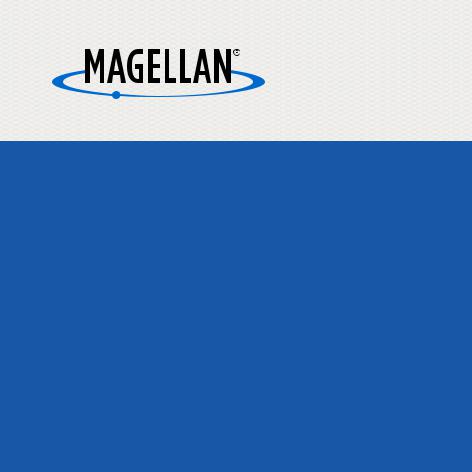
MiVue 6 Series
User Manual

* 658 WIFI model
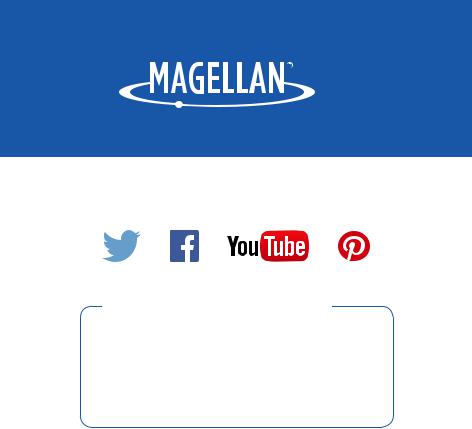
Connect with us
@MagellanGPS
Magellan Take-Back Program
Magellan’s Take-Back Program provides a way for consumers to recycle certain Magellan equipment. As part of this program, all Magellan GPS models will be accepted.
Visit magellanGPS.com for more information.
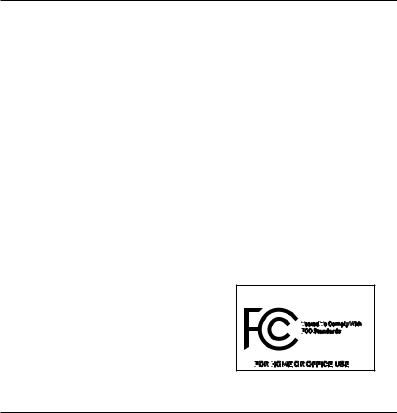
Please check with your state or local law enforcement for applicable regulations regarding mounting to the windshield.
The driver should enter data or program the Magellan receiver only when the vehicle is stopped. Only a vehicle passenger should enter data or program the receiver while the vehicle is moving.
It is your responsibility to comply with all traffic laws.
Every attempt is made to ensure that the database is accurate. However, roadways, points of interest (POIs), and business and service locations may change over time.
Keep the receiver safe from extreme temperature conditions. For example, do not leave it exposed to direct sunlight for an extended period of time. The maximum operating temperature is 140°F (60°C).
Take care when mounting the receiver in your vehicle, whether using the windshield mount or other mount or accessories, that it does not
obstruct the driver’s view of the road, interfere with the operation of the vehicle’s safety devices such as airbags, or present a hazard to occupants of the vehicle should the receiver be dislodged while driving.
You assume the risks associated with damage to your vehicle or vehicle occupants as the result of your choices in mounting the receiver.
The battery is rechargeable and should not be removed. In the event it should need to be replaced, please contact Magellan Technical Support.
FCC RF Radiation Exposure Statement
1. This Transmitter must not be co-located or operating in conjunction with any other antenna or transmitter.
2. This equipment complies with FCC RF radiation exposure limits set forth for an uncontrolled environment. This equipment should be installed and operated with a minimum distance of 20 centimeters between the radiator and your body.
Wi-Fi 5G Band 1 is for indoor use only.
Canada, Industry Canada (IC) Notices
This device complies with Industry Canada licenceexempt RSS standard(s). Operation is subject to the following two conditions: (1) this device may not cause interference, and (2) this device must accept any interference, including interference that may cause undesired operation of the device.
Canada, avis d’Industry Canada (IC)
Le présent appareil est conforme aux CNR d’Industrie Canada applicables aux appareils radio exempts de licence. L’exploitation est autorisée aux deux conditions suivantes :
(1)l’appareil ne doit pas produire de brouillage, et
(2)l’utilisateur de l’appareil doit accepter tout brouillage radioélectrique subi, même si le brouillage est susceptible d’en compromettre le fonctionnement.
Magellan MiVue |
508/538/638/658WIFI |
T
 ested T
ested T
 o Comply With
o Comply With
FCC
 Standards
Standards
FOR
 HOME
HOME
 OR OFFICE USE
OR OFFICE USE
2
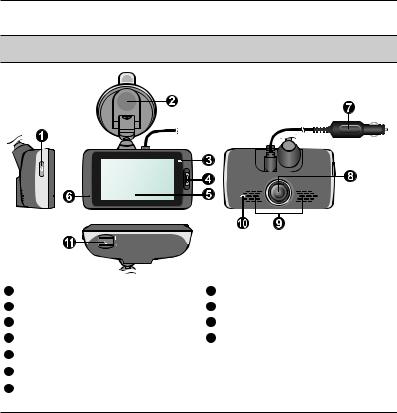
Getting to know the recorder
Note: The screenshots and other presentations shown in this manual may differ from the screens and presentations generated by the actual product.
|
|
|
|
|
|
|
|
|
|
|
|
|
|
|
|
1 |
Power button |
8 |
Camera lens |
||||
2 |
Device mount |
9 |
Speaker |
||||
3 |
System indicator (LED 1) |
10 |
Parking indicator (LED 2) |
||||
4 |
Event/Share* button |
11 |
Memory card slot(s) |
||||
5 |
Touch screen |
* The "Share" function of this button is only |
|||||
6 |
Microphone |
for MiVue 658 WiFi model. |
|||||
|
|
|
|
||||
7 |
Car charger |
|
|
|
|
||
3

Power key
Once the vehicle engine is started, the recorder automatically turns on. By default, the recording will start right after the recorder turns on.
You can do the following using the Power key:
To manually turn the recorder on and off, press and
hold the Power key for 2 seconds.
When the recorder is turned on, press the Power key
to switch the LCD screen on/off.
Event/Share button
Press to manually start an event recording.
On MiVue 658 WIFI model, the recorded event videos will be transferred to the connected
smartphone automatically*.
* This function requires a smartphone that has the MiVue app installed, and is paired with your device. Search for, download and install the app onto your smartphone.
For more information of using MiVue app, start the app on the phone and see the online instructions.
LED indicators
System indicator
Glows in green when the recorder is charging. During charging, the LED flashes in green and amber alternately while the recording is in progress.
Parking indicator
Flashes in red when Parking recording is in progress.
4
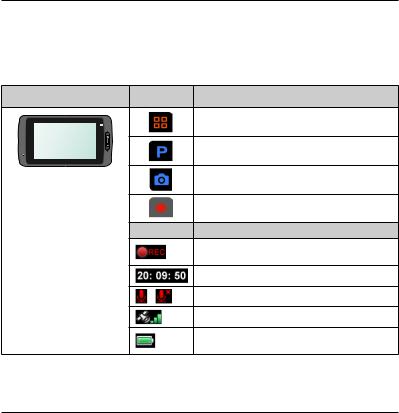
Using the touch screen
To operate your recorder, touch the screen with your fingertip. The device provides the control buttons and system icons on the screen. Depending on your settings and usage, the displayed buttons and icons may be different to provide various function and information of your device.
Example |
Button |
Description |
Tap to enter the Settings Menu.
Tap to manually enable Parking mode.
Tap to take a photo.
Tap to start recording.
Icon Description
The REC icon blinks while recording is in progress.
Displays the current time.
/ |
Recording with sound is enabled/disabled. |
The GPS signal icon indicates the GPS status.
The Battery icon indicates the remaining battery power.
5
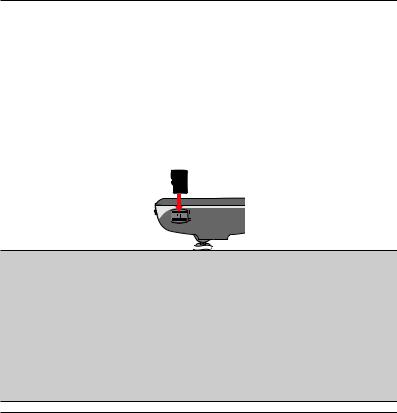
Inserting a memory card
You must insert a memory card before you can start recording. Depending on the model, your recorder may have two memory card slots. In this case always insert the primary memory card into Slot 1 and then the second card (if available) into Slot 2. The recorded files are stored to the card in Slot 1; the card in Slot 2 is for you to back up files manually.
1.Hold the card by the edges and gently insert it into the slot with the label facing the rear side of the recorder.
2.To remove the card, gently push the top edge of the card inwards to release it, and pull it out of the slot.
CAUTION:
DO NOT apply pressure to the center of the memory card.
Use a Class 10 memory card with at least 8GB capacity. The recorder supports memory cards with up to 128GB capacity.
Magellan does not guarantee the product’s compatibility with memory cards from all manufacturers.
Before you start recording, please format the memory card to avoid malfunction caused by files not created by the recorder. (Format by selecting Settings Menu > Format).
Please turn the device off before removing the memory card.
6
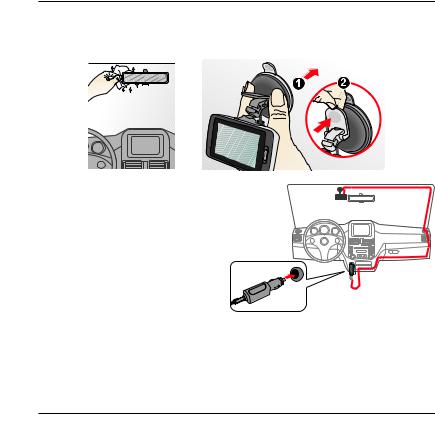
Using your recorder in a vehicle
1. Follow the instructions below to mount your recorder in a vehicle securely.
2. Connect the car charger to the vehicle power plug. Route the cables through the top ceiling and the A-pillar so that it does not interfere with driving. Ensure the cable installation does not interfere with the vehicle's airbags or other safety features.
7
